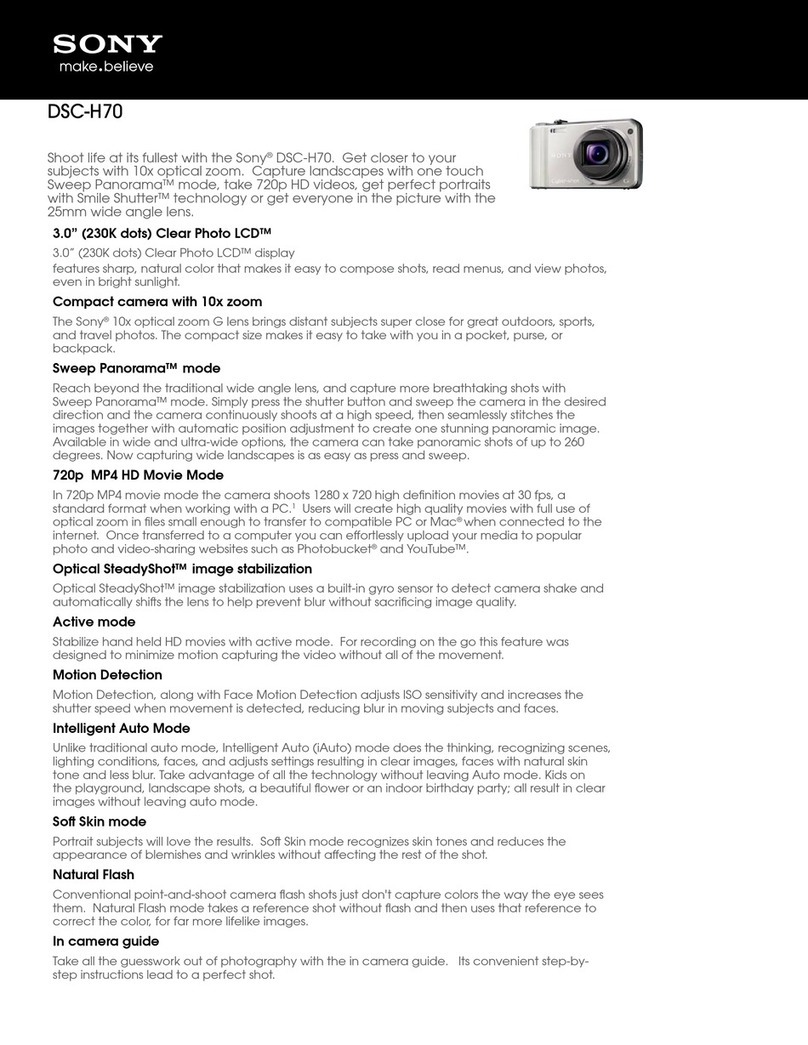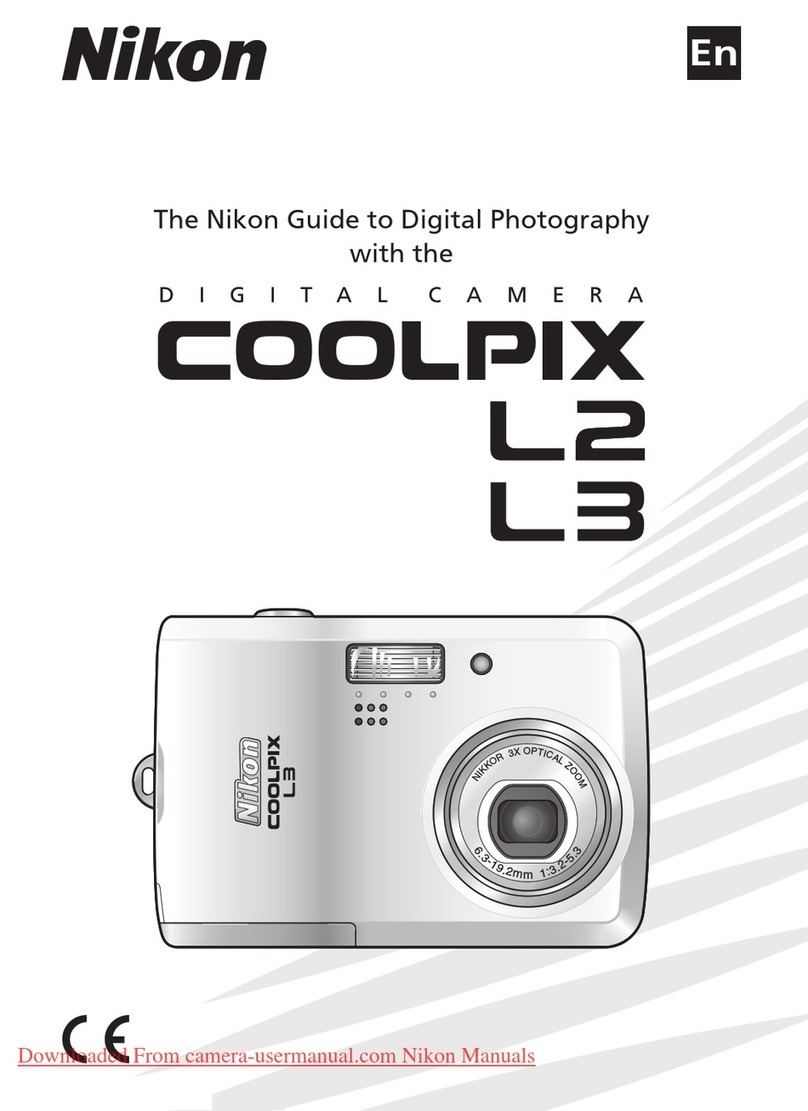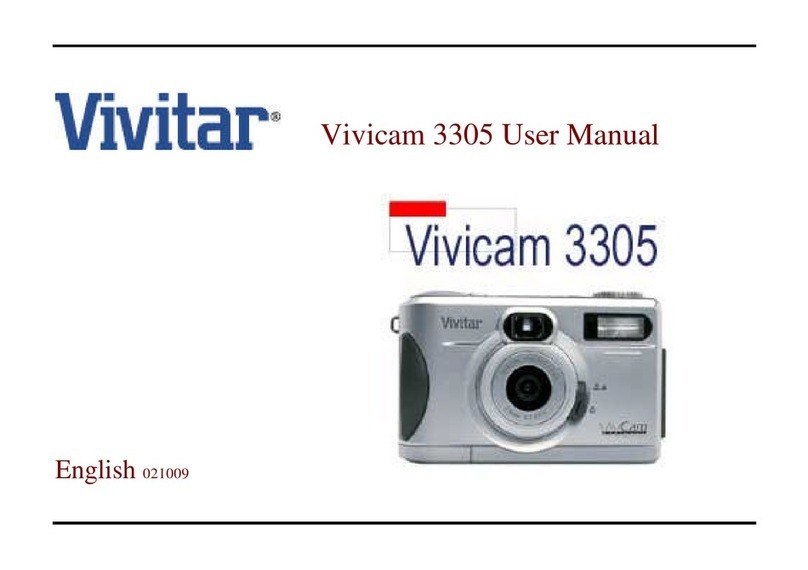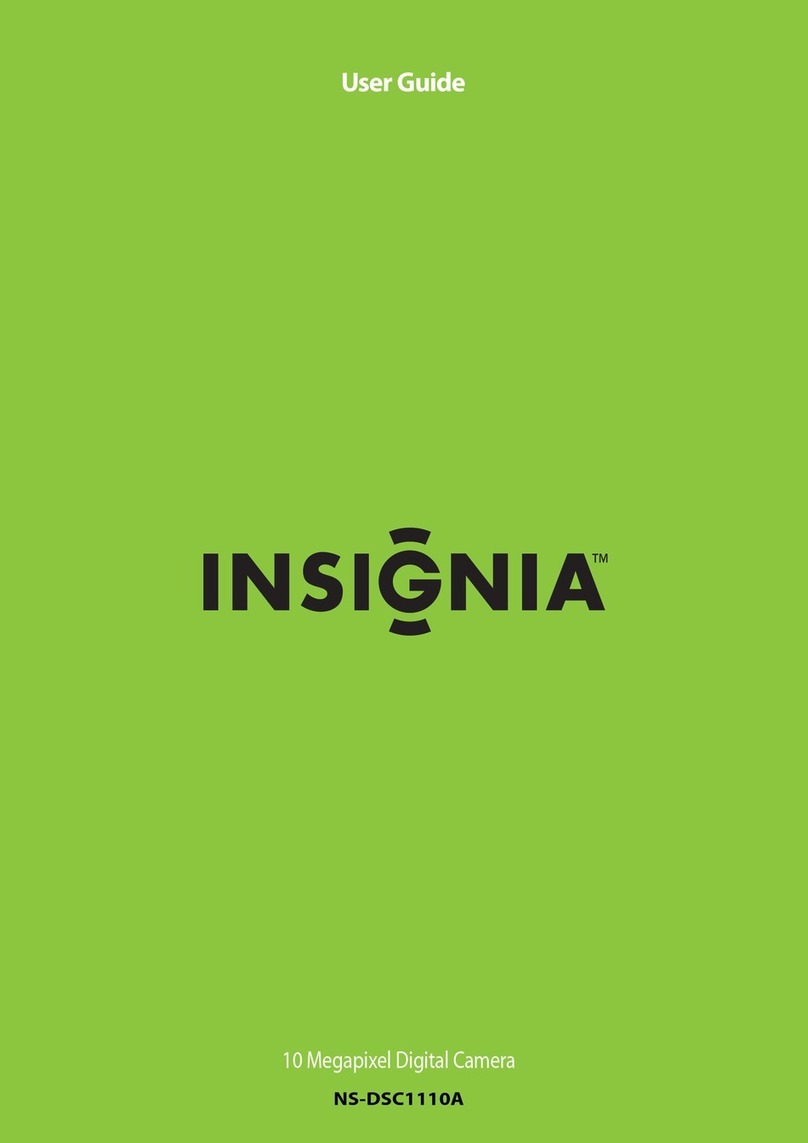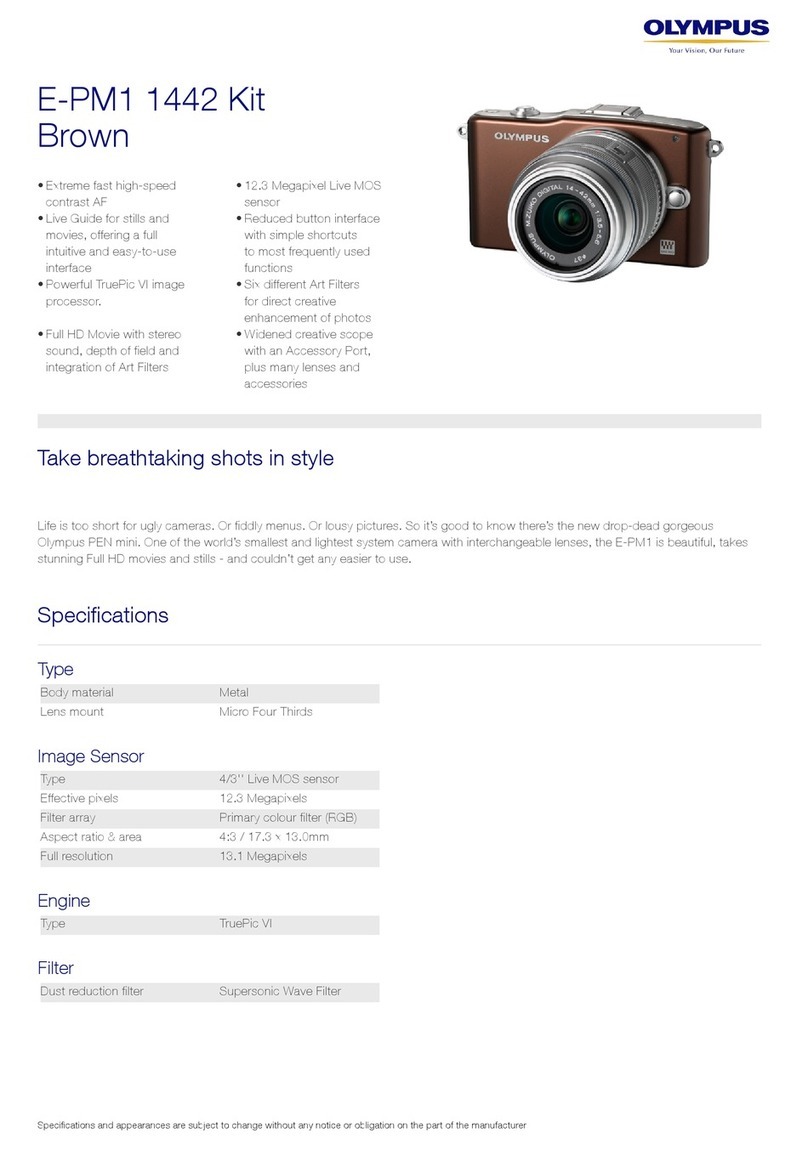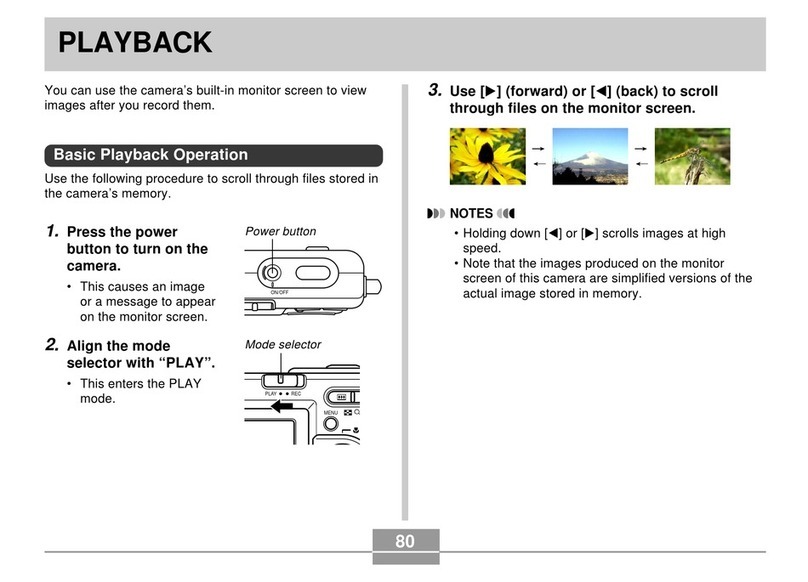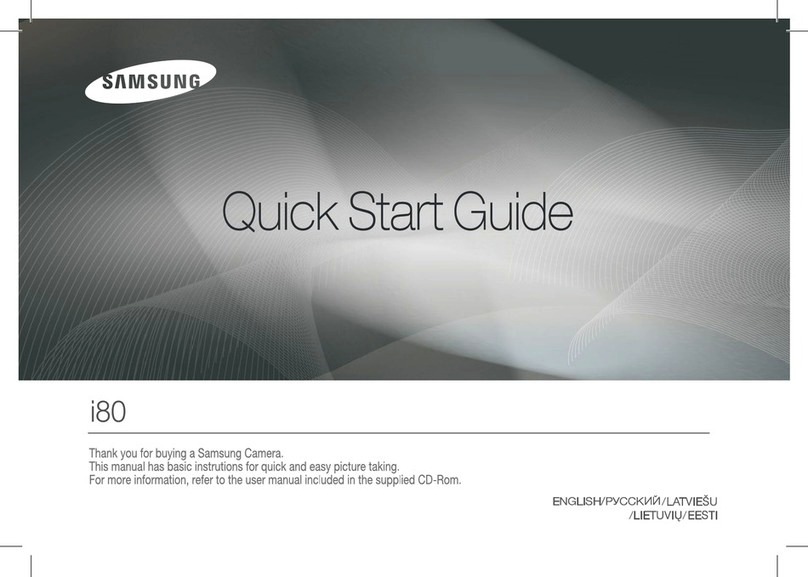THine THSCU101 Use and care manual
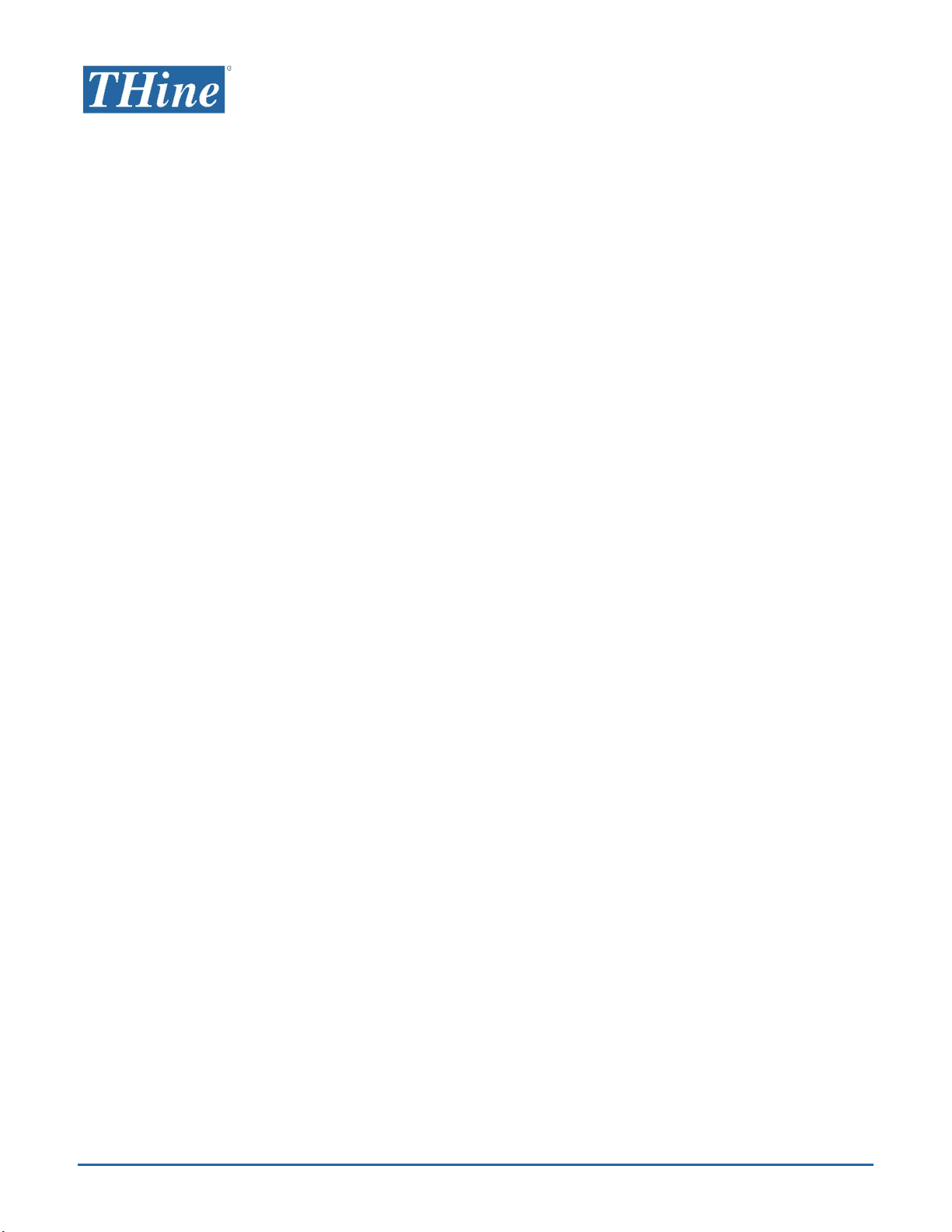
THSCU101 Firmware Update User Manual
Rev. 1.10
THSCU101
Firmware Update
User Manual
Rev. 1.10
www.thinesolutions.com | © THine Solutions, Inc. All rights reserved | Page 1
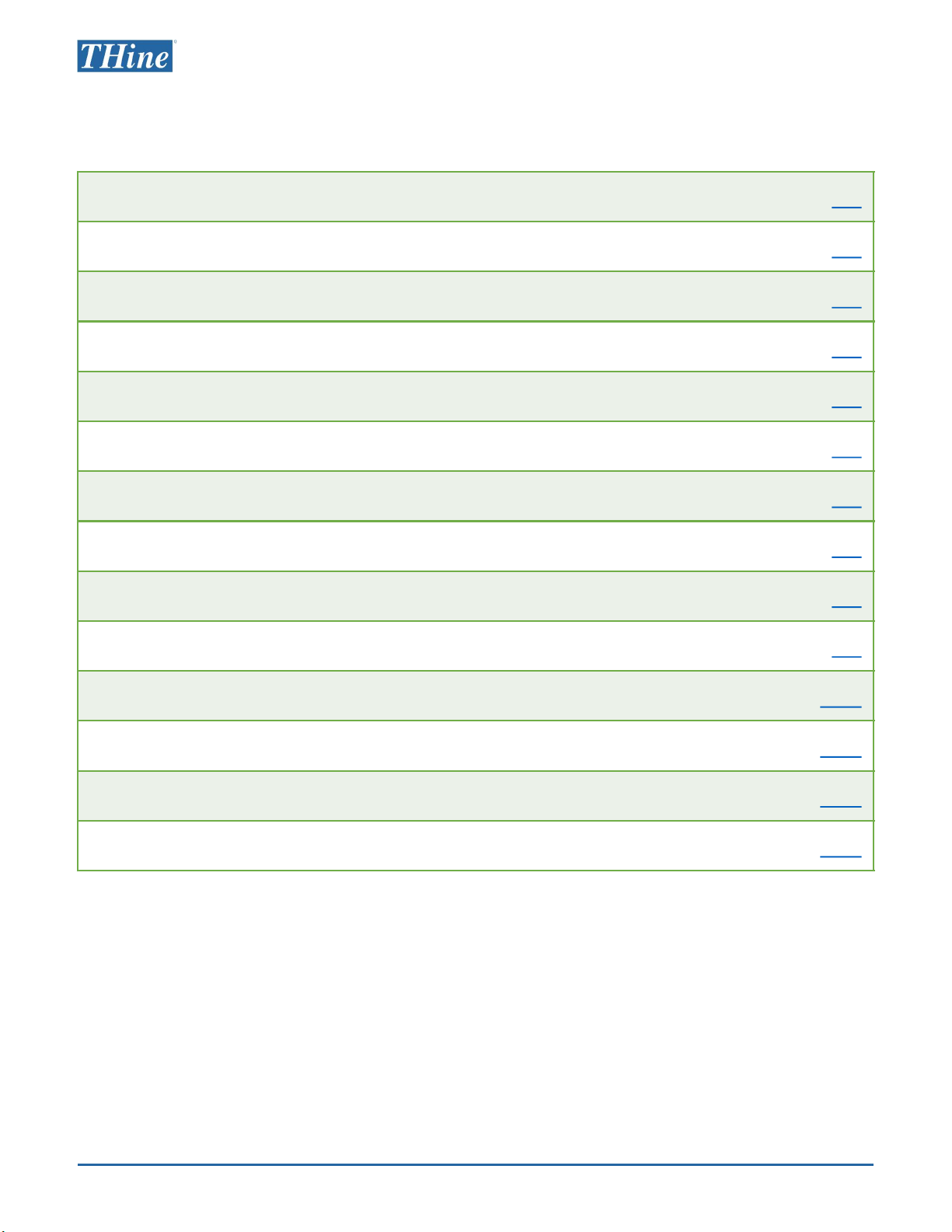
THSCU101 Firmware Update User Manual
Rev. 1.10
Table of contents
www.thinesolutions.com | © THine Solutions, Inc. All rights reserved | Page 2
Table of contents p.2
Firmware update with Windows PC p.3
Win-step 1. Obtain required files p.3
Win-step 2. Check the firmware version p.4
Win-step 3. Delete firmware from THSCU101 p.5
Win-step 4. Program the firmware into THSCU101 p.6
Firmware update with Mac p.7
Mac-step 1. Obtain required files p.7
Mac-step 2. Check the firmware version p.8
Mac-step 3. Delete firmware from THSCU101 p.9
Mac-step 4. Program the latest Firmware into THSCU101 p.10
Appendix p.11
Installation “EZ-USB FX3 Software Development Kit” p.12
Build the tool on Mac p.13
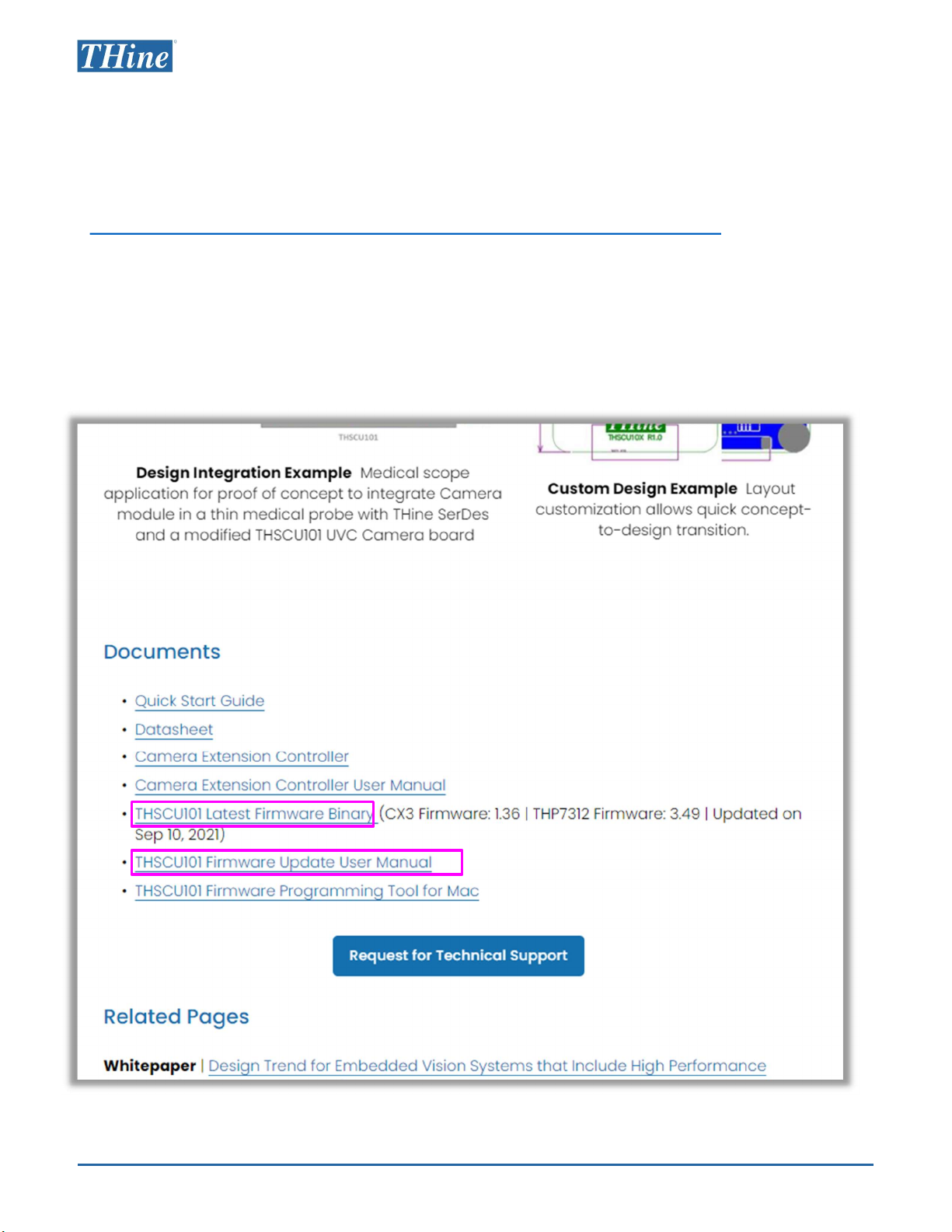
THSCU101 Firmware Update User Manual
Rev. 1.10
Win-step 1. Obtain required files
Following files are available in THine Solutions website. Visit
https://www.thinesolutions.com/13mp-pdaf-uvc-camera
[1] Camera Extension Controller Application (PC Software)
THSCU101_UVC_Cam_Ext_Ctrl_v_1_2.exe as of Oct. 5, 2021
[2] THSCU101 Latest Firmware Binary
THSCU101_CX3_1_36_ISPFW_03_49.img as of Sep. 10, 2021
www.thinesolutions.com | © THine Solutions, Inc. All rights reserved | Page 3
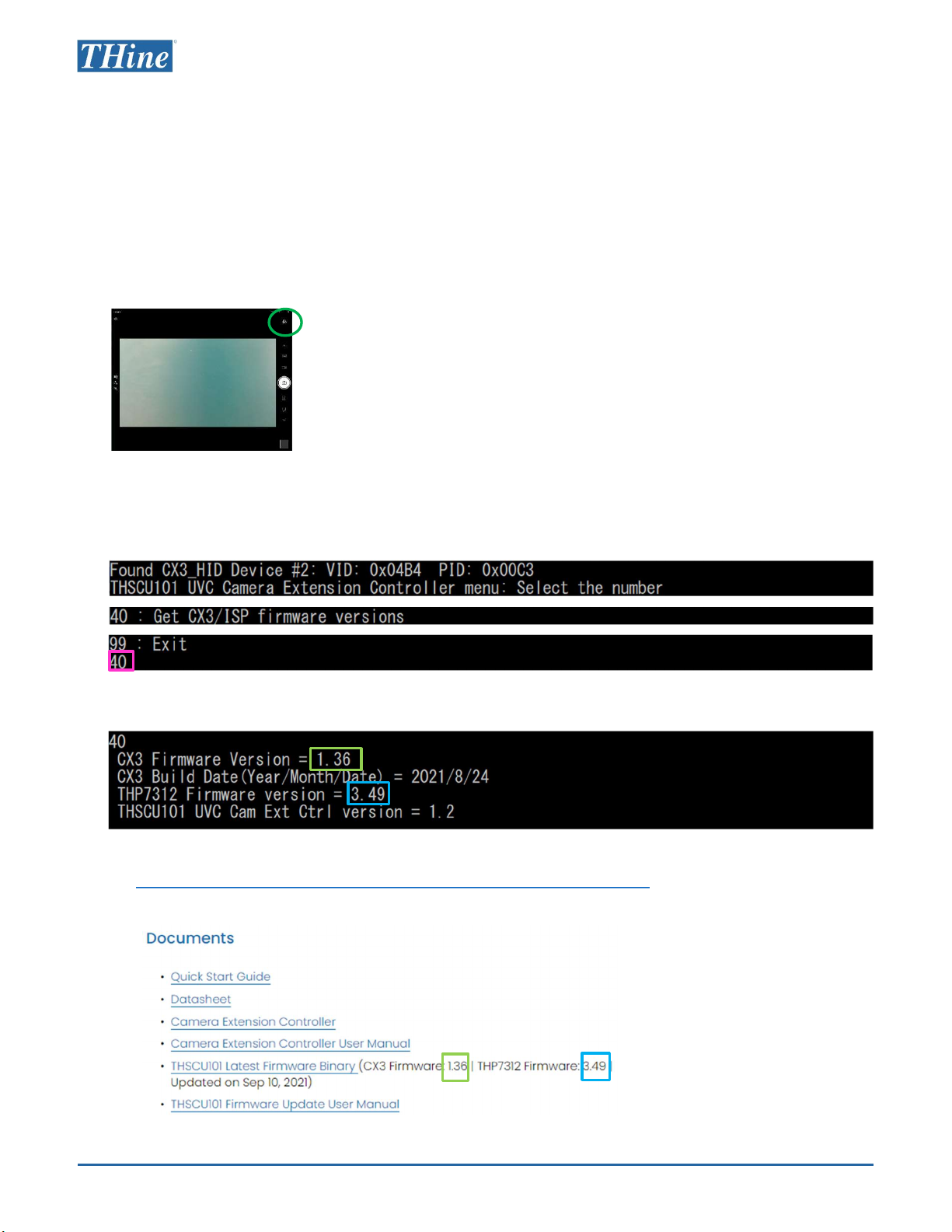
THSCU101 Firmware Update User Manual
Rev. 1.10
1. Connect the THSCU101 to your PC with USB cable
2. Launch Windows Camera App
3. Click “Change camera” icon in Windows Camera App to select
CX3-UVC. Then THSCU101 starts to stream images.
4. Launch Camera Extension Controller
Double click Camera Extension Controller Application
5. Enter “40”
6. CX3 and THP7312 firmware versions are displayed
7. Check the versions are identical to ones on the following page.
https://www.thinesolutions.com/13mp-pdaf-uvc-camera
See Documents section. The following is the example as of Oct. 5, 2021.
8. Follow the next 2 pages if the THSCU101 has older firmware.
www.thinesolutions.com | © THine Solutions, Inc. All rights reserved | Page 4
Win-step 2. Check the firmware version
・・・
・・・
・・・
・・・
See the latest THP7312 firmware version
See the latest CX3 firmware version
CX3 firmware version of your THSCU101
THP7312 firmware version of your THSCU101
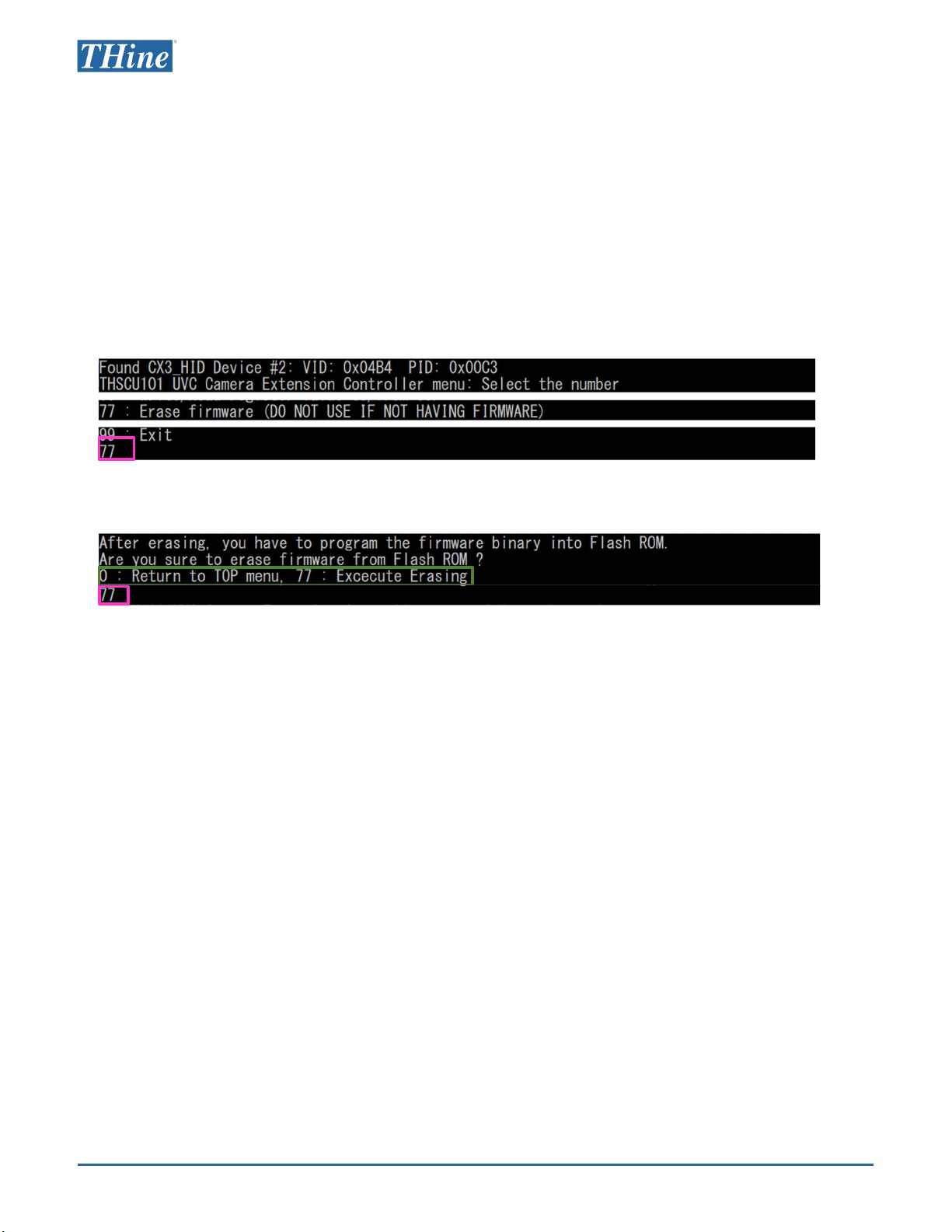
THSCU101 Firmware Update User Manual
Rev. 1.10
1. Launch Windows Camera App
2. Stream images from THSCU101
3. Launch Camera Extension Controller
4. Enter “77”
5. Enter “77” again.
6. Firmware deleted.
Win-step 3. Delete the firmware from THSCU101
www.thinesolutions.com | © THine Solutions, Inc. All rights reserved | Page 5
Selectable settings
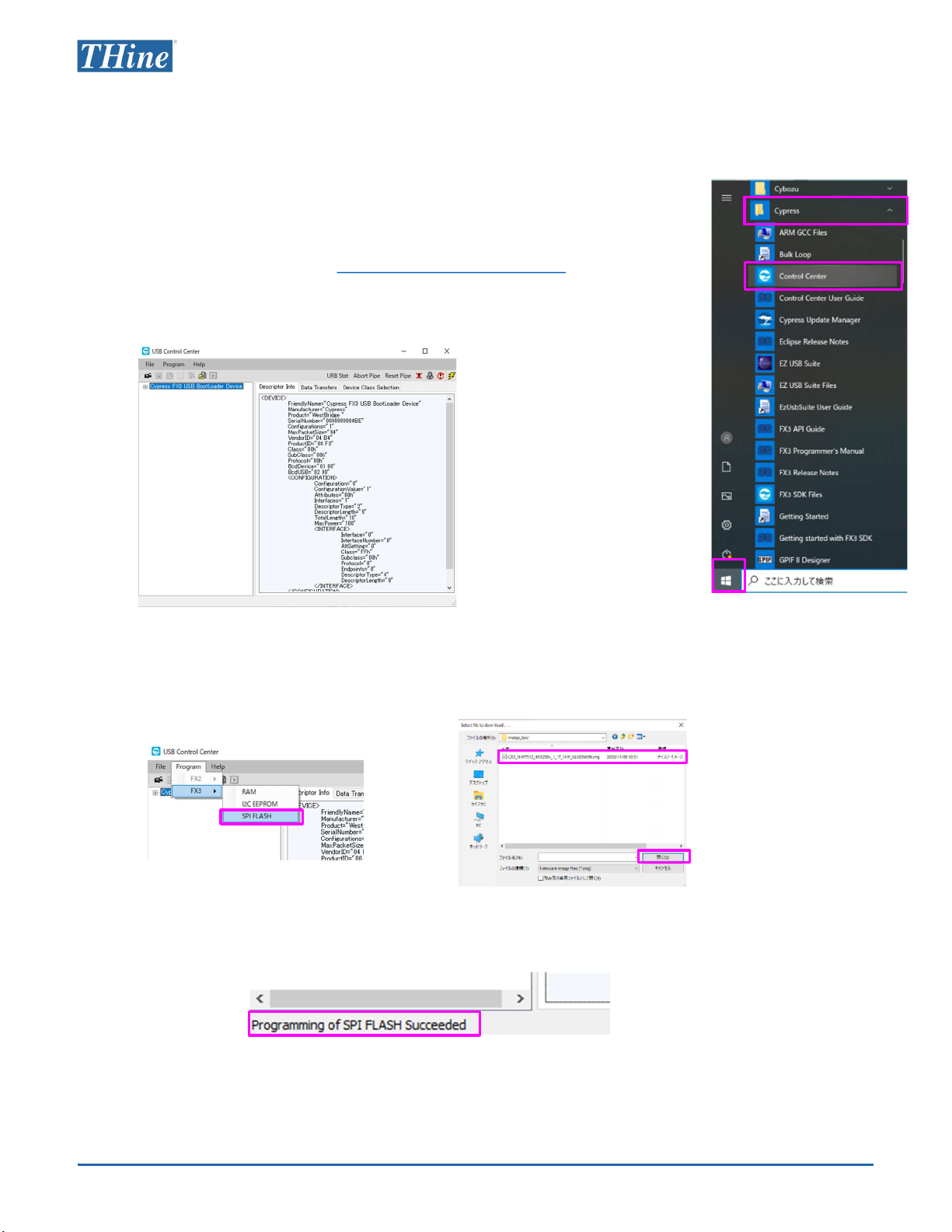
THSCU101 Firmware Update User Manual
Rev. 1.10
Win-step 4. Program the firmware into THSCU101
www.thinesolutions.com | © THine Solutions, Inc. All rights reserved | Page 6
1. Click “Start”
2. Click “Cypress” to show pull down menu.
•Please see Appendix “EZ-USB FX3 SDK Installation“ if EZ-USB FX3
SDK is not installed.
3. Click “Control Center” to launch “Control Center”
Control Center
1.
2.
3.
4. Click Program→FX3→SPI Flash
5. Select the latest firmware binary, then click open.
6. Confirm “Programming of SPI FLASH Succeeded” is displayed
on the bottom left corner of “Control Center”.
4.
Click “Open”
5.
7. Disconnect and reconnect THSCU101.
•THSCU101 boots up with the new firmware.
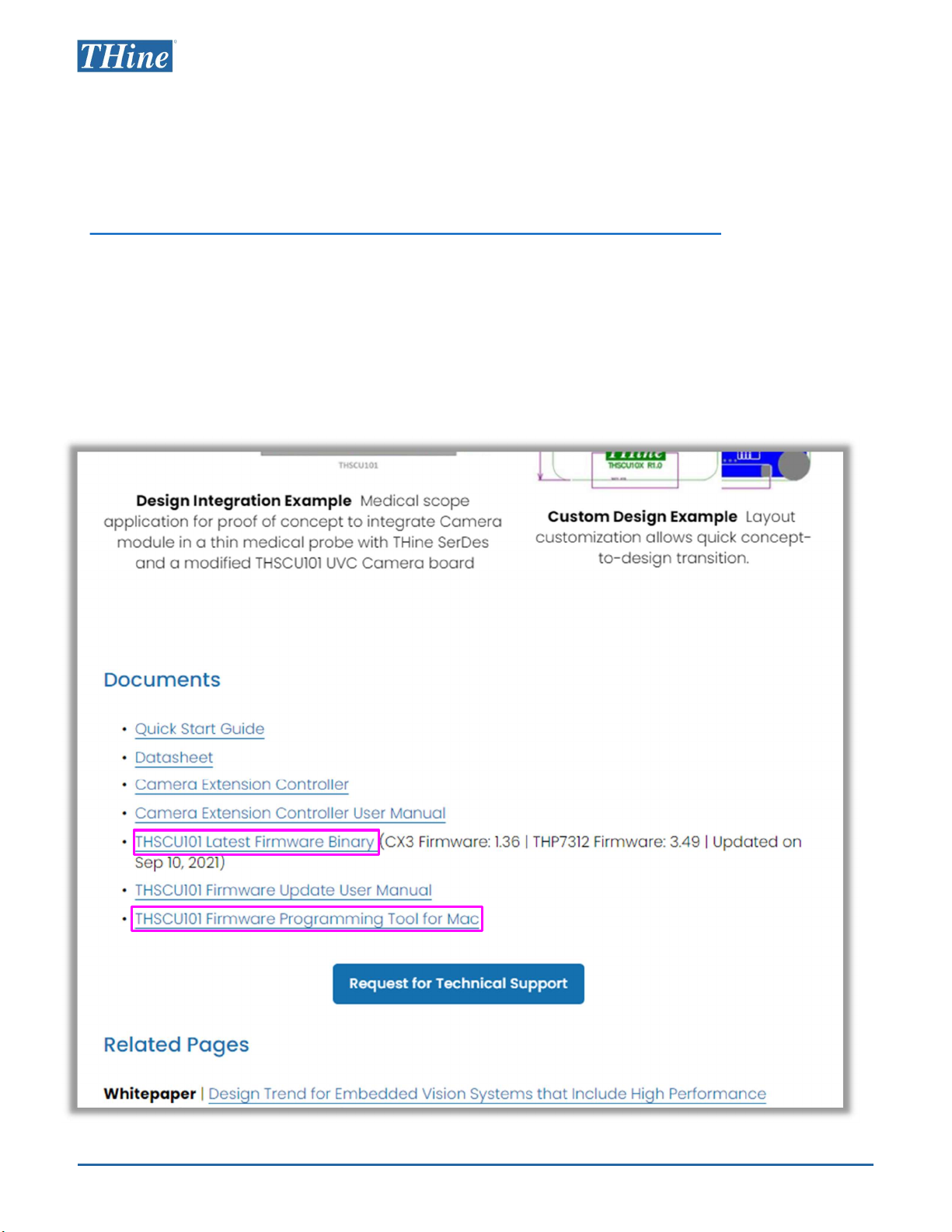
THSCU101 Firmware Update User Manual
Rev. 1.10
Mac-step 1. Obtain required files
Following files are available in THine Solutions website. Visit
https://www.thinesolutions.com/13mp-pdaf-uvc-camera
[1] Programming tool on Mac
The tool to program firmware into THSCU101 on Mac
ProgrammingTool.zip
[2] THSCU101 Latest Firmware Binary
THSCU101_CX3_1_36_ISPFW_03_49.img as of Sep. 10, 2021
www.thinesolutions.com | © THine Solutions, Inc. All rights reserved | Page 7
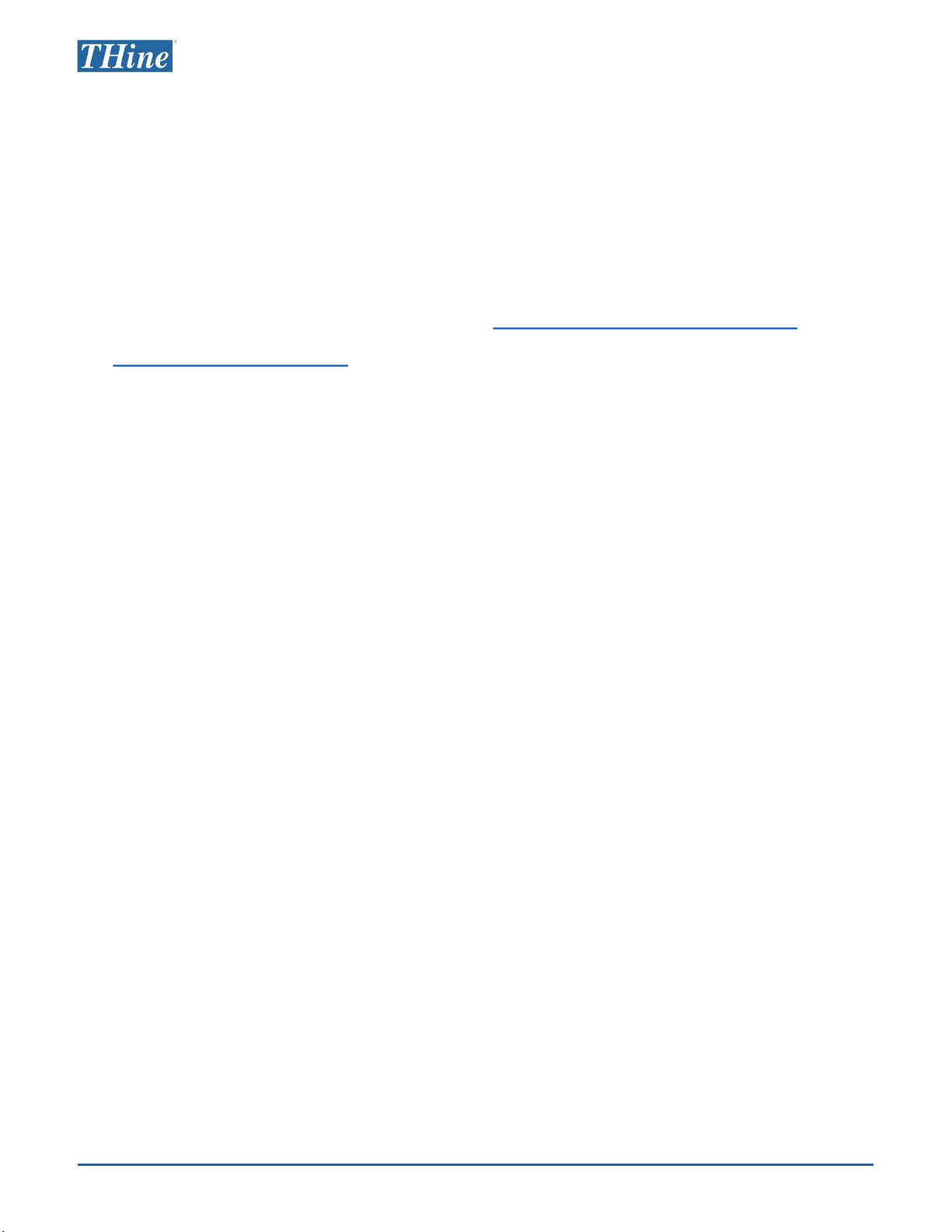
THSCU101 Firmware Update User Manual
Rev. 1.10
You need a Windows PC to confirm the
firmware version of THSCU101
•Follow the instruction of “Win-step 2. Check the
firmware version”
You can skip this step and proceed to following steps if
it is difficult to use a Windows PC (*).
(*) Firmware updates must be done with a Windows PC unless the firmware version is "CX3
Firmware: 1.36 and THP7312 Firmware: 3.49" or later.
www.thinesolutions.com | © THine Solutions, Inc. All rights reserved | Page 8
Mac-step 2. Check the firmware version
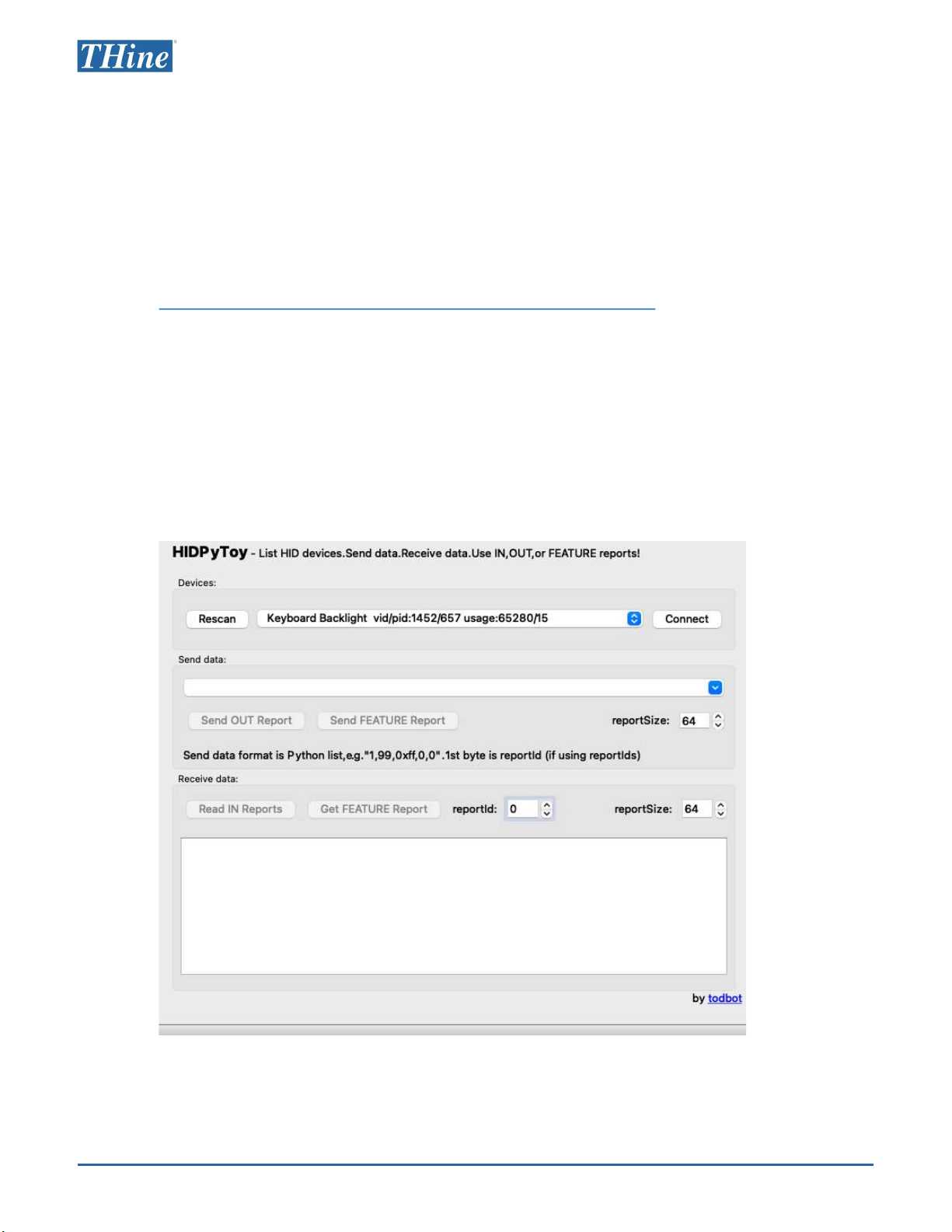
THSCU101 Firmware Update User Manual
Rev. 1.10
Mac-step 3. Delete firmware from THSCU101
www.thinesolutions.com | © THine Solutions, Inc. All rights reserved | Page 9
①② ③
④
⑤
⑥
1. Connect THSCU101 to Mac
2. Launch HIDPyToy
•Download from following URL if you do not have
https://github.com/todbot/hidpytoy/releases/tag/v0.1
3. Set following
①Click Rescan
②Click if “Cypress CX3-UVC ...” is listed in drop down
③Click Connect
④Type 0,3,0x4D in Send data filed
⑤Change reportSize 3
⑥Click Send OUT Report
4. Confirm “Sending 3-byte OUT report:[0,3,77]” is
displayed on the bottom left corner of HIDPyToy if
the firmware is deleted.
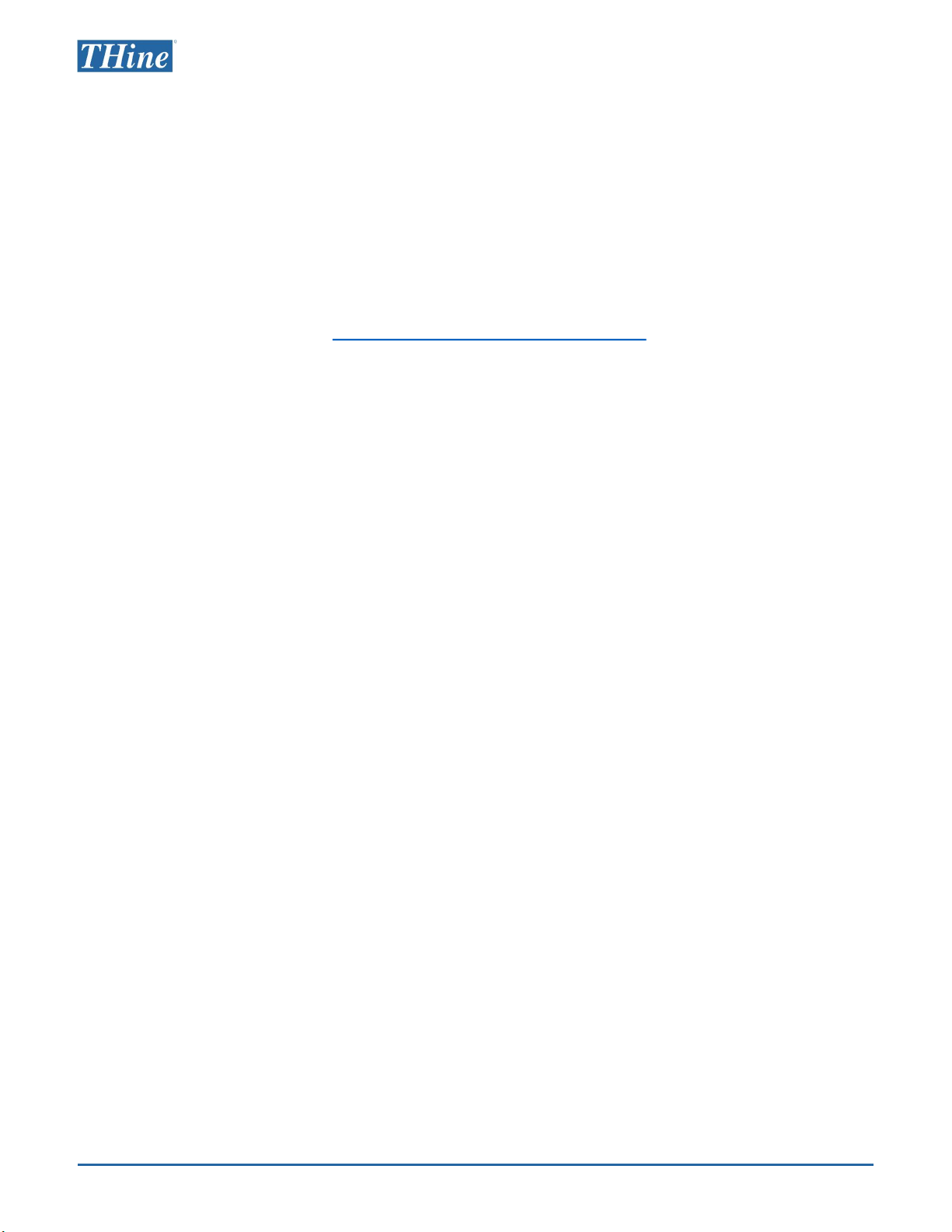
THSCU101 Firmware Update User Manual
Rev. 1.10
[Preparation]
1. Build download_usb which programs the
firmware into THSCU101 according to the guide
in Appendix “Build the tool on Mac”. (Required
only at the first time)
2. Put the latest firmware binary into the same
folder with the tool, download_usb.
[Program the firmware into THSCU101]
1. Connect THSCU101 to Mac via USB cable
2. Launch Terminal
3. Change the directory to the one where the tool
and the firmware are in.
4. Program the firmware into THSCU101 with
following command
./download_usb -t "SPI" -i THSCU101_CX3_1_36_ISPFW_03_49.img
5. Confirm “Firmware programming to SPI
completed” is displayed on Terminal if the
firmware programming is done.
www.thinesolutions.com | © THine Solutions, Inc. All rights reserved | Page 10
Mac-step 4. Program firmware into THSCU101

THSCU101 Firmware Update User Manual
Rev. 1.10
Appendix
www.thinesolutions.com | © THine Solutions, Inc. All rights reserved | Page 11
•EZ-USB FX3 SDK Installation
•Build the tool for Mac
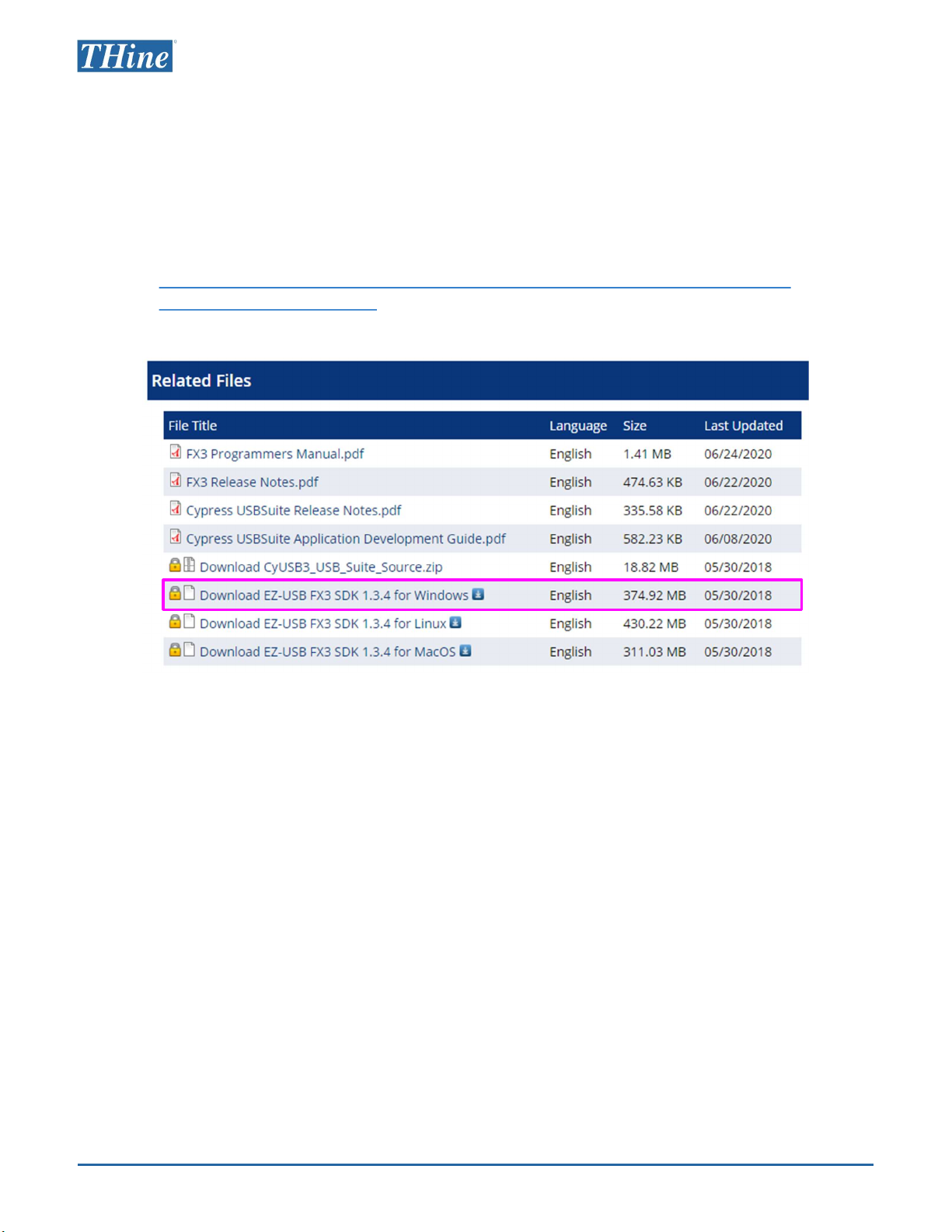
THSCU101 Firmware Update User Manual
Rev. 1.10
EZ-USB FX3 SDK Installation
www.thinesolutions.com | © THine Solutions, Inc. All rights reserved | Page 12
1. Download “EZ-USB FX3 Software Development Kit” for
windows from Cypress
•https://www.cypress.com/documentation/software-and-drivers/ez-usb-fx3-
software-development-kit
•FX3SDKSetup_1.3.4.exe is downloaded.
2. Install “EZ-USB FX3 Software Development Kit” to your PC.
•Double click FX3SDKSetup_1.3.4.exe to launch installer.
•Install “EZ-USB FX3 Software Development Kit” according to installer instruction.
•Select installation type “Typical”.

THSCU101 Firmware Update User Manual
Rev. 1.10
Build the tool for Mac
www.thinesolutions.com | © THine Solutions, Inc. All rights reserved | Page 13
1. Unzip ProgrammingTool.zip, ProgrammingTool
folder is generated.
2. Launch Terminal
3. Install homebrew from https://brew.sh/
4. Install libusb with following command in
Terminal
brew install libusb
5. Change the directory of Terminal to
ProgrammingTool.
6. Build the tool (download_usb) to program the
firmware into THSCU101 with following
command.
gcc -I /opt/homebrew/include/ -o download_usb
download_usb.c -L /opt/homebrew/lib/ -l usb-1.0
Set the library path to the gcc options according your Mac folder
structure.
7. Check download_usb is generated in
ProgrammingTool folder.
Other manuals for THSCU101
1
Table of contents
Other THine Digital Camera manuals