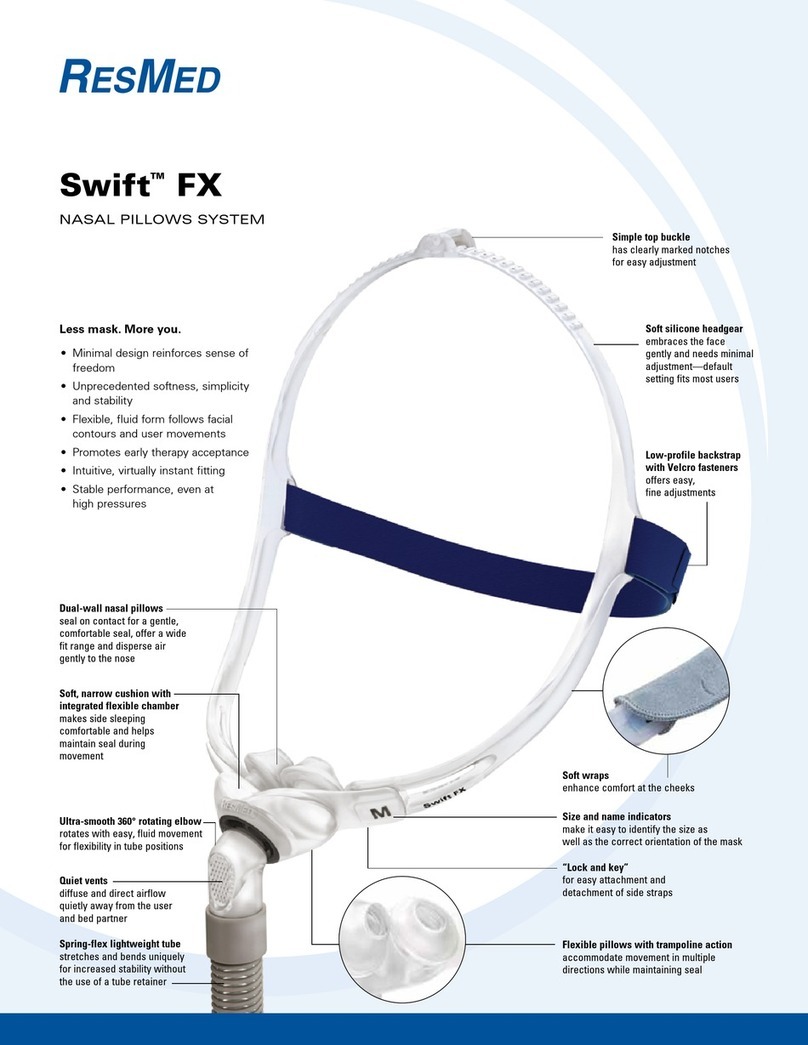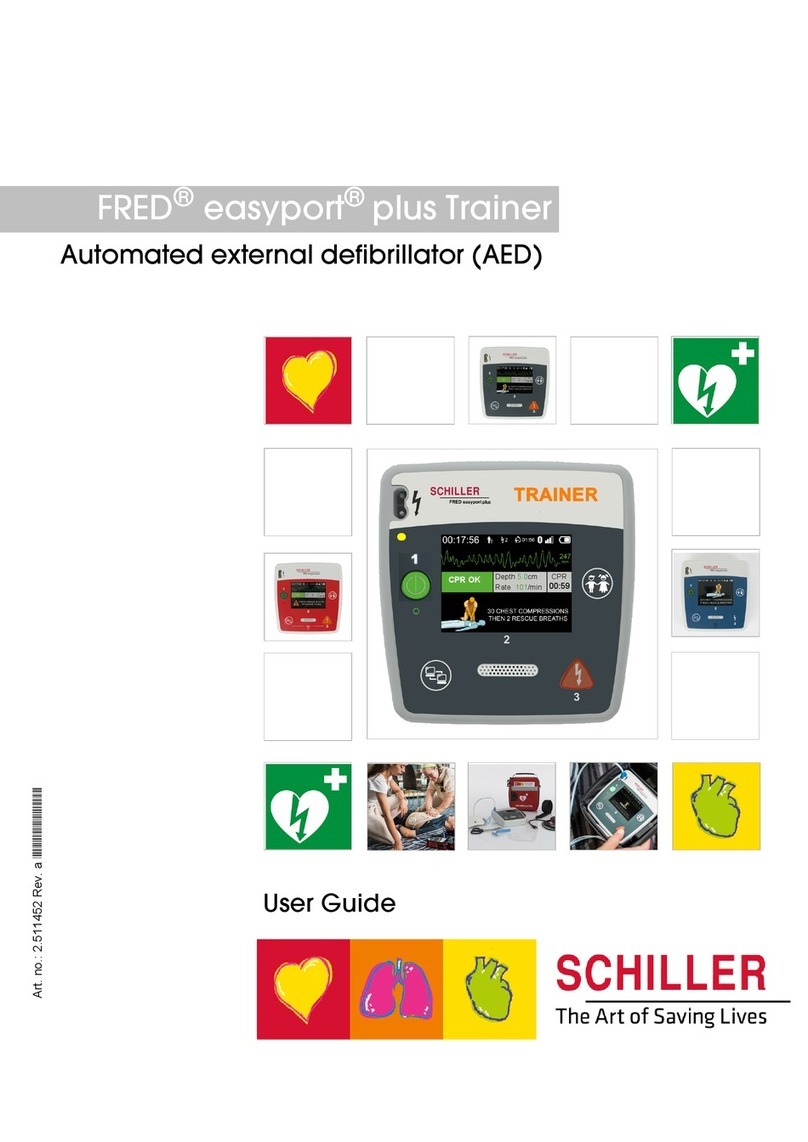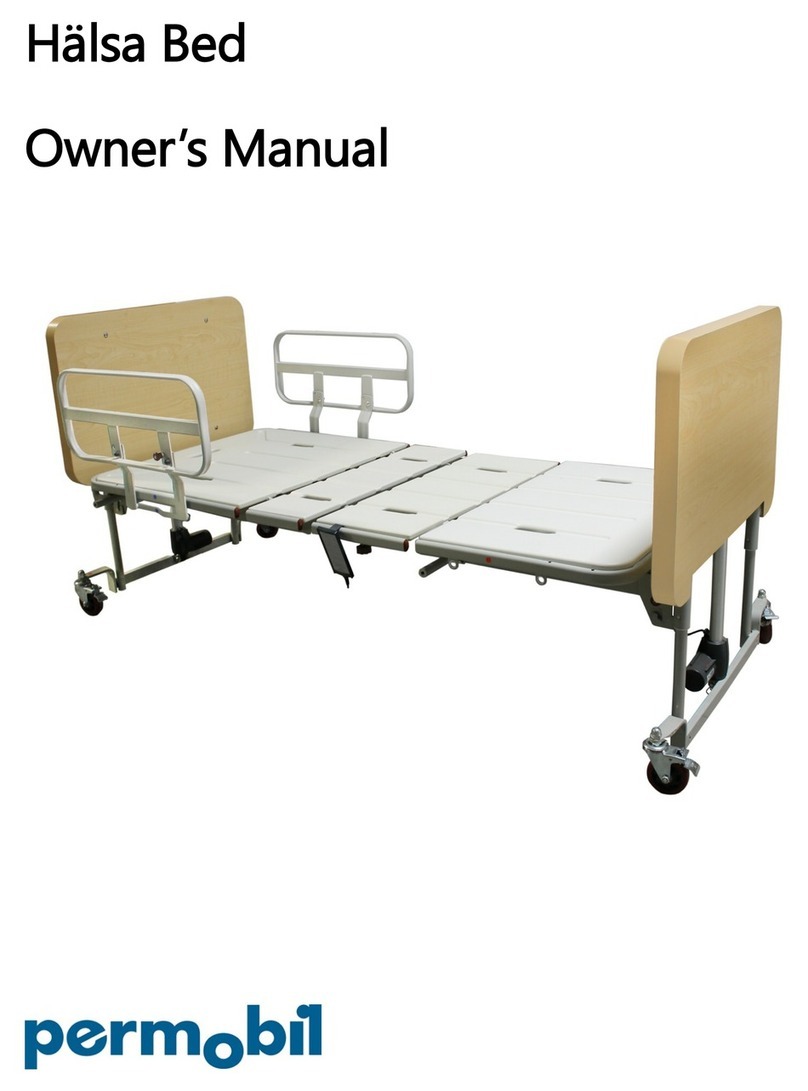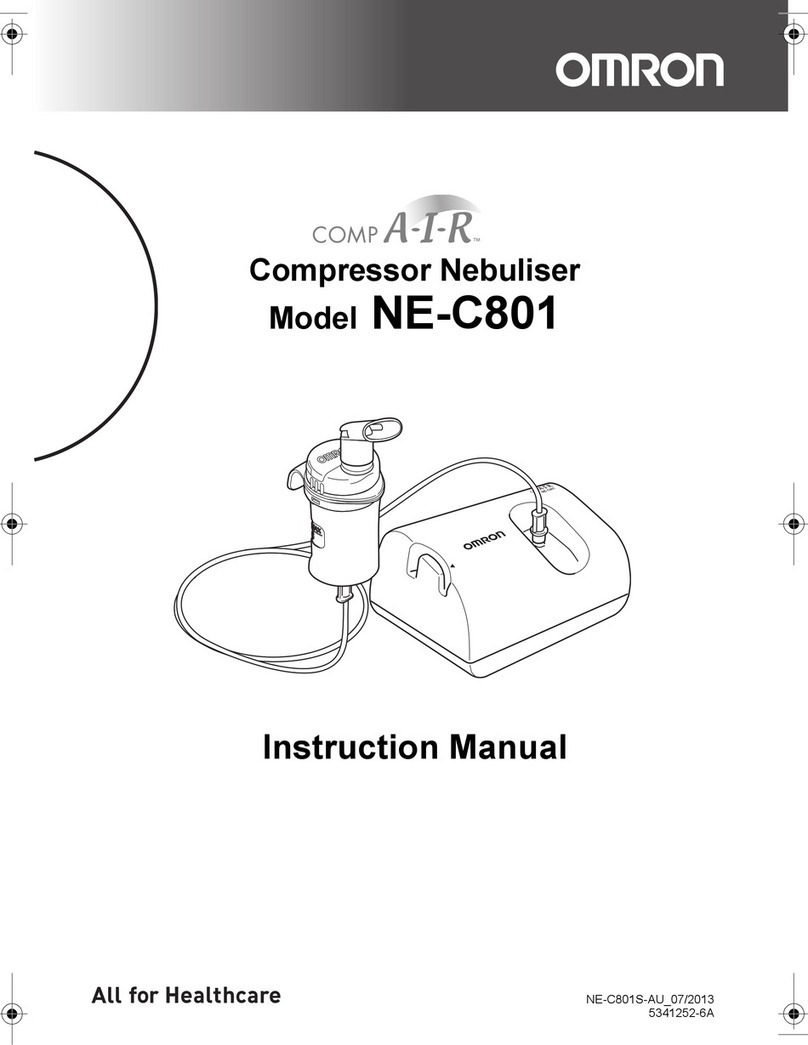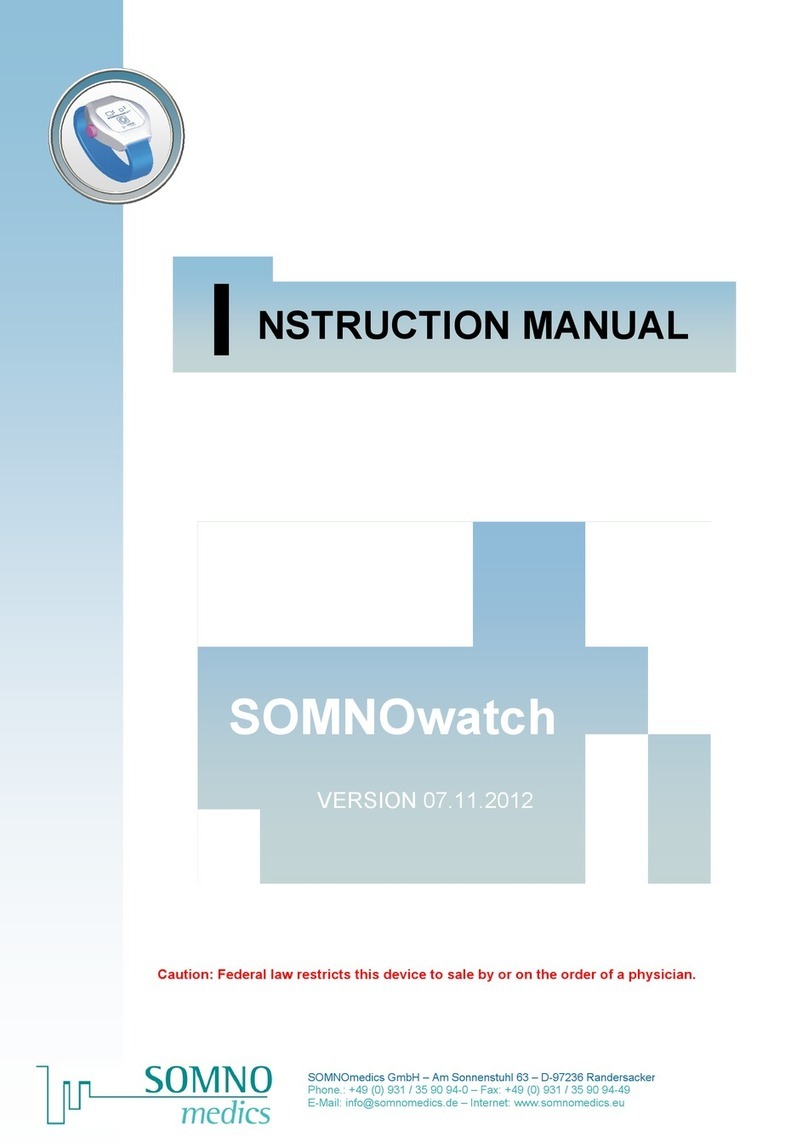ThingWorx ATrack AX-7 User manual
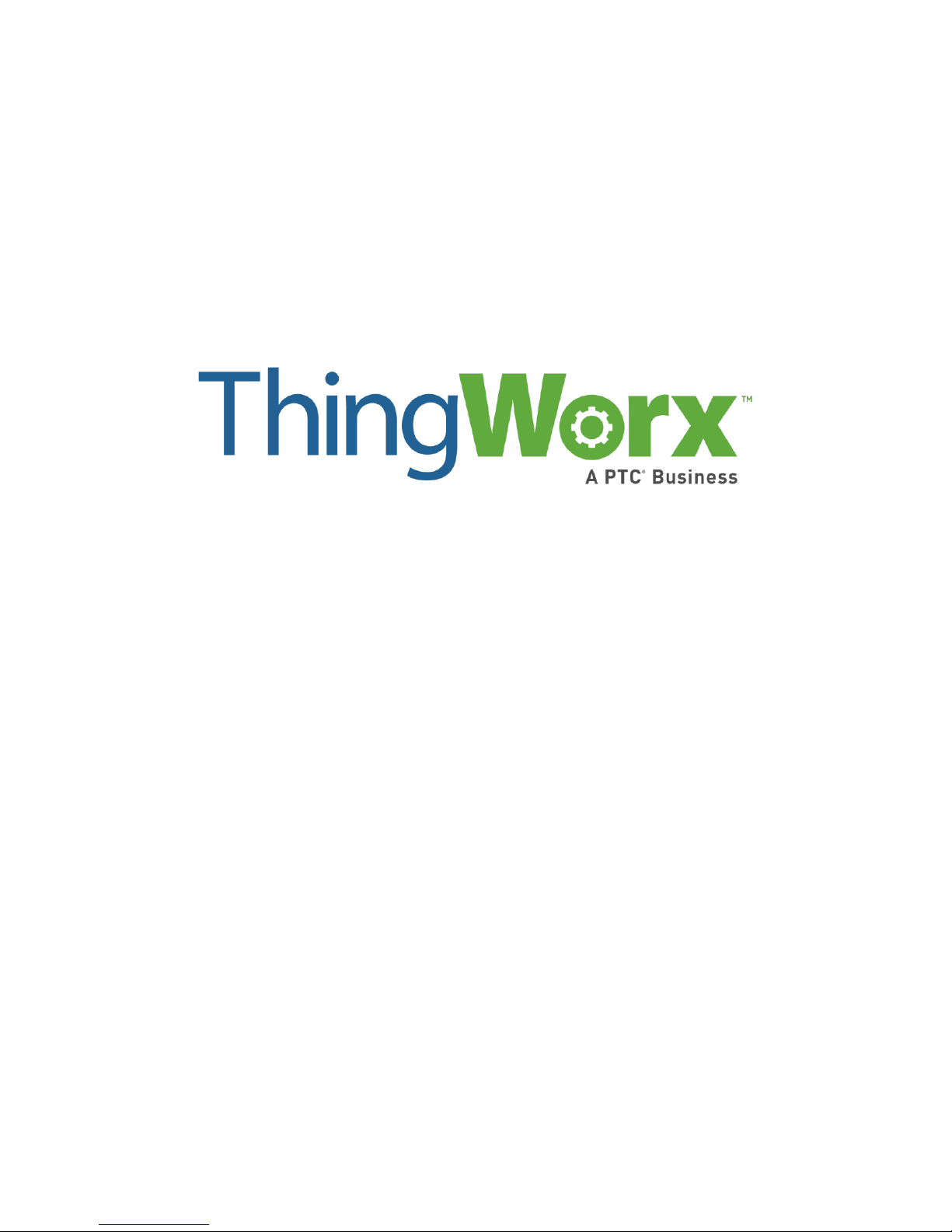
ATrack AX-7 Setup Guide
Version 1.0
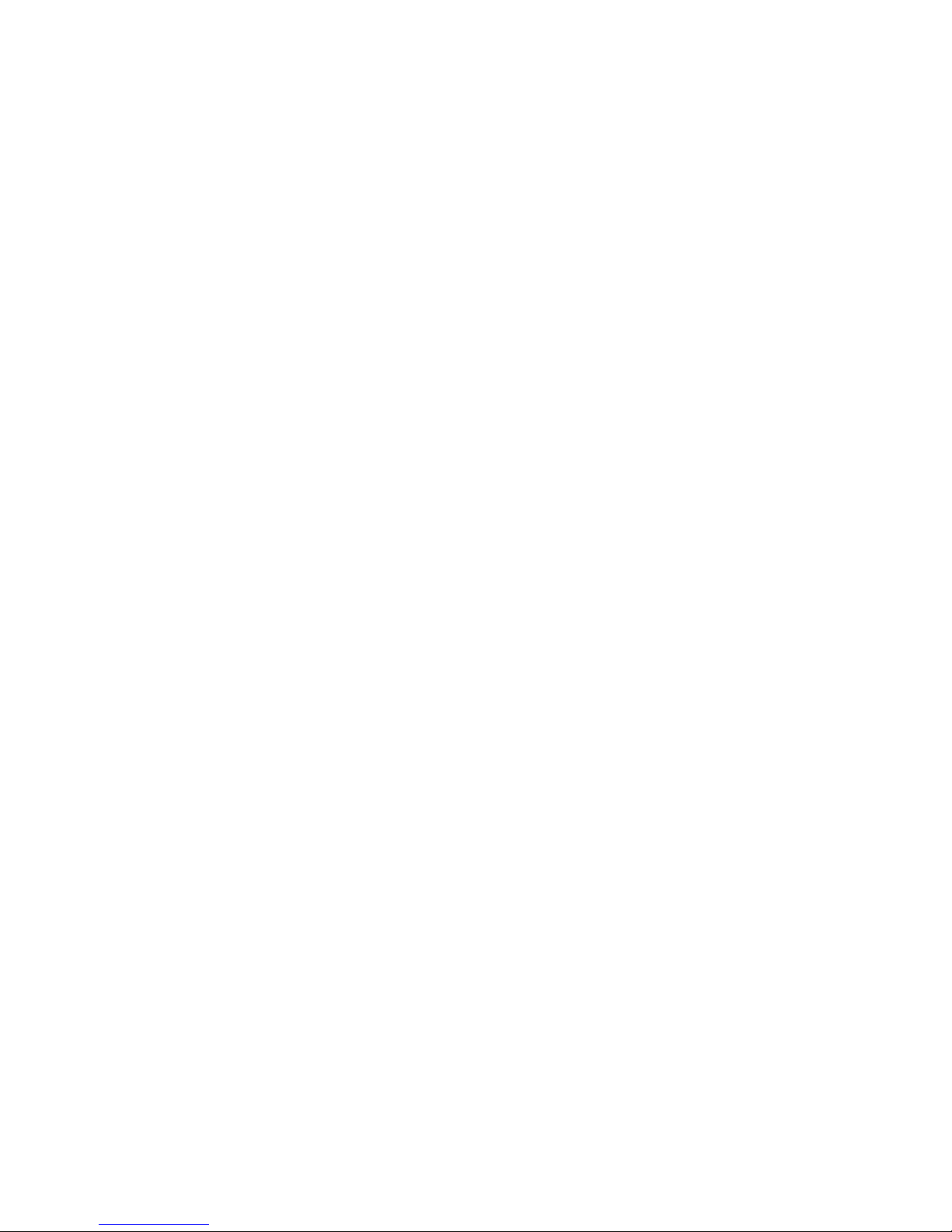
Copyright © 2015 PTC Inc. and/or Its Subsidiary Companies. All Rights Reserved.
User and training guides and related documentation from PTC Inc. and its subsidiary companies (collectively “PTC”) are subject to
the copyright laws of the United States and other countries and are provided under a license agreement that restricts copying,
disclosure, and use of such documentation. PTC hereby grants to the licensed software user the right to make copies in printed form
of this documentation if provided on software media, but only for internal/personal use and in accordance with the license
agreement under which the applicable software is licensed. Any copy made shall include the PTC copyright notice and any other
proprietary notice provided by PTC. Training materials may not be copied without the express written consent of PTC. This
documentation may not be disclosed, transferred, modified, or reduced to any form, including electronic media, or transmitted or
made publicly available by any means without the prior written consent of PTC and no authorization is granted to make copies for
such purposes.
Information described herein is furnished for general information only, is subject to change without notice, and should not be
construed as a warranty or commitment by PTC. PTC assumes no responsibility or liability for any errors or inaccuracies that may
appear in this document.
The software described in this document is provided under written license agreement, contains valuable trade secrets and
proprietary information, and is protected by the copyright laws of the United States and other countries. It may not be copied or
distributed in any form or medium, disclosed to third parties, or used in any manner not provided for in the software licenses
agreement except with written prior approval from PTC.
UNAUTHORIZED USE OF SOFTWARE OR ITS DOCUMENTATION CAN RESULT IN CIVIL DAMAGES AND CRIMINAL
PROSECUTION. PTC regards software piracy as the crime it is, and we view offenders accordingly. We do not tolerate the piracy of
PTC software products, and we pursue (both civilly and criminally) those who do so using all legal means available, including public
and private surveillance resources. As part of these efforts, PTC uses data monitoring and scouring technologies to obtain and
transmit data on users of illegal copies of our software. This data collection is not performed on users of legally licensed software
from PTC and its authorized distributors. If you are using an illegal copy of our software and do not consent to the collection and
transmission of such data (including to the United States), cease using the illegal version, and contact PTC to obtain a legally
licensed copy.
Important Copyright, Trademark, Patent, and Licensing Information: See the About Box, or copyright notice, of your PTC
software.
UNITED STATES GOVERNMENT RESTRICTED RIGHTS LEGEND
PTC software products and software documentation are “commercial items” as that term is defined at 48 C.F.R. 2.101. Pursuant to
Federal Acquisition Regulation FAR) 12.212 (a)-(b) (Computer Software) (MAY 2014) for civilian agencies or the Defense Federal
Acquisition Regulation Supplement (DFARS) at 227.7202-1 (a) (Policy) and 227.7202-3 (a) (Rights in commercial computer
software or commercial computer software documentation) (FEB 2014) for the Department of Defense, PTC software products and
software documentation are provided to the U.S. Government under the PTC commercial license agreement. Use, duplication or
disclosure by the U.S. Government is subject solely to the terms and conditions set forth in the applicable PTC software license
agreement.
PTC Inc., 140 Kendrick Street, Needham, MA 02494 USA

ATrack AX-7 Protocol Adapter SDK Setup Guide
Copyright © 2015 PTC Inc. and/or Its Subsidiary Companies. All Rights Reserved. 1
Introduction .................................................................................................................................................. 2
About the Protocol Adapter SDK .............................................................................................................. 2
About the ATrack AX7............................................................................................................................... 3
Prerequisites ................................................................................................................................................. 3
Configuration and Setup ............................................................................................................................... 3
Configuring the ATrack AX7 ...................................................................................................................... 3
Configuring the Protocol Adapter SDK...................................................................................................... 5
Running the Protocol Adapter SDK........................................................................................................... 6
Troubleshooting............................................................................................................................................ 9
Compatibility...............................................................................................................................................10
Document Revision History......................................................................................................................... 10

ATrack AX-7 Protocol Adapter SDK Setup Guide
Copyright © 2015 PTC Inc. and/or Its Subsidiary Companies. All Rights Reserved. 2
Introduction
About the Protocol Adapter SDK
The Internet of Things is a rapidly-growing and oftentimes fragmented network of devices. Typically
these devices do not unify under a standardized “language” that would enable easy connections
between them. There are many types of devices that could report their data in a specialized role, but
most of these devices would need to report their data in a proprietary format.
In order for the ThingWorx Platform to interpret data from one of these devices, the need for a
communications translator, or Codec, arises. A Codec operates by transforming incoming messages from
a device, and then passing the “ThingWorx-Ready” data to the Platform.
The Protocol Adapter SDK is a codec package provided by ThingWorx for the purposes of connecting
such a device, whose firmware and/or data format is unchangeable and incompatible with ThingWorx,
to the platform:
Often, these devices open a TCP or UDP networking socket and send data using a proprietary format. To
allow these devices to connect to the ThingWorx Platform, the Protocol Adapter SDK runs intermediary
between the device and the platform. It listens on a specified port for any incoming device messages,
and it parses the incoming messages from the device’s native format into properties that are then
transmitted to the ThingWorx Platform.
It should be noted that the Protocol Adapter SDK should ideally be set up to run on an intermediary
server, separate from the one on which the ThingWorx Platform is located (for scalability purposes).
However, the Protocol Adapter SDK may be run on the same server on which ThingWorx Platform is
located.
Normal Data-
Reporting
Device
Websocket ThingWorx
Platform
Proprietary Data-
Reporting Device
Codec
(translator) Websocket ThingWorx
Platform

ATrack AX-7 Protocol Adapter SDK Setup Guide
Copyright © 2015 PTC Inc. and/or Its Subsidiary Companies. All Rights Reserved. 3
Typically, when available on devices which are compatible, the ThingWorx Edge MicroServer is installed
on a client device for collecting and reporting data to ThingWorx using a secure WebSocket connection,
instead of the Protocol Adapter SDK.
The Edge MicroServer is a powerful component of the ThingWorx architecture. The Edge MicroServer
allows for the rapid deployment of connections between the ThingWorx Platform and an associated
data reporting device, with minimal design requirements on the part of the user. It provides an “always-
on” connection to the platform, and it opens a local web server that interacts with the REST API
available on the platform.
About the ATrack AX7
The ATrack AX7 device is a vehicle diagnostics technology which provides real-time engine monitoring
using GPS technology and CDMA/UMTS/HSPA mobile communication technology. The engine
diagnostics data is collected through OBD-II communication port of the device and transmitted along
with the other parameters such as GPS coordinates, the IMEI number of the device, an odometer
reading, vehicle speed, and more via SMS/GPRS messages.
This guide will follow the features involved with setting up the device, simulating a connection, and
pushing and pulling data from the device to a remote server.
Prerequisites
This guide assumes you have access to a server that is capable of accepting data over the internet from
the ATrack AX7.
Although it is not required, the Protocol Adapter SDK for the ATrack AX7, included in this starter kit,
should be run on the same server/local machine on which ThingWorx platform is run.
Please note that this guide was written for a computer running Microsoft Windows.
Refer to the Troubleshooting section of this guide for help with frequently asked questions.
It is recommended that you use a terminal tool such as Tera Term for serial communication purposes.
Configuration and Setup
Configuring the ATrack AX7
1.
Power ON the device and ensure that the device has
GSM and GPRS capability.
2.
Setup and connect the AX7 device as mentioned in
the Atrack AX7 User Manual.
3.
Type and send the following commands to the device
to configure it. For the purposes of this integration,
the acknowledgment is disabled and the message
format for the position report is set to ASCII.
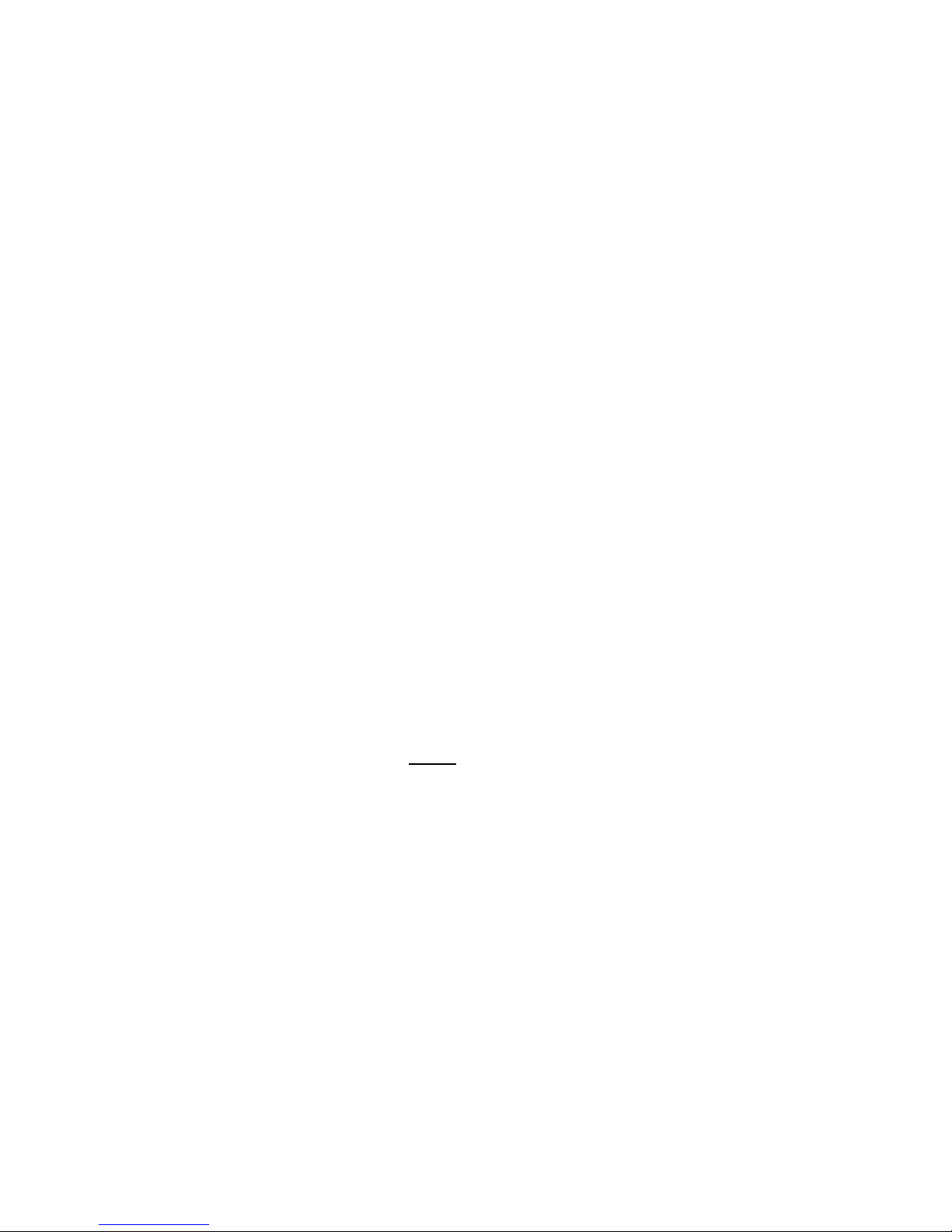
ATrack AX-7 Protocol Adapter SDK Setup Guide
Copyright © 2015 PTC Inc. and/or Its Subsidiary Companies. All Rights Reserved. 4
Note that you will need to configure the config.json
file in the AX7 source code to match the parameters
you will configure the ATrack AX7 to connect to.
AT$FORM=0,,1
AT$TRAC=1,10,,,,,2
The FORM command sets the position report
message format to ASCII.
The default message format is binary.
The TRAC command commences basic time mode
tracking.
A position report is sent every 10 seconds.
4.
Configure the AX7 device to send GPRS messages on
the desired Host IP address and Host port. Enter the
next command below, but replace the parameters in
<> with their correct values for your use case.
For example if the packet type is TCP, your command
will look like this:
AT$GPRS=1,"neo.iot.net","","","52.11.96.167",
5000,0,3,30,1,0
The IP address is the address of your server which will
host the Protocol Adapter SDK, and the port is the
port number it will listen on for data from the ATrack
AX7 device. Take note of the values you use.
AT$GPRS=<Enable>,<”APN”>,<”Username”
>,<”Password”>,<”Host
Address”>,<Host Port>,<Socket
Type>,<Retry>,<Timeout>,<Keep
Alive>,<Report ACK>, <Secondary Host
IP Address/Domain name">,<UDP Local
Port>
Note: This command takes 20-30 seconds to
complete, and then the device will reboot. Do not
send any more commands during this period, until
you see the “Bootloader…” message in the terminal.
Send this command again after reboot:
AT$TRAC=1,10,,,,,2
Note: The above line will have to be entered every
time the ATrack AX7 is rebooted.
You should see a message such as “$OK” returned by
the device after every command line sent.

ATrack AX-7 Protocol Adapter SDK Setup Guide
Copyright © 2015 PTC Inc. and/or Its Subsidiary Companies. All Rights Reserved. 5
5.
Check if your device is connected by sending:
AT$INFO=?
You should receive something like the image shown at
the right. The second-to-last parameter indicates the
connection status. If it is “1”, it means that the device
is connected to your server.
If you have not yet modified the config.json file so
that the Protocol Adapter SDK listens on the same
port you configured the AX7 to send to, (next step),
you should see only a 0 at this point.
Note: All configurations can be tested by putting a
‘?’ after the ‘=’ sign. For example: AT$GPRS=?
Configuring the Protocol Adapter SDK
1.
Locate and open the config.json file
included in this Starter Kit and modify the
socketPort setting in
ConnectionServerSettings to “5000”, or
your chosen port.
The Protocol Adapter SDK will be listening
on this port. Remember that the GPRS port
for the AX7 device, configured earlier,
should be the same.
2.
Set the following values:
Set thingworxServerAPIKey to
the Application Key for your ThingWorx
Platform. (Application keys can be
generated directly on the Platform.)
Set thingworxServer and
thingworxServerPort to the IP
address and port number, respectively,
of the machine that is running the
ThingWorx Platform.
(If the ThingWorx server and Protocol
Adapter SDK are located on the same
server, enter “localhost” for the
thingworxServer parameter.)
Your configuration should resemble the
example on the right.
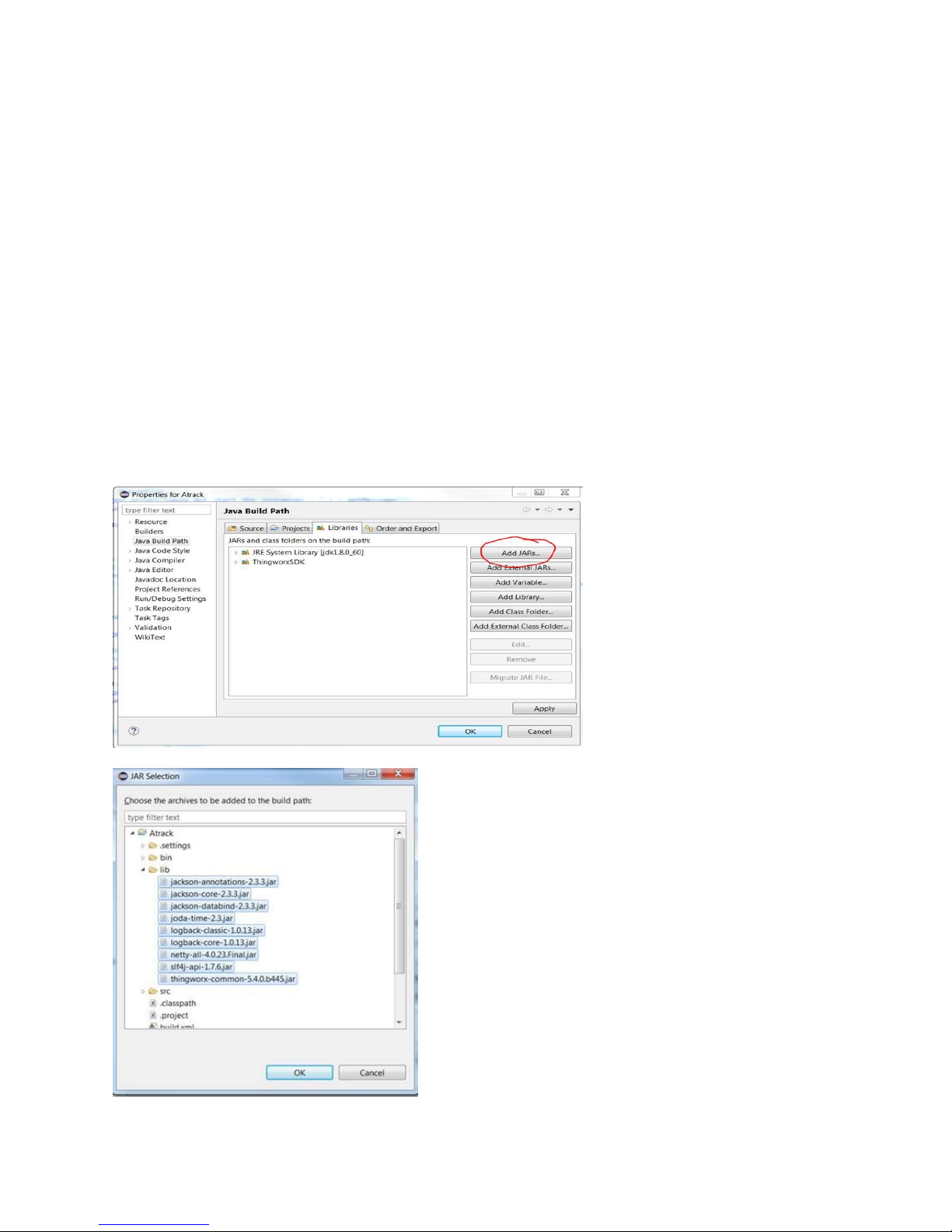
ATrack AX-7 Protocol Adapter SDK Setup Guide
Copyright © 2015 PTC Inc. and/or Its Subsidiary Companies. All Rights Reserved. 6
Running the Protocol Adapter SDK
Before running the Protocol Adapter SDK, make sure that your ThingWorx server is running on the
configured port and address. Make sure that the ATrack device is plugged in, switched ON and it is kept
in an area with high GPS visibility (such as near a window or outside).
You may use an integrated IDE (such as Eclipse) to run the Protocol Adapter SDK, or you may compile
the source into a jar file and run it through the command prompt.
This procedure assumes you are using Eclipse IDE.
1.
Import the project into your Eclipse
workspace (File-> import-> Java->
Existing Projects… ->), browse to the
folder containing the project, and
select Copy into workspace.
2.
Configure the build path by adding the .jar files stored in the lib folder.
(Right click on your Project -> Build path -> Configure build path).
Select Add JARs in the Libraries tab.
Select all .jar files in the lib folder (Atrack->lib)
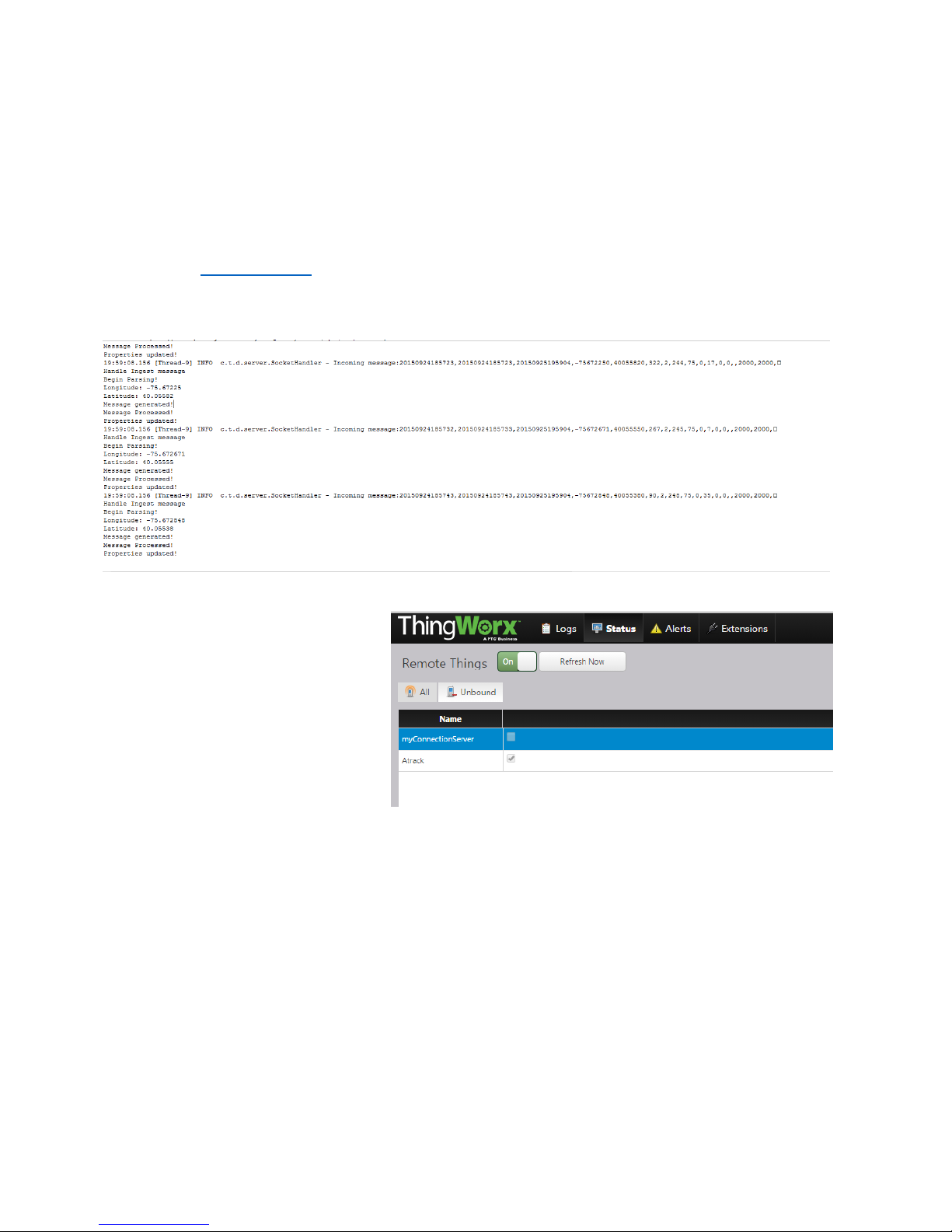
ATrack AX-7 Protocol Adapter SDK Setup Guide
Copyright © 2015 PTC Inc. and/or Its Subsidiary Companies. All Rights Reserved. 7
3.
Using the Runnable jar: In a command prompt window, type the following command:
Java –jar <jar-filename>
4.
Run the ConnectionServer.java file in Eclipse, or the compiled JAR.
You should see a log in the console that will give you clues as to the current status of the Protocol Adapter’s
connection to ThingWorx Server, and its current status in receiving incoming connections from the ATrack
AX7.
Refer to the troubleshooting section of this document for help.
When the ATrack AX7 has successfully connected to your Protocol Adapter SDK, you should see a log in the
console similar to the following as it receives and forwards data to the ThingWorx server:
5.
Browse to your ThingWorx Platform.
6.
Navigate to the Monitoring >
Remote Things section and verify
that you see two unbound things:
myConnectionServer (may be
different depending on the
configuration in your config.json file),
and ATrack.
7.
Create a new Thing entity in
ThingWorx which implements the
Remote Thing template.
For the Thing’s “Identifier” property
(General Information page), click
Browse and choose “ATrack” which
should be visible as an identifier.
Save the Thing.
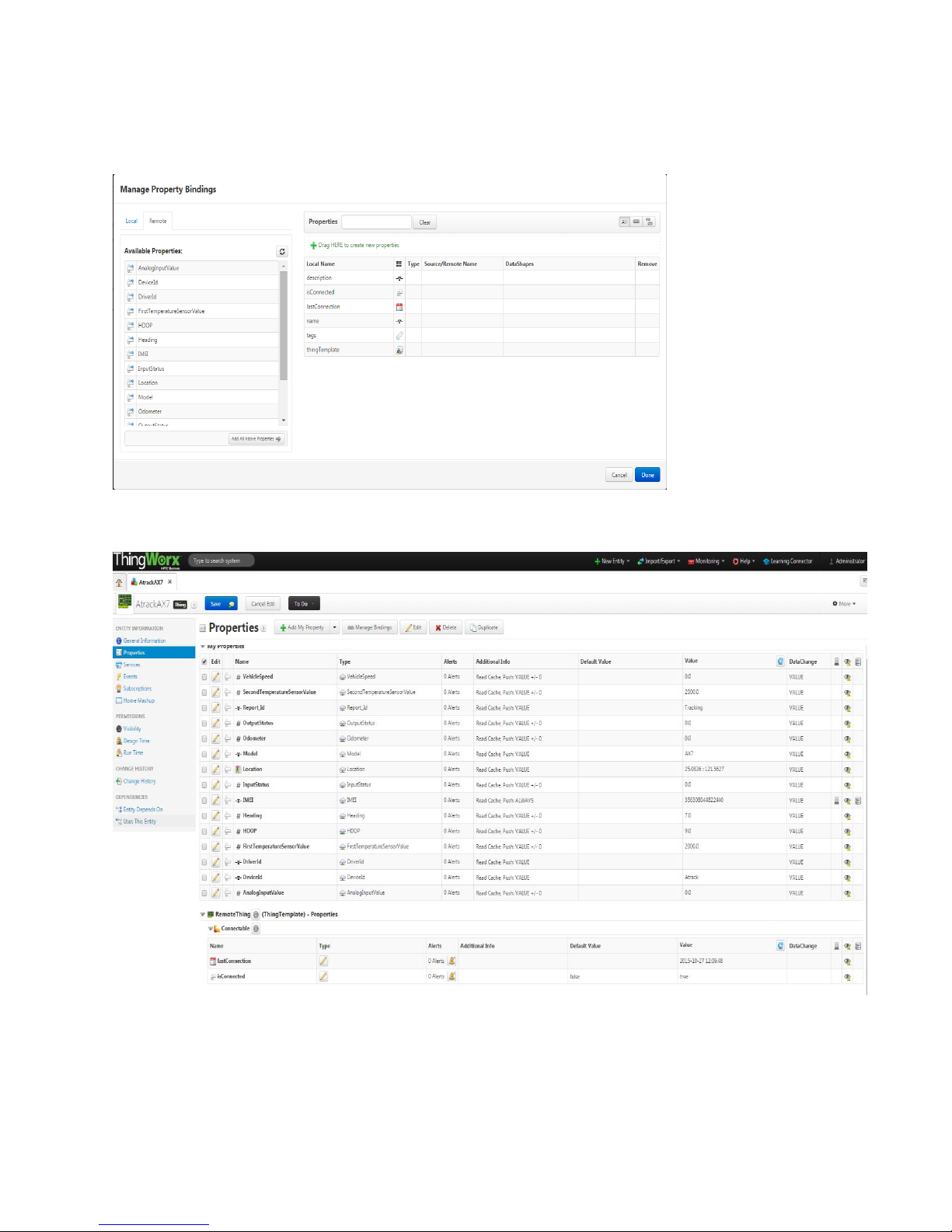
ATrack AX-7 Protocol Adapter SDK Setup Guide
Copyright © 2015 PTC Inc. and/or Its Subsidiary Companies. All Rights Reserved. 8
8.
Now, click Properties - Manage Bindings - Remote Bindings. A list of properties for the Atrack AX7 appears.
The default list (shown in the following image) here may be modified in the Protocol Adapter SDK source
code, in AtrackThing.java.
Select “Add All Above Properties”to add all the remote properties to the Atrack Thing. Hit Done, save the
thing and refresh. The properties get updated as shown in the image below:
This completes the configuration of your ATrack AX7 device and its connection to ThingWorx Platform.

ATrack AX-7 Protocol Adapter SDK Setup Guide
Copyright © 2015 PTC Inc. and/or Its Subsidiary Companies. All Rights Reserved. 9
Troubleshooting
Problem
Solution(s)
1
Protocol Adapter is reporting
this debug message:
[ClientHandler: 1299411443]
Client has been idle, sending
websocket ping...
This is a normal communication when the Protocol Adapter
is receiving no data from the ATrack device.
1. Verify that config.json is configured with the correct
Thingworx application key and it is set to receive
messages on the desired host port and IP address.
2. Check the configuration and reset the device by sending
the configuration AT$ commands mentioned earlier in
this guide. Wait for the device to reboot after changing
the server connection information. Make sure that the
GPRS server hostname is set to the “public” IP address of
the Computer/AWS server running the protocol adapter
SDK.
3. Disable the firewall setting for TCP port 5000 (or the port
you are using for your connection, as defined in
config.json). This is the socket port the Protocol Adapter
SDK will listen on for incoming ATrack AX7 messages.
4. Ensure that the ATrack AX7 device has GSM signal (check
the status LED on the front).
5. Check the AT$TRAC command once again by sending
“AT$TRAC=?” on the terminal via Serial connection. If you
do not get 1,10,,,,,2 as the response, then send the
AT$TRAC command again to set it. Ensure that the device
is disabled for acknowledgment and the periodic report
time is set to 10 seconds.
2
The ConnectionServer.java
cannot connect to the
ThingWorx platform.
1. Verify that the parameters in config.json are correct;
especially the Application Key, the server address, and
the connection port.
2. Verify that config.json is in the root directory of the
ATrack SDK.
3. Verify that no firewalls are blocking your connection to
the Platform.
4. Verify that the port chosen for your application is not
closed on your server.

ATrack AX-7 Protocol Adapter SDK Setup Guide
Copyright © 2015 PTC Inc. and/or Its Subsidiary Companies. All Rights Reserved. 10
Compatibility
This guide has been tested for compatibility with the DEVICE and the following ThingWorx Platform and
operating system:
ThingWorx Platform Version
ThingWorx 6.0.1
OS
Windows 7, Service Pack 1, Windows Server 12 hosted on
AWS
Document Revision History
Revision Date
Version
Description of Change
October 27, 2015
1.0
Initial Release
Table of contents