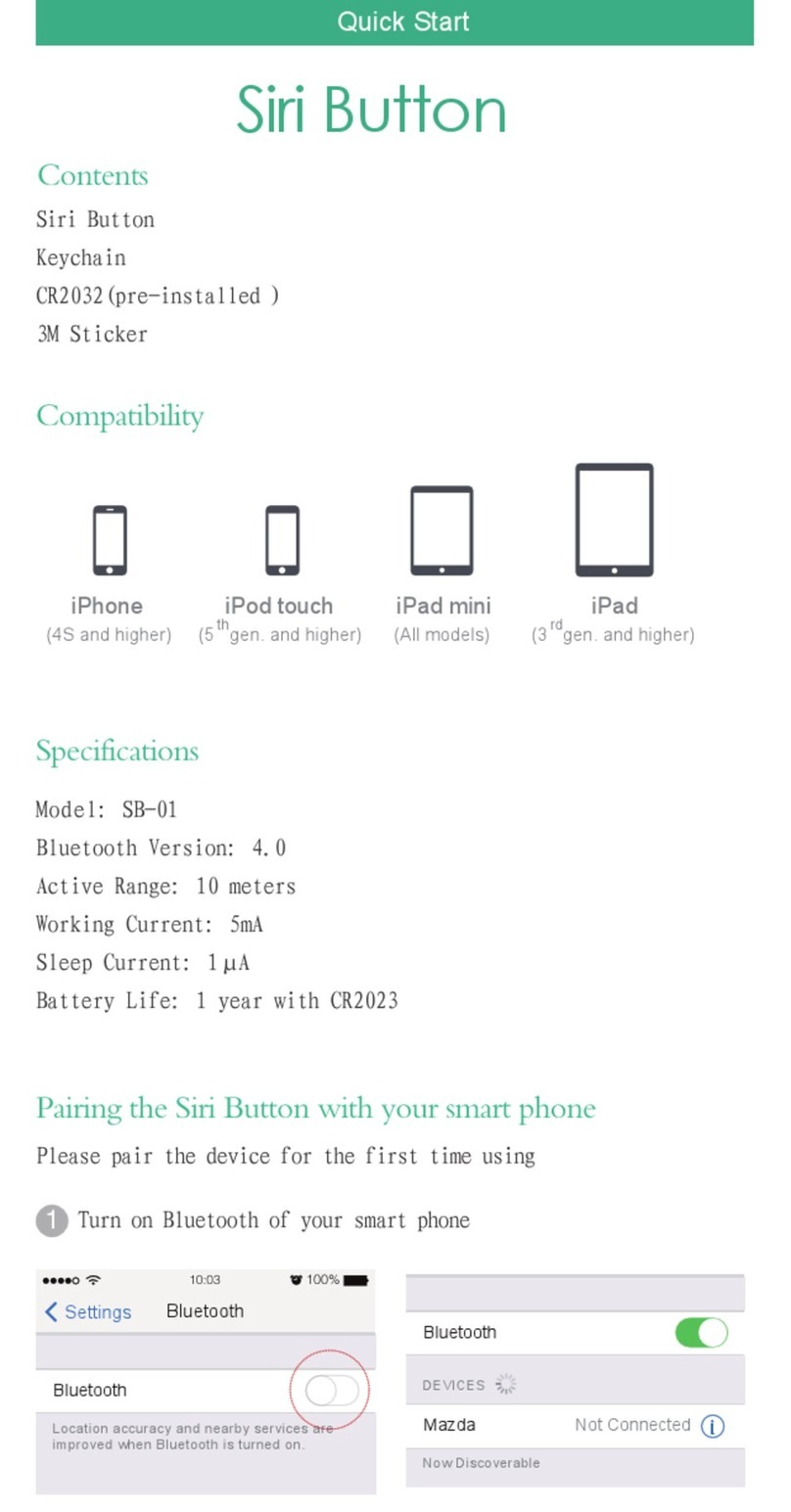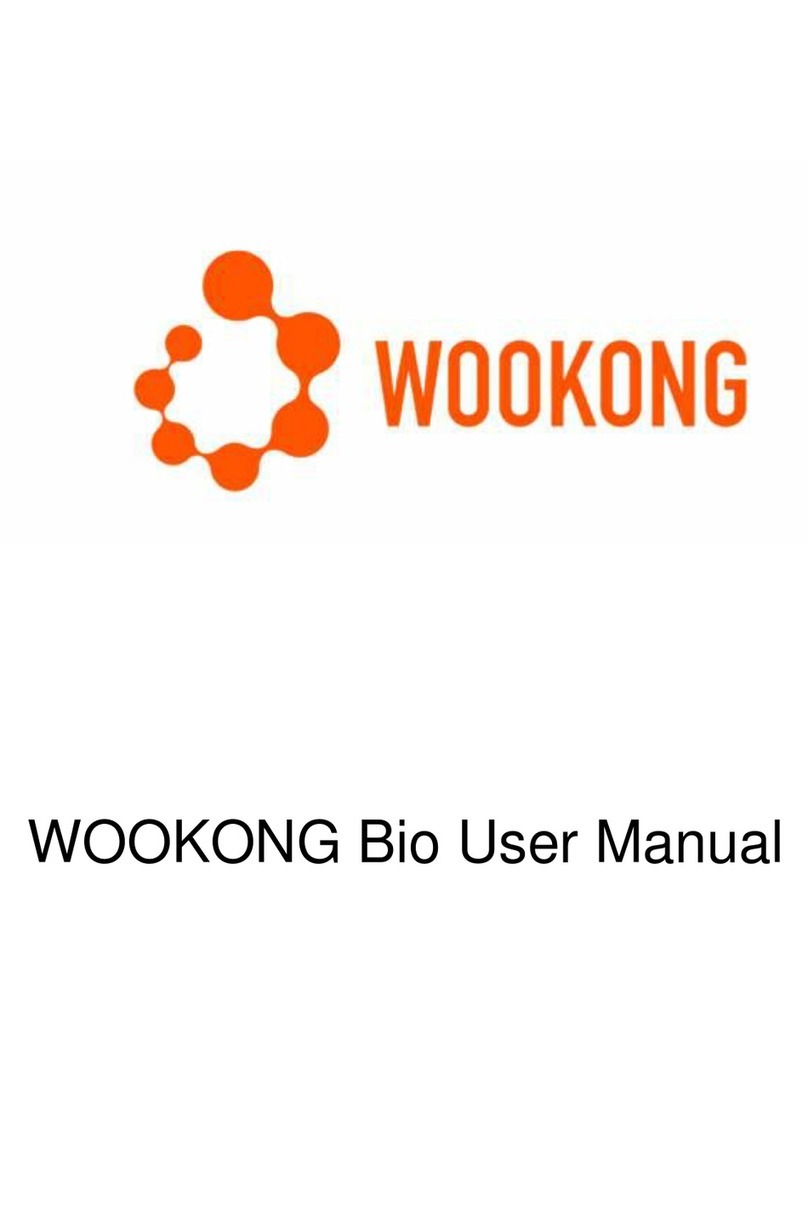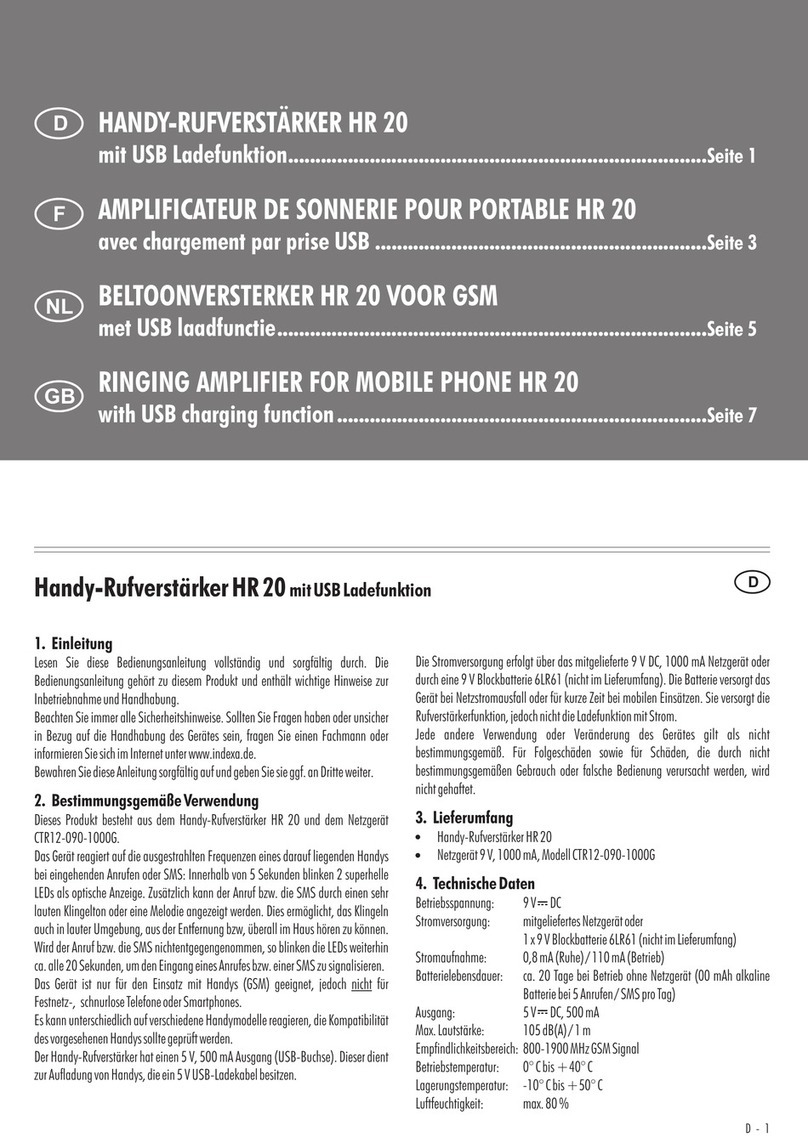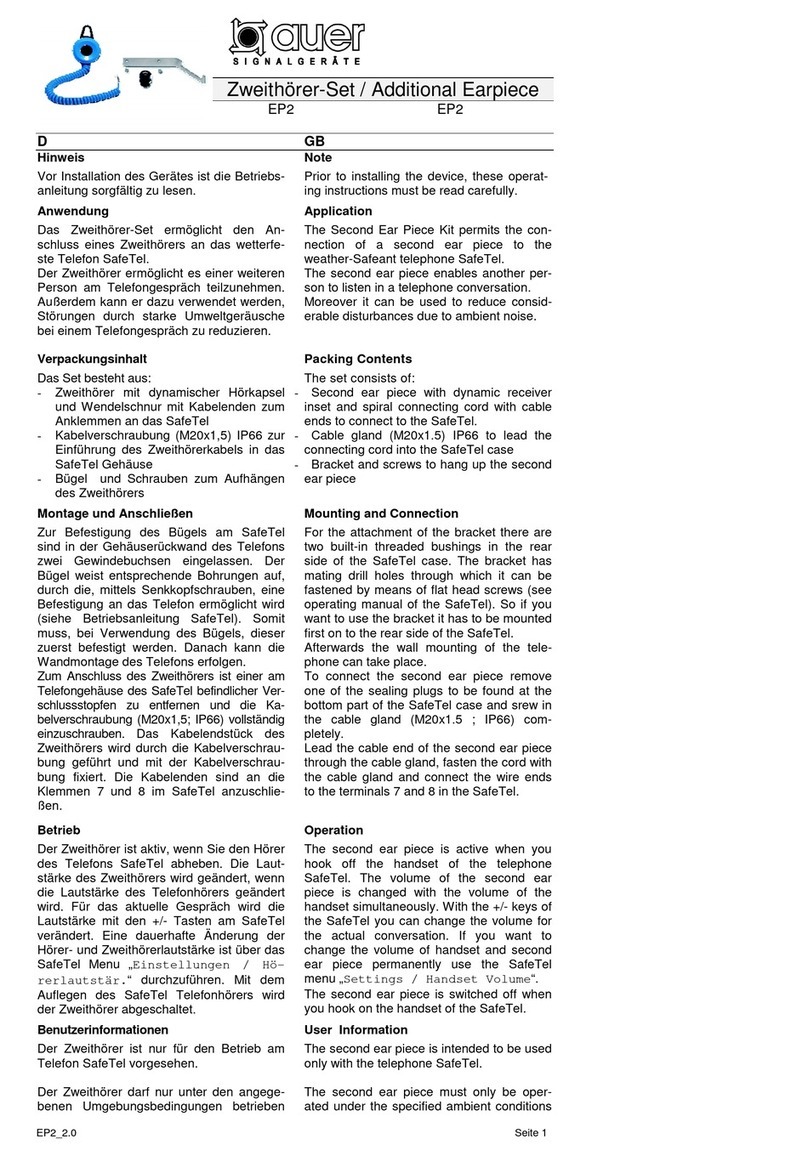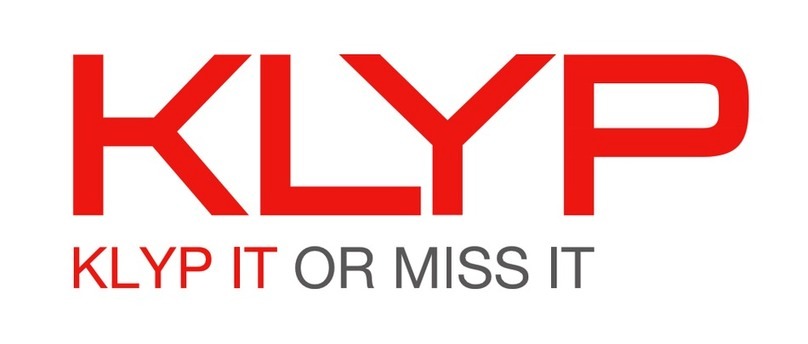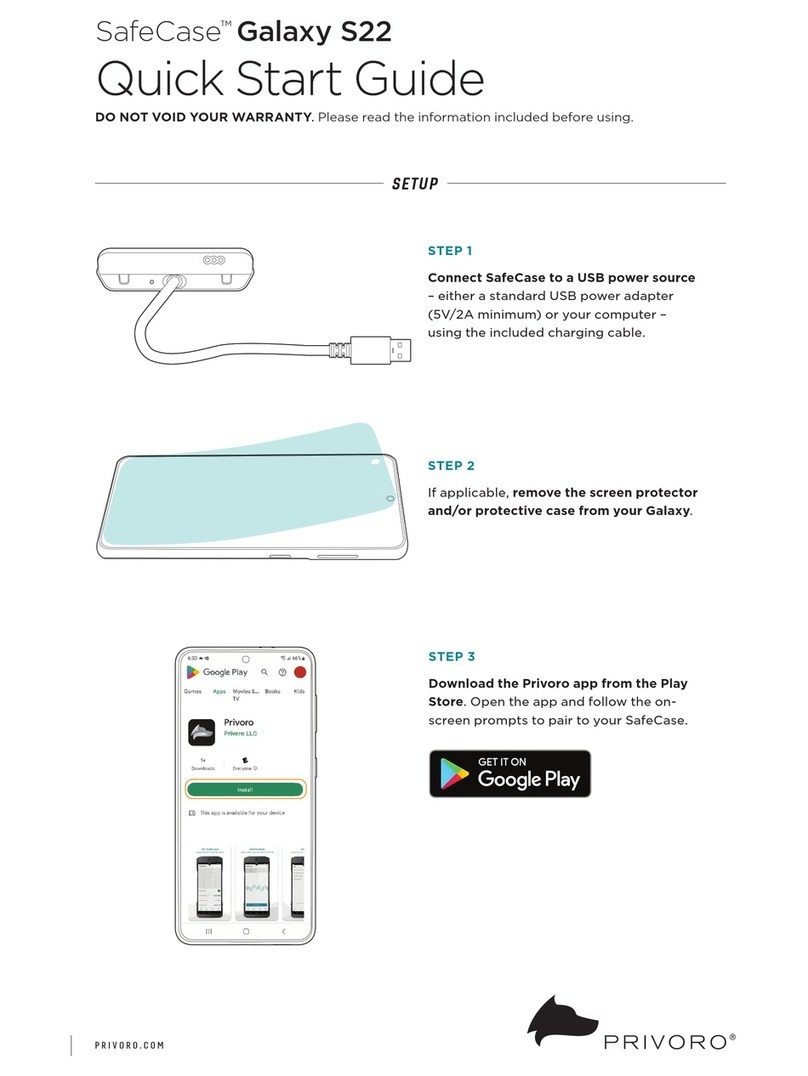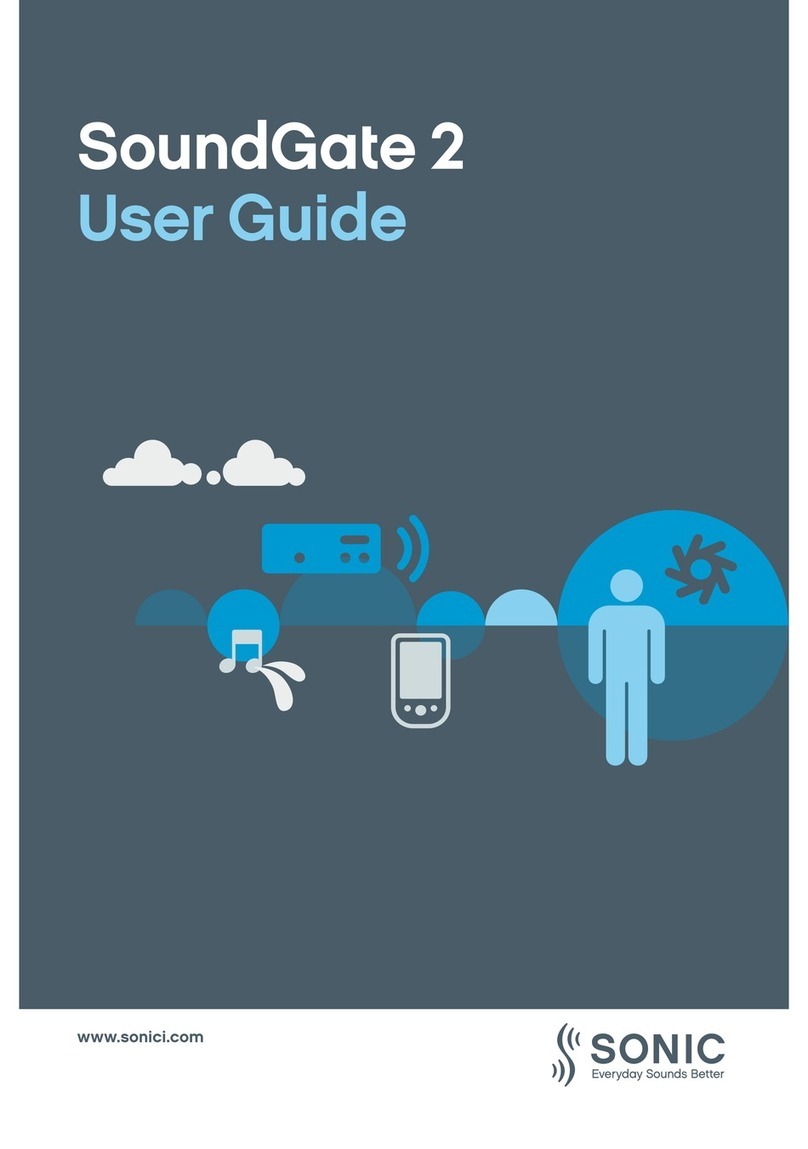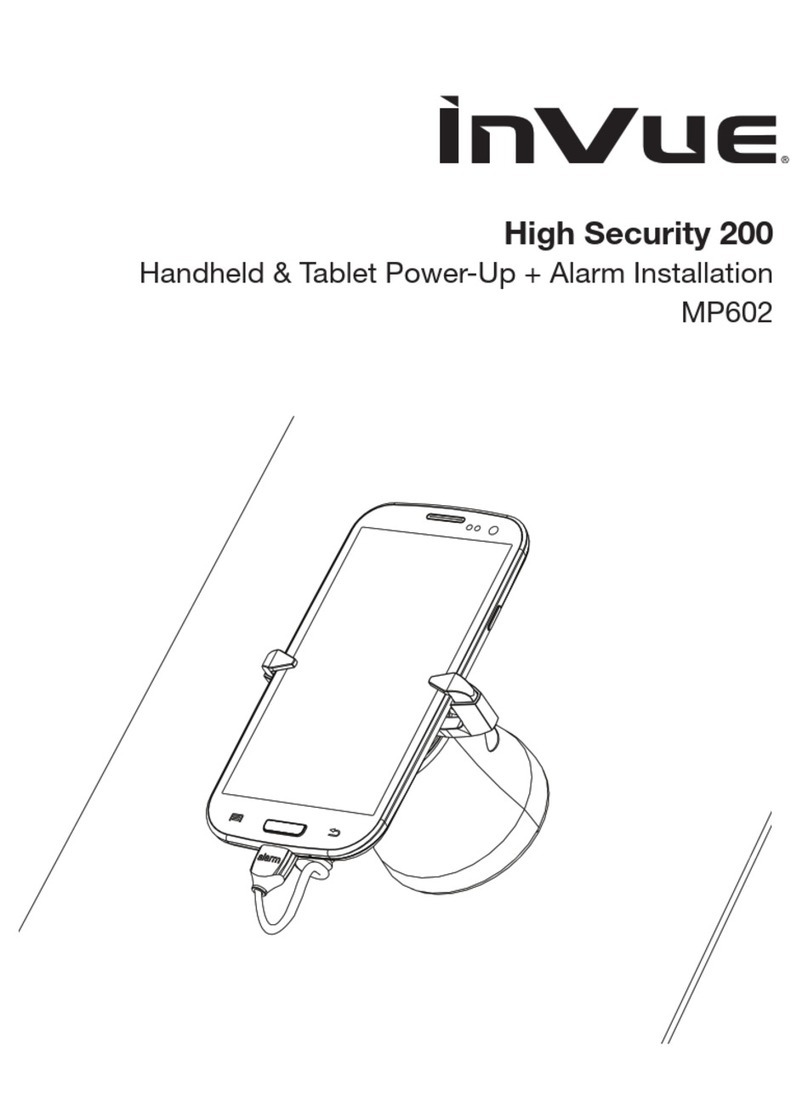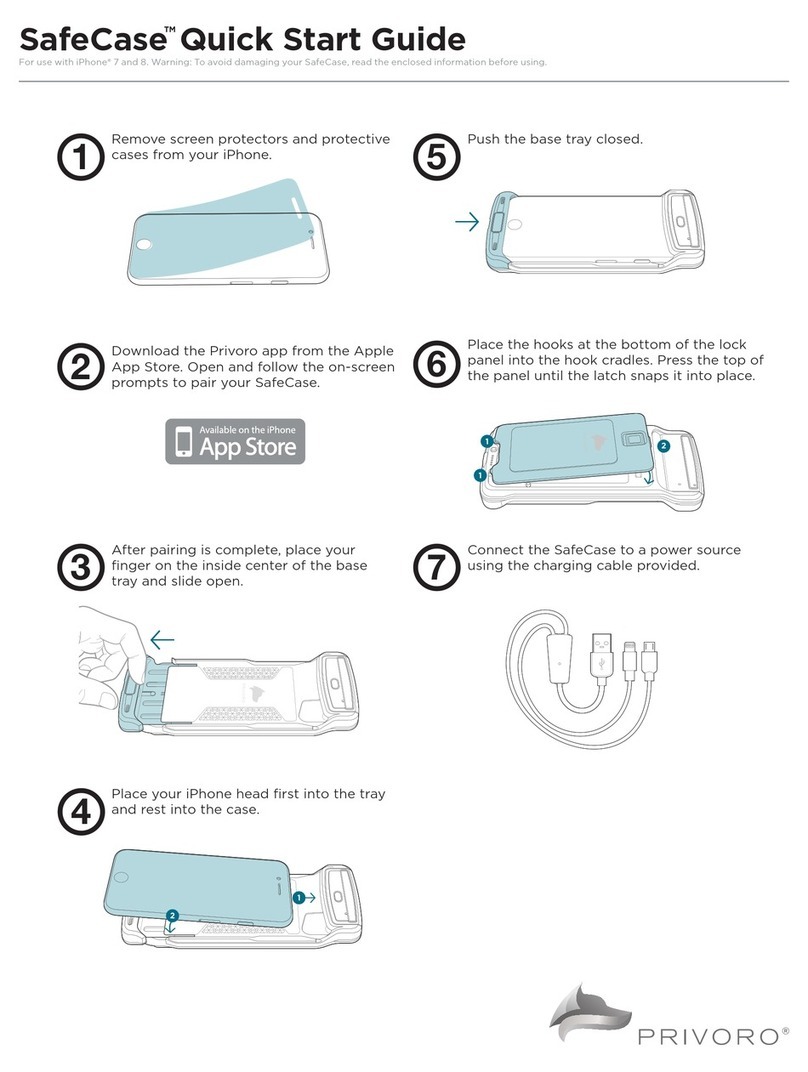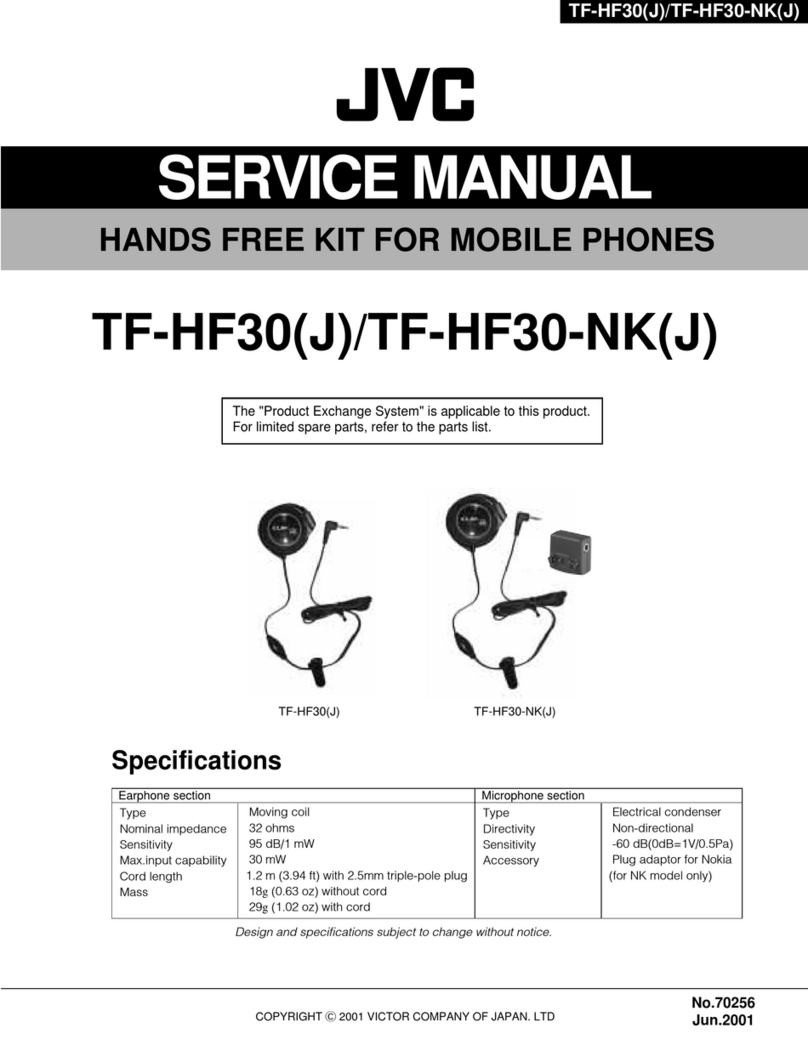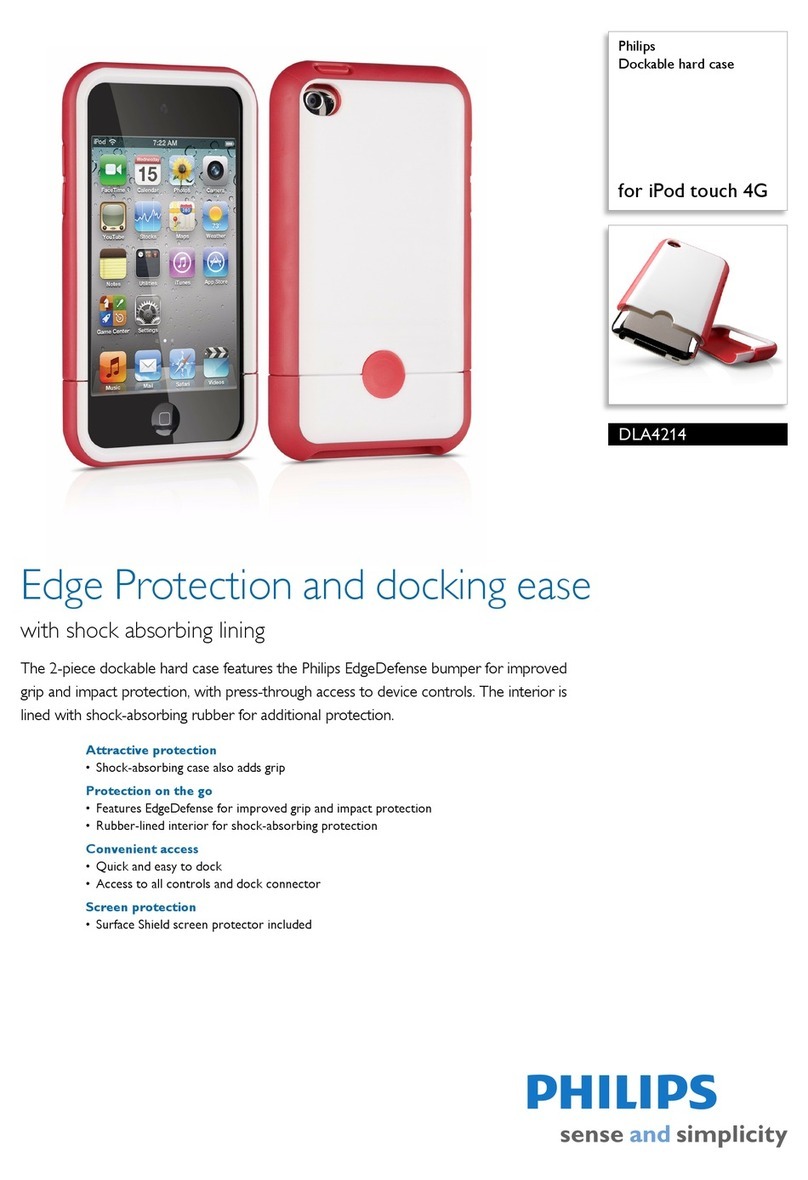ThinkOptics iWavit VAV1000105 User manual

Made for iPhone 3GS, iPhone 3G, iPhone, iPod
touch (1st and 2nd generation), and iPad
iWavit
Quick Start Guide*
TM
* This manual is available in other languages at www.iwavit.com/Manuals.html

Contents
IR Lightbar on a
magnetic base
iWavit Attachment for iPhone,
iPad & iPod touch
Metal mounting plates
Plug-and-Play
iWavit USB Dongle

Setup
Step 1: Plug the iWavit™ attachment
into your iPod touch, iPhone or iPad.
Step 2: Go to the App Store on your
iPhone and download an iWavit app.
You are now ready to control infrared
(IR) devices such as TV’s and Blu-ray
players with your iWavit-enabled
Universal IR Remote Control. (You do
not need the USB dongle for that)

Step 3: (optional) If you purchased
the iWavit USB dongle and IR
Lightbar, connect the cable from the
Lightbar into the jack on the USB
dongle.
Step 4. Option A: Insert the iWavit
USB Dongle into the PC or Mac that
you wish to control.
Step 4. Option B: Insert the USB
dongle & IR Lightbar into any USB
adaptor (sold separately). The dongle
will now act like a wireless IR
Extender. Use up to 16 in different
rooms of your house if desired.
B
A

Step 5: Place the IR Lightbar
between yourself and the screen you
will be viewing. The best place is right
underneath the TV.
For example, fasten the included
metal pads with tape to your TV or the
back of your PC lid or a table. This
will make it easy to attach/detach the
Lightbar’s magnetic mount.
Now start your iWavit app and point
your iPhone to your screen.
TV
IR
Lightbar
YOU
Position yourself in
front of the Lightbar.
The pointing-range
is 3ft to 25ft.
Do NOT stand
closer than 3ft to
the Lightbar!

3D Tracking
The iWavit 3D tracking system is
based on infrared (IR) light being
emitted from the Lightbar. This is used
by the iWavit attachment to track its
own absolute pointing direction, roll
angle and distance from the Lightbar.
This does mean that care should be
taken to avoid placing bright exposed
lights near the Lightbar which could
confuse the tracking system. This
includes bare light bulbs and candles.
Lamp shades are generally OK.
When using the iWavit as a PC laser
pointer, it should be noted that
pointing stability varies with how
steady the user’s hand is.The iWavit
has a built-in dynamic anti-shake
feature which greatly improves
pointing stability.
Nevertheless, it is good practice to
lean you hand against a surface when
pointing. This could be your knee,
armrest on a chair, or the side of you
body.
Anti-shake

Your iPhone has just become the
Ultimate Remote Control. You can
now control almost any IR device and
PC/Mac/Linux or set-top box.You
can even control a Windows 7 PC
with voice commands (using Windows
Speech Recognition). The iWavit
includes patented 3D position &
orientation tracking technology which
allows you to simply point at the TV
screen to move the cursor. Where you
point is where the cursor goes! Note
that no installation of software is
required on the PC/Mac. The iWavit
dongle is plug-and-play.
You can choose from a growing
number of iWavit iPhone apps that
transform the iPhone into different
virtual remotes, including :
Getting started
3D Direct-Pointing PC Mouse
Wireless USB keyboard
Universal IR Learning Remote
Wireless PC Microphone
Business Presenter
PC Media Center Remote
IR & RF Remote for Mac
Multi-touch Trackpad
…and many more virtual remotes

The iWavit Apps
ThinkOptics is continually building new
iWavit remote control apps which you
can download from the App Store.
Here are two must-have apps.
Tabula Rasa & iWavit Flow
Tabula Rasa is a Remote Control
Editor app that allows you to create
your own Virtual Remote Controls and
functions and share them online with
the rest of the world, if desired. You
can learn IR codes or search our
database of IR codes. You can also
control the PC. Tabula Rasa is the
"Blank Slate“ on which you can create
your own master-piece remote control.
The iWavit Flow app is the "One
Remote To Rule Them All, and In The
Darkness Bind Them". Swipe your
finger across the screen to quickly
thumb through cover-flow art of all your
different iWavit remotes, or select ALL
REMOTES to browse through all the
iWavit Remotes that are currently
available on theApp store.
iWavit TalknPoint

iWavit On-The-Go
The iWavit kit comes in a clear
Executive Carrying Case. After you
unpack it, you can reverse the inside
paper cover (and optionally tear off the
back flap).
Now, when you transport your iWavit
attachment, USB dongle & Lightbar,
you can quickly set up by leaving the
IR Lightbar inside the Case while
threading the Lightbar cable out the
side of the box and connecting it to the
USB dongle. The Lightbar should be
visible through the front window of the
case.

iWavit™ Attachment
and USB Dongle Model#:
VAV1000105
VAV1000106
Tested to Comply with
FCC Standards
FOR HOME AND OFFICE USE
© ThinkOptics, Inc. All rights reserved. Patent
#7796116 and patents pending. Assembled in South
Korea. Designed by ThinkOptics in California, USA.
Wavit and iWavit are trademarks of ThinkOptics, Inc.
“Made for iPod,” “Made for iPhone,” and “Made for
iPad” mean that an electronic accessory has been
designed to connect specifically to iPod, iPhone, or
iPad, respectively, and has been certified by the
developer to meet Apple performance standards.
Apple is not responsible for the operation of this
device or its compliance with safety and regulatory
standards.
iPhone and iPod touch are trademarks of Apple Inc.,
registered in the U.S. and other countries. iPad is a
trademark of Apple Inc. App Store is a service mark of
Apple Inc.
www.thinkoptics.com
Go to http://www.iwavit.com for a
full product description.
For any support questions, please
contact [email protected]
Support
1: The iWavit Attachment and USB Dongle have been certified to comply with part 15C of the
FCC Rules for Low Power Communications devices. Operation is subject to the following two
conditions: (1) This device may not cause harmful interference, and (2) this device must
accept any interference received, including interference that may cause undesired operation.
2: This equipment has been tested and found to comply with the limits for a Class B digital
device, pursuant to Part 15 of the FCC Rules. These limits are designed to provide reasonable
protection against harmful interference in a residential installation. This equipment
generates, uses and can radiate radio frequency energy and, if not installed and used in
accordance with the instructions, may cause harmful interference to radio communications.
However, there is no guarantee that interference will not occur in a particular installation. If
this equipment does cause harmful interference to radio or television reception, which can be
determined by turning the equipment off and on, the user is encouraged to try to correct the
interference by one or more of the following measures:
-- Reorient or relocate the receiving antenna.
-- Increase the separation between the equipment and receiver.
-- Connect the equipment into an outlet on a circuit different from
that to which the receiver is connected.
-- Consult the dealer or an experienced radio/TV technician for help.
Caution: Changes or modifications not expressly approved by ThinkOptics could void the
user’s authority to operate the equipment.
This manual suits for next models
1
Table of contents