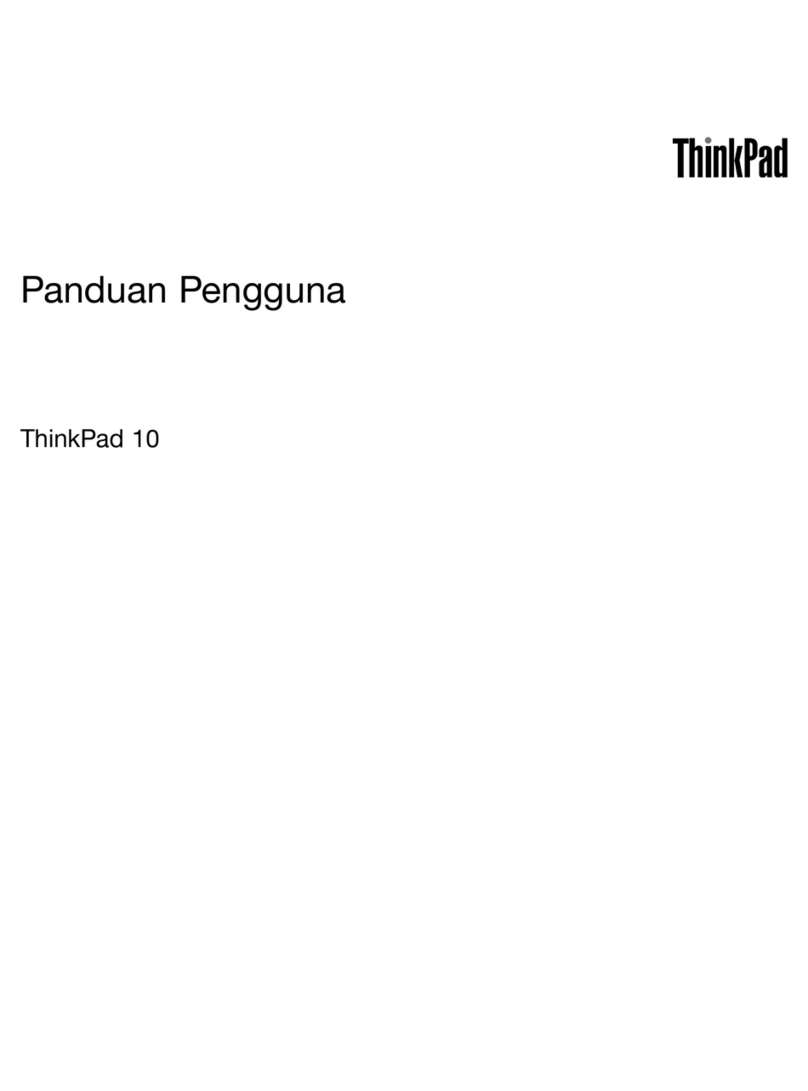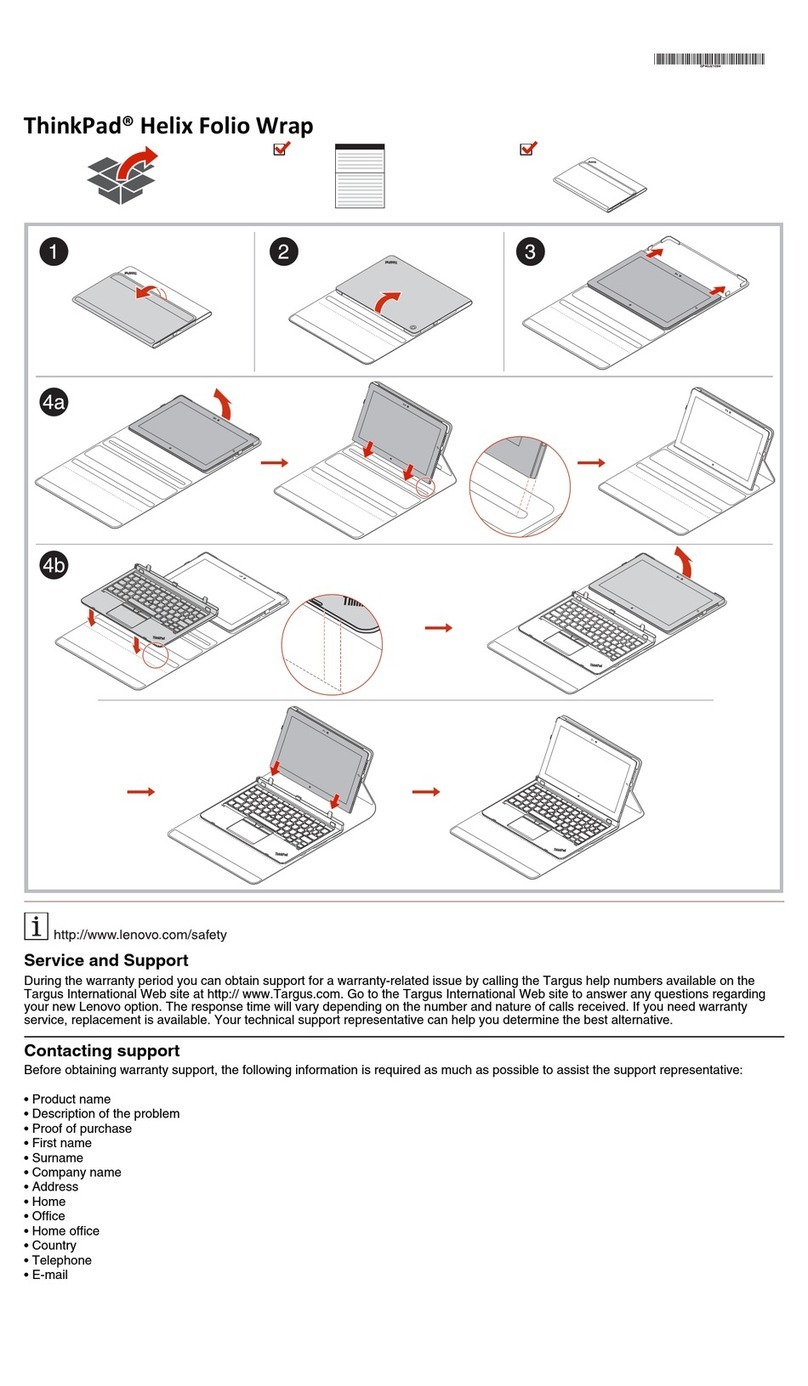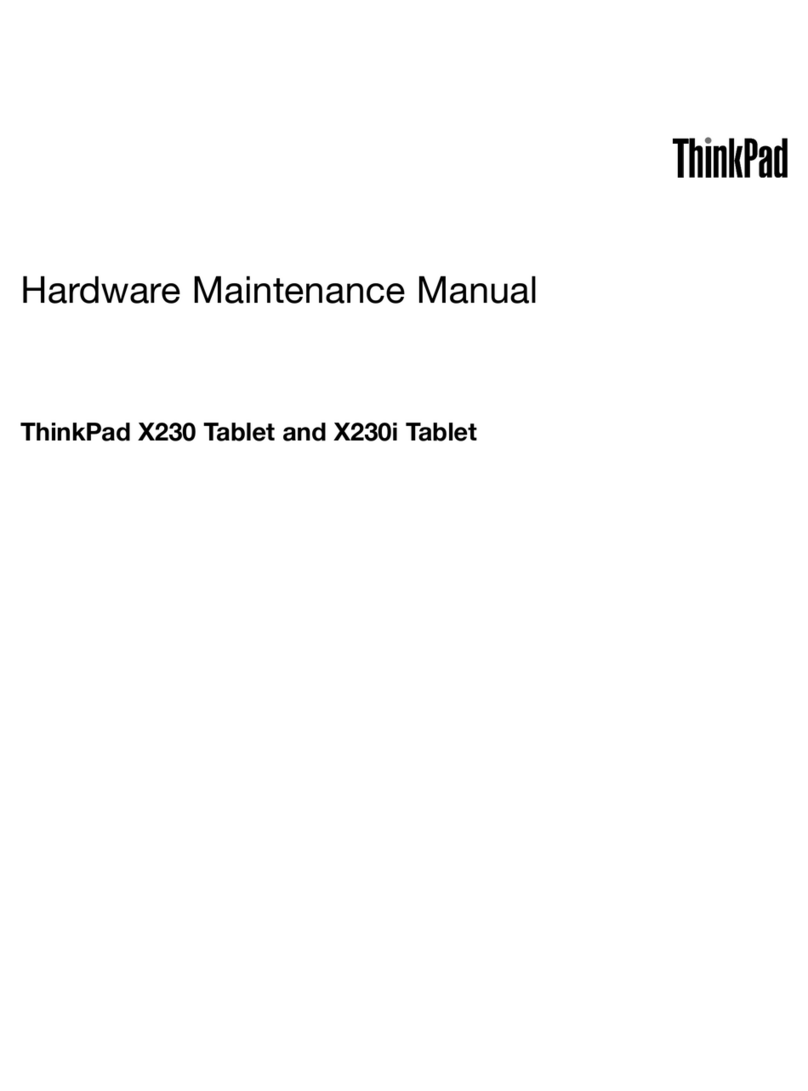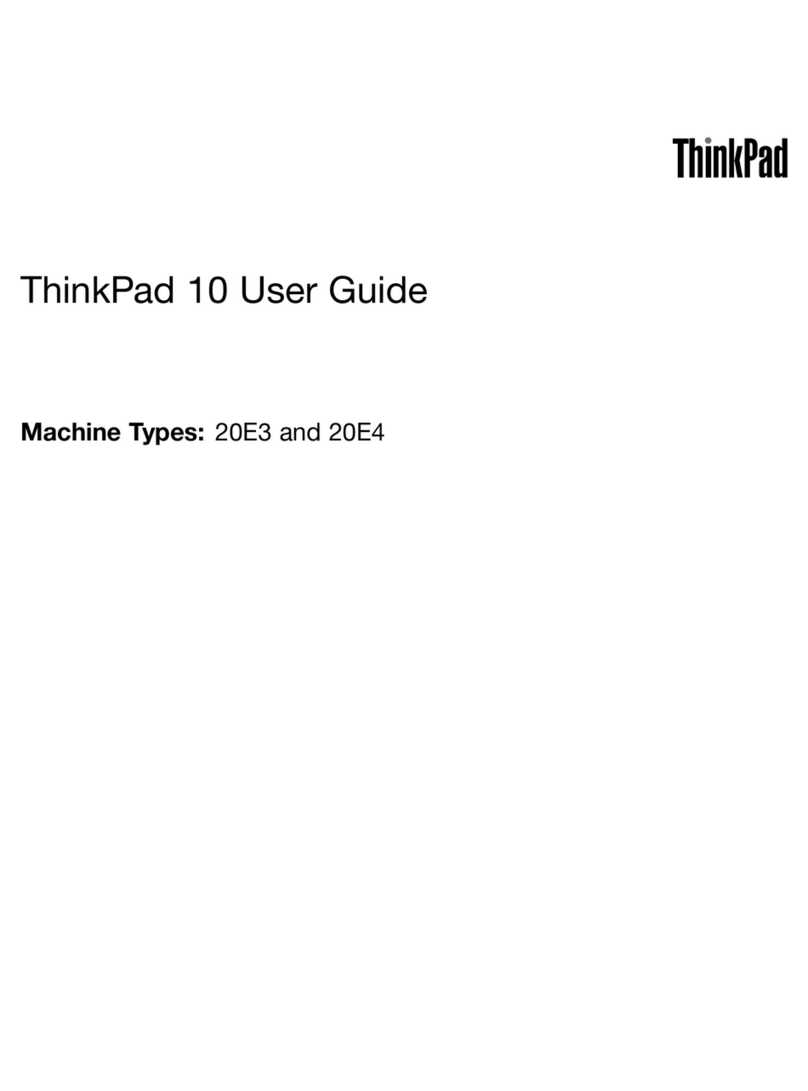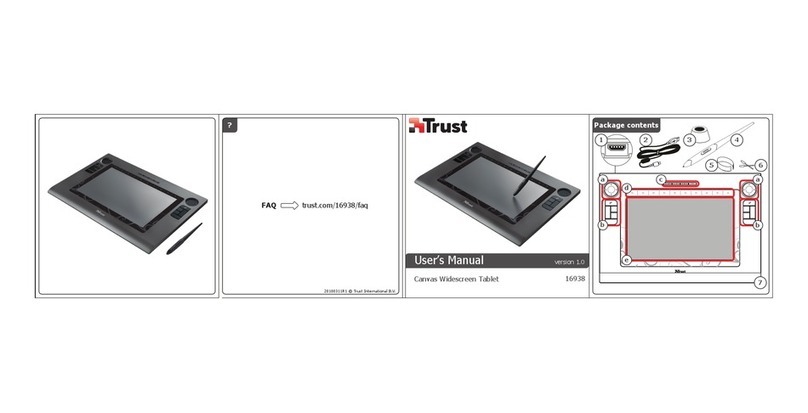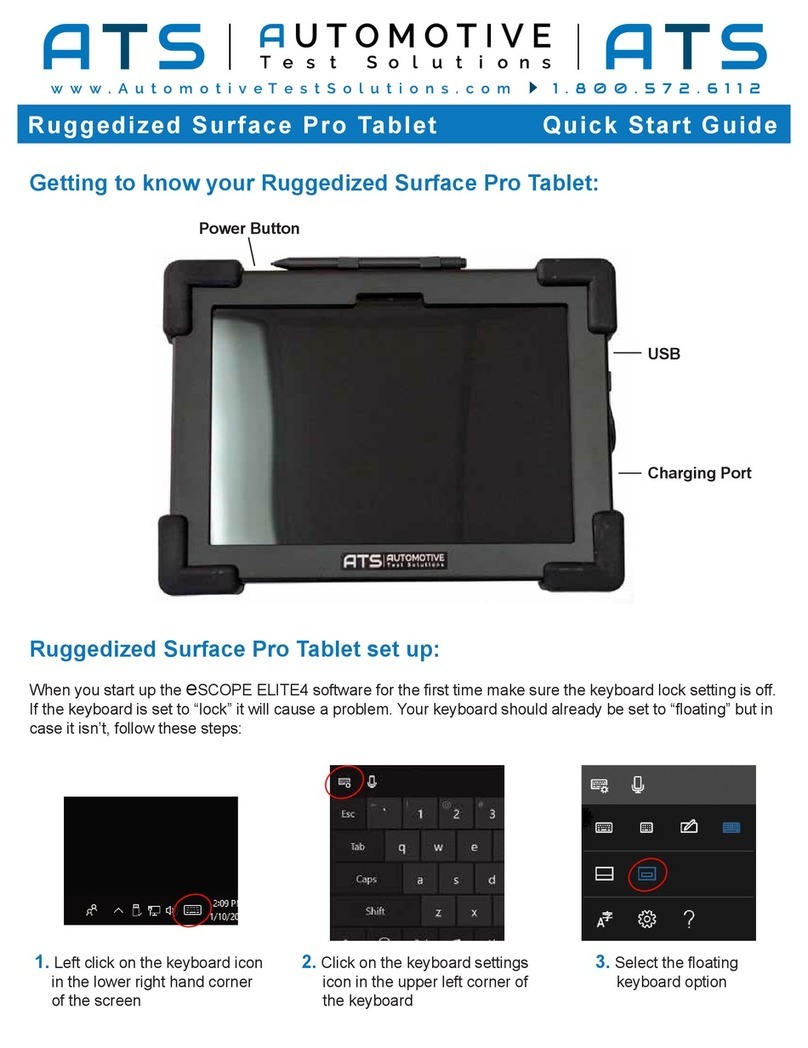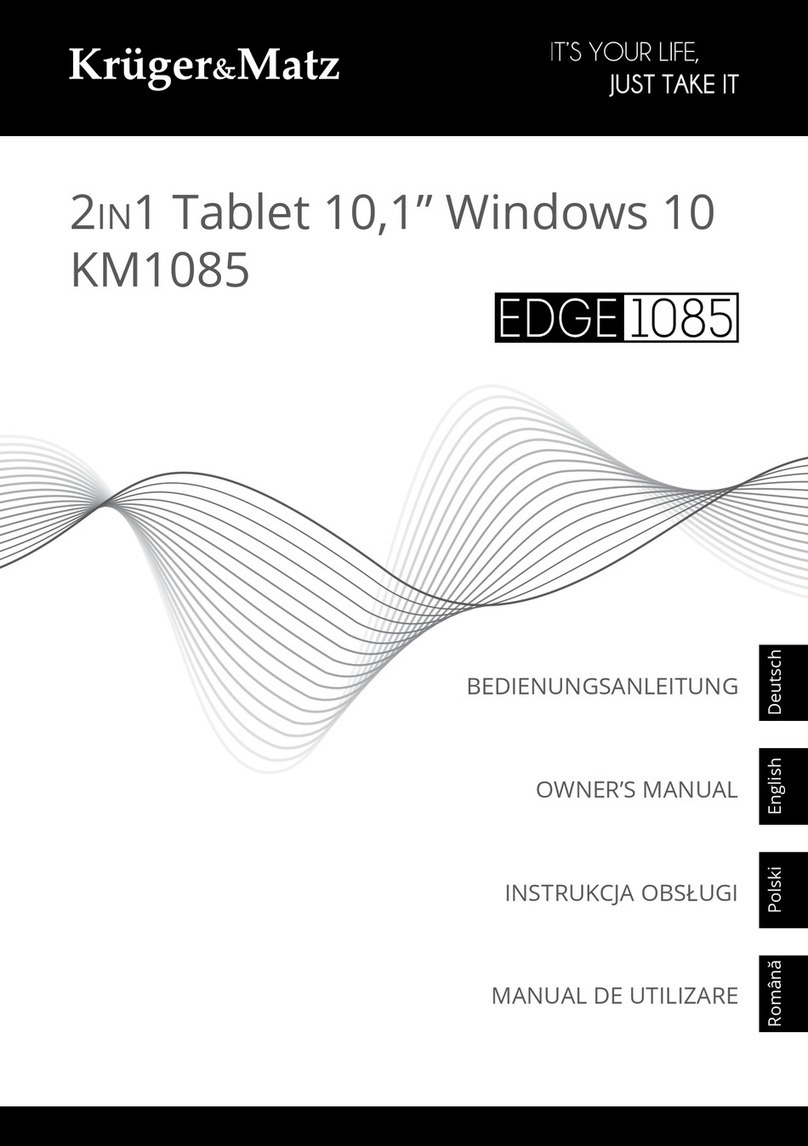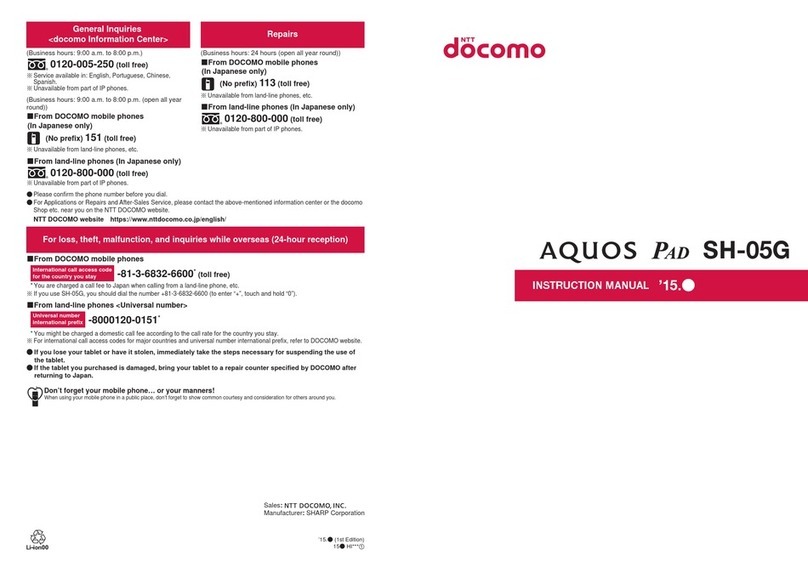ThinkPad Helix 20CG User manual

ThinkPadHelixUserGuide
MachineTypes:20CGand20CH

Note:Beforeusingthisinformationandtheproductitsupports,besuretoreadandunderstandthefolloing:
•Safety,Warranty,andSetupGuide
•RegulatoryNotice
•“Importantsafetyandhandlinginformation”onpageiii
•AppendixE“Notices”onpage117
ThelatestSafety,Warranty,andSetupGuideandtheRegulatoryNoticeareavailableontheLenovoSupport
Websiteathttp://.lenovo.com/UserManuals.
SecondEdition(February2015)
©Copyrightenovo2014,2015.
LIMITEDANDRESTRICTEDRIGHTSNOTICE:IfdataorsoftareisdeliveredpursuantaGeneralServicesAdministration
“GSA”contract,use,reproduction,ordisclosureissubjecttorestrictionssetforthinContractNo.GS-35F-05925.

Contents
Readthisfirst.............iii
Importantsafetyandhandlinginformation.....iii
Chapter1.Productoverview......1
Tabletlayout................1
Frontvieandsidevie..........1
Rearvie................3
Accessories.................5
Features..................6
Specifications................7
Operatingenvironment............8
Lenovoprograms..............8
Chapter2.Usingyourtablet.....11
Initialsetupinstructions...........11
Usingthemulti-touchscreen.........11
Poermanagement............13
Chargingthebattery..........13
Extendingthebatterylifebeteencharges..14
Checkingthebatterystatus........15
UsingtheTabletDigitizerPenorThinkPadActive
Pen...................15
UsingtheOn-ScreenKeyboardorthetouch
keyboardandhandritingpanel........17
Changingthestartupbehaviortoopeneitherthe
desktoportheStartscreen..........17
AttachinganEthernetcable.........17
Donloadinggamesandapplications.....18
Usingthefingerprintreader..........18
UsingtheThinkPadHelixQuickshotCover...21
Usingthecameras.............23
Usingthemicro-SD-cardreader........23
Usingasmartcard.............25
UsingHDMIdevices............28
Usingsynchronizationsolutions........28
UsingtheGlobalNavigationSatelliteSystem
receiver.................29
Turningoffthetablet............29
Chapter3.Wirelessnetworksand
devices................31
InstallingandremovingthemicroSIMcard...31
Determininghichmobilenetorkyouareusing.33
ConnectingtoaWi-Finetork........33
Connectingtoamobilenetork........34
SharingyourInternetconnection.......35
UsingBluetoothdevices...........35
UsingtheNFCconnection..........36
Chapter4.Youandyourtablet....41
Comfortandaccessibility..........41
Usingyourtabletmorecomfortably....41
Accessibilityinformation.........41
Gettingupdates..............44
Travelingithyourtablet...........44
Traveltips...............44
Travelaccessories...........45
Careandmaintenance...........45
Chapter5.ThinkPadHelixoptions..47
ThinkPadHelixUltrabookKeyboard......47
OvervieoftheThinkPadHelixUltrabook
Keyboard...............47
UsingtheThinkPadHelixUltrabook
Keyboard...............48
ThinkPadHelixUltrabookProKeyboard.....53
OvervieoftheThinkPadHelixUltrabookPro
Keyboard...............53
UsingtheThinkPadHelixUltrabookPro
Keyboard...............55
ThinkPadTabletDock............65
OvervieoftheThinkPadTabletDock...65
UsingtheThinkPadTabletDock......67
Chapter6.Security..........69
Usingpassords..............69
Typingpassords...........69
Passordsandsleepmode........69
Poer-onpassord...........69
Supervisorpassord..........70
Harddiskpassords..........71
Harddisksecurity...........73
Usingthesecuritychip...........74
Usingfirealls...............74
Protectingdataagainstviruses........74
Chapter7.Advancedconfiguration..77
Installingdevicedrivers...........77
ThinkPadTabletSetup...........77
Mainmenu..............78
Configmenu..............78
Securitymenu.............80
Startupmenu.............84
Restartmenu.............85
UpdatingyoursystemUEFIBIOS.....86
Usingsystemmanagement..........86
Systemmanagement..........86
©CopyrightLenovo2014,2015i

Chapter8.Troubleshooting
problems...............89
Diagnosingproblems............89
Troubleshooting..............89
Recoveringfromaseveresoftareproblem...91
Errormessages..............91
Chapter9.Recoveryinformation...93
Refreshingyourtablet............93
Resettingyourtablettothefactorydefault
settings.................93
Usingtheadvancedstartupoptions......94
RecoveringyouroperatingsystemifWindos8.1
failstostart................94
Creatingandusingrecoverymedia......94
Chapter10.Gettingsupport.....97
Locatingimportantproductinformation.....97
Lenovotechnicalsupport..........98
Lenovouserforums.............99
FindingThinkPadoptions..........99
Purchasingadditionalservices........99
AppendixA.Regulatory
information.............101
Wirelessrelatedinformation.........101
LocatingtheUltraConnect™ireless
antennas...............102
Locatingirelessregulatorynotices....103
Certificationrelatedinformation......103
Exportclassificationnotice..........103
Electronicemissionnotices..........103
FederalCommunicationsCommission
DeclarationofConformity........103
IndustryCanadaClassBemissioncompliance
statement...............104
EuropeanUnion-Compliancetothe
ElectromagneticCompatibilityDirective...104
GermanClassBcompliancestatement...104
KoreaClassBcompliancestatement....105
JapaneseVCCIClassBstatement.....105
Japancompliancestatementforproducts
hichconnecttothepoermainsith
ratedcurrentlessthanorequalto20Aper
phase................105
Lenovoproductserviceinformationfor
Taian................105
Eurasiancompliancemark..........105
Brazilregulatorynotice...........105
Mexicoregulatorynotice...........105
AppendixB.WEEEandrecycling
information.............107
ImportantWEEEinformation.........107
RecyclinginformationforChina........107
RecyclinginformationforJapan........107
RecyclinginformationforBrazil........108
BatteryrecyclinginformationforTaian.....109
BatteryrecyclinginformationfortheUnitedStates
andCanada................109
BatteryrecyclinginformationfortheEuropean
Union..................109
ChinarecyclinginformationforWasteElectrical
andElectronicEquipment(WEEE).......110
AppendixC.RestrictionofHazardous
SubstancesDirective(RoHS)....111
EuropeanUnionRoHS...........111
ChinaRoHS................112
TurkishRoHS...............112
UkraineRoHS...............113
IndiaRoHS................113
AppendixD.ENERGYSTARmodel
information.............115
AppendixE.Notices.........117
Trademarks................118
iiThinkPadHelixUserGuide

Readthisfirst
Besuretofollotheimportanttipsgivenheretogetthemostuseandenjoymentoutofthetablet.Failureto
dosomightleadtodiscomfortorinjury,orcausethetablettofail.
Importantsafetyandhandlinginformation
Toavoidpersonalinjury,propertydamage,oraccidentaldamagetoyourThinkPad®Helix(hereafter
calledthetablet),readalloftheinformationinthissectionbeforeusingit.
Fordetailedoperatinginstructions,refertotheThinkPadHelixUserGuide(thispublication).Youcan
accesstheThinkPadHelixUserGuidebyusingoneofthefolloingmethods:
•Gotohttp://.lenovo.com/UserManualsandfollotheinstructionsonthescreen.
•OpenWindos®HelpandSupport.ThentapenovoUserGuide.
Foradditionaltipstohelpyouoperatethetabletsafely,goto:
http://.lenovo.com/safety
Handleyourtabletwithcare:
Donotdrop,bend,puncture,insertforeignobjects,orplaceheavyobjectsonyourtablet.Sensitive
componentsinsidemightbecomedamaged.
Yourtabletscreenismadeofglass.Theglassmightbreakifthetabletisdroppedonahardsurface,is
thesubjectofahighimpact,oriscrushedbyaheavyobject.Iftheglasschipsorcracks,donottouch
thebrokenglassorattempttoremoveitfromthetablet.Stopusingthetabletimmediatelyandcontact
Lenovo®technicalsupportforrepair,replacement,ordisposalinformation.
Donotdisassembleormodifyyourtablet:
Yourtabletisasealedunit.Therearenoend-userserviceablepartsinside.Allinternalrepairsmustbedone
byaLenovo-authorizedrepairfacilityoraLenovo-authorizedtechnician.Attemptingtoopenormodifyyour
tabletillvoidthearranty.
Generalbatterynotice
DANGER
Batteriessuppliedbyenovoforusewithyourproducthavebeentestedforcompatibilityand
shouldonlybereplacedwithapprovedparts.Abatteryotherthantheonespecifiedbyenovo,ora
disassembledormodifiedbatteryisnotcoveredbythewarranty.
Batteryabuseormishandlingcancauseoverheat,liquidleakage,oranexplosion.Toavoidpossible
injury,dothefollowing:
•Donotopen,dissemble,orserviceanybattery.
•Donotcrushorpuncturethebattery.
•Donotshort-circuitthebattery,orexposeittowaterorotherliquids.
•Keepthebatteryawayfromchildren
•Keepthebatteryawayfromfire.
©CopyrightLenovo2014,2015iii

Stopusingthebatteryifitisdamaged,orifyounoticeanydischargeorthebuildupofforeign
materialsonthebatteryleads.
Storetherechargeablebatteriesorproductscontainingtherechargeablebatteriesatroom
temperature,chargedtoapproximately30to50%ofcapacity.Werecommendthatthebatteriesbe
chargedaboutonceperyeartopreventoverdischarge.
Donotputthebatteryintrashthatisdisposedofinlandfills.Whendisposingofthebattery,comply
withlocalordinancesorregulations.
Noticeforbuilt-inrechargeablebattery
DANGER
Donotattempttoreplacethebuilt-inrechargeablebattery.Replacementofthebatterymustbe
donebyaenovo-authorizedrepairfacilityortechnician.
Onlyrechargethebuilt-inrechargeablebatterystrictlyaccordingtoinstructionsincludedinthe
productdocumentation.
Theenovo-authorizedrepairfacilitiesortechniciansrecycleenovobatteriesaccordingtolocal
lawsandregulations.
Noticefornon-rechargeablecoin-cellbattery
DANGER
Donotattempttoreplacethenon-rechargeablecoin-cellbattery.Replacementofthebatterymust
bedonebyaenovo-authorizedrepairfacilityoraenovo-authorizedtechnician.
Donotputthebatteryintrashthatisdisposedofinlandfills.Whendisposingofthebattery,comply
withlocalordinancesorregulations.Theenovo-authorizedrepairfacilitiesortechniciansrecycle
enovobatteriesaccordingtolocallawsandregulations.
ThefollowingstatementappliestousersinthestateofCalifornia,U.S.A.
CaliforniaPerchlorateInformation:
Productscontainingmanganesedioxidelithiumcoin-cellbatteriesmaycontainperchlorate.
PerchlorateMaterial-specialhandlingmayapply,See
www.dtsc.ca.gov/hazardouswaste/perchlorate
Preventyourtabletandadapterfromgettingwet:
Donotimmerseyourtabletinaterorleaveitinalocationhereitcangetsaturatedithaterorother
liquids.
Usesupportedchargingmethodsonly:
Torechargetheinternalbatteryofyourtabletsafely,see“Chargingthebattery”onpage13.
Attention:UseonlyLenovo-approvedacpoeradaptersandpoercords.Unauthorizedacpoer
adaptersandpoercordscouldseverelydamagethetablet.
ivThinkPadHelixUserGuide

Chargingdevicesmightbecomearmduringnormaluse.Ensurethatyouhaveadequateventilationaround
thechargingdevice.Unplugthechargingdeviceifanyofthefolloingoccurs:
•Thechargingdevicehasbeenexposedtorain,liquid,orexcessivemoisture.
•Thechargingdeviceshossignsofphysicaldamage.
•Youanttocleanthechargingdevice.
Lenovoisnotresponsiblefortheperformanceorsafetyofproductsnotmanufacturedorapprovedby
Lenovo.
Preventhearingdamage:
Yourtablethasacomboaudioconnectorthatyoucanuseforheadphones(alsocalledaheadset)or
earphones.
CAUTION:
Excessivesoundpressurefromearphonesandheadphonescancausehearingloss.Adjustmentof
theequalizertomaximumincreasestheearphoneandheadphoneoutputvoltageandthesound
pressurelevel.Therefore,toprotectyourhearing,adjusttheequalizertoanappropriatelevel.
Excessiveuseofheadphonesorearphonesforalongperiodoftimeathighvolumecanbedangerousif
theoutputoftheheadphoneorearphoneconnectorsdonotcomplyithspecificationsofEN50332-2.
TheheadphoneoutputconnectorofyourtabletcompliesithEN50332-2Subclause7.Thisspecification
limitsthetablet'smaximumidebandtrueRMSoutputvoltageto150mV.Tohelpprotectagainsthearing
loss,ensurethattheheadphonesorearphonesyouusealsocomplyithEN50332-2(Clause7limits)fora
idebandcharacteristicvoltageof75mV.UsingheadphonesthatdonotcomplyithEN50332-2canbe
dangerousduetoexcessivesoundpressurelevels.
Ifyourtabletcameithheadphonesorearphonesinthepackage,asaset,thecombinationofthe
headphonesorearphonesandthetabletalreadycompliesiththespecificationsofEN50332-1.Ifdifferent
headphonesorearphonesareused,ensurethattheycomplyithEN50332-1(Clause6.5Limitation
Values).UsingheadphonesthatdonotcomplyithEN50332-1canbedangerousduetoexcessive
soundpressurelevels.
Takecarewhenusingyourtabletinamotorvehicleoronabicycle:
Alaysprioritizeyoursafetyandthesafetyofothers.Follothela.Locallasandregulationsmight
governhoyoucanusemobileelectronicdevices,suchasyourtablet,hileyoudriveamotorvehicle
orrideabicycle.
Disposeaccordingtolocallawsandregulations:
Whenyourtabletreachestheendofitsusefullife,donotcrush,incinerate,immerseinater,ordisposeof
yourtabletinanymannercontrarytolocallasandregulations.Someinternalpartscontainsubstances
thatcanexplode,leak,orhaveanadverseenvironmentalaffectifdisposedofincorrectly.
SeeAppendixB“WEEEandrecyclinginformation”onpage107foradditionalinformation.
Keepyourtabletandaccessoriesawayfromsmallchildren:
Yourtabletcontainssmallpartsthatcanbeachokinghazardtosmallchildren.Additionally,theglassscreen
canbreakorcrackifdroppedonorthronagainstahardsurface.
©CopyrightLenovo2014,2015v

Protectyourdataandsoftware:
Donotdeleteunknonfilesorchangethenameoffilesordirectoriesthaterenotcreatedbyyou;
otherise,yourtabletsoftaremightfailtoork.
Beaarethataccessingnetorkresourcescanleaveyourtabletvulnerabletoviruses,hackers,spyare,
andothermaliciousactivitiesthatmightdamageyourtablet,softare,ordata.Itisyourresponsibilityto
ensurethatyouhaveadequateprotectionintheformoffirealls,antivirussoftare,andanti-spyare
softareandkeepthissoftareuptodate.
Keepelectricalappliancessuchasanelectricfan,radio,high-poeredspeakers,airconditioner,and
microaveovenaayfromyourtabletbecausethestrongmagneticfieldsgeneratedbytheseappliances
candamagethescreenandthedataonthetablet.
Beawareofheatgeneratedbyyourtablet:
Whenyourtabletisturnedonorthebatteryischarging,somepartsmightbecomehot.Thetemperature
thattheyreachdependsontheamountofsystemactivityandthelevelofchargeinthebattery.Extended
contactithyourbody,eventhroughclothing,couldcausediscomfortorevenaskinburn.Avoidkeeping
yourhands,yourlap,oranyotherpartofyourbodyincontactithahotsectionofthetabletforany
extendedtime.
Plasticbagnotice
DANGER
Plasticbagscanbedangerous.Keepplasticbagsawayfrombabiesandchildrentoavoiddanger
ofsuffocation.
PolyvinylChloride(PVC)cableandcordnotice
Manypersonalcomputerproductsandaccessoriescontaincords,cablesorires,suchaspoercordsor
cordstoconnecttheaccessorytoapersonalcomputer.Ifthisproducthassuchacord,cableorire,then
thefolloingarningapplies:
WARNING:Handlingthecordonthisproductorcordsassociatedithaccessoriessoldiththisproduct
illexposeyoutolead,achemicalknontotheStateofCaliforniatocausecancer,andbirthdefectsor
otherreproductiveharm.Washhandsafterhandling.
viThinkPadHelixUserGuide

Chapter1.Productoverview
Thischapterprovidesanovervieofthetablet,includingthelocationsofconnectorsandcontrols,tablet
features,accessories,specifications,operatingenvironment,andpreinstalledLenovoprograms.
Tabletlayout
Thistopicintroducesthetablethardarefeaturestogiveyouthebasicinformationyouneedtostart
usingthetablet.
Frontviewandsideview
Note:Yourtabletmightlookslightlydifferentfromthefolloingillustration.
1Microphones2Camera-in-useindicator
3Front-facingcamera4Ambientlightsensor
5NFCtouchpoint(onsomemodels)6WindosStart-screencontrol
7Screen-rotation-lockbutton8Poerbutton
9Audioconnector10Volume-controlbuttons
11Micro-SIM-cardslot(onsomemodels)12Micro-SD-cardslot
13USB3.0connector14MicroHDMI™connector
15Keyboardconnector16Dockconnector
17Poerconnector18Emergency-resethole
©CopyrightLenovo2014,20151

1Microphones
Thebuilt-inmicrophonescapturesoundandvoicehentheyareusedithanapplicationcapableof
handlingaudio.
2Camera-in-useindicator
Whenyoustarteitherthefrontfacingcameraortherear-facingcamera,thecamera-in-useindicatorturns
onautomatically.
3Front-facingcamera
Yourtablethasa2-megapixelfront-facingcamera.Youcanusethecameratotakepictures,createvideos,
ormakevideocallsincollaborationithWebapplications.Whenthecameraisstarted,thecamera-in-use
indicatorturnson.Formoreinformation,see“Usingthecameras”onpage23.
4Ambientlightsensor
Theambientlightsensordetectsthebrightnessoftheenvironment.Thescreenbrightnessautomatically
adjustsdependingontheambientlightconditionsdetectedbytheambientlightsensor.
5NFCtouchpoint(onsomemodels)
Ifyoufindanearfieldcommunication(NFC)touchpointontherightsideofthedisplay,itindicatesthat
yourtabletsupportstheNFCfeature.FormoreinformationabouttheNFCfeature,see“UsingtheNFC
connection”onpage36.
6WindowsStart-screencontrol
TaptheWindosStart-screencontroltogototheStartscreen.
7Screen-rotation-lockbutton
Pressthebuttontoenableordisablethescreenauto-rotationfunction.
8Powerbutton
Pressthepoerbuttontoturnonthetablet.
Toturnoffthetablet,sipeinfromtherightedgeofthescreentodisplaythecharms.ThentapSettings➙
Power➙Shutdown.
Ifthetabletstopsrespondingandyoucannotturnitoff,pressandholdthepoerbuttonforfoursecondsor
more.
Youalsocanprogramthepoerbuttonsothatbypressingthepoerbuttonyoucanshutdonthetablet
orputitintosleeporhibernationmode.Toachievethis,changeyourpoerplansettings.Toaccess
poerplansettings,dothefolloing:
1.Fromthedesktop,tapthebattery-statusiconintheWindosnotificationarea.
2.TapMorepoweroptions.
3.Inthenavigationpanel,tapChoosewhatthepowerbuttondoes.
4.Follotheinstructionsonthescreentochangethesettingsaccordingtoyourpreference.
9Audioconnector
Connectheadphonesoraheadsettolistentostereosoundfromthetablet.Youalsocanconnectaheadset
torecordaudioormakecalls.
Note:Theaudioconnectordoesnotsupportaconventionalmicrophone.
2ThinkPadHelixUserGuide

10Volume-controlbuttons
Pressthevolume-uporvolume-donbuttontoadjustthetabletvolume.
11Micro-SIM-cardslot(onsomemodels)
OpentheprotectivecovertoaccessthemicroSubscriberIdentificationModule(SIM)cardslot.Inserta
microSIMcardtoestablishairelessideareanetork(WAN)connection.Forinstructionsonhoto
installorremoveamicroSIMcard,see“InstallingandremovingthemicroSIMcard”onpage31.
12Micro-SD-cardslot
Opentheprotectivecovertoaccessthemicrosecuredigital(SD)cardreader.InsertamicroSDcardinto
themicro-SD-cardslotfordataaccessorstorage.Formoreinformation,see“Usingthemicro-SD-card
reader”onpage23.
13USB3.0connector
TheUSB3.0connectorisusedforconnectingUSB-compatibledevices,suchasaUSBprinter,USBmouse,
USBkeyboard,USBmemorykey,oradigitalcamera.
Attention:WhenyouattachaUSBcabletothisUSBconnector,ensurethattheUSBmarkisfacingupard.
Otherisetheconnectormightgetdamaged.
14MicroHDMITMconnector
YourtablethasamicroHigh-DefinitionMultimediaInterface(HDMI)connector,hichisadigitalaudioand
videointerfacethatcanconnectacompatibledigitalaudiodeviceorvideodisplaysuchasahigh-definition
television(HDTV).Formoreinformation,see“UsingHDMIdevices”onpage28.
15Keyboardconnector
UsethisconnectortoconnectaThinkPadHelixUltrabook™Keyboard.Formoreinformation,see“ThinkPad
HelixUltrabookKeyboard”onpage47.
16Dockconnector
UsethisconnectortoconnectaThinkPadTabletDockandThinkPadHelixUltrabookProKeyboard.For
moreinformation,see“ThinkPadTabletDock”onpage65and“ThinkPadHelixUltrabookProKeyboard”
onpage53.
17Powerconnector
Usethisconnectoriththesuppliedpoercordandtheacpoeradaptertochargethetablethen
thebatterypoerislo.
Formoreinformation,see“Chargingthebattery”onpage13.
18Emergency-resethole
Ifthetabletstopsrespondingandyoucannotturnitoffbypressingthepoerbutton,removetheacpoer
adapterandinsertastraightenedpaperclipintotheemergency-resetholetoresetthetablet.
Rearview
Note:Yourtabletmightlookslightlydifferentfromthefolloingillustration.
Chapter1.Productovervie3

1Rear-facingcamera2Smartcardslot(onsomemodels)
3System-statusindicator4Speakers
5Fingerprintreader(onsomemodels)
1Rear-facingcamera
Yourtablethasan5-megapixelrear-facingcamera.Youcanusethecameratotakepicturesandcreate
videos.Formoreinformation,see“Usingthecameras”onpage23.
2Smartcardslot(onsomemodels)
Yourtabletmighthaveasmartcardslot.Formoreinformation,see“Usingasmartcard”onpage25.
3System-statusindicator
TheilluminateddotintheThinkPadlogoonthebacksideofthetabletorksasasystem-statusindicator.
•Blinksthreetimes:Thetabletisconnectedtoapoersource.
•On:Thetabletisonandinuse.
•Off:Thetabletisoff,insleepmode,orinhibernationmode.
4Speakers
Theintegratedspeakersprovideaudiooutputforvideoandmusicplayback.
Note:IfthetabletisattachedtotheThinkPadHelixUltrabookProKeyboard,thespeakervolumeandmute
settingsfollothespeakersettingoftheThinkPadHelixUltrabookProKeyboard.
5Fingerprintreader(onsomemodels)
Fingerprintauthenticationtechnologyprovidessimpleandsecureuseraccessbyassociatingyourfingerprint
ithapassord.Formoreinformation,see“Usingthefingerprintreader”onpage18.
4ThinkPadHelixUserGuide

Accessories
Thefolloingaresomeexamplesofaccessoriesavailableforyourtablet.Dependingonyourtabletmodel,
someaccessoriesmightalreadybeshippedithyourtablet.Ifyourtabletdoesnotcomeithsomeof
theaccessories,youcanpurchasethemfromtheLenovoWebsiteathttp://.lenovo.com/essentialsor
fromaLenovoreseller.
1Powercordandacpoweradapter:Usethepoercordtogetheriththeacpoeradaptertoprovide
acpoertoyourtabletandchargethebattery.
2ThinkPadHelixQuickshotCover(onsomemodels):YoucanattachedaThinkPadHelixQuickshot
Covertoyourtabletmagnetically.Usethecovertodothefolloing:
•Protectthetabletscreen.
•Wakeupthetabletorputthetabletintosleepmodeconveniently.
•Launchthecameraautomatically.
•Serveasastandforthetablet.
Formoreinformation,see“UsingtheThinkPadHelixQuickshotCover”onpage21.
3TabletDigitizerPenorThinkPadActivePen(onsomemodels):UsetheTabletDigitizerPenor
ThinkPadActivePentoinputtextordragraphicsinanaturalmannerandperformotheroperationsithout
tappingthescreenithyourfinger.Formoreinformation,see“UsingtheTabletDigitizerPenorThinkPad
ActivePen”onpage15.
4enovoMicroHDMIToVGAAdapter(onsomemodels):Usethisadaptertoconnectyourtablet
toaVGA-compatibleexternaldisplay.
Formoreinformation,see“UsingHDMIdevices”onpage28.
5enovoMini-DisplayPorttoVGAAdapter(onsomemodels):Whenyourtabletisattachedtothe
ThinkPadHelixUltrabookProKeyboard,usethisadaptertoconnectyourtablettoaVGA-compatible
externaldisplay.
TolocatetheMiniDisplayPortconnectorontheThinkPadHelixUltrabookProKeyboard,see“Overvieof
theThinkPadHelixUltrabookProKeyboard”onpage53.
Chapter1.Productovervie5

6ThinkPadUSB3.0EthernetAdapter(onsomemodels):Usethisadaptertoconnectyourtablettoa
localnetorkorabroadbandconnection.
Formoreinformation,see“AttachinganEthernetcable”onpage17.
Formoreinformationaboutotheroptionsavailableforyourtablet,seeChapter5“ThinkPadHelixoptions”
onpage47.
Features
Processor
•Toviethemicroprocessorinformationofyourtablet,gotothedesktopscreen,andthenmovethepointer
tothetop-rightorbottom-rightcornerofthescreentodisplaythecharms.ThenclickSettings➙PCinfo.
Operatingsystem
•Microsoft®Windos8.1
Memory
•4GBor8GB
Internalstorage
•M.2solid-statedrive
Display
•Anti-reflective,GorillaGlass
•Size:294.5mm(11.6inches)
•Screenresolution:1920x1080pixels
•Automaticbrightnesscontrol(ambientlightsensor)
•In-planesitchingtechnologyforfastresponsetime,idevieingangle,andhigh-qualitycolor
reproduction
•Light-emittingdiode(LED)backlighttechnology
•Multi-touchtechnology
Integratedcameras
•Front-facingcamera,2megapixels
•Rear-facingcamera,5megapixels,auto-focus
Connectorsonthetablet
•Audioconnector
•Poerconnector
•Keyboardconnector
•Dockconnector
•MicroHDMIconnector
•USB3.0connector
Connectorsonthekeyboard
•ThinkPadHelixUltrabookKeyboard:USB2.0connector
6ThinkPadHelixUserGuide

•ThinkPadHelixUltrabookProKeyboard:AlaysOnUSB3.0connectorandMiniDisplayPort®connector
Cardslot
•Micro-SD-cardslot
•Micro-SIM-cardslot(availableonsomemodels)
•Smartcardslot(availableonsomemodels)
Wirelessfeatures
•Bluetooth4.0
•WirelessLAN
•WirelessWAN(availableonsomemodels)
•NFC(availableonsomemodels)
•GlobalNavigationSatelliteSystem(availableonsomemodels)
Securityfeature
Fingerprintreader(availableonsomemodels)
Specifications
Tabletsize
•Width:301.1mm(11.85inches)
•Depth:192.5mm(7.58inches)
•Height:
–Formodelsithoutasmartcardslot:9.6mm(0.38inch)
–Formodelsithasmartcardslot:19.35mm(0.76inch)
ThinkPadHelixUltrabookKeyboardsize
•Width:301.1mm(11.85inches)
•Depth:215.7mm(8.49inches)
•Height:7.3mm(0.29inches)to25.4mm(1.0inches)
ThinkPadHelixUltrabookProKeyboardsize
•Width:301.1mm(11.85inches)
•Depth:213.3mm(8.4inches)
•Height:20.2mm(0.8inches)
Battery
•Forthetablet:35WhLi-Polymerbattery
•FortheThinkPadHelixUltrabookProKeyboard:26WhLi-Polymerbattery
Powersource(acpoweradapter)
•Sine-aveinputat50Hzto60Hz
•Inputratingoftheacpoeradapter:100Vacto240Vac
Chapter1.Productovervie7

Operatingenvironment
•Maximumaltitudeithoutpressurization:5000m(16404ft)
•Temperature:
–Ataltitudesupto2438m(8000ft)
Operating:5.0°Cto35.0°C(41°Fto95°F)
Storage:5.0°Cto43.0°C(41°Fto109°F)
–Ataltitudesabove2438m(8000ft)
Maximumtemperaturehenoperatingunderunpressurizedconditions:31.3°C(88°F)
•Relativehumidity:
–Operating:8%to95%
–Storage:5%to95%
Ifpossible,placeyourtabletinadry,ell-ventilatedareaithoutdirectexposuretosunshine.Donotuseor
storeyourtabletindusty,dirtyareas,orextremelyhotorcoldareas.
enovoprograms
YourtabletcomesithLenovoprogramstohelpyouorkmoreeasilyandsecurely.
ToaccessLenovoprograms,sipeinfromtherightedgeofthescreentodisplaythecharms.Thentapthe
Searchcharmtosearchforthedesiredprogram.
ThefolloingtableprovidesabriefintroductiontosomeLenovoprogramsthatmightbepreinstalledon
yourtablet.
Note:PreinstalledLenovoprogramsvarybygeographiclocationsandaresubjecttochange.
enovoProgramDescription
LenovoCompanionYoursystem’sbestfeaturesshouldbeeasytoaccessandunderstand.WithCompanion,
theyare.
UseCompaniontoregisteryourtablet,accessyourusermanual,managesystemhealthand
update,checkthearrantystatus,andseeaccessoriescustomizedforyourtablet.Youalso
canreadhintsandtips,exploreLenovoforums,andstayup-to-dateontechnologynes
itharticlesandblogsfromtrustedsources.ThisappisfilledithexclusiveLenovocontent
tohelpyoulearnaboutyournesystem.
Lenovo
QuickControl
Controlyourtabletremotelythroughyoursmartphone.Forexample,controlthepointer,
changeprojectionsettings,andmanageforegroundapplicationsandindos.
LenovoReachEnhanceyourcloudexperience.LenovoReachkeepsyouconnectedatalltimesandenables
youtoaccessallyourfavoriteitemsfrompersonaltablets,smartphones,ortablets.With
LenovoReach,youcanaddyourfavoriteWebservicestoyourclouddesktop;stayloggedin
toWebsitesiththecloudpassordmanager;andaccess,edit,andshareyourfilesfrom
anyhere.
LenovoSettingsEnhanceyourcomputingexperiencebyconfiguringcameraandmicrophonesettings,
optimizingyourpoersettings,andcreatingandmanagingmultiplenetorkprofiles.
SHAREitSharefileseasilyandrapidlyacrossdevicessuchascomputersandsmartphones,even
ithoutanyInternetconnection.Youcanconnecttoyourfriendsandsendphotos,folders,and
otherfilesthroughSHAREit.Everysharingisquickandsimple.
8ThinkPadHelixUserGuide

enovoProgramDescription
LenovoSolution
Center
Troubleshootandresolvetabletproblems.Itcombinesdiagnostictests,systeminformation
collection,securitystatus,andsupportinformation,alongithhintsandtipsformaximum
systemperformance.
SystemUpdateKeepthesoftareonyourtabletup-to-datebydonloadingandinstallingsoftarepackages,
includingLenovoprograms,devicedrivers,UnifiedExtensibleFirmareInterface(UEFI)basic
input/outputsystem(BIOS)updates,andotherthird-partyprograms.
Chapter1.Productovervie9

10ThinkPadHelixUserGuide

Chapter2.Usingyourtablet
Thischapterprovidesinstructionsonhotousesomebasicapplicationsandtabletfeatures.
Initialsetupinstructions
Tousethetabletthefirsttimeafteryoutakeitoutofthebox,ensurethatyoufollotheinstructionsbelo:
1.Connectthepoercordtotheacpoeradapter1.Then,connectthepoerconnectoroftheac
poeradaptertothepoerconnectoronthetablet2.
2.Plugthepoercordintoastandardacpoeroutlet3.
3.Pressandreleasethepoerbuttontoturnonthetablet.
4.Follotheinstructionsonthescreentocompletetheinitialsetup.
Usingthemulti-touchscreen
Thistopicprovidesinstructionsonhotousethemulti-touchscreen.
Note:Yourtabletscreenmightlookdifferentfromthefolloingillustrations.
Tap
Taponthescreentoopen
anapporperformanaction
onanopenapp,suchas
Copy,Save,andDelete,
dependingontheapp.
Slide
Slideleftardorrightard
onthescreentoscroll
throughitems,suchaslists,
pages,andphotos.
Drag
Draganitemtothedesired
locationtomoveanobject.
Zoomout
Puttofingersonthe
screenandmovethem
closertogethertozoom
out.
©CopyrightLenovo2014,201511

Zoomin
Puttofingersonthe
screenandmovethem
fartheraparttozoomin.
Rotate
Puttoormorefingerson
anitem,andthenrotate
yourfingersclockiseor
counterclockise(supported
onlyonsomeapps).
Tapandhold
Tapandholdonthescreen
toopenamenuith
multipleoptions.
Swipefromtherightedge
Sipeinfromtherightedge
ofthescreentodisplaythe
charmsthatcontainsystem
commands,suchasStart,
Settings,Search,Share,
andDevices.
Swipeinandoutonthe
leftedge
Sipeinandoutontheleft
edgeofthescreentovie
therecentlyusedappsor
selectanactiveappfrom
thelist.
Swipefromtheleftedge
Sipeinfromtheleftedge
ofthescreentocycle
throughandsitchtoopen
apps.
Swipeuptothetopedge
Sipeuptothetopedgeof
thescreentovieallapps
ontheStartscreen.
Swipefromthetopor
bottomedge
Sipeinfromthetopor
bottomedgeofthescreen
tovietheappcommands,
suchasCopy,Save,and
Delete,dependingonthe
app.
Swipeinfromthetop
edgetothebottom
Sipeinfromthetopedge
toofthescreenthebottom
toclosethecurrentapp.
Tipsonusingthemulti-touchscreen
•Themulti-touchscreenisaglasspanelcoveredithaplasticfilm.Donotapplypressureorplaceany
metallicobjectonthescreenthatmightdamagethetouchpanelorcauseittomalfunction.
•Donotusefingernails,glovedfingers,orinanimateobjectsotherthananapprovedTabletDigitizerPen
orThinkPadActivePenforinputonthescreen.
Tipsoncleaningthemulti-touchscreen
•Turnoffthetabletbeforecleaningthemulti-touchscreen.
•Useadry,soft,andlint-freeclothorapieceofabsorbentcottontoremovefingerprintsordustfromthe
multi-touchscreen.Donotapplysolventstothecloth.
•Gentlyipethescreenusingatop-donmotion.Donotapplyanypressureonthescreen.
12ThinkPadHelixUserGuide
Other manuals for Helix 20CG
1
This manual suits for next models
1
Table of contents
Other ThinkPad Tablet manuals