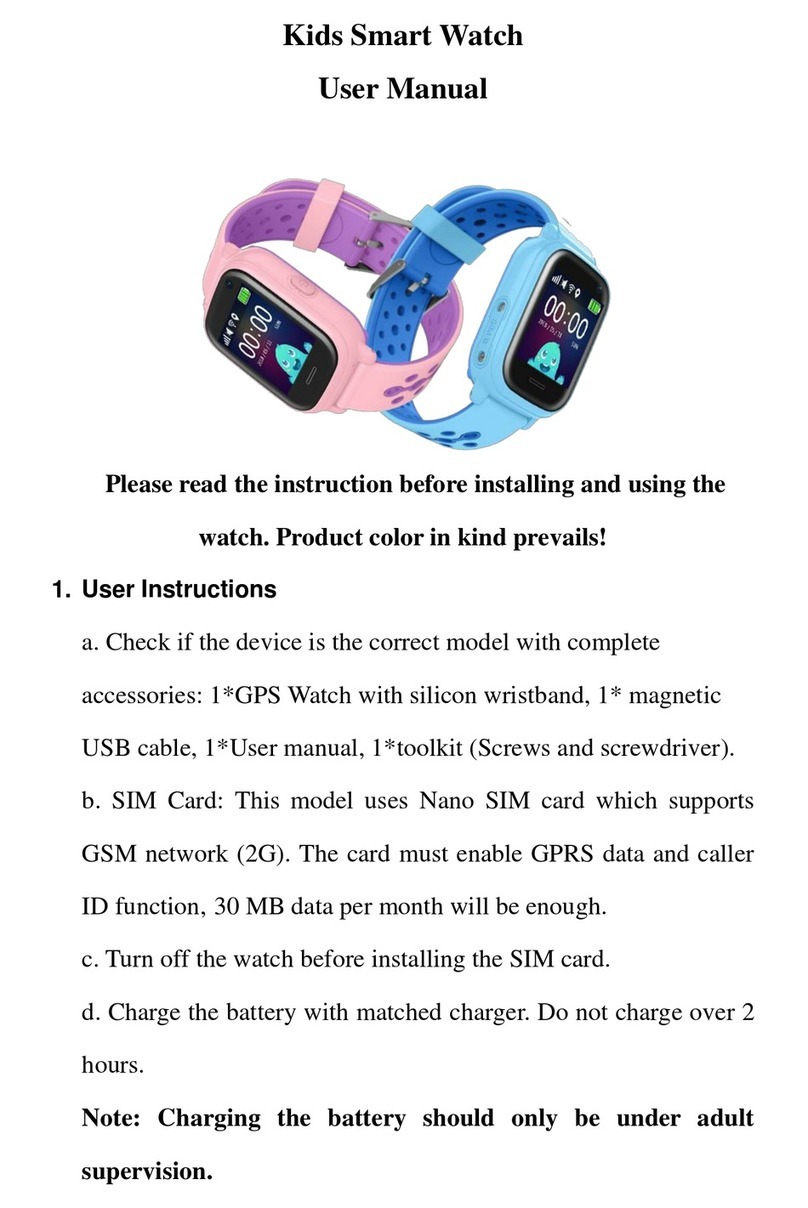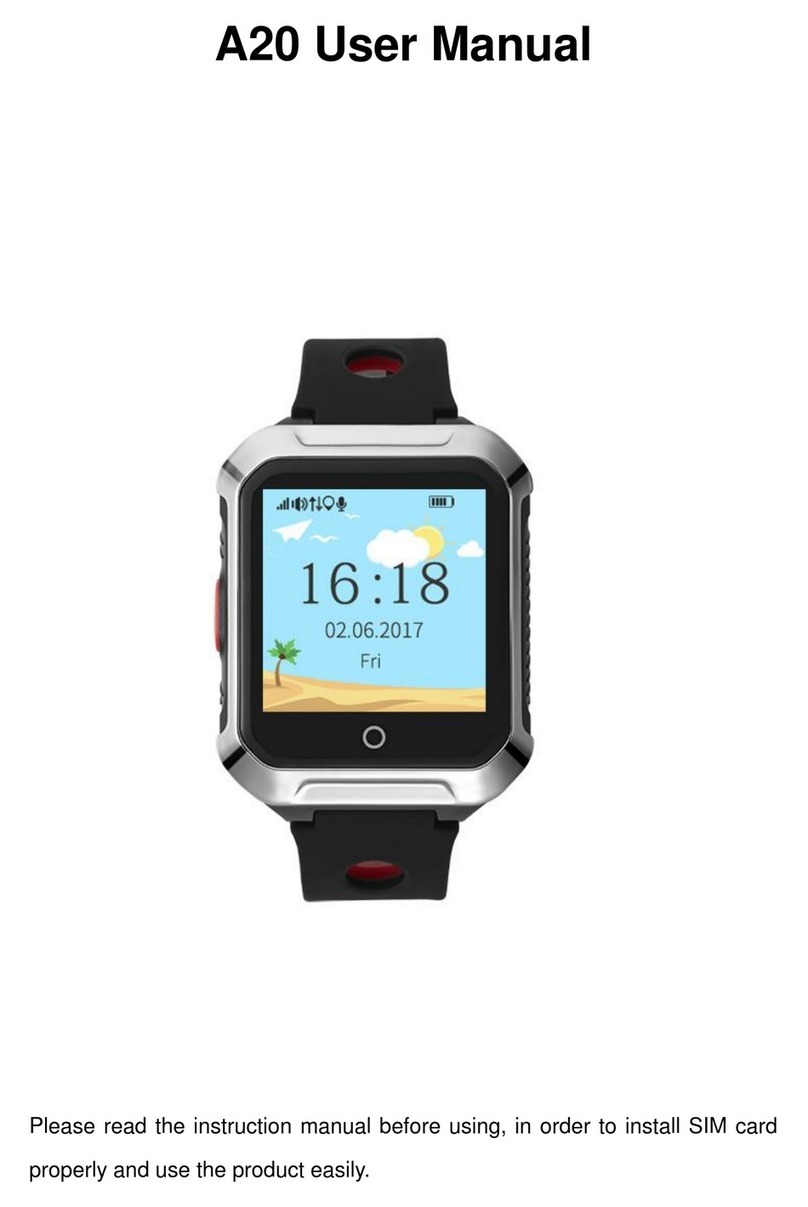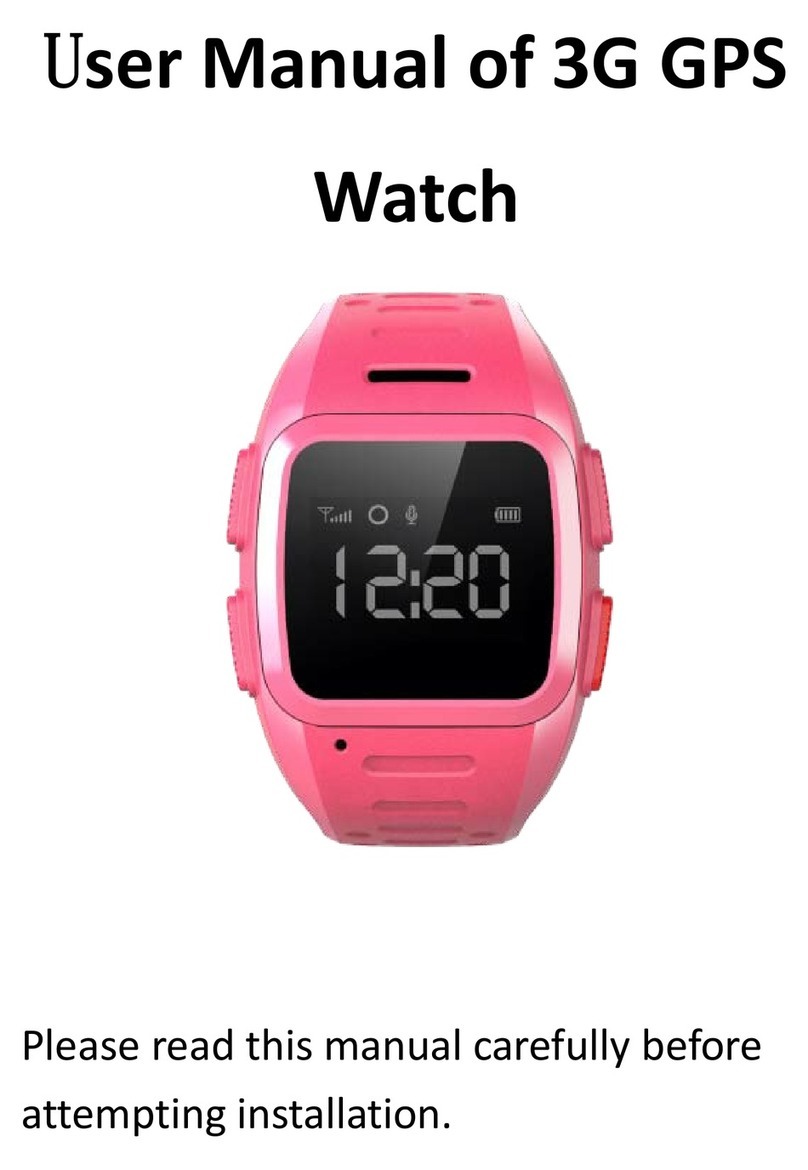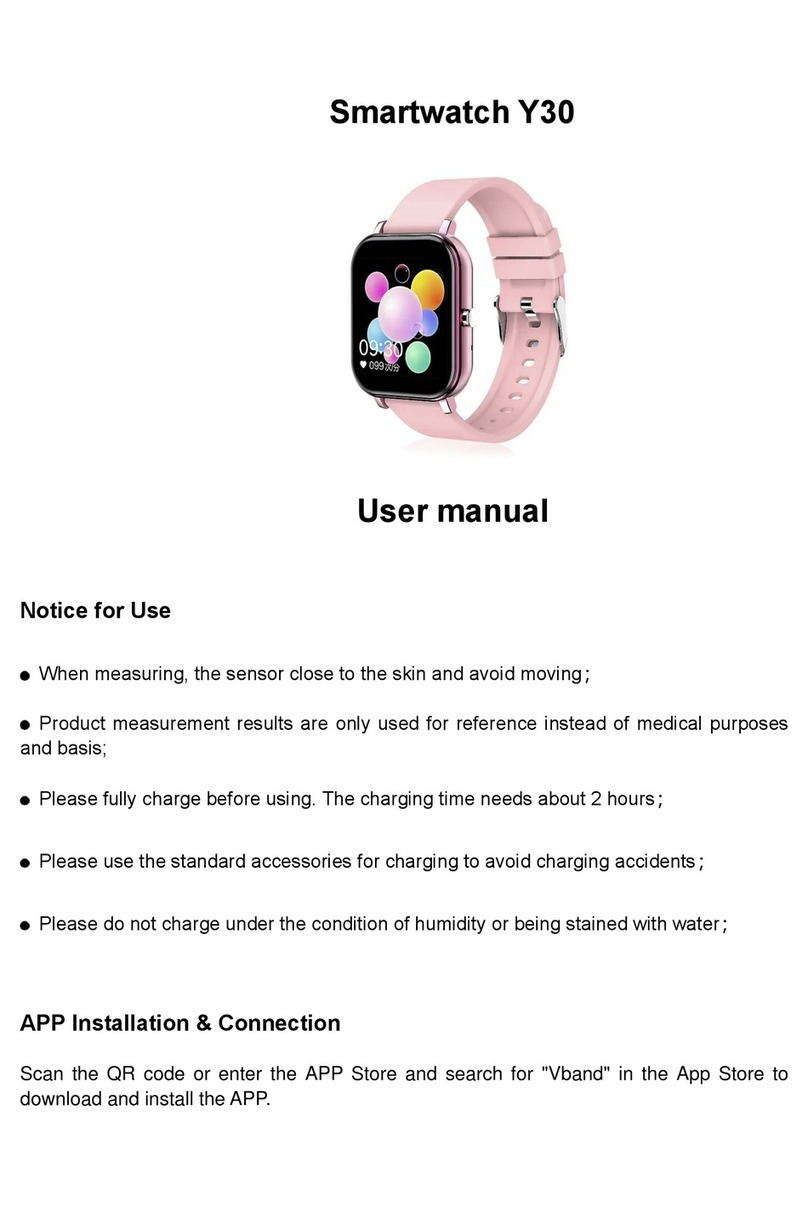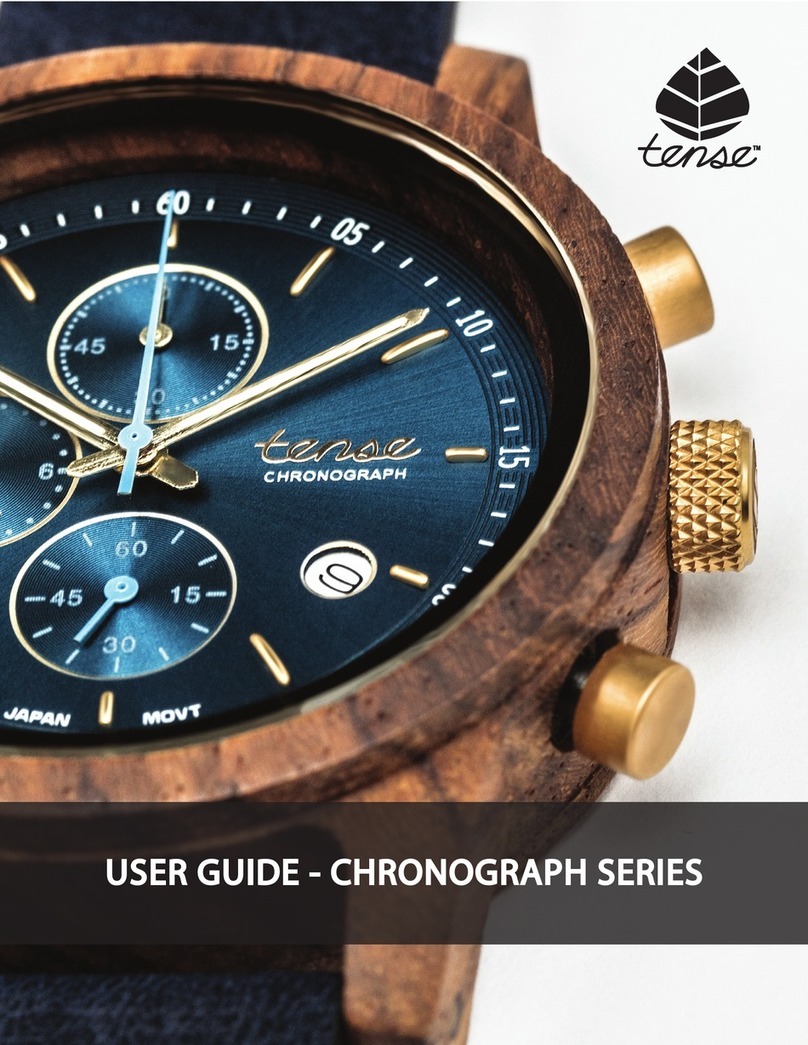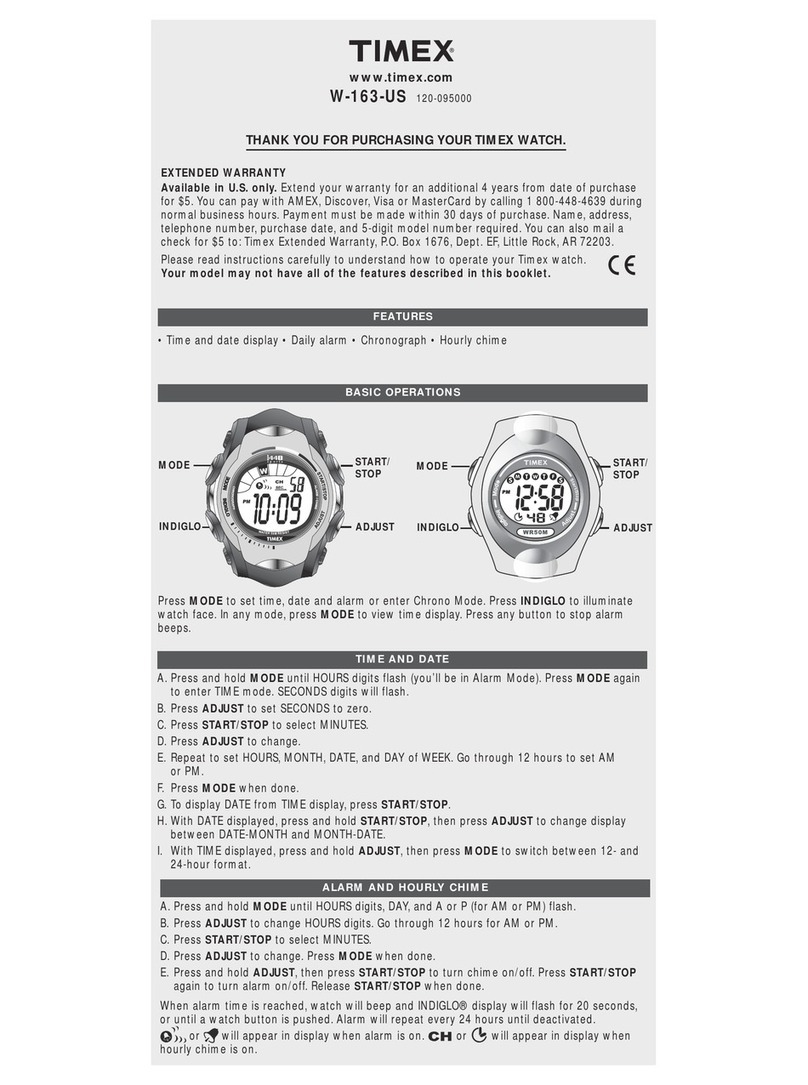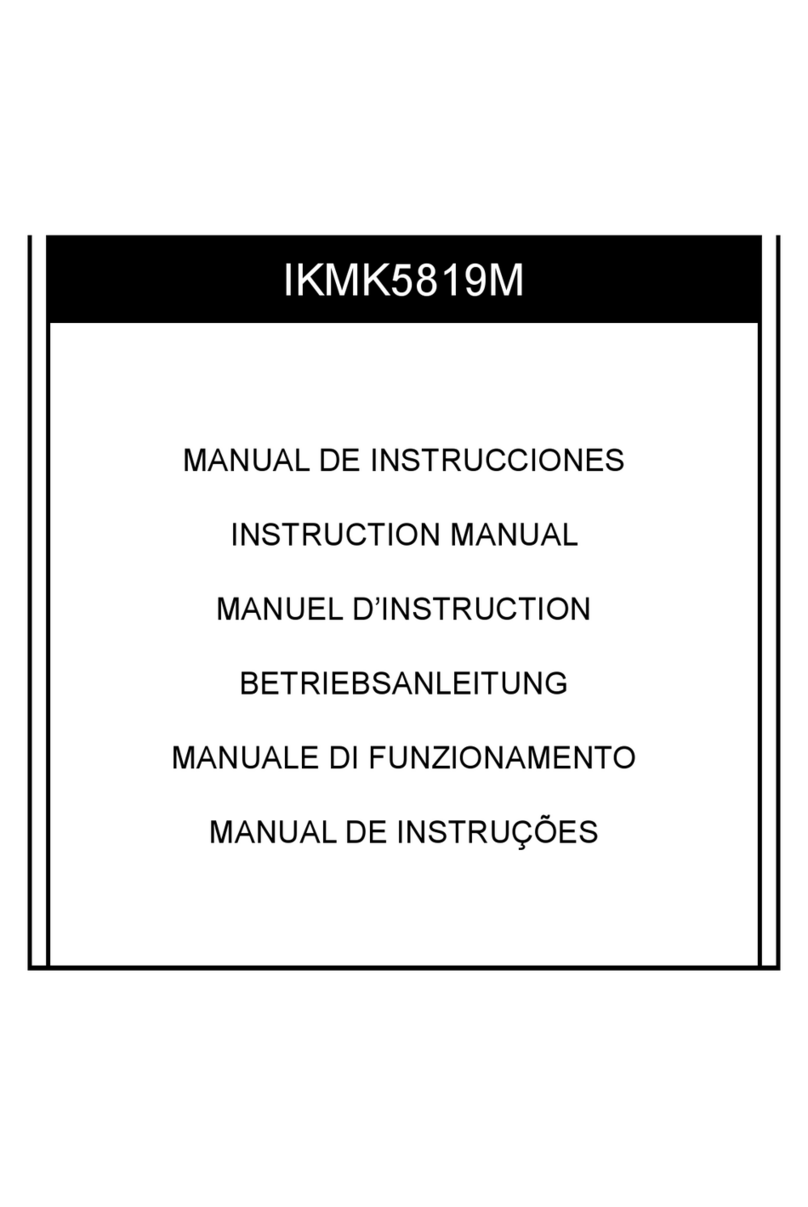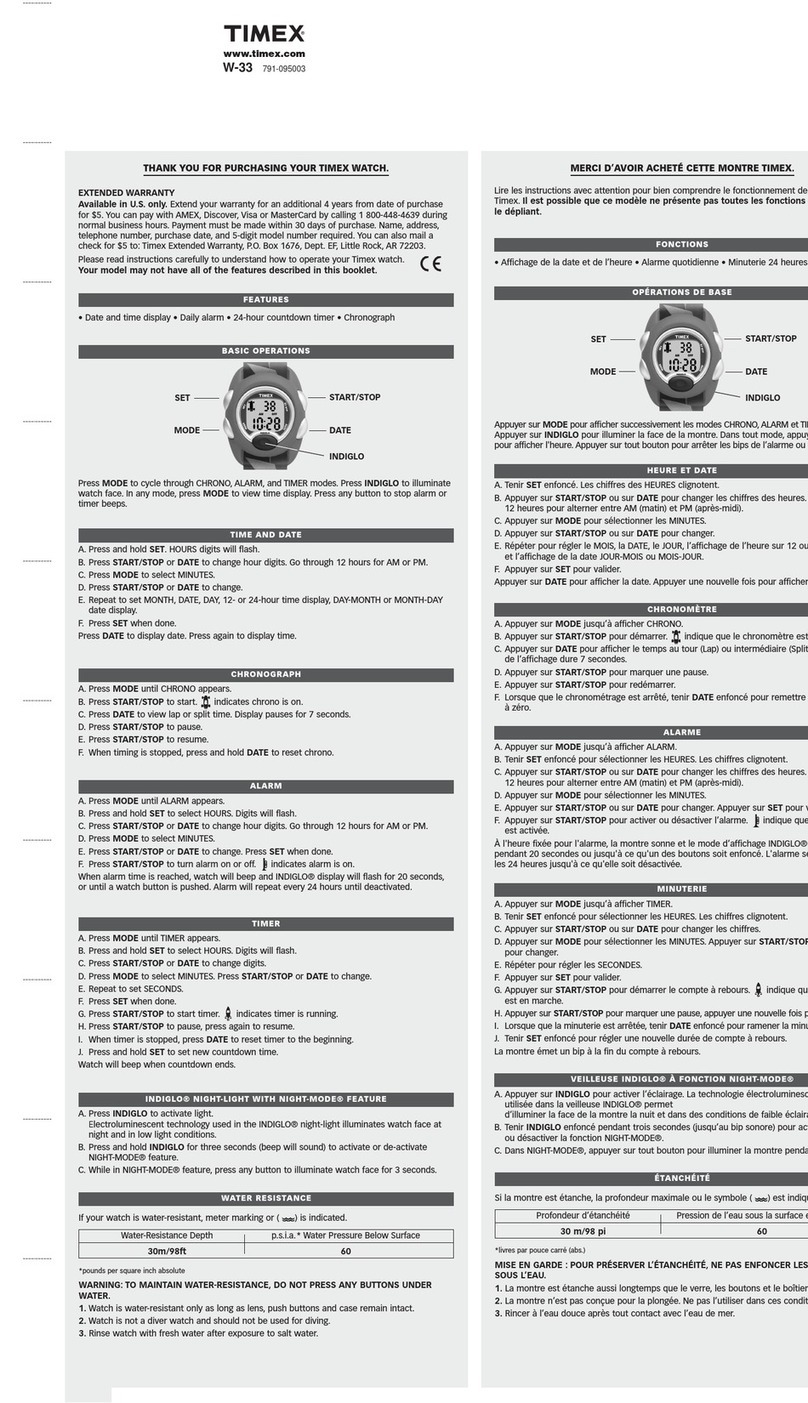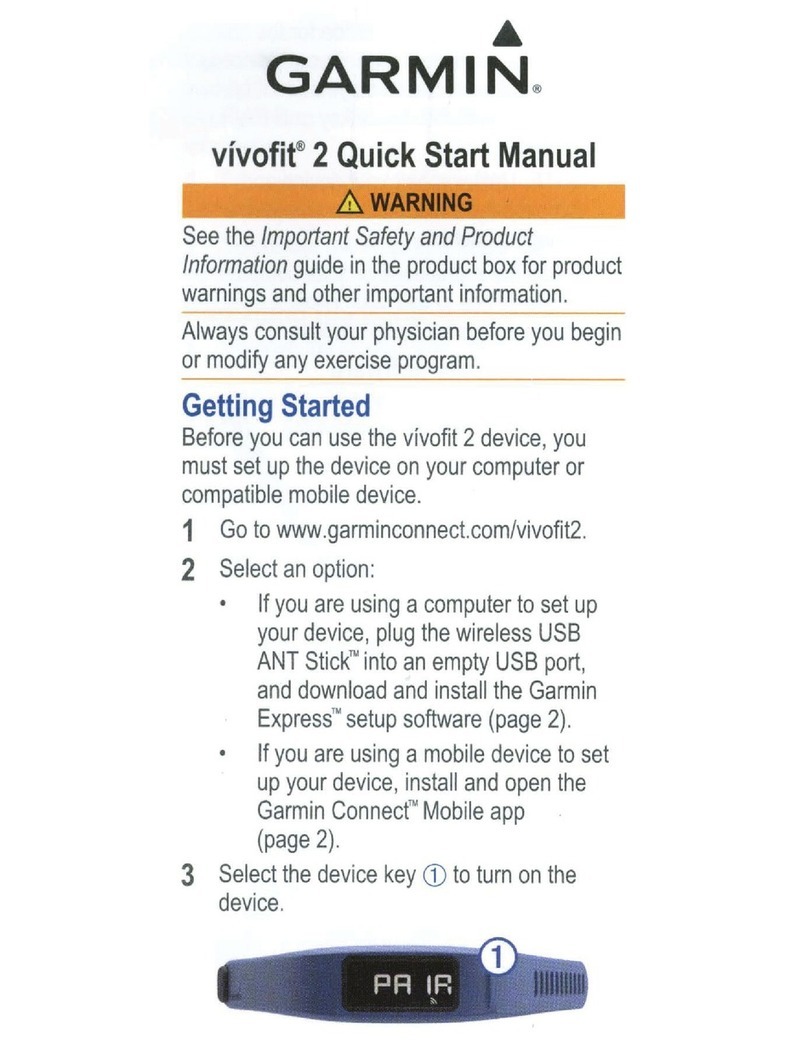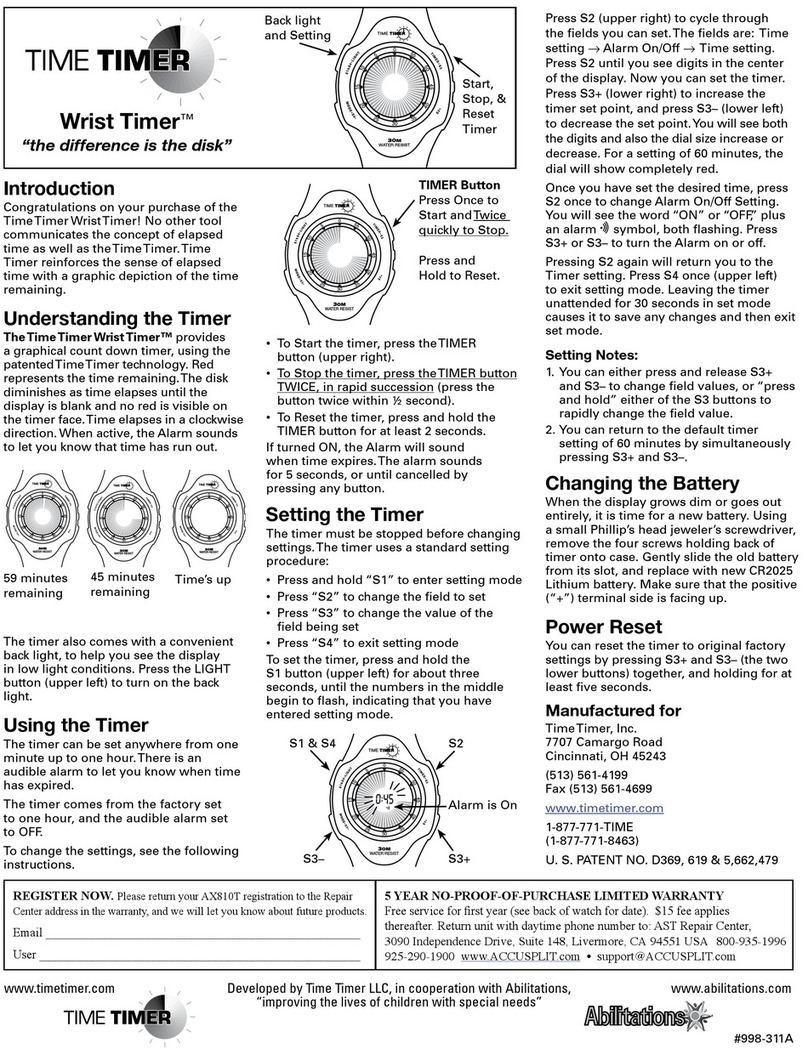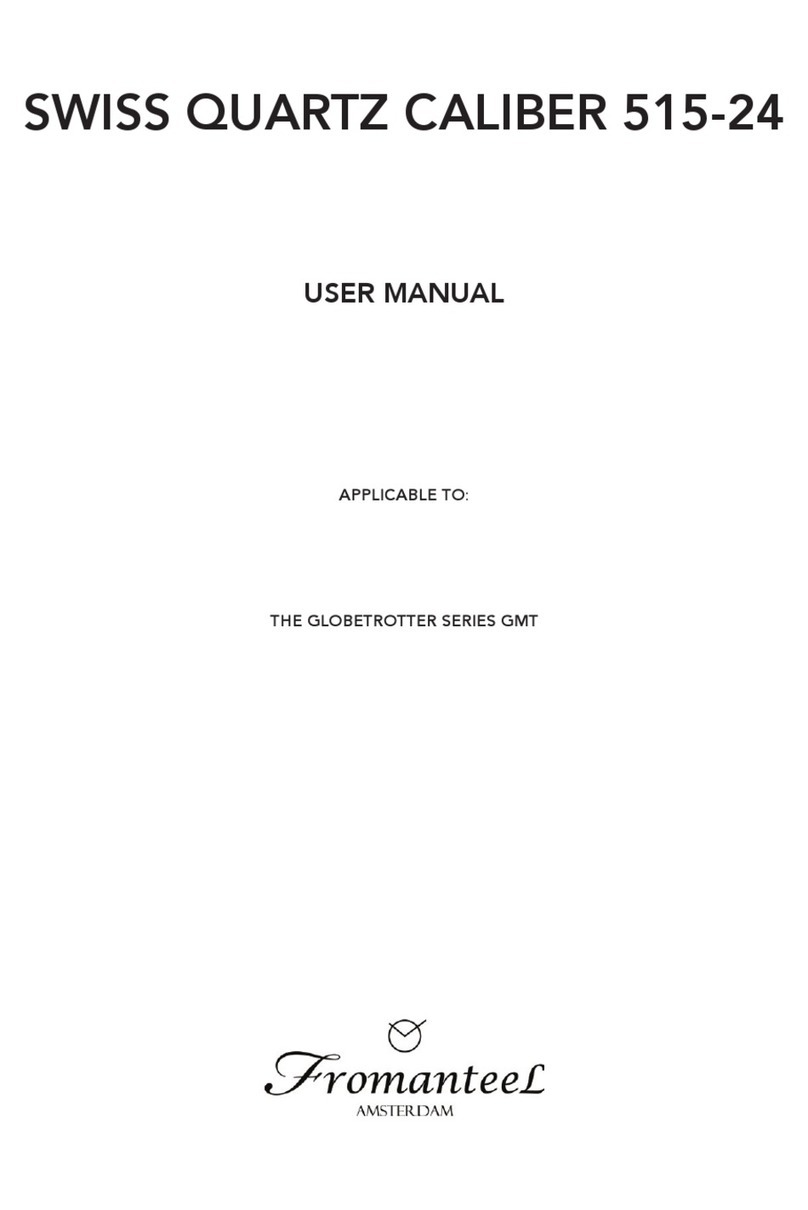Thinkrace A21 User manual

A21 User Manual
Please read the instruction manual before using, in order to install SIM card
properly and use the product easily.
1.How to use:
1. Please check the ID number of this product in the label of external box; find out all
accessories inside the box.
2. Before power on: please insert GSM network Nano SIM card (Which can support
one of the network modes: GSM 850,900,1800,1900MHZ, order the caller ID function and
order monthly mobile internet traffic data from your mobile operators (it must be GPRS
traffic, not less than 30 MB/month traffic package). Please note that this product only
supports GPRS internet. There must be GPRS traffic available in the SIM card. This
locator doesn't support 3G and 4G.

3. Power on: press the power button for 3 seconds or more until power on.
4. Power off:
By the GPS tracker: (1) without sim card: long press the power button above 3 seconds to
power off.
(2) With sim card: short time press the power button 10 times to power off or use
ByAPP: entering Settings—— Remote shutdown.
5.How to charge: Put the magnetic adsorption charging head on back of the GPS
watch; connect the phone charger (5V 1A output) to charge.
2. SIM card installation method
1. Open the sim card slot with tool 2.Chip down insert the sim card

3. Equipment parameters
Positioning: GPS satellite positioning + BeiDou positioning + AGPS auxiliary
positioning+WIFI positioning+LBS base station positioning
Device dimension:52X38X16mm Gross weight:36g
Battery capacity: 1000mAh
Monitoring Platform: support android phone, apple mobile phone system, computer
webpage login, etc.

4.Product function
1.Real time tracking
2.Call function
3.Historical route query
4.Geo-fence
5.Voice monitoring
6.Do not disturb mode
7.Record
8.Voice timekeeping
9. Find locator
10.Other settings and functions
5. Function declaration
5.1 Real time tracking
There are three kinds of tracking mode. User can select setting in the phone APP software
function to choose the working mode.
1. Rapid positioning (1 minute): equipment at 1 minute intervals updates location
information, we don’t suggest choosing rapid positioning model, because the battery
will be lower sooner than standard mode obviously. We don’t suggest selecting this
one.
2. Standard positioning (10 minutes): equipment updates location information
according to the time of 10 minutes interval. We suggest selecting this one.

3. Save electricity positioning (an hour): equipment in one hour time interval to
update location information, the power-saving mode use battery slowly. This one is
good for power saving.
5.2 Call function
Please set admin number (monitoring number) before the following operations
(1)Setup whitelist :Click APP setting—whitelist—setting phone numbers
(Maximum 5 contact numbers can be set, only the phone numbers in whitelist can
call this tracker).
(2)SOS emergency call
If you have set up the family number (SOS number, maximum two), Long press
SOS button, light up then release, the GPS tracker will dial the family number when
long press power/ SOS button, If the first number answers, it will not dial the second
number. If the first family number does not answer, it will dial the second number
automatically, the GPS tracker will stop dialing after circularly dial twice.
Note: After ordering the caller ID function, it admin number or white list or any of the
family numbers are set, the tracker will refuse calling from the stranger automatically.
Whitelist and family number can be set in completed phone number or short number.
When there is SOS call from GPS tracker, if the first family mobile phone number
answers the call by leaving voice message, the tracker will not dial the next family
number.
5.3 Historical route query
This product will keep 3 months of route information. If two GPS positioning points are
very close to each other in the historical route data, the redundant one will be deleted
automatically.

5.4 Geo-fence
APP Geo fence—click upper- right “+”—Move circular area on map( android phone
can set circle radius by upper “ +” and “-”, IOS can set Geo fence by moving upper
icon)—Mark Geo fence name( such as family or school)—Save.(suggesting the Minimum
radius 500m)
If the watch is out from fences, mobile phone APP client-side will receive the alarm
information from GPS locator platform. Alarm information frequency is related to the
positioning interval time setting, the shorter positioning time interval, the more frequent to
detect if out of Geo-fence or not.
5.5 Voice monitoring
APP settings—voice monitoring—fill in the monitor mobile phone number—click
ok(wait for a while and then the equipment will dial your mobile phone number; you can
listen to the voice around locator after pick up your mobile phone).
5.6 Do not disturb mode
APP settings—do not disturb mode—set up do not disturb timing(Maximum four
groups timing) within the time interval, unable to call the locating watch, unable to slip the
screen.
Do not disturb mode setting is only available from Monday to Friday. The “do not disturb”
function does not work at the weekends on Saturdays and on Sundays
5.7 Voice timekeeping
Press the power on button twice, the voice will broadcast current time.
Noted: How to open and shut down it: from app, Settings- Voice timekeeping- ON/OFF
5.8 Find locator

Choose find locator, confirm the command when the device is in normal network
connection, will make a sound, easy to find the locator.
5.9 Other settings and functions
The watch also has many other features, user can operate and use by mobileAPP.
6. Software client-side
6.1 (1) Scan the following QR code to download software APP “AIBEILE” for cell phone.
APP for Android system APP for IOS system
(2) Open website: http://202.105.131.199:8010/login.aspx , find Related QR code to
download and install.
(3)For Android:
You can download the app from "Google play" by searching "AIBEILE"
For IPhone,
You can download the app from "app store" by searching "AIBEILE"
Note: during the APP installation process, it will ask you whether to trust this
program, or whether to allow access to mobile phone location, please choose trust

or allow.
6.2 How to use software client-side:
Open theAPP, choose login by ID, please input device ID number which you can find on
box (ten numbers), default passwords as 123456, finally click login to the main
menu.(Note: you are suggested to change your password after your first login, and please
remember your new passwords)
6.3 Software client-side related interface
Login Real-time Tracking

Historical route Record
Geo-fence Settings Interface

7. Setup APN for access of network
SIM card in some countries needs to setup APN before access to GPRS network, please
contact your SIM card operator or check the website of the SIM card for the APN
information.
Setup APN
Command
Example (manually send
following SMS from mobile
phone to GPS locator )
After you send SMS,
feedback will return
SMS to you as
following
pw,123456,APN,
APN
name,user name,
password,MCCM
NC#
If your APN name=wap.tmobil.cl,
user name=wap, password=wap,
MCC=730, MNC=02,
then you can send this SMS to
your GPS Locator:
pw,123456,apn,wap.tmobil.cl,wap
,wap,73002#
APN:wap.tmobil.cl;use
r:wap;passwork:wap;u
serdata:73002.
Remarks:
Use your mobile phone, send above SMS command to the GPS tracker SIM card. After
you send the SMS command, please check if you get a set up success replied SMS from
GPS locator.
Command format:
pw,123456,apn,apn name,user name,password,MCCMNC#
Example: BSNL SIM card, the APN name is bsnlnet, user name null, password null,
MCC=404, MNC=80

Then send sms command: pw,123456,apn,bsnlnet,,,40480#
(Note: If the user name and password is null, you still need to leave it blank and keep the
comma character as above)
APN will set successfully after you get the reply SMS from GPS locator.
Note: Each operator’s APN information is different, please contact the operator for their
APN and MCC, MNC information, thanks.
Chapter 1 Troubles & Shooting
Troubles
Shootings
Device is not enabled on
app
Please check if:
1. SIM card is not enabled
2. APN is not setup
Device is offline onAPP
Please check if:
1. SIM card has no signal
2. GPRS is canceled or not enabled
3. The SIM card is in debts
Positioning is not accurate
The device support two modes of positioning,
1. GPS positioning is mainly for outdoor positioning, the accuracy
is around 10 meters.
2. GSM positioning is mainly for indoor positioning, the accuracy
for LBS positioning is around 500-1000 meters.

Chapter 2 Main SMS command summary sheet
Command type
Command format
Example(manuall
y send following
SMS from mobile
phone to GPS
locator )
After you send
SMS, there will be
feedback ( SMS
returns from GPS
locator to your
mobile phone)
Setup center number
pw,123456,center,xxxx
xxxxxxx#
pw,123456,center,136
40927062#
Central number:
13640927062. Setup
success!
Setup APN
pw,123456,apn,apn
name,user name,pass
word,MCCMNC#
pw,123456,apn,wap.t
mobil.cl,wap,wap,730
02#
APN:wap.tmobil.cl;user
:wap;passwork:wap;us
erdata:73002.
Setup the upload time
interval
pw,123456,upload,x#
pw,123456,upload,30
0#
Upload time
interval:300S;setup
success!; upload:
300s;ok!
Inquiry the URL for
map
pw,123456,url#(need
the platform support)
pw,123456,url#
[GPS]
http://maps.google.com
.hk/maps?q=N22.5686
57,E113.8663225
[BASE]
http://maps.google.com
.hk/maps?q=N22.5686
57,E113.8663225

Inquiry parameters
pw,123456,ts#
pw,123456,ts#
ver:G19C_BASE_V1.0
_2014.05.19_09.38.29;
ID:7893267577;
imei:000078932675770
;
ip:121.37.43.203;
port:8711;
center:1252013640927
062;
upload:300S;
workmode:2;
bat level:3;
language:1;
zone:8.00;
GPS:NO(0);
GPRS:OK(90);
LED:ON;
pw:123456;
Reset the device
pw,123456,reset#
pw,123456,reset#
The device will reset
Restore factory
settings
pw,123456,factory#
pw,123456,factory#
The device will reset

Setup ip and port
pw,123456,ip,x.x.x.x,y
#
pw,123456,ip,112.95.
164.119,7755#
IP and port setup
success!
Setup language and
time zone
pw,123456,lz,x,y#
pw,123456,lz,0,8#
lz,x,y# x=0&1 stands
for language ,1 for
Chinese,0 for English,
y for time zone
Personal information security
•Please install and use this product correctly. In order to guarantee safety use the
products, please ensure that your product is not bound by people without permission. We
adopt technology and management measures to ensure the safety of network information,
in accordance with the law to protect users' personal information, to ensure the security of
your personal information. The illegal use of this product, company will not responsible for
it.
Declare
•Welcome to use the GPS Watch. GPS watch contains hardware and intelligent mobile
phone client-side software two parts, device need complete set to use can realize the
function. Please read the instructions and safety information in this manual before
operating hardware, for ensure the safe and correct use. Intelligent mobile phone software
instructions please refer to the software user description.
• If you remove or change the product shell, the product will lose the warranty.
• Please use the original factory provided accessories, for fear that unexpected damage. If

you do not use this product as right procedure or connect incompatible parts, this behavior
will lead to warranty automatic avoidance, and may even endanger the safety of you and
others. To this, company does not undertake any responsibility.
• This product function realizes depends on the GPS network, GSM (GPRS) network
system, GIS (geographic information) system and computer system, etc. This product
needs to install the phone card, and open the Internet function. This product working must
with good network flow, due to network failure or other force majeure causes any losses
and service disruption, company does not undertake any responsibility.
•Matters need attention
1 Do not let product soaked in water for long time;
2 Please leave the product away from the fire source, high temperature and extreme
environment;
3 Please pay attention to remind children not to eat products;
4, it is forbidden to use other charging equipment which is not 5V output.
• When the product is power off or out of GPRS service, the positioning function will not
work.
Table of contents
Other Thinkrace Watch manuals