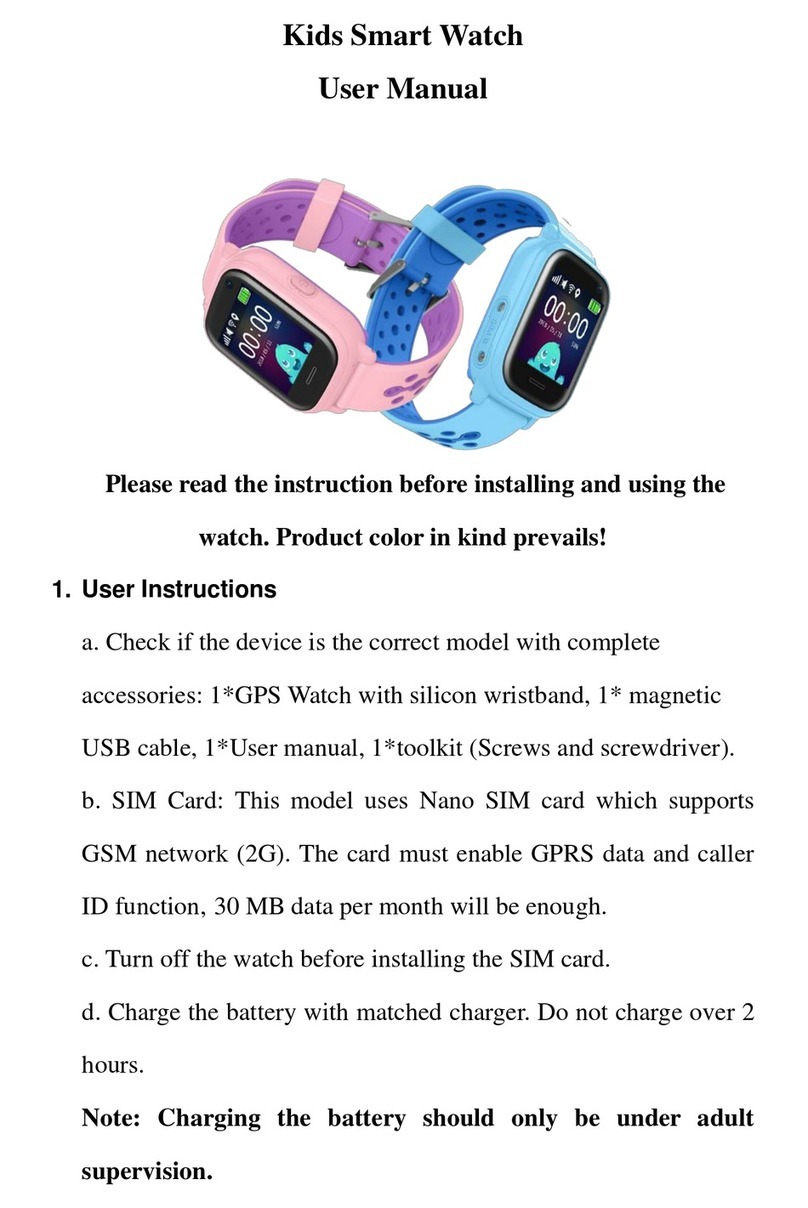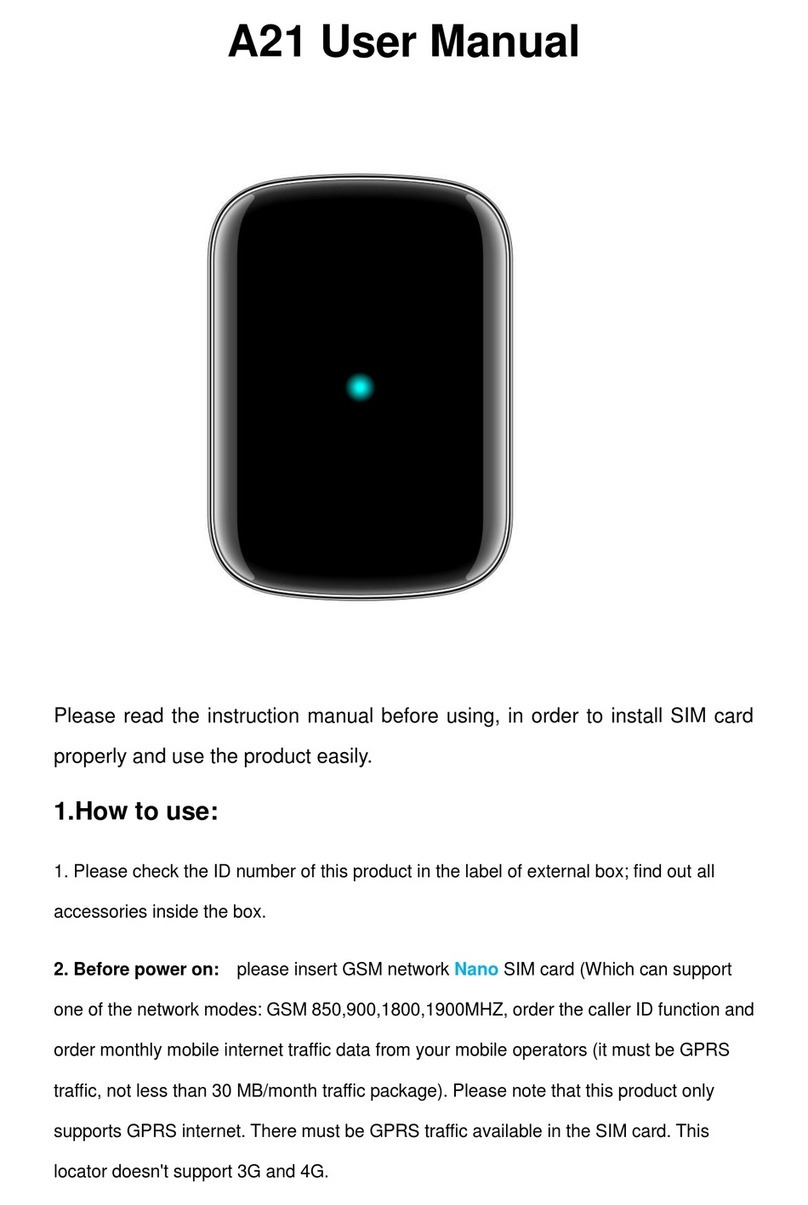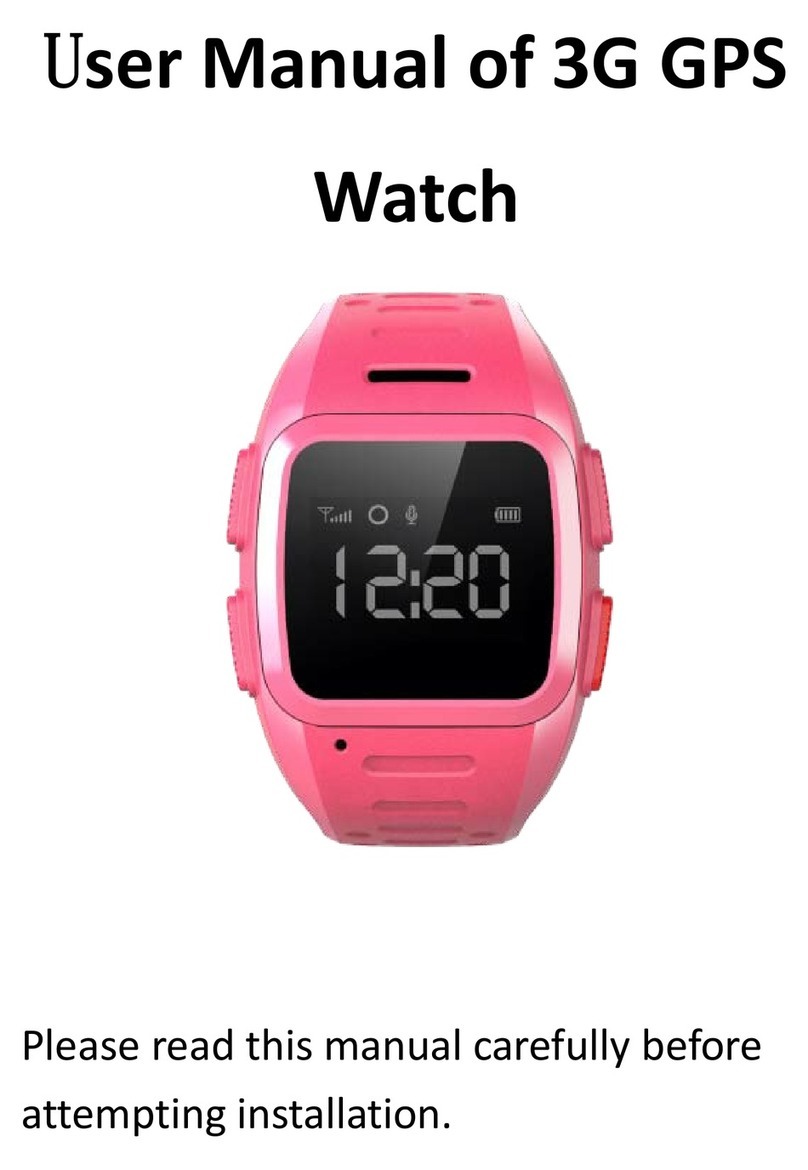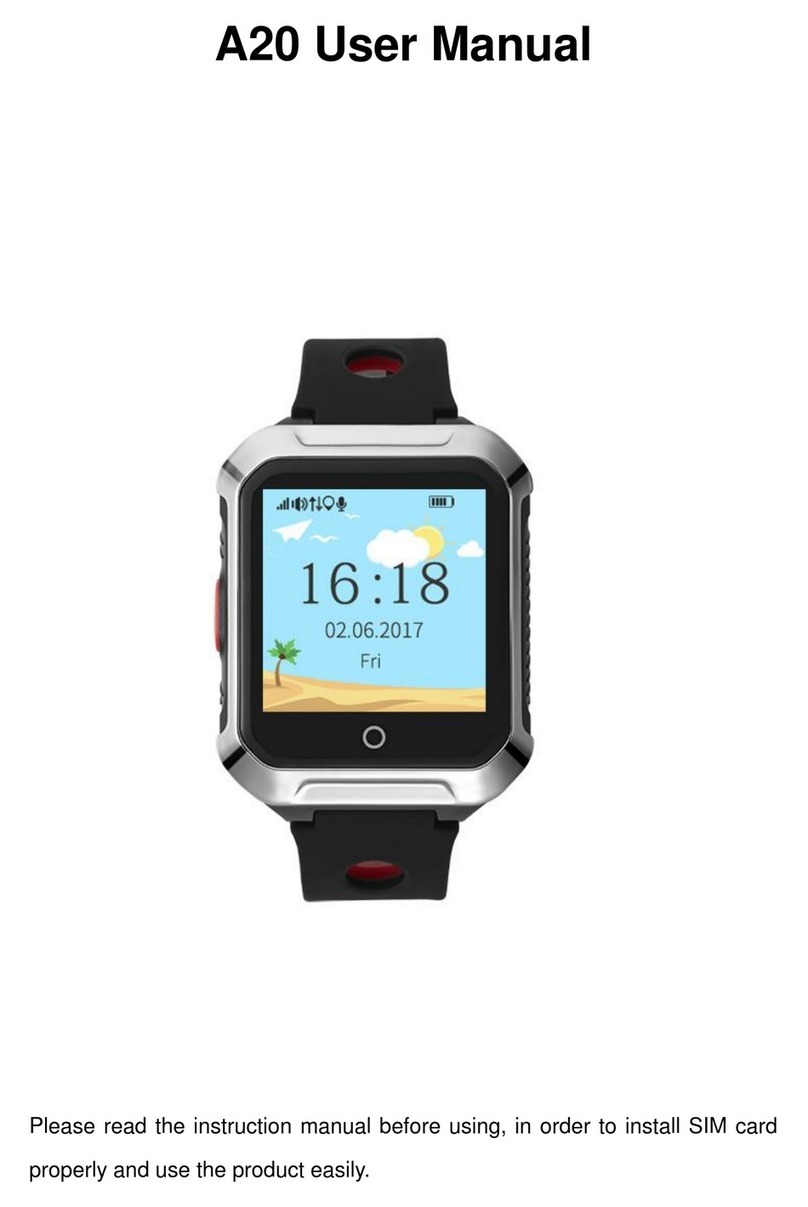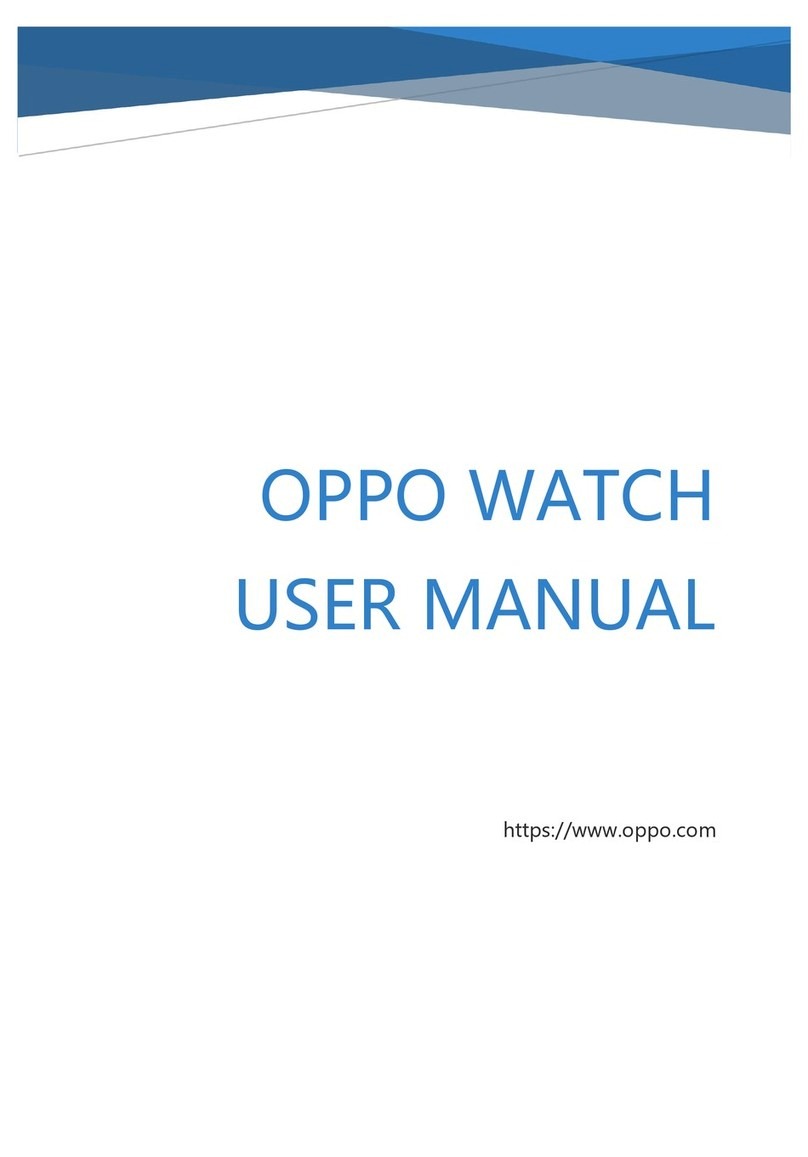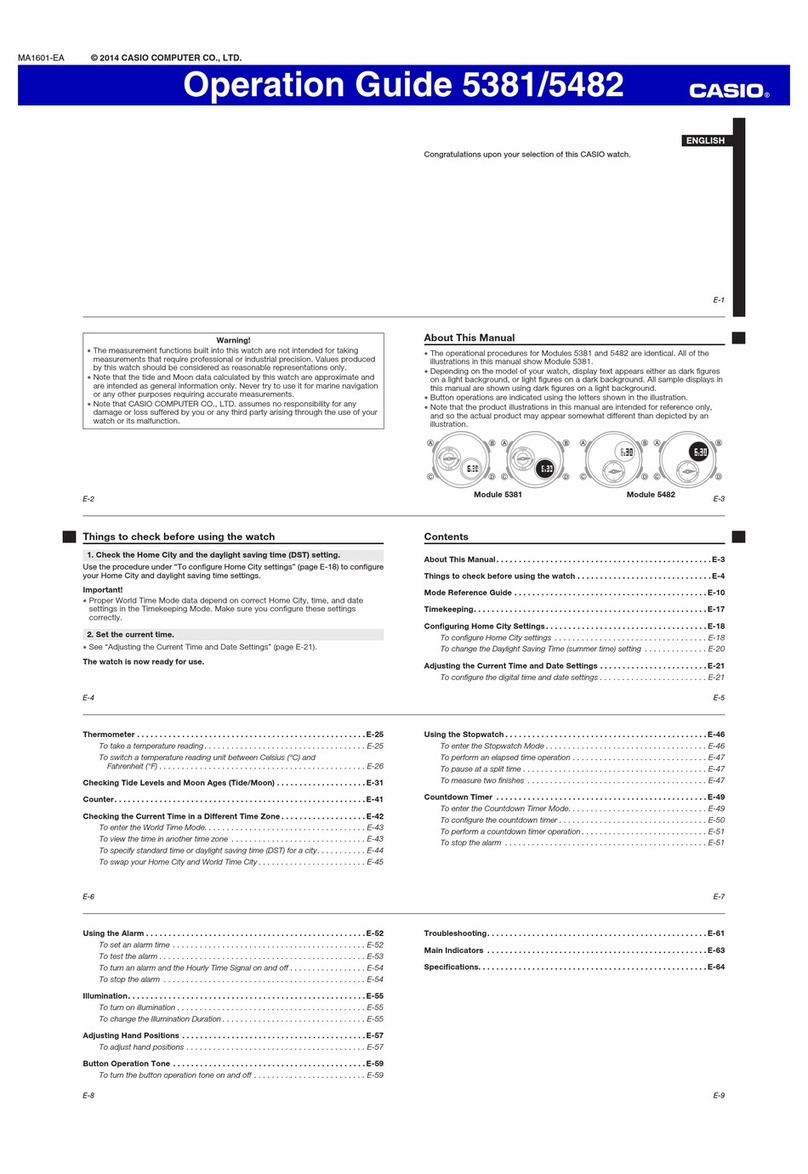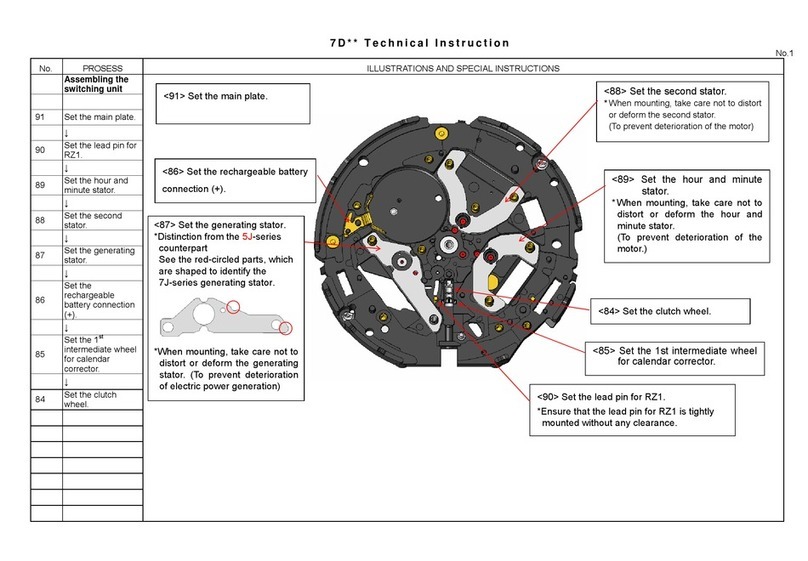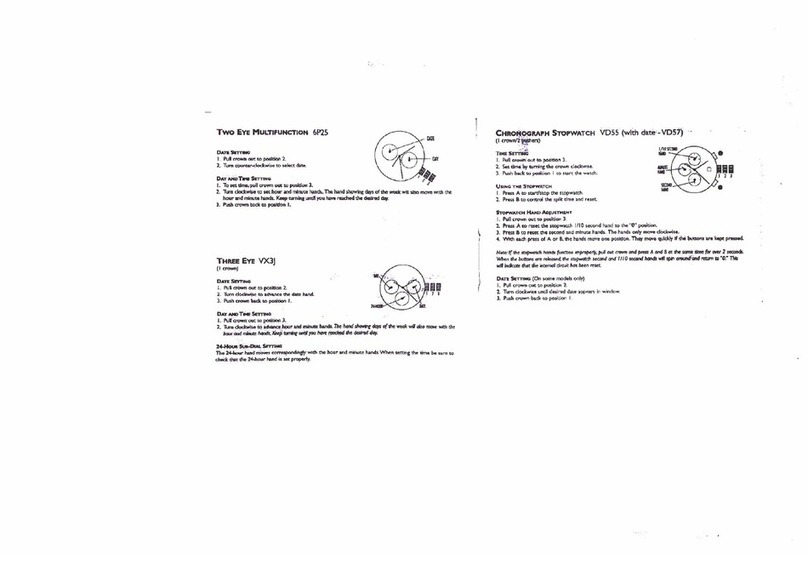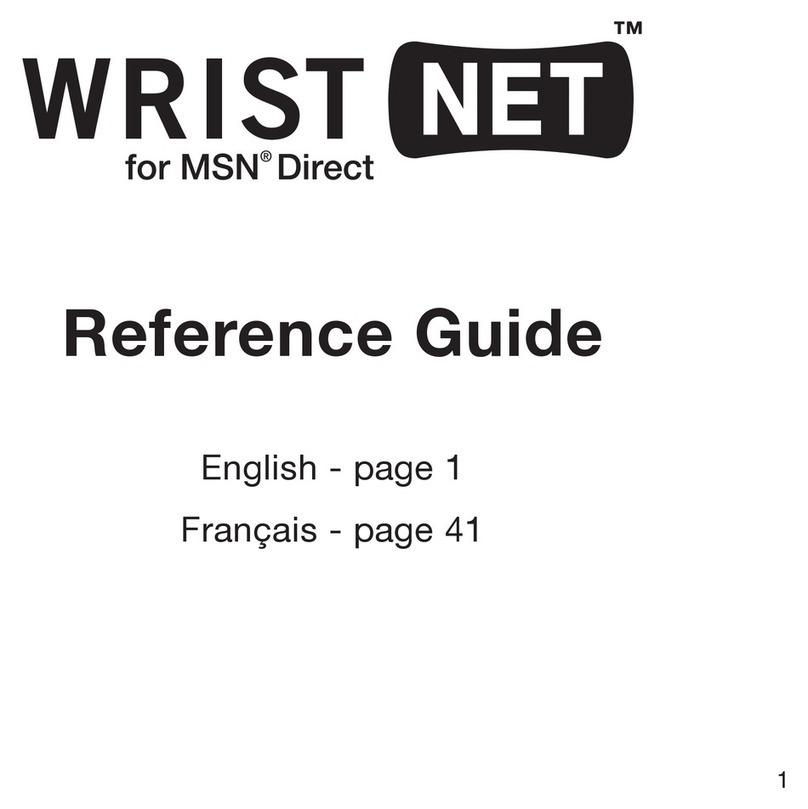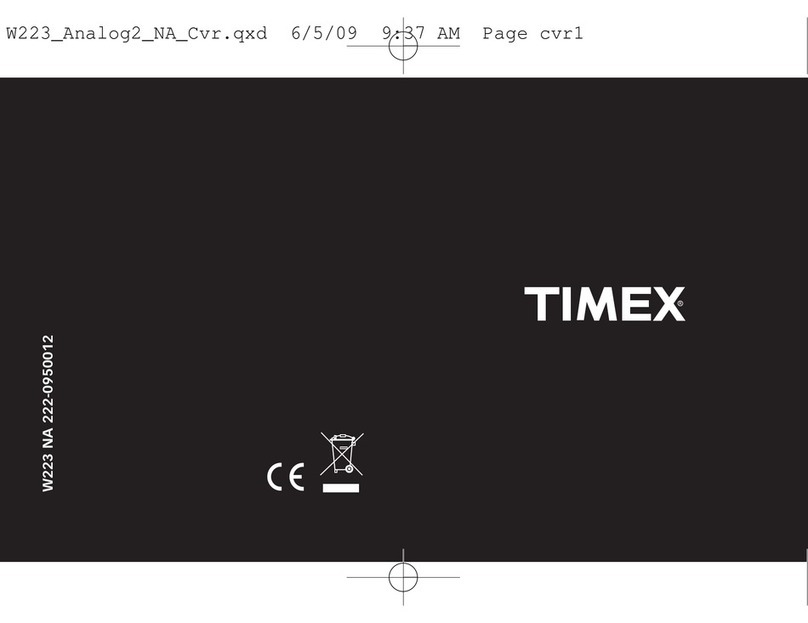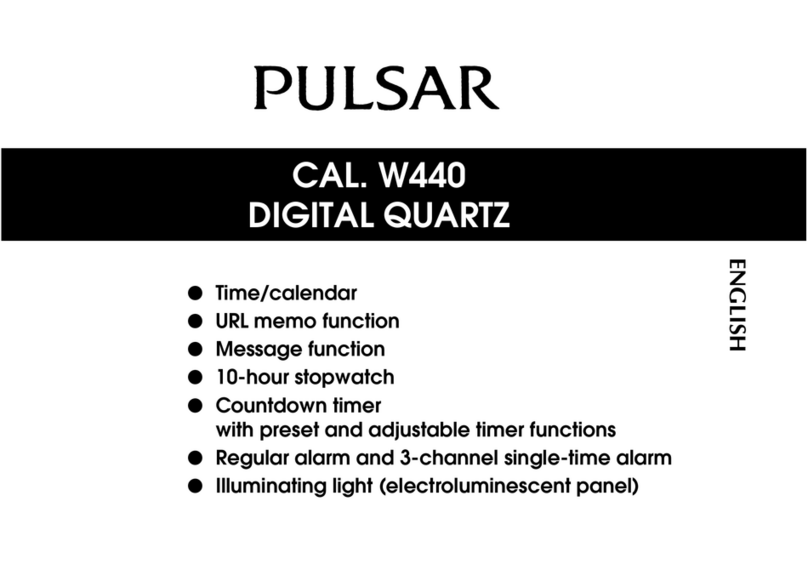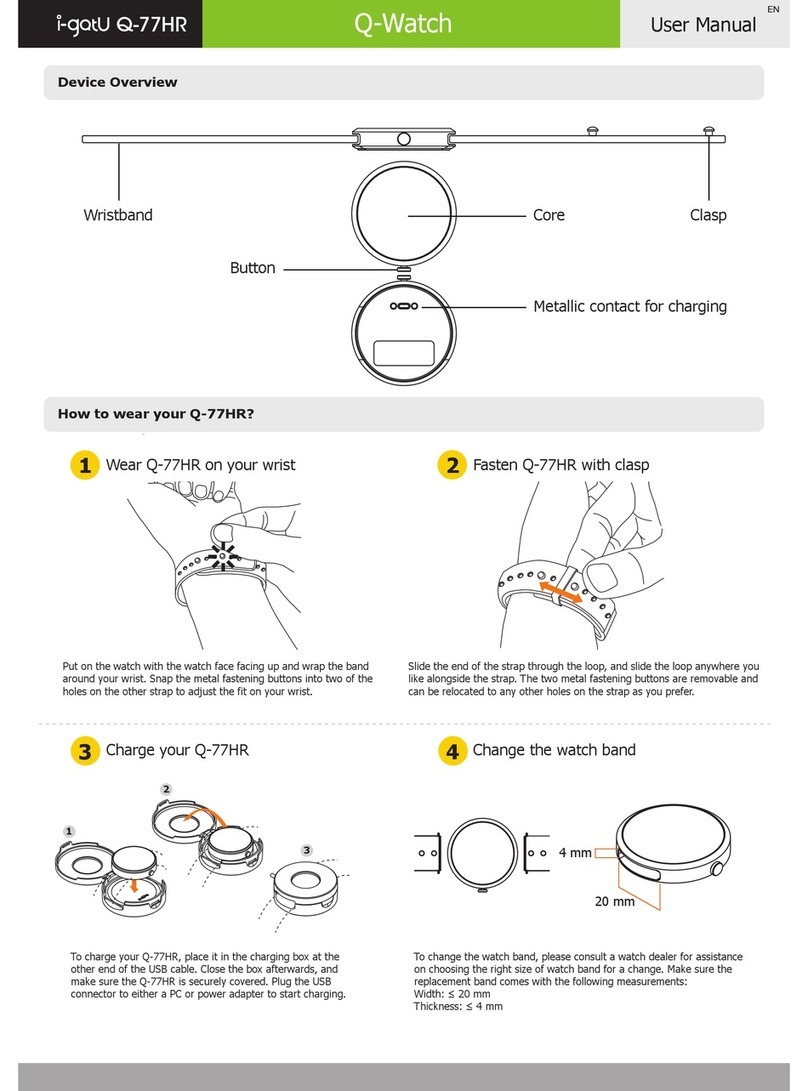Thinkrace PT306 Instruction manual

1
Quick User Guide
For GPS Watch

2
Please read this manual carefully before attempting installation.
1. Notice before use
1.1 Check
Please check the accessories:
GPS watch 1pc, User manual 1pc, USB cable.
1.2 Charging
Connect GPS watch to charger with USB cable. It needs 2~3 hours to charge.
The watch can work well during charging.
1.3 Insta SIM card
Only Nano SIM card accepted:
12*9mm
Note: Make sure the GSM SIM card supp ies a of the functions as b ow :
1. Enough balance of the SIM card
2. Support WCDMA 3G GPRS function
3. The caller ID display function
4. The voice call function.
5. Please turn off device before install sim.
2. Product views
3. Quick Start
3.1 Set APN
Normally, the watch can search and set the APN automatically, or it can be set manually.
Command format (All characters in English):
pw,password,apn,apn-name,apn-username,apn-password,MCCMNC#
Example:pw,123456,apn,wap.tmobil.cl,wap,wap,73002#
3.2 Set Server
To connect tracking platform, please send the SMS command to set the server.
Command format:
pw,password,ip, x.x.x.x,port #
Example:pw,123456,ip,198.11.183.28,5088#
usb charging slot
sim slot
Return button
Power button
SOS button

3.3 Login
Login
mobile app to register and tracking the
4. Down oad the app
User can check GPS tracker remotely via android/iOS app or PC,
For Android,
You can
download the app from "play store" by searching "Amber360"
For iPhone,
You can download the app from "app store" by searching "Amber360"
For PC:
www.amber360.com
4.1 Login the app
Click the icon “Amber360” on
the account.
Adding tracker device by scanning the QR code or input the id number.
3
mobile app to register and tracking the
watch. Details refer
to user manual of mobile APP.
User can check GPS tracker remotely via android/iOS app or PC,
download the app from "play store" by searching "Amber360"
You can download the app from "app store" by searching "Amber360"
Click the icon “Amber360” on
desktop and register an account by App, then login
Adding tracker device by scanning the QR code or input the id number.
to user manual of mobile APP.
desktop and register an account by App, then login
our app with

4.2 Live tracking
User can live track both the posi
tio
gps tracker get the position by WiFi and LBS, For outdoor position, gps tracker get position by GPS.
4.3 Voice ta kback
User can send voice message to gps tracker by pressing “Hold down speak” on
can also the press “Call button” on the gps watch to record voice message and then send it to smart
phone.
4
tio
n of gps tracker and smart
phone via the app. For indoor location,
gps tracker get the position by WiFi and LBS, For outdoor position, gps tracker get position by GPS.
User can send voice message to gps tracker by pressing “Hold down speak” on
can also the press “Call button” on the gps watch to record voice message and then send it to smart
phone via the app. For indoor location,
gps tracker get the position by WiFi and LBS, For outdoor position, gps tracker get position by GPS.
User can send voice message to gps tracker by pressing “Hold down speak” on
smart phone, and user
can also the press “Call button” on the gps watch to record voice message and then send it to smart

4.4 Previous track p ayback
Previous track could find the route map for nearly three months by choosing the
ending time.
4.5 Geofence
Click on the upper right corner “+”under main menu for setup geofence.
device’s present
position as center automatically, then adjust the radius
(default
radius is 100 meters, recommended radius is 500 meters) .Save settings by clicking “Save”.
The device will send message when the device is out of the range.
4.6 Message
All received messages of can be found in “Alarm information”
low battery alarm, geofence alarm and etc.
5
Previous track could find the route map for nearly three months by choosing the
Click on the upper right corner “+”under main menu for setup geofence.
Then the device will lock
position as center automatically, then adjust the radius
distance by “+” “
radius is 100 meters, recommended radius is 500 meters) .Save settings by clicking “Save”.
The device will send message when the device is out of the range.
All received messages of can be found in “Alarm information”
,
such as emergency call
low battery alarm, geofence alarm and etc.
Previous track could find the route map for nearly three months by choosing the
beginning and
Then the device will lock
distance by “+” “
-” on map
radius is 100 meters, recommended radius is 500 meters) .Save settings by clicking “Save”.
such as emergency call
, offline alarm,

5. Settings
Select “settings” in main front menu, then you will enter into settings of the device. Settings includes:
Working mode, Admin number, White
Remote Shutdown etc.
5.1 Setup working mode
The device can setup GPS
data uploading interval in working mode setting, which it is related to the
standby time of battery.
1. Tracking every 10 seconds: Fast positioning mode and standby time is 8 hours.
2. Tracking every 10 minutes: Standard positioning and standby time is 48
3. Tracking every 1 hour:
Power saving
5.2 Setup admin number
Enter into “Settings”, click
“set admin number” and input the admin phone number. The device will
send the alarm information to this number. The alarm information includes low battery alarm,
Geo-
fence alarm and other alarm.
5.3 Setup white ist
Only the phone number in the white
5.4 Setup phonebook
User can press the “Call button” on watch tracker and then choose one contact in phoneboo
initiate a call. Maximum 15
contact numbers can be setup in phonebook.
5
.5 Setup Voice monitoring number
The number in
voice monitoring is same as admin number, after set admin number, press the headset
button in map page, watch will call to admin number, then admin number can listen into the watch
tracker and hear the voice around the watch.
5.6 Setup anguages and time z
one
User can also setup the languages and the time
5.7 Other settings
1. Remote shutdown
Shutdown the the device remotely.
6
Select “settings” in main front menu, then you will enter into settings of the device. Settings includes:
Working mode, Admin number, White
list, Phonebook,
Voice Monitoring, Language and Time
data uploading interval in working mode setting, which it is related to the
1. Tracking every 10 seconds: Fast positioning mode and standby time is 8 hours.
2. Tracking every 10 minutes: Standard positioning and standby time is 48
hours.
Power saving
mode and standby time is over 72 hours.
“set admin number” and input the admin phone number. The device will
send the alarm information to this number. The alarm information includes low battery alarm,
fence alarm and other alarm.
Only the phone number in the white
list can call the device.
User can press the “Call button” on watch tracker and then choose one contact in phoneboo
contact numbers can be setup in phonebook.
.5 Setup Voice monitoring number
voice monitoring is same as admin number, after set admin number, press the headset
button in map page, watch will call to admin number, then admin number can listen into the watch
tracker and hear the voice around the watch.
one
User can also setup the languages and the time
zone for the device.
Shutdown the the device remotely.
Select “settings” in main front menu, then you will enter into settings of the device. Settings includes:
Voice Monitoring, Language and Time
zone,
data uploading interval in working mode setting, which it is related to the
1. Tracking every 10 seconds: Fast positioning mode and standby time is 8 hours.
hours.
mode and standby time is over 72 hours.
“set admin number” and input the admin phone number. The device will
send the alarm information to this number. The alarm information includes low battery alarm,
User can press the “Call button” on watch tracker and then choose one contact in phoneboo
k to
voice monitoring is same as admin number, after set admin number, press the headset
button in map page, watch will call to admin number, then admin number can listen into the watch

7
5.8. About device
It includes device name, device number and duration of platform and etc.
6 . Troub es & Shooting
Troub es Shootings
Device is not enabled on app Please check if:
1. SIM card is not enabled
2. Support WCDMA network
3. GPRS is canceled or not enabled
4. The SIM card is in debts
Device is offline on APP Please check if:
1.
APN setting
2. Bind gps tracking platform
3.
Device ID is correct
Positioning is not accurate The device support two modes of positioning,
1.GPS positioning is mainly for outdoor positioning, the
accuracy is around 10 meters.
2.GSM positioning is mainly for indoor positioning, the
accuracy for LBS positioning is around 500-1000 meters.
This manual suits for next models
1
Table of contents
Other Thinkrace Watch manuals