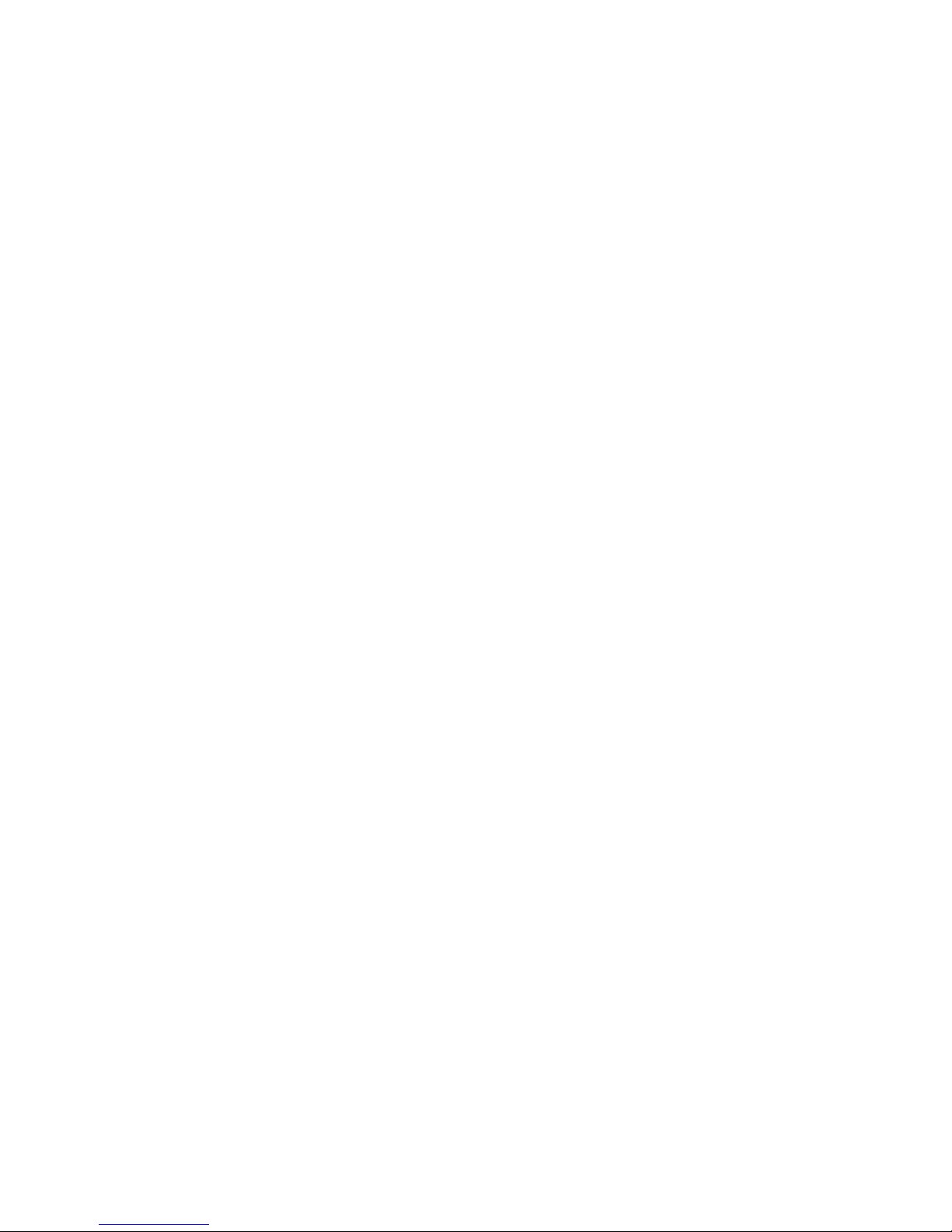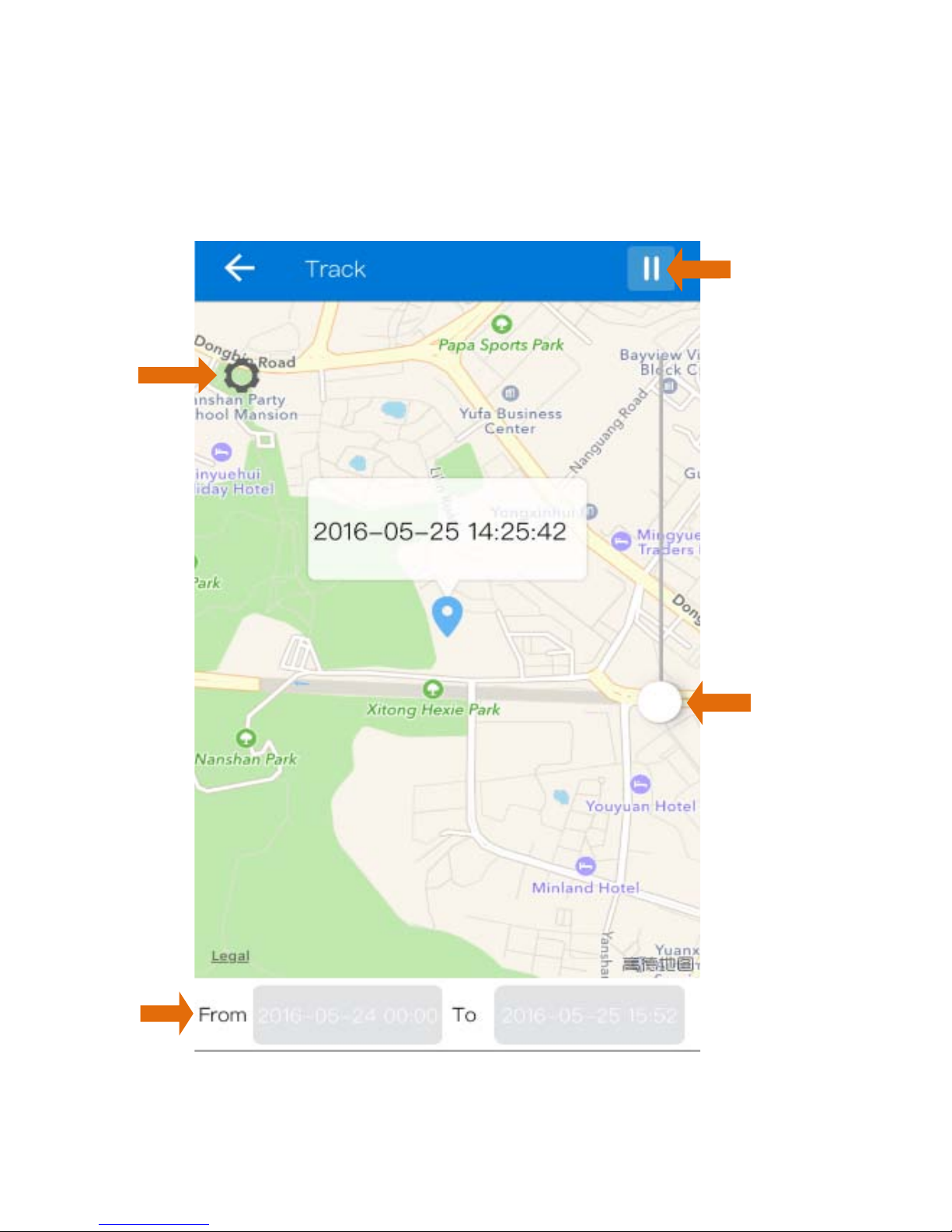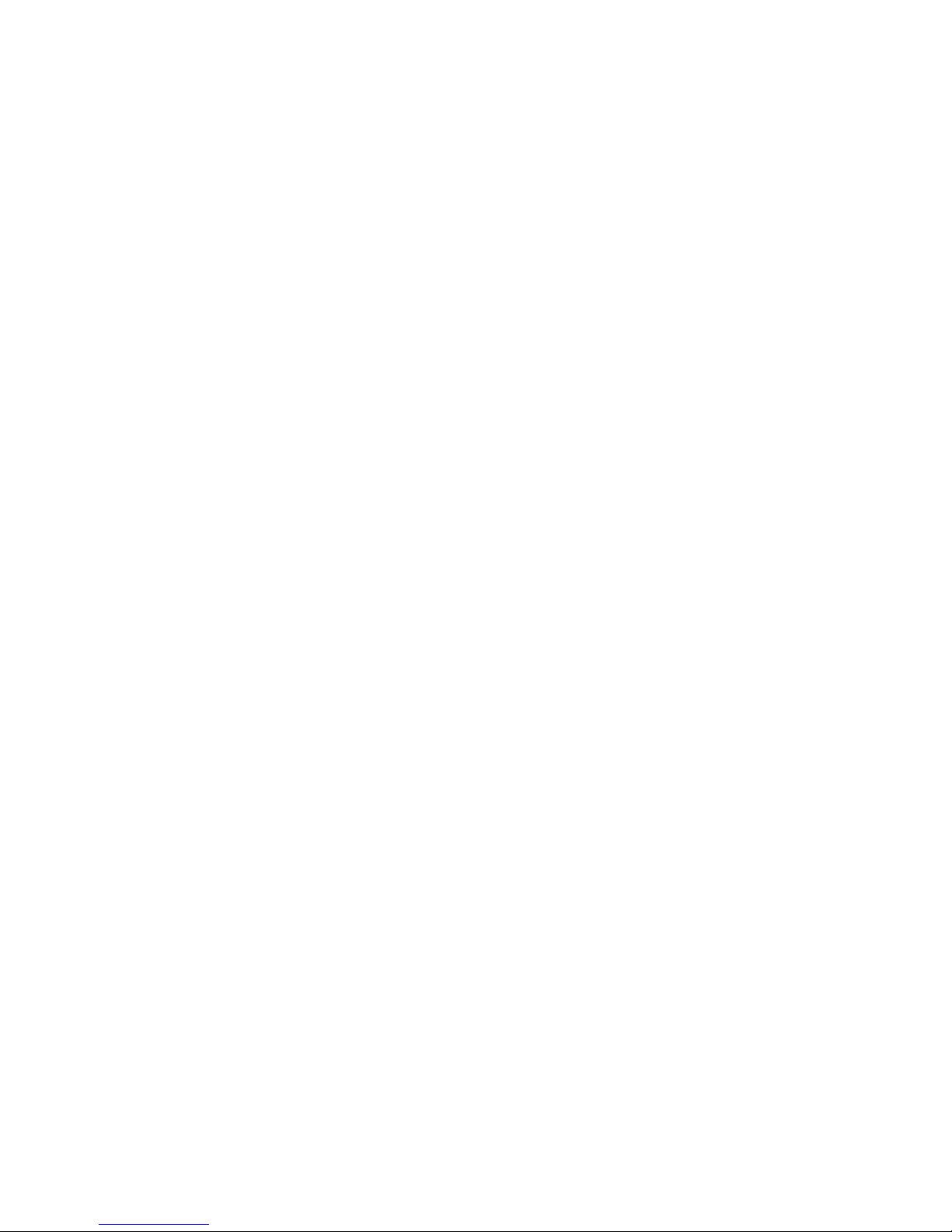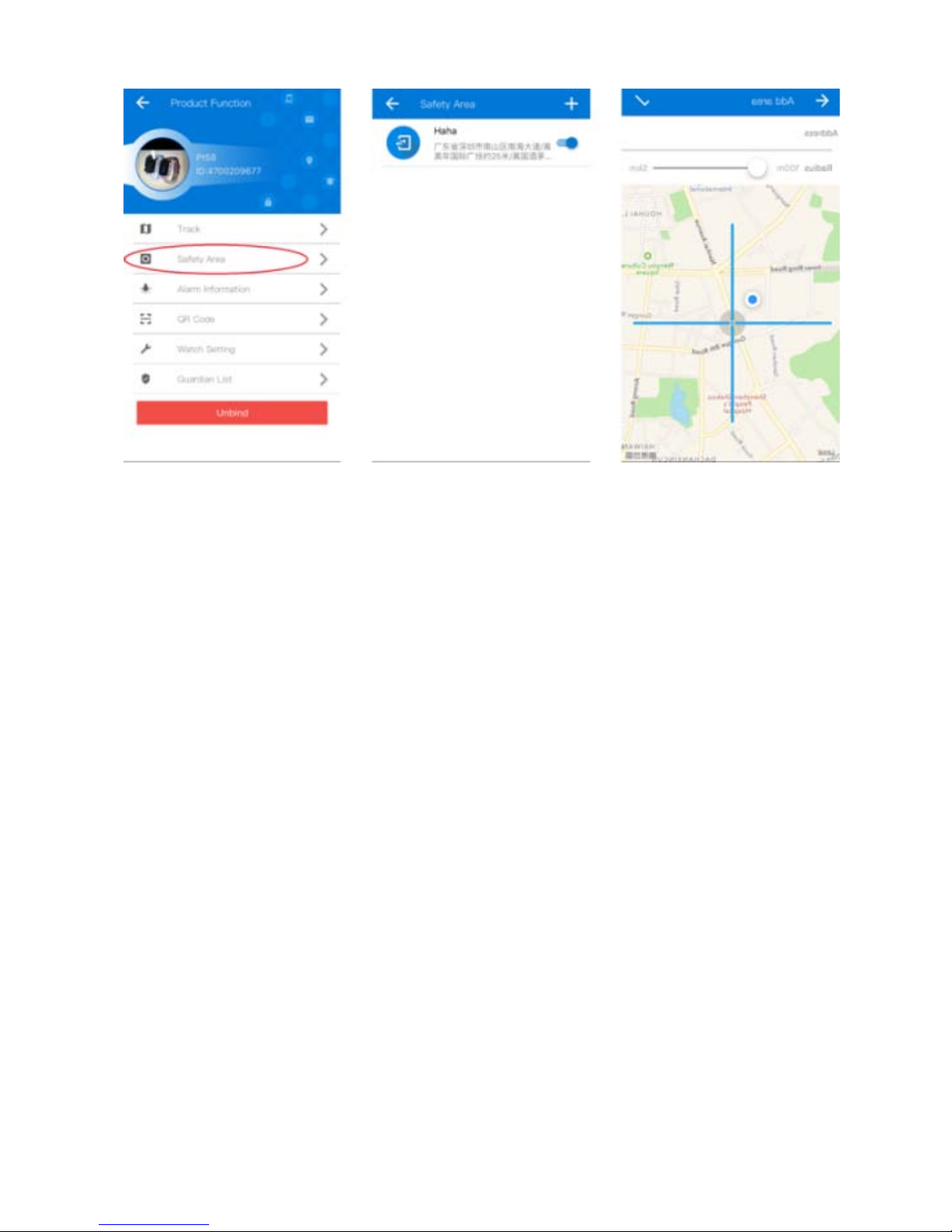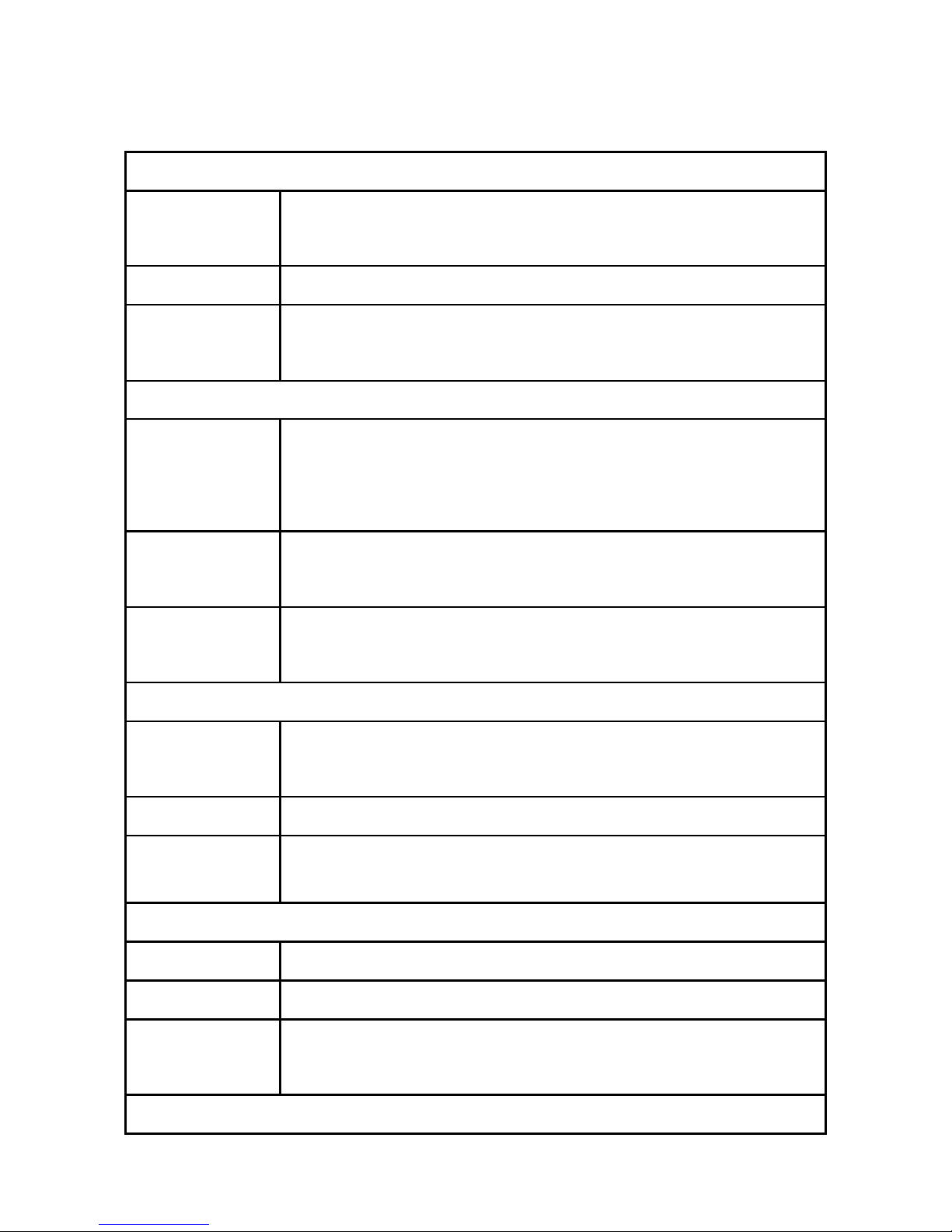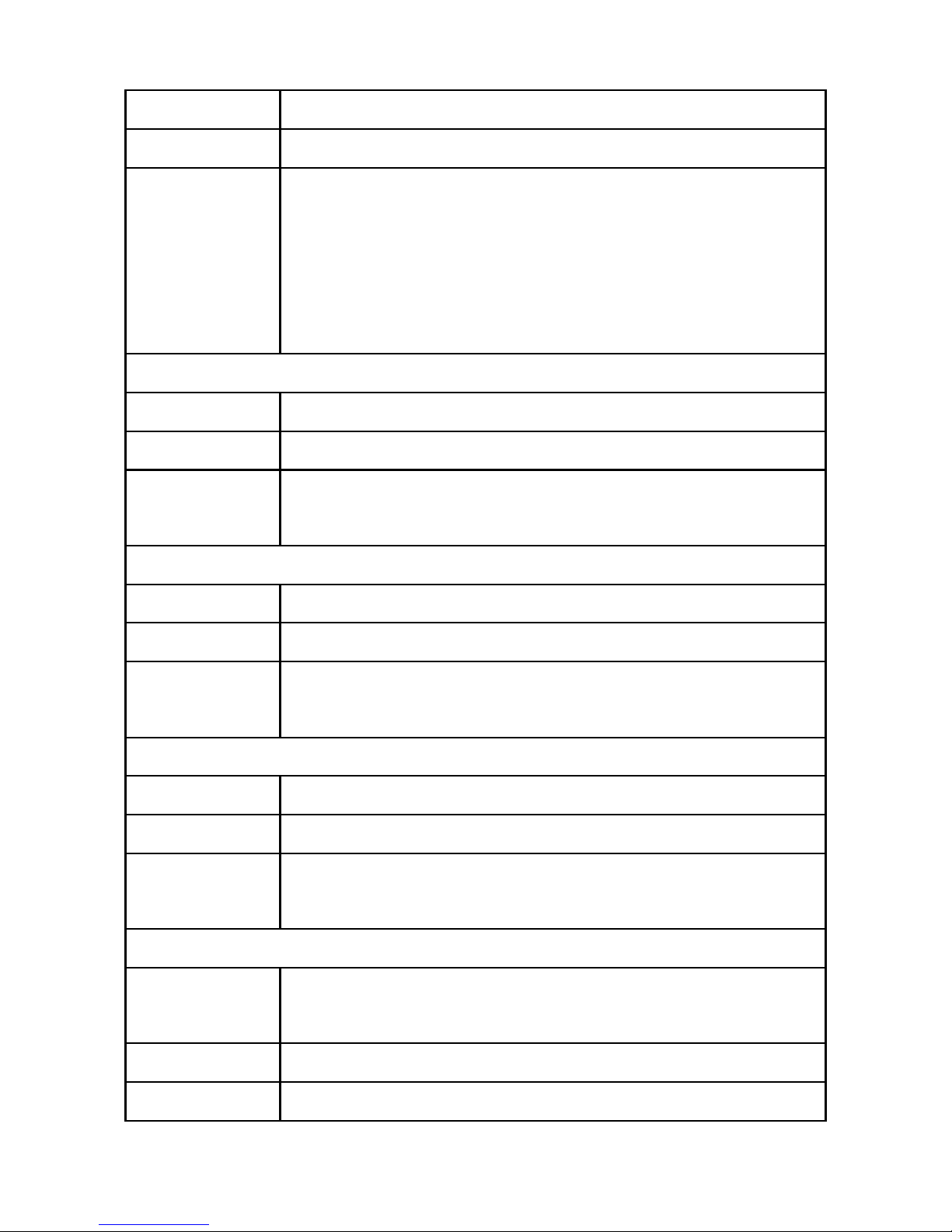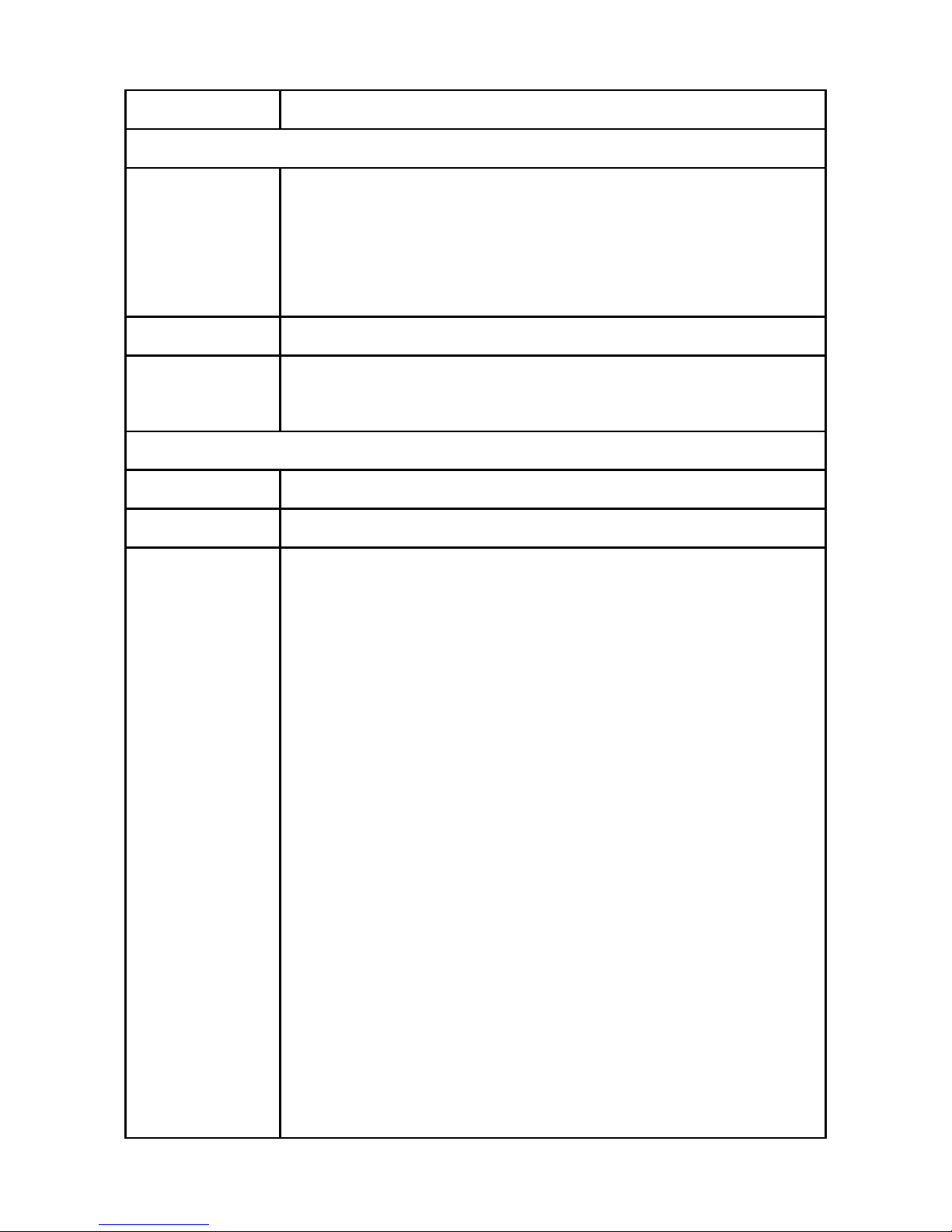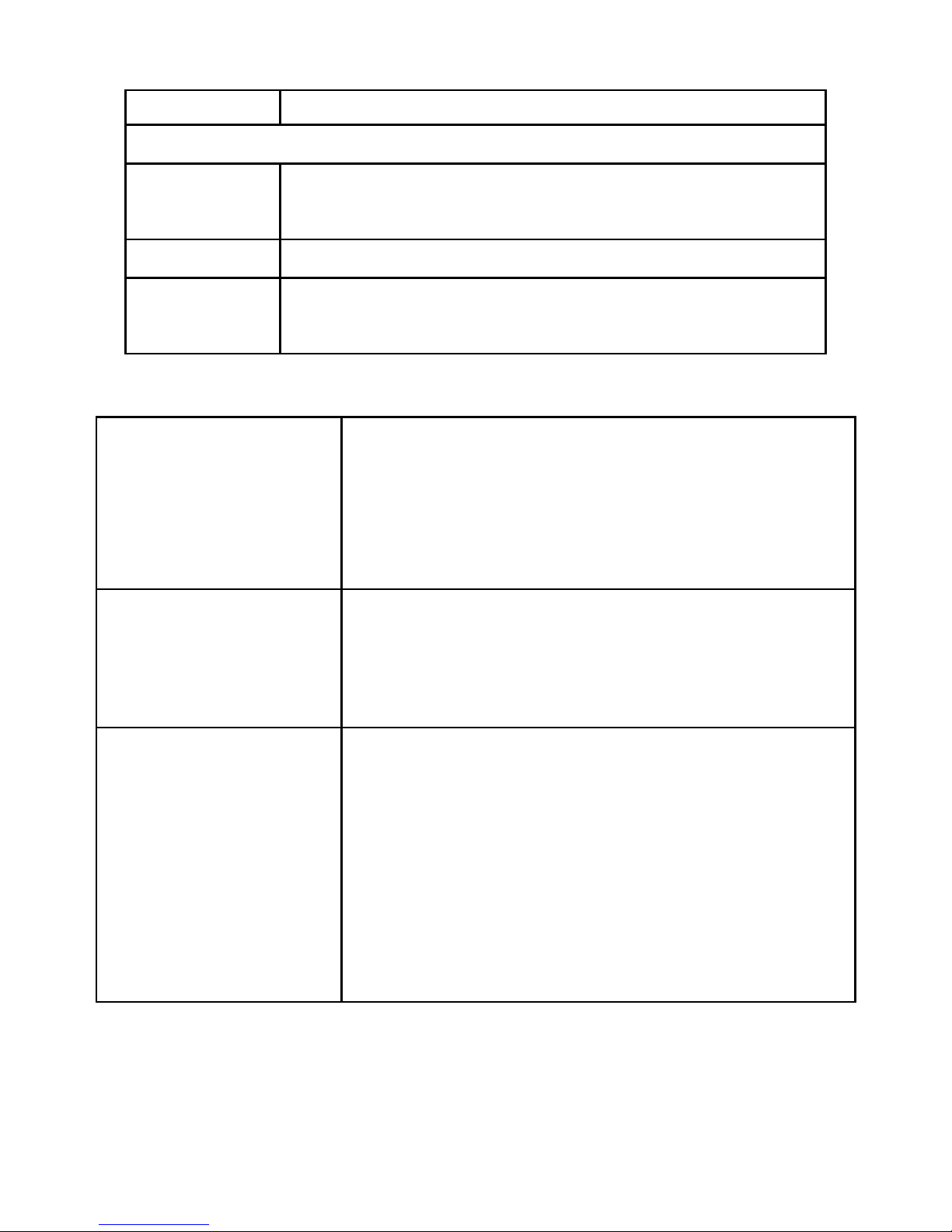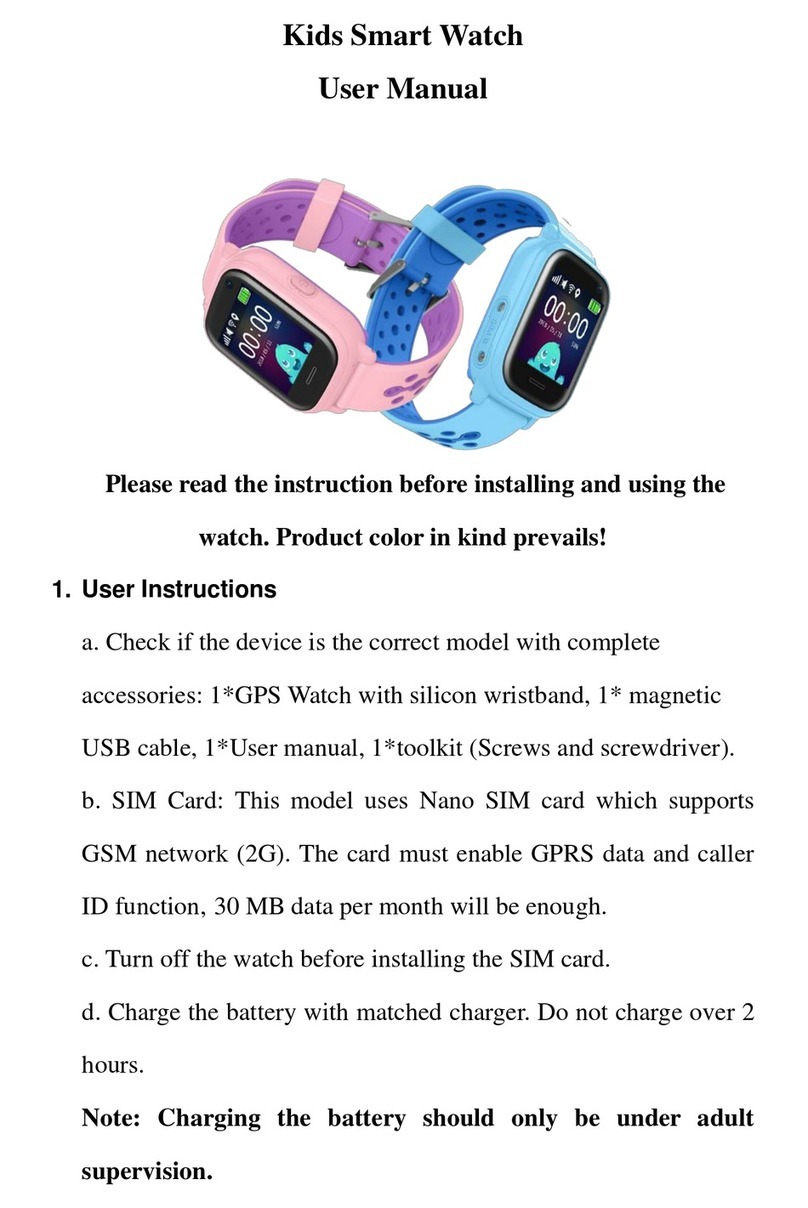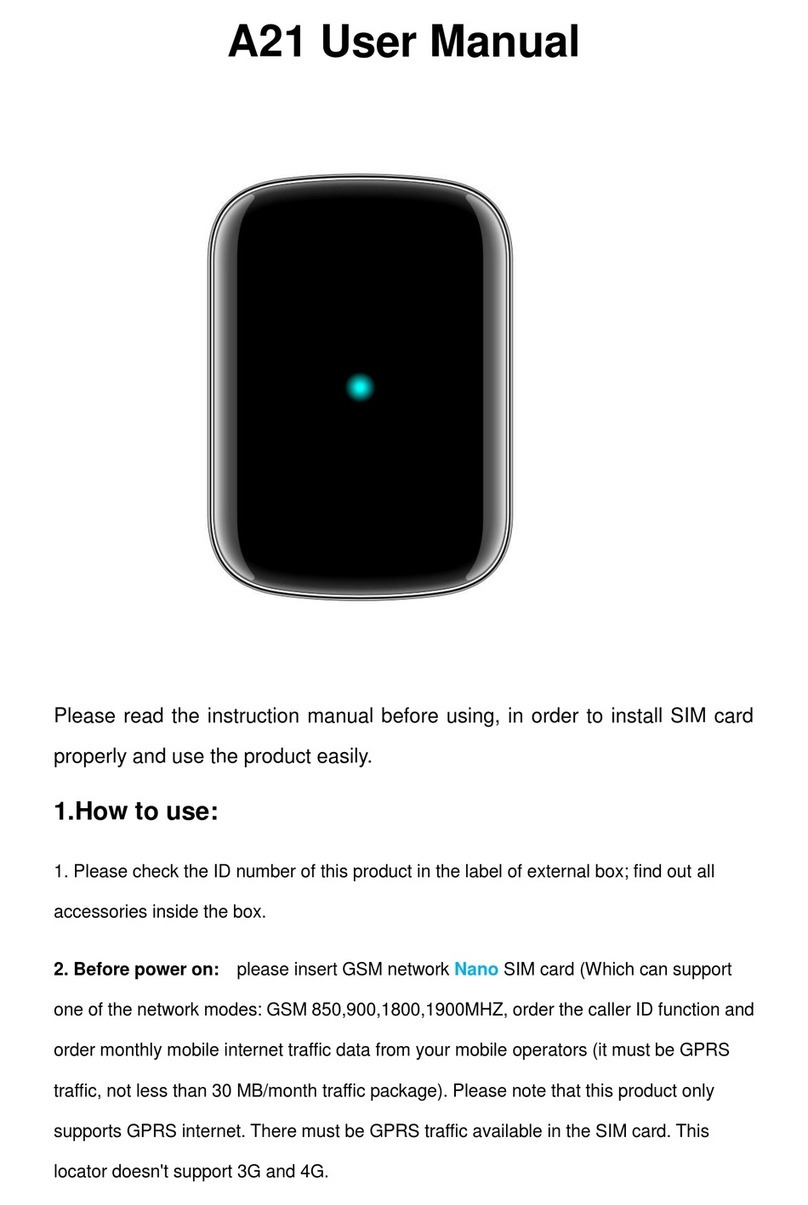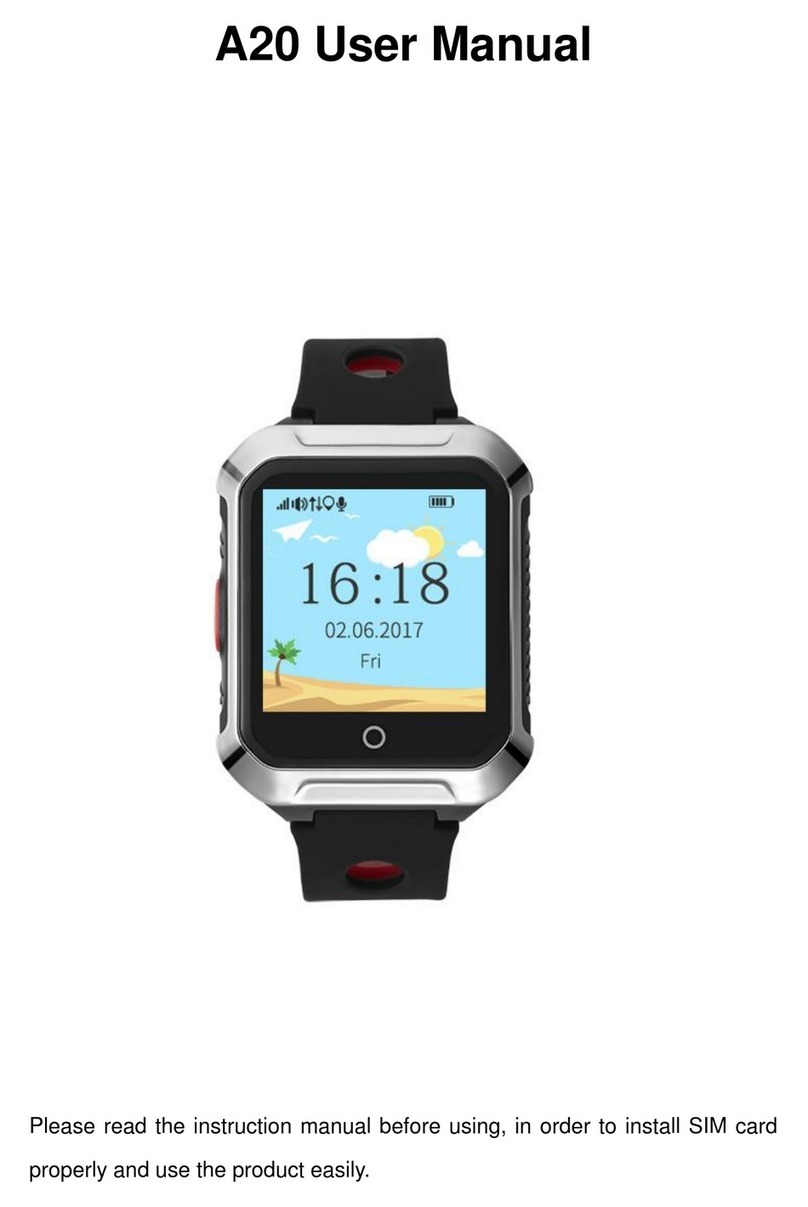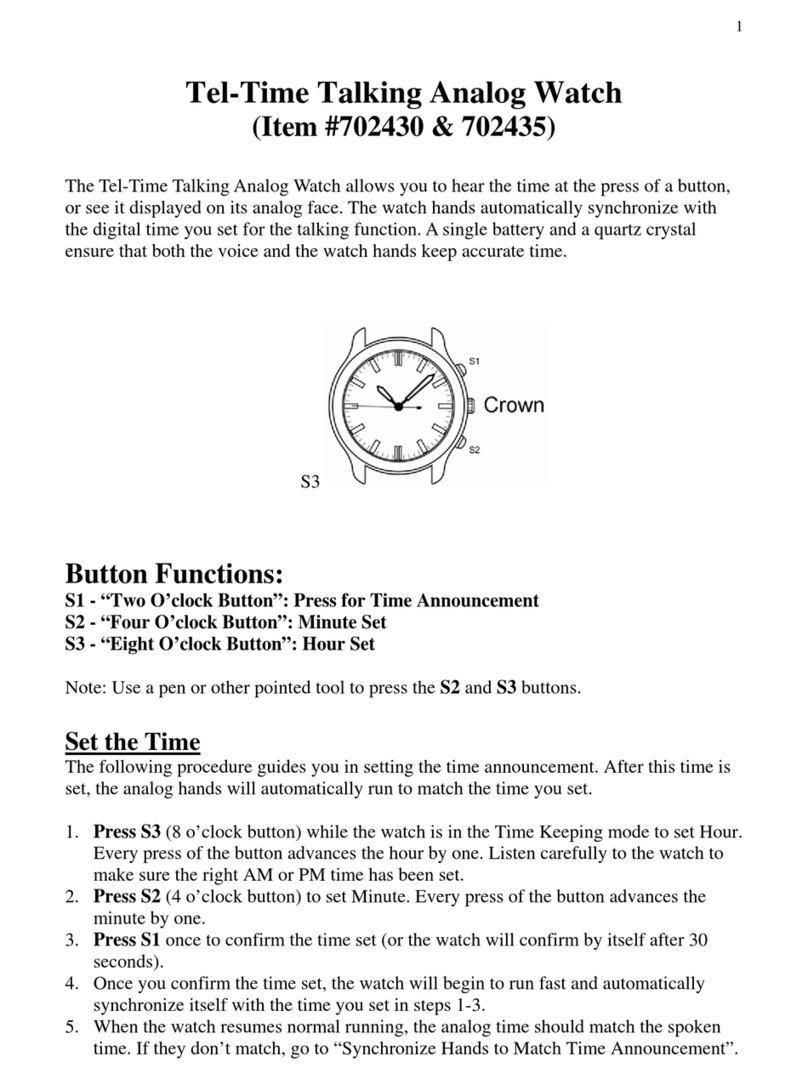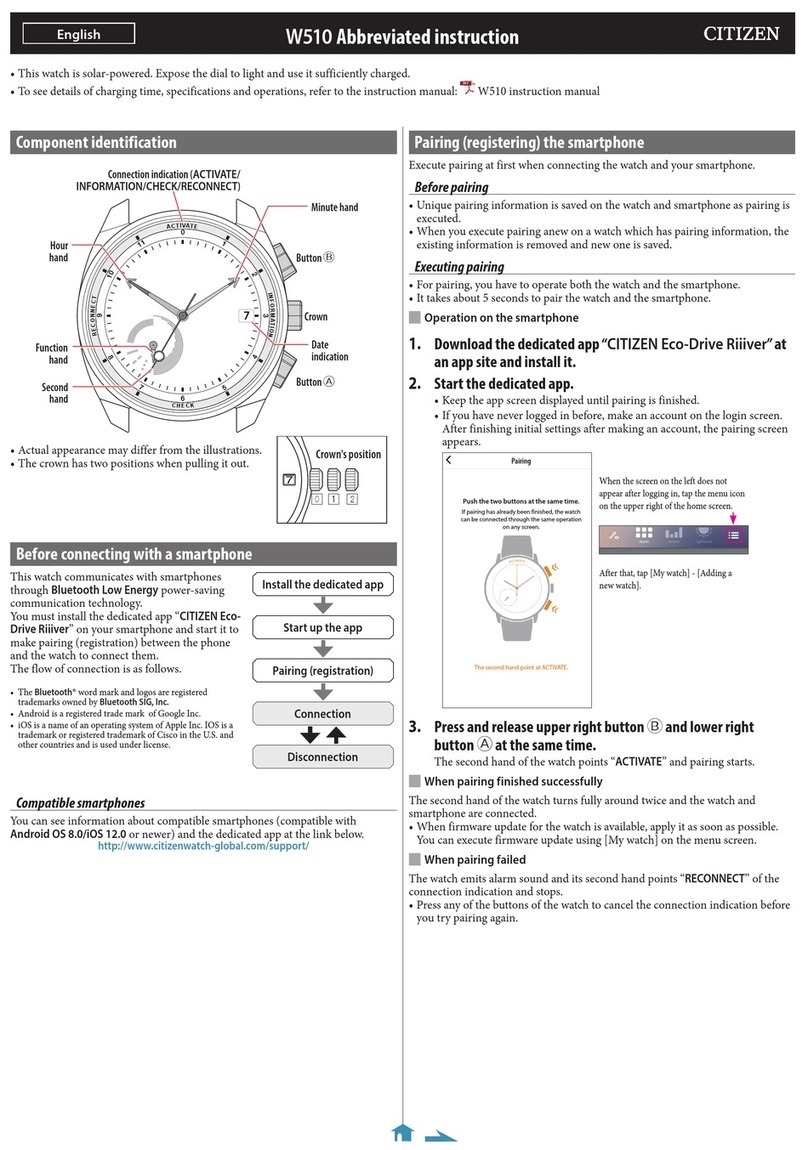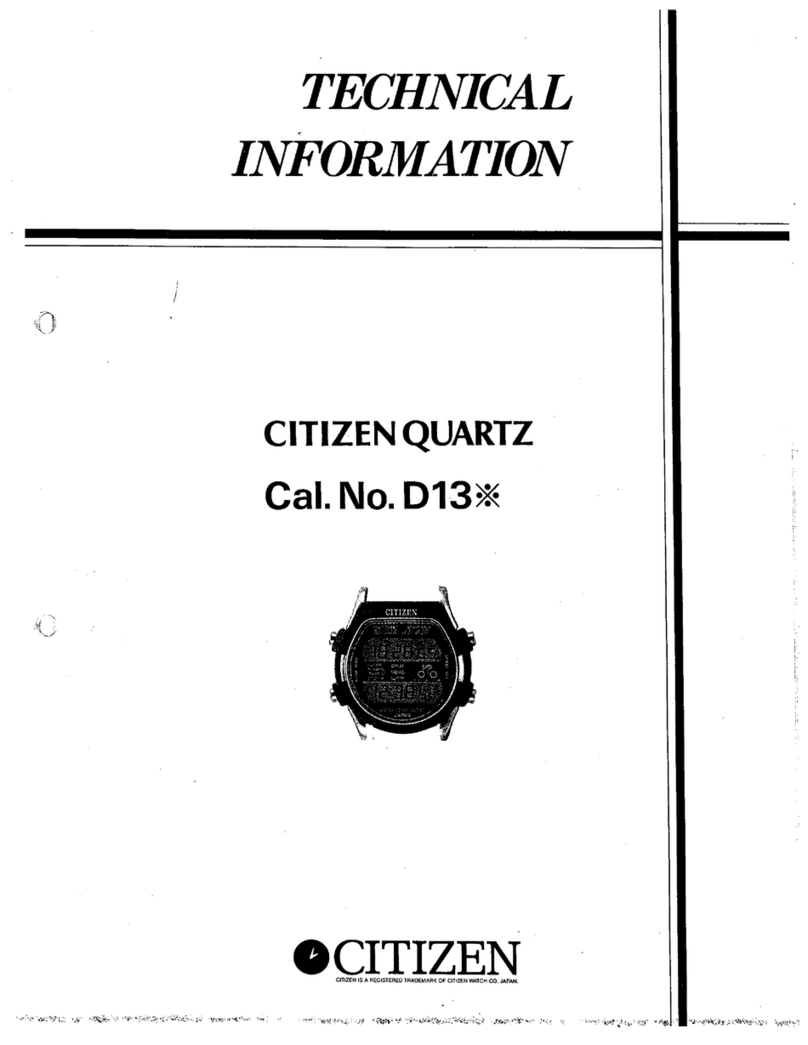Thinkrace PT61 User manual
Other Thinkrace Watch manuals
Popular Watch manuals by other brands

Pulsar
Pulsar YM62 user manual
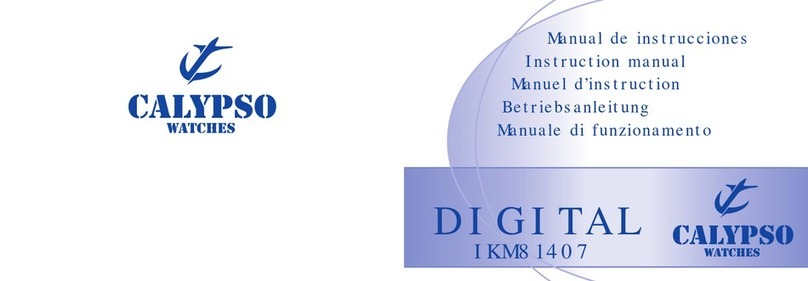
Calypso
Calypso DIGITAL IKM81407 instruction manual

Hamilton
Hamilton Khaki Field Multi-Touch user manual
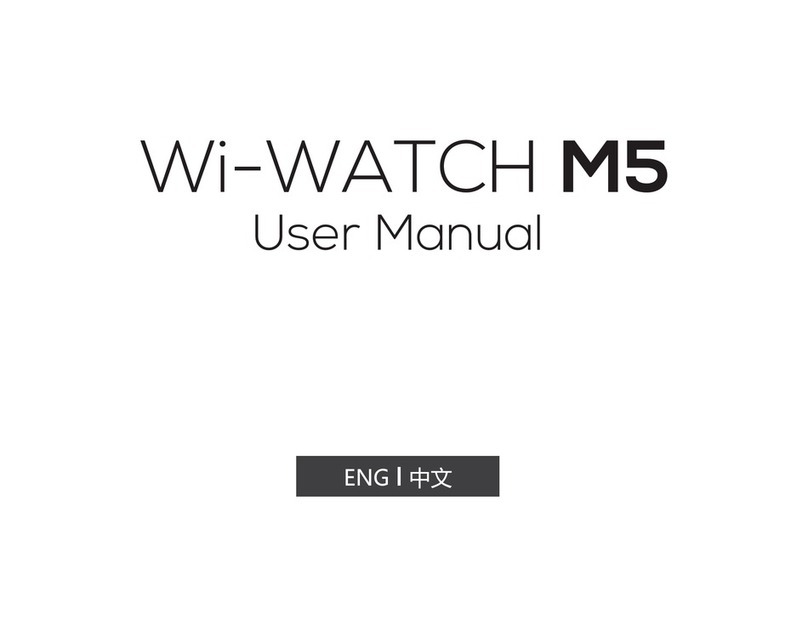
WiMe
WiMe Wi-Watch M5 user manual

Cuervo y Sobrinos
Cuervo y Sobrinos ROBUSTO CHURCHILL YALTA EDITION instruction manual

Garmin
Garmin FR60 - Women's Lilac Fitness Watch owner's manual