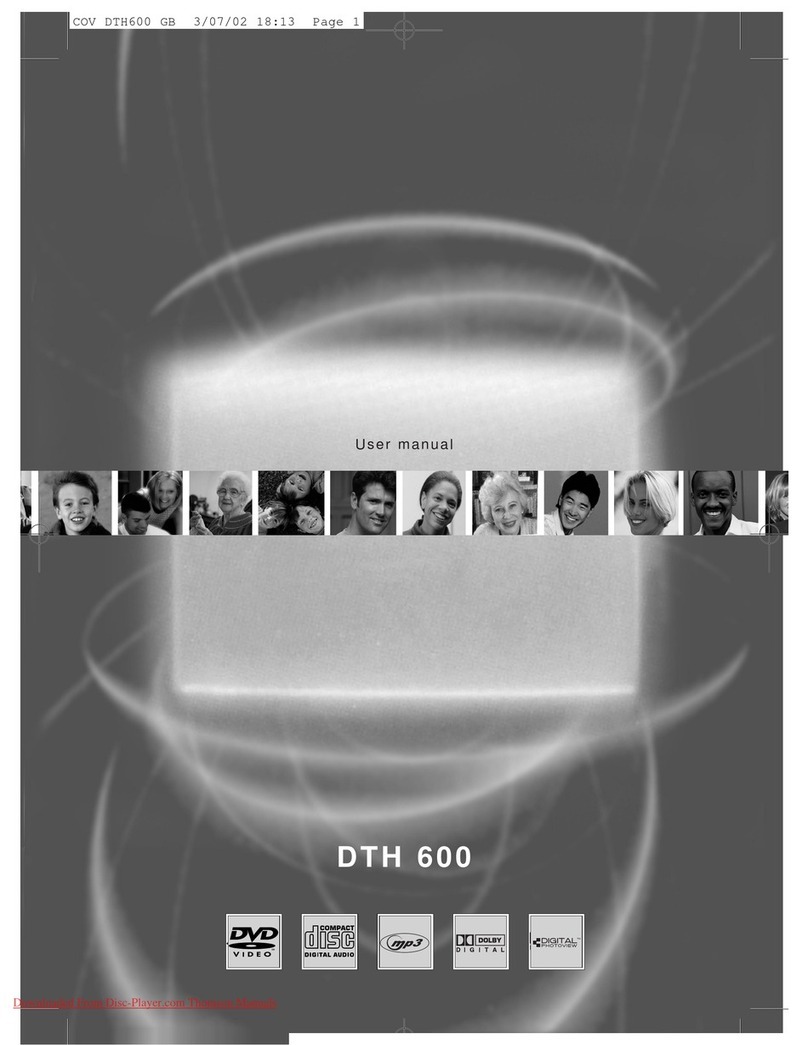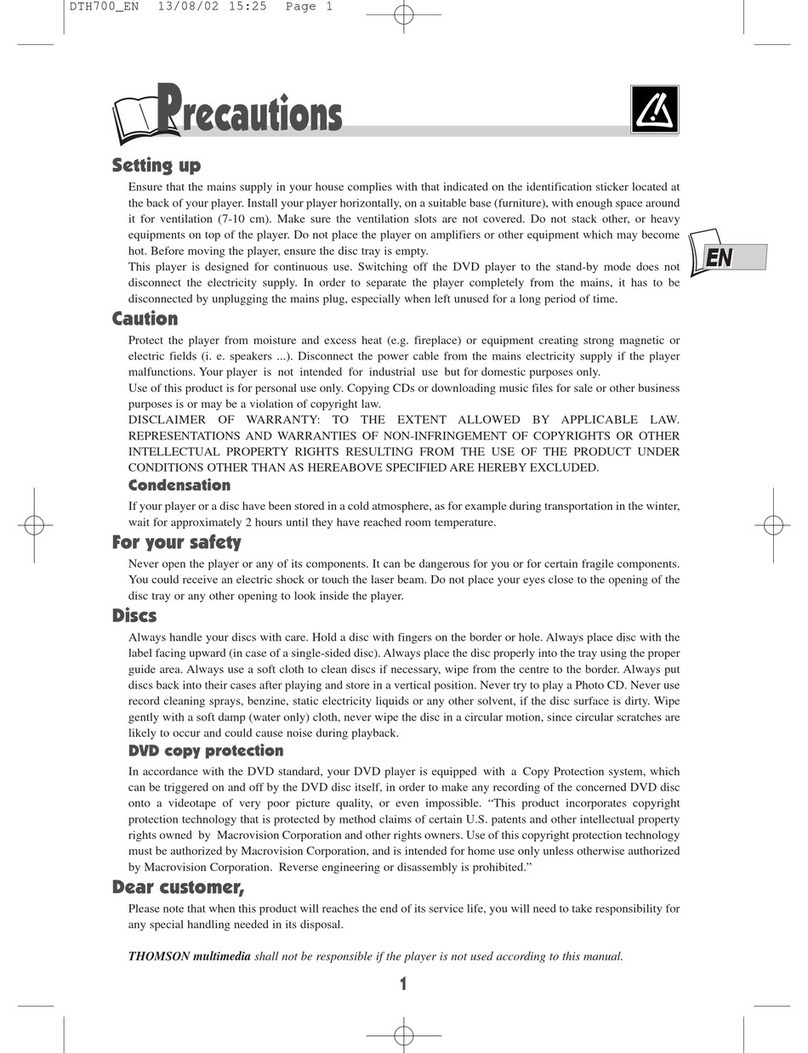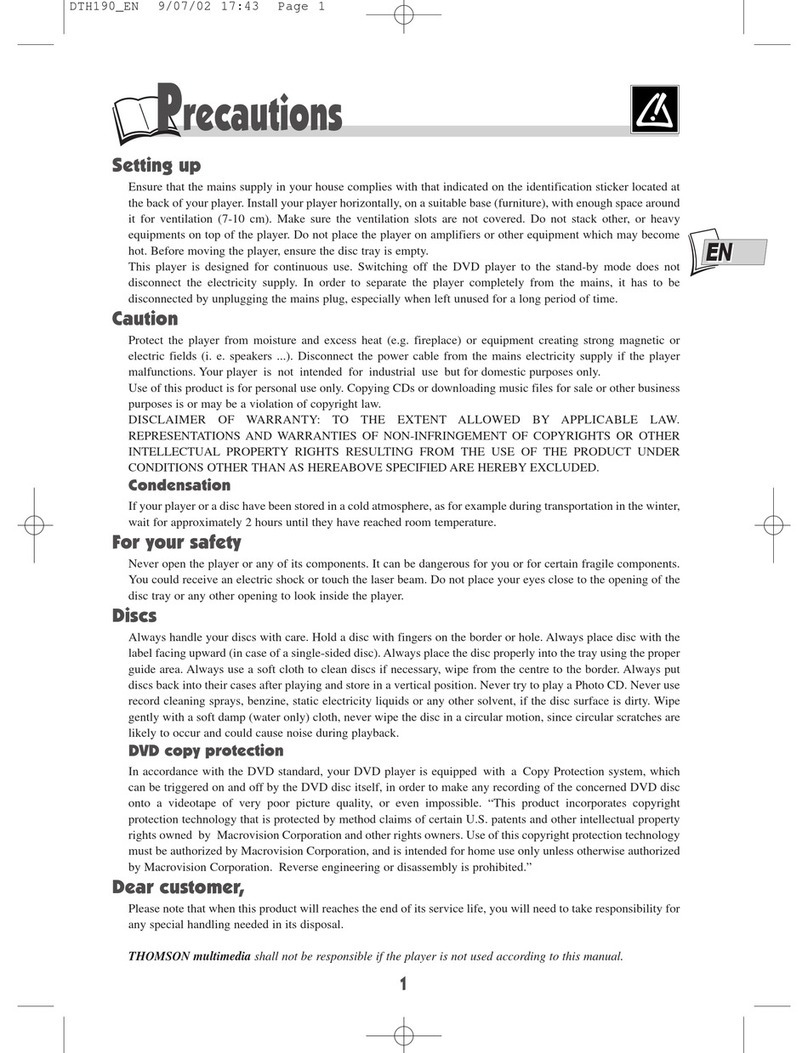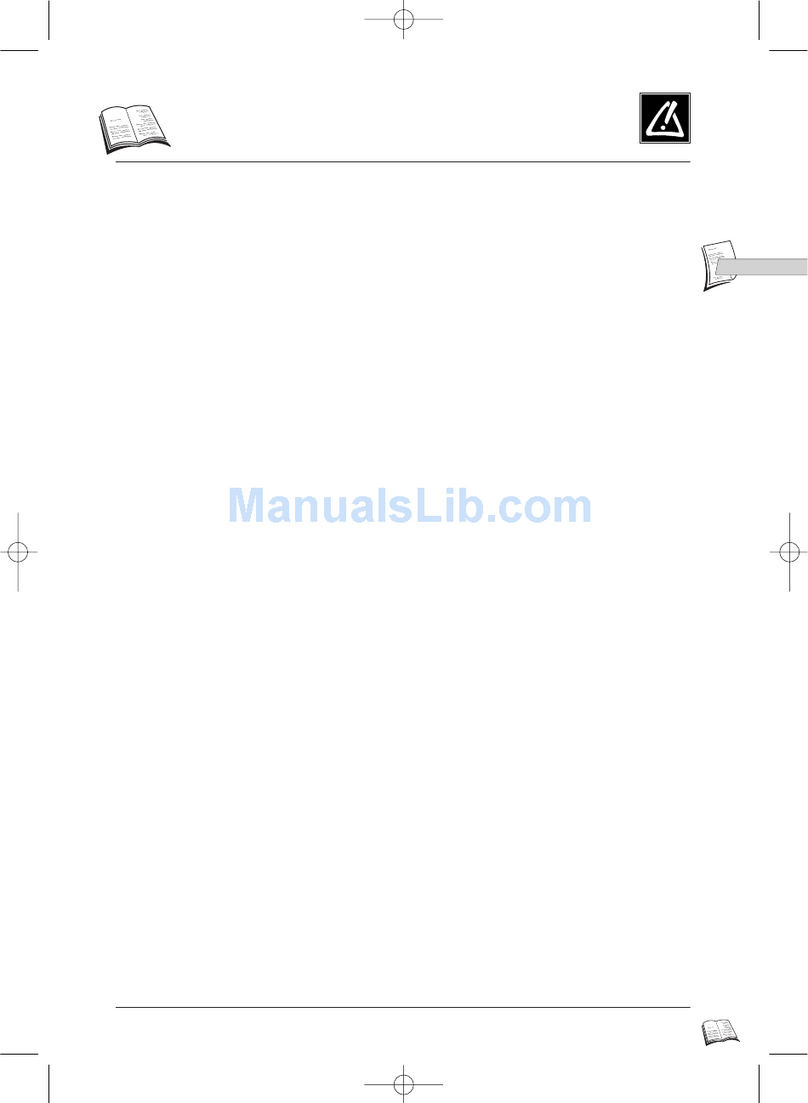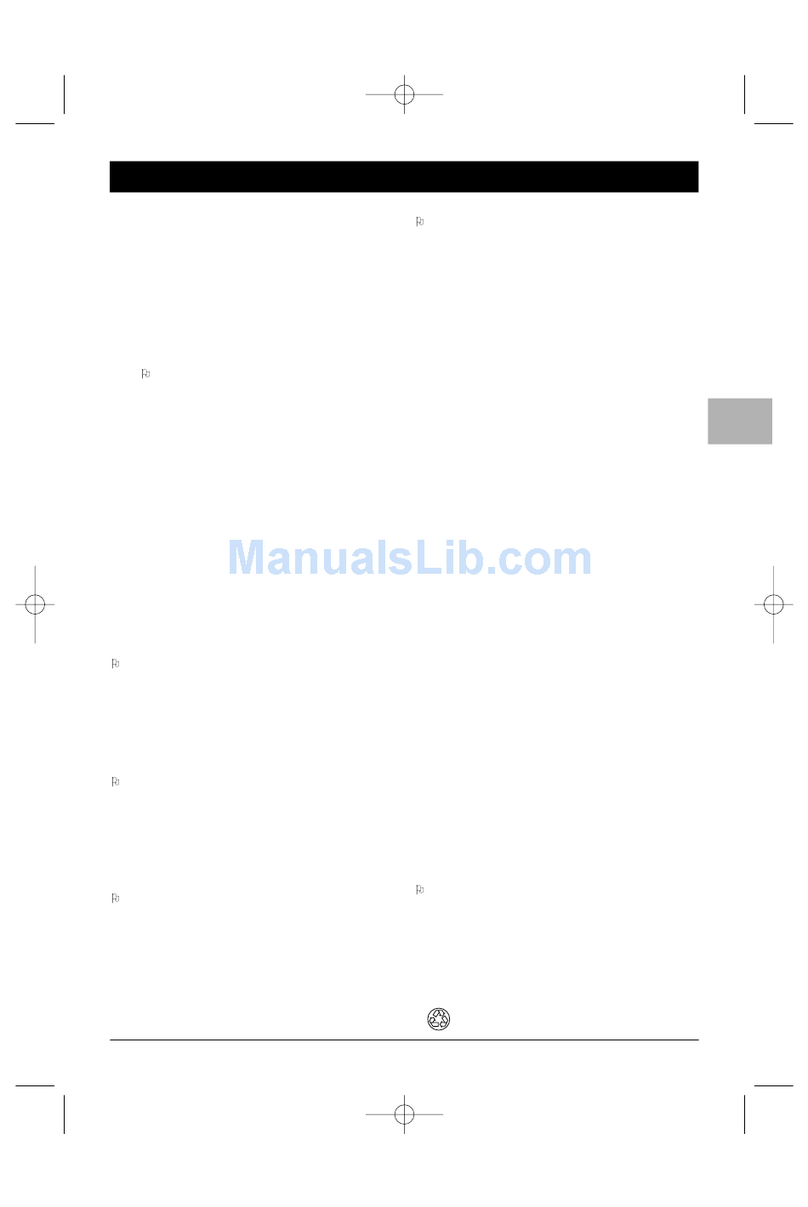1
Table of Contents
EN
Connections and Setup
Accessories provided ....................................................2
Powering the player ......................................................3
By using the battery..................................................3
By using the adapter ................................................3
Controls and sockets on the player ............................4
Connections ..................................................................5
The remote control ......................................................6
Basic playback operations
Compatible discs ..........................................................7
Compatible formats ......................................................7
Regional coding..............................................................7
Operating the DVD player............................................7
Using the menus............................................................7
Playback..........................................................................7
Accelerated play ............................................................8
Still image ......................................................................8
Frame advance ..............................................................8
Variable slow motion ....................................................8
Changing chapter/track ................................................8
Zoom ..............................................................................8
Status menu ..................................................................8
PBC - PlayBack Control................................................8
Advanced functions
Playback options ............................................................9
Direct access (DVD) ................................................9
Direct access (VCD and DivX)..............................9
Audio............................................................................9
Subtitles ......................................................................9
Camera angle..............................................................9
IntroScan ....................................................................9
3D ................................................................................9
Play modes ..................................................................10
Repeat playback ......................................................10
Random playback ....................................................10
Programme playback ..............................................10
Bookmarks ..................................................................11
Digest............................................................................11
mp3,WMA, JPEG and DivX files
Playing mp3 and WMA files........................................12
Displaying JPEG files....................................................13
Playing JPEG and mp3 or WMA files
at the same time ........................................................13
Playing DivX files ........................................................14
Player menus
Using the player’s menus ............................................15
General Setup Menu ..................................................15
Video Quality Setup....................................................16
Dolby Digital Setup ....................................................16
Preferences Setup ......................................................17
Additional Information
Troubleshooting ..........................................................18
Precautions ..................................................................18
Guarantee ....................................................................19
Technical data ..............................................................20
Discs and formats you can play ..................................20
In the interest of improving the quality of our products, we reserve the right to modify their features.
The information in this manual is, therefore, subject to change and does not represent any kind of contract.
This THOMSON product is designed and manufactured
with high quality materials and components which can be
recycled and reused.
This symbol means that electrical and
electronic equipment, at their end-of-
life, should be disposed of separately
from your household waste.
Please, dispose of this equipment at your local community
waste collection/recycling centre.
In the European Union there are separate collection
systems for used electrical and electronic product.
Please, help us to conserve the environment we live in!