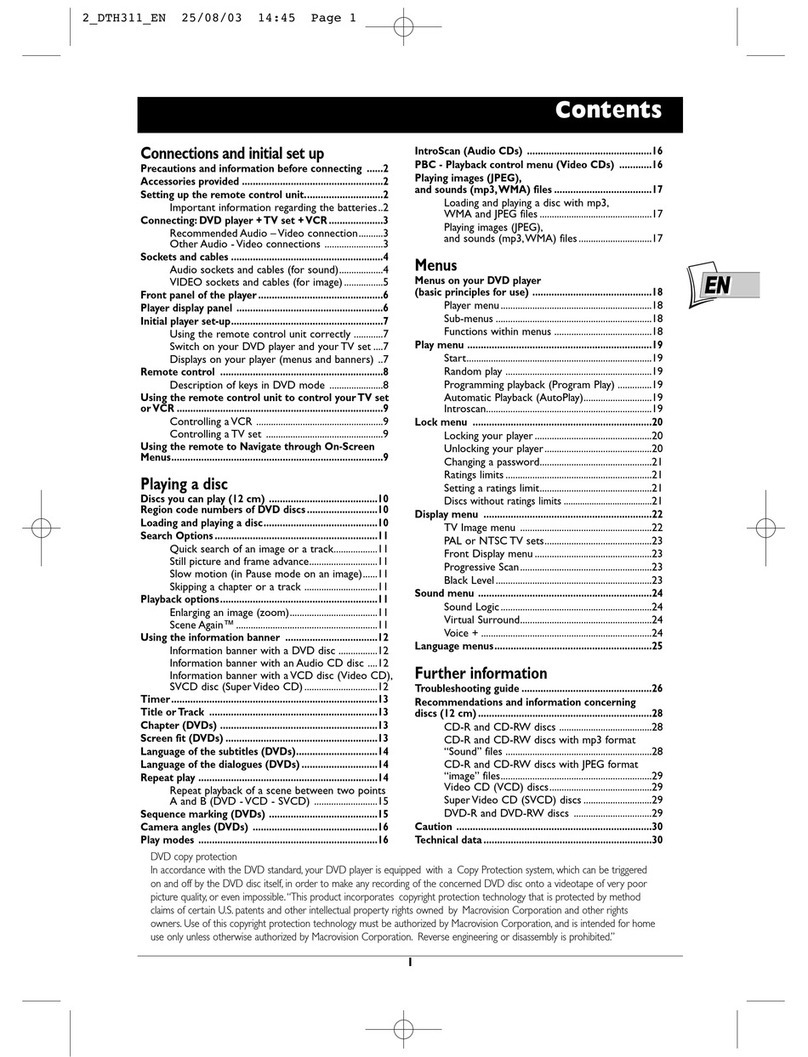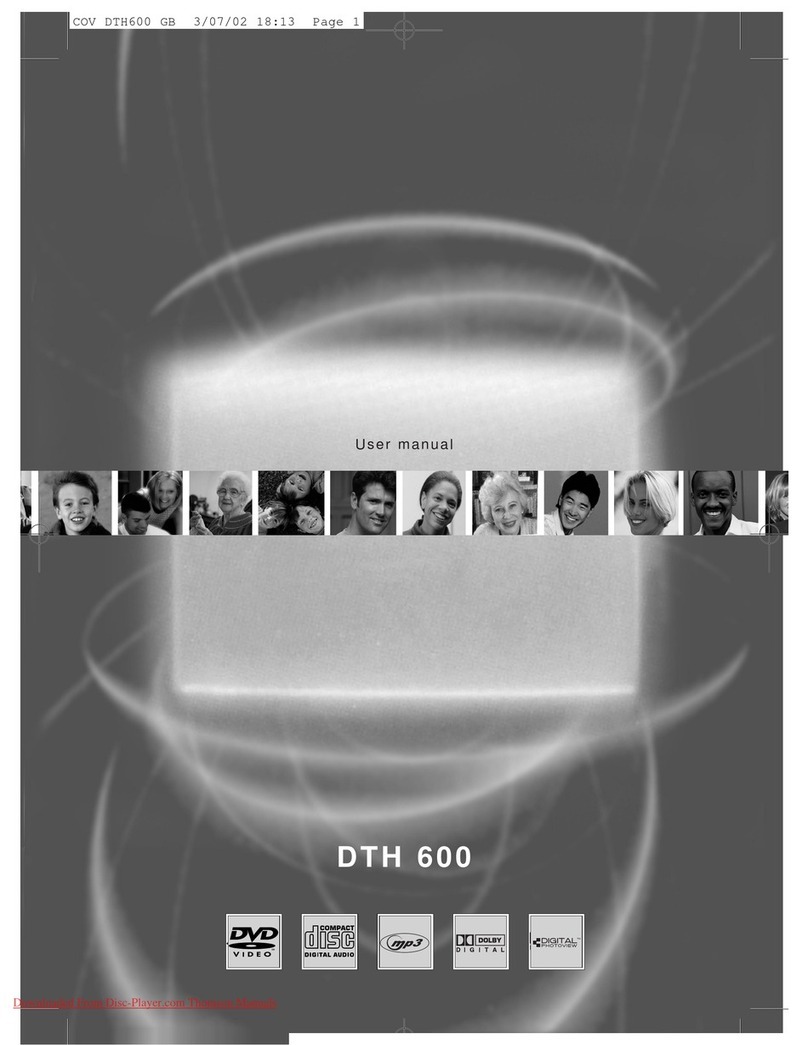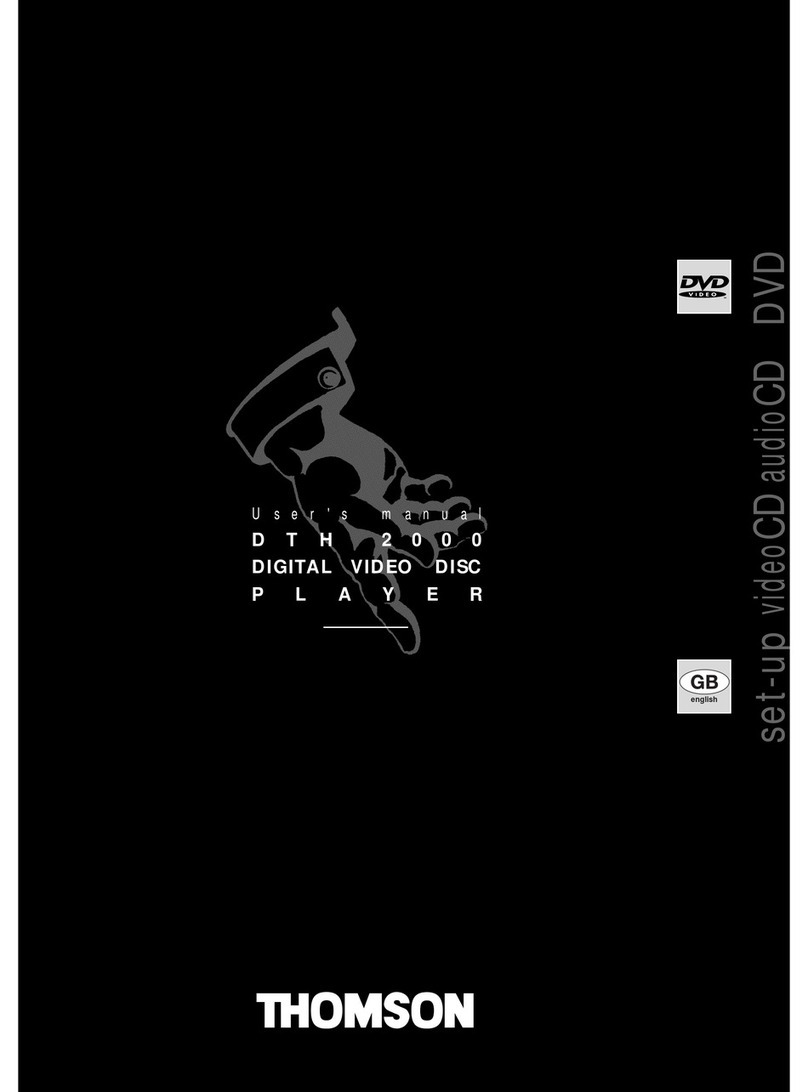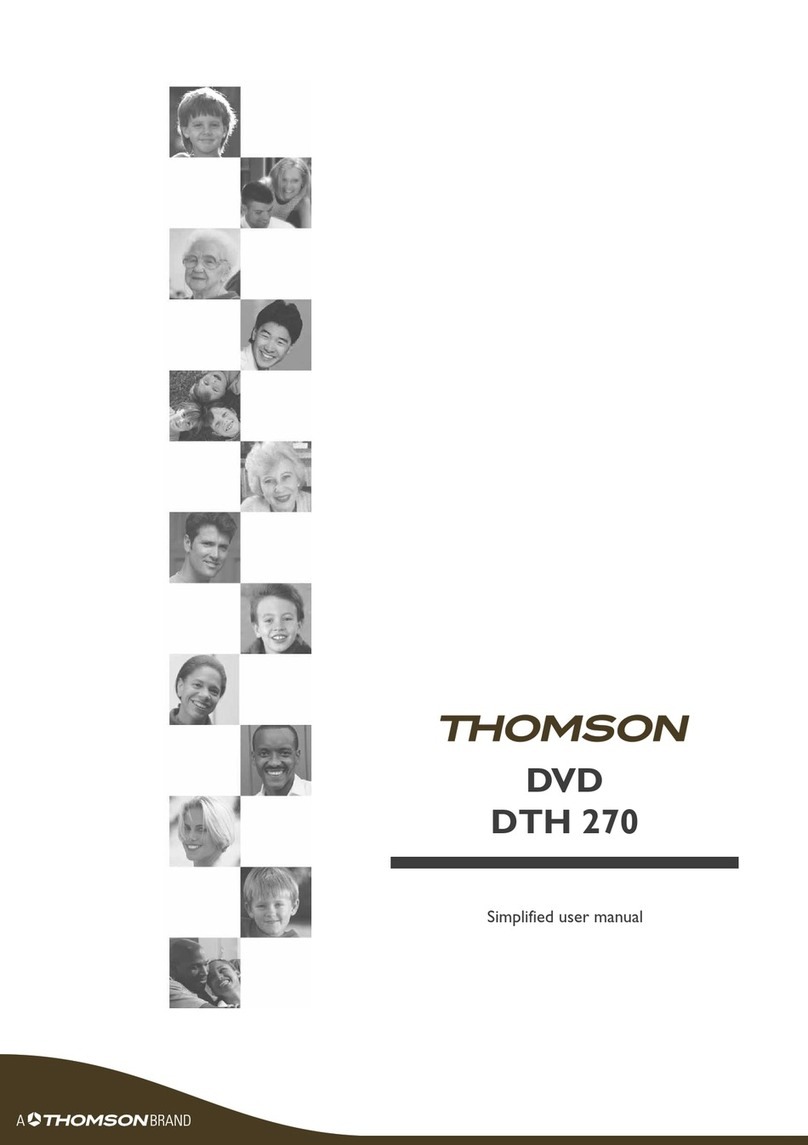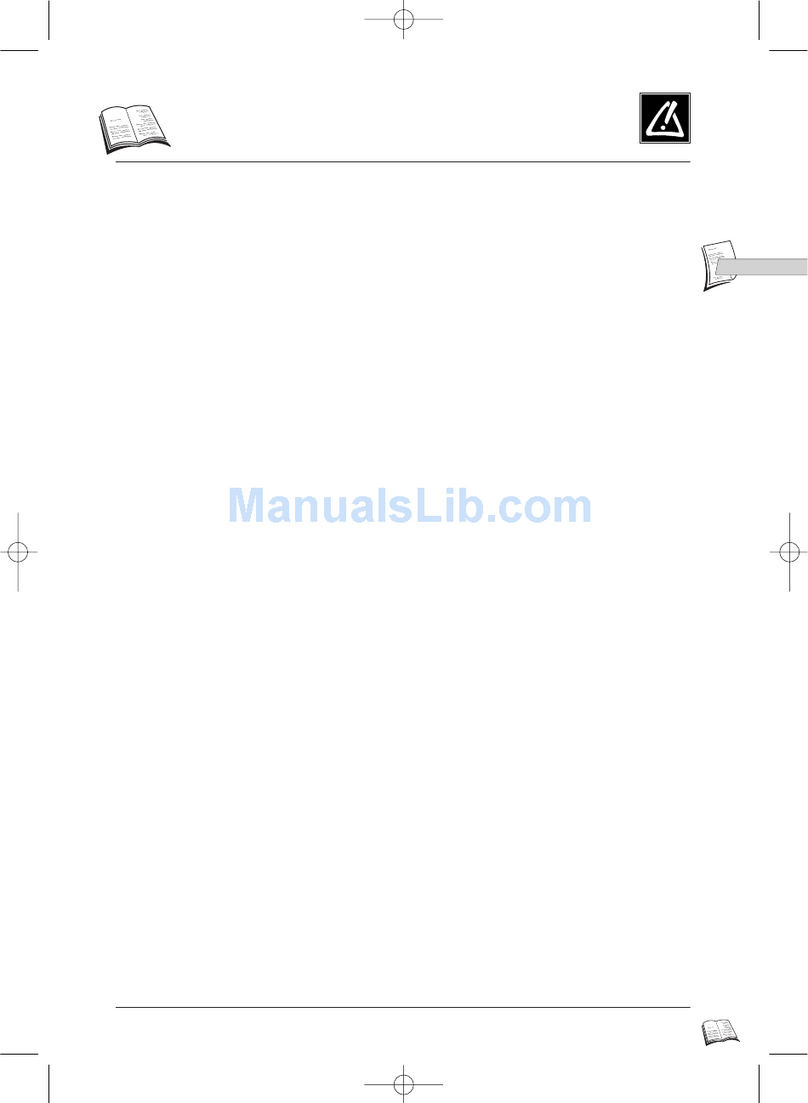1
Contents
EN
Getting started
Important information............................................................2
Safety........................................................................................2
Care ........................................................................................2
Demagnetisation ..................................................................2
Handling and care of discs..................................................3
Switching on ............................................................................4
Remote control........................................................................5
TV functions ..........................................................................5
DVD functions ......................................................................6
Using the remote control for other equipment......7
Channel set-up
Initial set-up ............................................................................8
Organiser ................................................................................8
Arranging channels in order ..............................................8
Deleting channels..................................................................8
Naming or renaming channels ..........................................9
Manual channel set-up ............................................................9
Operation
General operation ................................................................10
Switching the set on and off............................................10
Volume ..................................................................................10
Displaying status information ..........................................10
Accessing channels ............................................................10
Accessing AV programmes ..............................................10
Picture format ....................................................................11
Child lock ............................................................................11
Adjusting the sound ..........................................................11
SOUND menu ....................................................................11
GRAPHIC EQUALISER menu ........................................12
Adjusting the picture ............................................................12
Setting the time ....................................................................13
Setting the time ..................................................................13
Programming the wake-up timer....................................13
Programming the turn off timer ....................................13
Setting the date ................................................................13
Parental control ....................................................................14
Accessing the Parental control menu............................14
locking a channel ................................................................14
Locking the PR+/PR- buttons on the front of
the set ..................................................................................14
Changing your PIN code ..................................................14
Operation (TV mode) ......................................................14
Notepad function ..............................................................15
Creating a message............................................................15
Editing a message................................................................15
Deleting a message ............................................................15
Te letext ..............................................................................16
Accessing Teletext ..............................................................16
Navigation bar ....................................................................16
Changing the character set
temporarily ..........................................................................16
Other Teletext functions ..................................................17
DVD functions - Playing discs
Regional coding......................................................................18
Compatible discs and formats ............................................18
Note on DivX files ............................................................19
DVD copy protection........................................................19
Basic playback operations ....................................................20
Playback ................................................................................20
Accelerated play ................................................................20
Still image ............................................................................20
Frame advance ....................................................................20
Variable slow motion ........................................................20
Changing chapter................................................................20
Scene replay ........................................................................20
Playing mp3,WMA, JPEG, MPEG4, and DivX files ......20
Info menu ..............................................................................20
Direct access ......................................................................21
Title/Chapter/Track/Index ................................................21
Subtitles ................................................................................21
Audio ....................................................................................21
Play mode ............................................................................22
Repeat play ..........................................................................22
IntroScan ..............................................................................22
Camera angle ......................................................................22
PBC - PlayBack Control....................................................23
Info menu for mp3,WMA, JPEG, MPEG4, and DivX
files ........................................................................................23
DVD functions - Menus
Main menu..............................................................................24
Disc contents menu ..............................................................24
Disc options menu ................................................................24
TV menus ..............................................................................24
Play Mode / Disc menu..........................................................25
Start menu ............................................................................26
Lock menu..............................................................................26
Display menu..........................................................................27
Sound menu ..........................................................................28
Languages menu ....................................................................29
Memory Card menu ........................................................29
Other information
Sockets....................................................................................30
This publication is printed on recycled paper.