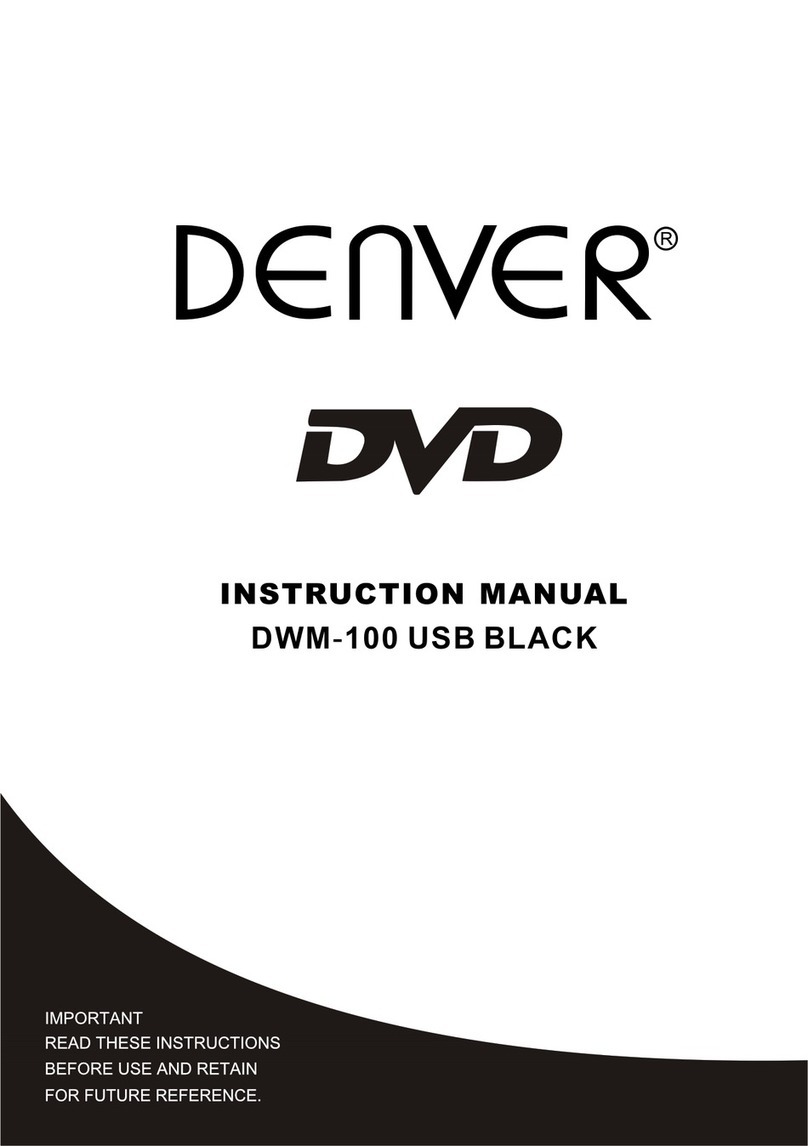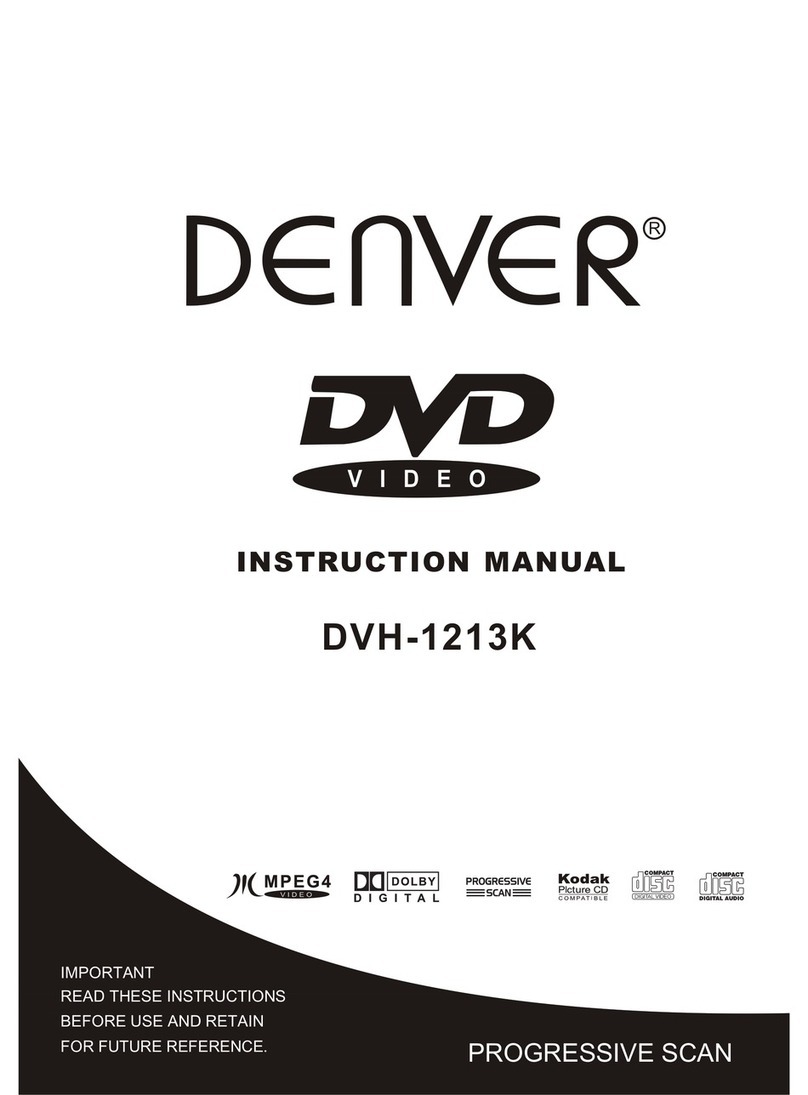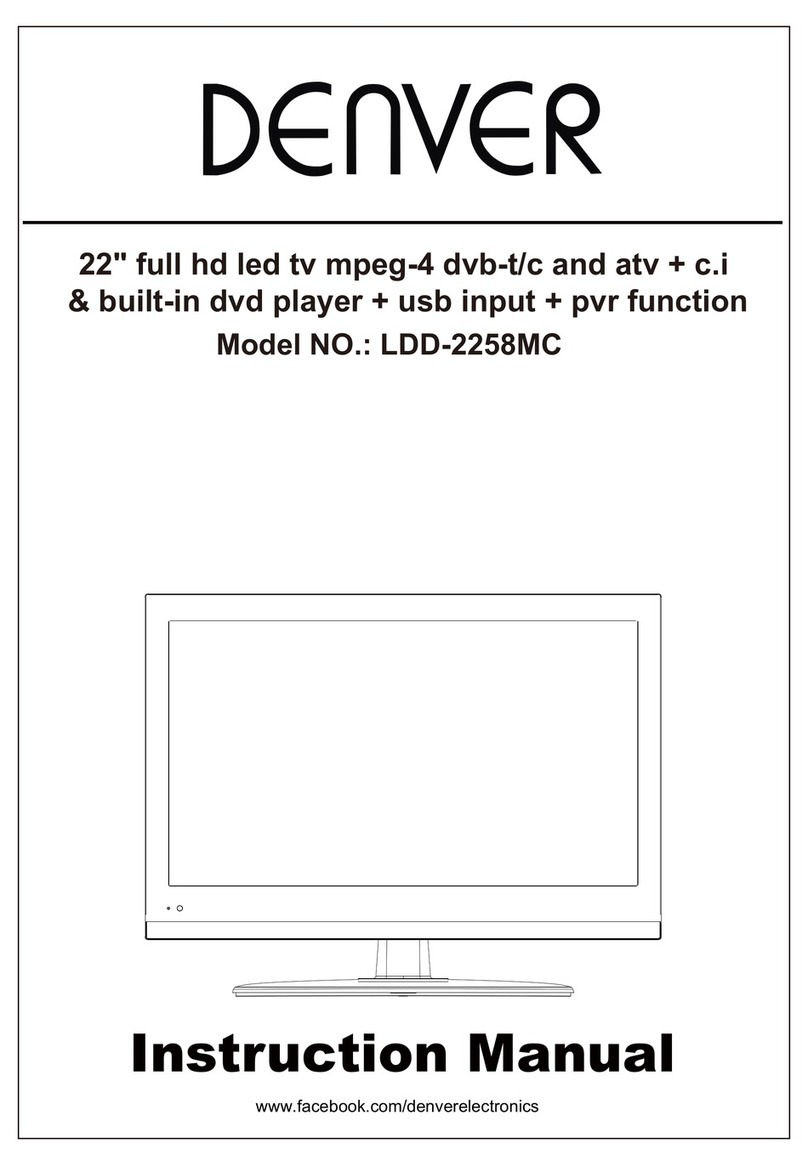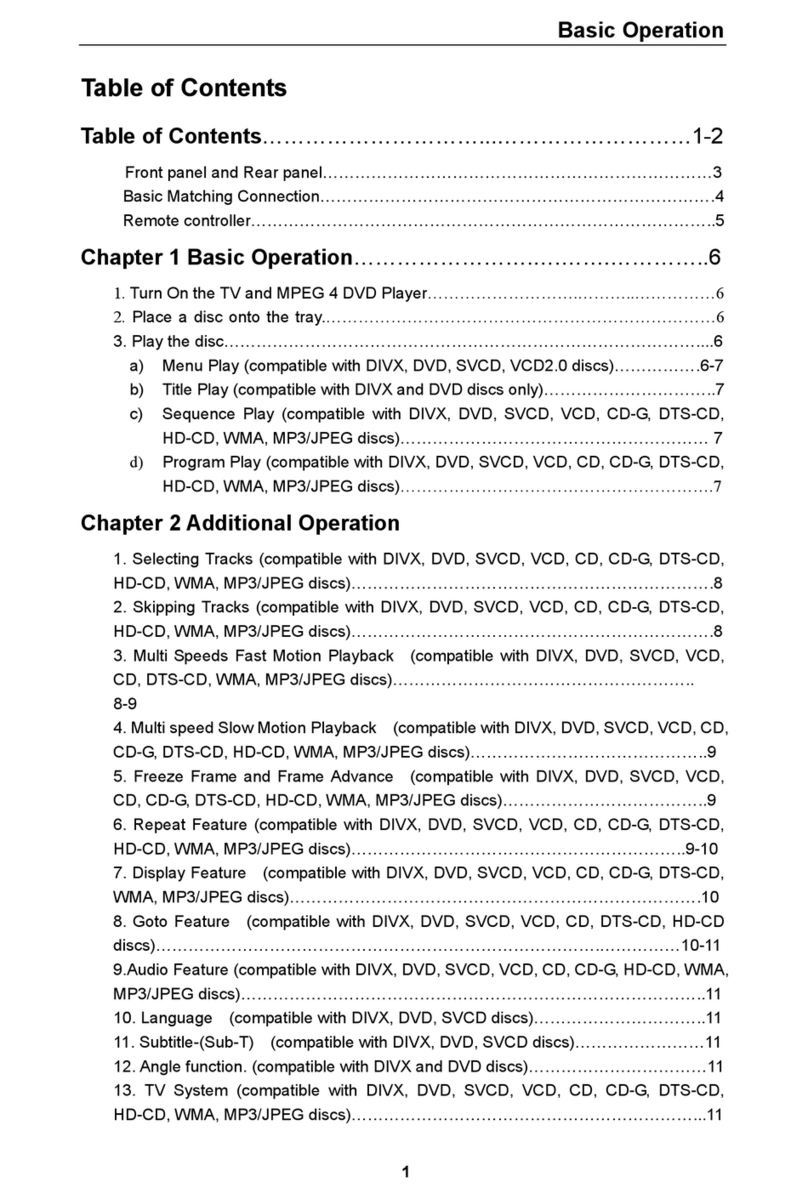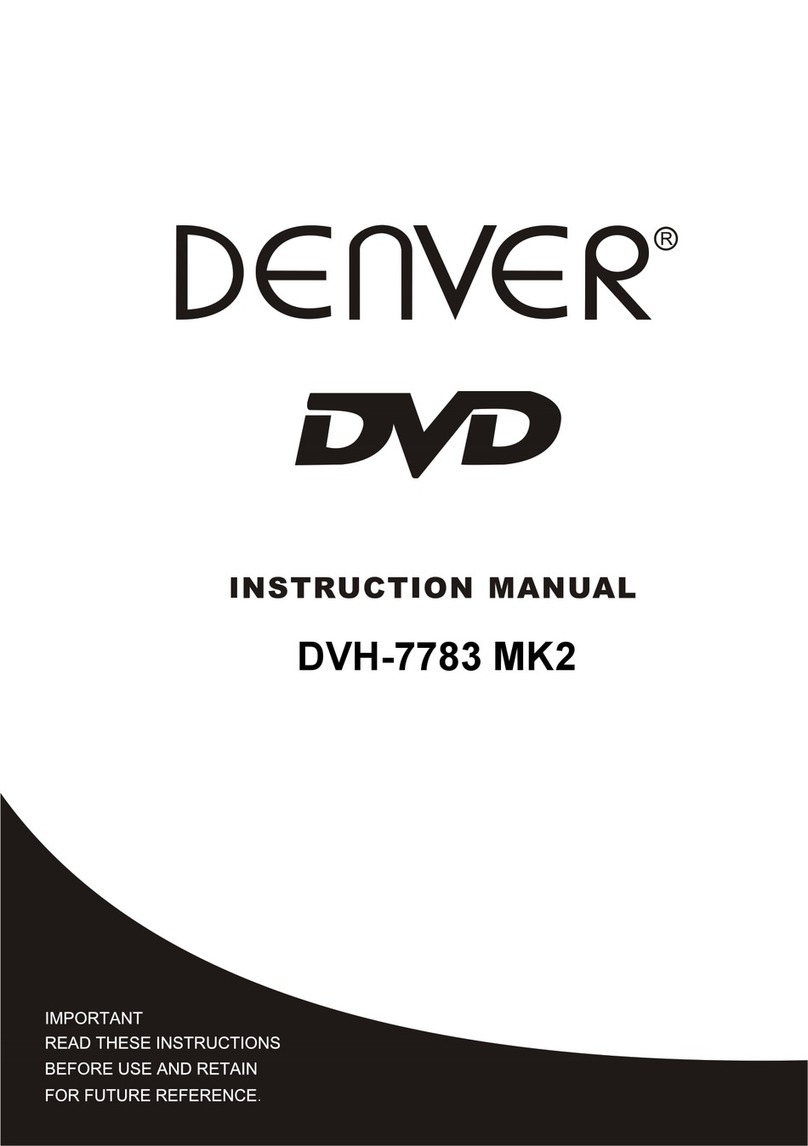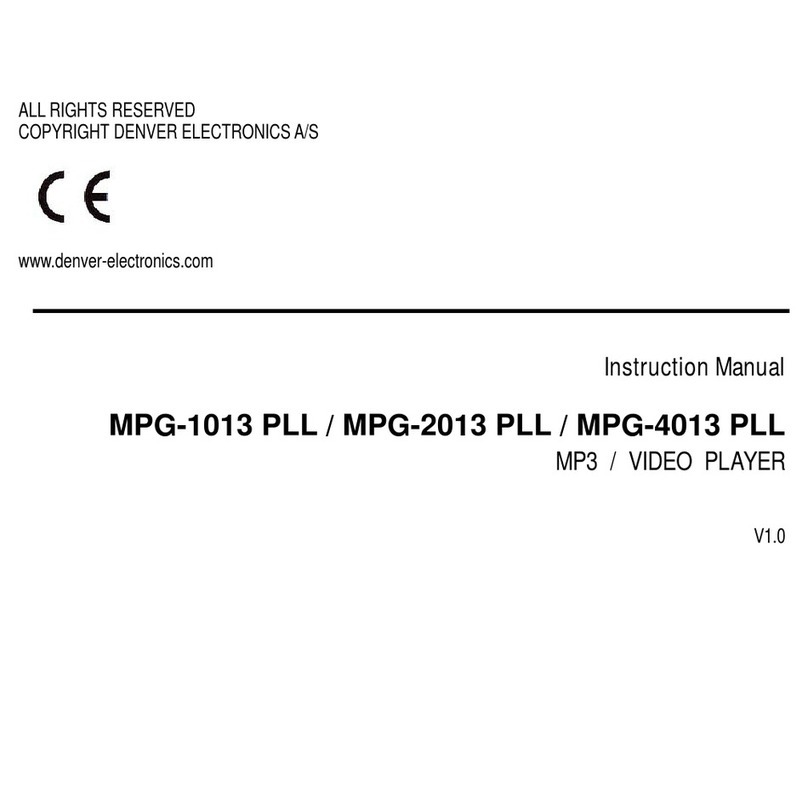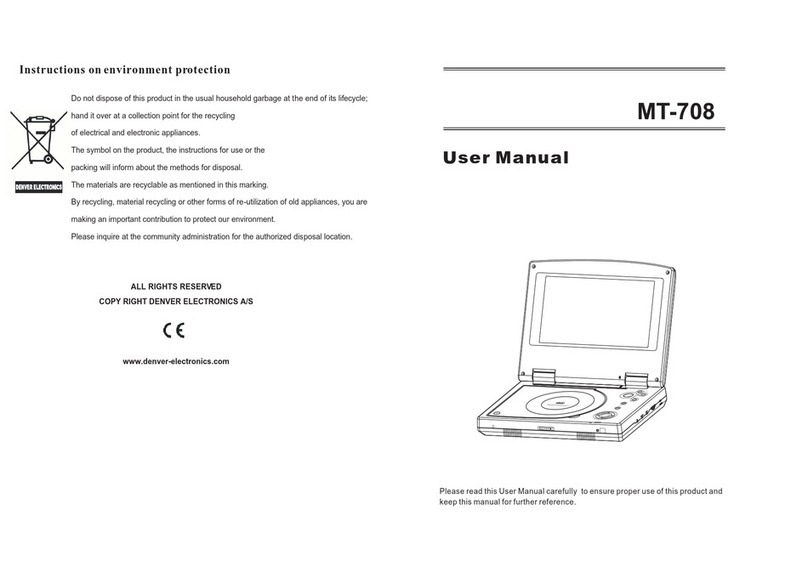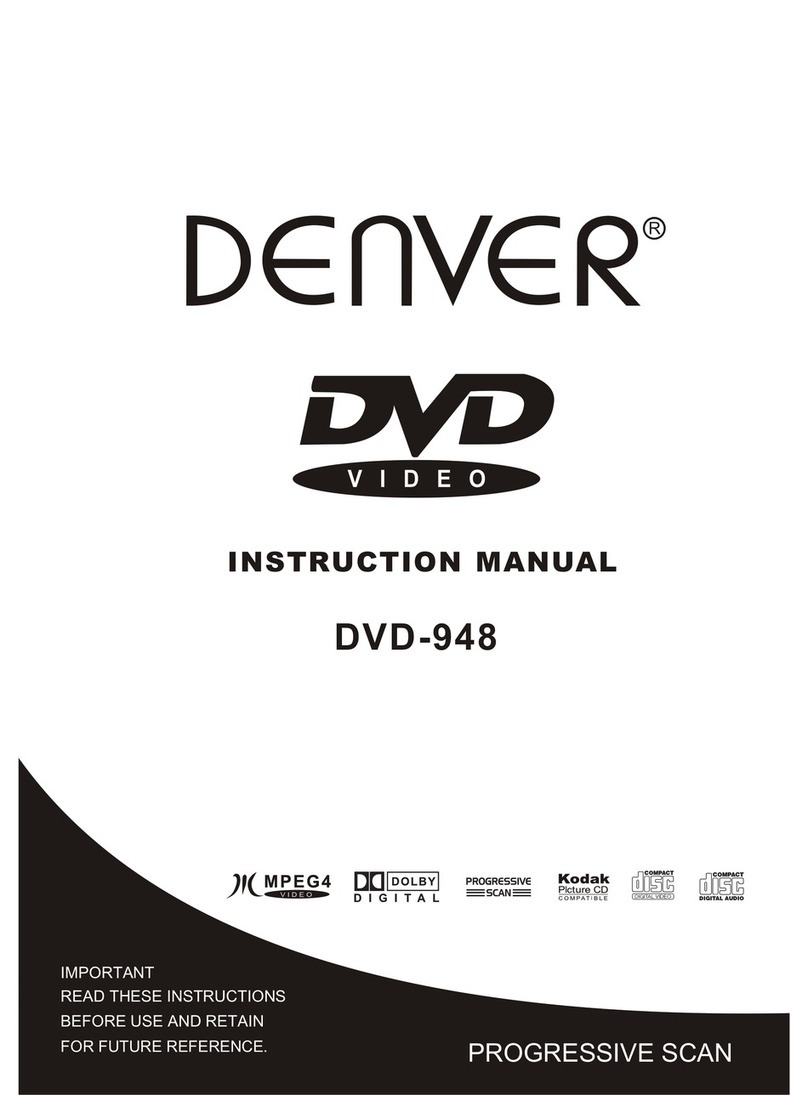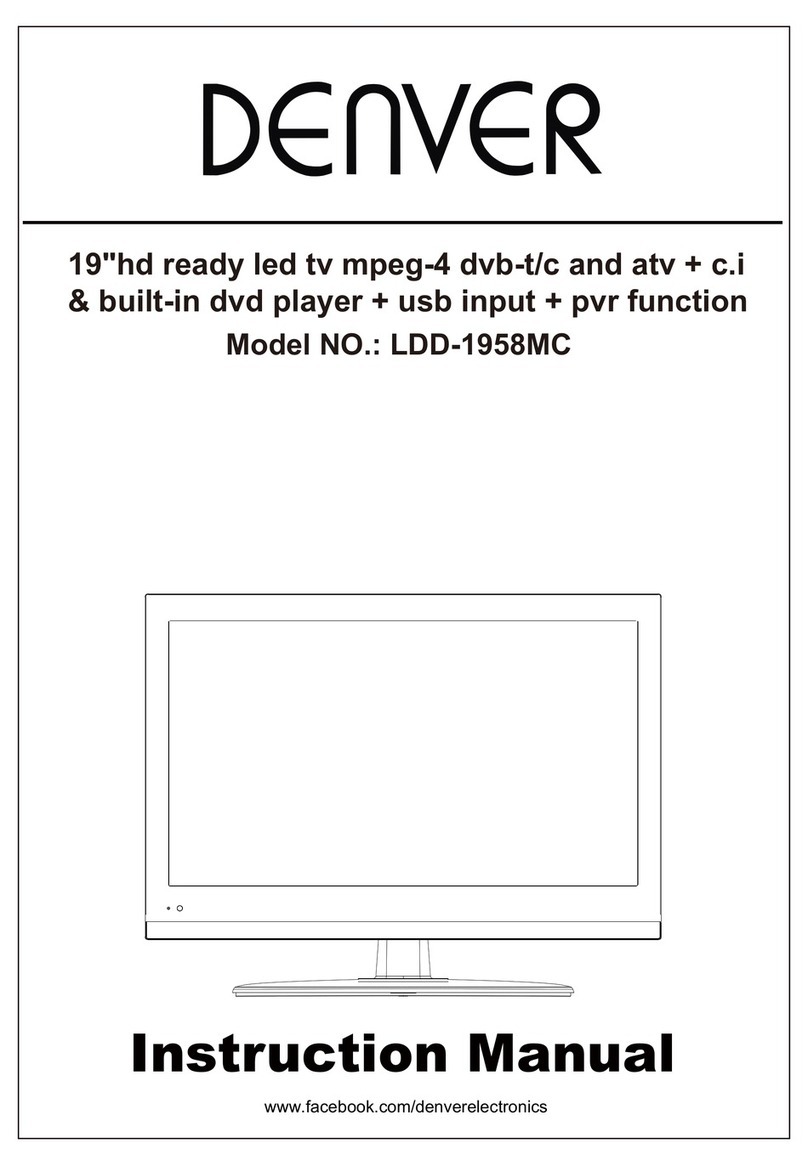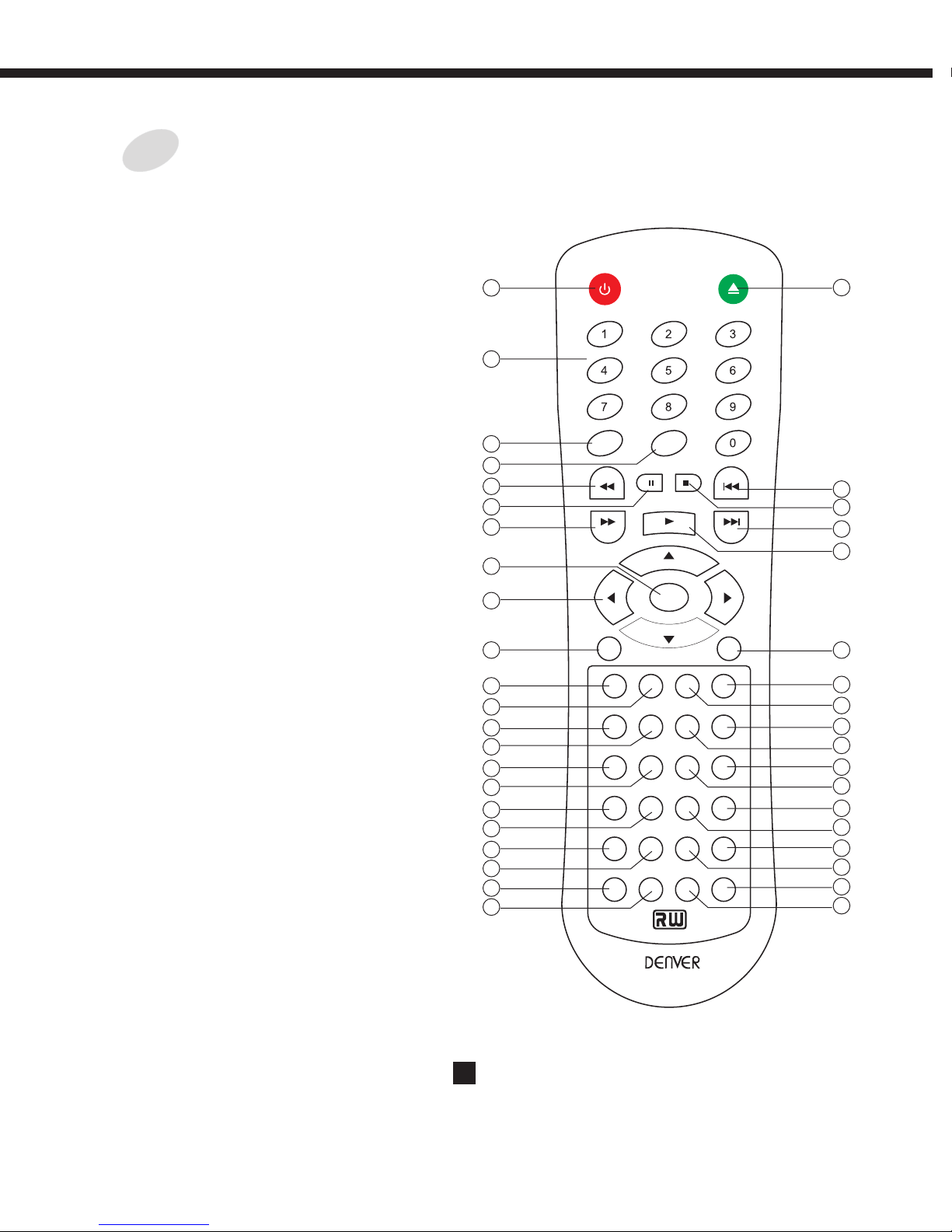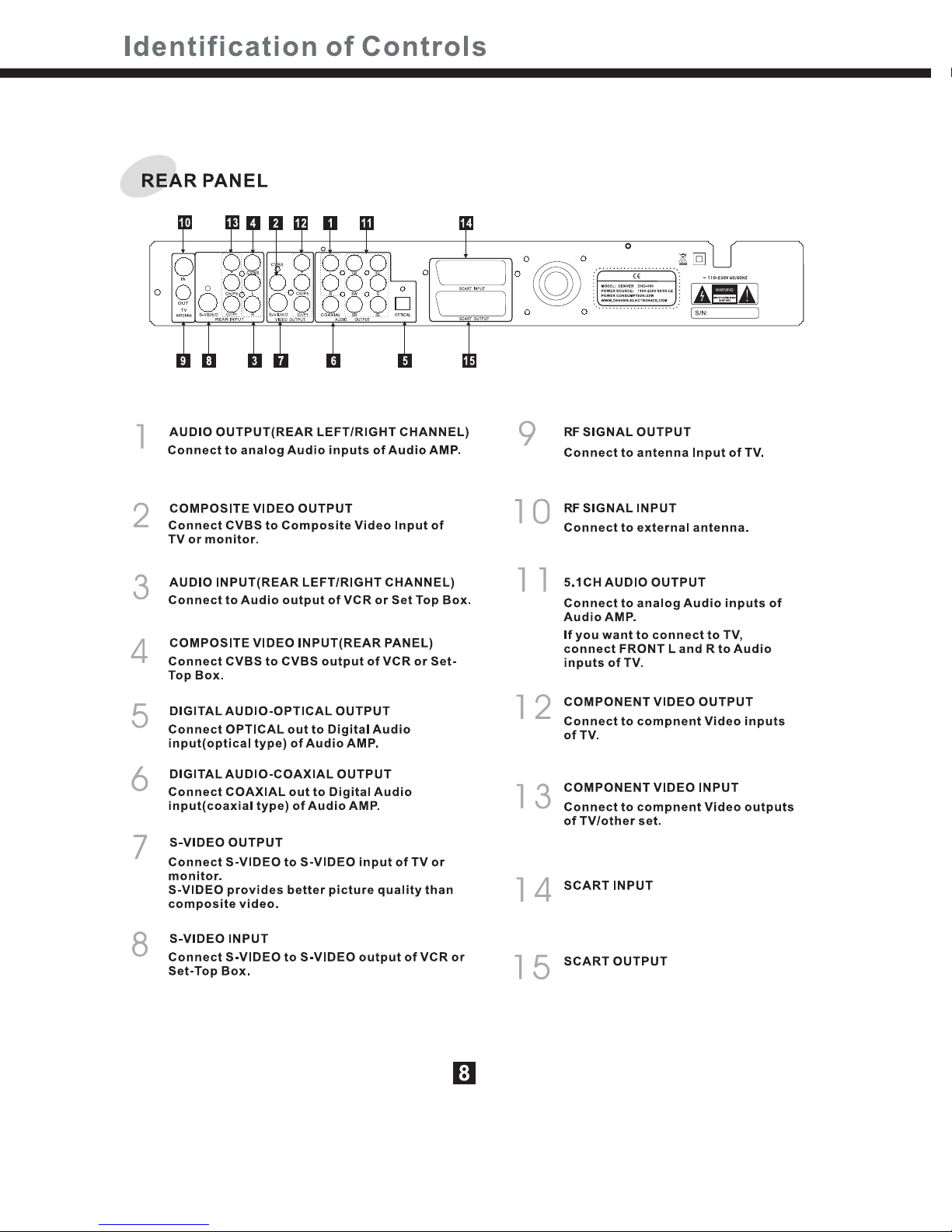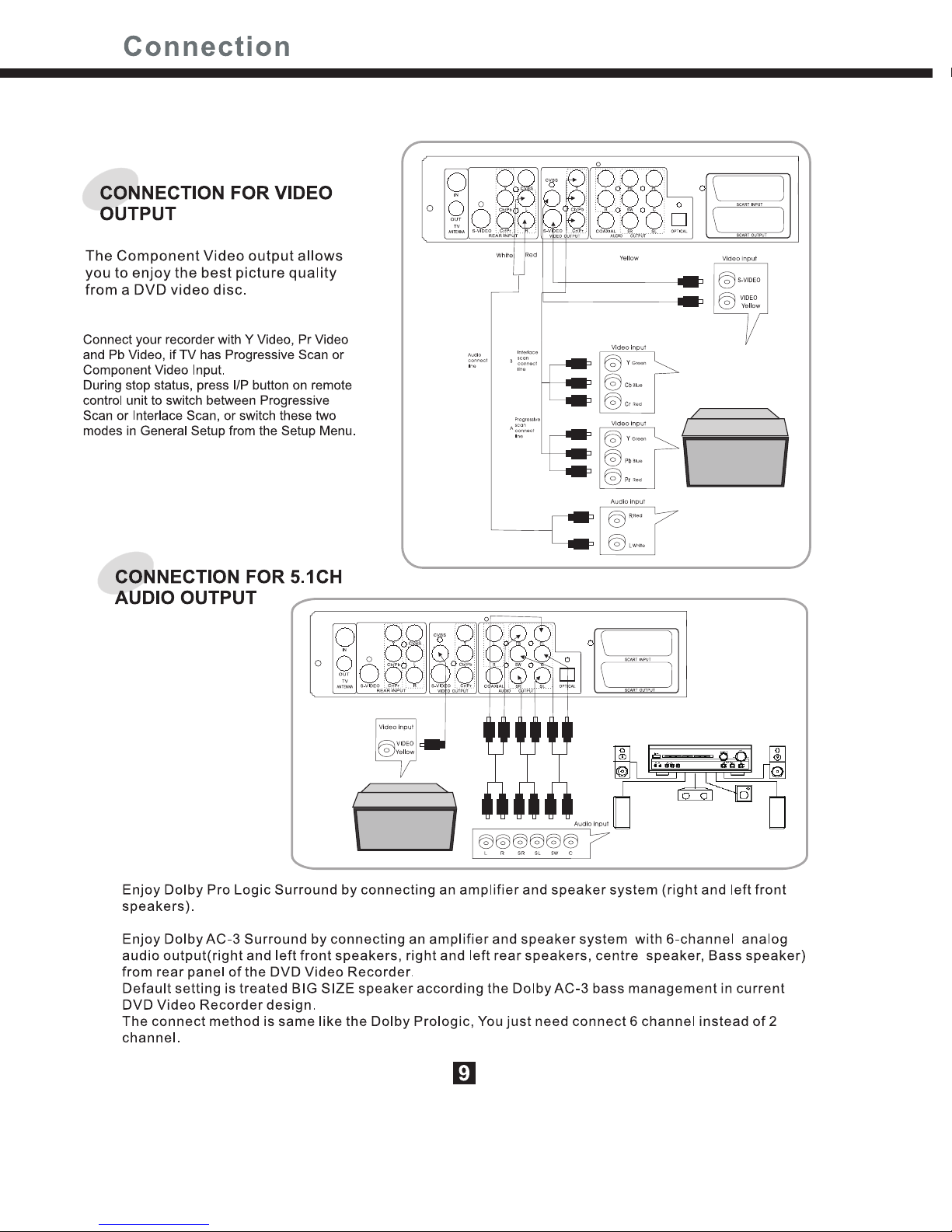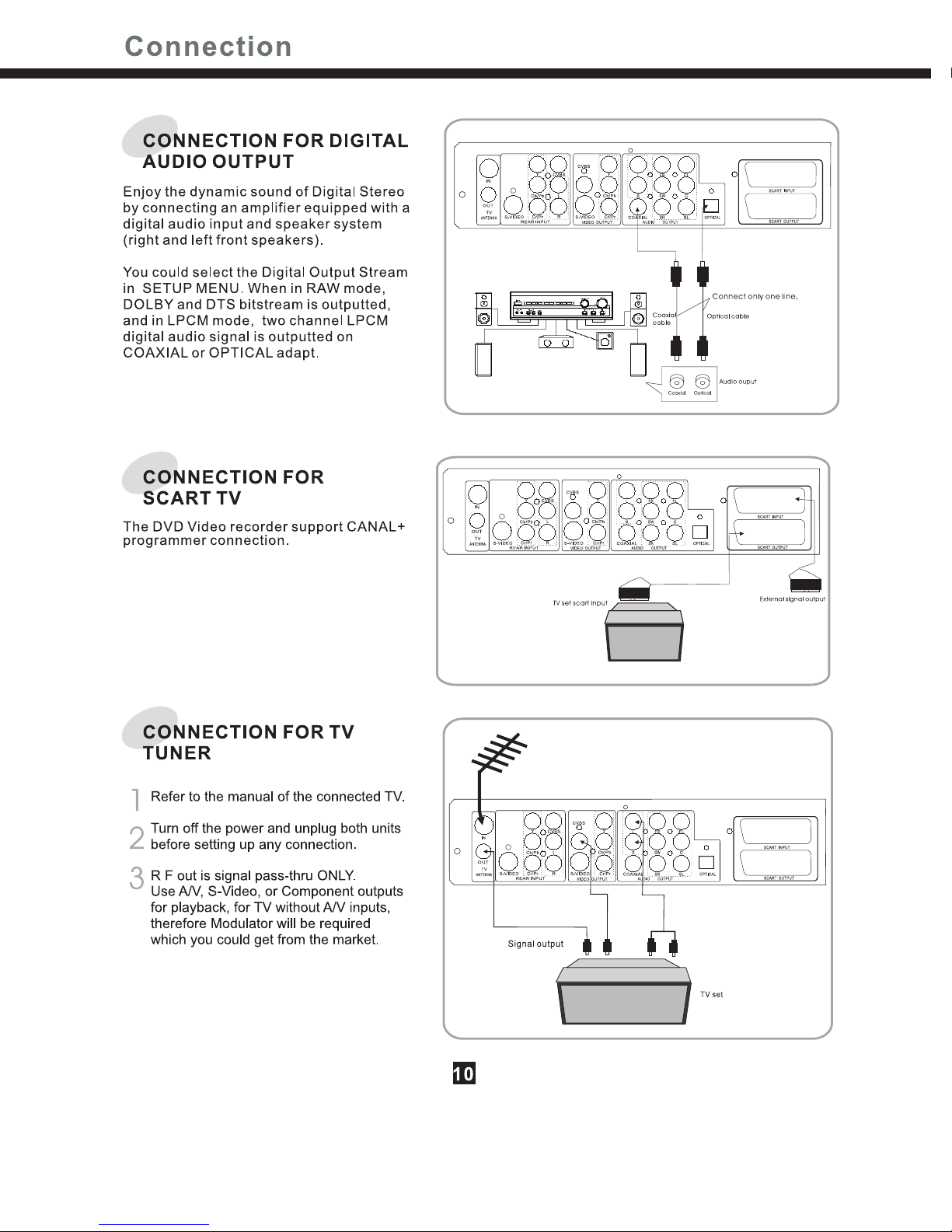Table of Contents
What's in the box..............................5
Putting the batteries in the remote
control.............................................5
Using the remote control................5
Remote control.................................6
Front Panel...................................7
Display.........................................7
Rear Panel...................................8
Connection For Video Output............9
Connection For Audio Output............9
Connection For TV Tuner and SCART
Out...............................................10
Connection For AV Signal................11
Play DVD+RW or DVD+R Disc.........12
General Features............................13
Fast Forward/Backward..................14
Skip Forward/Backward..................14
Slow Forward.................................14
Frame by Frame Playback...............14
ZOOM Screen................................14
Repeating a Title, Chapter...............15
Selecting Audio Languages..........15
A-B Repeat....................................15
Switching the Camera Angle............15
Direct Search.................................16
Selecting Subtitles..........................16
Channel Search...........................19
Normal Recording........................19
One-Touch Record.......................20
Timer Record...............................21
Clock Setup.................................21
Editing a DVD+RW or DVD+R
disc.............................................22
Play disc......................................22
Erase disc...................................22
Rename disc................................22
Record a new title.........................23
Lock disc.....................................23
Finalize disc................................23
Editing a title of DVD+RW or
DVD+R........................................24
Chapterediting.........................25
Chapterhide or Unhide..................25
Title icon (Index picture)...............25
Time Shift....................................26
Recording to DVD.........................27
Recording Quality.........................27
Recording Source........................27
Chapter Markers..........................27
Timer Recording..........................28
Dubbing..................................28
HDD Title List...............................29
Sorting....................................29
Playback from HDD......................30
HDD Edit.....................................30
Split........................................30
Change index picture....................31
Rename......................................31
Lock/Unlock.............................31
Protect/Unprotect.....................31
Specifications..............................32
Troubleshooting........................33
Setting the Parental Lock................17
Using the Setup Menu.....................18
Before You Start
Control& Display
Connection
Basic Playback
Advanced Playback
Recording Options
Editing
Recording/Time Shift
HDD Recording
Additional Information
4