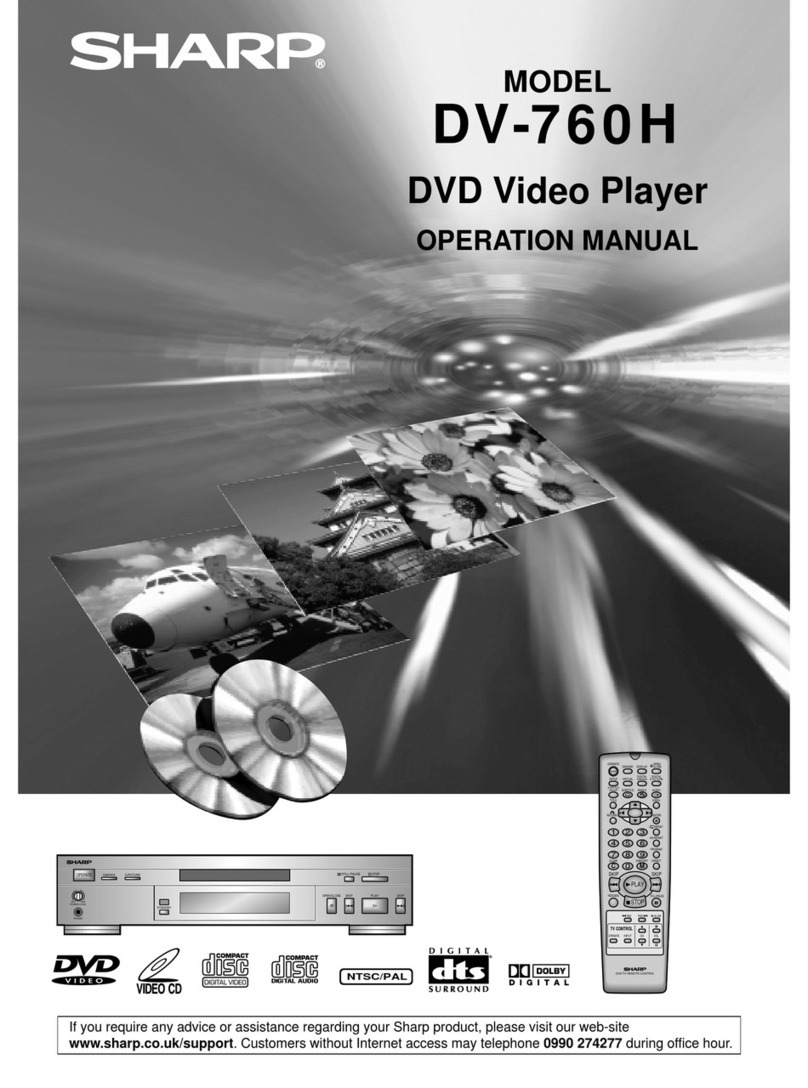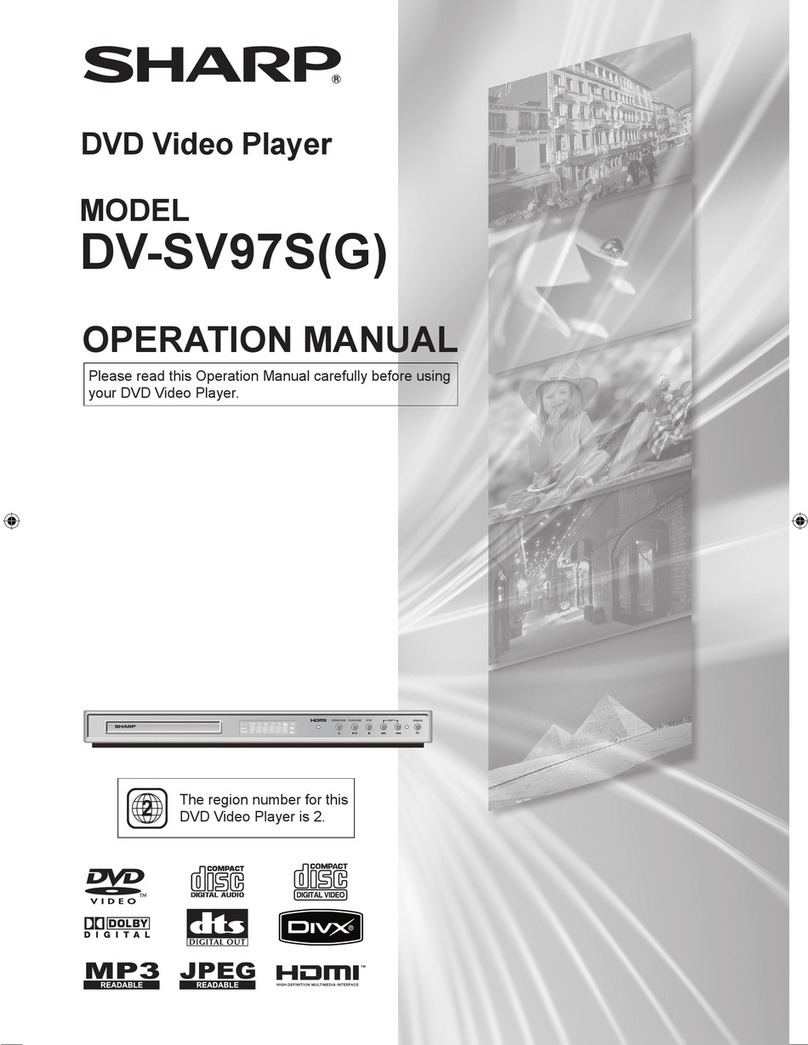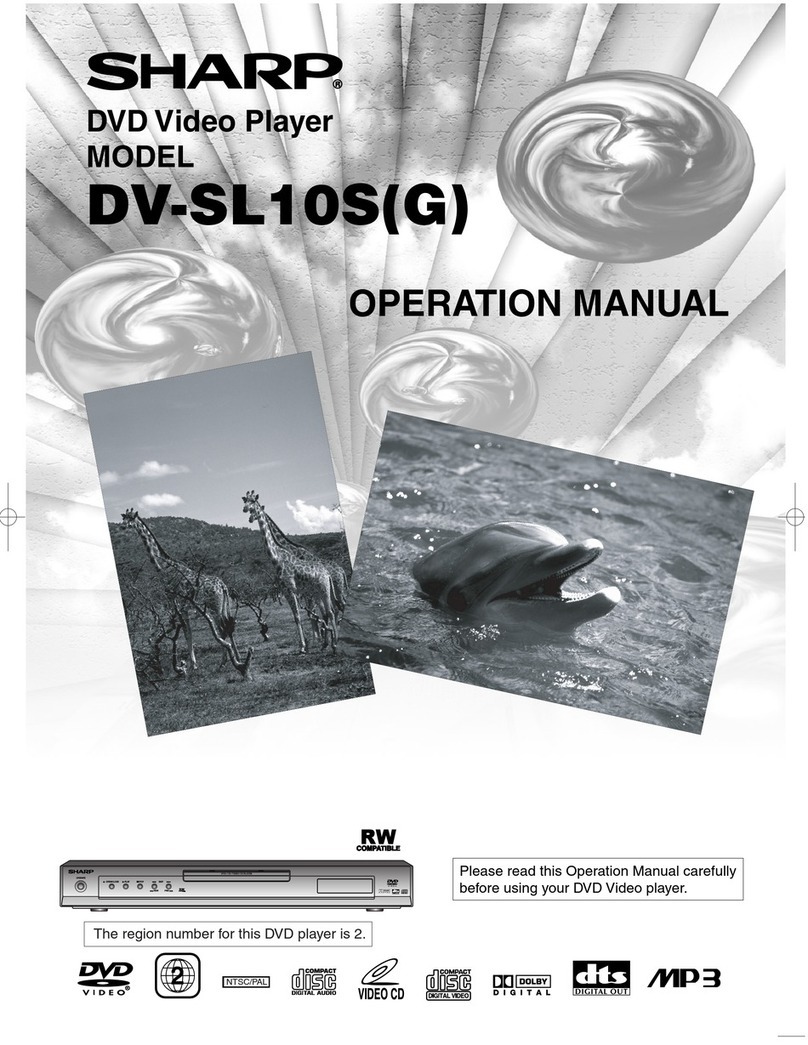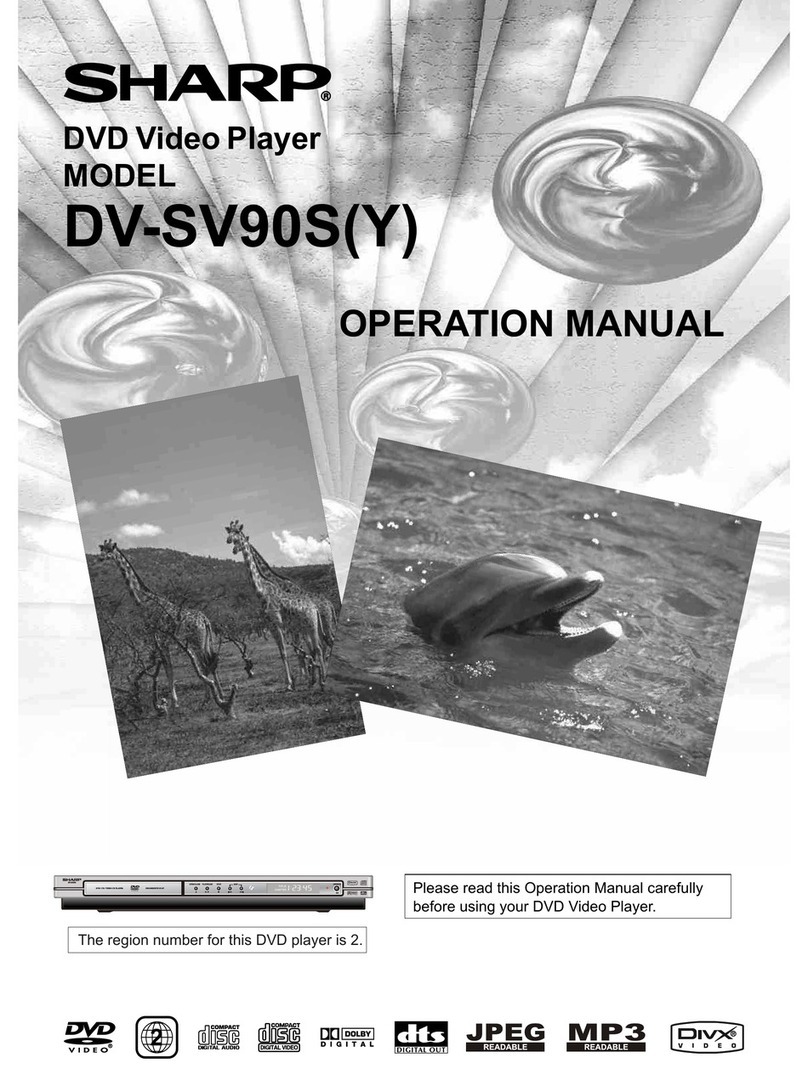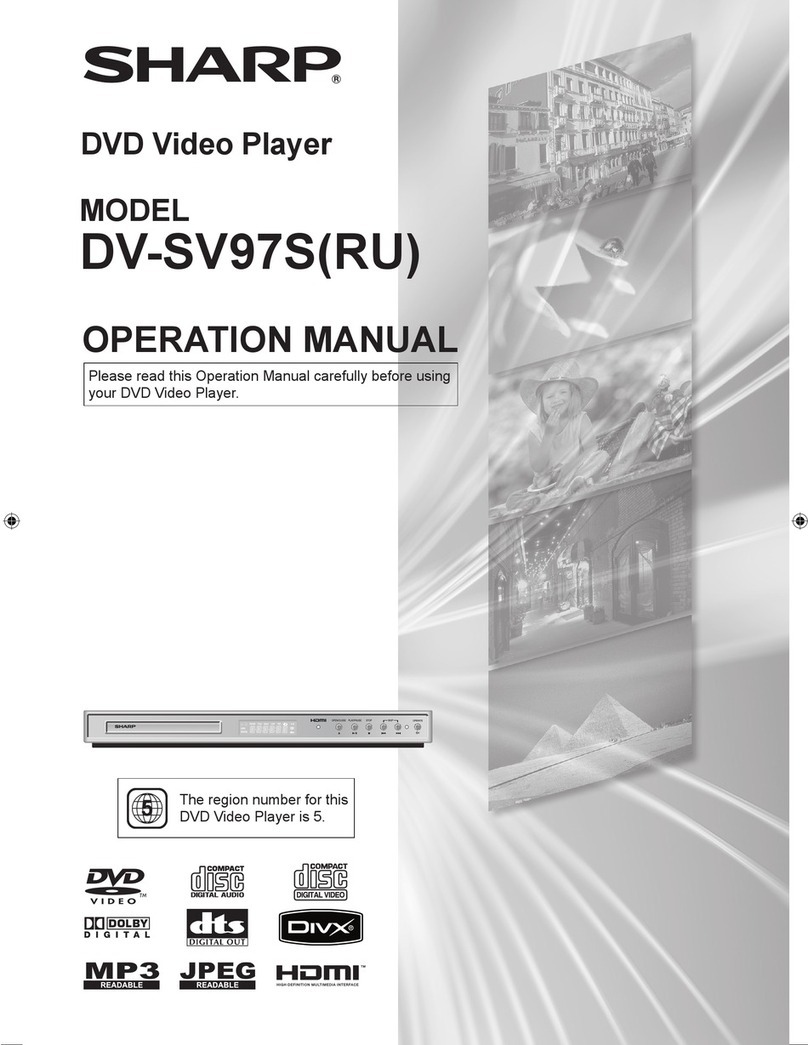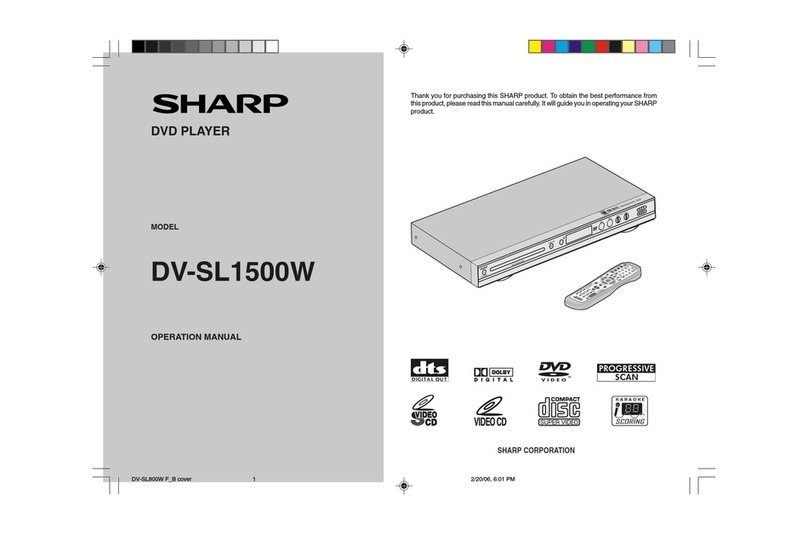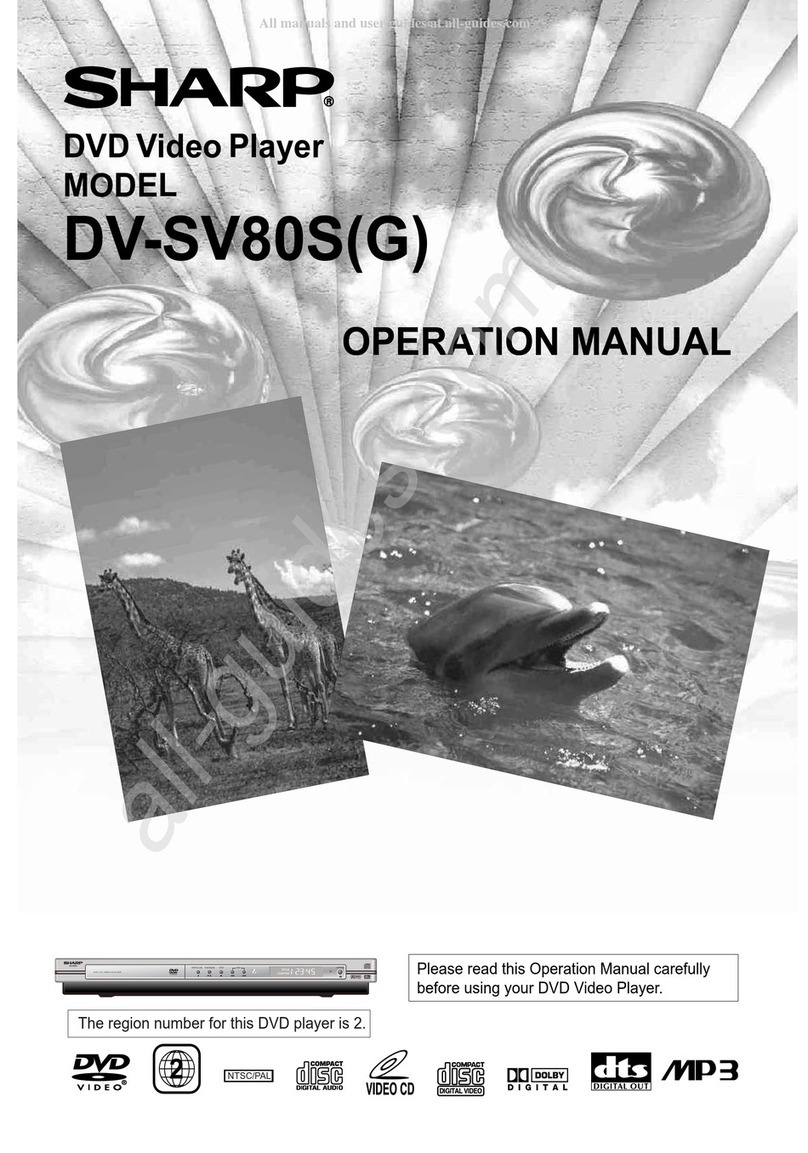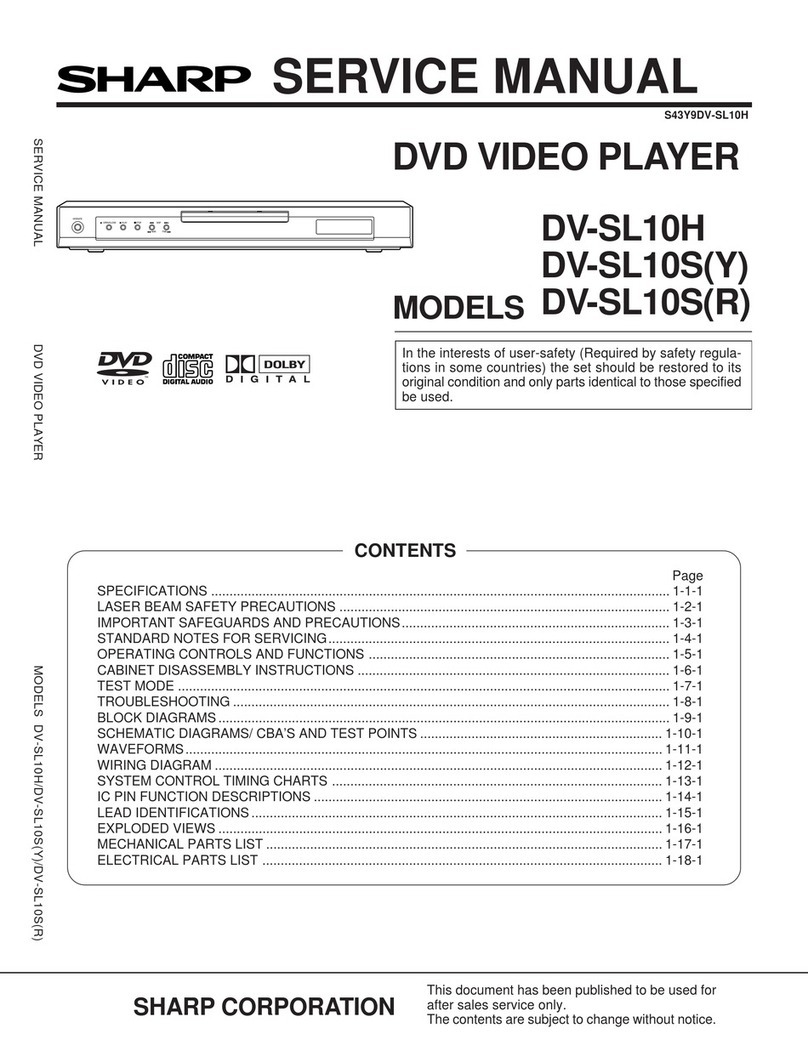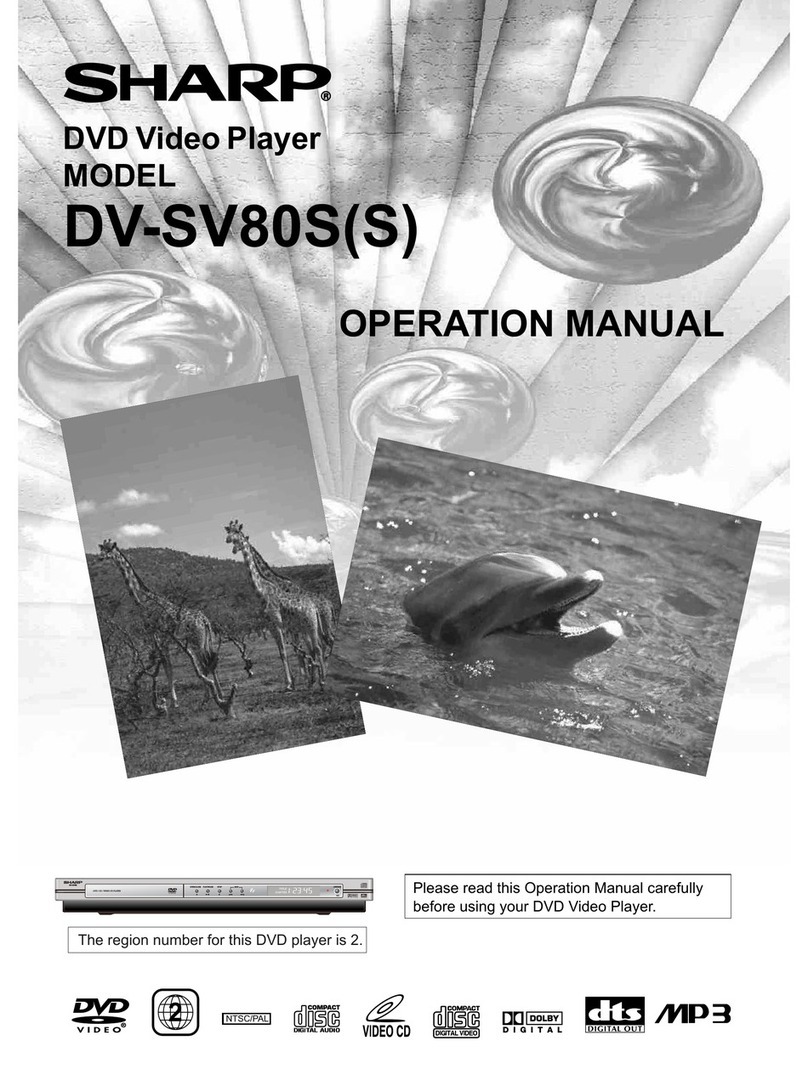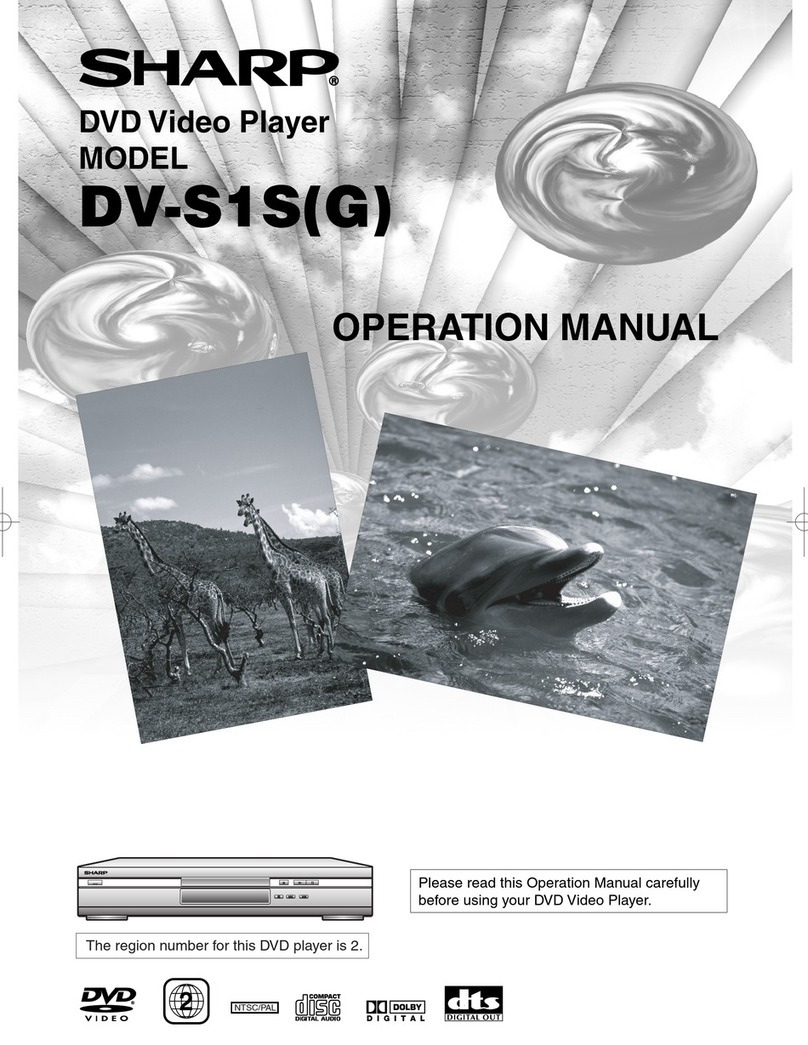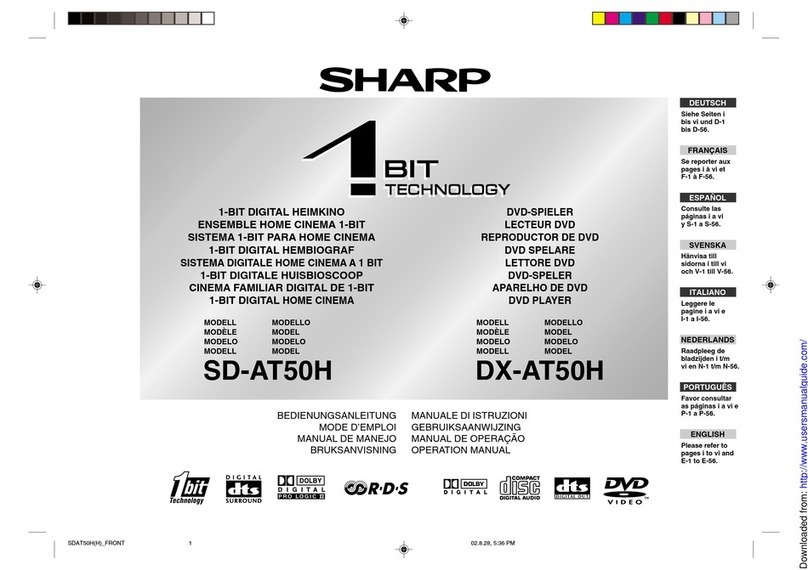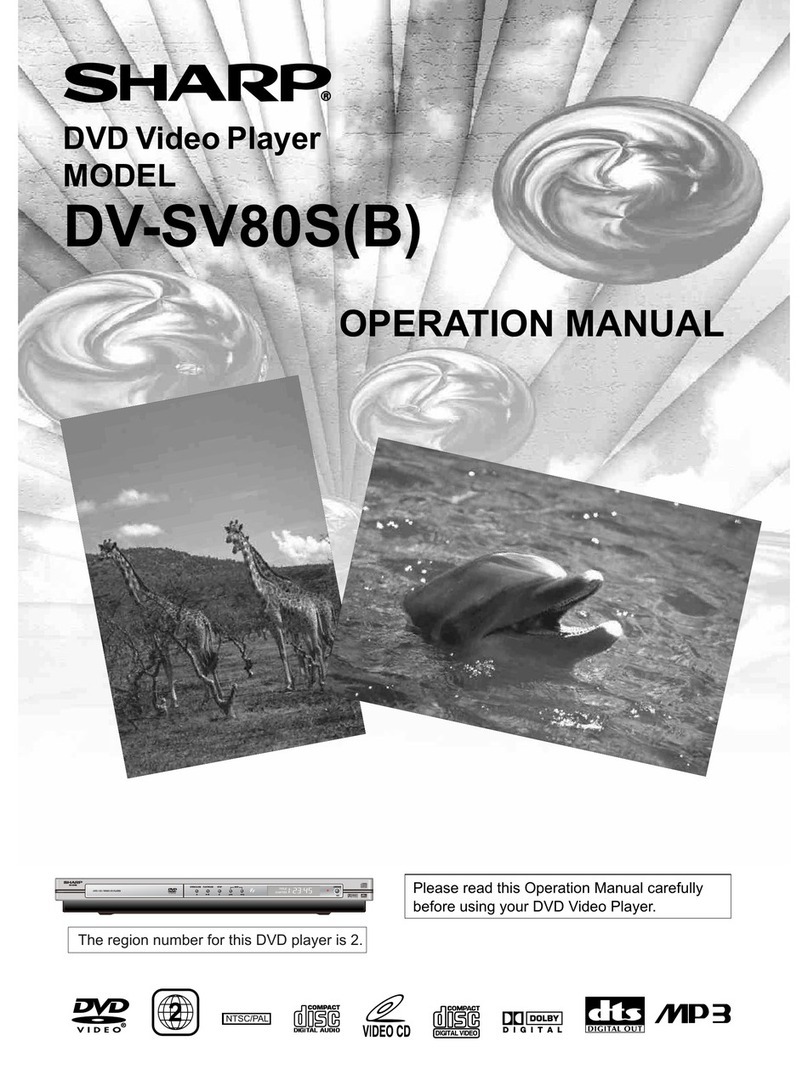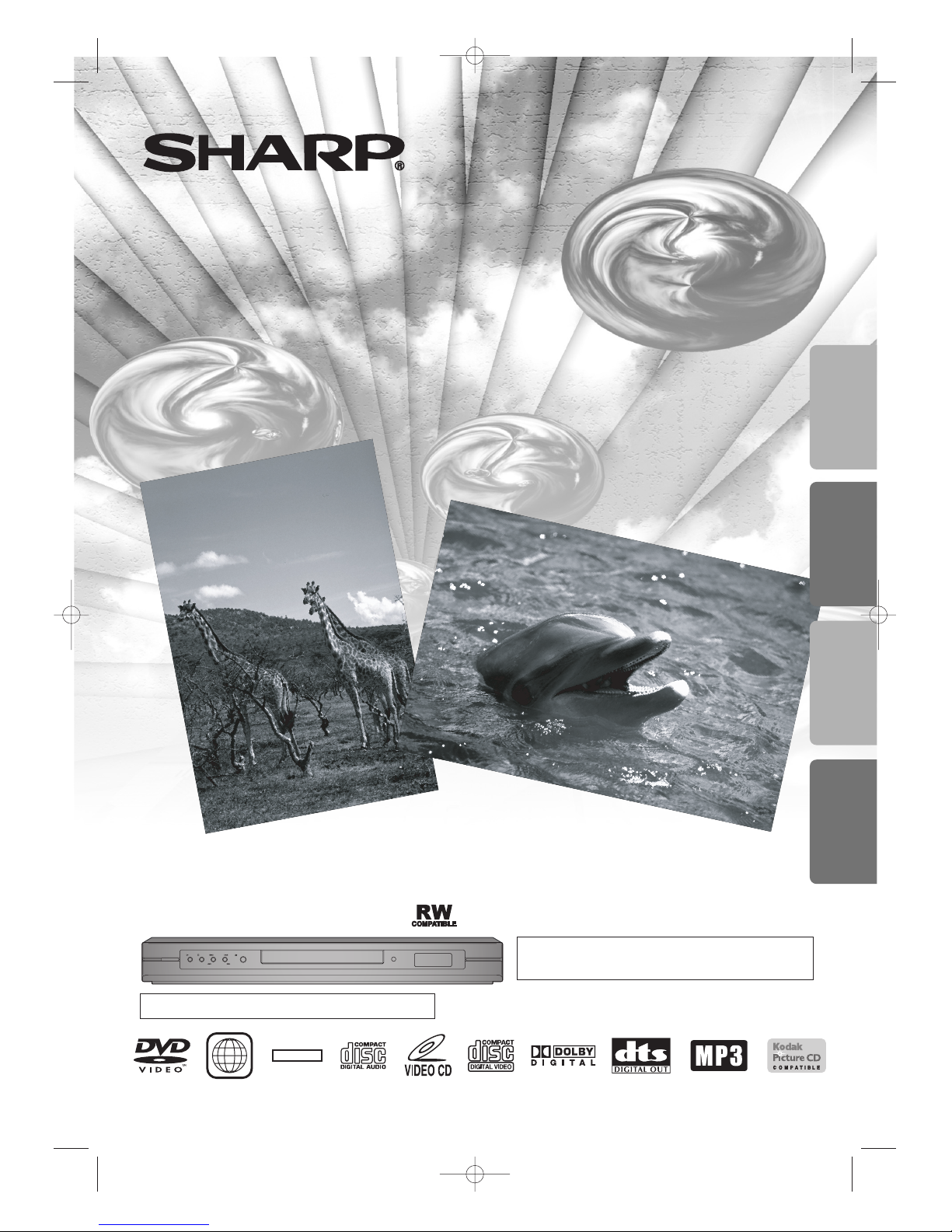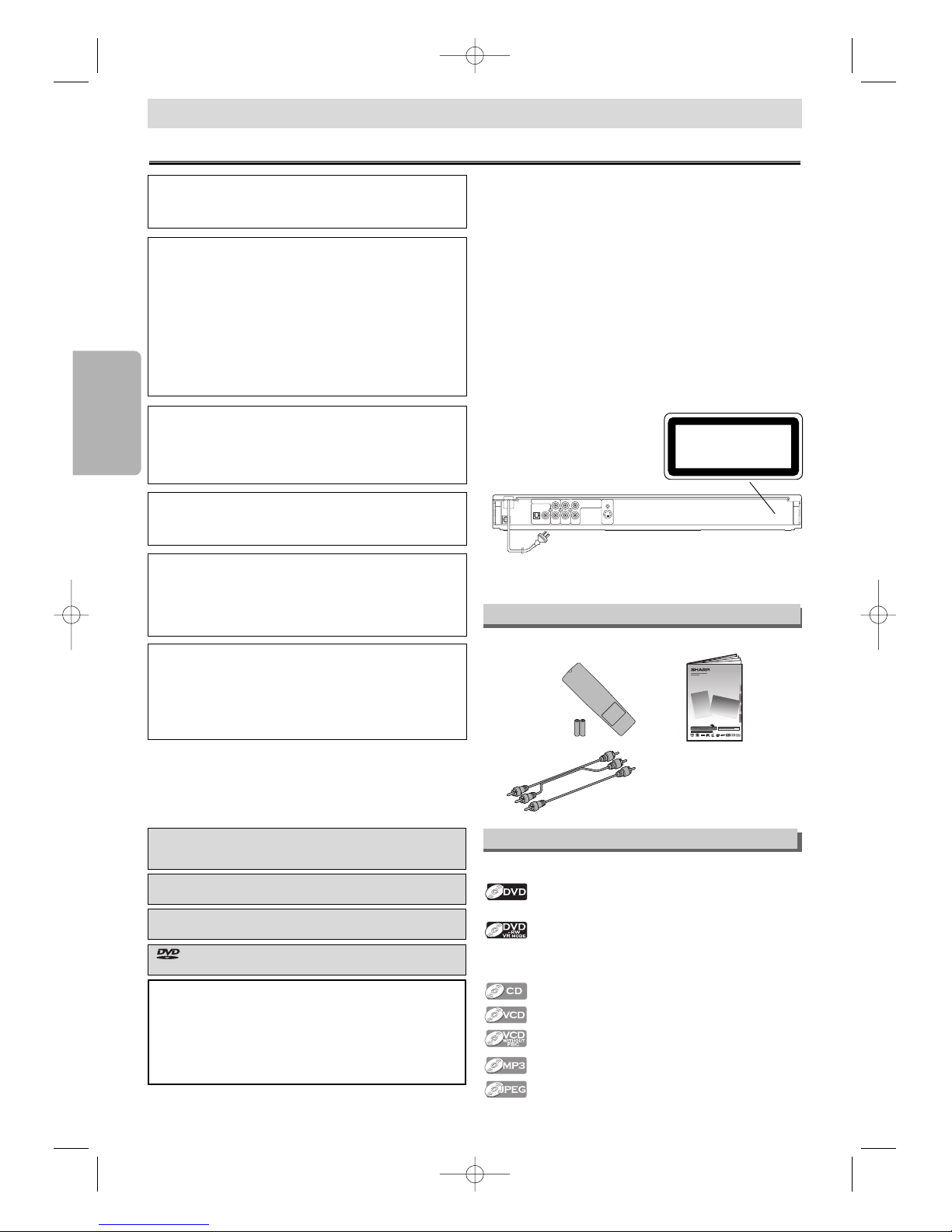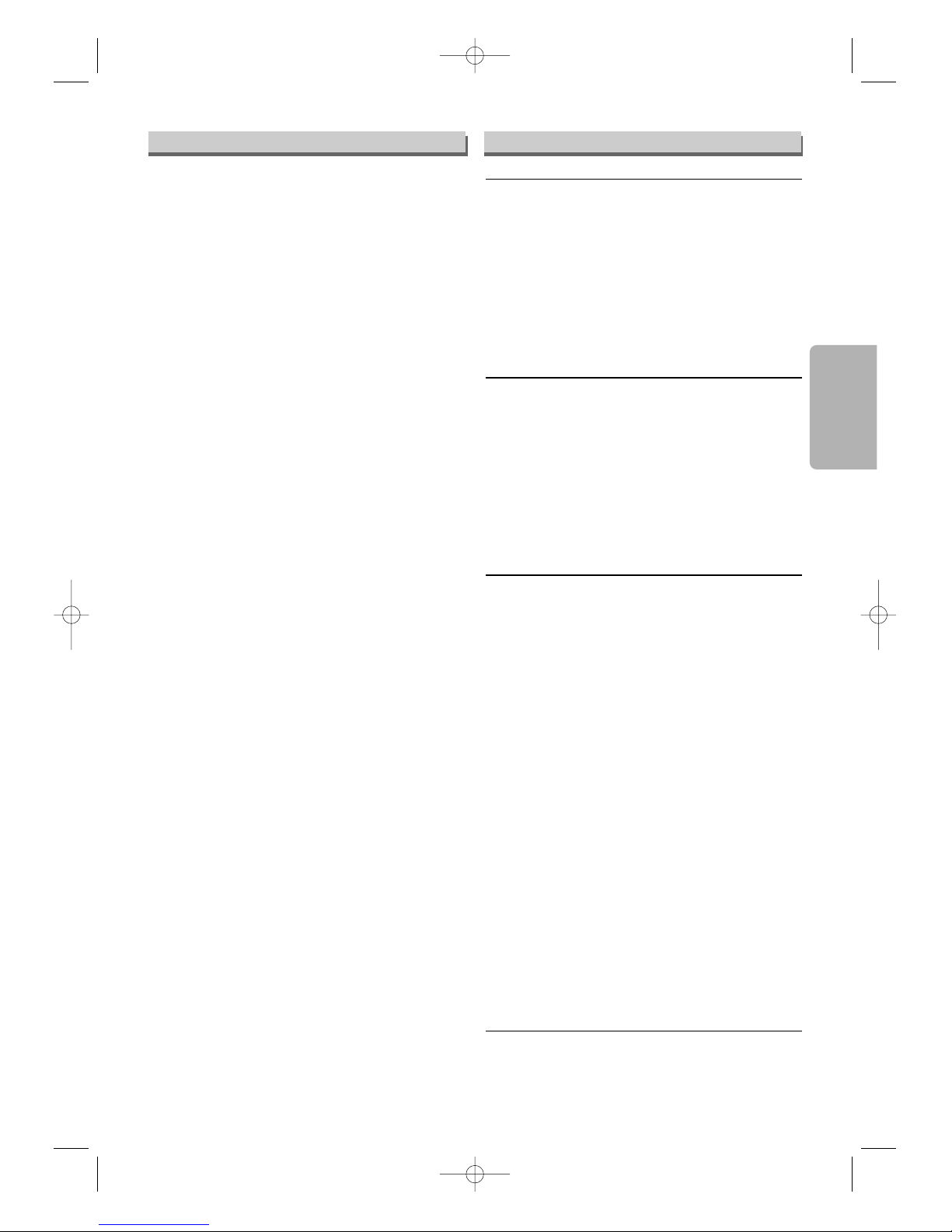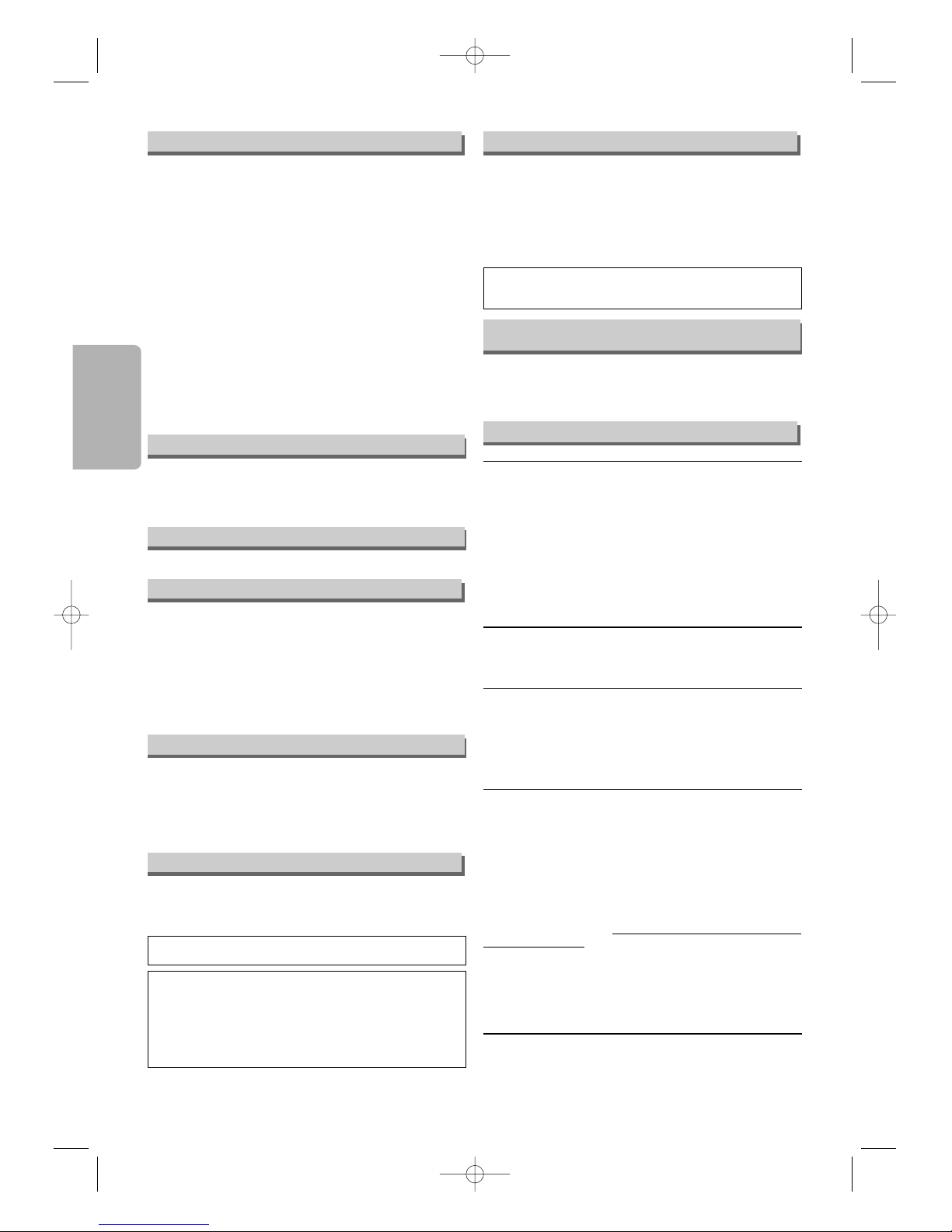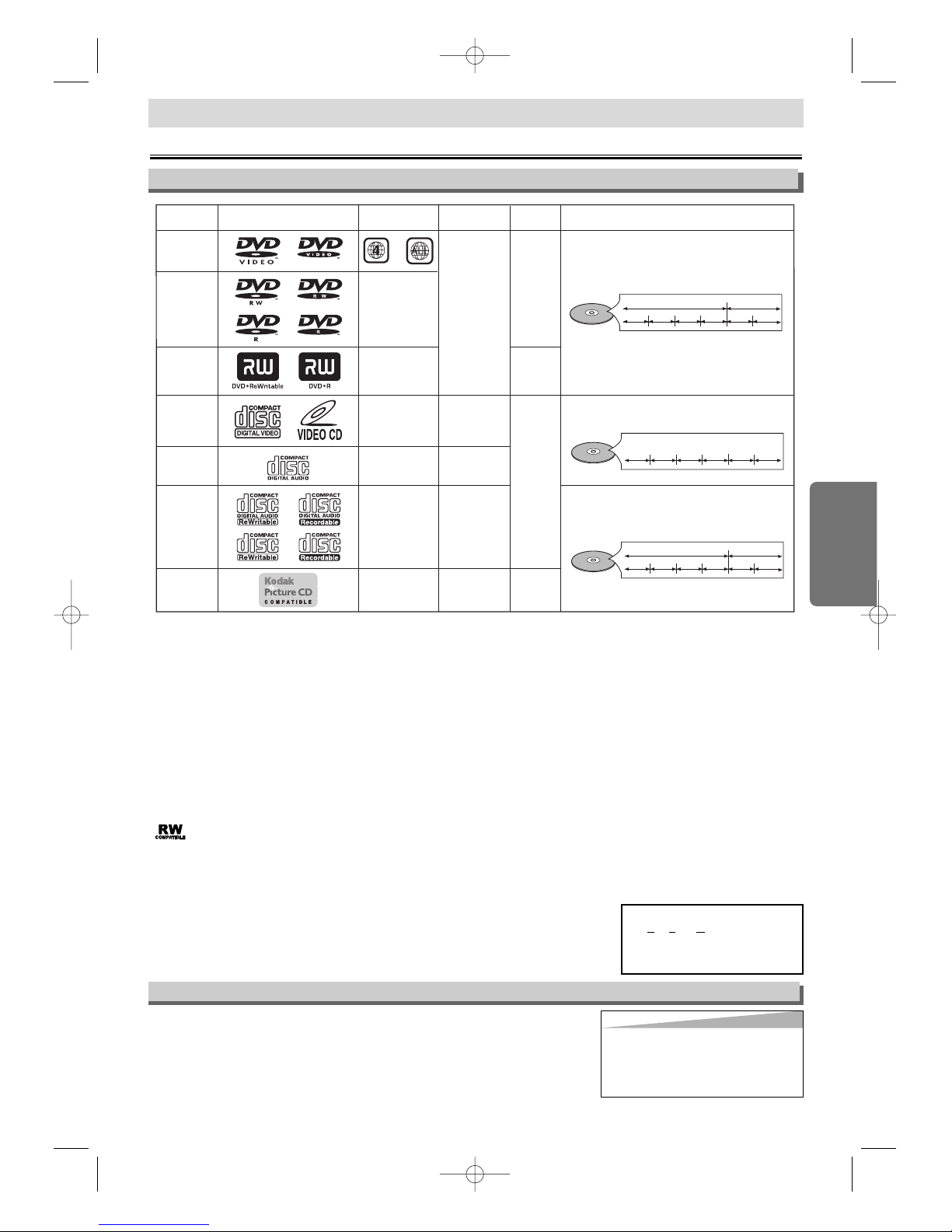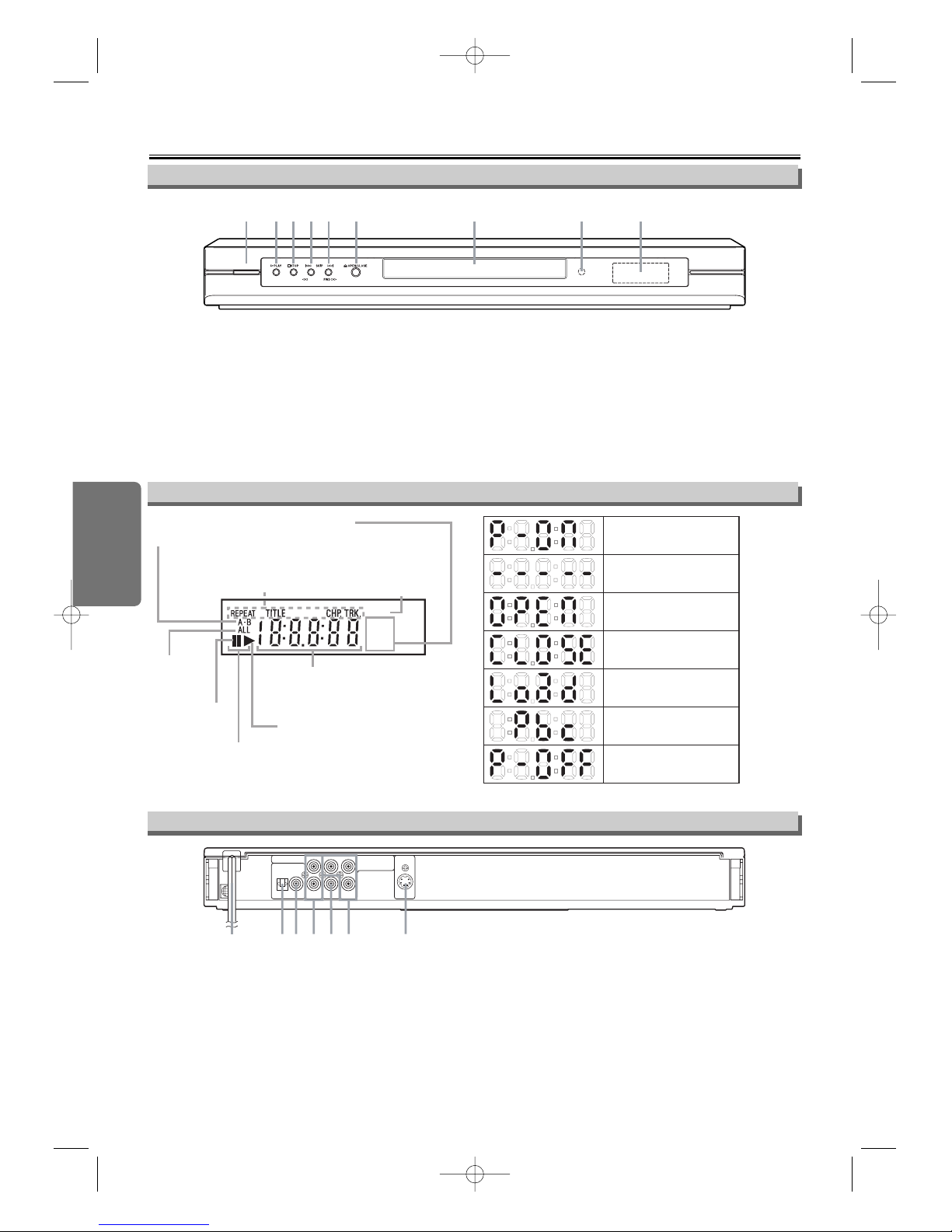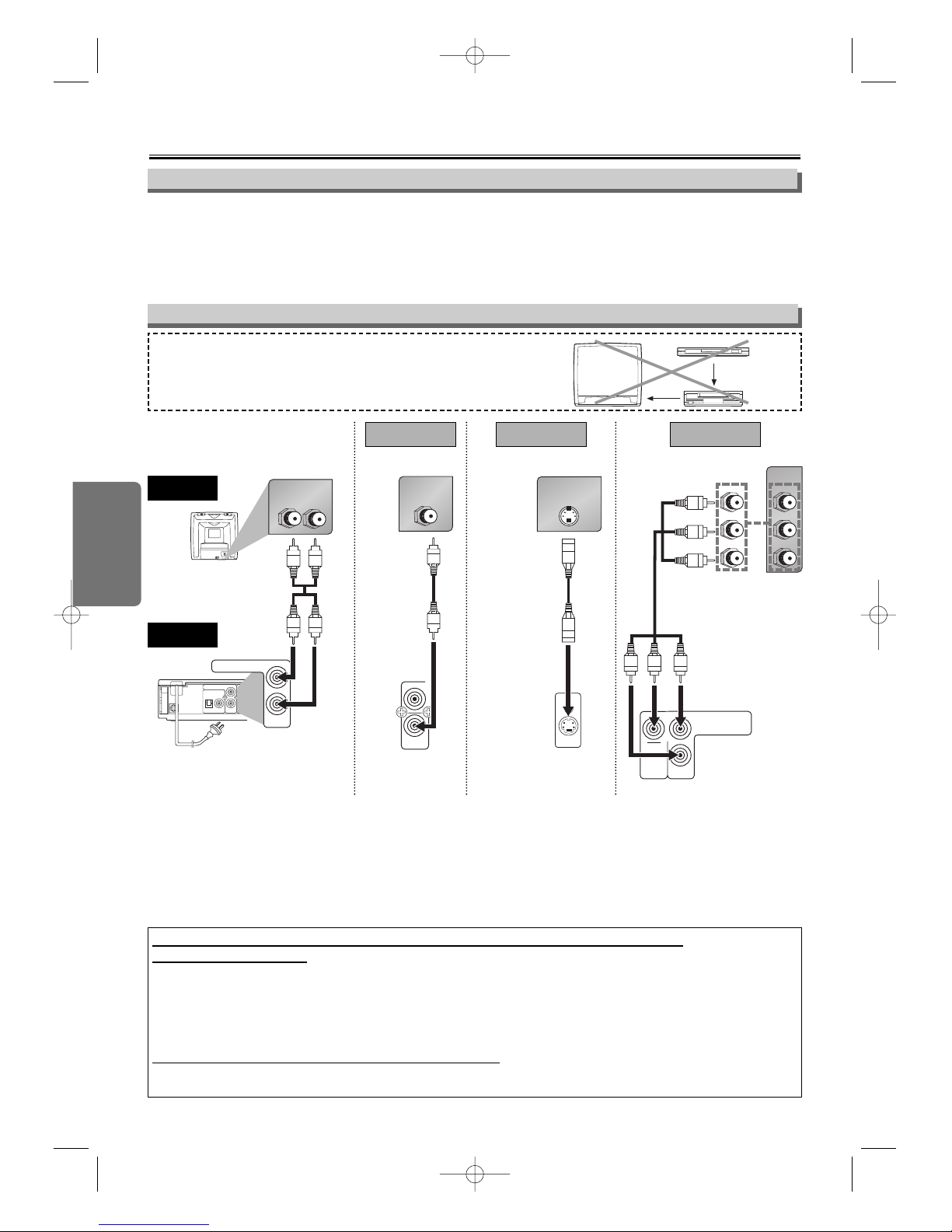Precautions
–4–EN
Copyright
No Fingers or Other Objects Inside
Do not put your fingers or objects on the disc tray.
Nonuse Periods
• When the unit is not being used, switch the unit to the
standby mode.
• When left unused for a long period of time, the unit should
be unplugged from the household AC outlet.
Copyright may exist in material you wish to record. Copying
such material without permission of the relevant licensee(s)
or owner(s) of the copyright is prohibited by law. SHARP is
not in a position to authorise the recording of copyright
works and nothing in this manual should be read or implied
as giving that authority.
• Do not stand the unit vertically. Install the unit in a horizon-
tal and stable position. Do not place anything directly on top
of the unit. Do not place the unit directly on top of the TV.
• Do not cover or place the unit in enclosed spaces to pre-
vent excessive temperature build up.
• Do not place the unit in direct sunlight, or near heat
sources.
• Depending on the environment, the temperature of the unit
may increase slightly. This is not a malfunction.
• Keep the unit away from strong magnetic objects.
• Do not place any object containing water or other liquids
on the unit. In the event that liquid should enter the cabi-
net, unplug the unit immediately and contact the retailer or
service centre approved by SHARP immediately.
• Do not remove the unit cabinet. Touching parts inside the
cabinet could result in electric shock and/or damage to the
unit. For service and adjustment inside the cabinet, call a
qualified dealer or service centre approved by SHARP.
• Be sure to remove a disc and unplug the AC power cord
from the output before carrying the unit.
Location and Handling
Servicing
1. Please refer to relevant topics in the “Troubleshooting
Guide” on page 23 before returning the product.
2. Do not attempt to service this unit yourself. Instead, unplug
it and contact a SHARP Approved Service Centre for
inspection. (Refer to page 23.)
3. Be sure the service technician uses authorised replace-
ment parts or their equivalents. Unauthorised parts may
cause fire, electrical shock, or other hazards.
4. Following any service or repair, be sure the service techni-
cian performs safety checks to certify that this unit is in
safe operating order.
Cleanning the cabinet
• Use a soft cloth slightly moistened with a mild detergent
solution. Do not use a solution containing alcohol, spirits,
ammonia or abrasive.
Cleaning discs
• When a disc becomes dirty, clean it with a cleaning cloth.
Wipe the disc from the centre out. Do not wipe in a circular
motion.
• Do not use solvents such as benzine, thinner, commercially
available cleaners, detergent, abrasive cleaning agents or
antistatic spray intended for analogue records.
Recommended measures for optimum picture excellence
This unit is a precision device constructed using extremely
accurate technology.
• The disc cannot be played if the disc drive component is
worn out or if the internal pick up lens is dirty.
• If this unit still does not perform properly although you refer
to the relevant sections and to “Troubleshooting Guide” on
page 23, the laser optical pickup unit may be dirty. Consult
a SHARP Approved Service Centre for inspection and
cleaning of the laser optical pickup unit.
Soiling or friction affecting the pickup lens or disc drive can
impair the image quality. At the worst, neither video nor audio
will be played back. To maintain optimum picture quality, the
Player should be serviced (cleaned and replacement of
some parts) every 1,000 hours. Note that this period varies
depending on the environment (temperature, humidity, dust,
etc.) in which the unit is used. Contact your authorised
SHARP supplier for details.
Disc handling
• When you handle a disc, hold it by its edge and try not to
touch the surface of the disc.
• Always store a disc in its protective case when it is not
used.
Maintenance
This unit supports Macrovision copy protection. On DVD
discs that include a copy protection code, if the contents of
the DVD disc are copied using a VCR, the copy protection
code prevents the videotape copy from playing normally.
Copy Protection
Consumers should note that not all high definition television
sets are fully compatible with this product and may cause
artifacts to be displayed in the picture. In case of picture
problems with 525 or 625 progressive scan output, it is rec-
ommended that the user switch the connection to the ‘stan-
dard definition’ output. If there are questions regarding your
TV set compatibility with this 525p or 625p DVD player,
please contact our customer service centre.
Notice for Progressive Scan Outputs
“Licensed under one or more of U.S. Pat. 4,972,484, 5,214,678,
5,323,396, 5,530,655, 5,539,829, 5,544,247, 5,606,618,
5,610,985, 5,740,317, 5,777,992, 5,878,080, or 5,960,037.”
Moisture may form inside the unit under the following condi-
tions:
• Immediately after a heater is turned on.
• In a steamy or humid room.
• When the unit is suddenly moved from a cold to warm
environment.
If moisture forms inside this unit, it may not operate properly.
In such case, turn on the power and waitfor more than 2
hours for the moisture to evaporate.
Warning of Dew Formation
This product incorporates copyright protection technology
that is protected by U.S. patents and other intellectual prop-
erty rights. Use of this copyright protection technology must
be authorized by Macrovision, and is intended for home
and other limited viewing uses only unless otherwise autho-
rized by Macrovision. Reverse engineering or disassembly
is prohibited.
U.S. Patent Nos. 4,631,603; 4,577,216; 4,819,098;
4,907,093; 5,315,448; and 6,516,132.
If There Is Noise Interference on the TV
while a Broadcast Is Being Received
Depending on the reception condition of the TV, interference
may appear on the TV monitor while you watch a TV broad-
cast and the unit is left on. This is not a malfunction of the
unit or the TV. To watch a TV broadcast, turn off the unit.