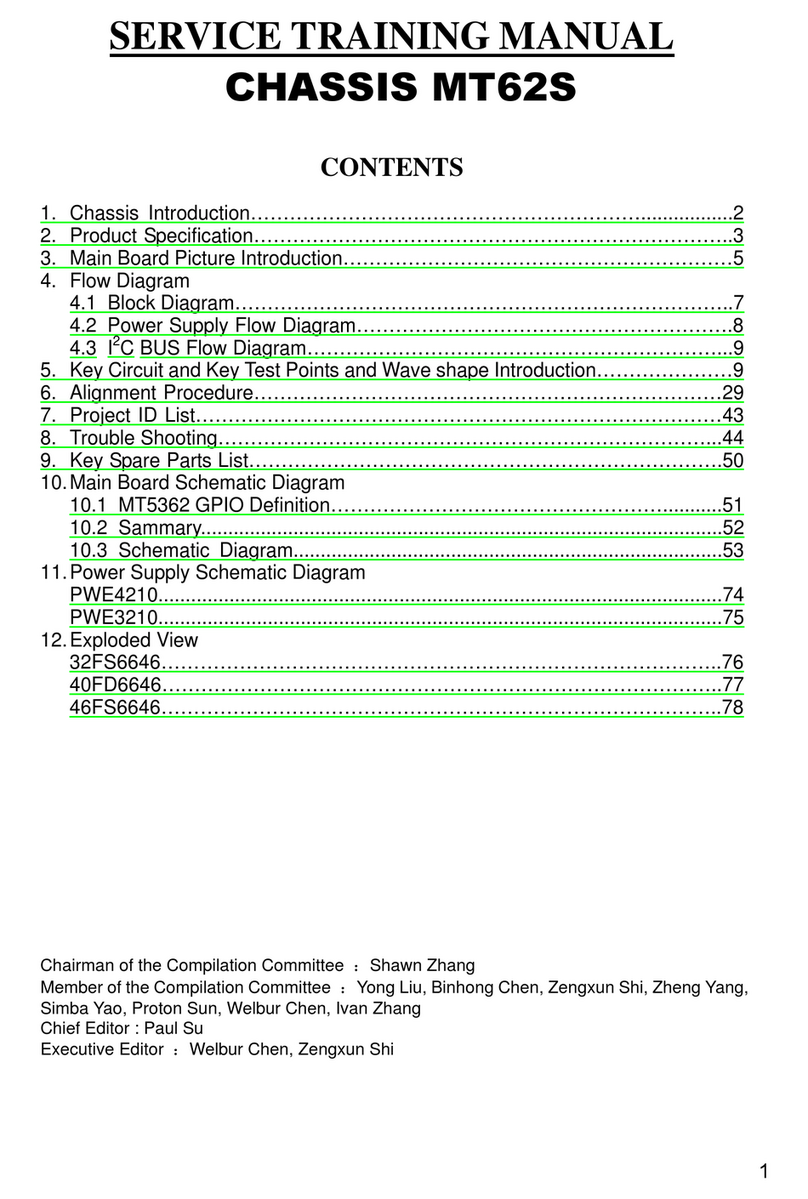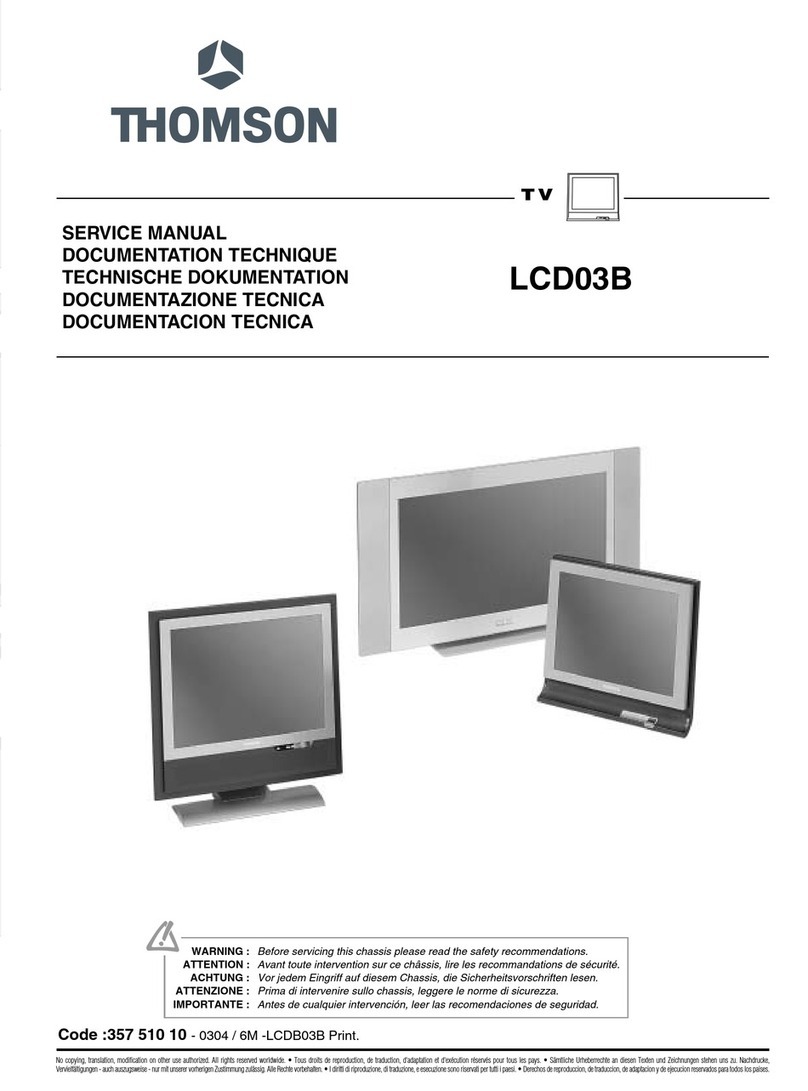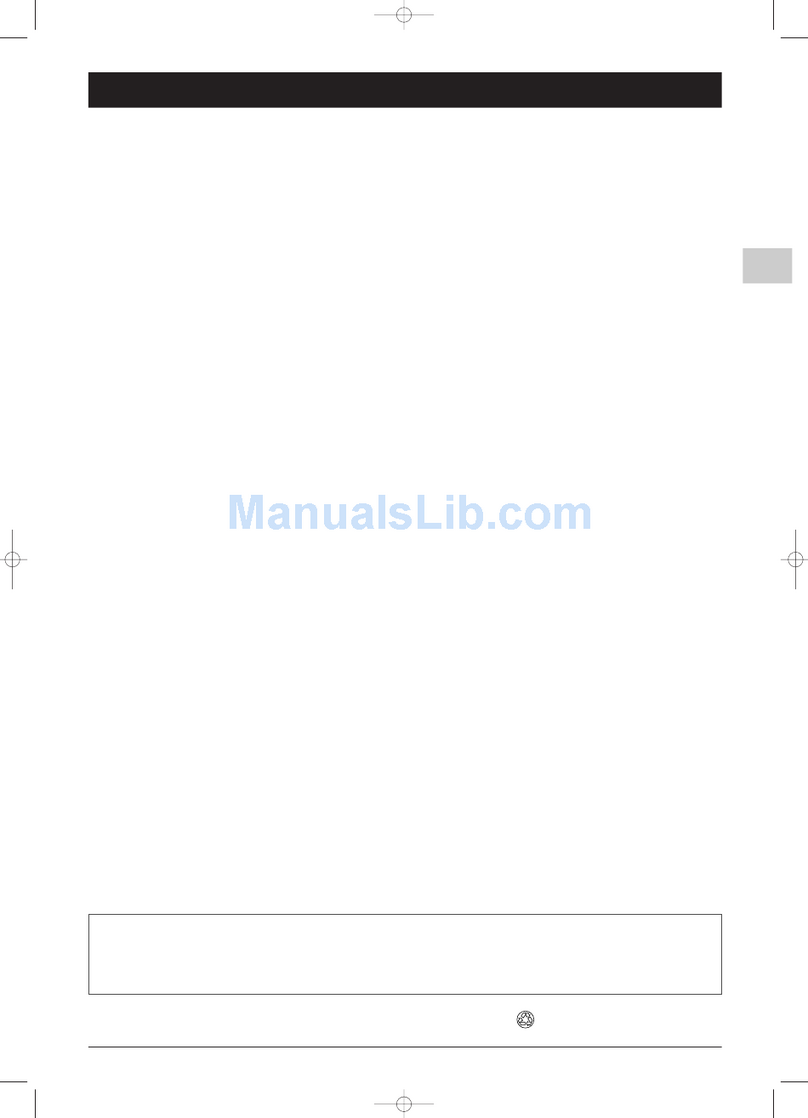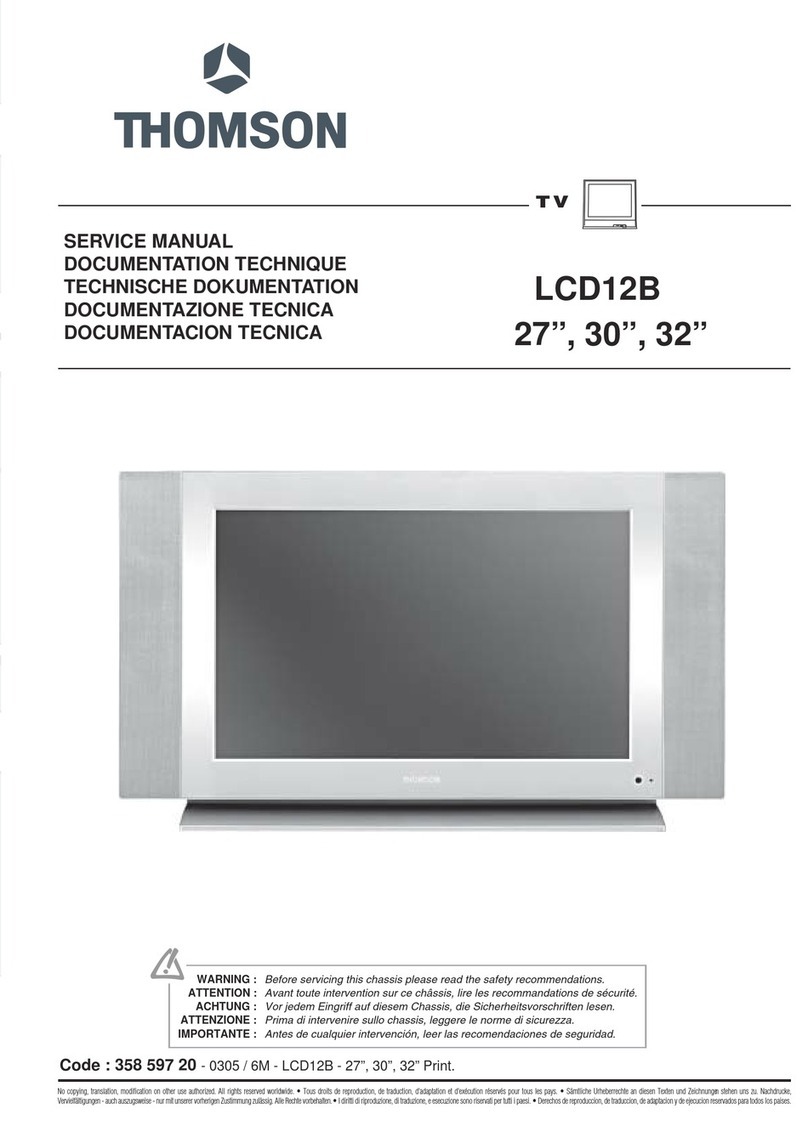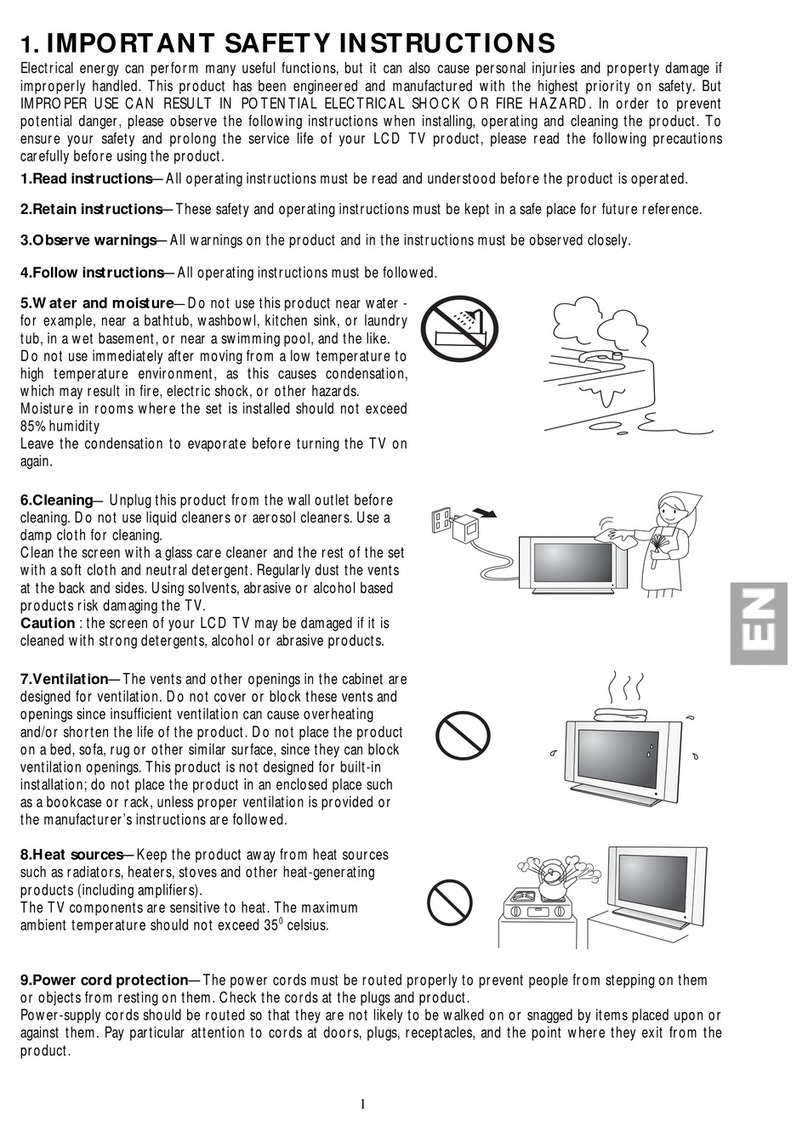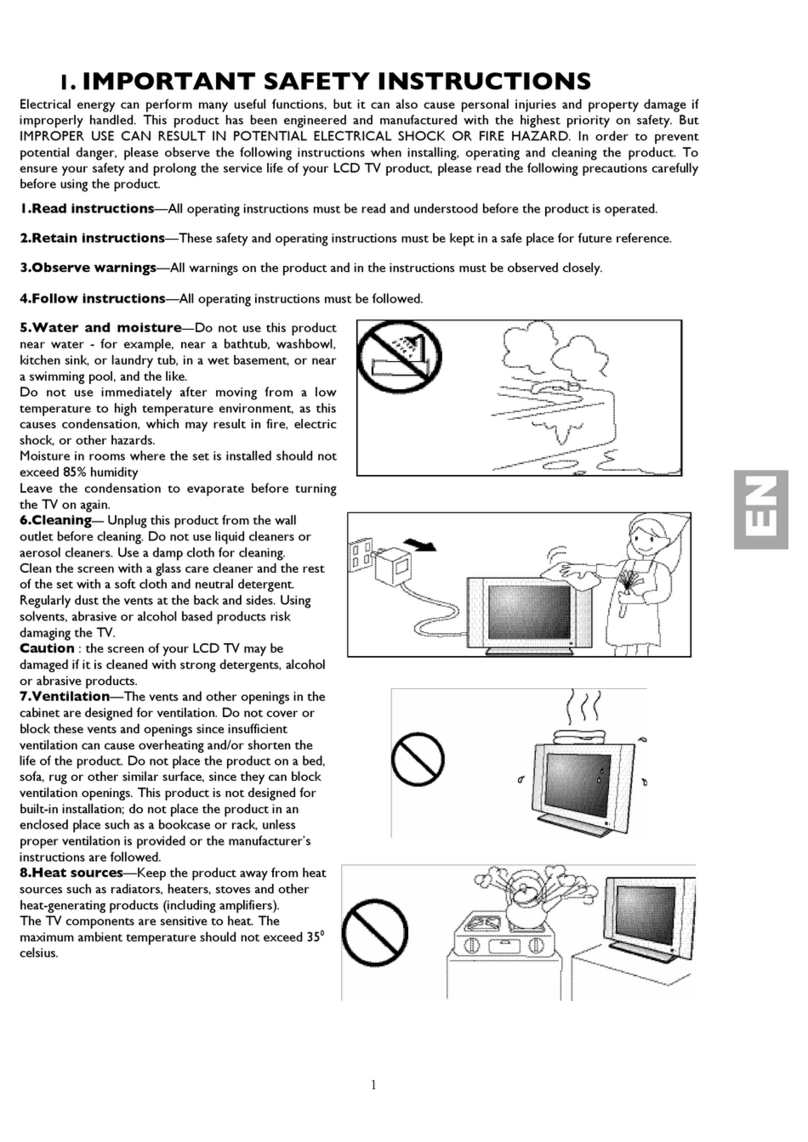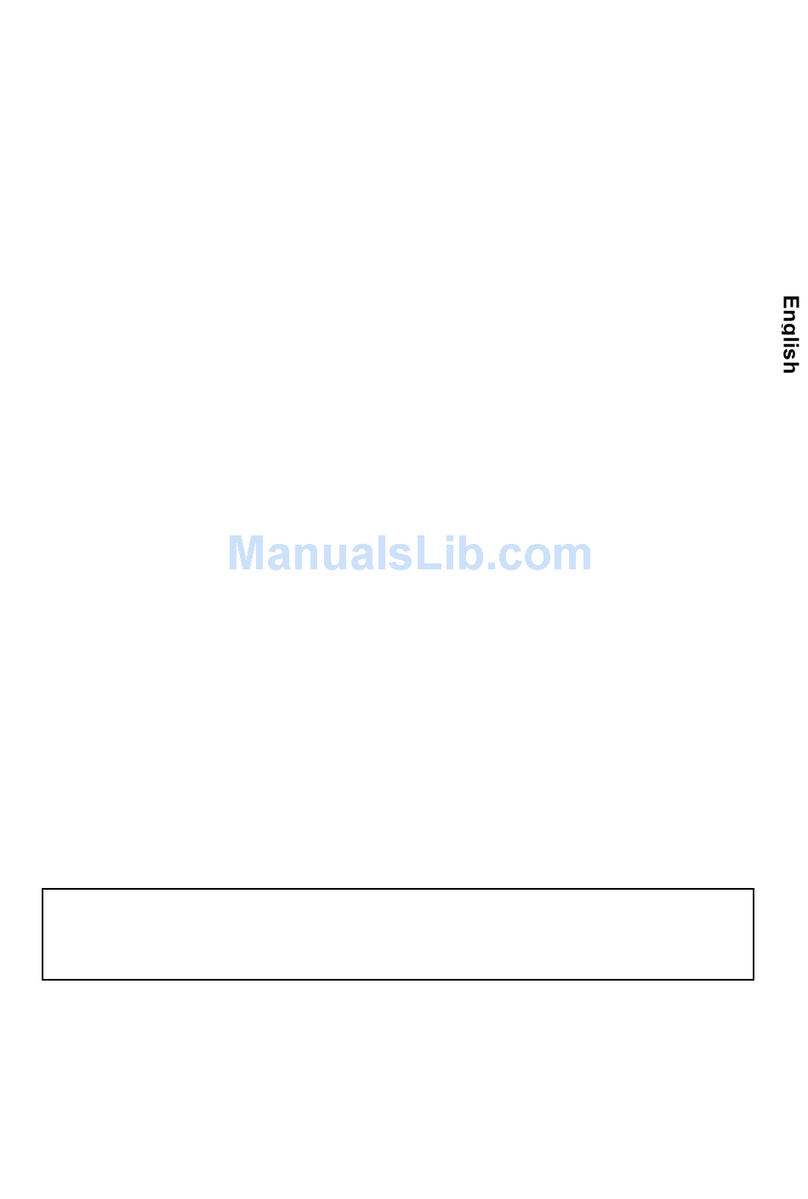ITC250
First issue 08 / 04 updated 01/05
1ACCESSING SERVICE MODE
2TEMPORARY EXIT FROM SERVICE MODE
TV Control Panel Access
• Switch the TV into “Standby” mode by pressing the Standby
button on the RCU.
Wait till the TV goes into the standby.
• Press the VOL- button and then the PR- button on the TV
keyboard.
Hold them down for more than 8 seconds.
• After the normal switch on time, when the 8 seconds have
elapsed, the main service menu appears on the screen.
3EXITING FROM SERVICE MODE
1ACCES AU MODE SERVICE
2
SORTIE TEMPORAIRE DU MODE SERVICE
Accès avec le clavier du téléviseur
- Utiliser la touche Exit de la télécommande.
- Le menu utilisateur peut être accessible via la touche “Menu.
- Pour entrer à nouveau dans le mode service utliliser la touche
bleue.
Note :
En mode service:
- La programmation des heures “reveil/matin”, mémoire et EPG
est annulée. Le premier mode d’installation est ignoré.
- Zoom et format sont initialisés au balayage standard.
- Le verrouillage du bloc de commandes du TV est effacé .
- Pin 8 de la prise SCART ignorée.
- AV- Link , la détection WSS et la détection letterbox ne sont
pas validées.
- Les mots de passe ne sont pas validés.
• Mettre le téléviseur en position “veille” avec la
télécommande utilisateur.
• Appuyer sur la touche VOL- puis sur la touche PR- du clavier
du téléviseur.
Maintenir enfoncées ces touches ensemble plus de 8
secondes.
• Après le temps normal de mise en fonctionnement et lorsque
les 8 secondes sont écoulées,
le menu principal du Mode Service
apparaît.
- Aller au point “QUIT” dans le menu
principal du mode service.
3SORTIE DEFINITIVE DU MODE SERVICE
télécommande
Inter M/A ou Stand-by
- Foncion Stand-by ou
“off” par M/A
- Mode TV.
Les valeurs ou réglages non mémorisés avant la sortie ne
seront pas écrites en NVM.
Note :
In service mode :
- Clear any wake-up/sleep/memo/EPG timers
- First installation Mode is overridden.
- Zoom and format are set to standard scanning
- Front Panel lock mode has to be cancelled.
- Pin 8 of the scart plug has to be ignored.
- AV- Link WSS detection and letterbox detection has to be
disabled (autoformat).
- All passwords have to disabled.
- Press Exit on the Remote control.
- Everyday use menu can be accessed via Menu button.
- Field Service Menu can be re-entrered via Blue button.
- Go to the point QUIT in the Field service
Mode main menu.
Remote Control
on/off key or Stand-by
- Stand-by function or
“off” with on/off key.
- TV mode.
Values or adjustments are no stored before exiting from service
mode will not be written into the NVM
EN FR DE SERVICE - MODE IT ES
Soft-Ver. ITC250_V110-0 000046:48
NVM-Ver. ITC250_V110-0
1501-Ver. V110_0
LE-Ver. V2.0 Serial-No. AMN456789
UP DOWN SELECT
CHASSIS SETUP
FEATURE SETUP
GEOMETRY
VIDEO
EVENT HISTORY
SOUND
MISCELLANEOUS
QUIT
- Appuyer sur “>”
- Press “>” button
1EINSTIEG IN DEN SERVICE MODE
2VORÜBERGEHENDES VERLASSEN DES
SERVICE MODE
Zugriff über die Tastatur des Fernsehgeräts
• Schalten Sie das Gerät mit der Fernbedienung in Standby.
• Drücken Sie die VOL- Taste und dann die PR-Taste am
Nahbedienteil
des Gerätes. Halten Sie beide Tasten für länger als 8
Sekunden gedrückt.
• Nach der normalen Einschaltzeit erscheint auf dem
Bildschirm das Menü des Service-Modes.
3ENDGÜLTIGES VERLASSEN DES SERVICE
MODES
1ACCESSO AL SERVICE MODE
2
USCITA TEMPORANEA DAL SERVICE MODE
tramite i comandi del televisore
- Premere Exit sul telecomando.
-
Al menu di uso quotidiano si accede attraverso il pulsante Menu
- É possibile rientrate nel Menu Service tramite il pulsante Blue.
Nota :
Nel service mode:
- Cancella qualsiasi wake-up/sleep/EPG timers.
- Il primo modo di istallazione è ignorato
- Zoom e Format sono inizializzati alla scansione standard
- Il blocco pannello frontale è stato annullato
- Il piedino 8 della scart è ignorato.
- La rilevazione AV-Link WSS e rilevazione letterbox (formato)
è statà disabilitata.
- Tutte le password sono state disabilitate.
• Posizionare il TV nel modo "Standby" usando il tasto standby
del telecomando.Attendere che il TV si posizioni in standby.
• Premere prima il tasto VOL- e poi il tasto PR- sulla tastiera
del TV Mantenere premuto idue tasti per più di 8 secondi.
• Dopo circa 8 secondi il TV si accenderà mostrando sullo
schermo il menu service.
- Andare al punto QUIT nel Modo service
del Menu principale
3USCIRE DAL SERVICE MODE
telecomando
Tasto on/off
- Funzione Stand-by o
“off” con il tasto on/off
- Modo TV.
Valori e regolazioni non memorizzati prima di uscire dal Modo
service e non vengono scritti nell’NVM
Anmerkung:
Im SERVICE MODE :
- werden alle Weck-, Schlummer-, Memo- und EPG-Timer gelöscht.
- Der Erstinstallations-Mode wird vom Service-Mode überlagert.
- Zoom und Bildformat werden auf Standardwerte gesetzt
- Die Bedienteilsperre wird aufgehoben
- wird die SCART - Schaltspannung nicht ausgewertet.
- AV-Link, WSS- und Letterbox-Detektion (Autoformat) sind
abgeschaltet.
- werden alle Passworte gelöscht.
- Auf der Fernbedienung EXIT drücken
- Mit der Taste MENÜ gelangen Sie zum Menü ÜBERSICHT
- Mit der blauen Taste gelangen Sie zurück in den Service-
Mode.
- Gehen Sie im Hauptmenü des Service-
Modes mit dem Cursor auf die Zeile QUIT.
Fernbedienung
Netzschalter oder Standby
- Mit Standby-Funktion oder
Netzschalter ausschalten
- TV Modus
Werte und Einstellungen, die nicht vor dem Verlassen des
Service-Modes gespeichert wurden, werden nicht in den
Permanentspeicher (EEPROM) übernommen.
- Premere “>”
-Taste “>”drücken
1ACCESO AL MODO SERVICIO
2
SALIDA TEMPORAL DEL MODO SERVICIO
Acceso panel control TV
- Pulse Salir en el mando a distancia
- Con el botón Menu puede acceder al menú de uso cotidian
- Puede entrar al Menú Servicio con el botón azul.
Nota :
En modo servicio:
- Borrar despertador/función sleep/memorias/temporizadores EPG
- El modo primera instalación es ignorado.
- El zoom y el formato son inicializados a barrido estándar
- El bloqueo del teclado queda cancelado.
- La patilla 8 del SCART es ignorada
- La detecci6n de A V-Link, WSS y "modo buzón"
(autoformato) se desactiva.
- Todas las contraseñas son desactivadas
• Con el TV encendido, apagarlo con la tecla “Standby” del
telemando. Asegurarse de que el aparato ha pasado a
“Standby”.
• Pulsar primero, la tecla VOL- y después PR- del teclado del
TV. Mantenerlas pulsadas al mismo tiempo durante unos 8
segundos
• Después del arranque normal, cuando hayan pasado los 8
segundos, aparecerá el menú principal del Modo Servicio
- Vaya al punto QUIT del menú
principal de modo Servicio
3SALIDA DEL
MODO SERVICIO
telecomando
Tecla on/off de
-Stand-by o
desconexión
(off) con tecla on/off.
- Modo TV.
Los valores o ajustes no se guardan antes de salir del modo
servicio y no se escriben en el NVM
- Pulse el botón “>”
I- ENTER/EXIT SERVICE MODE - ENTREE/SORTIE DU MODE SERVICE - EIN-AUSTIEG SERVICE MODE - ACCESSO/USCITA ALLA/DALLA FUNZIONE - ENTRADA/SALIDA MODO SERVICIO
SERVICE MODE MODE SERVICE SERVICE - MODE MODO SERVICIO
Soft-Ver. ITC250_V110-0 000046:48
NVM-Ver. ITC250_V110-0
1501-Ver. V110_0
LE-Ver. V2.0 Serial-No. AMN456789
UP DOWN SELECT
CHASSIS SETUP
FEATURE SETUP
GEOMETRY
VIDEO
EVENT HISTORY
SOUND
MISCELLANEOUS
QUIT
Soft-Ver. ITC250_V110-0 000046:48
NVM-Ver. ITC250_V110-0
1501-Ver. V110_0
LE-Ver. V2.0 Serial-No. AMN456789
UP DOWN SELECT
CHASSIS SETUP
FEATURE SETUP
GEOMETRY
VIDEO
EVENT HISTORY
SOUND
MISCELLANEOUS
QUIT
Soft-Ver. ITC250_V110-0 000046:48
NVM-Ver. ITC250_V110-0
1501-Ver. V110_0
LE-Ver. V2.0 Serial-No. AMN456789
UP DOWN SELECT
CHASSIS SETUP
FEATURE SETUP
GEOMETRY
VIDEO
EVENT HISTORY
SOUND
MISCELLANEOUS
QUIT
Soft-Ver. ITC250_V110-0 000046:48
NVM-Ver. ITC250_V110-0
1501-Ver. V110_0
LE-Ver. V2.0 Serial-No. AMN456789
UP DOWN SELECT
CHASSIS SETUP
FEATURE SETUP
GEOMETRY
VIDEO
EVENT HISTORY
SOUND
MISCELLANEOUS
QUIT
According to the lighting adjustment of the front panel (user
menu "preferences") , the keyboard buttons can be lit or
extinguished with the powering.
If they do not appear:
- Touch lightly the tactile keyboard (Fig.1), the commands are
displayed.
Selon le réglage d’éclairage du panneau avant (menu
utilisateur ”préférences”) , les boutons de façade peuvent
être allumés ou éteints à la mise sous tension .
S’ils n’apparaissent pas :
- Effleurez le clavier tactile (Fig.1), les commandes
s’affichent.
Entsprechend der Einstellung von „TOPLIGHT“ im Menü
Preferenzwerte“ kann die Tastenbeleuchtung des
Nahbedienteils im Betrieb ständig eingeschaltet sein oder mit
Verzögerung erlöschen. Sollte die Tastaturbeleuchtung aus
sein, berühren Sie bitte kurz das blaue Toplight-Sensorfeld
(Fig.1) um sie einzuschalten.
In seguito alle regolazioni descritte del pannello comandi
(menu preferenze) i tasti della tastiera locale all’accensione
possono essere accesi o spenti, se questo non appare:
toccare leggermente i comandi ( Fig 1) e i comandi verrano
visualizzati.
De acuerdo con el ajuste de luz del panel delantero (utilizar
el menú "preferencias"), los botones de teclado pueden
iluminarse o apagarse al energizar.
Si no aparecen:
-Tocar ligeramente el teclado táctil (Fig.1), se visualizan los
mandos.