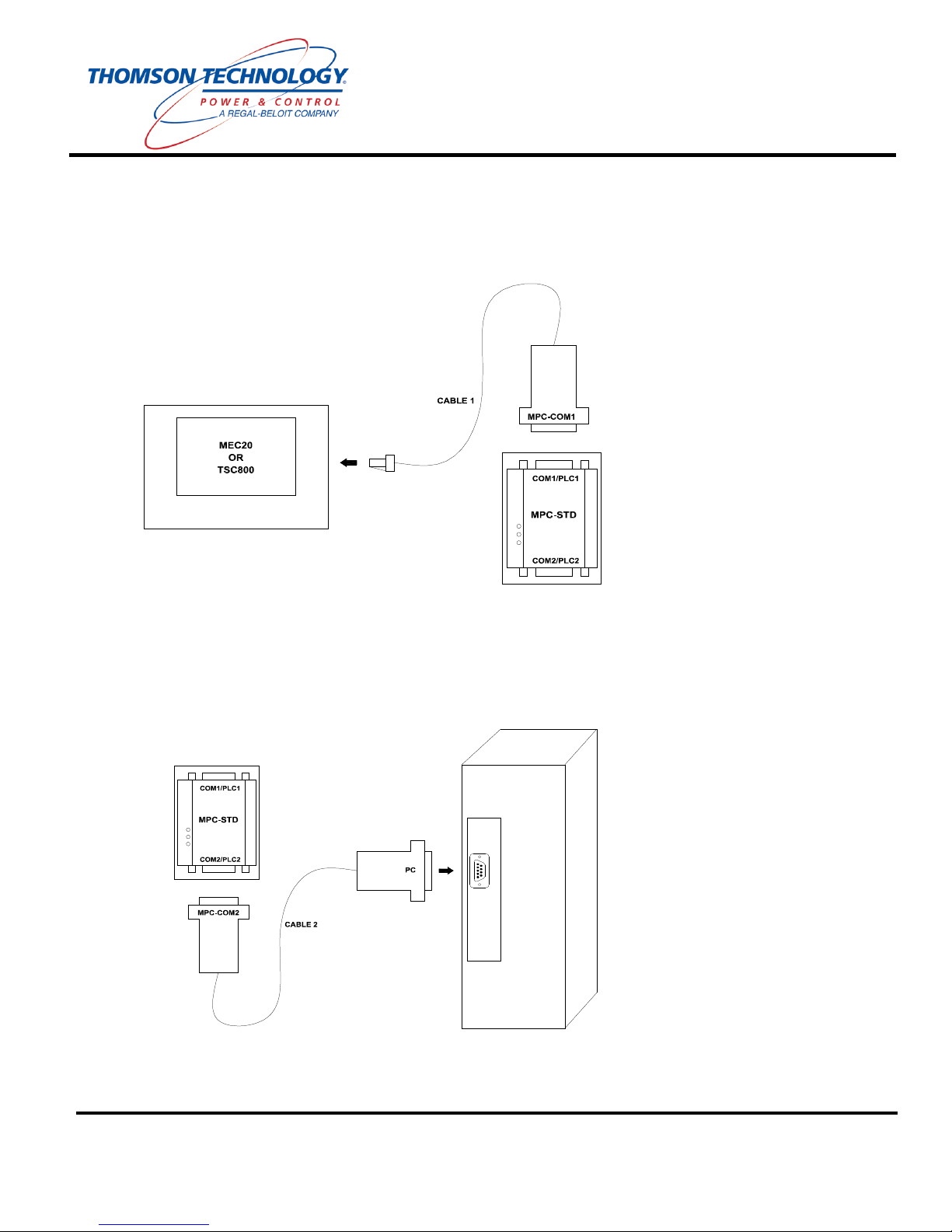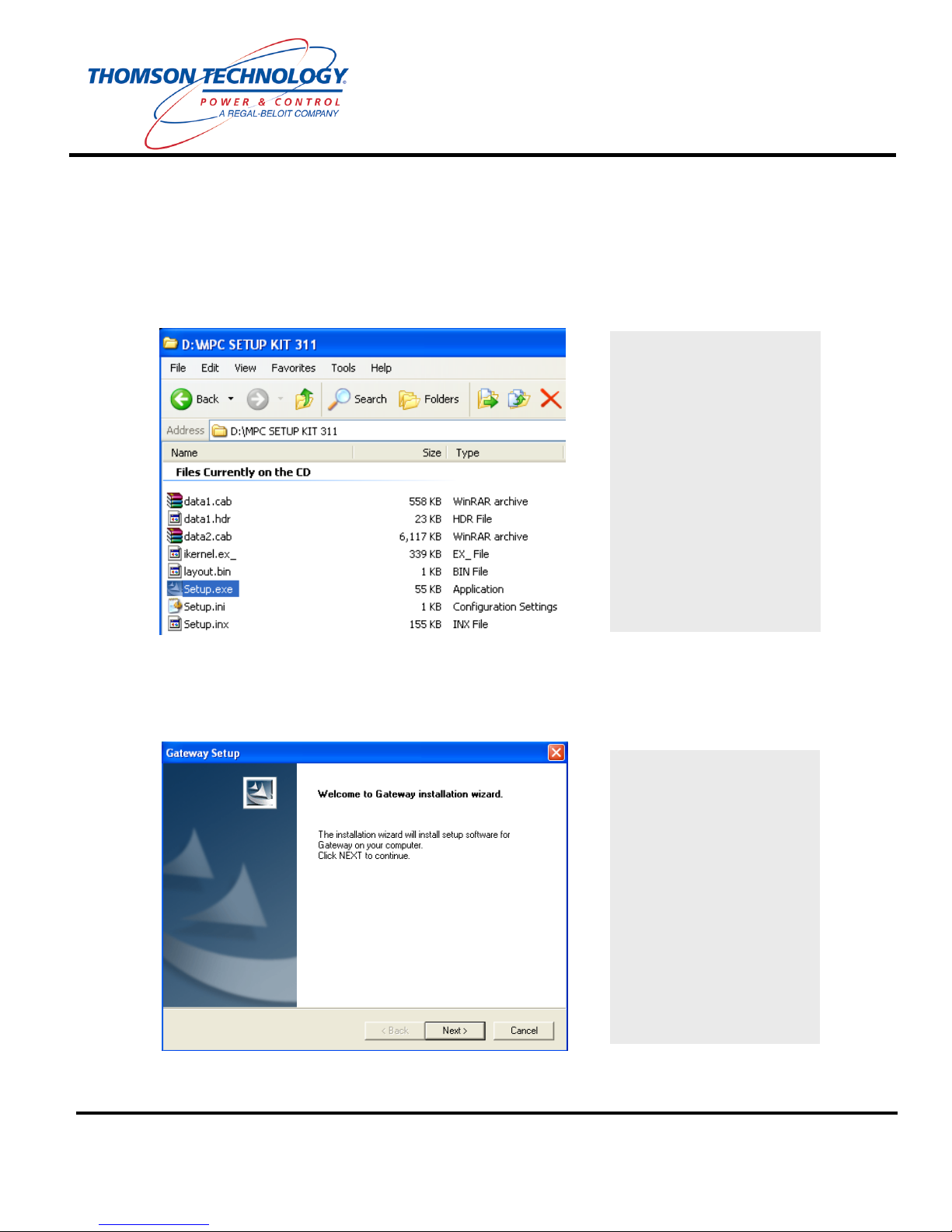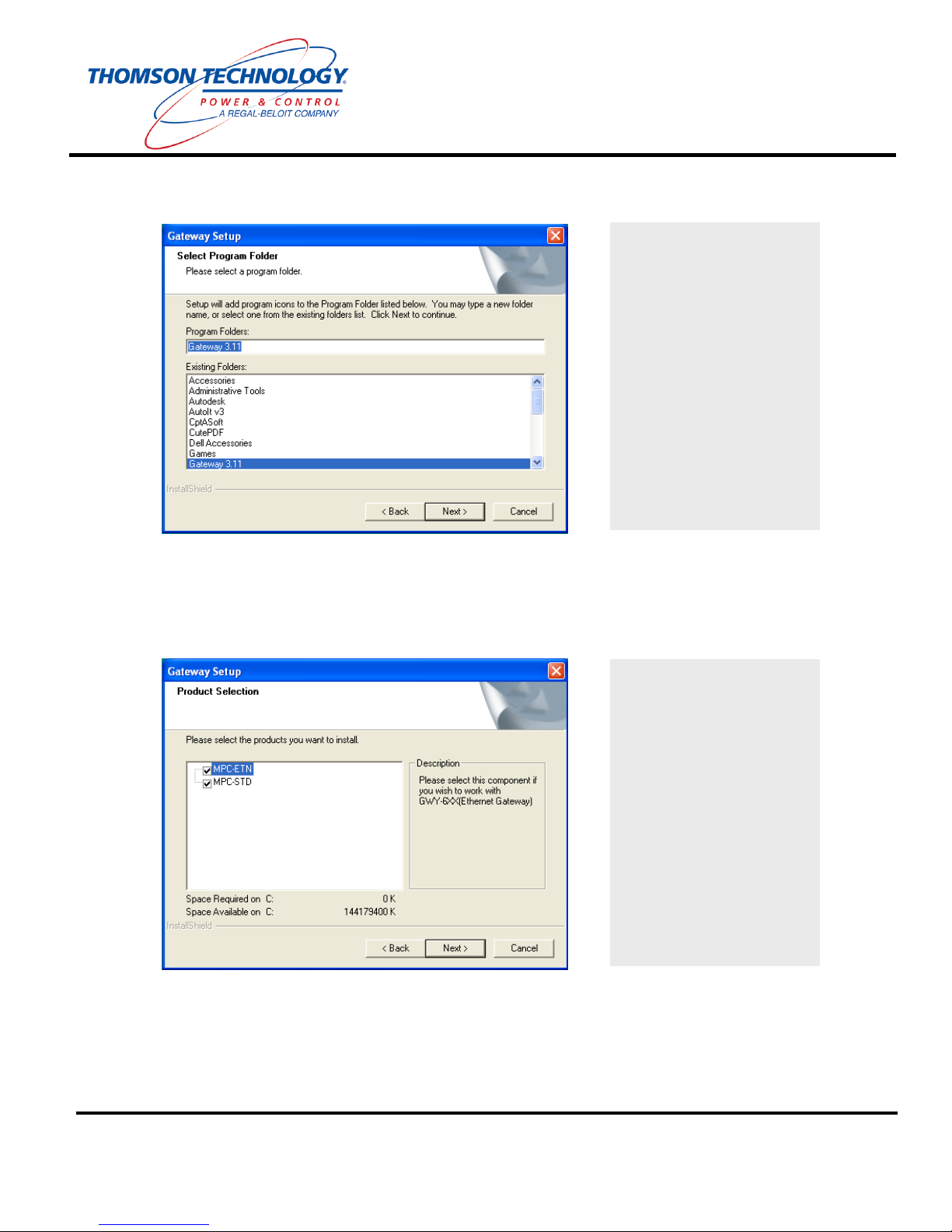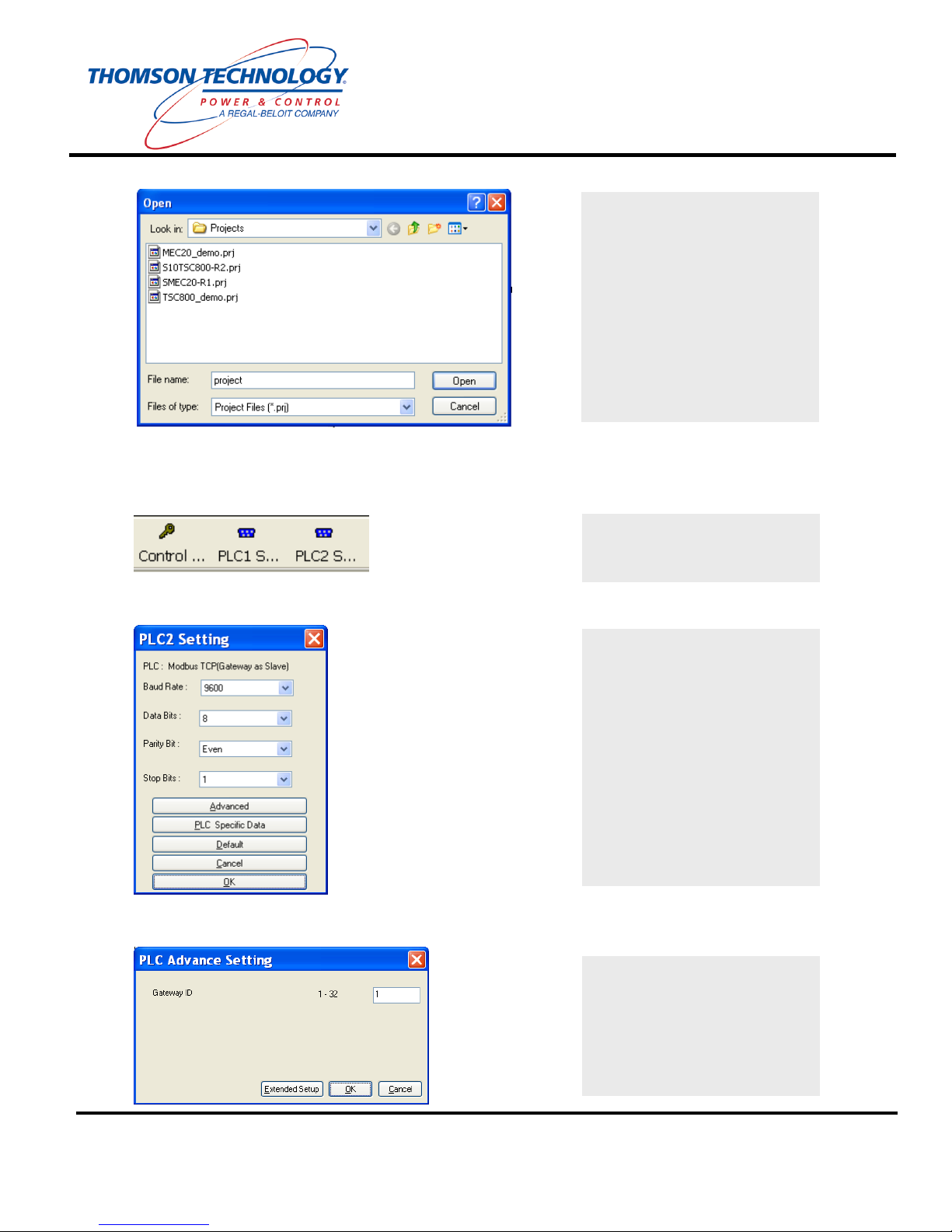Quick Installation Guide for MPC-STD
THOMSON TECHNOLOGY ●9087A – 198th STREET, LANGLEY, BC CANADA V1M 3B1
TELEPHONE: (604) 888-3381 ●EMAIL: info@thomsontechnology.com ●www.thomsontechnology.com
PM085 REV 1 08/08/28
Gateway 3.11 Utility Software is now Complete.
2. Run the Gateway Utility Software.
3. Ensure that the MPC-STD is powered off and then jumper pins 3 & 4 of COM2 / PLC2, (paperclip
jumper will work).
4. Power up the MPC-STD. After one second the green OK light will start blinking steadily. Remove
the jumper from pins 3 & 4.
5. Connect the COM2 end of Programming cable to the serial port on the computer.
6. Open the required template project (MEC20 or TSC800) using the Project->Open Project menu.
Program is now installing
onto your computer.
Wait for installation to
complete, then Press OK
Select ‘MPC-STD’ found in
the ‘Product Selection’ tree.
Click the ‘Open Project’
button found in the Tool Bar
located at the bottom of the
‘Gateway’ software window.