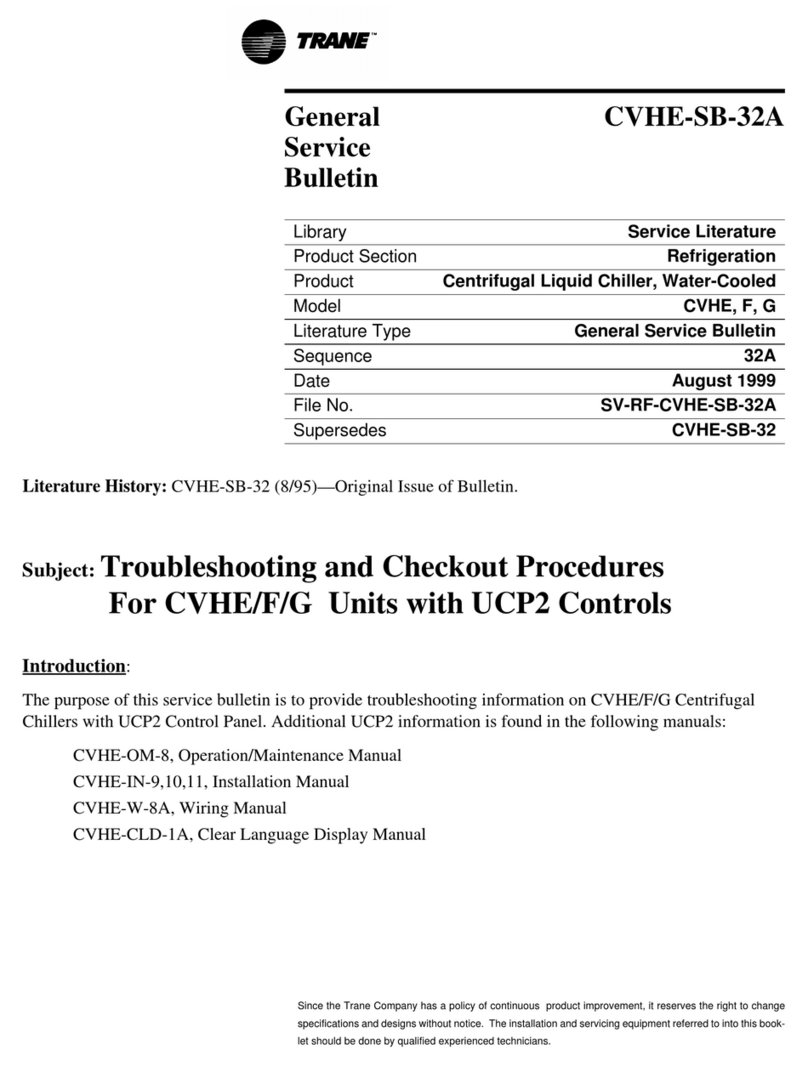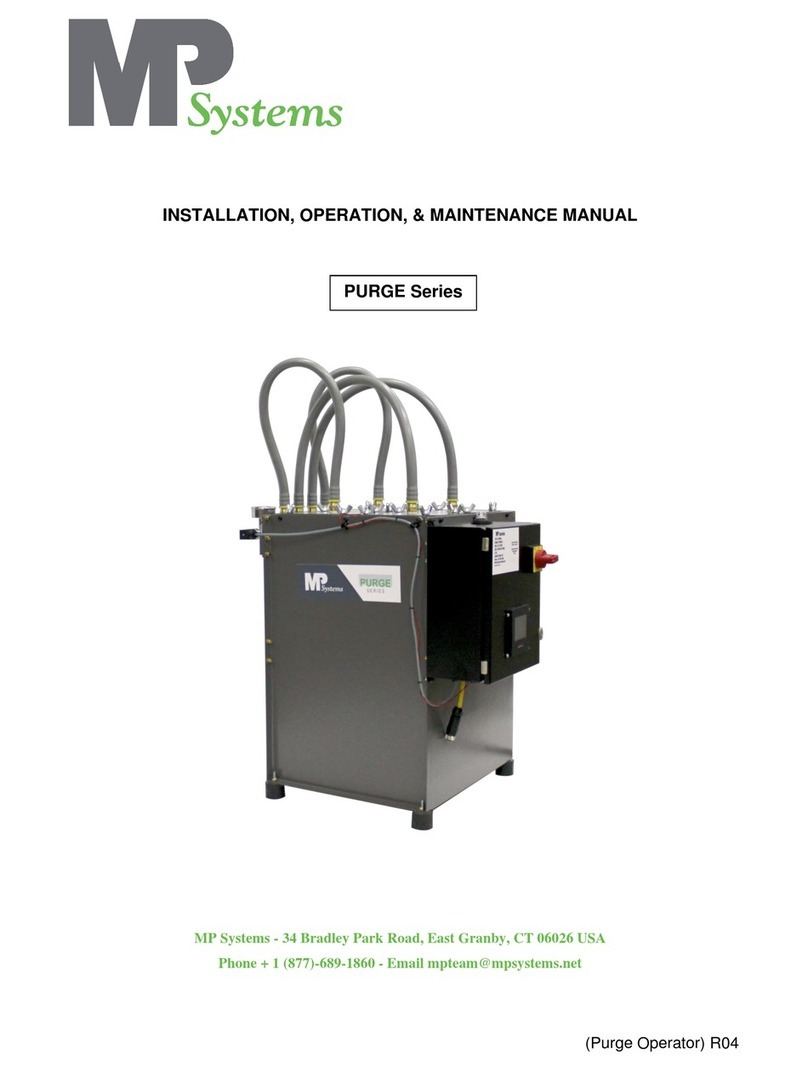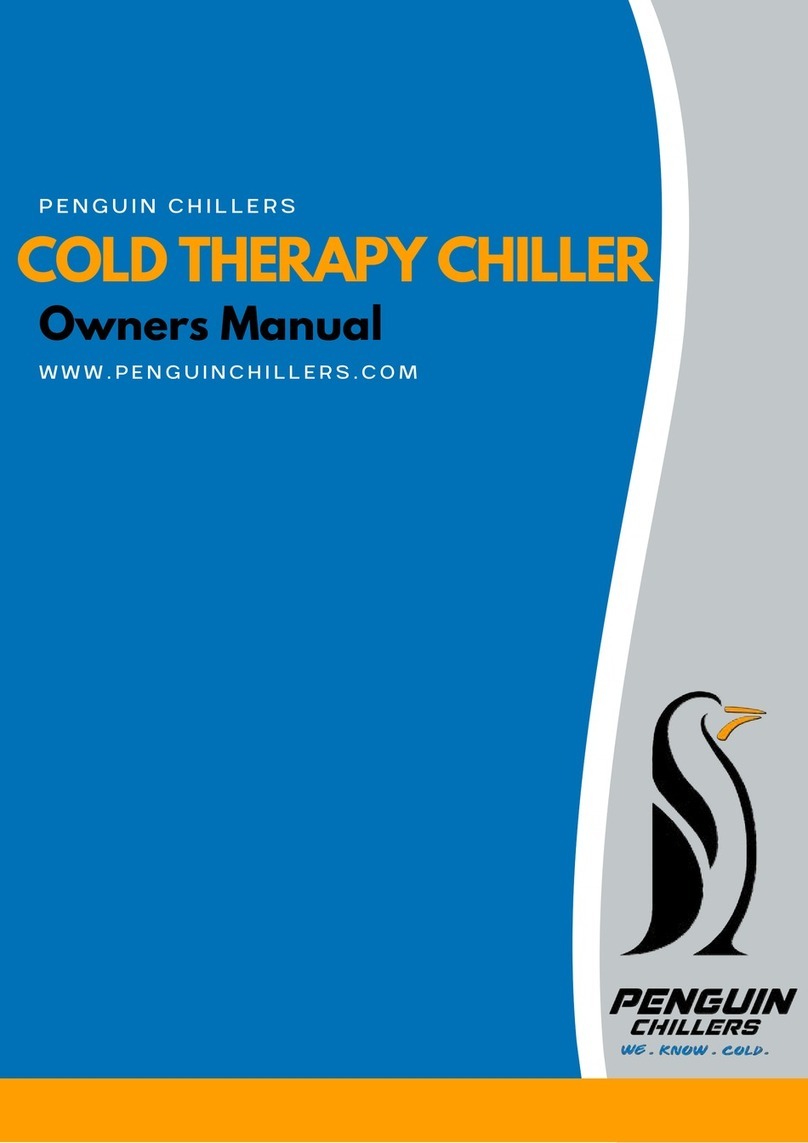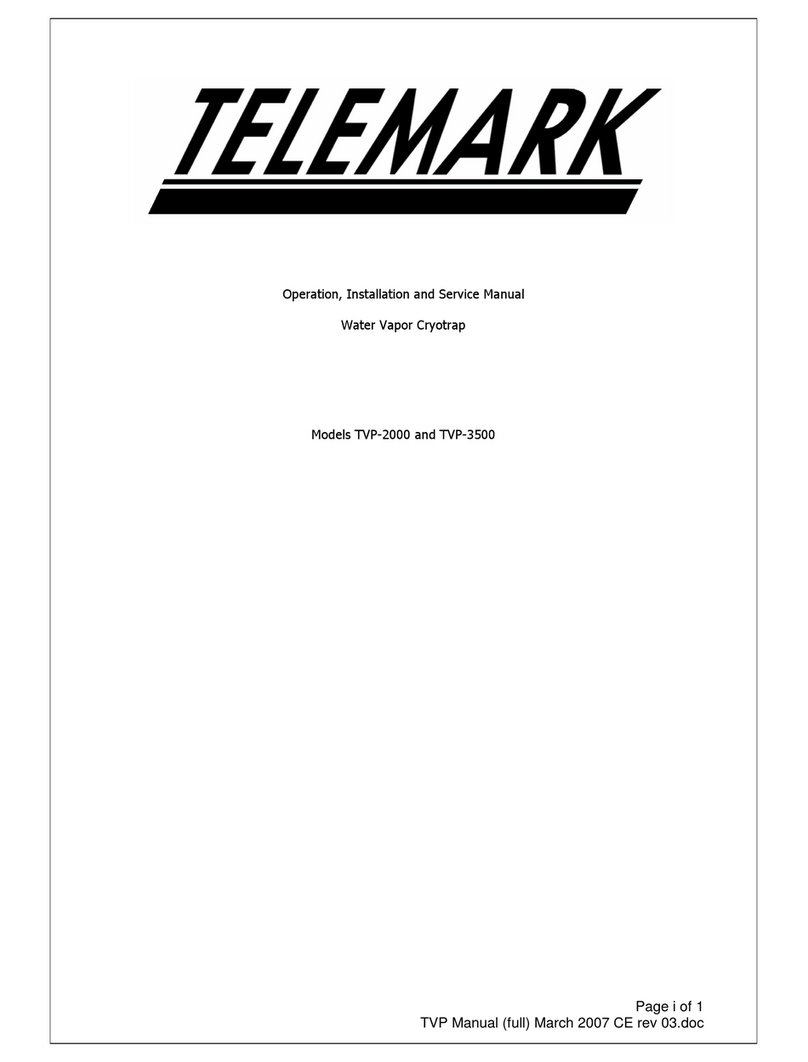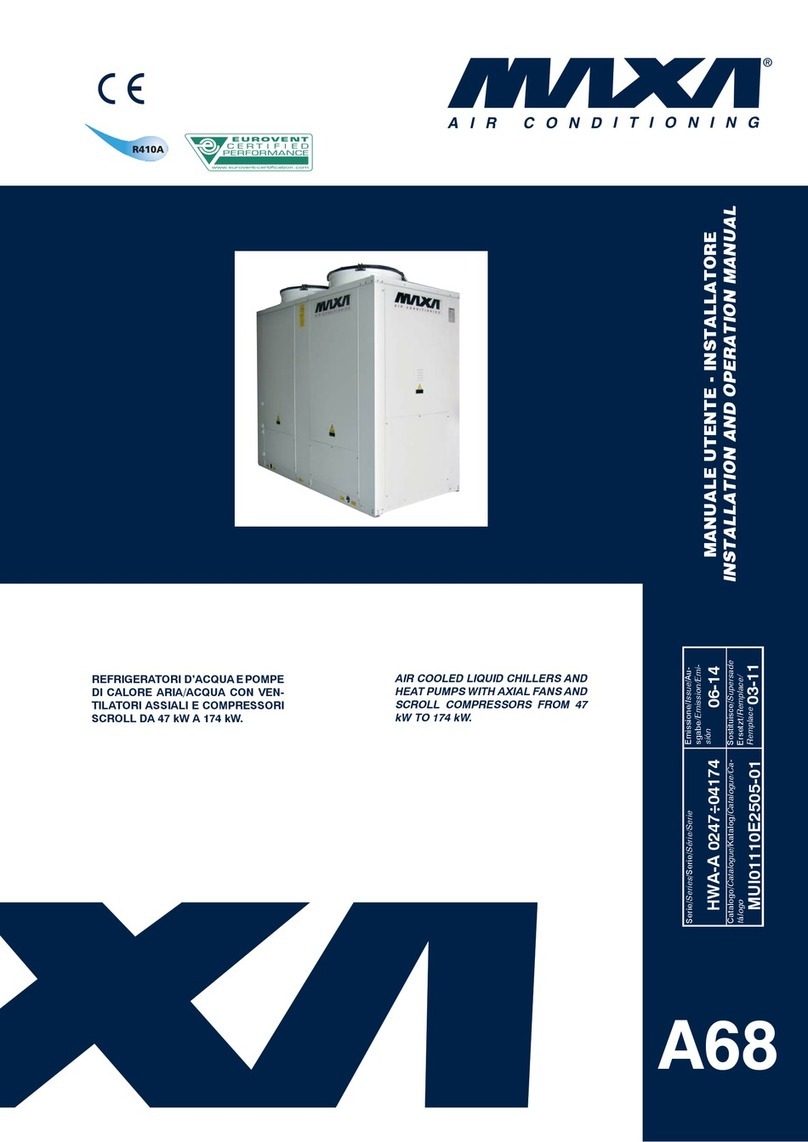Liquid Chiller
Table of Contents
Chapter 1Safety..............................................................................................................................1
Chapter 2Overview.........................................................................................................................2
Chapter 3Getting Started...............................................................................................................3
3.1.Shipping List.............................................................................................................. 3
3.2.Front & Back Panels ................................................................................................. 4
Chapter 4Operation........................................................................................................................5
4.1.Starting the Device.................................................................................................... 5
4.2.Front Panel Operation............................................................................................... 7
4.2.1.Quick Operation ............................................................................................................. 7
4.2.2.SetTemp ......................................................................................................................... 7
4.2.3.Menu .............................................................................................................................. 8
4.2.4.Status Display ................................................................................................................ 9
4.3.I/O................................................................................................................................ 9
4.4.LED Indicator ........................................................................................................... 10
4.5.Connecting an External Sensor ............................................................................. 10
4.6.Software Operation ................................................................................................. 11
4.7.Dust Filter................................................................................................................. 11
Chapter 5Command Line Operation..........................................................................................12
5.1.Description of Commands...................................................................................... 14
Chapter 6Maintenance.................................................................................................................19
6.1.Fuse Replacement................................................................................................... 19
6.2.Draining The Reservoir........................................................................................... 19
Chapter 7Specifications..............................................................................................................20
Chapter 8Mechanical Drawings..................................................................................................22
Chapter 9Certification and Compliance....................................................................................23
Chapter 10Regulatory....................................................................................................................25
Chapter 11Thorlabs Worldwide Contacts...................................................................................26