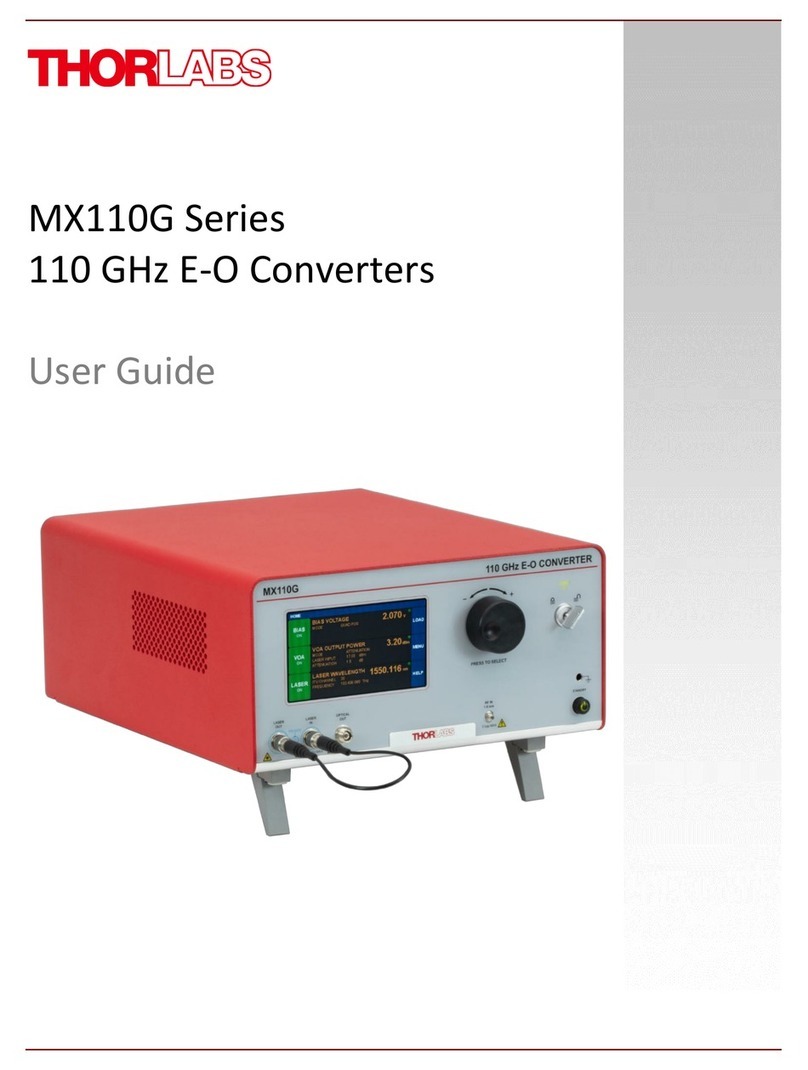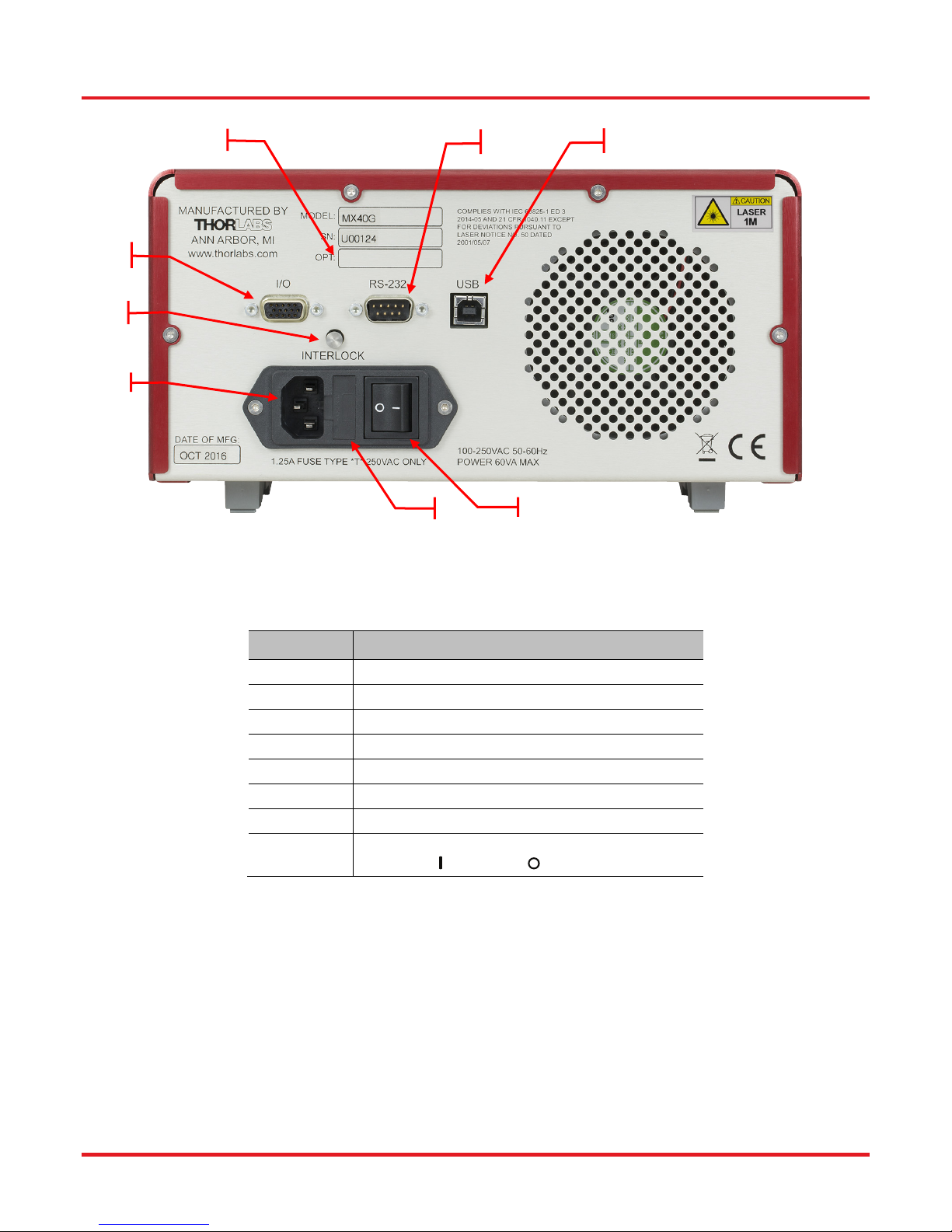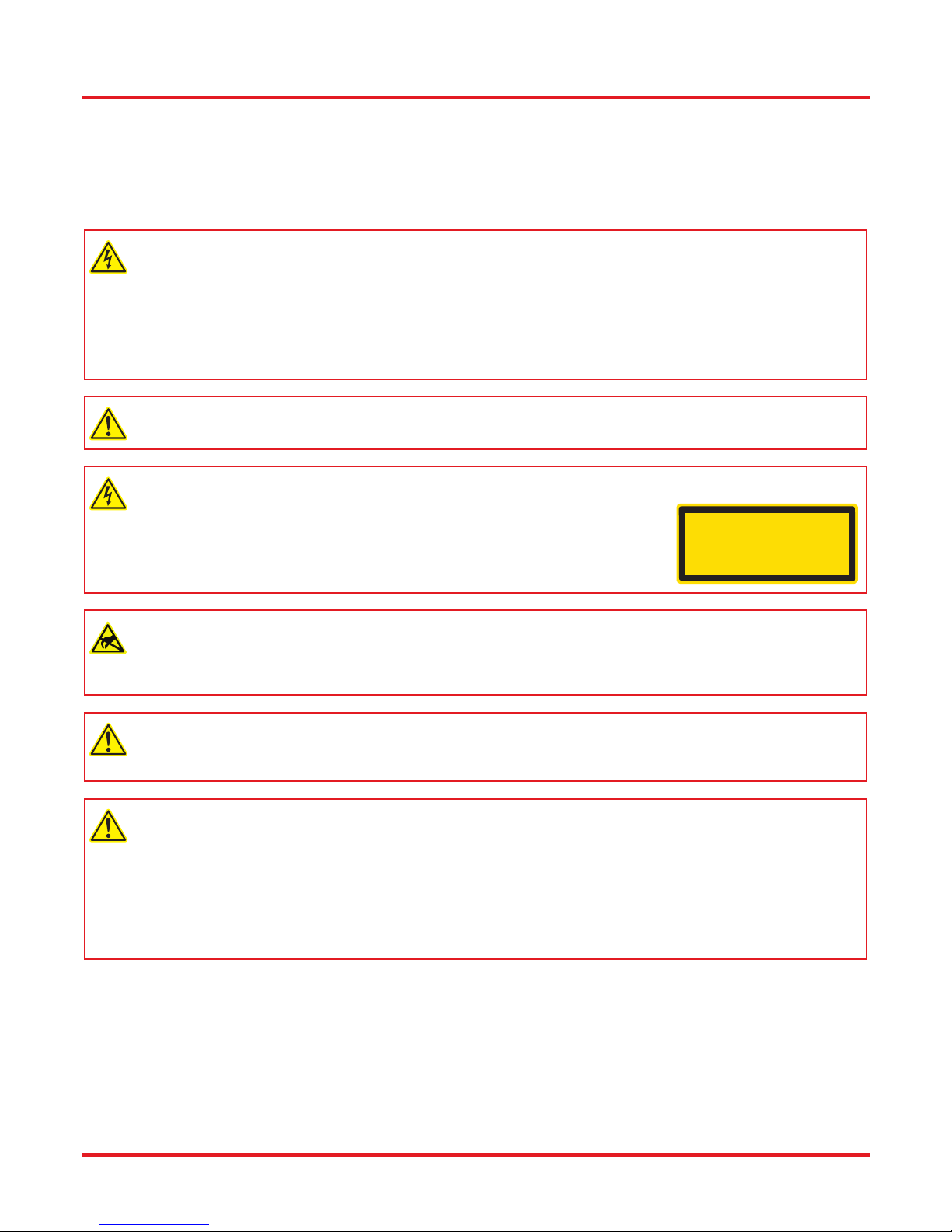MX40G, MX70G Series of E-O Converters
Table of Contents
Chapter 1Introduction .............................................................................................................................................................. 1
1.1Description ..................................................................................................................................................... 1
1.2Parts List ........................................................................................................................................................ 1
1.3Block Diagram................................................................................................................................................ 2
1.4Front and Back Panel Overview ................................................................................................................... 3
Chapter 2Safety......................................................................................................................................................................... 5
Chapter 3Quick Start Guide ..................................................................................................................................................... 7
3.1Hardware Set Up ............................................................................................................................................ 7
3.2Controls on the Home Page .......................................................................................................................... 8
3.3System Wavelength Setting .......................................................................................................................... 9
3.4Controls on the Settings Pages .................................................................................................................. 10
3.5Quick Start ................................................................................................................................................... 11
Chapter 4Operating Instructions ........................................................................................................................................... 12
4.1The Modulator Transmission Function ...................................................................................................... 12
4.2De-Embedding Procedures ......................................................................................................................... 12
4.3Control Loop Diagram ................................................................................................................................. 13
4.4Bias Settings Page ...................................................................................................................................... 14
4.4.1Quadrature Mode .............................................................................................................................. 15
4.4.2Peak Mode ........................................................................................................................................ 17
4.4.3Null Mode .......................................................................................................................................... 17
4.4.4Manual Mode .................................................................................................................................... 18
4.5Variable Optical Attenuator Settings Page ................................................................................................ 20
4.6Laser Settings Page .................................................................................................................................... 22
4.7Load Page .................................................................................................................................................... 24
4.8Menu Page .................................................................................................................................................... 25
4.8.1System Wavelength .......................................................................................................................... 25
4.8.2Display and Sound Settings Page ..................................................................................................... 26
4.8.3System Information Page .................................................................................................................. 26
4.8.4Accent LED Settings Page ................................................................................................................ 27
4.8.5Thorlabs Help Page .......................................................................................................................... 27
Chapter 5Specifications ......................................................................................................................................................... 28
5.1General System Specifications .................................................................................................................. 28
5.2Power and Environmental Specifications ................................................................................................. 29
5.3Internal Control Specifications ................................................................................................................... 29
5.4Internal Modulator Specifications .............................................................................................................. 29
5.5Laser Specifications .................................................................................................................................... 30
Chapter 6Control and PC Connections ................................................................................................................................. 31
6.1General Purpose I/O, RS-232, and USB Connections ............................................................................... 31
6.2The Laser Safety Interlock .......................................................................................................................... 32
Chapter 7Mechanical Drawings ............................................................................................................................................. 33
Chapter 8Maintenance, Repair, and Fuses ........................................................................................................................... 34
8.1Maintenance and Repair ............................................................................................................................. 34