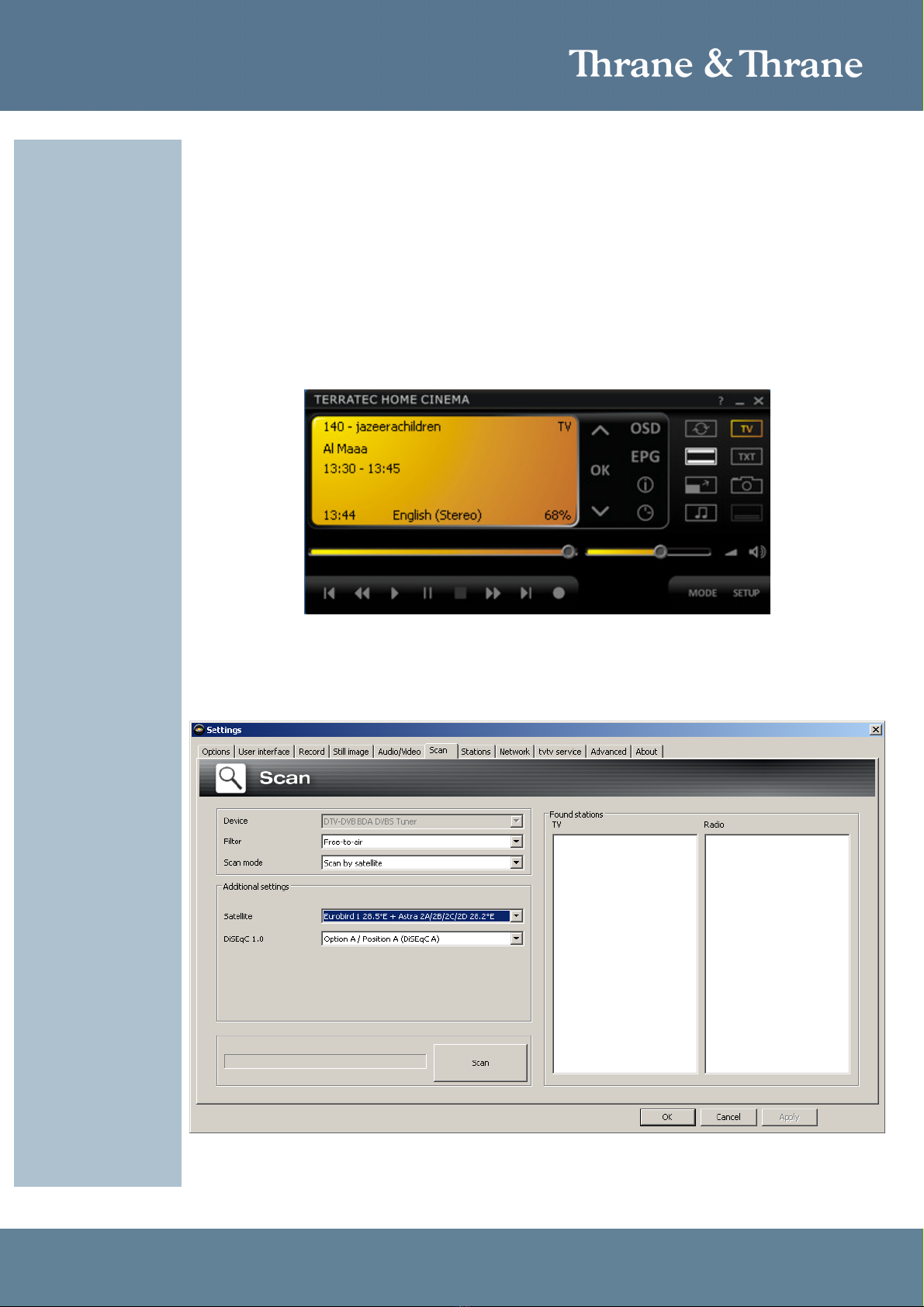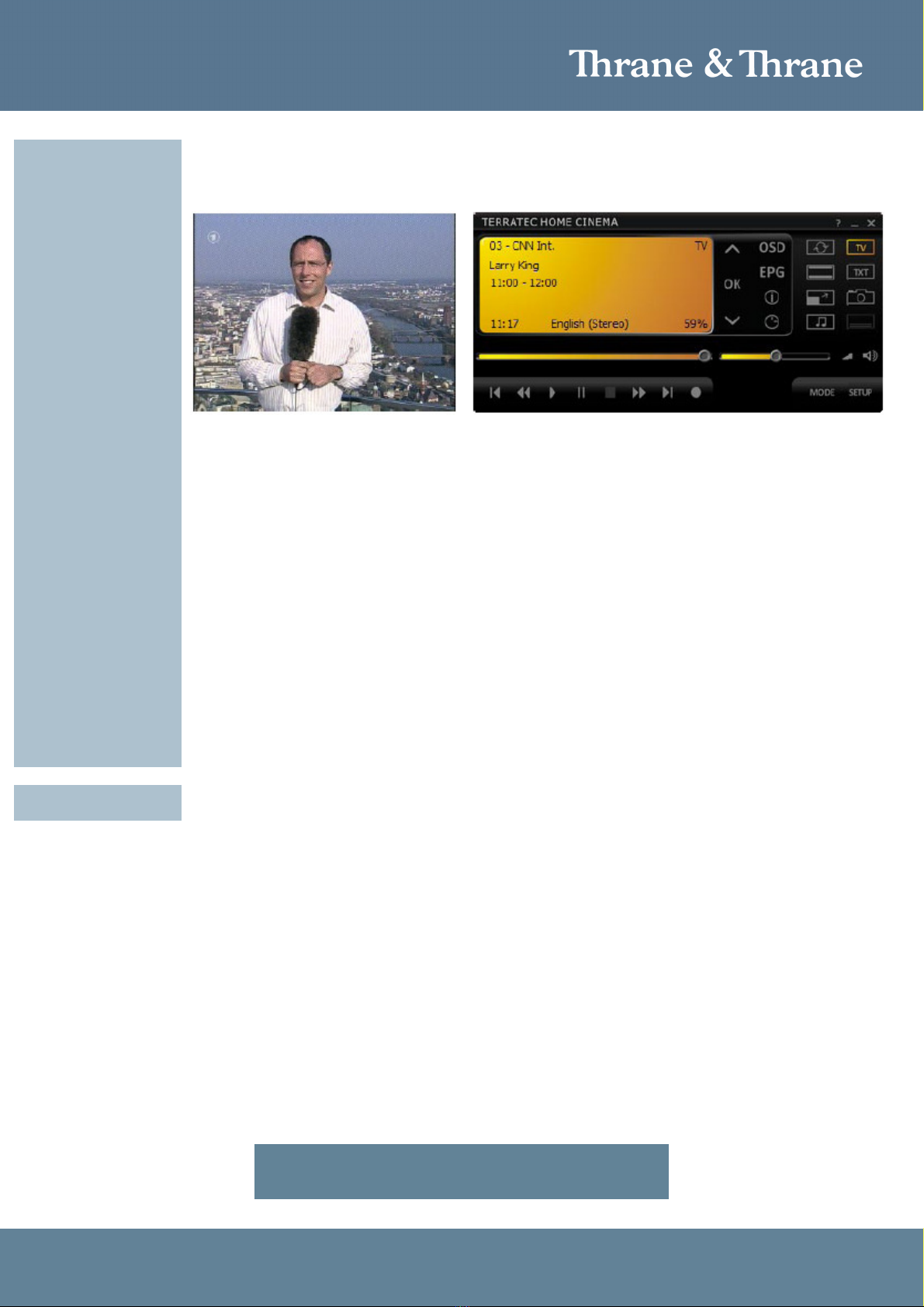Accredited Solution Terratec S7 DVB-S2 Portable USB Receiver Page 2/4
Document Name: SAILOR Satellite TV – Terratec S7 DVB-S2 Portable USB Receiver Revision:
C
Introduction: This document describes the Terratec DVB-S2 Portable USB Receiver.
Typical Users: ►Yachts
►Luxury Yachts
►Merchant vessel
►Coast Guard
►Sailboats
►Oil rigs
►Patrol boats
►Service technicians
►Crew members
Product Description: The TerraTec S7 is a handy USB box with integrated receiver for satellite television (DVB-S2 and
DVB-S) as well as radio. Simply connect it to a free USB 2.0 port, and the discreet box transforms
notebook, laptop and desktop computers into a full-function television with full HDTV support
(including Dolby Digital)* and many additional features. Software for Windows and Mac computers
allows operation on all computers. Extensive accessories with a remote control and power adapter
are included in the shipping package.
The product is ideal for the installer/service technician that installs the SAILOR 60 & SAILOR 90
Satellite TV antennas because he can test and prove that the antennas are working well without the
need to have a satellite receiver and television.
The Terratec S7 has a slot supporting CI-card (Common Interface) in which you can insert CI-cards
supporting different encryption standards such as:
•BISS
•Conax
•Digicipher
•Irdeto
•Nagravision
•PowerVu
•Viaccess
•Videocipher
•VideoGuard
In the CI-card a CA-module (Conditional Access Module) from a certain service provider can be
inserted in order to watch pay TV channels.
Terratec
contact details:
Web http://www.terratec.net
Thrane & Thrane
contact details:
E-mail mailto:solutions@thrane.com
Thrane & Thrane Distributors http://www.thrane.com/Contact/Distributors.aspx
Tested on products: SAILOR 60 and SAILOR 90
Instructions: Switch on your computer and wait until Windows has loaded completely.
1. Do NOT connect the TV stick to your computer until requested by the installation assistant on