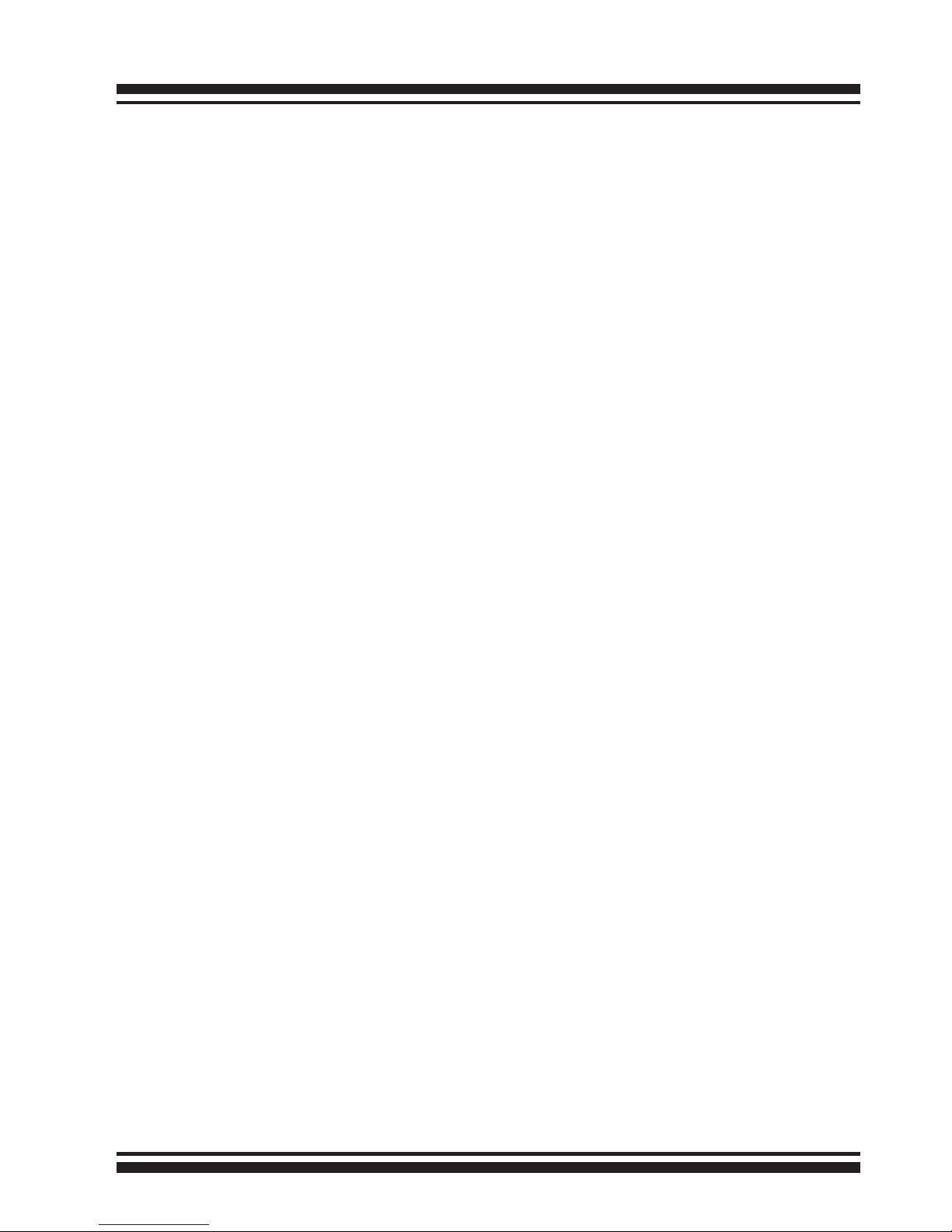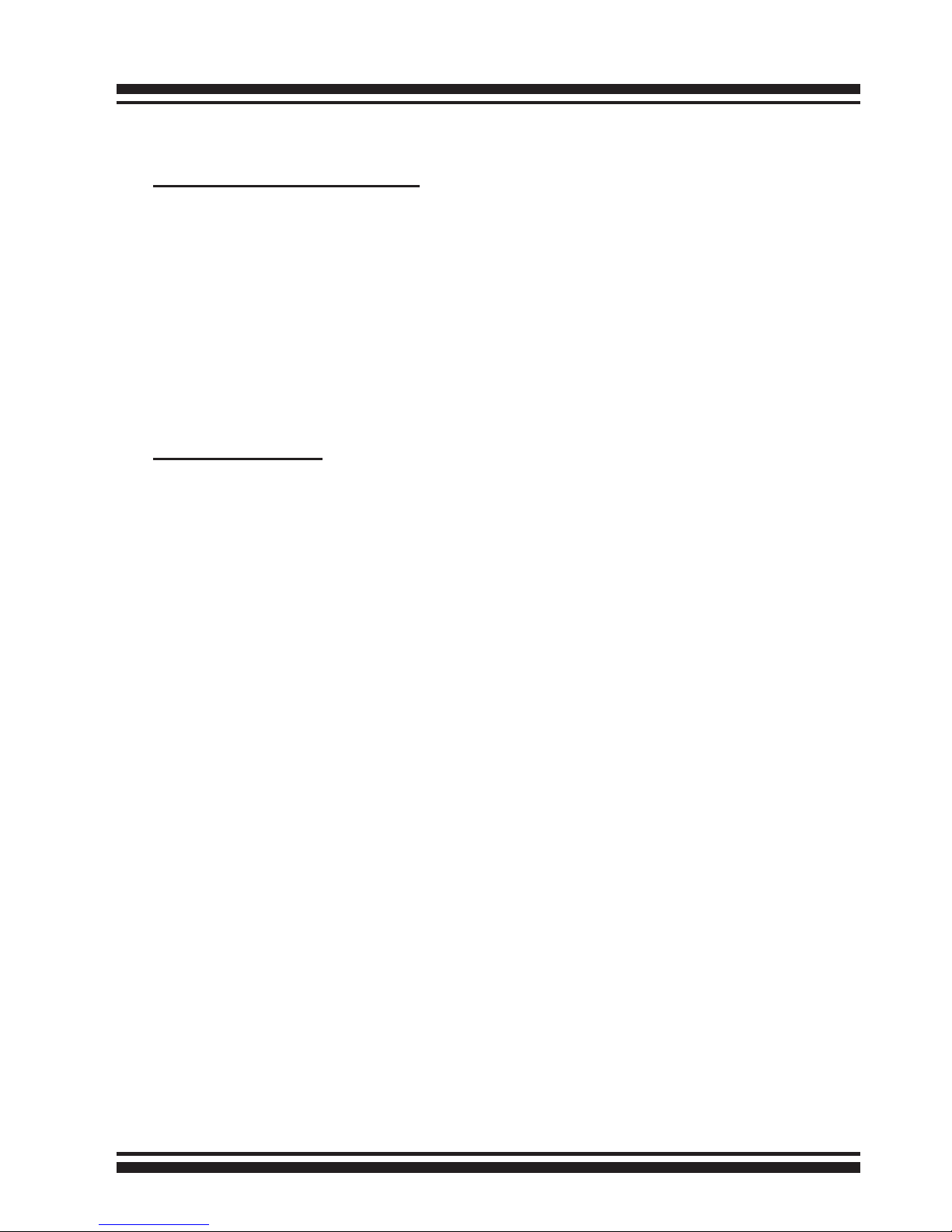4.2 McRAID Main Window ...................................................... 49
4.3 Main Menu .................................................................... 50
4.4 Quick Function................................................................ 50
4.5 Raid Set Functions .......................................................... 51
4.5.1 Create Raid Set ......................................................... 51
4.5.2 Delete Raid Set .......................................................... 52
4.5.3 Expand Raid Set......................................................... 53
4.5.4 Ofine Raid Set.......................................................... 54
4.5.5 Rename Raid Set........................................................ 54
4.5.6 Activate Incomplete Raid Set ....................................... 55
4.5.7 Create Hot Spare ....................................................... 55
4.5.8 Delete Hot Spare........................................................ 56
4.5.9 Rescue Raid Set ......................................................... 56
4.6 Volume Set Functions ...................................................... 57
4.6.1 Create Volume Set (0/1/10/3/5/6) ............................... 58
• Volume Name ................................................................ 58
• Volume Raid Level ......................................................... 58
• Capacity ....................................................................... 58
• Greater Two TB Volume Support....................................... 58
• Initialization Mode .......................................................... 59
• Stripe Size .................................................................... 59
• Cache Mode .................................................................. 60
• Volume Write Protection.................................................. 60
• Volume IO Mode: ........................................................... 60
• Tagged Command Queuing.............................................. 60
• SCSI Channel/SCSI ID/SCSI Lun...................................... 61
4.6.2 Create Raid30/50/60 (Volume Set 30/50/60) ................. 61
4.6.3 Delete Volume Set...................................................... 62
4.6.4 Modify Volume Set...................................................... 62
4.6.4.1 Volume Growth ..................................................... 63
4.6.4.2 Volume Set Migration ............................................. 63
4.6.4.3 Volume Write Protection ......................................... 64
4.6.5 Check Volume Set ...................................................... 64
4.6.6 Schedule Volume Check .............................................. 65
4.7 Physical Drive ................................................................ 66
4.7.1 Create Pass-Through Disk............................................ 66
4.7.2 Modify Pass-Through Disk............................................ 67
4.7.3 Delete Pass-Through Disk ............................................ 67
4.7.4 Clone Disk................................................................. 68
4.7.4.1 Clone And Replace ................................................. 68
4.7.4.2 Clone Only ........................................................... 68
4.7.5 Abort Cloning............................................................. 69