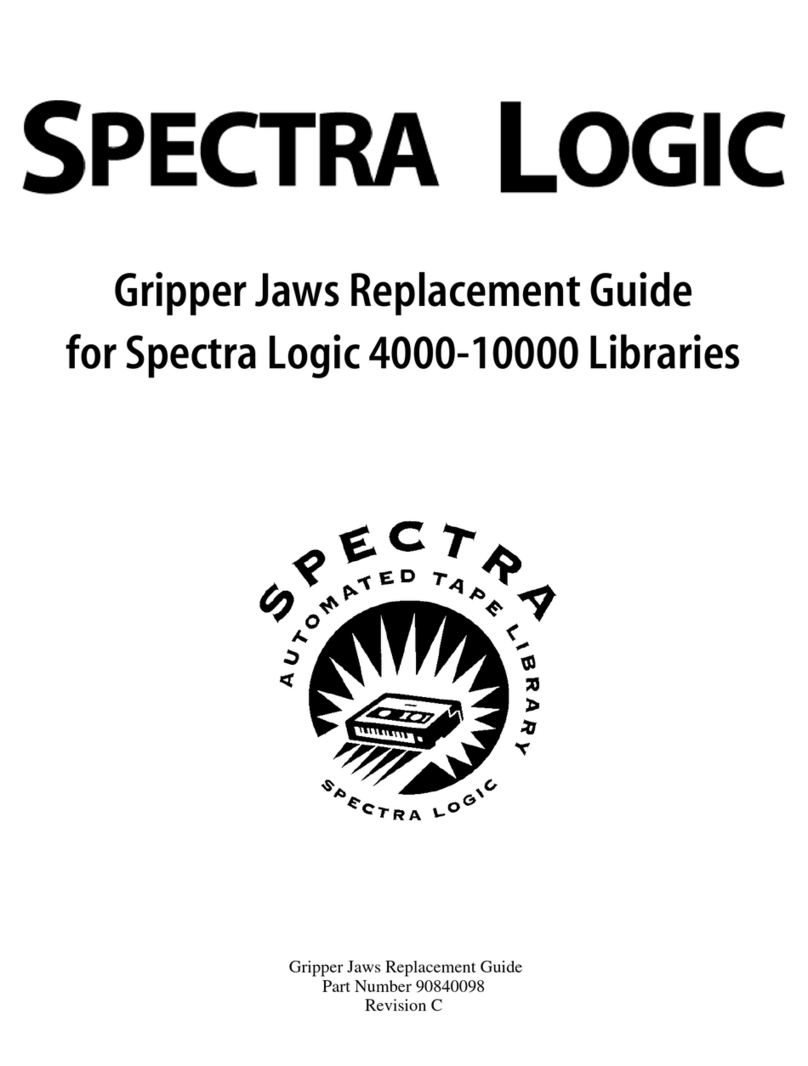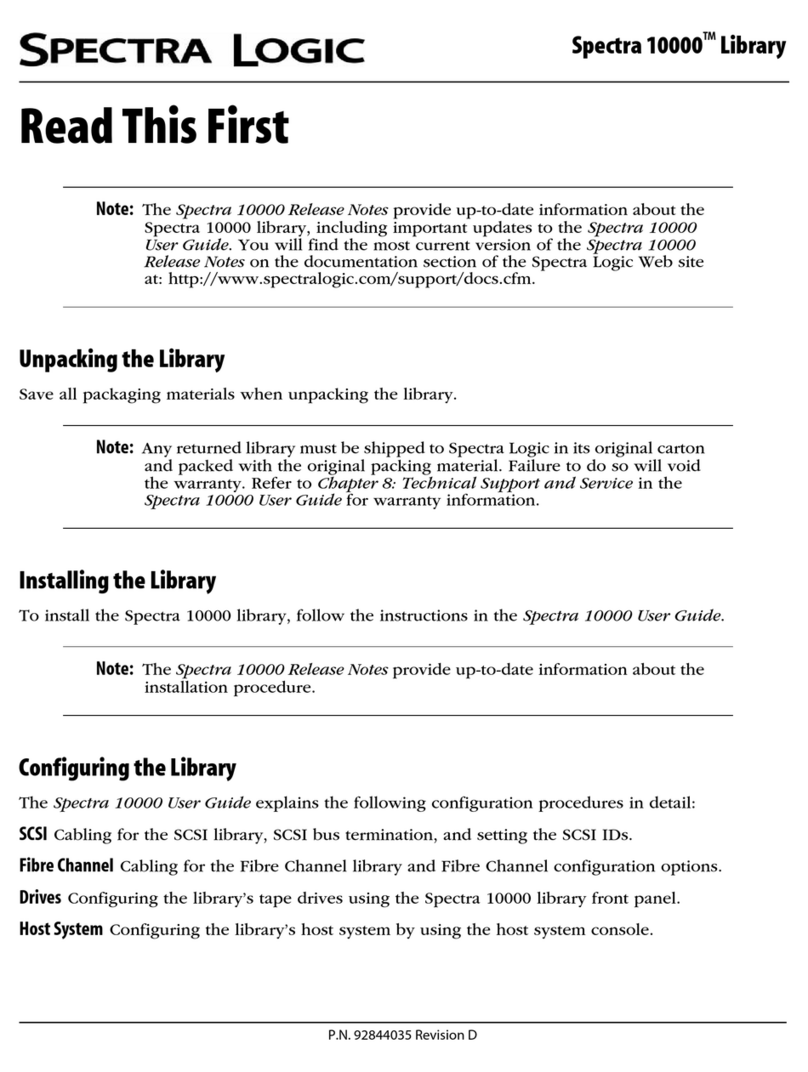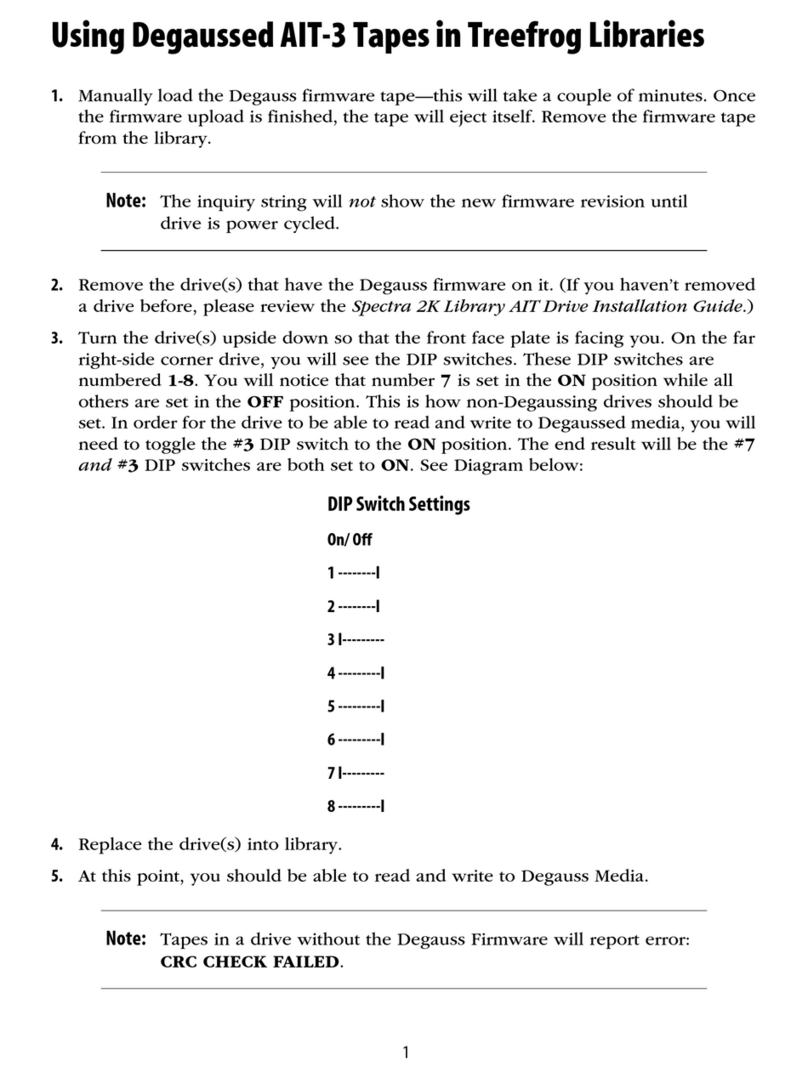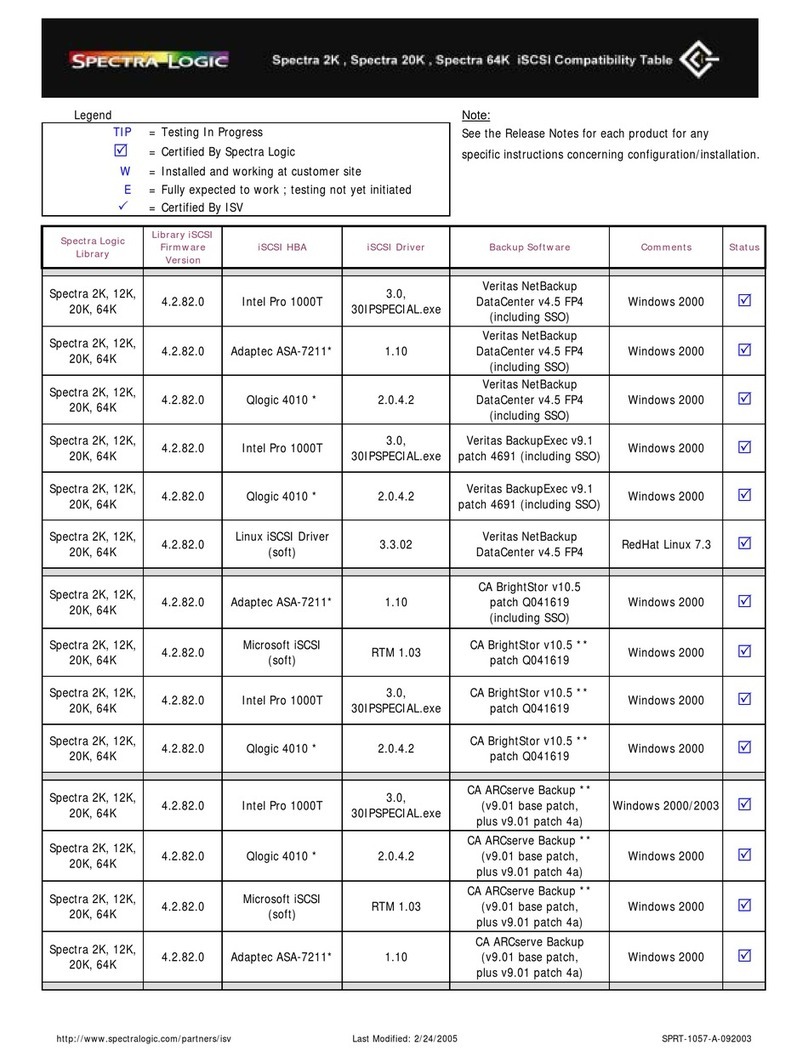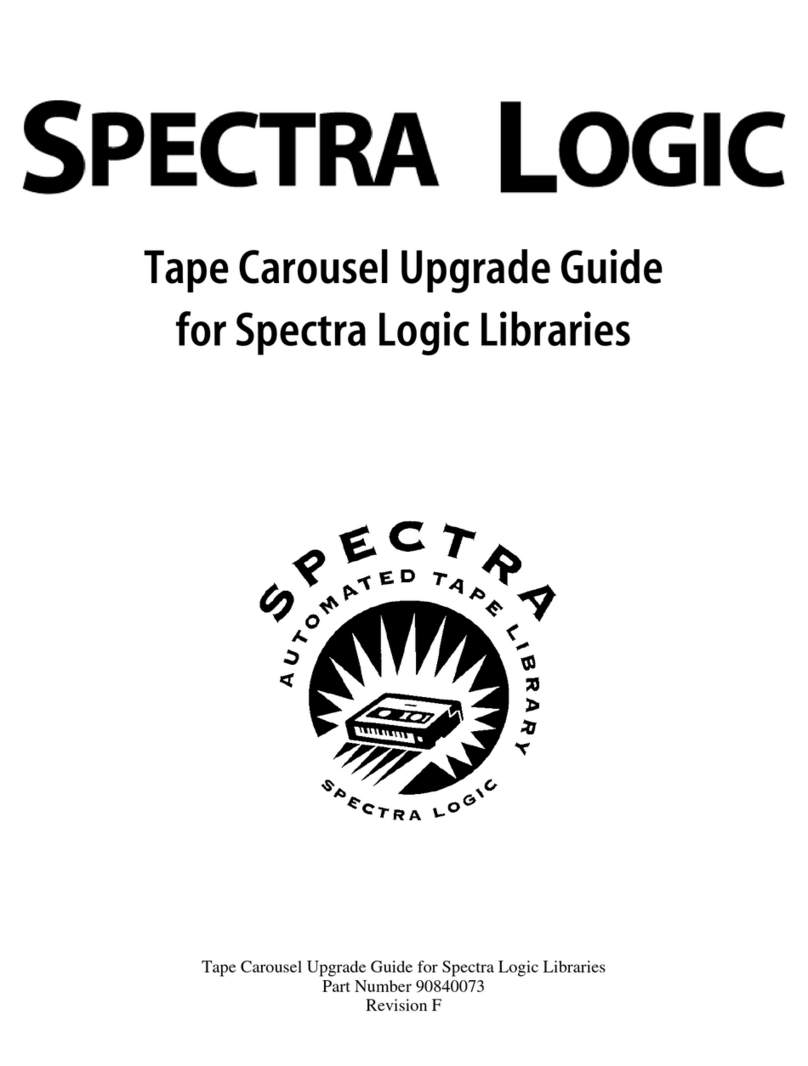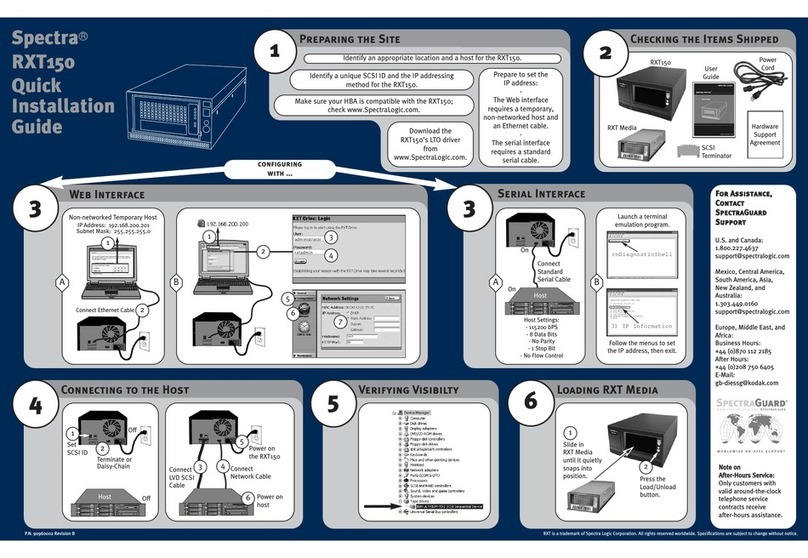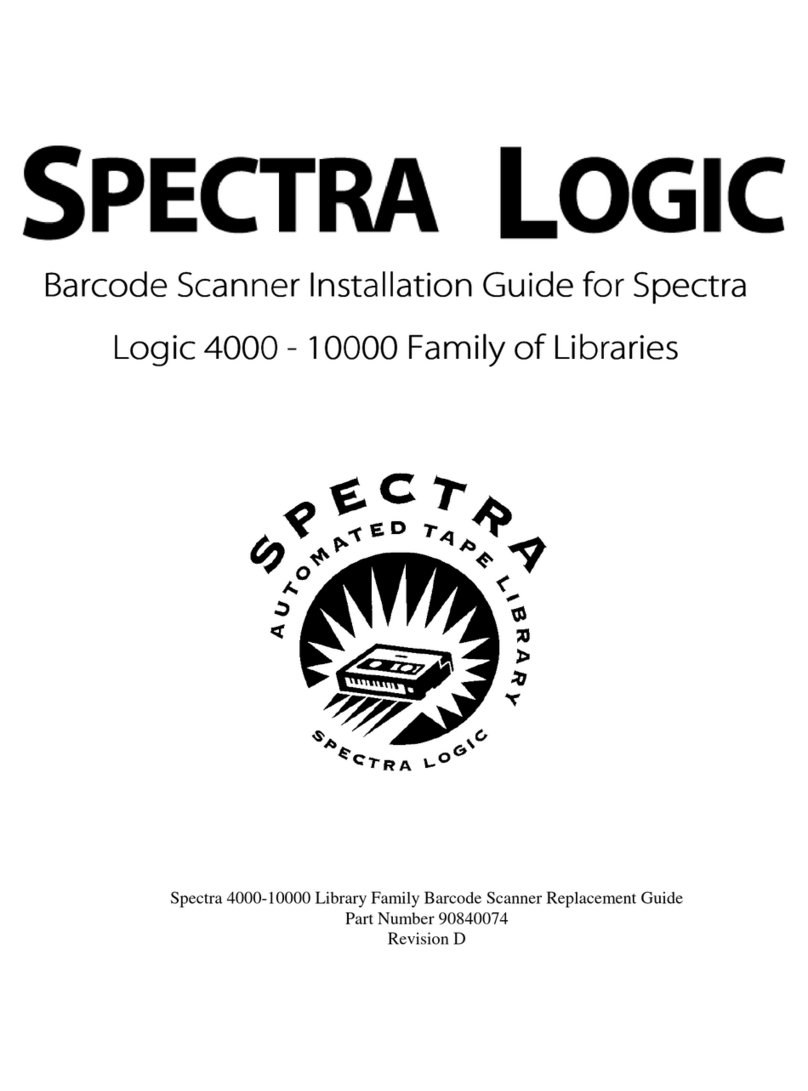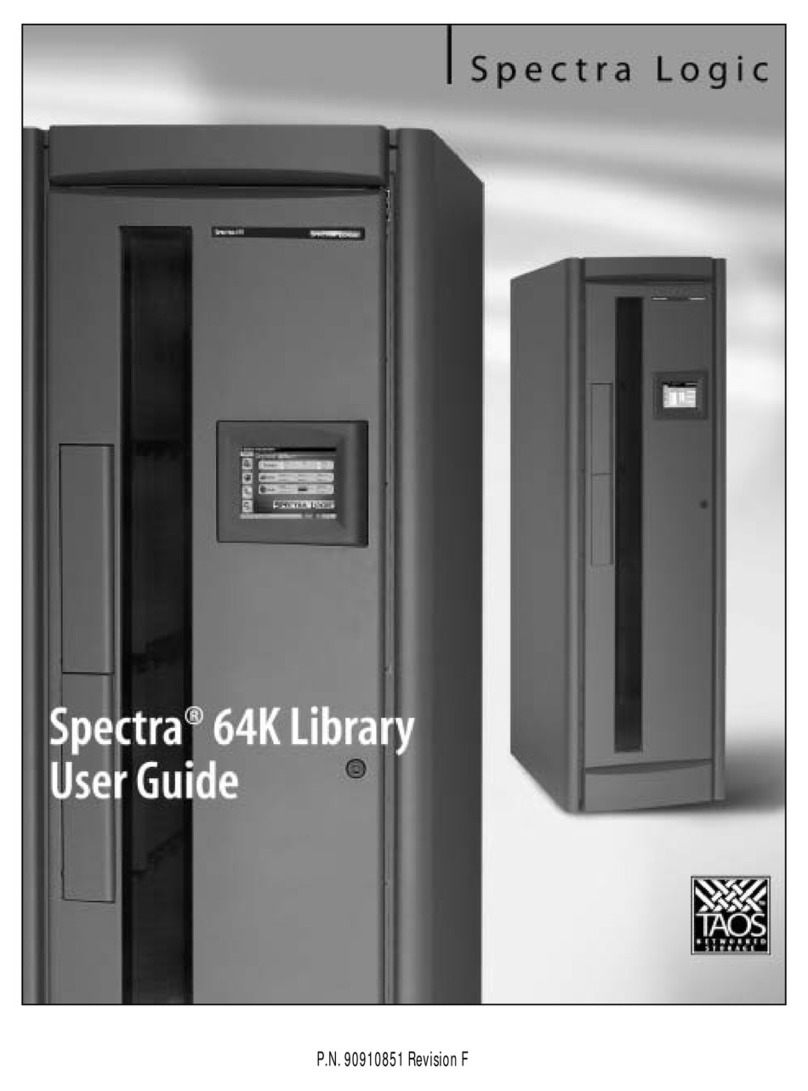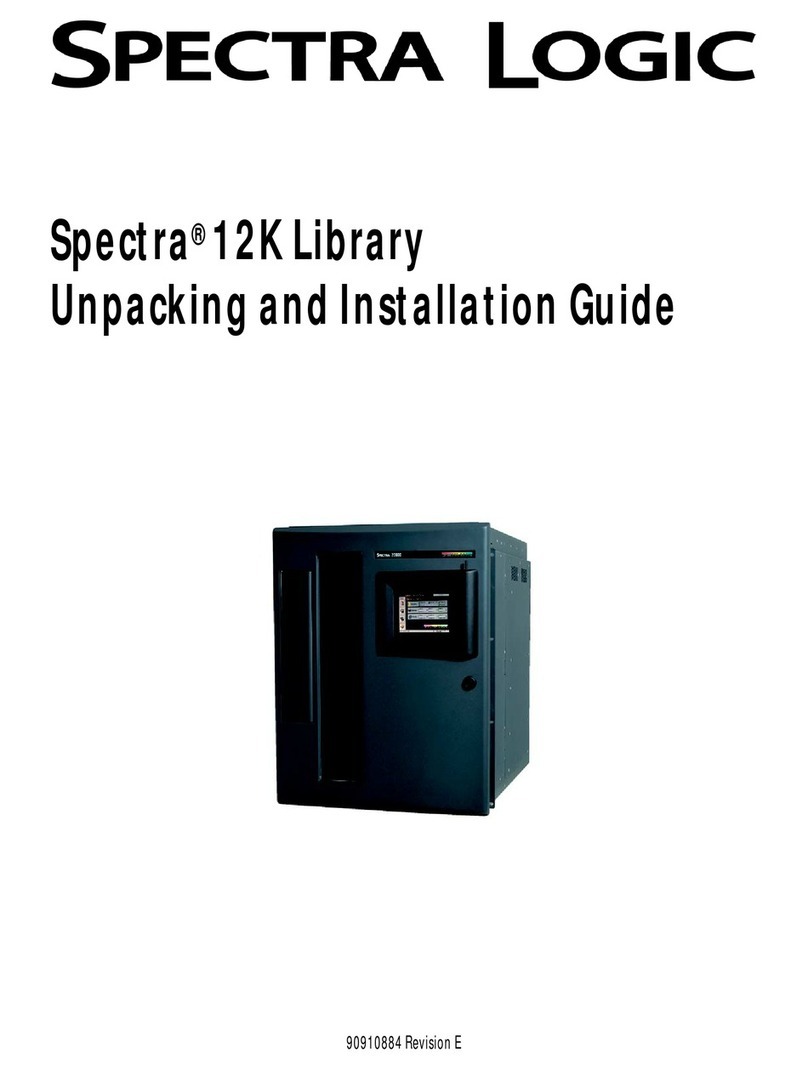1. Using the stylus, select Menu > Configuration > Partitions > Automatically create a partition > New.
2.Use the wizard to create the partition, and then choose one of the following:
Save Library Configuration to USB (recommended)
Don’t Save Library Configuration (not recommended)
3.Select Next and Save.
Note: If you prefer to manually create partitions, see the
Spectra T50e User Guide for instructions.
Load Cartridges
Use Bulk Load for the initial setup with only a single partition enabled. Refer to the Spectra T50e User Guide for more detailed information.
1. Using the stylus, select Menu > General > Import/Export > Bulk Load. Both left-side magazines release.
2.Remove the bottom left magazine and set it on a stable surface. CAUTION! Use caution while handling fully-loaded magazines as they are heavy!
3.Load the cartridges sequentially starting at slot 1 and continue with the top left-side magazine, if needed. Reinsert the left-side magazine(s) and
continue with the right-side magazines, if needed. See the Spectra T50e User Guide for information about the expansion slots (slots 48 through 50).
4.Gently push each magazine into the library until it is fully seated and press Stop Importing. The library performs inventory.
Power-on
1. Press the front panel power button for two to three seconds.
2. Wait while the library performs its power-on sequence,
which typically takes six to nine minutes.
Log Into the User Interface
After the power-on sequence completes, the login screen displays.
1. Using the stylus, touch (to select) the User box and type su.
2. Leave the password field blank, and select Login.
3. Wait for the initialization process to complete.
4. Close the keyboard by selecting its icon with the stylus.
Locate the document(s) containing the option key(s)—each is a sequence of numbers and letters—that came in your Spectra Documentation Set.
1. Using the stylus, select Menu > Configuration > Option Keys > New.
2. Select the Enter Key box.
3. Open the keyboard and enter the option key.
4. With the letters keyboard visible, select Save.
Reboot Your Host System
1. Ensure that your SCSI HBA BIOS has LUN support enabled.
2. Reboot your host system, if needed.
3. Install your backup application, if it is not already installed.
4. Configure the application to work with the Spectra T50e library.
Go to www.spectralogic.com/downloads to download device drivers
for the library.
Spectra Logic Technical Support
If you need assistance, contact us using one of these options.
Option US, Canada/Outside Europe Europe, Middle East, and Africa
Email:
Web:
Phone:
www.spectralogic.com/support
1.800.227.4637
1.303.449.0160
www.spectralogic.com/support
44.0.870.112.2185
Perform a Backup
Refer to the documentation that came with your backup application
for instructions.
Note: Reference the Spectra T50e User Guide for comprehensive
instructions on how to operate your new library. Access the manual on
the Product CD or at www.spectralogic.com/documents.