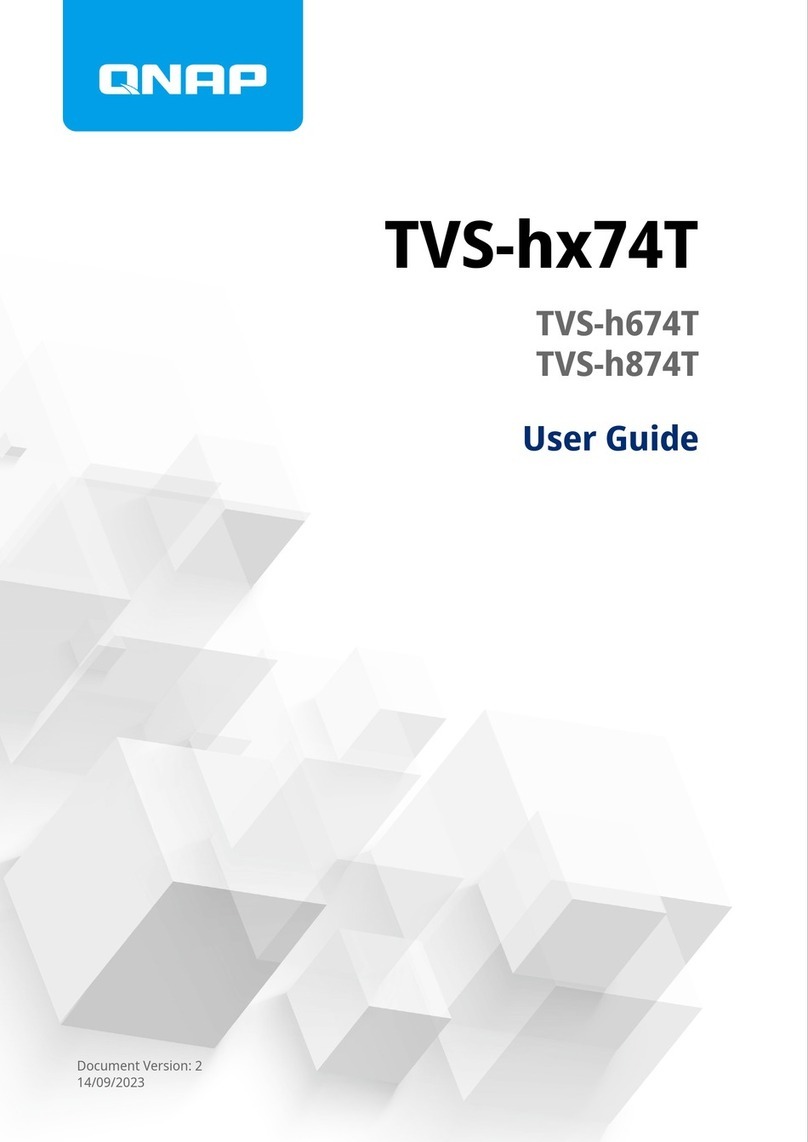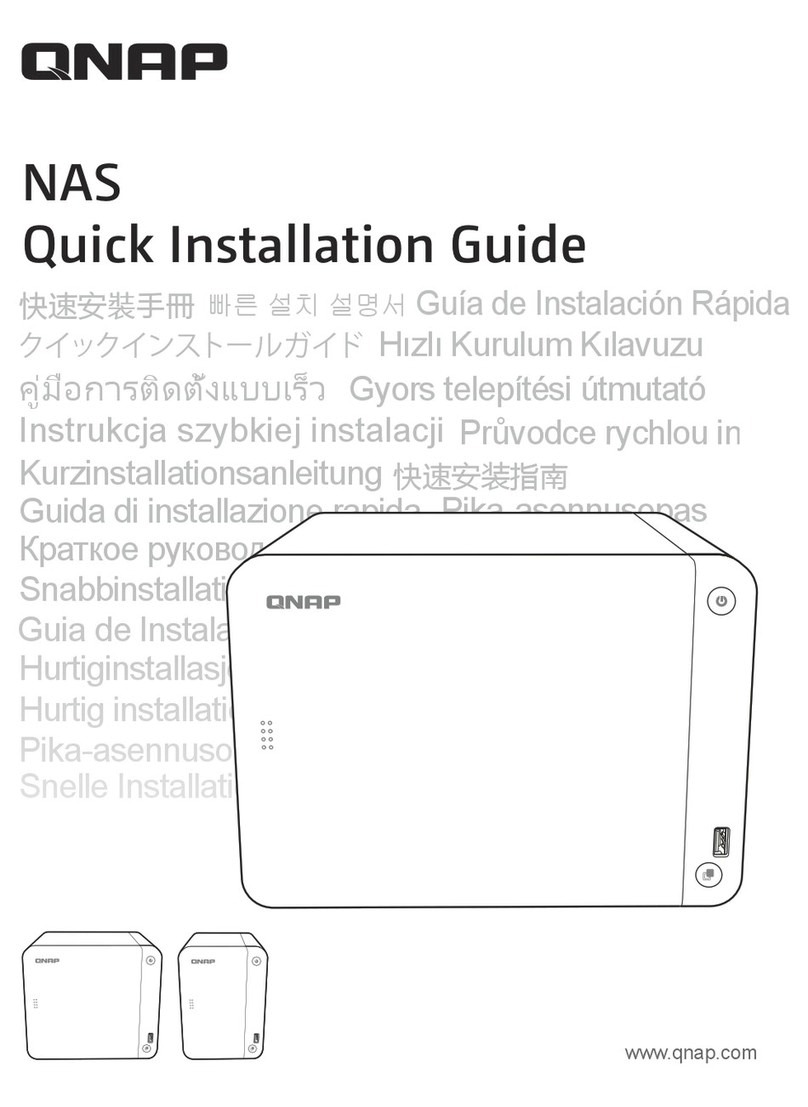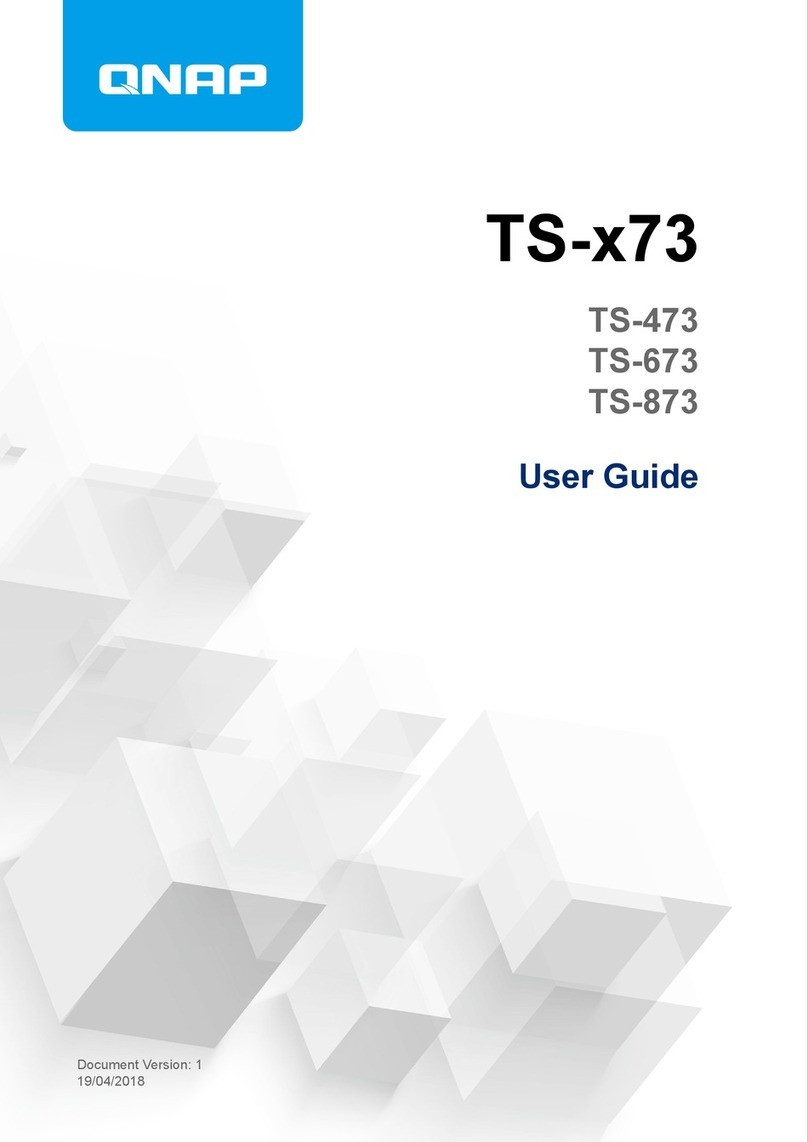Contents
1. Preface
About This Guide.......................................................................................................................................... 3
Audience.......................................................................................................................................................3
Document Conventions................................................................................................................................ 3
2. Product Overview
About the TS-x32PXU.................................................................................................................................. 4
Hardware Specifications............................................................................................................................... 4
Package Contents........................................................................................................................................ 6
Components................................................................................................................................................. 7
Front Panel...............................................................................................................................................7
Rear Panel................................................................................................................................................9
System Board......................................................................................................................................... 11
Drive Numbering.....................................................................................................................................11
Safety Information.......................................................................................................................................12
Installation Requirements........................................................................................................................... 13
Setting Up the NAS.....................................................................................................................................14
3. Installation and Configuration
Hardware Installation.................................................................................................................................. 15
Installing Drives...................................................................................................................................... 15
Installing Expansion Cards.....................................................................................................................19
Installing Handles................................................................................................................................... 27
Replacing Memory Modules...................................................................................................................29
Installing Expansion Units...................................................................................................................... 34
Hot-Swapping Redundant Power Supply Units......................................................................................38
Rail Kits.................................................................................................................................................. 40
QTS Installation.......................................................................................................................................... 40
Installing QTS Using Qfinder Pro........................................................................................................... 41
Installing QTS Using the Cloud Key....................................................................................................... 42
4. Basic Operations
Power Button.............................................................................................................................................. 44
Reset Button............................................................................................................................................... 45
LEDs........................................................................................................................................................... 46
Audio Alert.................................................................................................................................................. 49
5. Troubleshooting
Forcing Qfinder Pro or myQNAPcloud to Locate the NAS......................................................................... 52
Recovering Unintentionally Removed Healthy Drives................................................................................ 52
Hot-swapping Failed Drives........................................................................................................................52
Support and Other Resources.................................................................................................................... 53
6. Glossary
Cloud Key................................................................................................................................................... 54
myQNAPcloud Link.....................................................................................................................................54
myQNAPcloud............................................................................................................................................ 54
QNAP ID..................................................................................................................................................... 54
Qfinder Pro................................................................................................................................................. 54
QTS.............................................................................................................................................................54
TS-x32PXU User Guide
1