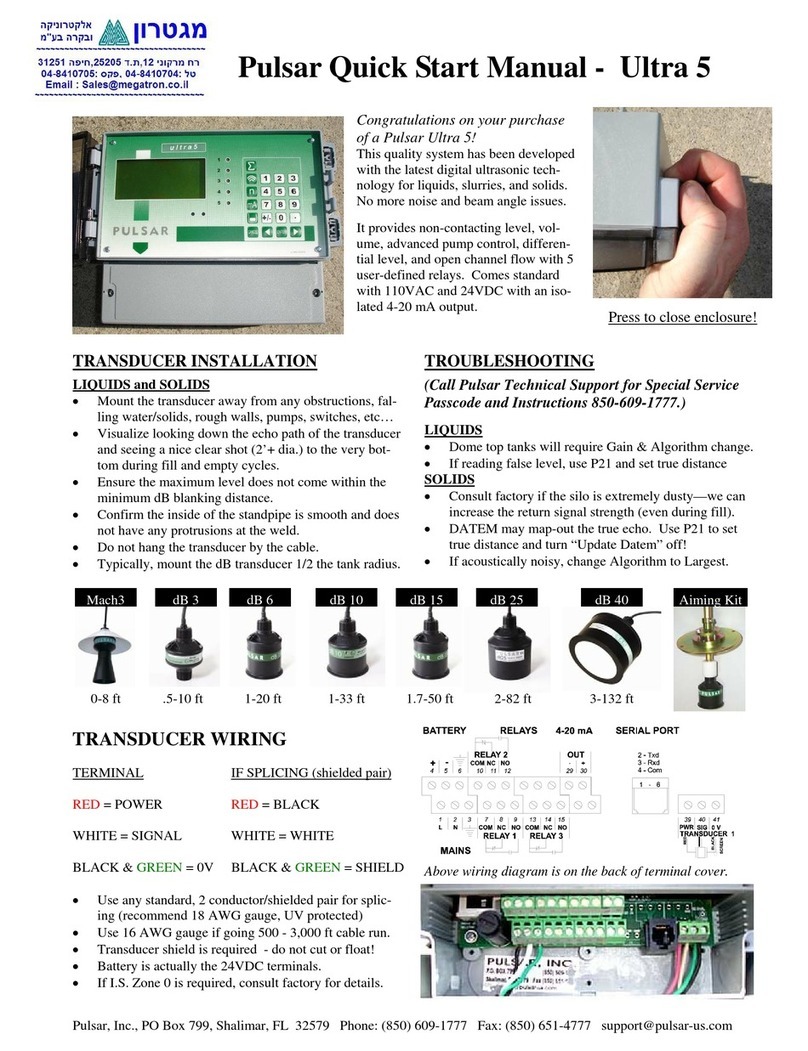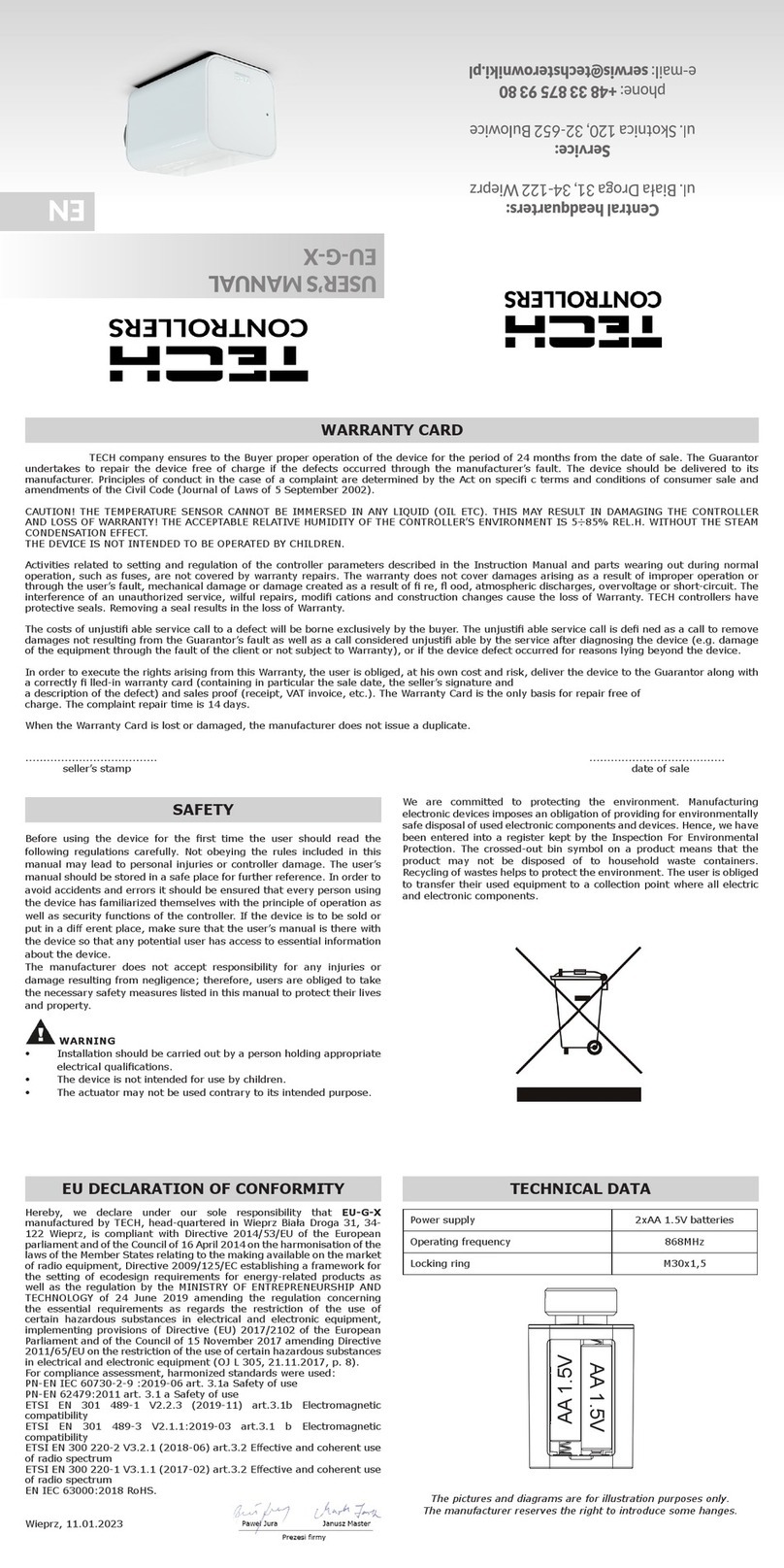TIBCO EDISIM User manual

TIBCO Foresight® EDISIM®
Validator User’s Guide
Software Release 6.19
December 2019

Important Information
SOME TIBCO SOFTWARE EMBEDS OR BUNDLES OTHER TIBCO SOFTWARE. USE OF SUCH EMBEDDED OR
BUNDLED TIBCO SOFTWARE IS SOLELY TO ENABLE THE FUNCTIONALITY (OR PROVIDE LIMITED ADD-ON
FUNCTIONALITY) OF THE LICENSED TIBCO SOFTWARE. THE EMBEDDED OR BUNDLED SOFTWARE IS NOT
LICENSED TO BE USED OR ACCESSED BY ANY OTHER TIBCO SOFTWARE OR FOR ANY OTHER PURPOSE.
USE OF TIBCO SOFTWARE AND THIS DOCUMENT IS SUBJECT TO THE TERMS AND CONDITIONS OF A
LICENSE AGREEMENT FOUND IN EITHER A SEPARATELY EXECUTED SOFTWARE LICENSE AGREEMENT,
OR, IF THERE IS NO SUCH SEPARATE AGREEMENT, THE CLICKWRAP END USER LICENSE AGREEMENT
WHICH IS DISPLAYED DURING DOWNLOAD OR INSTALLATION OF THE SOFTWARE (AND WHICH IS
DUPLICATED IN THE LICENSE FILE) OR IF THERE IS NO SUCH SOFTWARE LICENSE AGREEMENT OR
CLICKWRAP END USER LICENSE AGREEMENT, THE LICENSE(S) LOCATED IN THE “LICENSE” FILE(S) OF
THE SOFTWARE. USE OF THIS DOCUMENT IS SUBJECT TO THOSE TERMS AND CONDITIONS, AND YOUR
USE HEREOF SHALL CONSTITUTE ACCEPTANCE OF AND AN AGREEMENT TO BE BOUND BY THE SAME.
ANY SOFTWARE ITEM IDENTIFIED AS THIRD PARTY LIBRARY IS AVAILABLE UNDER SEPARATE SOFTWARE
LICENSE TERMS AND IS NOT PART OF A TIBCO PRODUCT. AS SUCH, THESE SOFTWARE ITEMS ARE NOT
COVERED BY THE TERMS OF YOUR AGREEMENT WITH TIBCO, INCLUDING ANY TERMS CONCERNING
SUPPORT, MAINTENANCE, WARRANTIES, AND INDEMNITIES. DOWNLOAD AND USE OF THESE ITEMS IS
SOLELY AT YOUR OWN DISCRETION AND SUBJECT TO THE LICENSE TERMS APPLICABLE TO THEM. BY
PROCEEDING TO DOWNLOAD, INSTALL OR USE ANY OF THESE ITEMS, YOU ACKNOWLEDGE THE
FOREGOING DISTINCTIONS BETWEEN THESE ITEMS AND TIBCO PRODUCTS.
This document is subject to U.S. and international copyright laws and treaties. No part of this document may be
reproduced in any form without the written authorization of TIBCO Software Inc.
TIBCO, the TIBCO logo, TIBCO Foresight Community Manager, TIBCO Foresight Instream, and TIBCO Foresight
EDISIM are either registered trademarks or trademarks of TIBCO Software Inc. in the United States and/or other
countries.
Java and all Java based trademarks and logos are trademarks or registered trademarks of Oracle and/or its affiliates.
The United States Postal Service holds the copyright in the USPS City State Zip Codes. (c) United States Postal
Service 2019.
All other product and company names and marks mentioned in this document are the property of their respective
owners and are mentioned for identification purposes only.
This software may be available on multiple operating systems. However, not all operating system platforms for a
specific software version are released at the same time. Please see the readme.txt file for the availability of this
software version on a specific operating system platform.
THIS DOCUMENT IS PROVIDED “AS IS” WITHOUT WARRANTY OF ANY KIND, EITHER EXPRESS OR IMPLIED,
INCLUDING, BUT NOT LIMITED TO, THE IMPLIED WARRANTIES OF MERCHANTABILITY, FITNESS FOR A
PARTICULAR PURPOSE, OR NON-INFRINGEMENT.
THIS DOCUMENT COULD INCLUDE TECHNICAL INACCURACIES OR TYPOGRAPHICAL ERRORS. CHANGES
ARE PERIODICALLY ADDED TO THE INFORMATION HEREIN; THESE CHANGES WILL BE INCORPORATED IN
NEW EDITIONS OF THIS DOCUMENT. TIBCO SOFTWARE INC. MAY MAKE IMPROVEMENTS AND/OR
CHANGES IN THE PRODUCT(S) AND/OR THE PROGRAM(S) DESCRIBED IN THIS DOCUMENT AT ANY TIME.
THE CONTENTS OF THIS DOCUMENT MAY BE MODIFIED AND/OR QUALIFIED, DIRECTLY OR INDIRECTLY,
BY OTHER DOCUMENTATION WHICH ACCOMPANIES THIS SOFTWARE, INCLUDING BUT NOT LIMITED TO
ANY RELEASE NOTES AND "READ ME" FILES.
This and other products of TIBCO Software Inc. may be covered by registered patents. Please refer to TIBCO's
Virtual Patent Marking document (https://www.tibco.com/patents) for details.
Copyright © 1991-2019. TIBCO Software Inc. All Rights Reserved.

Validator User’s Guide Contents
i
Contents
1Introducing TIBCO Foresight® EDISIM® Validator 1
Intended audience..................................................................................................1
Capabilities.............................................................................................................1
2Basics 3
Starting EDISIM Validator......................................................................................3
Tutorial ...................................................................................................................3
Toolbar...................................................................................................................4
Sizing a pane .........................................................................................................4
3Validating data 5
Selecting a data file to validate..............................................................................5
Selecting a guideline..............................................................................................5
Running the validation ...........................................................................................6
Navigating through the results ...............................................................................6
Seeing the guideline with Library Link ...................................................................6
Diagnostic Messages.............................................................................................7
Finding the diagnostic message number, severity, and HIPAA type ..............7
Diagnostic messages with enhanced information...........................................7
Copying Individual results......................................................................................8
Printing...................................................................................................................9
Printing to a printer ..........................................................................................9
Printing to a file................................................................................................9
Debug...................................................................................................................12
Correcting validated data.....................................................................................13
4Customizing your validation 15
Options overview..................................................................................................15
General options....................................................................................................16
Diagnostic colors..................................................................................................22
Filtering diagnostic messages..............................................................................22
Changing Individual diagnostic messages...........................................................22
Pop-up Menu.................................................................................................22
Messages Tab...............................................................................................23
Saving and loading a profile.................................................................................23
Saving a profile..............................................................................................23
Loading a saved profile .................................................................................24
Default profiles...............................................................................................24
Standard-specific profiles..............................................................................25

Validator User’s Guide Contents
ii
Saving a validation...............................................................................................25
5Creating your own Guideline 27
Overview ..............................................................................................................27
6Technical appendices 29
Data types............................................................................................................29
Diagnostic messages...........................................................................................31
7Index 33

Validator User’s Guide Introducing TIBCO Foresight® EDISIM® Validator
1
1Introducing TIBCO
Foresight® EDISIM® Validator
Intended audience
This document is written for business analysts and technical staff members who need to
check the validity of data against a standard or guideline.
Capabilities
EDISIM® Validator checks the validity of data against Foresight-supplied standards and
guidelines you have imported or created in Standards Editor. You can optionally correct
the data.
Please see FileFormatsAtForesight.pdf for a list of formats that it can process.

Validator User’s Guide Introducing TIBCO Foresight® EDISIM® Validator
2

Validator User’s Guide Basics
3
2Basics
Starting EDISIM Validator
You can start Validator using either of these methods:
Select Start | Programs | <TIBCO_HOME> | EDISIM | Validator.
Go to EDISIM’s Bin folder and double-click on FSValidator.exe.
From EDISIM programs other than Standards Editor, use the toolbar button:
From the EDISIM program Standards Editor, use the toolbar button:
Tutorial
See FlatFilesAtForesight.pdf for a tutorial.

Validator User’s Guide Basics
4
Toolbar
Rest your cursor over a toolbar button to see a tooltip.
Sizing a pane
To size the panes, drag the splitter bar between the top and bottom panes.
To “zoom” or fill the entire window with the active pane, do one of these:
Press F7.
Double-click on its header bar.
Use the toolbar magnifying glass button.
Choose View | Zoom.
These all toggle: to display both panes, repeat your action.

Validator User’s Guide Validating data
5
3Validating data
Selecting a data file to validate
Open a data file for validation in any of these ways:
Select File | Open.
Use Validator’s first toolbar button.
Use C t r l -o.
Drag a data file from an Explorer folder and drop it into either Validator pane
Select from recently opened files at the bottom of the File menu.
Selecting a guideline
After selecting a data file, choose the guideline to use for compliance checking and click
OK.
Each time you start a validation, Validator reloads the guideline or standard. If you
change the guideline, there is no need to exit and re-open Validator.

Validator User’s Guide Validating data
6
Running the validation
After selecting your data file and guideline, Validator checks the file. To speed up
processing by 20-30%, click on any segment or diagnostic to stop the scrolling.
When it finishes, click OK to dismiss the Analysis Completed box.
Navigating through the results
The top pane displays diagnostics, and the bottom shows each line in your data file.
The panes are synchronized so that:
Clicking on a diagnostic in the top pane highlights its corresponding data in the bottom.
Clicking on a line in the bottom pane highlights any related diagnostic in the top.
Seeing the guideline with Library Link
Library Link opens a guideline viewer and takes you directly to the segment that you are
highlighting in the bottom pane.
To use Library Link:
1. With a validation completed in Validator, click on a line in the bottom pane.
2. Choose Options | Library Link.
This opens Library and takes you to the current location in the last guideline
used for validation.
When validating nested data (such as. XML within EDI), Library opens the outer (EDI)
guideline.
3. When finished reading about the item, return to Validator by clicking on it at the bottom
of your screen.
4. Click on another segment in the bottom pane.
5. Now that you have Library Link started, click on the toolbar button to go to that
segment in Library.

Validator User’s Guide Validating data
7
Diagnostic Messages
Finding the diagnostic message number, severity, and HIPAA
type
To determine a message’s diagnostic number, severity level, and HIPAA type, right-click
on it in the top pane.
This example shows the pop up menu that appears. We can see this is diagnostic
message #10626. To see the Severity Level or HIPAA Type, select the appropriate list
item.
Categories of diagnostic messages are listed in Diagnostic messages on page 31.
For information on filtering diagnostic messages, see Filtering diagnostic messages on
page 22.
Diagnostic messages with enhanced information
Diagnostic messages beginning with the symbol >> indicate they have been enhanced
with more detailed information.
This text can be accessed by right-clicking on the message in Desktop’s top pane and
selecting (More info ->) from the drop down menu.

Validator User’s Guide Validating data
8
For example, clicking on More info -> for Diagnostic Message #10213 will result in a
pop-up box with additional information about the error.
Click the OK button to dismiss the message.
Copying Individual results
After validation is complete, you can copy one selected line from the active pane to the
clipboard with Edit | Copy, by clicking the Copy toolbar button , or by using your
right mouse button.
You can then paste the copied line into an e-mail or other Windows program.

Validator User’s Guide Validating data
9
Printing
After validation, you can print your results to a printer or to a file.
Printing to a printer
To print validation results to a printer:
1. Choose File | Print.
2. Choose the Report Type:
Diagnostics only
Information displayed in Validator's top pane
Segments only
Information displayed in Validator's bottom
pane (the data file)
Both (separately)
Contents of the diagnostics pane followed by the
contents of the bottom pane
Both (interleaved)
Records and the corresponding diagnostics
printed together
3. In the Segments area, choose one of these:
All segments
Every record, regardless of whether it had a
diagnostic
Referenced segments
Only records that have a diagnostic
The Counts, Depth, and Position check box is only active when you are printing to a
file.
4. Click OK to display your printer dialog box.
Printing to a file
You can create a plain text report by printing to a file:
1. Choose File | Print to File.
2. Choose the Report Type (see Printing to a printer above).
3. You can also select Counts, Depth and Position (see page 10).
4. Click OK to see the Text File Format box.

Validator User’s Guide Validating data
10
Here you can set the page width and height and the margins.
Eject last page inserts line feeds, which fill up a page. Use Formfeeds inserts a
formfeed command at the end of the file.
5. Click OK to see a file save box where you can name and save the report file:
Counts, Depth and Position
This option gives the report these additional columns:
Prev
Dp
Occur
Loc
Rcd
In the report, these are located on the left:

Validator User’s Guide Validating data
11
Prev
The Prev (or Previous) column in the Counts, Depth, and Position report shows:
The line number of the previous iteration of the loop.
The line number of the first record of the enclosing loop if there is no previous iteration
of the loop.
The record number of the first record in the document if there is no enclosing loop.
Dp
The Dp column in the Counts, Depth, and Position report gives the depth of the record
or loop. All records not in a loop are at depth 1. A record in a loop is at depth 2. A
record in a loop that is within a loop has a depth of 3.
Occur
The Occur column in the Counts, Depth, and Position report shows how many
instances of each record and loop has occurred so far.
Loc
The Loc column in the Counts, Depth, and Position report shows the record’s position
number in the guideline.
Rcd
The Rcd column in the Counts, Depth, and Position report shows the record number in
the data file.

Validator User’s Guide Validating data
12
Debug
To request debug messages, turn on debug before validating:
This menu choice is a toggle. Your current setting will stick until you change it.
The green debug messages show the steps Validator takes to enforce your business rules:
To prevent some business rules from displaying debug messages, use a text editor to edit
BusinessRules.properties in EDISIM’s Bin directory. Set rules to 0 if you don’t want
them to show debug messages:

Validator User’s Guide Validating data
13
Correcting validated data
To correct data that has been validated:
1. Unlock the file:
The bottom pane turns yellow and the bottom pane’s title bar shows Segments -
UNLOCKED! to show that you are in edit mode.
2. Right-click on a segment that you want to change and select Edit Segment, Delete
Segment, or Insert Segment:
Edit Segment
Make the change in the edit box and click OK. The
edited segment is blue.
Delete Segment
The segment is preceded with (Deleted). The deleted
segment is red.
Insert Segment
A new line appears. Right-click on it and choose
Edit Segment. Type the segment and click OK. The
inserted segment is green.

Validator User’s Guide Validating data
14
3. Choose File | Save Data File or File | Save Data File As and choose the filename
and location for the saved file:
4. Choose File | Open and revalidate the new file.
5. When finished making changes, lock the bottom pane to prevent accidental editing:

Validator User’s Guide Customizing your validation
15
4Customizing your validation
Options overview
The Options menu lets you customize the way your files are validated.
Customization
Use …
See…
Select which
conditions to check
Options | Validator
Profile | Analysis tab
General options on page 16.
Suppress the display of
certain diagnostics
Options | Validator
Profile | Filter tab
Filtering diagnostic messages
on page 22.
Change diagnostic
colors
Options | Validator
Profile | Colors tab
Diagnostic colors on page 22.
Change diagnostic
type or severity
Options | Validator
Profile | Messages tab or
right-click on the message
in the top pane
Changing Individual
diagnostic messages on page
22.
Save and reuse
settings
Save Profile and Load
Profile
Saving a profile on page 23 or
Loading a saved profile on
page 24.
Set up an automatic
profile
Save Profile
Loading a saved profile on
page 24 or Standard-specific
profiles on page 25.

Validator User’s Guide Customizing your validation
16
General options
To modify how Validator processes your data file, use the Options | Validator Profile
menu or the Options button on your toolbar:
The Analysis tab has general options, segment-related options, and element-related
options:
General Options
Ignore standard specific profiles
You can set up profiles that automatically activate when you use specific standards or
guidelines (see Standard-specific profiles on page 25).
If selected, standard-specific profiles are suppressed.
If not selected, standard-specific profiles are used if they exist. This is the default.
Table of contents
Popular Controllers manuals by other brands

ECKELMANN
ECKELMANN UA 410 L Case Controller Operating instruction

Castle Creations
Castle Creations MAMBA XLX2 quick start guide
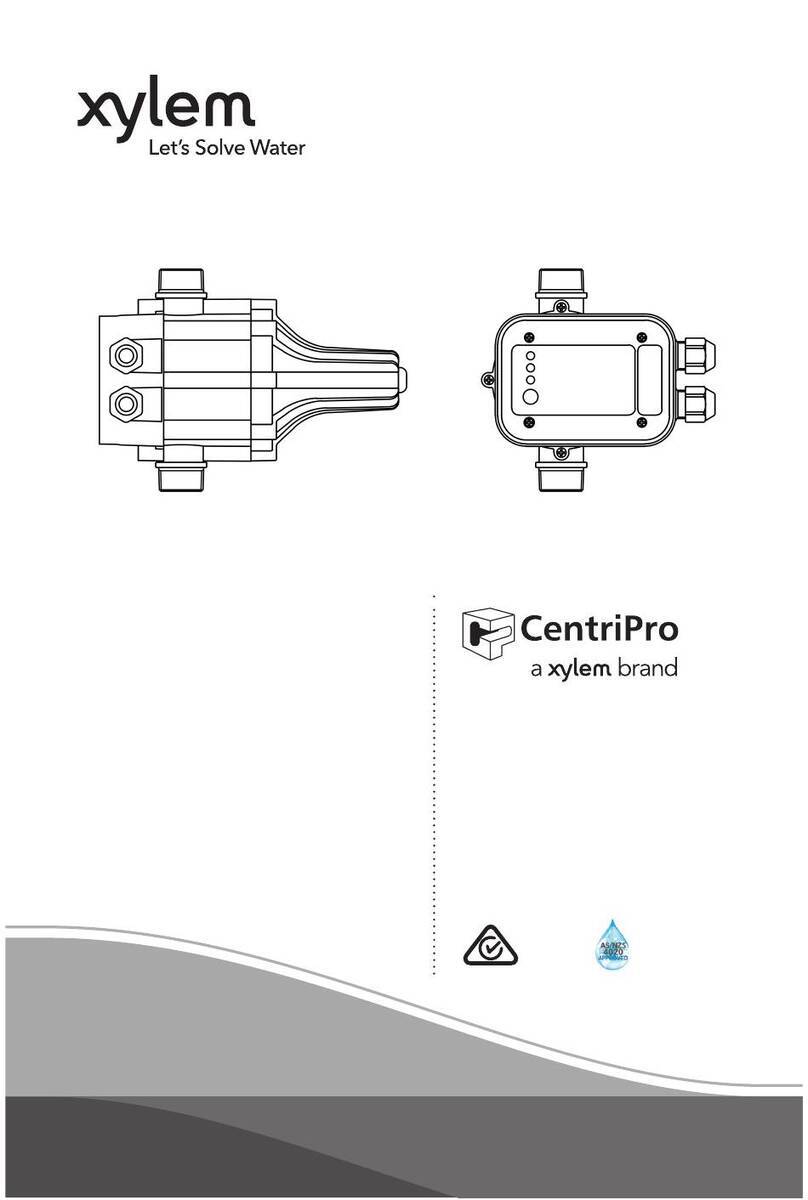
Xylem
Xylem CentriPro PC PLUS Installation, operation and maintenance manual

Satel
Satel Abax ACU-100 user manual

Festo
Festo CMMS-AS G2 Series manual
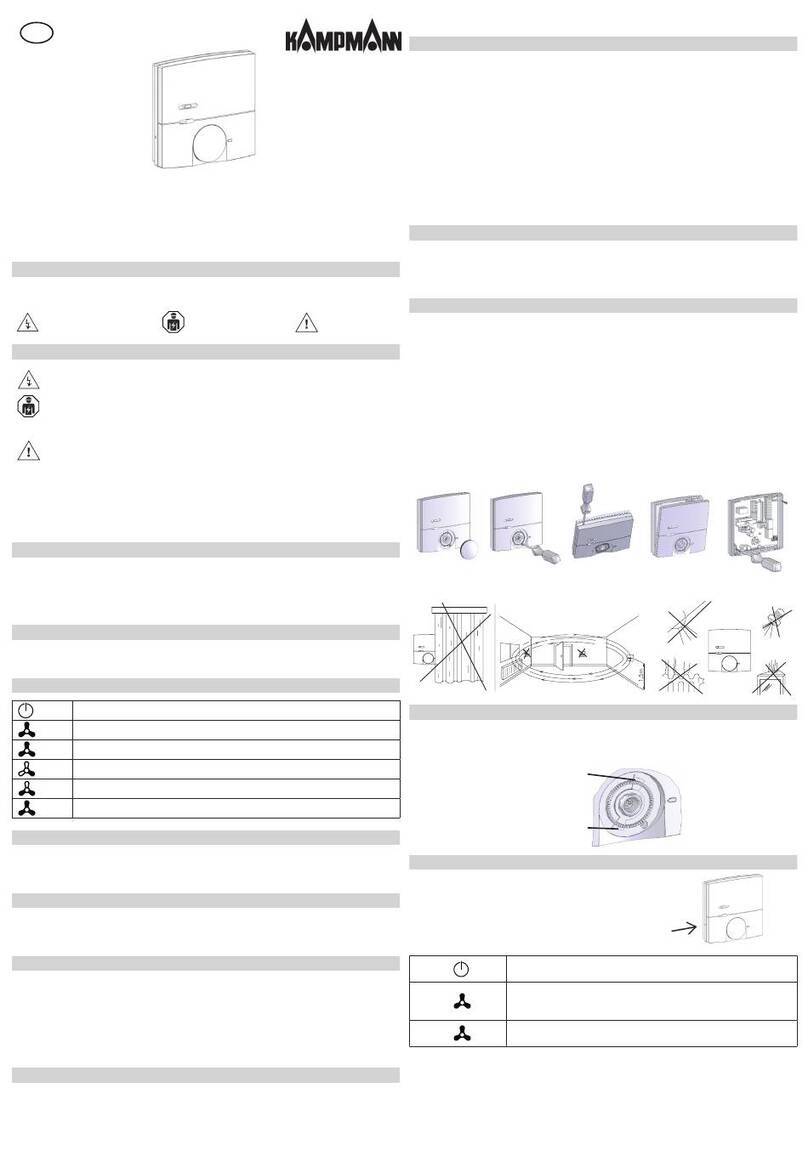
Kampmann
Kampmann 197901960988 manual