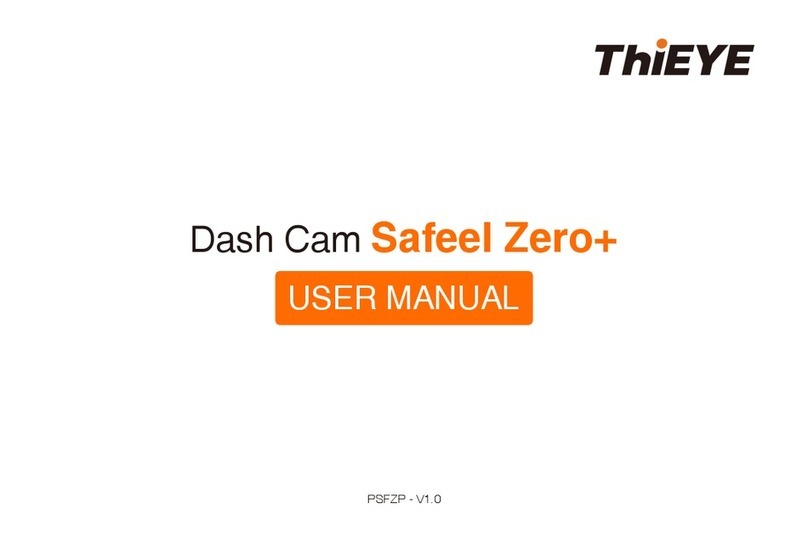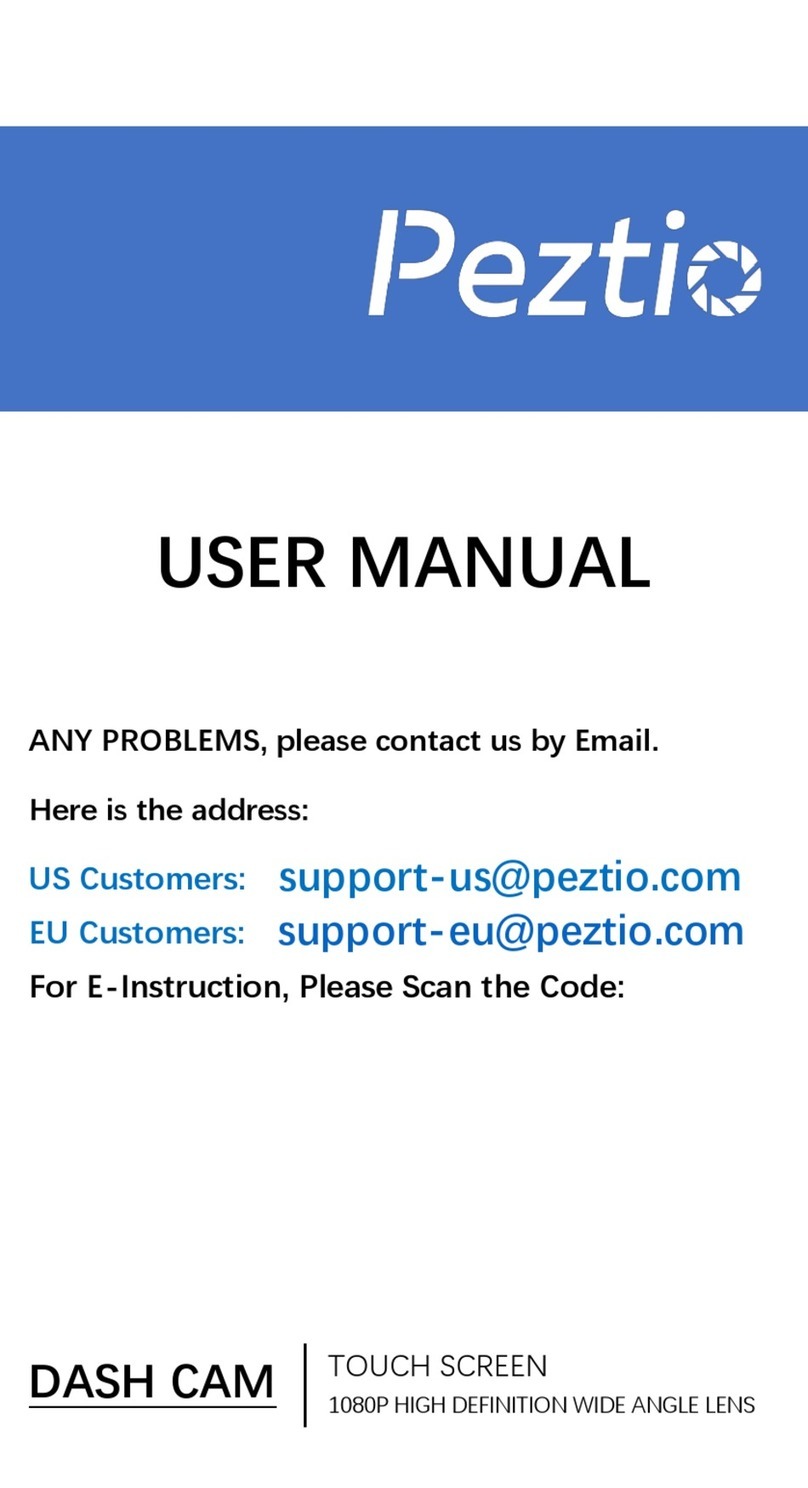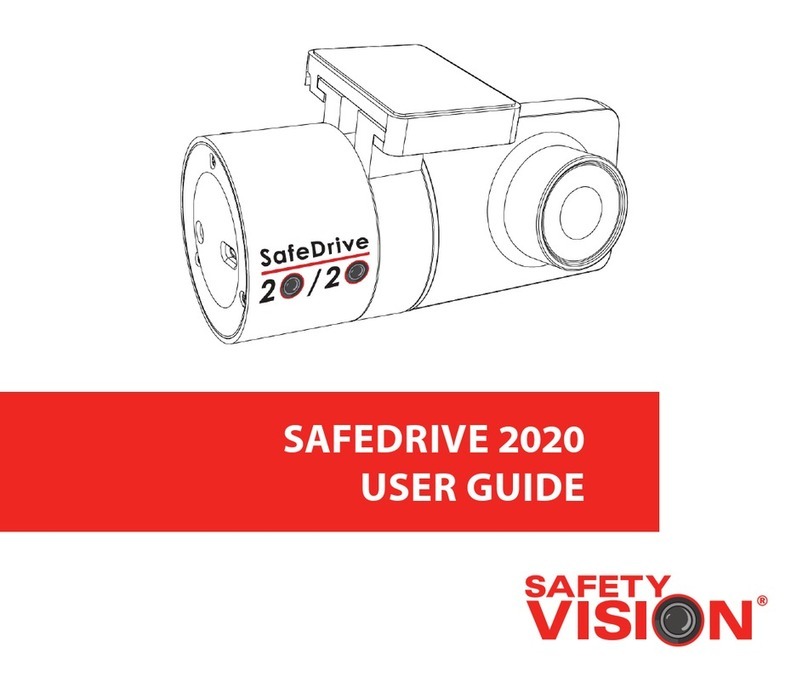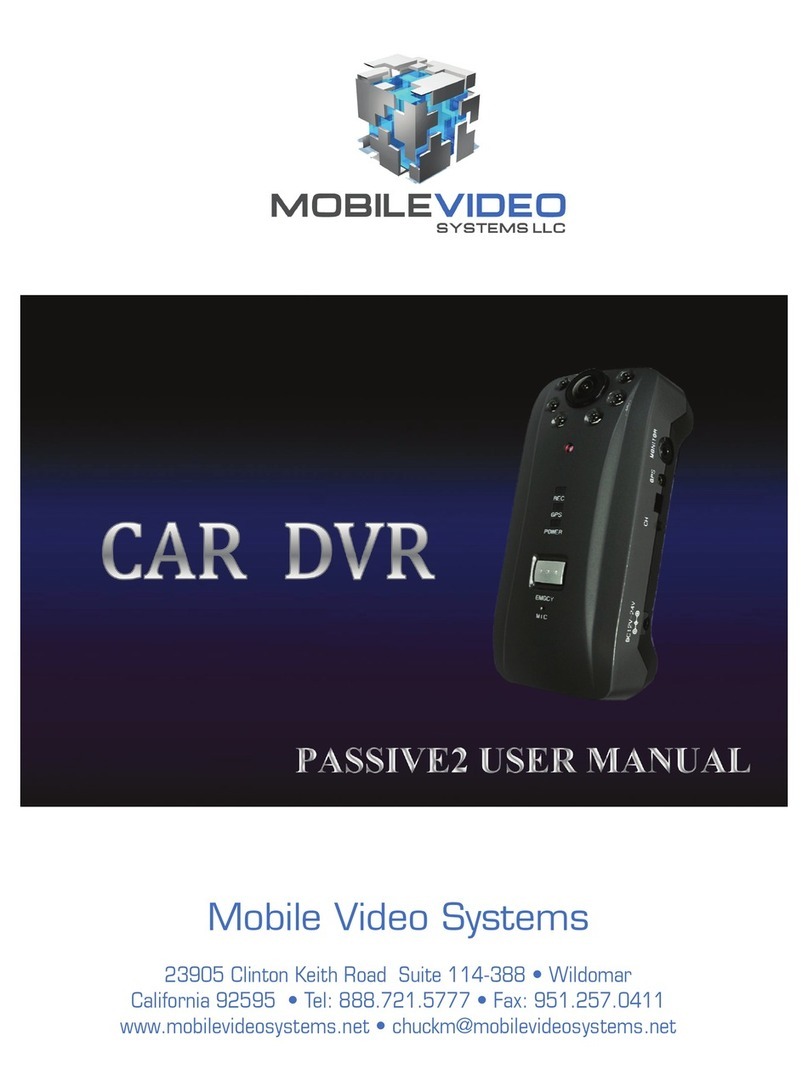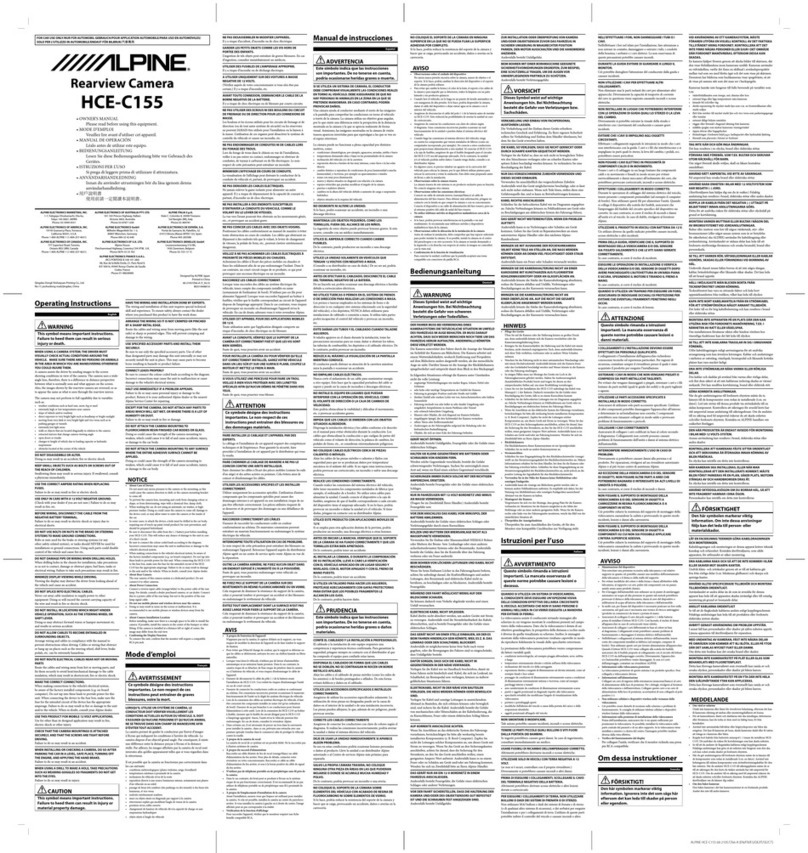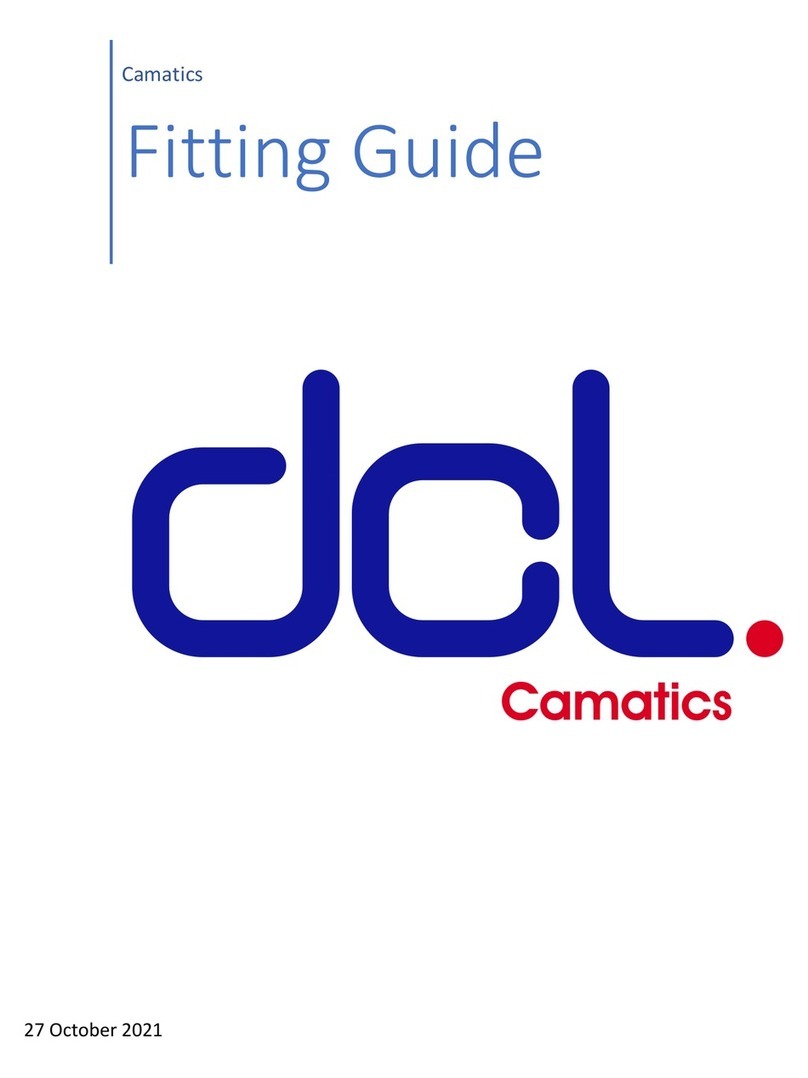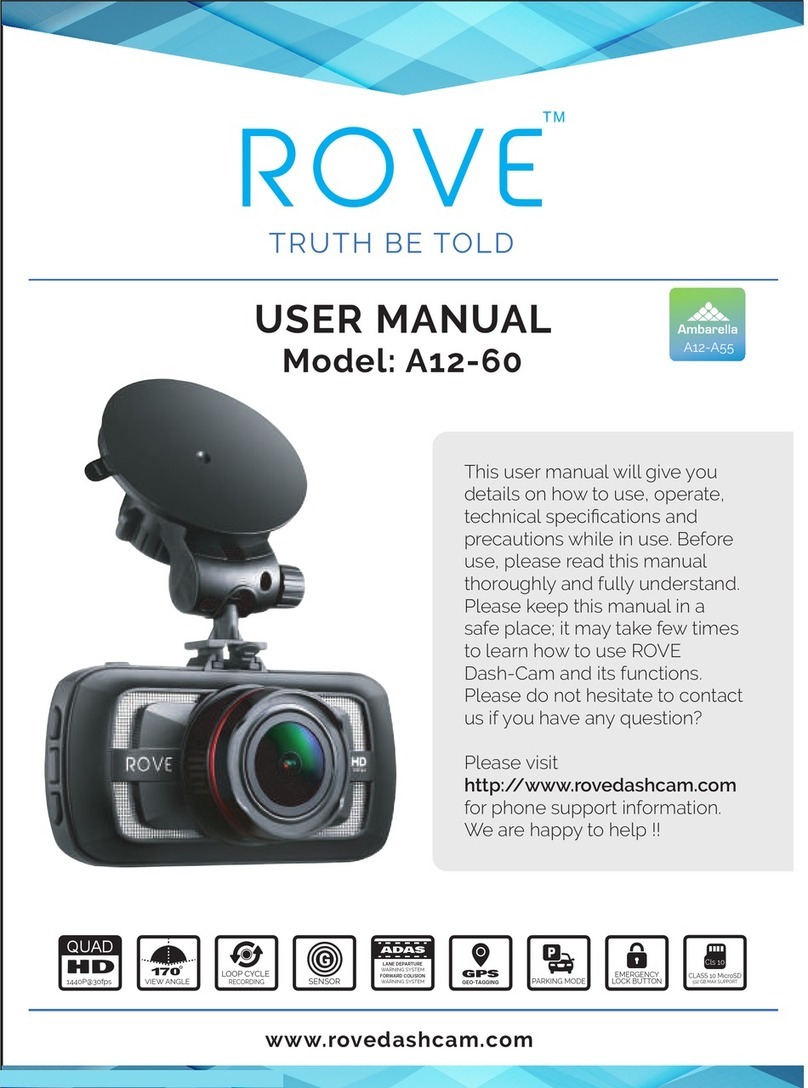Tibet System HD User manual

USER’S MANUAL

2
NEO HD
Rev 1.0
Caution
Do not clean the product with the liquid
or the volatility chemical. (it may damage
on the product. And it might cause a fire
or an electric shock.)
Do not insert something into the product
and let the product be heavily attacked.
(It causes the defectiveness and a fire and
an electric shock might happen.)
Do not overcoat on the windshield.
(it may distort and dim the video data.)
Make sure to pull out the SDHC card
after turning off the product. (It might
cause the damage on the SDHC card.)
Do not disassemble, repair or modify the
product. It causes the defectiveness. It
will void the warranty.

3
User’s Manual
Thank you for purchasing NEO HD. NEO HD features a built-in GPS antenna,
H.264 video compression for ultra-clear video, and intuitive playback
software for you to archive and view your recorded videos. NEO HD is
designed to record daily driving events inside your vehicle, and from the
driver’s view. To play back the events, please use the included NEO HD
software.
Continuous recording
During driving, the product can keep recording the road view, audio and
GPS coordinates.
Record Speed –MAX. 30 fps
Resolution –720P(1280 x 720), HVGAW (640 x 384)
Event Record
If some events happens while keep the continuous recording, the event
record automatically performs(a user can change the setting menu).
Emergency ( By pressing the emergency button)
Impact (By physical impact on the vehicle)
Over speed (for the case that the speed exceeds the one user set)
Analyze the data for video, audio, speed and GPS coordinates
Recorded data in SDHC card can be easily played back and analyzed in
the exclusive NEO HD viewer program. The recorded video/audio/GPS
coordinates/Speed are to be shown in the NEO HD viewer.
About the product

4
NEO HD
※–Contents of
package can be changed.
NEO HD & Bracket
Cable Holder
AV out cable
Cigar jack cable
CD
Contents of the package

5
User’s Manual
Lens
Bracket
EMG button
button
GPS LED
REC LED
Mic
Power Jack
Mini USB
Monitor port
SD card
Slot
※Mini USB is only for factory’s debugging use. It cannot be used for the other
purpose. It cannot be connected with PC.
Name of Each part

6
NEO HD
NEO HD
Image Sensor
1M CMOS sensor
Audio input
MIC Built In
Video Compression
H.264
Audio Compression
ADPCM
Record resolution
720P(1280*720), HVGAW(640*384)
Record Speed
Max.30fps
Emergence button
Event record by the emergency button
G-Sensor
Event record by the outside impact
GPS sensor
Event record by the user’s set about over speed
Record Media
SDHC card (Max: 32GB, Default 8GB)
Recommendation type: over Class 6
Lens
H93°,V70°
Viewer
Windows XP/ VISTA/ 7
Power
DC 7V~26V (enable Car Battery)
Operation
temperature
-5°~50°C (Storage temperature: -20° ~ 80°C)
Humidity
10~95%
Weight
100g(Except SDHC card)
Size (W x D x H)
104.5(W) x 42(D) x 39.5(H)mm
※As our products are subject to continuous improvement, we and our
subsidiaries reserve the right to modify product design, specifications,
and prices without notice and without incurring any obligation
Features

7
User’s Manual
1. Please insert the SDHC card into the product.
2. Please combine the NEO HD main body and the bracket.
3. Please assign the proper place of the windshield behind
the room mirror and clean up the humidity and dirty on it
with the dry fabric.
4. Please remove the protection cover the adhesive tape of
the bracket.
5. After attaching the bracket on the windshield and fix the
screw of the bracket with the coin.
6. Please connect the power cable with NEO HD and tie up
the power cable.
7. Please start the drive and use the product(Keeping REC
LED light on means the normal operation).
8. Please remove SDHC card after turning off the product
and check the recorded data in the exclusive viewer in PC.
Caution
When you install the product, please stop driving and park the
vehicle at the safe place
First connect the product to the power outlet then turn on it.
Only use the supplied power cable(DC 12V~24V).
Please clean up the windshield where the product is attached
on NEO HD. The dirty and the humidity can make the product
dropped from the windshield.
Easy Installation

8
NEO HD
1. Insert the SDHC card into the SD card slot like the left image. In case that the
SDHC card is compulsorily inserted unlike the left image, damages will happen in
SDHC card and the product.
2. Assemble the bracket with the main body.
3. The screw of bracket locates in the left side from the over view.
4. Assign the place on the windshield, on which the product is installed.
Before the installation, please clean off the dirty and the humidity on the
windshield.
If possible, please install the product behind the middle position of the rear-view
mirror to protect from interfering with a driver’s sight view.
5. Remove the protection cover from the adhesive bracket and loosen the screw
of the mounting bracket slightly loosen to adjust the mounting angle.
6. Firmly press the mounting bracket combined with the product onto the
suitable place of the windshield. Hold for 3 seconds to secure.
7. Tighten the screw of the mounting bracket with the coin. Tighten screw to
secure mounting position, Road view camera’s angle should be adjusted in
accordance with the windshield’s tilt.
8. Put the power cable in order with the cable fix holder.
9. Plug in the car adapter to the product and into the cigarette lighter to power
up.
10. Product takes 30 seconds to start up. It starts recording with a beep. During
normal operation, REC LED will always be on.
11. Connect the mini-jack from the video cable into the Monitor port on the side.
Installation

9
User’s Manual
After clicking “Finish Installation”, the viewer program
automatically runs and the ICON creates.
Run “NEO_HD(1.x.x).exe”file
from the installation CD. (If the
OS is windows VIST/7, click the
right button of mouse and
install with user’s authorization.
Foreign languages are provided
and the program will be
translated according to the PC’s
OS
Select “General installation”
then click “Next”button.
Install the viewer
program

10
NEO HD
Backward play, Play
Volume up/down
1 frame playback
Explore events
Repeat a event
GPS signal window
Pause
Print
Next Event
Back up
Playback speed
Set up
Speed
Open a file
Panorama
Draw Lane
E-google map
(Under the
conditions that the
internet is
connected)
GPS Signal Bar
Viewer Guide

11
User’s Manual
After turning off the
product and take SDHC
card. Insert SDHC card
into PC and click the
viewer program Icon to
execute the program.
On the main menu,
select the time data you
want play and click the
play button to watch
the recorded data.
How to playback

12
NEO HD
Double click the left button of the mouse to convert the full screen from the
main screen. To return the main screen, click the left button of mouse again.
On the play screen, click the right button of the mouse on the position to make
the zoom. You can move everywhere for the zoom after pressing the button of
the mouse. Press the right mouse to remove the zoom function.
Playback-I

13
User’s Manual
Playback-II
Click Draw a lane icon as above to pop up screen, adjust the line to match lane.
Select Draw lane on the load and click Apply button to start.
To cancel Draw a lane, unselect Draw lane on the load and click Apply button.
Click Panorama icon as above to start Panorama playback.
16 divide screens will show up, each screen shows individual frame in sequence.
Double click on one screen to show full screen.
To cancel Panorama mode, click Restore screen button as red marked.

14
NEO HD
Playback-III
Click Repeat event icon as above to setup repeat section. Click desired Starting
point and Ending point during playback, playback will repeat on the selected
time. Click Release to clear Starting point and Ending point. Repeat event is
possible in one event.

15
User’s Manual
Backspace : Reverse playback
Space : Playback
Left : 1 frame reverse playback
Right : 1 frame playback
Up : Previous event
Down : Next event
Numpad(+) : Audio volume Up
Numpad(-) : Audio volume Down
Num(+/=) : Play Speed Up
Num(-/_) : Play Speed Down
Enter : Full screen / Restore screen
Esc : Restore screen
Shift + Enter : Panorama mode
Shortcut key

16
NEO HD
There are
Image back up - JPEG, BMP,
AVI Back up, JDR Back up,
G-SENSOR Back-up.
-Back up for Image, AVI and JDR-
Select the time of the recorded data to
be back up and press the back-up
button.
In case of backing up the audio
together with video, check “Audio”and
nominate the path of data then press
“Next”button to make progress of the
back-up.
1. AVI back-up file can be played
back in Windows Media Player or
other AV players.
2. JDR back-up file can be played
back in only NEO HD viewer
program.
3. Image back-up file can be
shown in an image viewer or
“Paint”of Window OS.
Back-up

17
User’s Manual
Resolution- Select one among 720P or HVGAW.
Camera- Adjust the frame/sec.
Quality- Video quality can be set to one among 5 levels like “Very
high/high/normal/low/very low”.
Above setting are to make the influence on the data size and the SD card storage
space.
Audio : Recorded with voice or not.
Overwrite- In checking “use”, when the SD memory card is full, it will automatically
overwrite only the normal mode data saved on to the SD card from the beginning.
In checking “Not use”, it will not record after writing the last data in SD card.
Standard time zone : Setting the appropriate time for each country
Auto Reboot - Set the auto reboot once daily for keeping the stable operation.
Km/Miles- Choose Kilometers or Miles on viewer.
System Set-up

18
NEO HD
Event- Emergency/Impact /Over speed/Sudden start/Sudden stop/Parking/Motion
※Parking: if car is not moving for 10minutes, recording frame rate reduced to
5frames at normal status. It returns to previous setting when car is moving or shock
or even passenger get on the car.
Frame :
Pre-alarm: 2~6 seconds recording before event occurs.
Post-alarm:2 ~30 seconds recording after event occurs.
Over speed- Set up the over speed monitoring system. Once the over speed limit has
been exceeded, the device will begin recording. Km or Miles will be shown according to
your chosen on System.
Impact : Applying G-Sensor’s sensibility
Event Set-up

19
User’s Manual
Car Info- Input the license number of the vehicle.
Driver Info- Driver’s name.
Serial No- The product’s serial no.
User’s Info
User ID- Input ID to log in the main screen(Default : admin).
Password- Input the password to log in(Default- No password).
Caution
This menu is for the private information. Please keep this
information from the disclosure.
In case of forgetting the password, you never log and watch
the recorded data at all in the viewer program.
User Settings

20
NEO HD
Removal Disk
In case that some errors happen in SD card, this function is for restoring or
formatting the data of SD card. Before this work, please back up the recorded data
in SD card in preparation for the worst case to lose the recorded data.
Select the drive where is installed with the SD card.
Select one among “Drive Format”and “Restoration”.
“Drive format”makes all recorded data removed. Please make sure to back
up all data before performing “Drive format”.
Caution
The speed of the SC card declines significantly when used for a long
period of time.
The management of SD card is important
Check and format the SD card every a week.
This manual suits for next models
1
Table of contents