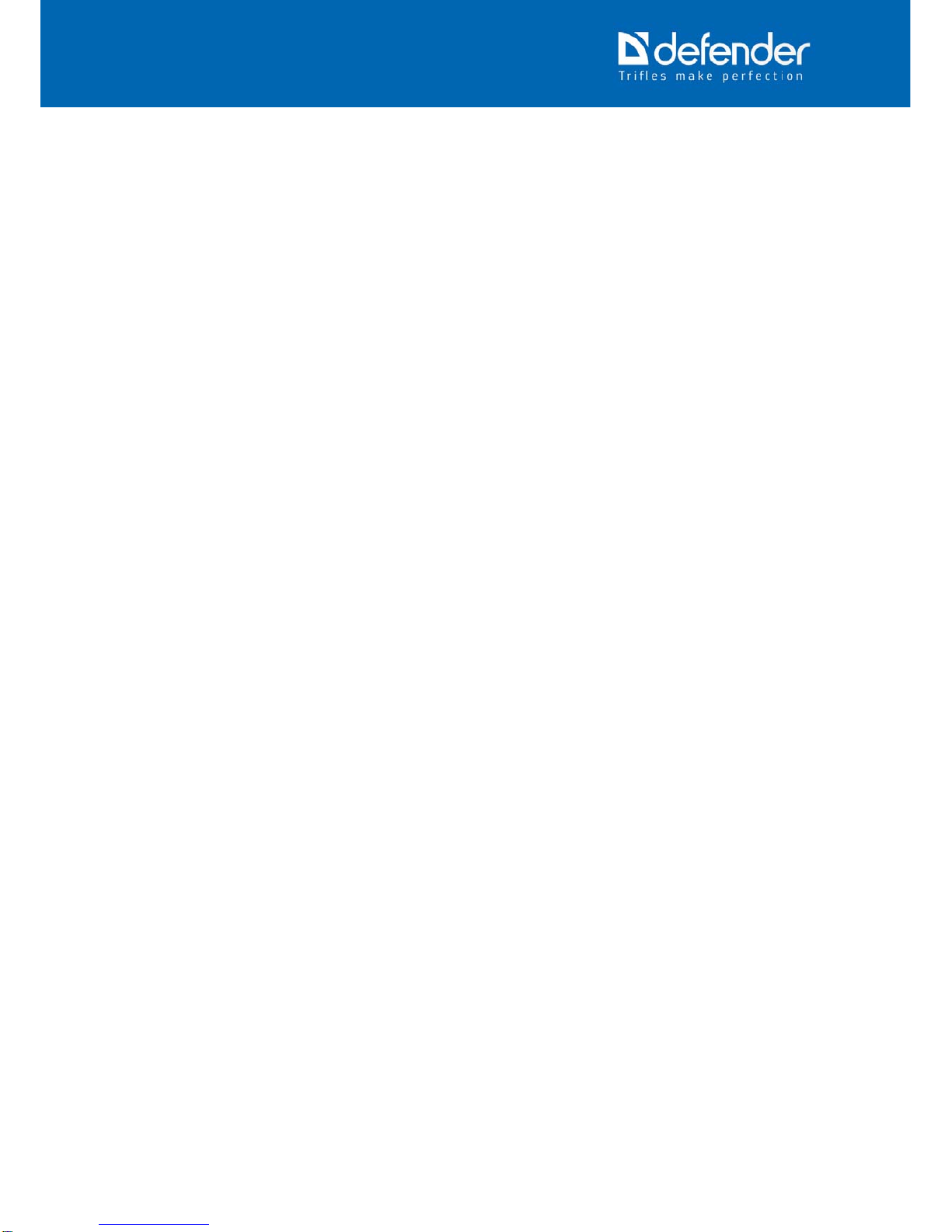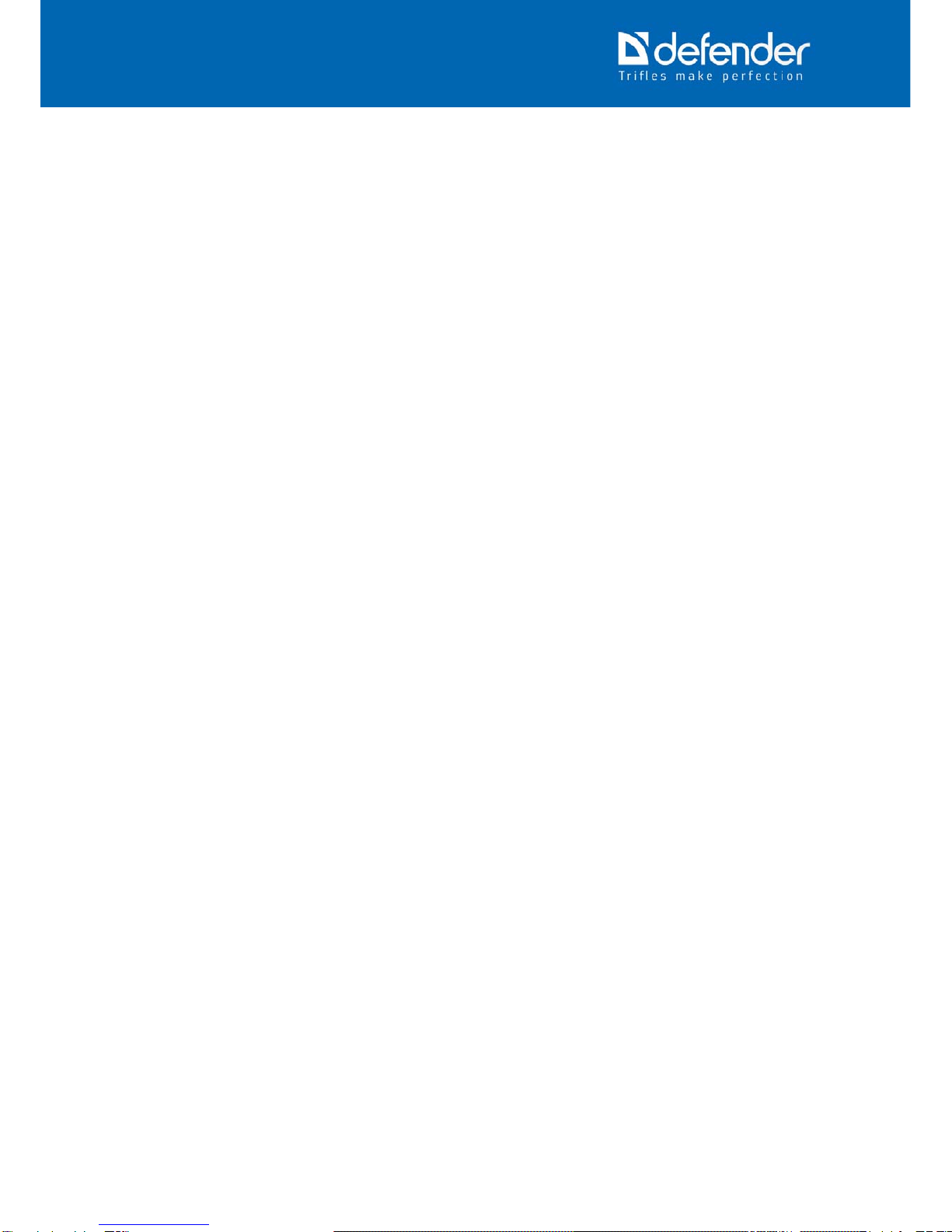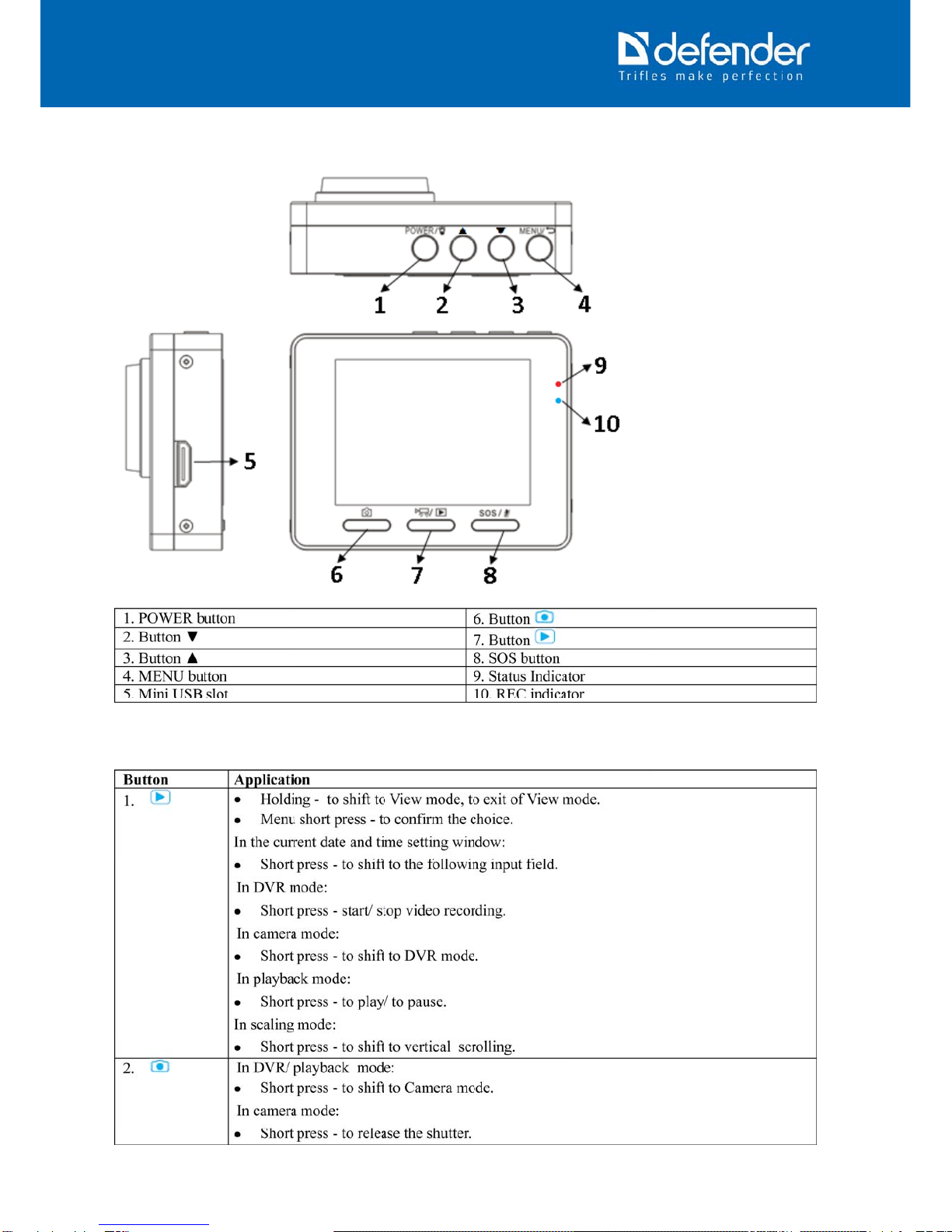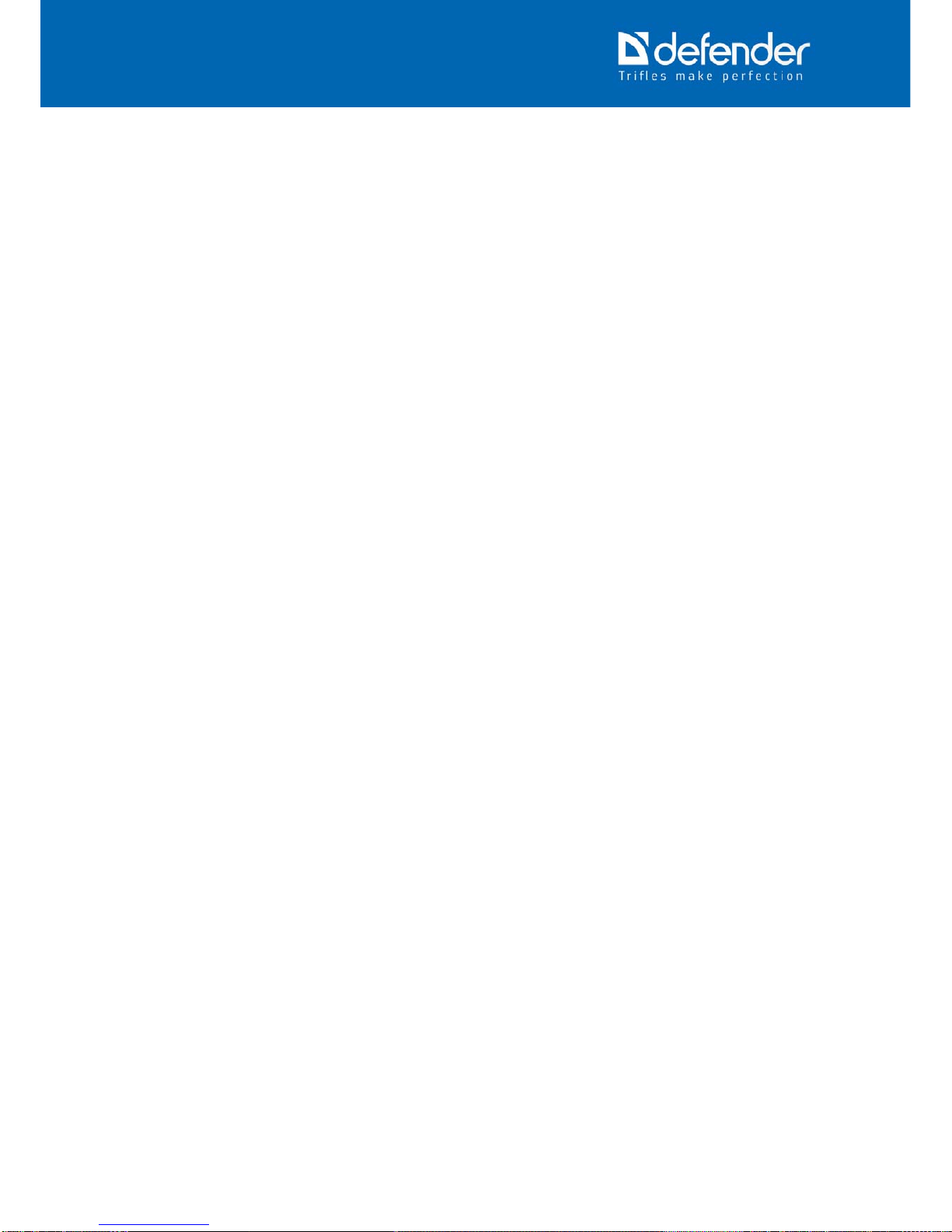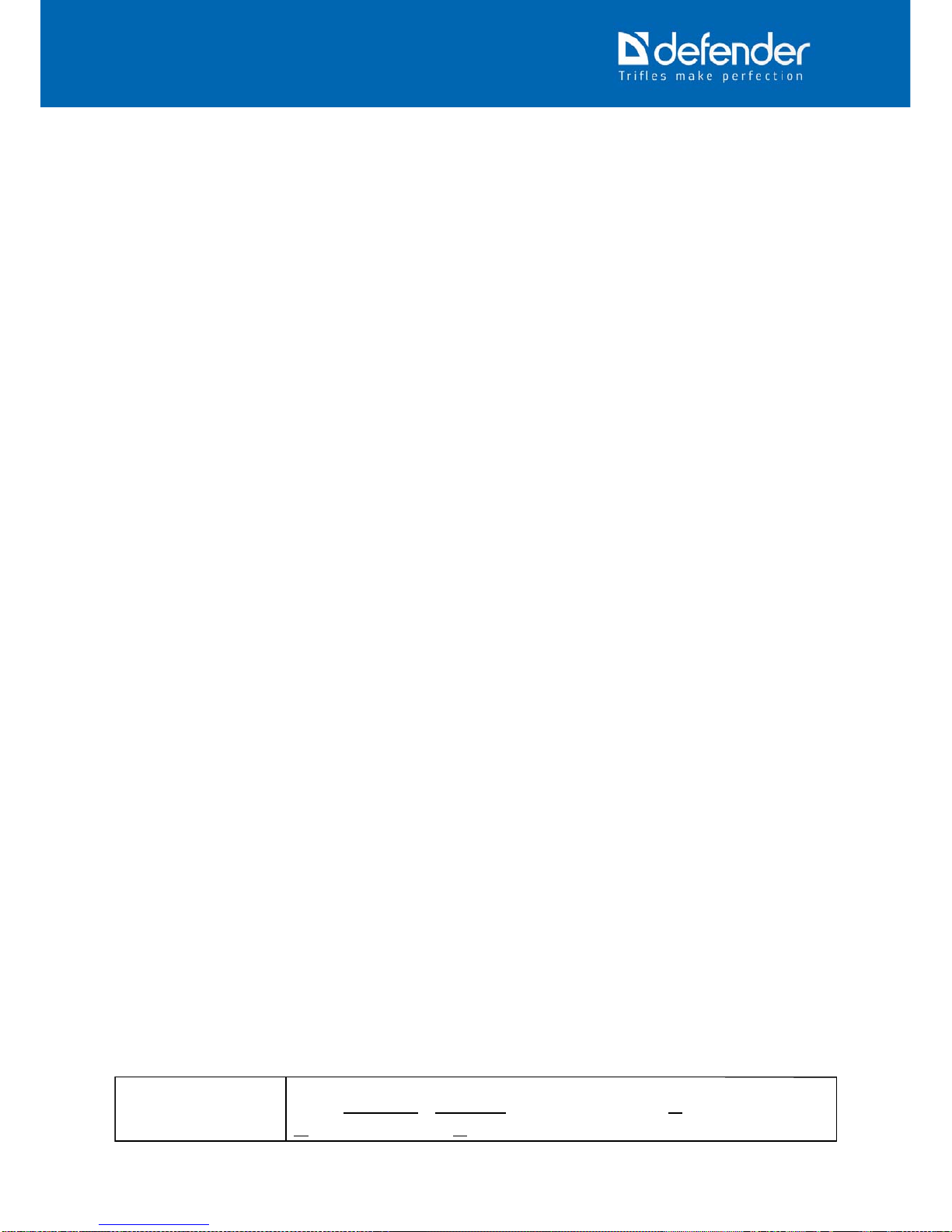Repeated recording If the repeated recording is on, the video will be recorded by fragments (files) of the
selected duration. If the memory card is full, the DVR will delete the oldest
unprotected file to continue recording.
If the repeated recoding is off, the DVR will record file of 10 minutes in the repeated
mode.
Values: Off, 1 min, 2 min, 3 min, 4 min, 5 min, 10 min.
Exposure Compensation Allows to compensate the errors if automatic exposure measurement.
Values: +2.0, +5/3, +4/3, +1.0, +2/3, +1/3, +0.0, -1/3, -2/3, -1.0, -4/3, -5/3, -2.0.
Motion detection sensor If the motion detection sensor is on, the device will automatically start recording every
time when the motion in the frame is detected. If within 10 seconds there is no motion
in the frame, the recording will be paused until any motion. If the motion detection
sensor is on, then the appropriate icon will be shown on the screen. If recording is
stopped manually by the button, the motion detection sensor will be off
automatically.
Va l u e s : O f f , On.
Microphone Switch the microphone on/off.
Values: Off, On.
Mark the date/ time Application of date and time on the image.
Values: Off, On.
Still image
Auto start Allow to release the shutter automatically in the set time.
Values: Off, 2 sec, 5 sec, 10 sec
Resolution Still image resolution.
Values: 1.3M 1280 x 960, VGA 640 x 480, 2MHD 1920 x 1080, 3M 2048 x 1536, 5M
2592x1944, 8M 3264 x 2448, 10M 3648 x 2736, 12M 4000 x 3000.
Burst Mode Shooting by 5 frames.
Va l u e s : O f f , On.
Quality: Image quality.
Values: High, Middle, Low.
Sharpness Image sharpness.
Va l u e s : L o w, Mi d d l e , High.
White balance Allows to reproduce the colour of white objects so as they are white on the frame.
Values: Auto, Sun, Cloud, Tungsten, Fluorescent.
Digital Effect The digital effect applied to the image.
Va l u e s : O f f , Black and White, Sepia,.
ISO ISO sensitivity.
Values: Auto, 100, 200, 400.
Exposure Compensation Allows to compensate the errors if automatic exposure measurement.
Values: +2.0, +5/3, +4/3, +1.0, +2/3, +1/3, +0.0, -1/3, -2/3, -1.0, -4/3, -5/3, -2.0.
Mark the date/ time Application of date and time on the image.
Values: Off, Date, Date and Time.
Playback
To delete Deletion of the current file/ all files.
Values: Current, All
File Locking Setting or removing of the "only reading" attribute from the current file/ all files.
Va l u e s : L o c k , Lock all, Unlock, Unlock all.
Slideshow To view the slideshow of still images saved on the memory card by the DVR.
Va l u e s : 2 s e c, 5 sec, 8 sec
7