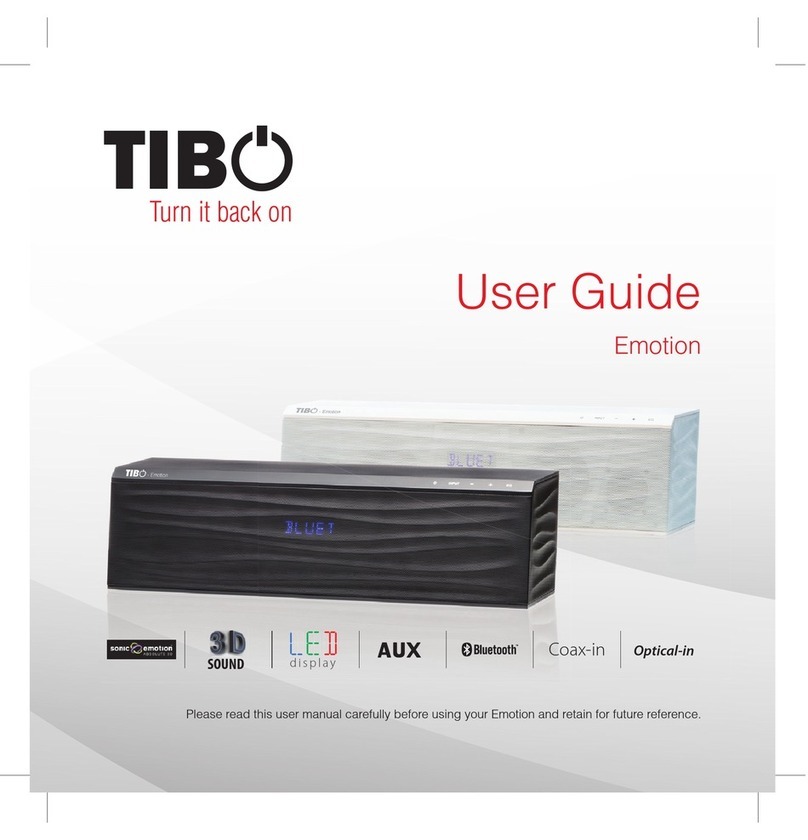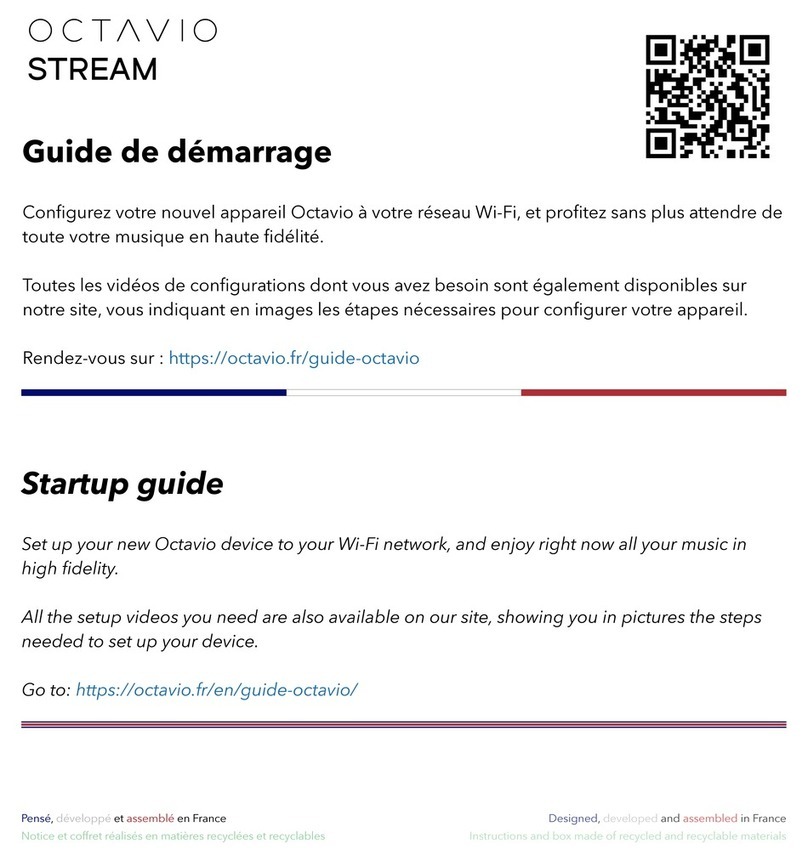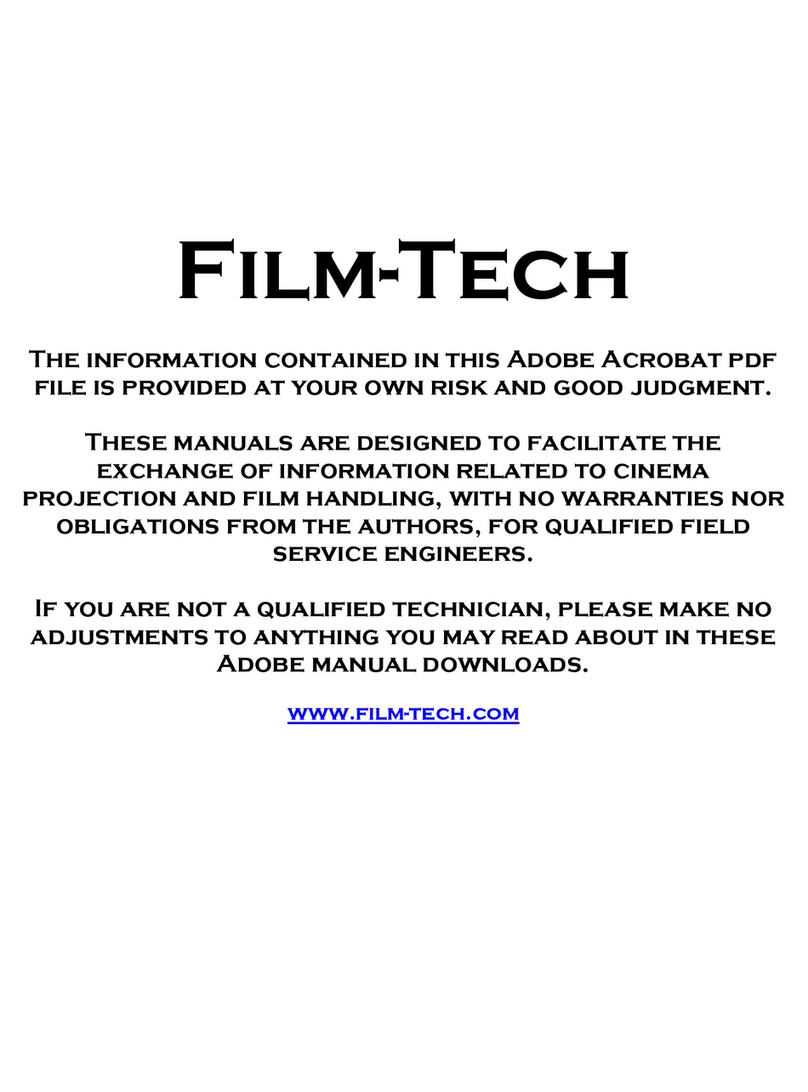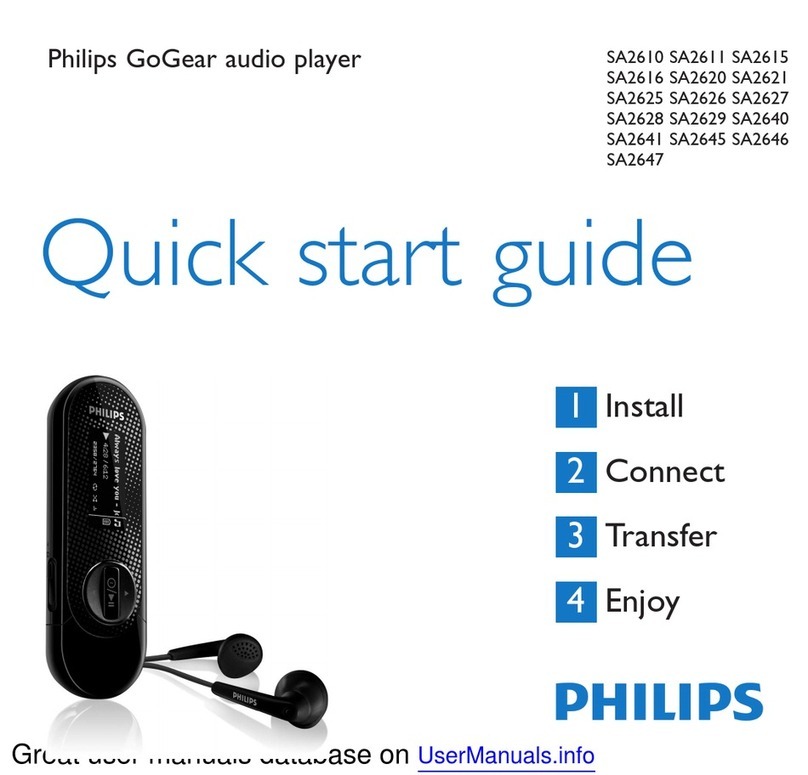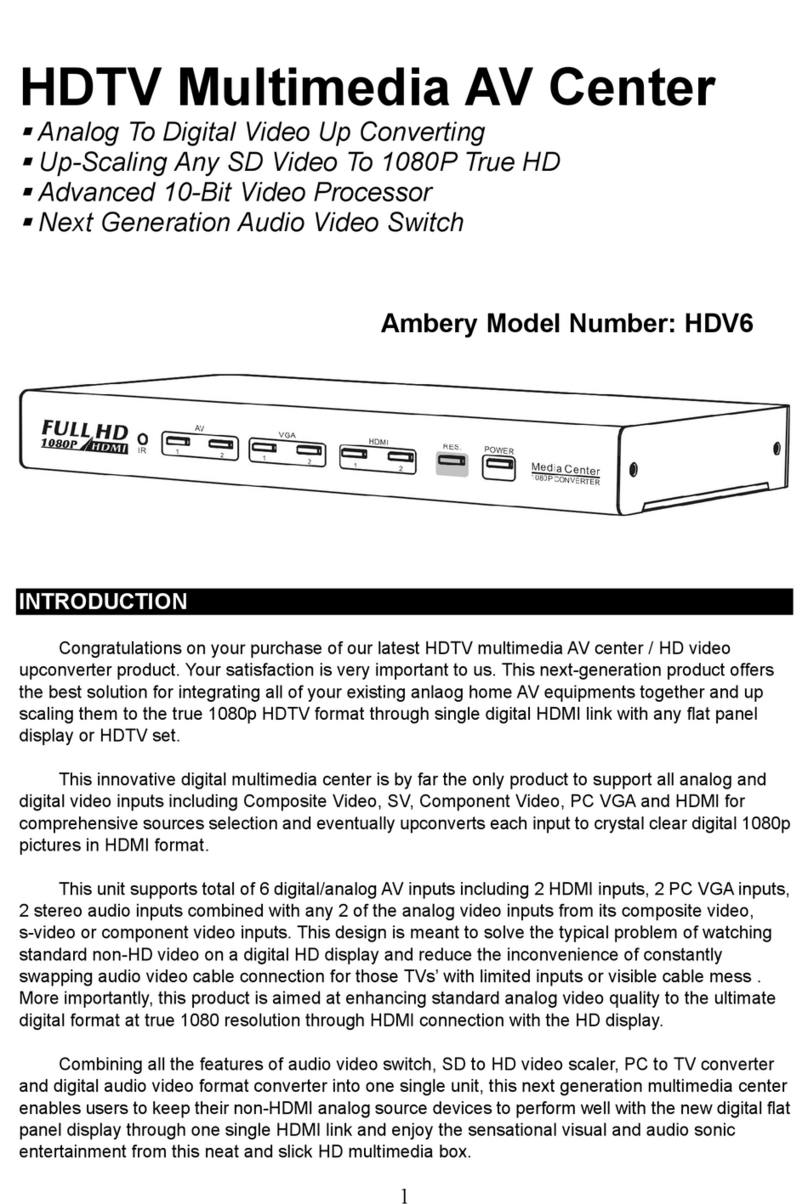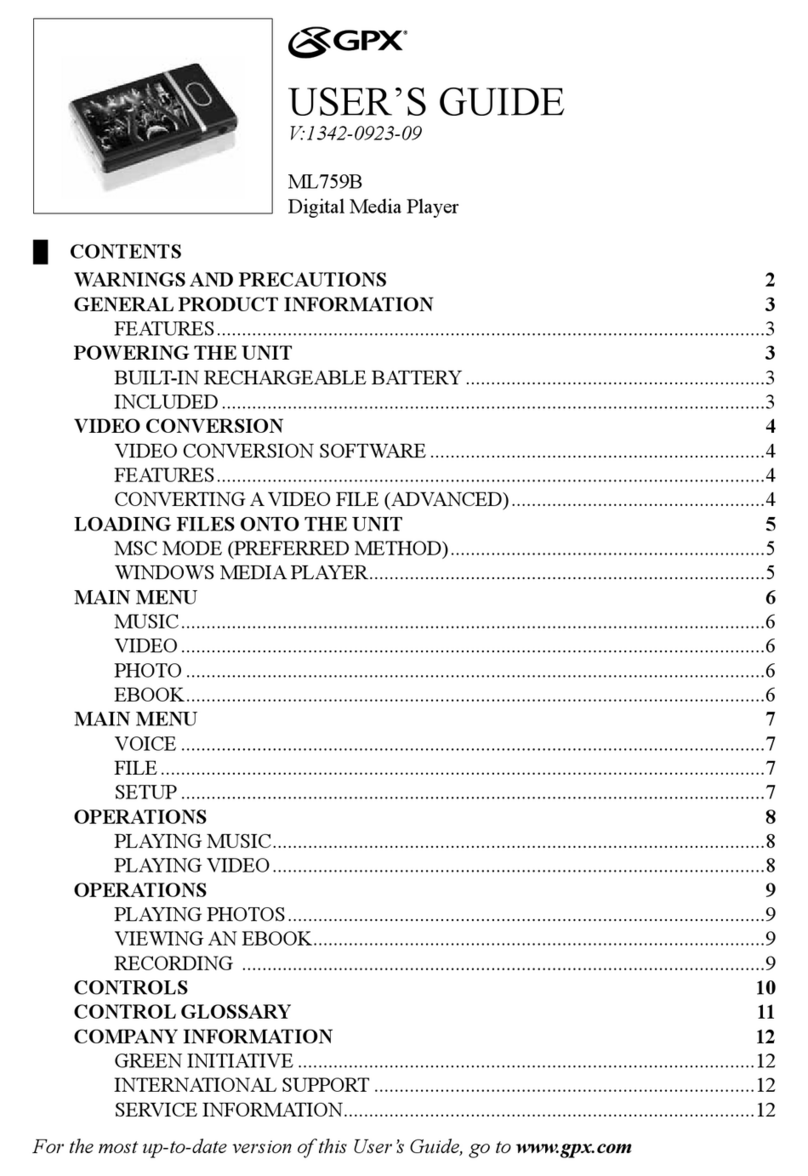Tibo Bond 2 User manual

Bond 2
User Manual
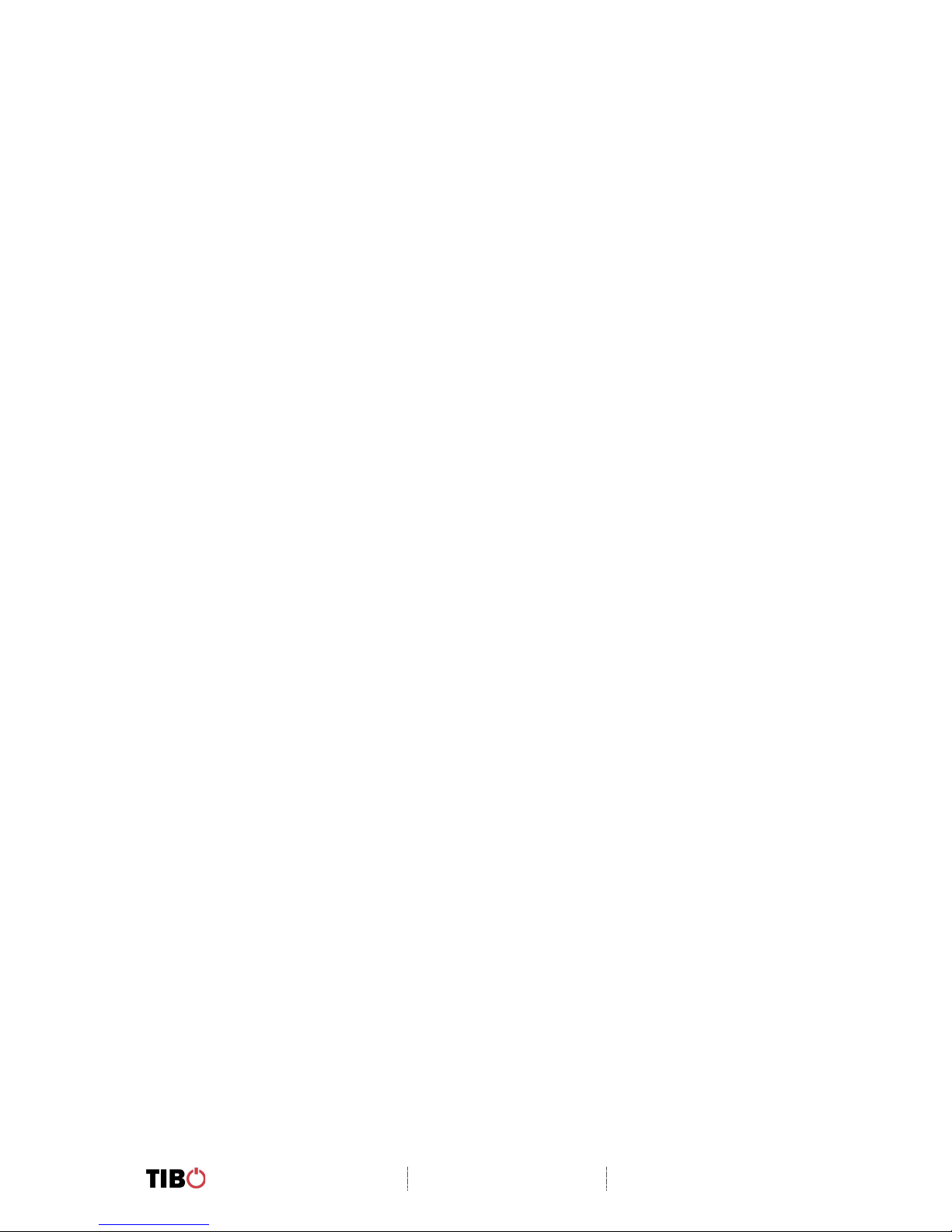
Bond 2
User Manual
Page 1 / 30
Contents
1. Safety Information ........................................................................................................................... 2
1.1. Installation location ...................................................................................................................... 3
1.2. Warning ....................................................................................................................................... 3
1.3. Cleaning and maintenance ......................................................................................................... 3
1.4. Before moving the appliance ....................................................................................................... 3
1.5. Storm ........................................................................................................................................... 3
1.6. Do not drop small items or a liquid into the appliance ................................................................. 3
1.7. Repacking the appliance ............................................................................................................. 3
2. Introduction ...................................................................................................................................... 4
3. First time system setup ................................................................................................................... 5
3.1. In the box .................................................................................................................................... 5
3.2. Top panel layout .......................................................................................................................... 6
3.3. Rear panel layout ........................................................................................................................ 7
3.4. Initial setup steps ........................................................................................................................ 8
3.5. App download ............................................................................................................................. 8
4. Wi-Fi mode ....................................................................................................................................... 9
4.1. Wi-Fi mode setup ........................................................................................................................ 9
4.2. Wi-Fi mode – Alternative setups ............................................................................................... 14
4.3. DLNA (Digital Living Network Alliance) setup ........................................................................... 18
4.4. Playing music via My Music and Internet Radio Services ......................................................... 19
4.5. Solo, Group and Stereo modes ................................................................................................. 23
4.6. Using the pre-set functions ....................................................................................................... 24
5. Bluetooth mode ............................................................................................................................. 26
5.1. Bluetooth mode setup ............................................................................................................... 26
6. Line In mode ................................................................................................................................... 27
6.1. Line in mode setup .................................................................................................................... 27
7. Additional Information .................................................................................................................. 28
7.1. Software updates: ..................................................................................................................... 28
7.2. Factory reset: ............................................................................................................................ 28
7.3. Ethernet Connection: ................................................................................................................ 28
7.4. Wi-Fi Protection Password: ....................................................................................................... 28
8. Troubleshooting ............................................................................................................................ 29
9. Specifications ................................................................................................................................ 30
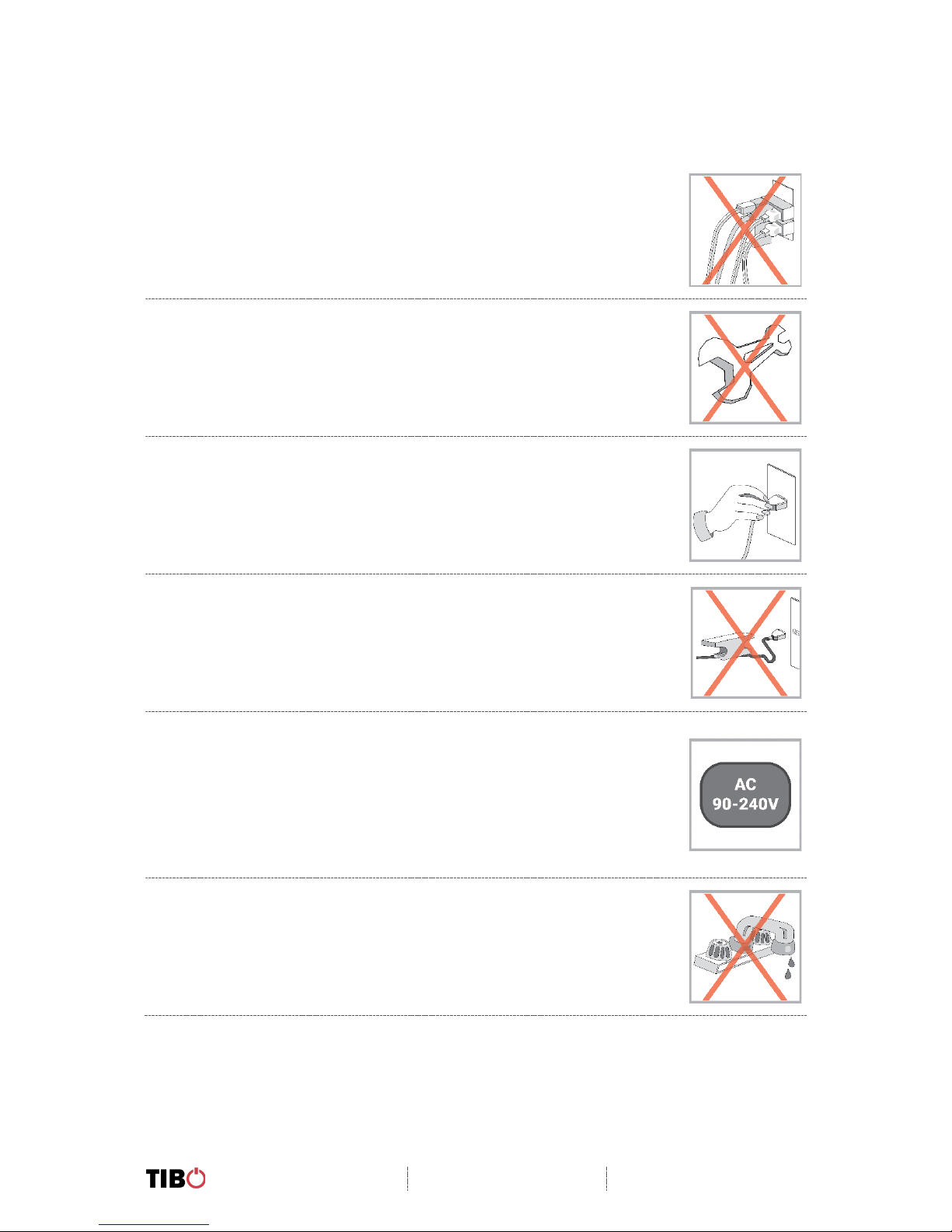
Bond 2
User Manual
Page 2 / 30
1. Safety Information
Do not share the power socket with another appliance
Do not disassemble or attempt to repair the appliance on your own.
If you are not using the appliance, pull the power cord out of the mains socket.
Be careful of the power cord and maintain it as appropriate. To ensure safety,
do not twist the power cord, do not pull it out of the socket, do not compress
it or stretch its length.
Do not use the appliance if the supply voltage is lower than 90V or higher
than 240V. If the supply voltage is lower than 90V, the appliance may not
work, and its lifetime may be affected. If the voltage is higher than 240V, the
appliance may catch on fire or cause a fire.
Do not wash the appliance or use it in the bathroom, or it may cause potential
injuries and other problems.
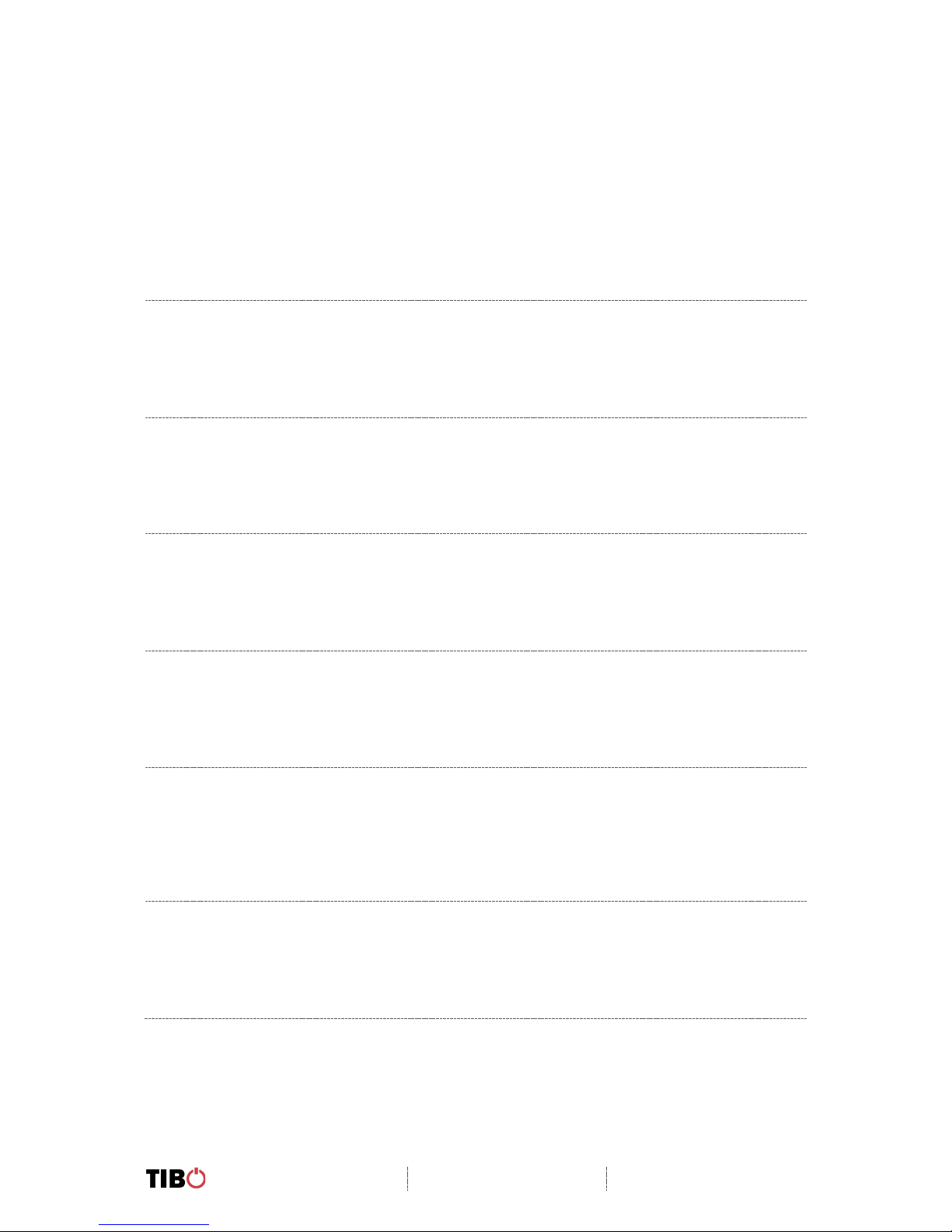
Bond 2
User Manual
Page 3 / 30
1.1. Installation location
Leave sufficient space around the appliance of at least 5 cm from any wall/obstacle to ensure
proper ventilation and prevent the appliance from overheating.
The following places are not suitable installation locations for the appliance:
• An unstable location
• A location near a heat source or in direct sunlight.
• In a wet or dusty environment
1.2. Warning
To prevent suffering an electrical shock or another accident, do not operate the appliance in a
rainy or humid environment.
1.3. Cleaning and maintenance
Use a soft cloth or cotton dipped in a neutral solution for cleaning the surface of appliances. Do
not use the type of cloth that you use for washing dishes or aggressive chemical agents.
1.4. Before moving the appliance
Before moving the appliance to a different location, please take the disc out of the appliance
so that the disc and appliance will not be damaged.
1.5. Storm
If the appliance is not working properly during a storm, please disconnect the plug from the
power socket and reinsert it after a minute.
1.6. Do not drop small items or a liquid into the appliance
In the event that you find small items or a liquid inside the appliance, you see smoke or smell
an odour, immediately disconnect the appliance from the power grid. Send the appliance to an
authorised service centre.
1.7. Repacking the appliance
When sending the appliance by a transport company, use the original packaging to prevent its
damage during transport.

Bond 2
User Manual
Page 4 / 30
2. Introduction
Thank you for purchasing the TIBO Bond 2 unit. We hope that your experience with the Bond 2 will be
enjoyable for many years to come.
The Bond range is a family of wireless receivers that can make your existing Hi-Fi capable of playing
wireless streaming music in high resolution. Simply connect the Bond 2 to your Wi-Fi network,
download the free TIBO app for your smartphone or tablet and you’re good to start streaming music.
The only connection required between the Bond 2 and your Hi-Fi is a simple 3.5mm to 3.5mm lead or
3.5mm to RCA phono interconnect. You can also stream via Bluetooth.
The Bond 2 is also compatible with TIBO’s multi-room, multi-play system. Add other compatible TIBO
products, such as Vogue, Sphere and Choros models and you can soon build up a comprehensive
multi-room system around your home.
The Spotify software is subject to third party licenses found here:
https://developer.spotify.com/legal/third-party-licenses/

Bond 2
User Manual
Page 5 / 30
3. First time system setup
3.1. In the box
• Bond 2 unit
• USB power cable (Note – Charge port is compatible with Android devices.)
• 3.5mm to 3.5mm jack cable
• Quick start guide

Bond 2
User Manual
Page 6 / 30
3.2. Top panel layout
1. Mode Button: Press to scroll between Wi-Fi, Bluetooth and Line In mode
2. Pair Button: Press to make the Bond 2 search for Bluetooth devices in Bluetooth mode
3. Pre-set and Power Button:
Short press – Scroll between selected pre-sets
Long Press – Power on/off
4. Volume down
5. Volume up
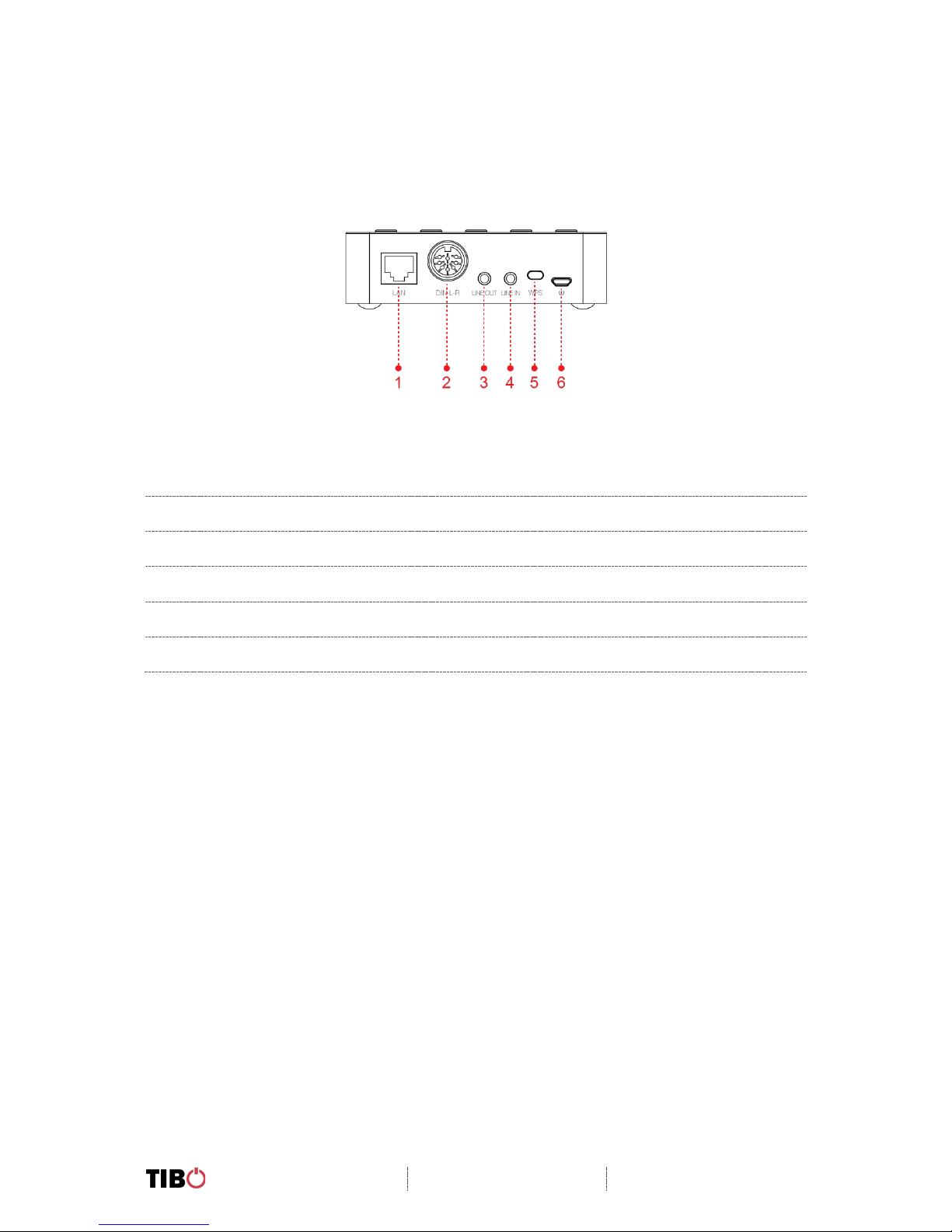
Bond 2
User Manual
Page 7 / 30
3.3. Rear panel layout
1. LAN Connection: Connect directly to a router
2. DIN L/R: Connect with a Bang & Olufsen product
3. Line Out: 3.5mm audio stereo output
4. Line In: 3.5mm audio stereo input
5. WPS button
6. Micro USB Power Input

Bond 2
User Manual
Page 8 / 30
3.4. Initial setup steps
• Locate the 3.5mm to 3.5mm jack cable and insert one end into the Line Out port of the
Bond 2. Then insert the other end into the 3.5mm Line In port or headphone port on an
amplifier/speaker.
• Locate the Micro USB power cable and insert the small end into the power input on the
rear panel.
• Then insert the large USB end of the cable into a plug that contains a USB port and plug
into a socket.
• Turn on the power switch at the socket and you should hear “Power on – Wi-Fi mode” if
the Bond 2 is connected properly to your amp/speakers.
Note: Some amplifiers and speakers won’t have a 3.5mm jack port or headphone port.
Therefore, you will need to purchase a 3.5mm to RCA cable if this is the case.
3.5. App download
The TIBO app helps you get setup for the first time and helps get the most out of your speaker’s
functions. The app is compatible with iOS and Android smartphones and can be downloaded
for free on Google Play or in the App Store. Type “TIBO” into the search bar or scan the QR
the appropriate codes below:
Google Play Store
App Store
Scan QR code:
Android
IOS
With the TIBO app you can:
• Browse and connect to over 15000 internet radio stations
• Select a sound source
• Manage Multi Mode groups
• Set up, modify, and play your pre-sets
• Check what song or other media is currently playing
• Adjust individual and multi-room volume settings
• Rename your speaker
• Adjust panning
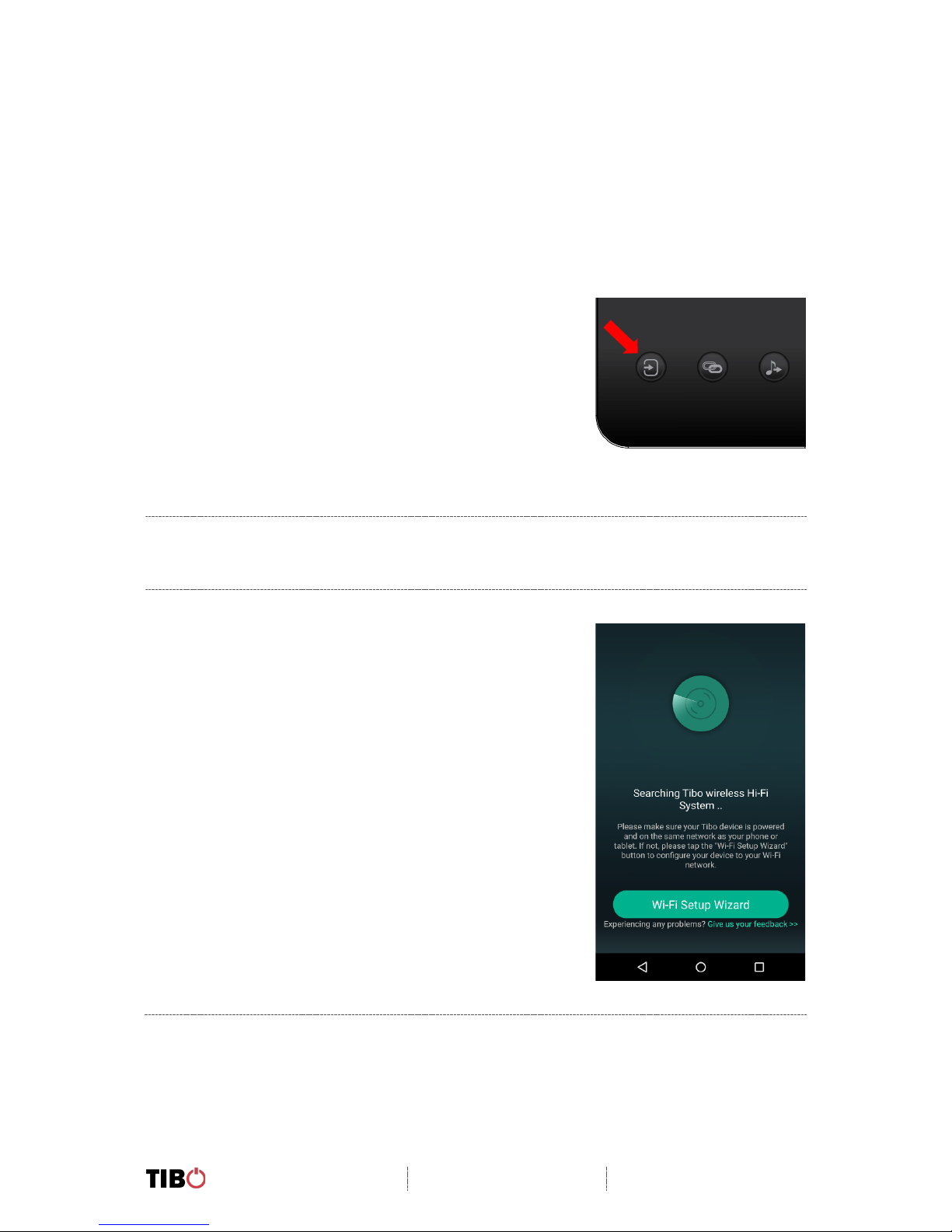
Bond 2
User Manual
Page 9 / 30
4. Wi-Fi mode
4.1. Wi-Fi mode setup
• With the Bond 2 turned on, press the mode
button until Wi-Fi mode is activated. A red
light will start flashing and the Bond 2 will
respond saying “Wi-Fi mode.”
• Open the TIBO app on your Android or iOS device and follow the instructions on screen.
• Once opened, if your TIBO app has no
devices connected to it, the screen should
look like this.
• Click on “Wi-Fi Setup Wizard” at the bottom
of the page.

Bond 2
User Manual
Page 10 / 30
• Make sure you’re connected to 2.4G Wi-Fi
as TIBO Smart Audio products are only
compatible with 2.4G Wi-Fi.
• Then press “Next”. If your router is dual
band (2.4G and 5G) this is also fine.
• If your router is 5G Wi-Fi only, TIBO
speakers will not connect to this Wi-Fi.
• Find your Wi-Fi network, type in your
password and then press “Next”.

Bond 2
User Manual
Page 11 / 30
• Press the WPS button on the rear of the
Bond 2.
• The Bond 2 will respond by saying
“Searching for Wi-Fi connection.”
• Then press “Next”.

Bond 2
User Manual
Page 12 / 30
• Then wait for the Bond 2 to connect to your Wi-Fi.
• After connected, the Bond 2 will respond by saying
“Wi-Fi connected”.
• Then press “Next”.
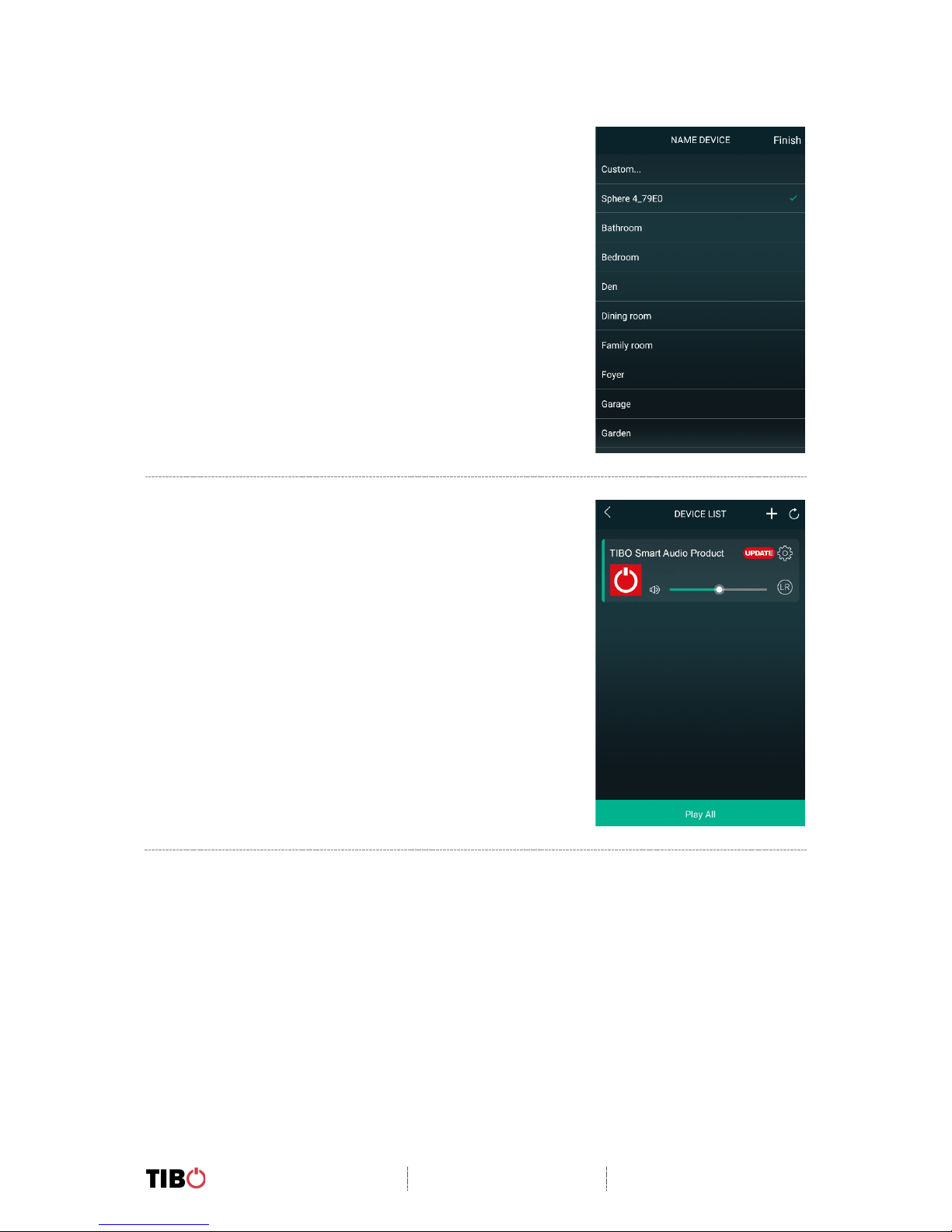
Bond 2
User Manual
Page 13 / 30
• You can now name your Bond 2 within the app.
• Either select from the list of pre-set options or click
on custom to set your own name.
• Then press “Finish”.
• Your Bond 2 will now appear on your “Device List”
within the app.
• To add more devices, press the cross icon “+” in the
top right of the screen.
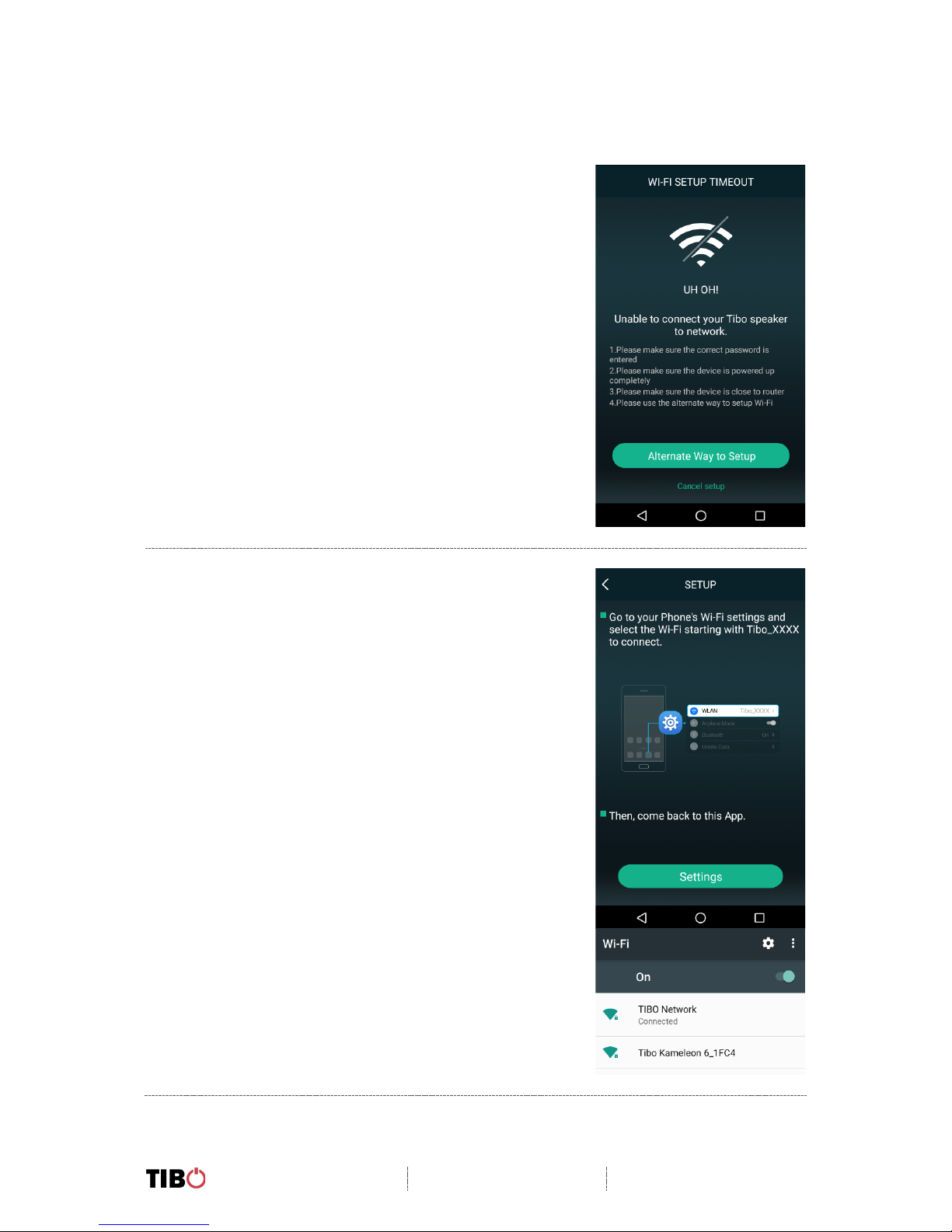
Bond 2
User Manual
Page 14 / 30
4.2. Wi-Fi mode – Alternative setups
• In some circumstances, the router may not
connect with your TIBO product using the above
method. If your product does not connect first
time, you will be prompted to an alternative Wi-Fi
setup method.
• Click “Alternative Way to Setup”.
• On the next screen you will see an option titled
“Settings” as a prompt.
• Click this to directly enter the Wi-Fi settings in
your phone / tablet and find your TIBO product’s
own Wi-Fi signal.
• If a password is required, use:
smart-audio
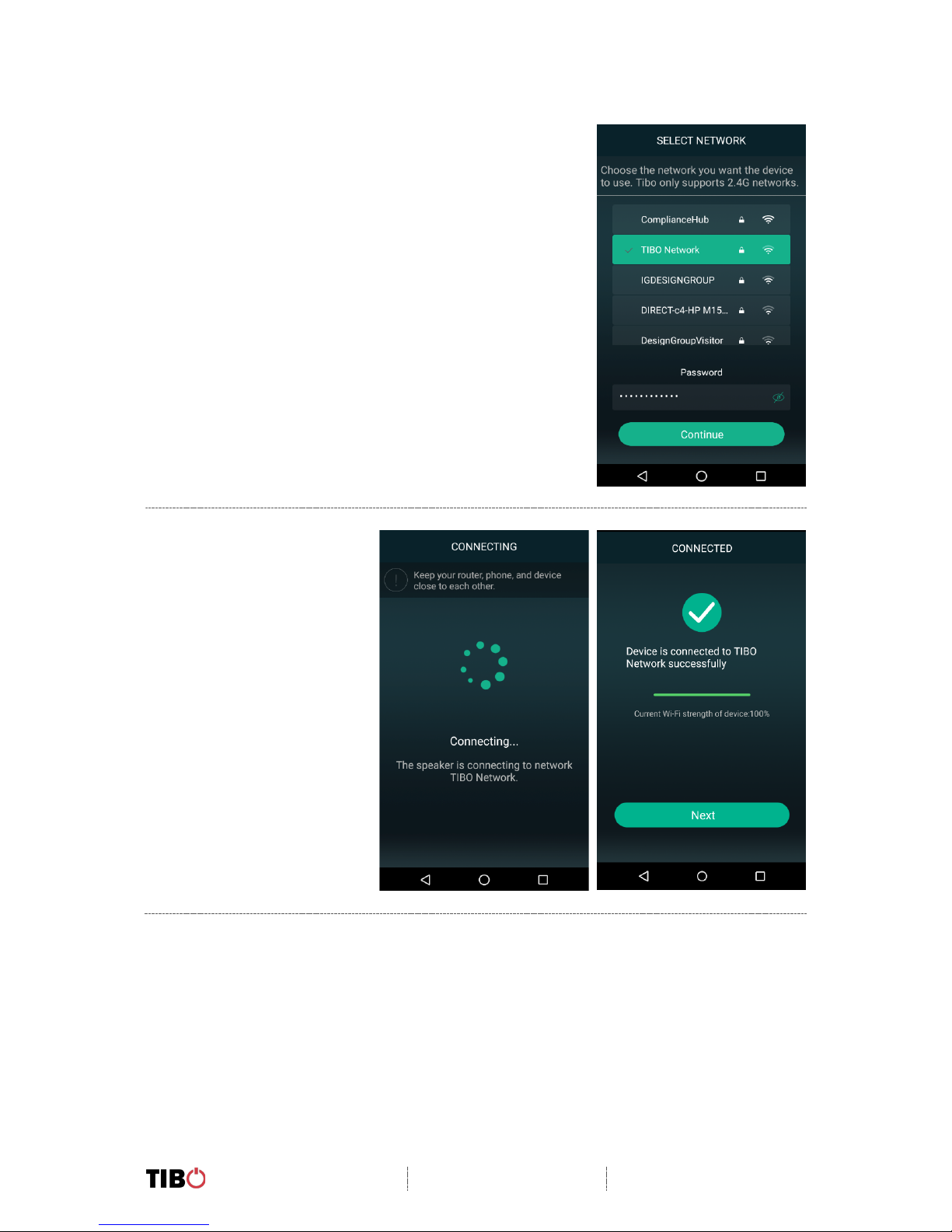
Bond 2
User Manual
Page 15 / 30
• Then return to the TIBO app either pressing the
back button on your phone / tablet or reopen the
app by clicking on the TIBO logo. The screen
below will then appear, select your own Wi-Fi
network and type in your Wi-Fi’s password.
• Then wait for your
product to connect
to your Wi-Fi. When
connected, your
product should
respond by saying
“Wi-Fi connected”
and the red light will
become still instead
of flashing. Then
press “Next”.

Bond 2
User Manual
Page 16 / 30
• You can now name your TIBO product within the
app. Either select from the list of pre-set options
or click on “custom” to set your own name.
• Then press “Finish”.
• Your product will then appear at the top of your
“Device List” page and you’re ready to start
streaming music.

Bond 2
User Manual
Page 17 / 30
Wi-Fi mode setup without the TIBO app
If you are struggling to connect your TIBO Smart Audio product to your Wi-Fi using
the TIBO app, then you can use this last resort method that does not involve the app
itself.
• Make sure your TIBO product is turned on and in Wi-Fi mode.
• Using your smartphone / tablet, open the Wi-Fi settings page and connect
directly to your TIBO product’s own Wi-Fi instead of your own router. If a
password is required, use – smart-audio
• Exit your Wi-Fi settings page and then open the internet browser on your
smartphone / tablet. Click the web address bar at the top of the page and type
in this exact IP address – http://10.10.10.254 and then press enter.
• On this web page, you should see a list of the local networks in the area. Find
your own router on this list and type in your router’s password.
• After about 10-20 seconds, you should then hear your TIBO product say “Wi-
Fi connected” and/or the red flashing light on your product will become still.
• Finally, exit the internet browser on your smartphone / tablet and go back into
the Wi-Fi settings to reconnect with your own router rather than the TIBO
product’s own Wi-Fi. Then open the TIBO app and your product will be there
in the Device List page.
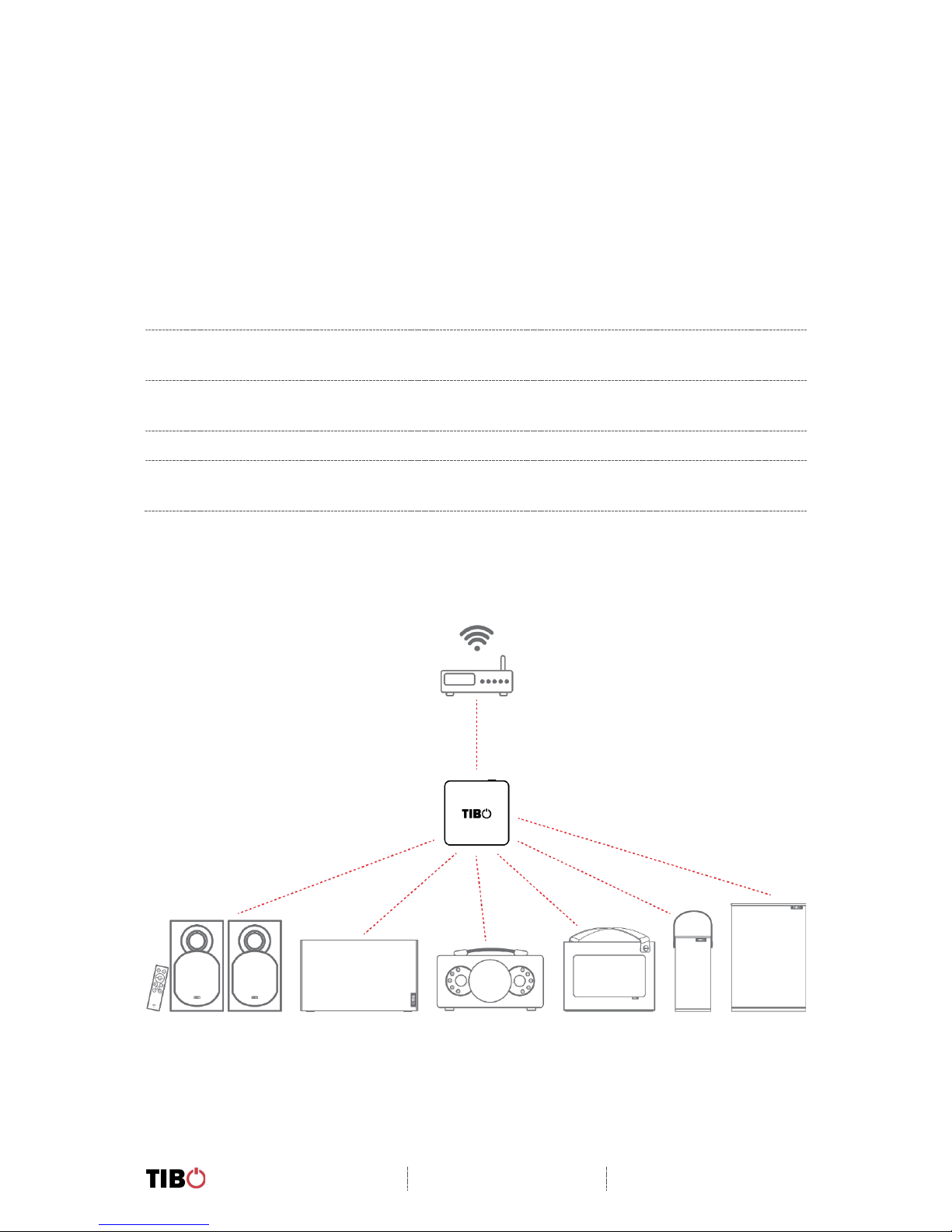
Bond 2
User Manual
Page 18 / 30
4.3. DLNA (Digital Living Network Alliance) setup
TIBO Smart Audio products can be setup so that they become their own Wi-Fi router. (DLNA)
The main advantage of this being that you can extend the Wi-Fi signal if you have Wi-Fi dead
zones around the building you’re using. This mainly applies to large buildings such as Gyms,
Pubs, Clubs and Bars etc.
To use the Bond 2 as a DLNA system follow these steps:
• Firstly, using your phone/tablet, open the Wi-Fi settings and connect directly to the Bond
2’s own Wi-Fi signal. If a password is required, use ‘smart-audio’.
• Then open the browser on your phone/tablet and type in this exact IP address:
http://10.10.10.254
• Find your own Wi-Fi router on this IP and type in the password of your own Wi-Fi router to
connect the Bond 2 with your Wi-Fi.
• Open the TIBO app and you will see the Bond 2 already on your ‘Device List’.
• You can now connect other TIBO Smart Audio products directly to the Bond 2 rather than
your original router so that Wi-Fi signal can now extend into the Wi-Fi dead zones.

Bond 2
User Manual
Page 19 / 30
4.4. Playing music via My Music and Internet Radio
Services
• Swipe left and right to navigate between each page of the app.
• The page on the left here is the main menu where you will have access to different
streaming options.
My Music
• Here you can select music directly stored on your
phone or if you have a NAS drive, you can select
music from here.
• NOTE: Make sure your NAS drive is connected
to the same Wi-Fi as your TIBO product in order
for it to appear under this section. Also, not all
NAS drives are compatible with the TIBO app.
Table of contents
Other Tibo Media Player manuals