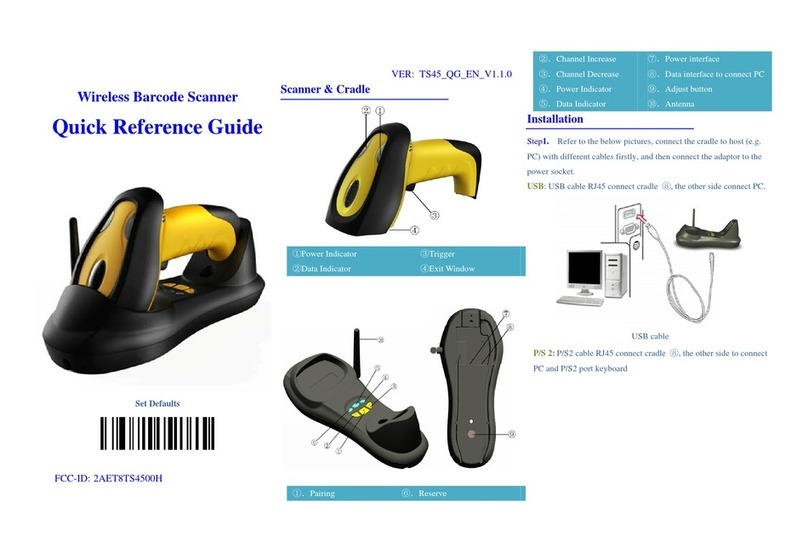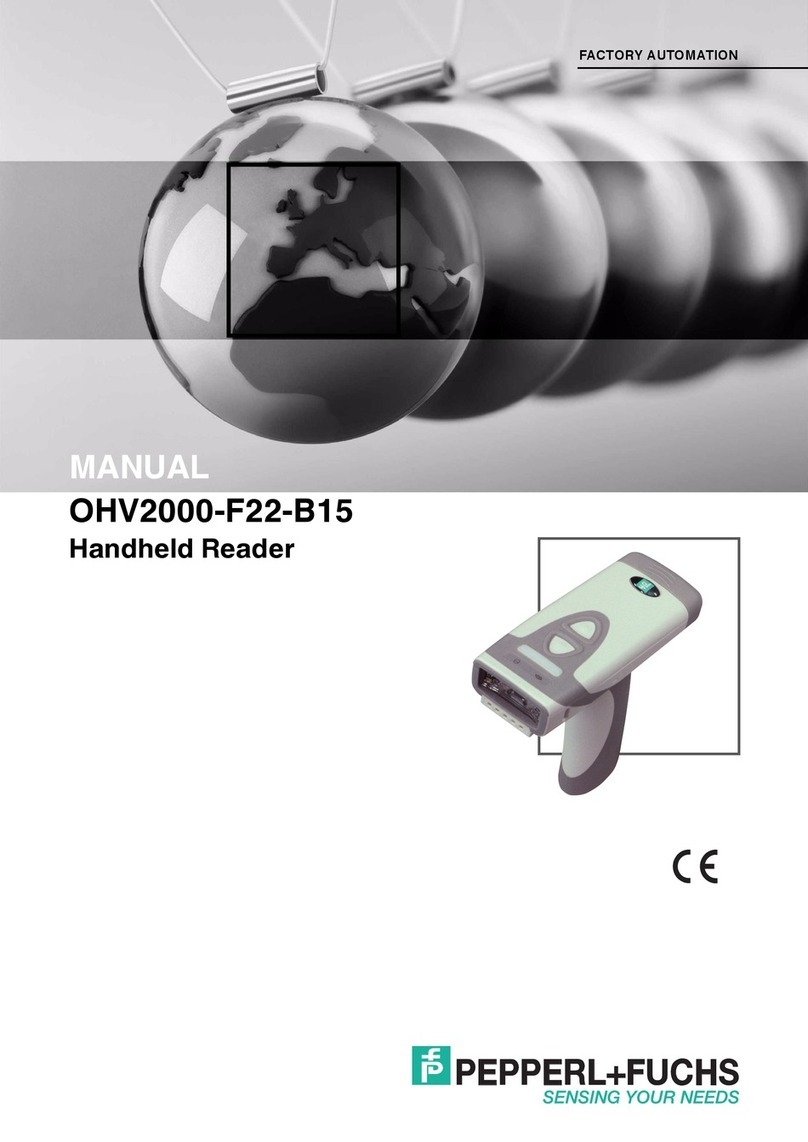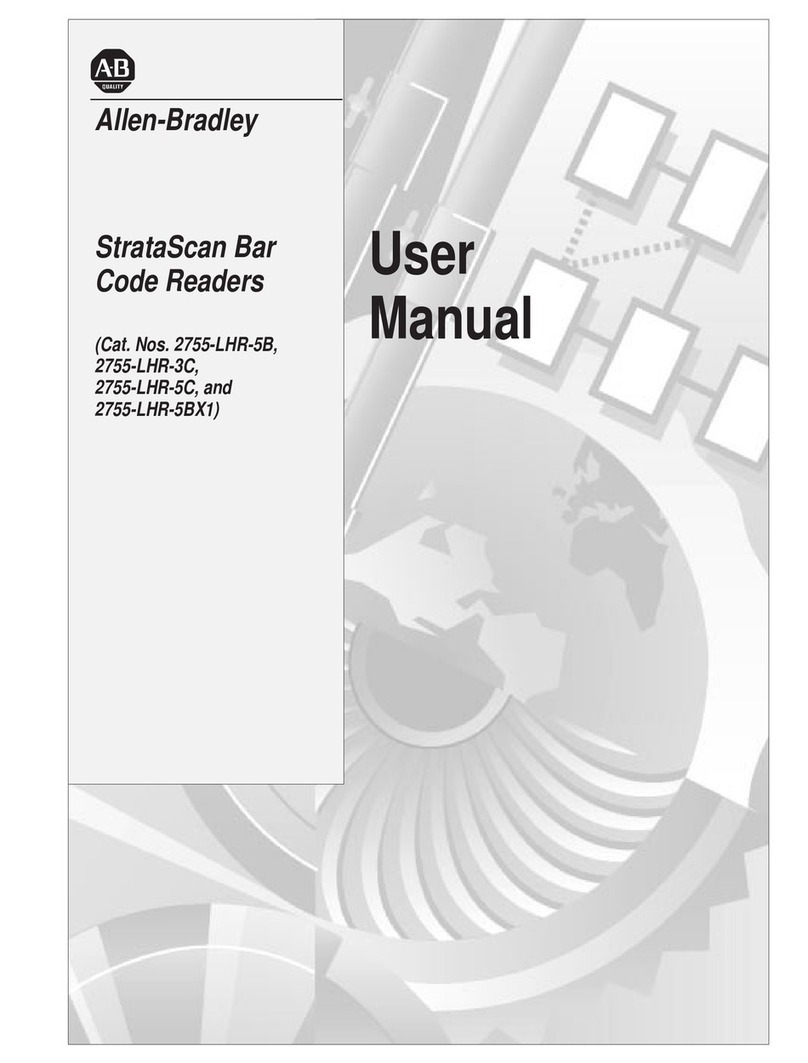Ticode TI4145 User manual

Wireless Barcode Scanner
Quick Guide
Reset to Defaults
VER: TS45_QG_EN_V1.01
Handset & Cradle
A Handset
①Data Indicator (Front)
②Power Indicator (Back)
③Trigger
④View window of capture
B Cradle, data relay and charging handset
⑤Indicator
⑥Pairing Button
⑦Channel Button
⑧Data & Power Interface
Installation
Step1. Refer to the below pictures, firstly connect the cradle⑧to
host (e.g. PC or POS) with cables of different interface:
USB:Plug the RJ45 into cradle⑧, and plug the male USB into the host.
USB cable
Keyboard PS/2: Plug the RJ45 to cradle⑧, and connect the male PS/2
end to host port and the female end with keyboard wire.
PS/2 cable
RS232:Plug the RJ45 into cradle⑧, plug the RS232 end to the host.
The DC power should be plugged into the RS232 connector.
RS232 cable
Typically, the cradle will auto identify the interface (COM) type. In
extreme cases cradle may need a manually setting if the host fails to
identify it. Please scan the code below for manual setting.
Automatic Identification (Default)
USB
Keyboard PS/2
RS232
Note: The auto setting of interface type will only be activated when
the pairing is well done. Please refer to the Step2 and Step3 for pairing.
Step 2. Place the handset onto the cradle to pair them. Press and hold
cradle⑥until the handset issued a "beep-beep-beep" sound. The
pairing is done.
Note: 1.One cradle can support maximum 100 handsets. The handsets
cannot upload data if they are not well paired. 2. If a U-key receiver is
in use, please scan the barcode on the key for pairing. A “beep-beep-beep”
sound means pairing is done.
Usage of Scanner
Power On/Power off
When trigger (handset①) is pulled and a Beep-Deep sound comes out,
the handset is power on. If handset is not used for 30sec (default), the
handset will auto turn off. The timing can be reset to your need.
Code capture
In the standby mode, pull the trigger to capture code. Make sure the
red aiming line is correctly covering the full code.
Correct way Incorrect way
Recharging
Way 1, Place the handset onto the cradle to start recharging.
Way 1 Way 2
Way 2, Using USB DC adapter or USB ports on PC as the power source,
it can be charged by Micro USB cable via interface at the handset bottom.
Note:1. When the handset is low power, the power indicator②will be
flashing green. 2. When the handset is recharging, the power indicator
keeps flashing red, and it turns yellow on when charging finishes.
Built-in Data Memory
In Auto-storing Mode, if the handset is out of limit to wireless contact
radius with the cradle, the captured code data will be saved into built-in
memory of handset and the data indicator①turns red on. The handset
will upload the code data to the cradle automatically when the wireless
connection gets back normal. Then the data indicator② turns green.
Multi-Cradles working
In case two or more cradles working in the same room, please set
them to different channels to ensure high efficiency upload as follow.
1. Open a notepad or any text editor on the host and press the Channel
Button⑦to change the channel number. The channel No. can be
displayed like the barcode on the notepad etc.
2. Place the handset onto the cradle. Repair them to get new channel.
Remark: If two or more cradles working in the same signal channel, it
will slow down upload speed. However, they won’t jam with each other.
Indicator & Button
Scanner Indicator
Indicator
state
Meaning
Power
Indicator
(②Back)
Green on
Started normally
Green flash
Power low, need to recharge
Red flash
Recharging
Yellow on
Recharge finished
Data
indicator
(①Front)
Green on
All data uploaded
Red on
Stored data pending to upload
Red flash
Data storage is full
Yellow flash
Data is uploading
Possibility of upload failures: Cradle disconnected to PC; Out of limit to
contact radius; Handset working in Manual Upload Mode (stock check).
Cradle Indicator
Light
Meaning
Green
Flashing: Identifying interface
On: Interface is identified
Red
Flashing: Receiving code data
On: Stored data pending to upload
Cradle Button
Button
Position
(mark)
Function
Pairing
Button⑥
Left
Press and hold it 4 seconds to pair the
handset and cradle. A “Dee-Doo-Dee”
means pairing finishes.
Channel
Button⑦
Right
Setting signal channel. One press for one
channel No. up.
①
②
③
⑤
⑥
⑦
④
⑧
□
A
□
B
TI4145

Settings
Set Defaults
Set Defaults
Note: Well pair the handsetand cradle before starting to set the cradle.
Information Check
Firmware Version
Handset Serial No.
Cradle Serial No
Battery Power
Channel & Handset ID
Suffix Quick Setup
CR (Default)
LF
CR+LF
None
Setting the Data Upload Mode
There’re many preset options for data upload.
No Storing Mode: Every code data will be uploaded instantly to the
cradle once well captured. In case of upload failure, the code data will
be ignored and alarm of “Beep-Beep-Beep” will come out.
Auto Storing Mode (Default): The data will be stored in the handset
memory in case of upload failure to cradle. And the data will be
uploaded to cradle once the contact connection come back normal.
Manual Mode: The code data will firstly be stored in the built-in
handset memory once well captured. It can store up to 10,000pcs code
data. The data would be uploaded to cradle in one time once the
Upload Start Code is manually scanned.
During the process of uploading or after upload well finished, if the
Upload Start code is scanned, all code data stored in handset will be
uploaded again.
Auto Storing (Default)
No Storing
Manual Mode
Upload Start (in Manual Mode)
Remark: In the Manual Mode, all stored code data will be kept until
manually erased. Every time the Upload Start code is scanned, all code
data stored in handset will be uploaded again. To avoid duplicating
upload data, please scan Erase Storage code to clear handset data.
Erase Storage
Insert Scanner ID before Barcode
In case two or more handsets are connected to the same cradle, the
handset ID can be inserted as prefix to each captured code in order to
identify the handset of capturing and uploading the single code.
Start inserting handset ID
Stop inserting handset ID (Default)
Caution: The handset ID is auto assigned by the cradles when pairing.
This handset ID can be set manually, but duplicated IDs are not allowed.
Setting Power of Wireless Communication
High (Default 16dBm)
Middle (8dBm)
Low (0dBm)
Caution: Please check with your local authority and set the power of
wireless communication according to local rules and regulations.
Setting the Volume of Beeper
High (Default)
Middle
Low
Mute
Prefix
Prefix On
Prefix (Default) Off
Start Prefix (0~16 chars, 2 digits/chars; 00~FF; 00*)
Suffix
Suffix(Default)
Do Not Transmit Suffix
Start Suffix (0~16 chars, 2 digits/chars; 00~FF; 0D*)
Parameter bar code
0
1
2
3
4
5
6
7
8
9
A
B
C
D
E
F
Finish Setting
Other Ticode Barcode Reader manuals
Popular Barcode Reader manuals by other brands

Avery Dennison
Avery Dennison Pathfinder 6057 System administrator manual

Motorola
Motorola Symbol LS9208 Product reference guide
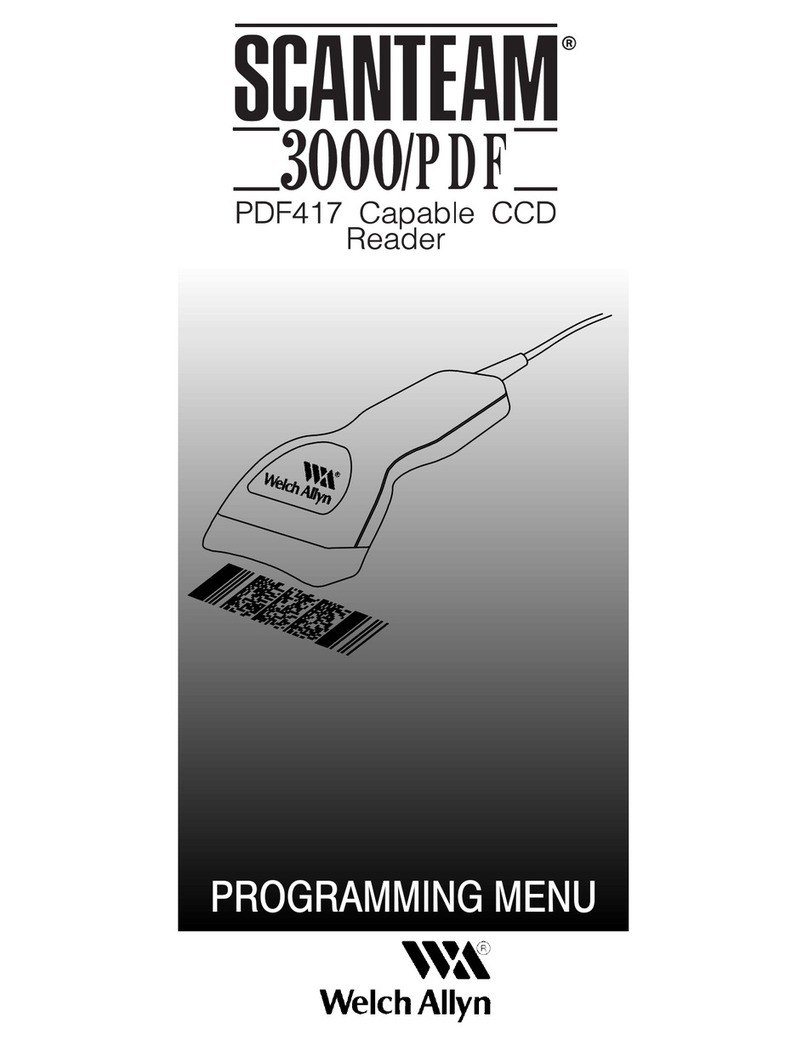
Welch Allyn
Welch Allyn Scanteam PDF417 Programming menu

Datalogic
Datalogic MAGELLAN 8500? Product reference guide
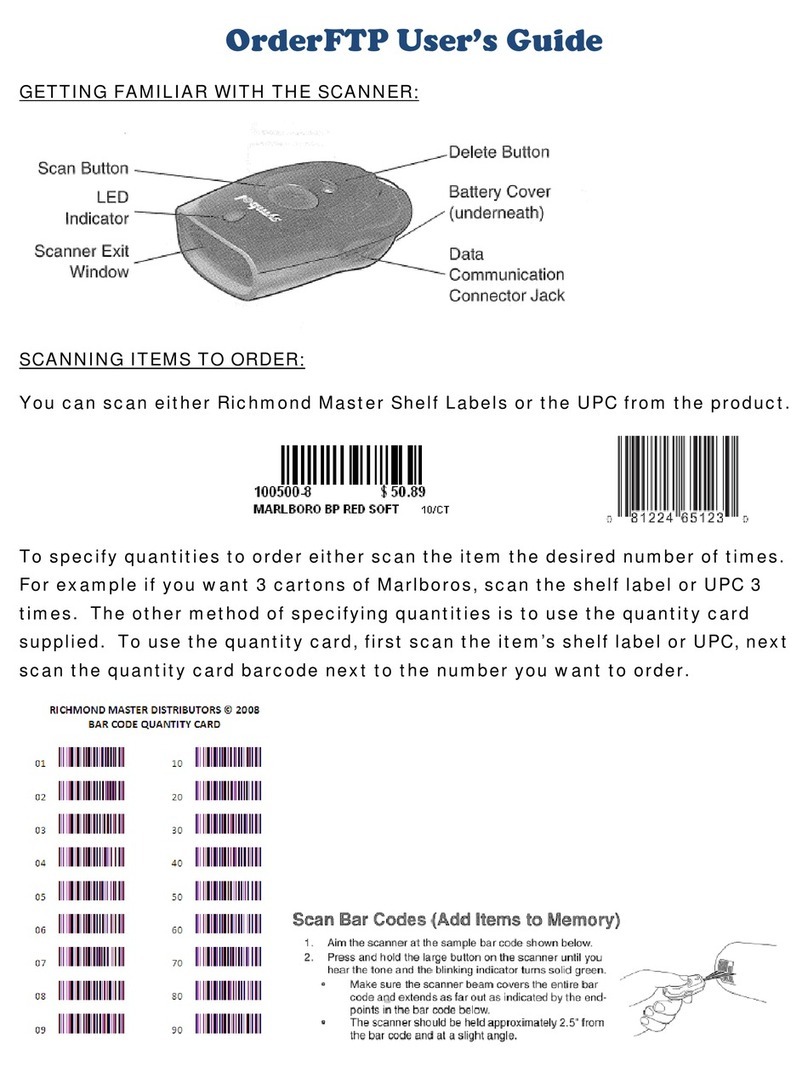
Order
Order FTP user guide
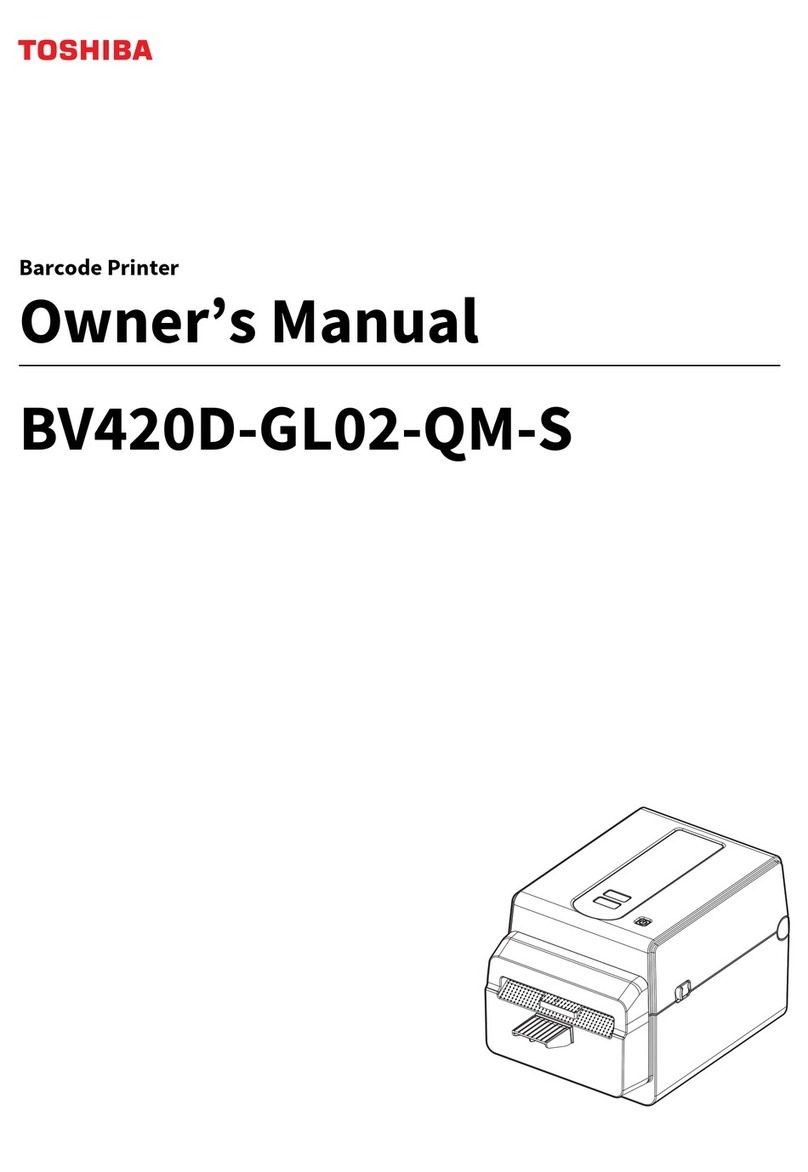
Toshiba
Toshiba BV420D-GL02-QM-S owner's manual

Datalogic
Datalogic PowerScan D8340 Quick reference guide

Worth Data
Worth Data F52 user manual

Datalogic
Datalogic MAGELLAN 8300 Product reference guide

Datalogic
Datalogic QuickScan QD2131 manual

Hand Held Products
Hand Held Products HandHeld 3800 Linear Series manual
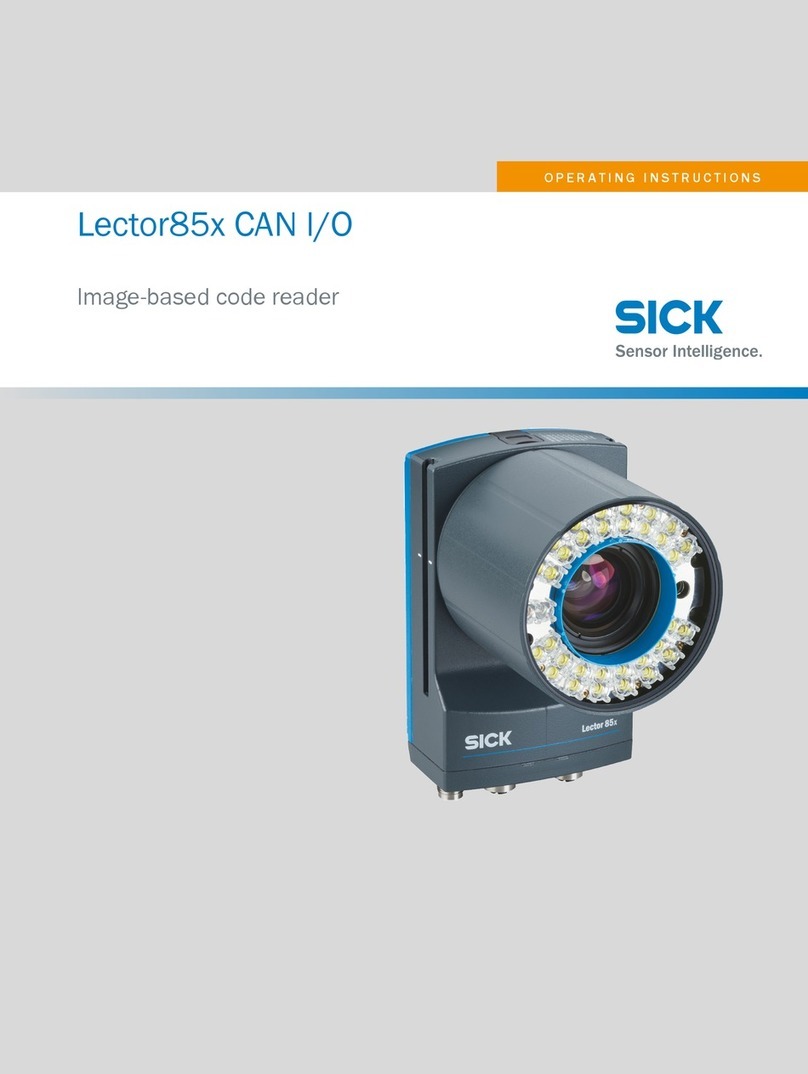
SICK
SICK Lector85x operating instructions