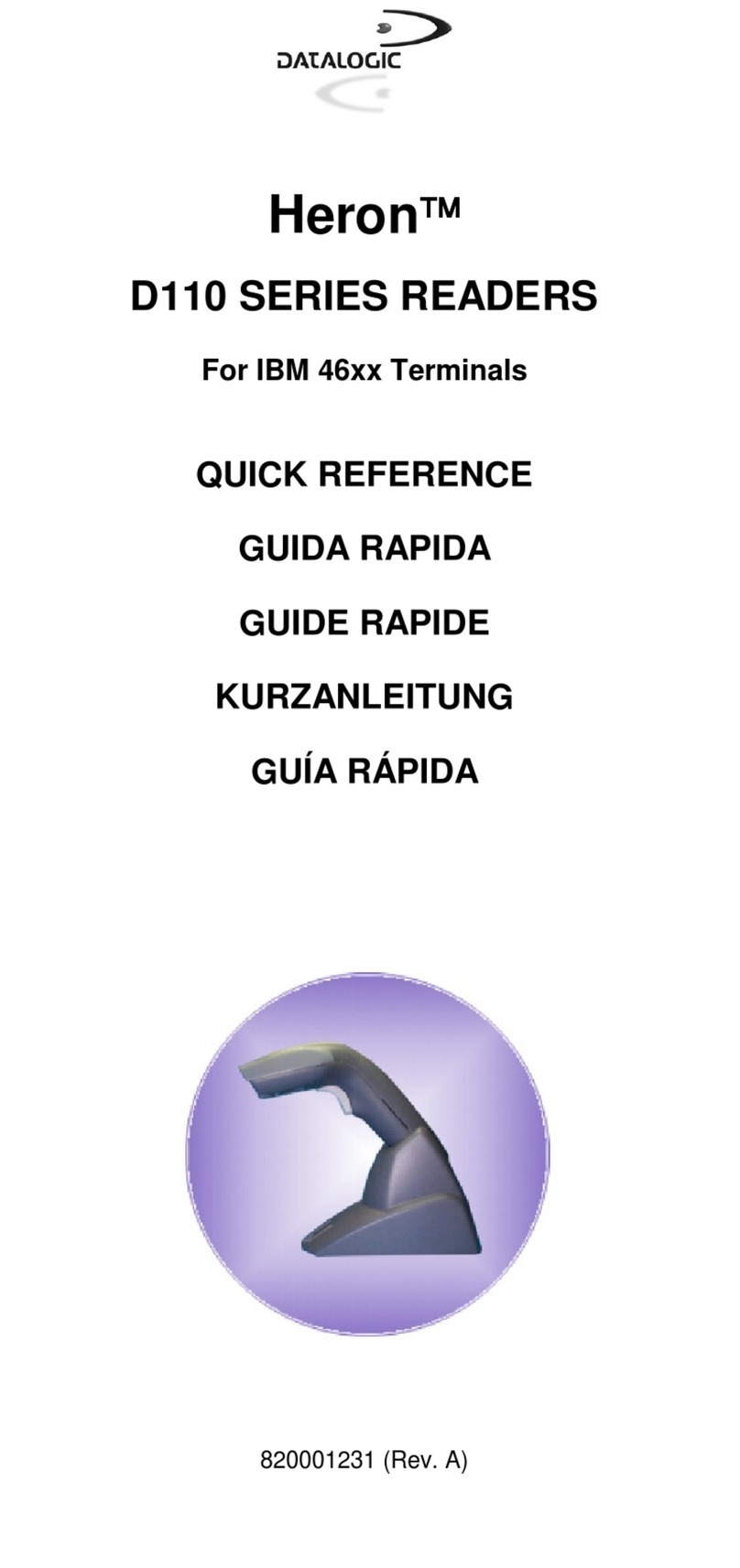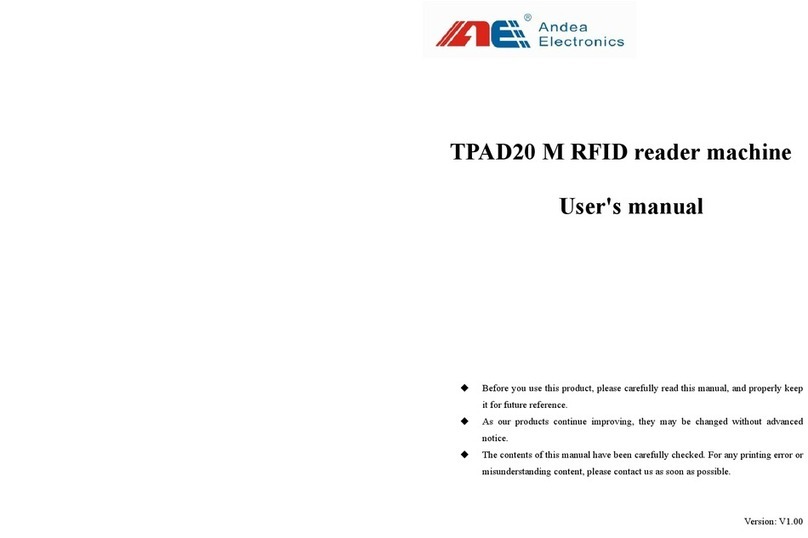Ticode TS4500 User manual

Wireless Barcode Scanner
Quick Reference Guide
Set Defaults
FCC-ID: 2AET8TS4500H
VER: TS45_QG_EN_V1.1.0
Scanner & Cradle
①Power Indicator
②Data Indicator
③Trigger
④Exit Window
①.Pairing ⑥.Reserve
②.Channel Increase
③.Channel Decrease
④.Power Indicator
⑤.Data Indicator
⑦.Power interface
⑧.Data interface to connect PC
⑨.Adjust button
⑩.Antenna
Installation
Step1. Refer to the below pictures, connect the cradle to host (e.g.
PC) with different cables firstly, and then connect the adaptor to the
power socket.
USB: USB cable RJ45 connect cradle ⑧, the other side connect PC.
USB cable
P/S 2: P/S2 cable RJ45 connect cradle ⑧, the other side to connect
PC and P/S2 port keyboard

P/S2 keyboard cable
RS232:RS232 cable RJ45 side to connect ⑧,the other
side to connect PC.
RS232 cable
Typically, cradle is able to identify the data port type automatically.
In extreme cases cradle port may need setting manually if the host
fails to identify it.
Note: Pairing before set interface type.
Automatic Identification (Default)
USB
PS/2
RS232
Step 2. Put the scanner onto the cradle like below picture.
Place the Scanner
Step3. Press cradle middle button①(P)for about 4 seconds, until
the Scanner issued a "beep beep" sound.
Note: A cradle is able to work with as more as 100 scanners at the
same time. After a Scanner pairing with Cradle, the cradle can
receive the data from the scanner.
Usage of Scanner
Power Up/Power Down
Scanner will be power up when the trigger is clicked. When the
scanner is not operated for 30s, it will enter power down mode
automatically
Charging
Position the scanner onto the cradle.
Note:The scanner power indicator becomes green and keeps
flashing when the scanner is low power.
Built-in Data Memory
When the scanner is out of communication area of the cradle, the
scanner will save the barcode data in built-in data memory. The
scanner will send the data to the cradle automatically when the scanner
gets back to the communication area.
The scanner data indicator will become red. After finish sending data,
the indicator will to be green.
More Than One Cradle Work In The Same Space
When there are more than one cradles working in the same space, it
is better to set every cradle work in different channel. Channel is set
as follows:
1. Open a notepad or other text editor.
2. Press the cradle Channel increase or decrease button.
3. Pairing the scanner and cradle.
Note:Afterchangingthechannelof a cradlepairingisneed.
When more than one cradle work in the same channel, it will reduce the
bar code data transmission speed, but no any other problems.
Indicator & Button
Scanner Indicator
Status Left Light
Scan Success Bright Red 1sec Bright Red 1sec
Power on Green
Low Power Green flashing
Charging Red flashing
Finish charge Yellow
No data stored in Green

Scanner
Data stored In
Scanner
Red
Data memory full Red Flashing
Cradle Indicator
Light Meaning
Right (Green)Flashing: identifying interface
On: interface if identified
Middle (Red)Flashing: Receiving barcode data
On: Data is sending to PC
Left (Green) Reserve
Cradle Button
Button Position
(mark)
Function
Channel
Decrease
Right
Button (-)
Set channel decrease
Channel
increase
Middle (P) Press for 4second to pair a
scanner with a cradle.
Channel
increase
Left
Button (+)
Set channel increase
Common Settings
Set Defaults
Set Defaults
Information inquire
Fire Ware Version
ScannerSerialNoCheck
CradleSerialNo
Batteryinquire
Channel&scannerID
Suffix Quick Setup
CR(default)
LF
CR+LF
None
RF Transfer Mode
No-store Mode: The scanner transmits every scanned barcode to
cradle. If transmitted unsuccessfully (e.g. beyond communication
distance or cradle does not connect PC), the barcode data will be
ignored and the issued a “beep beep beep” sound.
Auto-store Mode: The scanner starts storing barcode data when it
loses its connection to a cradle (e.g. a user holding the scanner walks
out of range).Data transmission is triggered by reestablishing the
connection with cradle.(like when a user holding the scanner walks
back into range)
Manual Transmission mode: Data transmission is triggered by
scanning”Start transfer Bar code data”
Auto-Store Mode (Default)
NO-StoreMode
ManualTransmissionMode
Start transfer Bar Code Data (for Manual Transmission Mode)
Clear the Barcode Data in Scanner
Insert The Scanner ID before Barcode
Insert the scanner ID before barcode in order to identify the barcode
is scan by which scanner when there are more than one scanner
communicate with the same cradle.
Insert ID before Barcode
Do not insert ID before Barcode
(default)
Code name transmission
Transmit
DoNotTransmit
(Default)
Volume of beeper
High(Default)
Middle
Low
Mute
Prefix
Transmit Prefix
Do not Transmit Prefix (Default)
Scan Prefix(0~16 Chars, 2Digits/Char; 00~FF; 00*)

Suffix
Suffix(Default)
DoNotTransmit
Suffix
Scan Suffix (0~22 chars, 2 Digits/Char; 00~FF; 0D*)
Parameter bar code
0
1
2
3
4
5
6
7
8
9
A
B
C
D
E
F
Finish Setting

FCC Statement
Changes or modifications not expressly approved by the
party responsible for compliance could void the user's
authority to operate the equipment.
This equipment has been tested and found to comply with the
limits for a Class B digital device, pursuant to Part 15 of the
FCC Rules. These limits are designed to provide
reasonable protection against harmful interference in a
residential installation. This equipment generates uses and
can radiate radio frequency energy and, if not installed and
used in accordance with the instructions, may cause harmful
interference to radio communications. However, there is no
guarantee that interference will not occur in a particular
installation. If this equipment does cause harmful
interference to radio or television reception, which can be
determined by turning the equipment off and on, the user is
encouraged to try to correct the interference by one or more
of the following measures:
-- Reorient or relocate the receiving antenna.
-- Increase the separation between the equipment and
receiver.
-- Connect the equipment into an outlet on a circuit different
from that to which the receiver is connected.
-- Consult the dealer or an experienced radio/TV technician
for help
This device complies with part 15 of the FCC rules. Operation
is subject to the following two conditions (1)this device may
not cause harmful interference, and (2) this device must
accept any interference received, including interference that
may cause undesired operation
Other Ticode Barcode Reader manuals
Popular Barcode Reader manuals by other brands

Cognex
Cognex DataMan 300 Series Quick reference guide

Avery Dennison
Avery Dennison Pathfinder 6057 System administrator manual

Delfi
Delfi DelfiScan C85 Quick reference guide

Trohestar
Trohestar NS3303 Instructions for use

Cognex
Cognex DataMan 475 Verifier Quick reference guide

Panasonic
Panasonic PD50 Brochure & specs