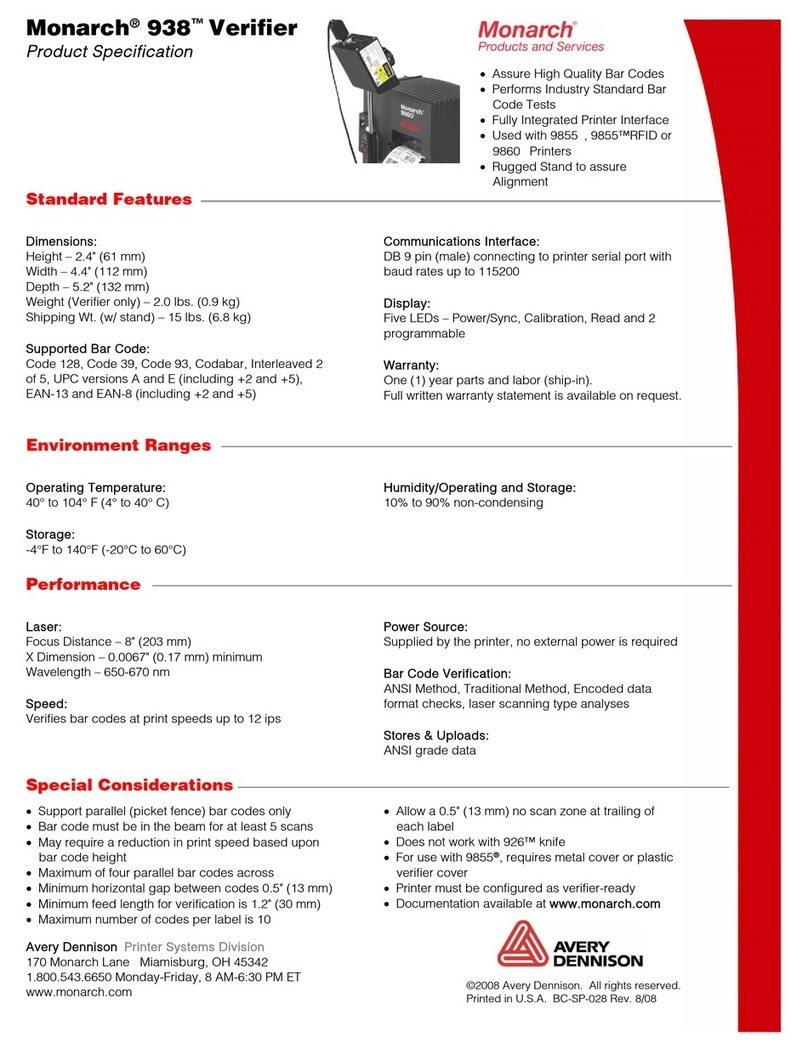Table of Contents i
TABLE OF CONTENTS
TABLE OF CONTENTS ..................................................................................... ............................... I
INTRODUCTION............................................................................................... ............................1-1
Using This Manual............................................................ .......................................................1-1
Audience......................................................................... .......................................................1-1
Using the Display............................................................. .......................................................1-1
Reading the Task Bar.................................................... .......................................................1-2
Using the Input Panel....................................................... .......................................................1-2
Entering Data Using the Input Panel ............................... .......................................................1-3
ADMINISTRATIVE TOOLS................................................................................. ............................2-1
Using Asset Tracking........................................................ .......................................................2-1
Editing Owner Data....................................................... .......................................................2-1
Importing/Exporting Asset Tracking Files......................... .......................................................2-2
Printing an Asset Tracking Label .................................... .......................................................2-2
Changing the Power Properties.......................................... .......................................................2-2
Changing the Input Panel Options...................................... .......................................................2-4
Using the System Lockdown Option.................................... .......................................................2-5
Locking the System....................................................... .......................................................2-5
Unlocking the System.................................................... .......................................................2-6
Locking the USB Ports................................................... .......................................................2-6
Changing the PC Connection............................................. .......................................................2-7
Adding Notification Events ................................................ .......................................................2-8
Testing the Speaker ......................................................... .....................................................2-10
Viewing the System Properties .......................................... .....................................................2-10
Viewing the Printer’s Software Version............................... .....................................................2-11
CONFIGURING WIRELESS SETTINGS............................................................... ............................3-1
About the Summit 802.11g Wireless Card ........................... .......................................................3-1
Using the Summit Client Utility .......................................... .......................................................3-1
Finding a Network......................................................... .......................................................3-2
Creating a Profile.......................................................... .......................................................3-3
Setting a Password....................................................... .......................................................3-4
USING PRINTER DIAGNOSTICS........................................................................ ............................4-1
Error Reporting................................................................ .......................................................4-1
Accessing Printer Diagnostics ........................................... .......................................................4-2
Checking Machine Totals............................................... .......................................................4-2
Printing Diagnostic Labels ............................................. .......................................................4-3
Checking the Stock Registration..................................... .......................................................4-5
Testing the Sensors ...................................................... .......................................................4-7
Testing the Printhead.................................................... .......................................................4-8