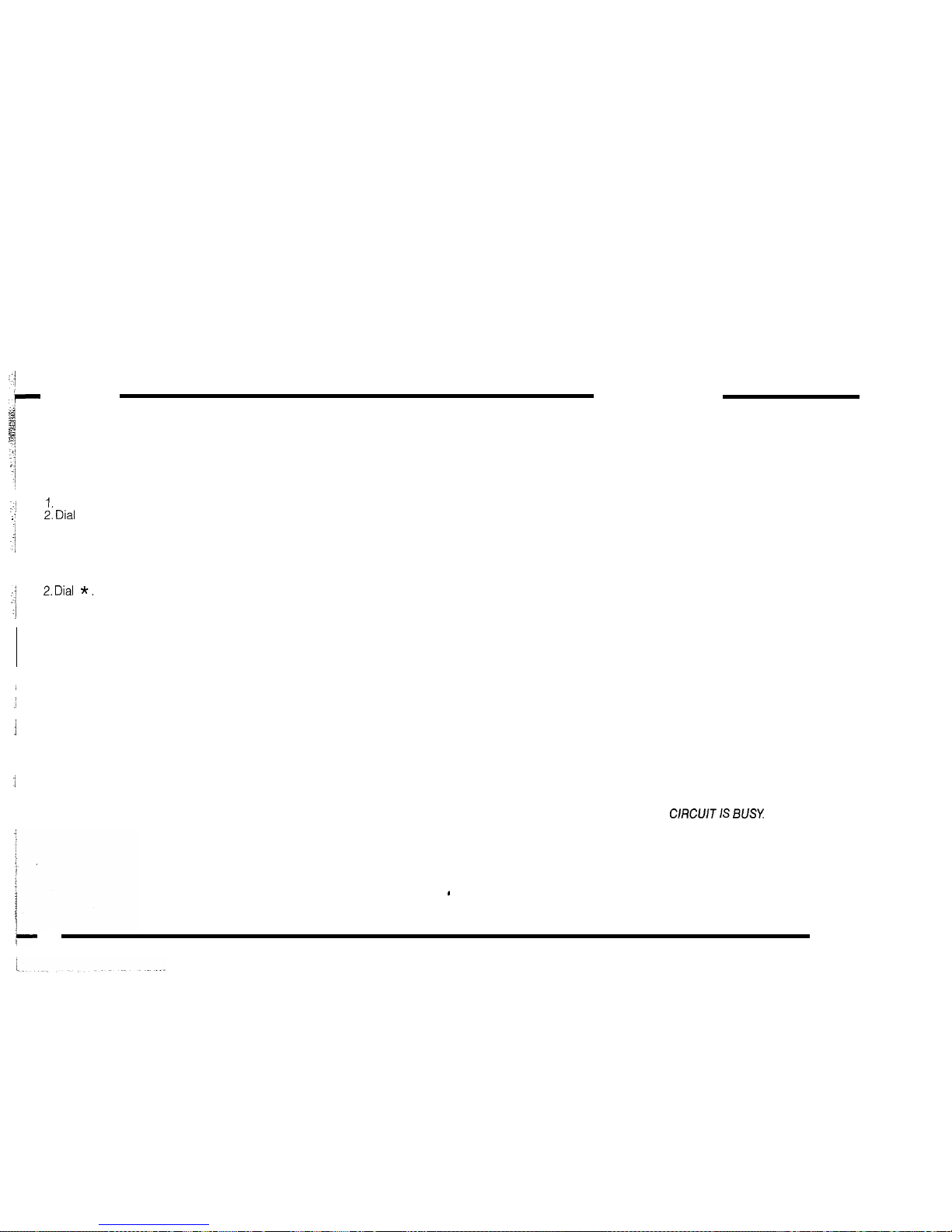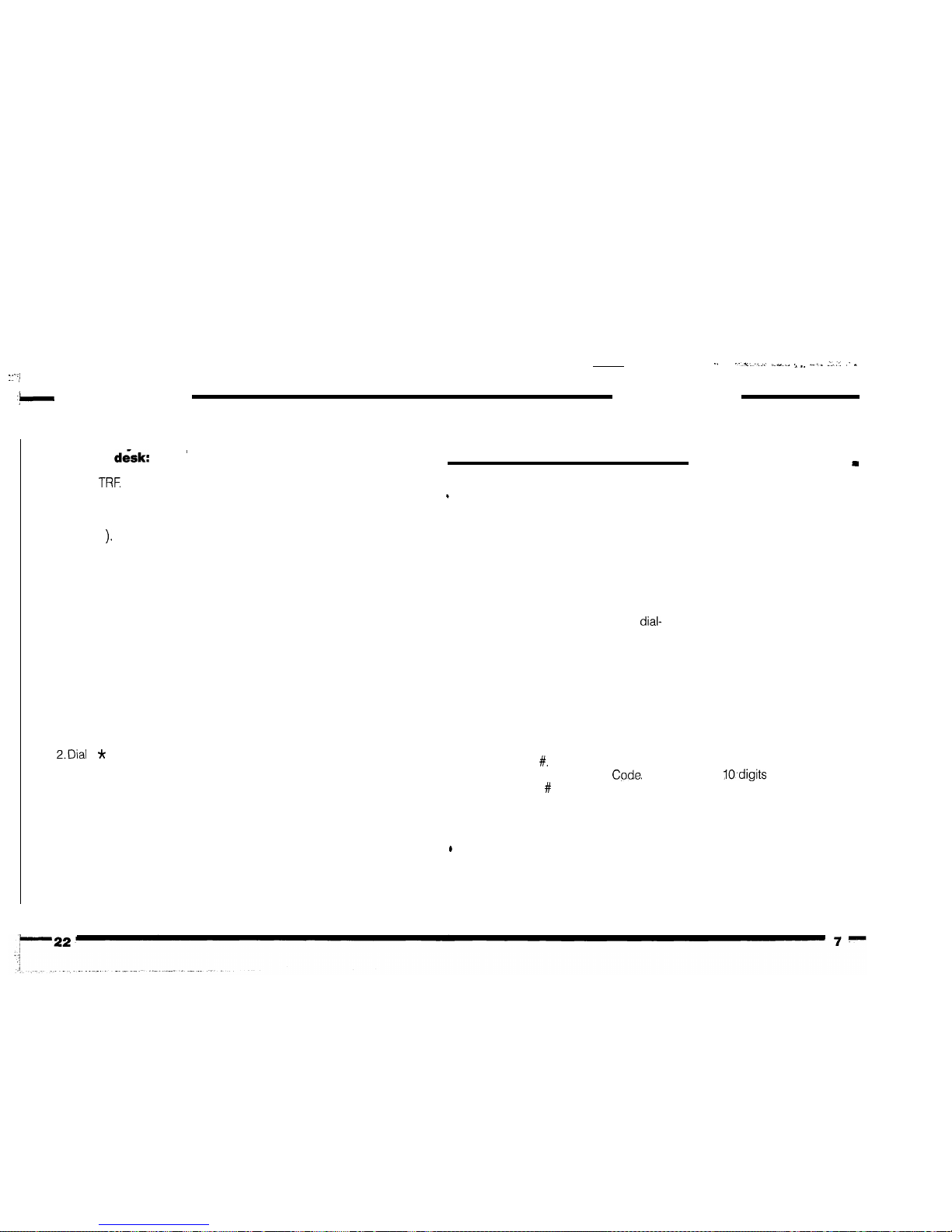PARK
( Continued )
THE FEATURES
B. To Park a call for a person whose extension
number
YOU
know, but the person is away from his
or her
Your phone may not access all features. For easy reference, you
can put a check in the box next to each feature you have.
1. Press
2. Dial extension number of
person to receive call ( no
answer
3. Press and release
hookswitch to regain dial
tone.
4. Page person and announce
extension.
5. Hang up.
To answer a Parked call
when your extension is
announced:
1. Lift handset.
3. Dial announced extension
number.
This Holds the call
automatically.
If not picked up, the Parked
call re-rings your extension
first, and if unanswered, an
outside call diverts to the
attendant.
You can pick up the call at
any extension.
ACCOUNT CODE •I
Your system may automatically record information about outside
calls, including date, time, extension number, and outside number.
For accounting purposes, you may be asked to enter an Account
Code number that identifies a client or customer you talk to. You
can enter the Account Code number any time during an incoming
or outgoing call.
To enter an Account Code when you place a call:
1. Place call in normal way.
2. Dial # immediately after
ing telephone number. Do not delay after dialing or
the call will ring before you
can enter the Account Code.
3. Enter the Account Code
number. Up to 10 digits long.
To enter an Account Code while an incoming or
outgoing call is in progress:
1. Put the call on Hold.
2. Dial
3. Enter the Account
4. Dial unless Account Code
was exactly 10 digits long.
5. Return to the call on Hold.
Up to long.