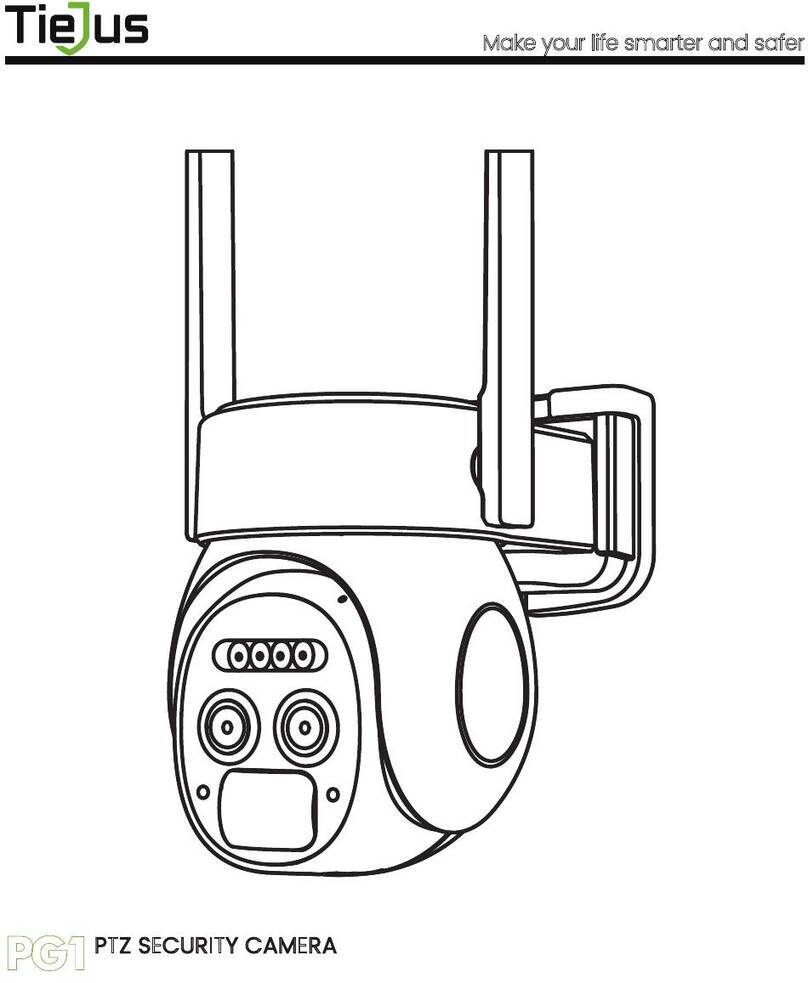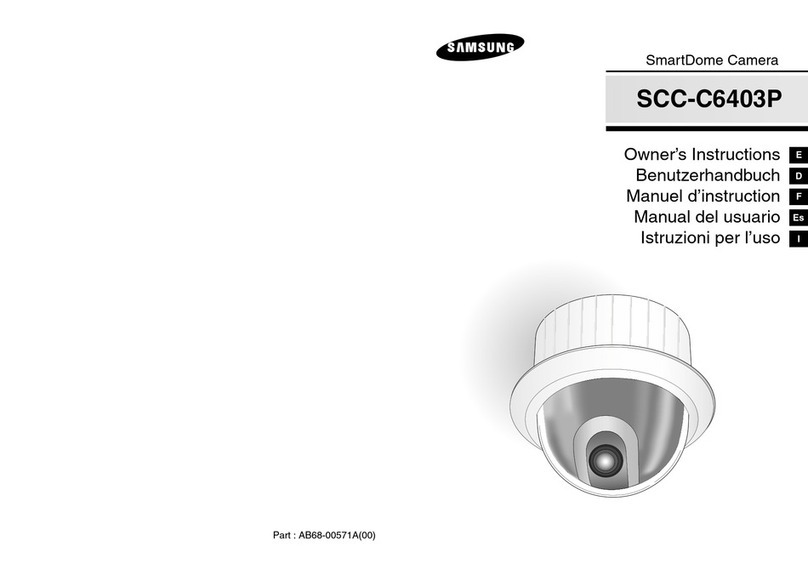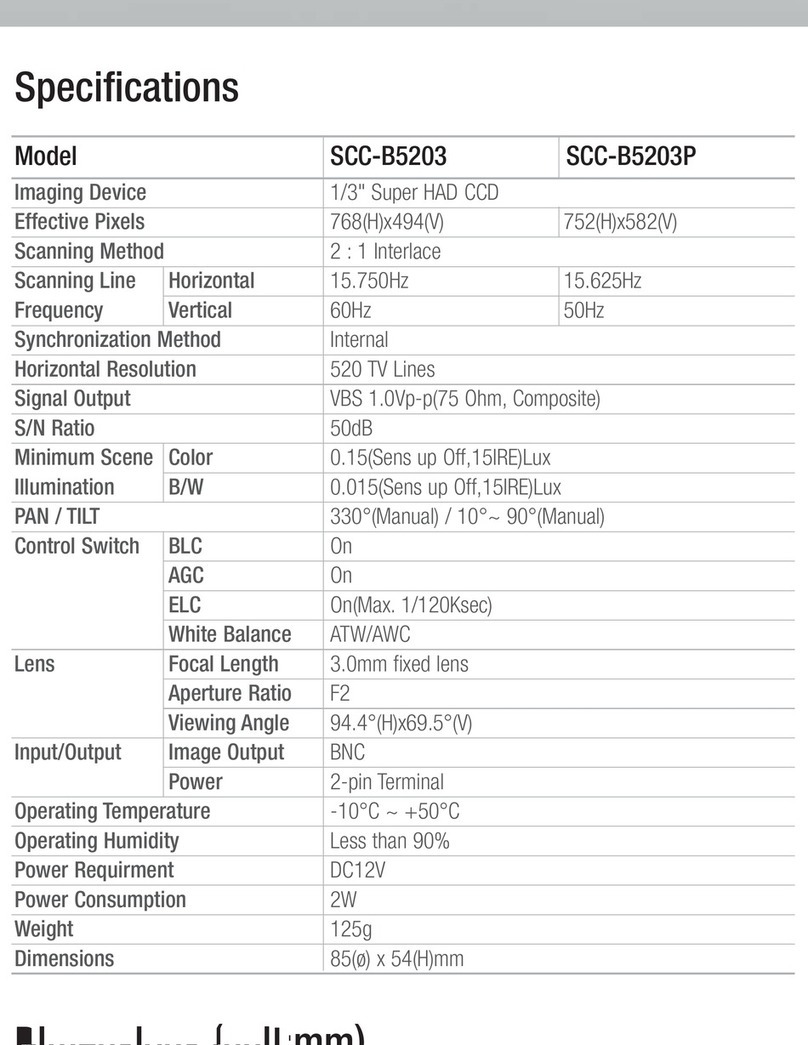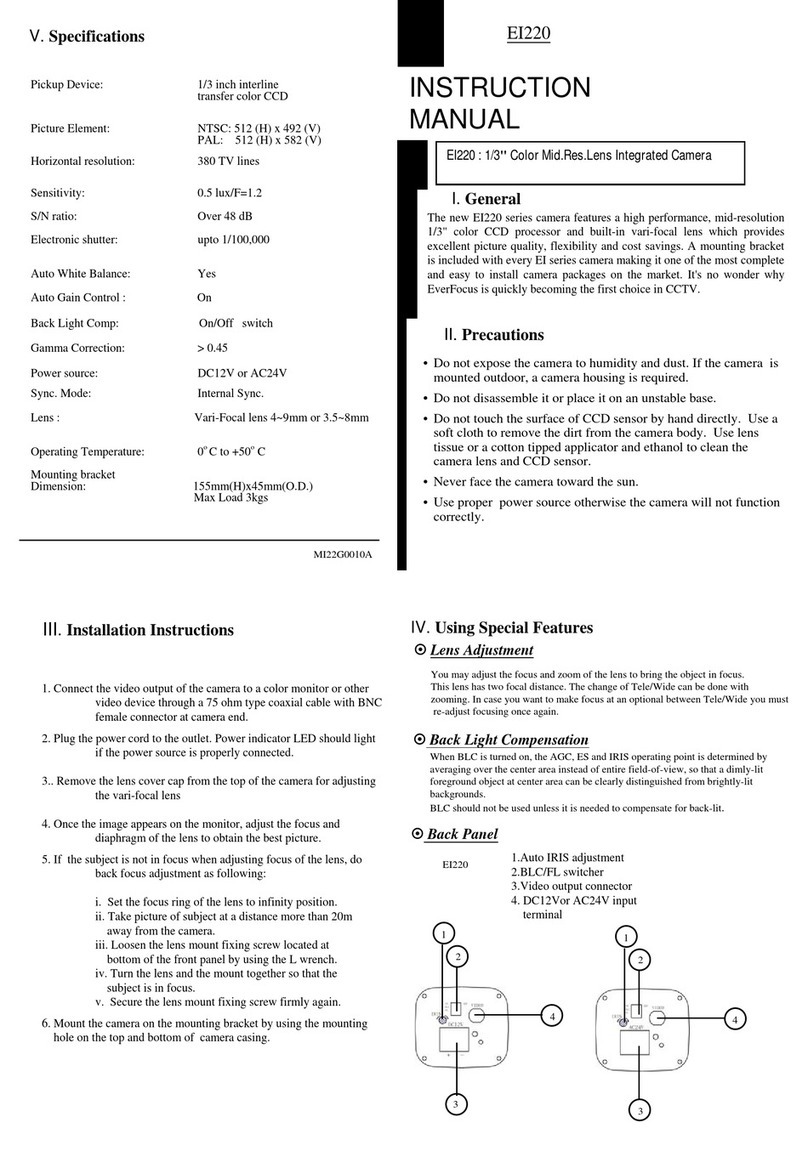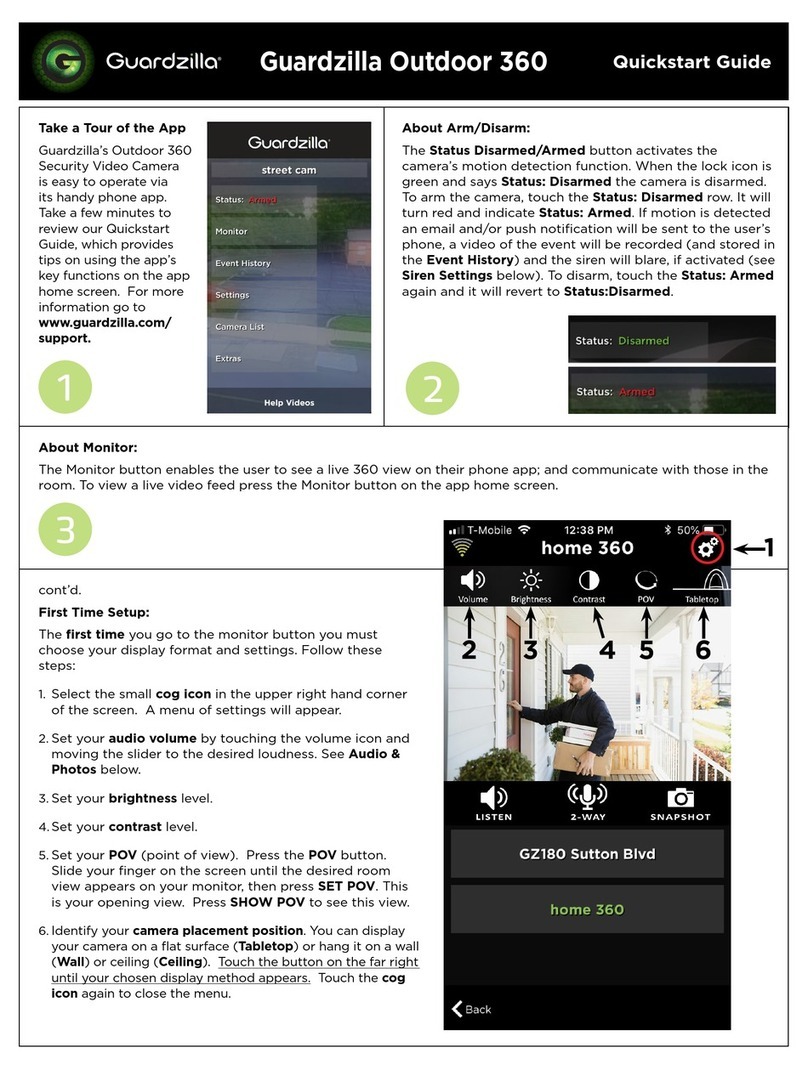TieJus ZS-GQ2 User manual

QUICK START GUIDE
WIRED I WIFI I 24/7 RECORDING
ZS-GQ2 PTZ SECURITY CAMERA
Make your life smarter and safer
FCC ID:2AZL7-ZY-C6

Thanks for your shopping and trust.
We have been optimizing our products and improve our lifetime
customer service to offer you a better shopping experience.
If you have any problems, please feel free to send us an E-mail.
We will solve your problems within 24 hours. In addition, your advice or
suggestions will be much appreciated and welcomed.
Product Service
Email: [email protected]
Distributor: [email protected]
More About Us
Web: www.tiejus.com
Facebook: www.facebook.com/zumimalloffice
Warranty Service

Brand Story
TieJus is a young and fresh security brand that has attracted
millions of technology enthusiasts in just 6 months of establishment.
TieJus is committed to creating a smarter and easier modern lifestyle
for consumers. Let more consumers enjoy convenient modern life
without worrying about information security.
At the beginning of 2022, combined with advanced intelligent AI
technology, TieJus launched the first surveillance camera that
combines artificial intelligence and security system. We believe small
details make a big difference - that's why we create quality,
easy-to-use smart home products.
Choose TieJus - the new security weathervane.

1. What’s in the Box -----------------------------------------P1
2. Product Diagram ----------------------------------------P2
3. Reset Camera ------------------------------------------P3
4. Download and Install App ---------------------------------P4
5. Account Registration -------------------------------------P5
6. Add Camera to App ------------------------------------- P5
6.1 Preparations for Connection -----------------------------P5
6.2 Connect Camera to App -------------------------------P6
7. Camera Installation --------------------------------------P8
8. Important Notes ----------------------------------------P8
9. Monitoring Area -----------------------------------------P9
10. Device Menu -------------------------------------------P10
11. Two-Way Audio -----------------------------------------P1 1
INDEX PAGE

INDEX PAGE
12. PIR Body Detection ------------------------------------- P1 1
12.1 Body Detection Alarm Setting -------------------------- P1 1
12.2 Alarm Notifications ----------------------------------P12
12.3 Record/Playback/Delete ----------------------------- P12
13. Multi Device Management -------------------------------P13
13.1 Multi Camera Management ---------------------------P13
13.2 Multi User Sharing -----------------------------------P13
14. FAQ -------------------------------------------------P15

1
TIEJUS Camera * 1 Power Adapter *1
Quick User Guide *1 Screws Set *1
1. What’s in the Box

Power Button
Reset Button
Blink Slowly in Red
Blink Fast in Red
Solid in Red
Solid in Blue
Blink Slowly in Blue
Keep pressing for 5-10 seconds to power on/power off
Keep pressing for 5-10 seconds to reset
Awaiting Wi-Fi connection, ready for adding devices
Wi-Fi connecting
Network problem
Wi-Fi connected, camera running normally
Firmware update
2
2. Product Diagram
SD Card Slot
Reset Key
Wi-Fi Antenna
Bracket
Working
Status Light
Lens
LED Light
Speaker

3
3. Reset Camera
①Keep pressing to remove device
②Press the reset button for 5-10s until hear the 'Boogu' sound
③Reconnect as before…
Home
Homepage Messages Search
5:48
All Devices
Me
Living room Bedroom
Add Device
Quick Guide
5:51
Home
Homepage Messages Search
All Devices
Me
Living room Bedroom
02-16-2022 01:56:08 PM
064958492 Tips
Cancel OK
Are you sure you would like to
delete this device?

Download ZUMIMALL App from Google Play™ or App Store™.
Or scan the QR codes as below, with your smart phone.
NOTE: Google Play™ is a trademark of Google Inc.
App Store™ is a service mark of Apple Inc.
NOTE: Please turn on both of the following permissions.
①Allow ZUMIMALL App to access mobile cellular data and wireless LAN, otherwise it
will fail to connect the camera.
②Allow ZUMIMALL App to receive pushed messages, otherwise, the phone will not
receive alarms when motion is detected.
4. Download and Install App
ZUMIMALL AndroidiOS
>
>
<
Notifications
ZUMIMALL
ALERTS
Allow Notifications
9:41
Lock Screen
Banner Style
Sounds
Badges
OPTIONS
When Unlocked(Default)
Show Previews
Temporary
>
>
Automatic
Notification Grouping
>
NotificationCenter Banners
5:51
<
ZUMIMALL
Wireless Data
ALLOW”WIRELESS DATA”TO USE DATA
Off
WLAN
WLAN & Cellular Data
5:51
4

New user needs to sign up ZUMIMALL App with email address. Click 'Sign up' to
create a New Account and follow the steps to complete registration.
5. Account Registration
6. Add Camera to App
6.1 Preparations for connection
①Insert a Micro SD Card into the camera to save video clips or you can start the
7-day free cloud service. Without Micro SD Card or cloud service, no video will
be saved.
②The camera only works with 2.4GHz Wi-Fi, not support 5GHz.
③When connecting to the network, please take the camera close to the router
(Recommended within 10-15ft).
5:51
<
Sign up
United States +1 >
Email
Registrtion means agreement with the user
agreement and privacy agreement.
Next
5:51
<
Sign up
Account
Nickname
Password
Done
5:51
Log in
Forgot password?Remember password
>
Glad to meet you!
United States
Account
Passward
Sign Up
Step 1
Step 3
Step 2
5

6
6.2 Connect Camera to App
Tap 'Add Device'
Reset the Camera Input Wi-Fi Password Prepare the Scanning
Select 'Power Plug Camera' Turn on the Camera
Home
Homepage Messages Search
5:48
All Devices
Me
Living room Bedroom
Add Device
5:49
Add Camera
Please place the camera & phone close to
your router for the best signal.
Please power on the device.
<
Next
Hold the RESET button on your device for
4-5 seconds(please refer to the user
manual for more on this).
Wait for a flashing RED indicator light.
Tap Next
5:49
Add Camera
Please reset the device.
<
Next
5:50
Wi-Fi Setup
SELECT A 2.4GHZ WIFI NETWORK AND
ENTER Your Password
The Device Does Not Work with 5G Wifi NetWorks
Common Router Setup Methods
Junan
cam2019@
<
Next
Please remove all film from the lens.Tap
Next to show a QR code, and let your
device scan the code. Keep your phone
5-8 inches from the lens.
5:50
Operation Instructions
<
Next
5:48
Battery
Camera
Smart
Doorbell
Battery Camera
(WIFI)
Power Plug
Camera
Select Device

7
5:50
Scan QR Code
<
Scan the QR code below with the device
at a distance of 5-8 inches. A tone will be
heard when successfully scanned.
Next
Help
Scan QR Code when Indicator
Flashing Slowly in Red Finished Installation
When Reaches 100%
5:50
Connect Network
<
Make sure the device in an
energized state
02:06
Make sure the device is connected to
the router
Make sure the device and the phone are
on the same network
Search device Register to the cloud Device
initialization
Perform Network Diagnosis View Installation Tips
5:50
Network Diagnostic Skip
<
WIFI signal strength
High
Current Place is good, you can install
the camera.
02-15-2022 11:08:17AM
6KB/s
Next
5:50
How to install camera
Install tips:
<
1.Please use outdoor mounting bracket if you
want to install camera outside.
2.It is recommended to install the camera at a
height of 2-3 meters.
3.Avoid direct sunlight to the camera lens.
4.Avoid placing the camera lens against the
wall and glass at close range.
Done

①Use the screws provided to secure the camera where you want it to be mounted.
②Adjust the viewing angle of the camera.
7. Camera Installation
To reduce false alarms, please note that:
①Do not install the camera in a position facing strong lights/mirror/window/
swimming pool.
② Do not place the camera too close to any angel with busy traffic.
③ Keep camera away from the outlets, including air conditioner vents, humidifier
outlets, the heat transfer vents of the projectors, etc.
④Keep the camera at least 1 meter away from any wireless devices to avoid
interference, such as microwave stove, Wi-Fi routers and etc.
8. Important Notes
8

9. Monitoring Area
①It is not suggested to install the camera vertically towards the moving objects,
otherwise, it may not detect the motion events or cause delay.
②It is suggested to make the angle between sensor and detected objects more than
10 degrees.
③The camera motion sensor is much more sensitive to side-to-side movement
across its field of view than to movement directly toward or away from the camera.
9

10. Device Menu
1
2
3
4
5
6
7
8
9
10
11
12
13
14
15
16
17
18
19
20
21
22
23
24
25
26
27
28
29
30
Add Camera
Device List
Real Time
Live View Button
Camera Name
Settings
Device Homepage
Messages
Explore
Personal Homepage
Quit Live Viewing
Setting Manual
View Live
SD Card History
Cloud Storage
Screenshot to Phone
Two-Way Talk
Record to Phone
Motion Detection On/Off
PTZ
Lens Switch
Light
Siren
Audio Warming and Strobe Light
Full Color Mode
Album
Time Bar
Zoom
Date of History Record
Alarm time point
10
5:51
+
Home
Homepage Messages Search
All Devices
Me
Living room Bedroom
02-16-2022 01:56:08 PM
064958492
3
5
8
7
1
2
4
6
9
10
5:51
060238708
Bit Rate:5KB/s
Live
Screenshot
Motion Detection
Intercom Record
History Cloud
WiFi:82%
<
02-16-2022 01:53:01 PM
FHD
PTZ Lens Switch
11
13
12
14
15
18
20
21
16
17
19
5:51
060238708
Live
00:00 00:05 00:10
Calendar
Recoed Album
Alert Screenshot
History Cloud
<
02-16-2022 01:55:10 PM
27
29
30
28
5:51
060238708(X1pro)
Bit Rate:5KB/s
Live
Audio warning
and strobe light
Light Siren
History Cloud
WiFi:82%
<
02-16-2022 01:53:01 PM
22
25
23
24
26
AlbumFull Color Mode

5:51
060238708
Bit Rate:5KB/s
Live
Screenshot
Motion Detection
Intercom Record
History Cloud
WiFi:82%
<
02-16-2022 01:53:01 PM
FHD
PTZ Lens Switch
Motion detection sensitivity can be adjusted from Low to High.
Please refer to the image below.
12.1 Motion Detection Alarm Setting
12. PIR Motion Detection
Sensitivity
LOW
MID
HIGH
Detecting Distance
3-16ft(1-5meters)
16-32ft(5-10meters)
32-49ft(10-15meters)
Tap on
'
Settings
'
Set it upSelect
'
Alarm Management
'
11. Two - Way Audio
①Open the microphone permission of ZUMIMALL APP.
②Long press the intercom button to start speaking, and
the sound will be emitted from the camera at this time.
③Release the intercom button to listen to the speech,
and the sound will be emitted from the mobile phone.
11
5:51
060238708
<
Device Information
Receive Alert Notifications
Installation Guide
Device Share
Location Management
Privacy Protection
Alarm Management
Cloud Storage Service
Image Settings
Light Settings
Work Indicator
Recording Management
5:51
060238708
Bit Rate:5KB/s
Live
Screenshot
Motion Detection
Intercom Record
History Cloud
WiFi:82%
<
02-16-2022 01:53:01 PM
FHD
PTZ Lens Switch
Hold to Talk
5:51
Motion Detection
<
After turning it on, you can monitor the human movement
who stands in front of the device and send alarms. It is
possible to choose different detection sensitivities.
Select The Working Mode of The Current Camera
Sound and light alarm is only valid at night
Custom Mode
Alarm Working Mode
Alarm Area
Audio warning and strobe light
Motion Detection
Low
Medium
High

This camera supports 7*24 hours recording, and also supports event recording.
Here are system's reactions:
① Alarm notifications with sounds from App.
②Pictures/videos automatically stored in Micro SD Card or Cloud.
12.2 Alarm Notification
①On 'MESSAGES' page, click 'Alarm Messages', you can view all the records listed.
②Click the following buttons to playback or delete.
③All screenshots or manually recorded videos on live/history/ cloud page will be
saved in Pictures & Videos. Files here can be saved in your phone Album or shared
with others directly.
12.3 Record/Playback/Delete
Message ->
Alarm Message
12
5:51
Messages
Alarm Messages
060238708
Homepage Messages Search Me
?
Motion Detection
2022-02-15 11:08:21
02-14-2022 08:08:10 AM
08:08:10
Motion Detection
5:51
Messages
2022-02
8 9 10 11 12 13 14 15 16
all alarm event
02-14-2022 03:30:16 PM
15:30:16
Motion Detection
02-14-2022 10:32:12 AM
10:32:12
Motion Detection
02-14-2022 10:32:09 AM
10:32:09
Motion Detection
02-14-2022 08:53:53 AM
08:53:53
Motion Detection
02-14-2022 08:10:30 AM
08:10:30
Motion Detection
Click to Playback
Alarm Video
Click to Delete
History
Click to Preview
the Snapshot

NOTE: One App account (A) can’t login on multiple devices at the same time.
One camera can’t be connected to multiple App accounts either.
But camera can be shared form A to B.
Share steps:
①B download ZUMIMALL App to his/her phone and create a new account in the App.
②Click 'Add' in App on A’s phone.
③A scan B’s QR Code or input B’s account ID.
④B accept share and refresh the device page.
13.1 Multi Camera Management
13.2 Multi-User Sharing
13. Multi Device Management
Click '+' to add
more devices
5:48
060238708
<
13
Watch 4 cameras
live at the same time
5:51
+
Home
Homepage Messages Search
All Devices
Me
Living room Bedroom
02-16-2022 02:50:10 PM
064958492
02-16-2022 03:20:10 PM
064958492

14
5:48
The device has not been shared with anyone.
Select Device
How do you
share your camera with others?
Add
5:51
+
Home
Homepage Messages Search
All Devices
Me
Living room Bedroom
02-16-2022 01:56:08 PM
064958492
064958492
Notification Device
Share
Cloud
storage ex...
Settings
Alarm
Messages
Help &
Feedback
5:49
Device Share
<
No contact
Recent Contacts
Scan QR Code Enter account
5:49
Enter account
<
Search
Please enter the other party’s account
5:50
My QR Code
<
Name
Scan the QR Code to share the camera
with me.
5:49
Device Share
<
Share
Name
Viewable only
Allow sharing camera “065146821”
Device usage permissions
Browsable devices, uncontrollable devices
Allow control
Can browse equipment information and contro; equipment
5:51
Sharing History
Homepage Messages Search Me
?
Messages
Device Share
Family Sharing
5:49
Device Share
<
17 2month 10:51:05
Device sharing request
YCZ Requests to share his
device: 065146821 to you
Tips
Reject Accept
YCZ Requests to share his
device: 065146821 to you
Click Device Share Two ways to share
Watch the instructional video
and click Add
The shared person
clicks Device Share
Scan other people's
QR code
Enter other people's
account Select device sharing
permission Click to accept,
the sharing is successful

14. FAQ
15
①Check WiFi name and password (password cannot contain special symbols).
②Make sure WiFi is 2.4GHz, 5GHz is not supported.
③Please make sure the camera and mobile phone are in the same WiFi
environment when connecting, and add the camera near the router.
1. Unable to connect network
①Remove camera from ZUMIMALL APP.
②Long press the reset button to restore factory settings.
③Reconnect.
2. Connect to a new network
①Long press the reset button until you hear the sound of "Boogu".
② Wait for the camera status indicator to flash red slowly.
3. Reset the camera
①Reduce the sensitivity of motion detection alarm.
②Check whether there is any object within the detection range of the camera to
interfere with triggering the sensor.
4. Frequently received alarm information
①Ensure that the network is in good condition, and the WiFi signal value cannot be
lower than 70%.
②Ensure that motion detection is turned on and increase the sensitivity of the camera.
③Make sure the motion occurs within the detection range.
5. Some people pass by without calling the police
Table of contents
Other TieJus Security Camera manuals