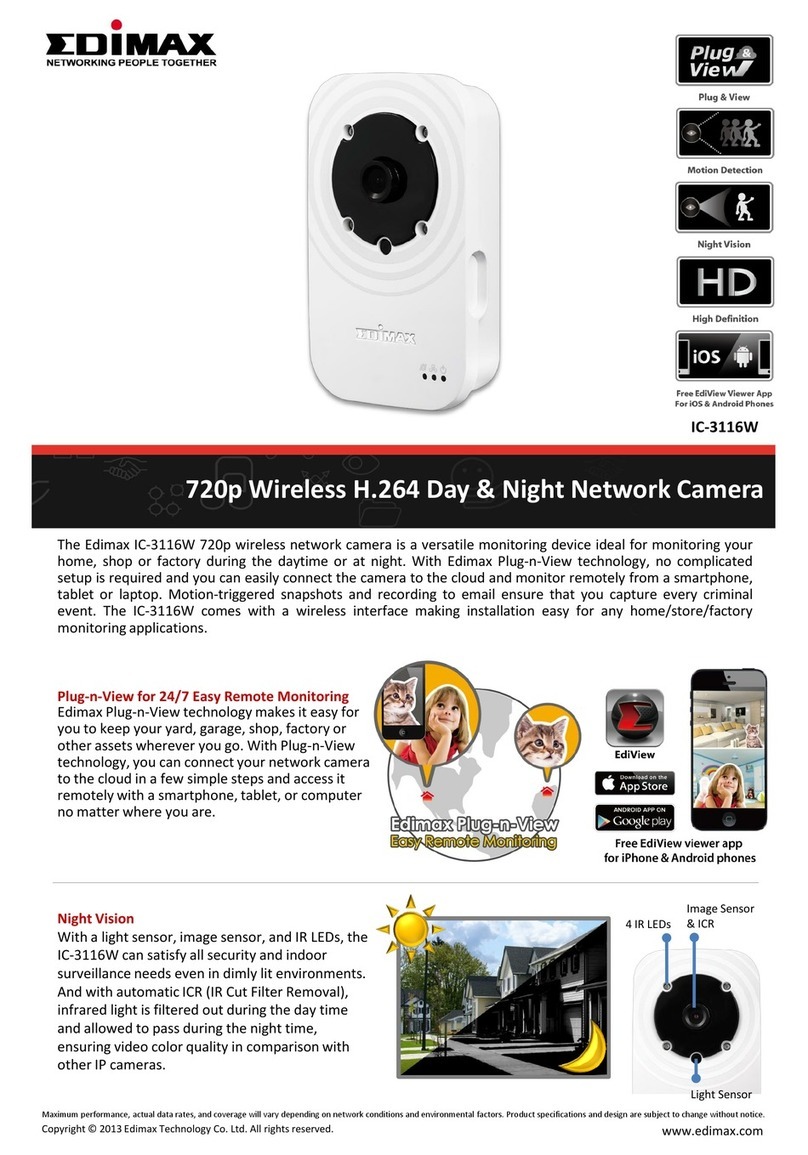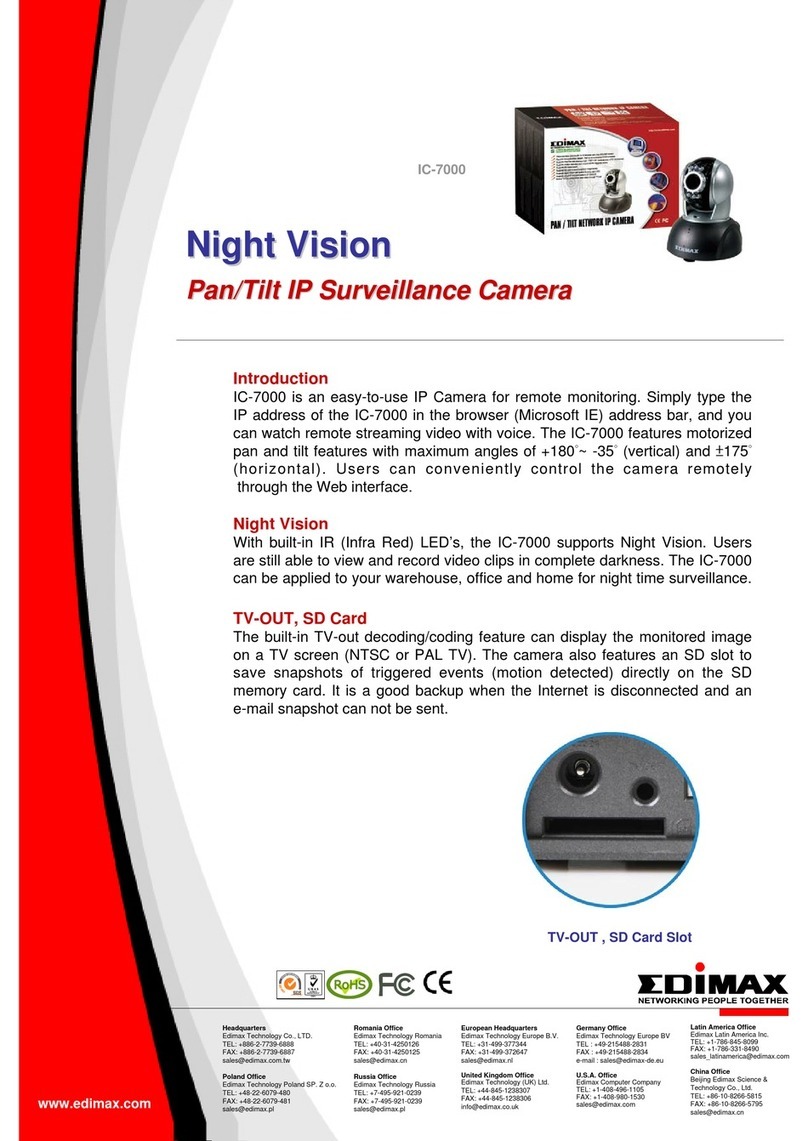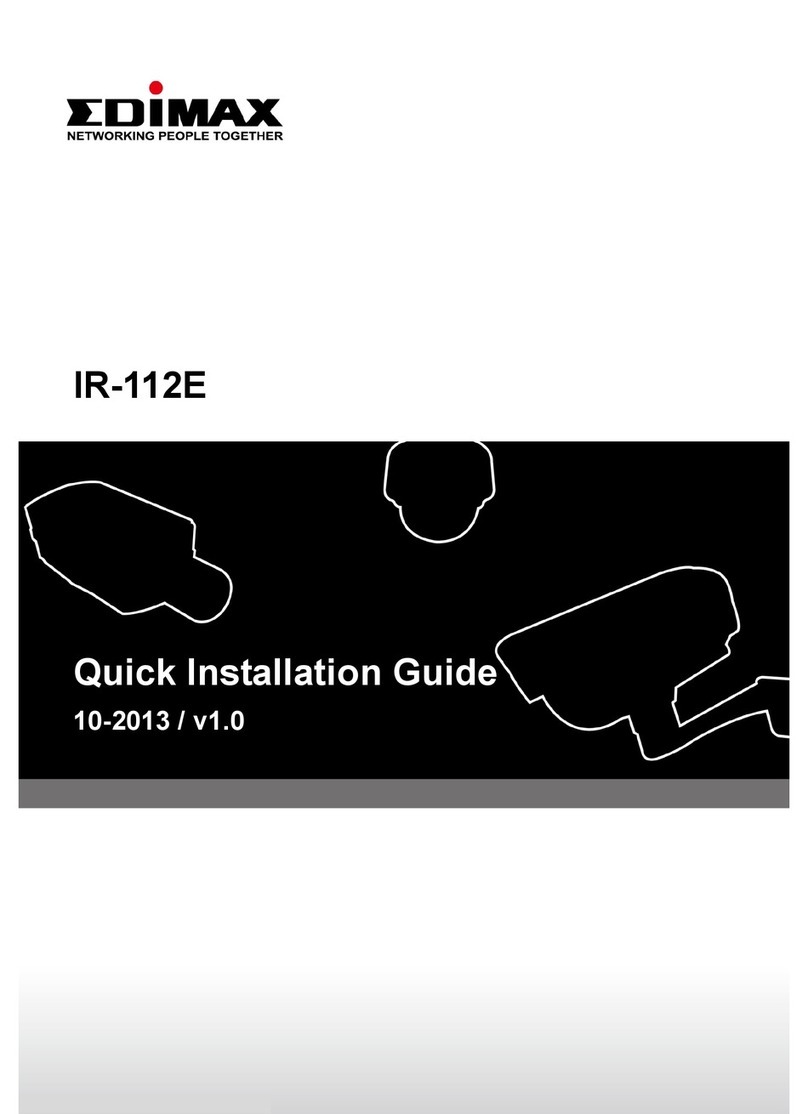4
IV-4-1-1. Motion Detection..................................................................................................................60
IV-4-1-2.Detection Region ...................................................................................................................63
IV-4-1-3.Schedule Settings...................................................................................................................65
IV-4-2. Sound Detection ...................................................................................................................67
IV-4-2-1.Sound Detection ....................................................................................................................67
IV-4-3. Notification ...........................................................................................................................70
IV-4-3-1.Mail Settings ..........................................................................................................................70
IV-4-3-2.FTP .........................................................................................................................................72
IV-4-3-3.Push .......................................................................................................................................73
IV-5. Storage Settings ....................................................................................................................74
IV-5-1. Storage Directory..................................................................................................................74
IV-5-2. Schedule Settings..................................................................................................................75
IV-5-3. NAS Settings..........................................................................................................................76
IV-5-4. SD Card Settings....................................................................................................................77
IV-5-5. File Management ..................................................................................................................78
IV-6. Pan & Tilt...............................................................................................................................80
IV-6-1. Pan & Tilt Settings.................................................................................................................80
IV-6-2. Preset ....................................................................................................................................81
IV-6-3. Home.....................................................................................................................................82
IV-7. System...................................................................................................................................83
IV-7-1. Basic ......................................................................................................................................83
IV-7-2. Advanced ..............................................................................................................................84
IV-7-3. Cloud Service.........................................................................................................................86
IV-7-4. Environment Sensor .............................................................................................................86
IV-8 Status ....................................................................................................................................88
IV-8-1. System Information ..............................................................................................................89
IV-8-2. System Log ............................................................................................................................90
IV-8-3. Environment Sensor Log.......................................................................................................91
V. Myedimax.com ....................................................................................92
VI. 16 Channel Viewer for Windows...........................................................95
VI-1. Installation ............................................................................................................................95
VI-2. Using the 16 Channel Viewer................................................................................................99
VI-3. Configuring the 16 Channel Viewer....................................................................................102
VI-3-1. Add Camera/Camera Configuration ...................................................................................102
VI-3-1-1.Camera.................................................................................................................................103
VI-3-1-2.Scheduled Recording ...........................................................................................................105
VI-3-1-3.Audio....................................................................................................................................108
VI-3-1-4.Motion Recording ................................................................................................................109
VI-3-2. General Options..................................................................................................................111