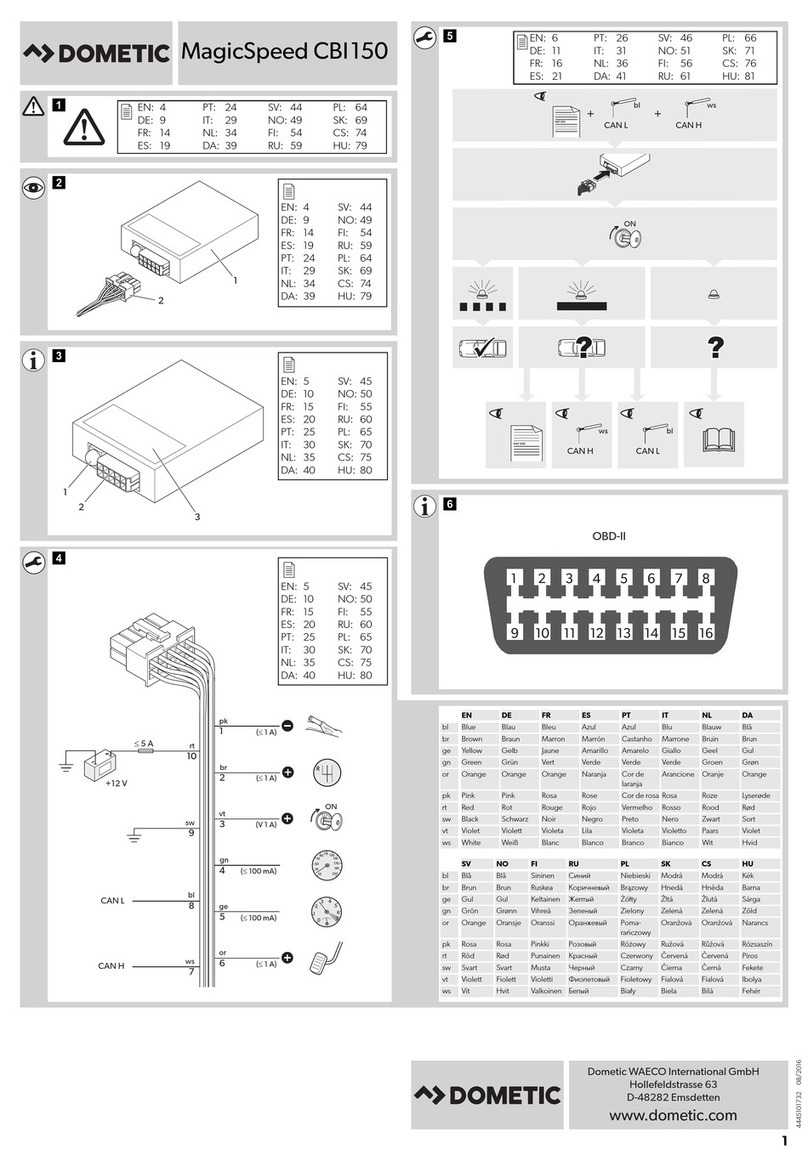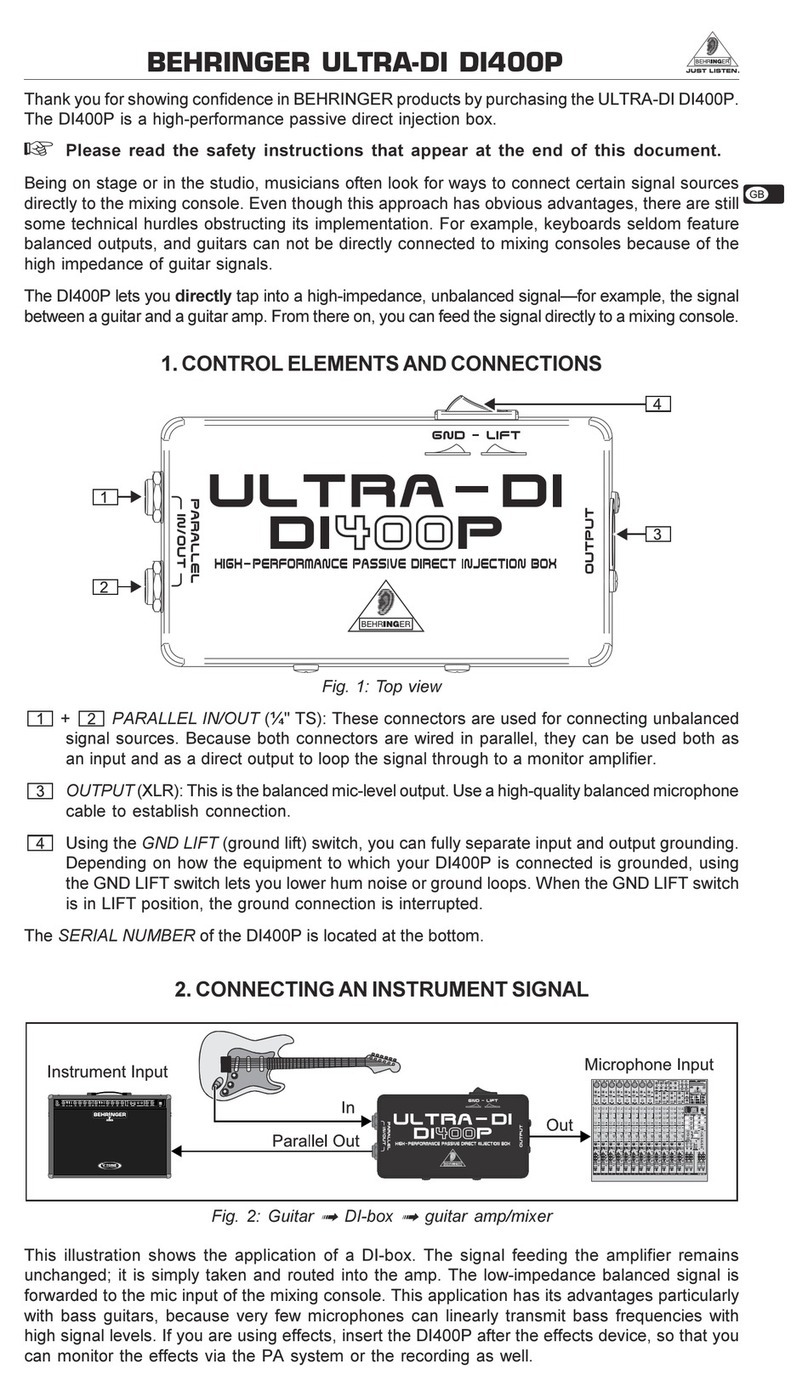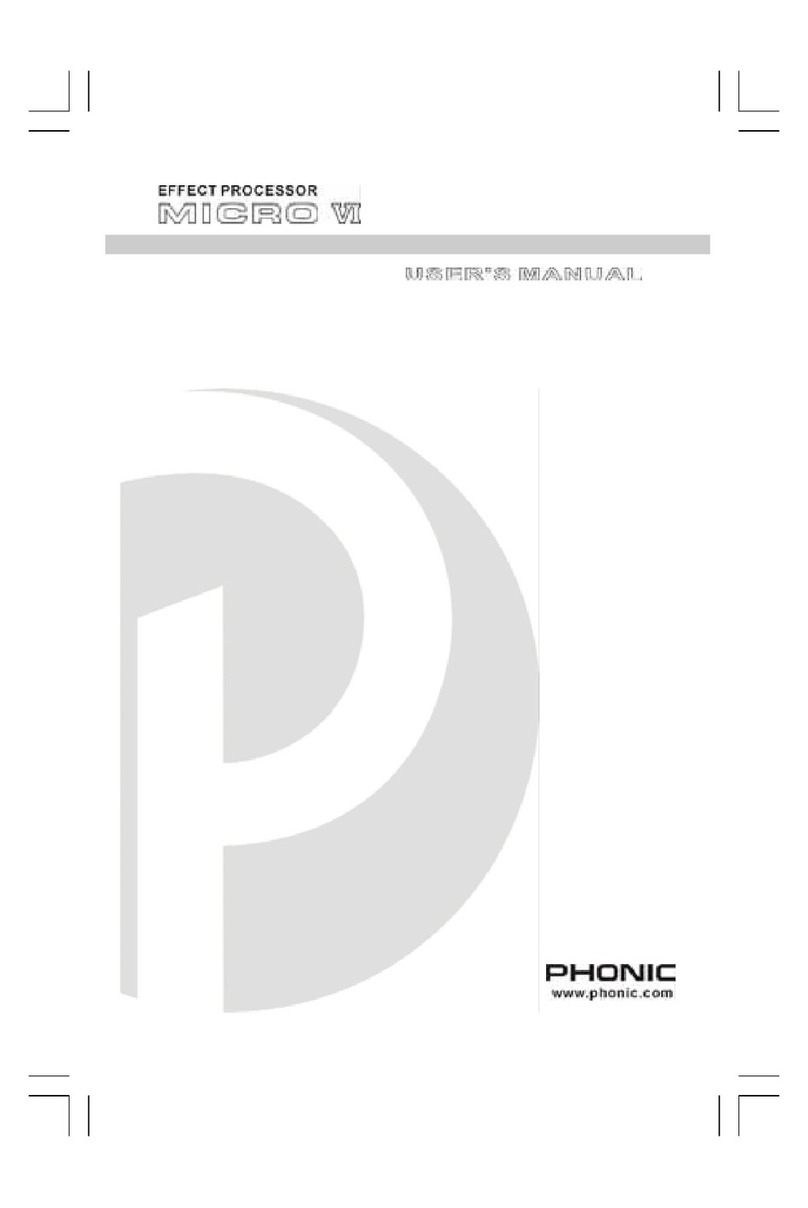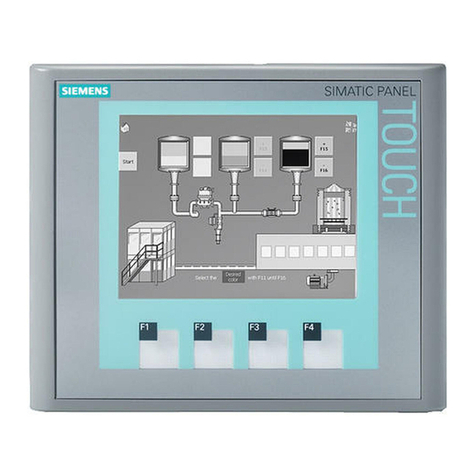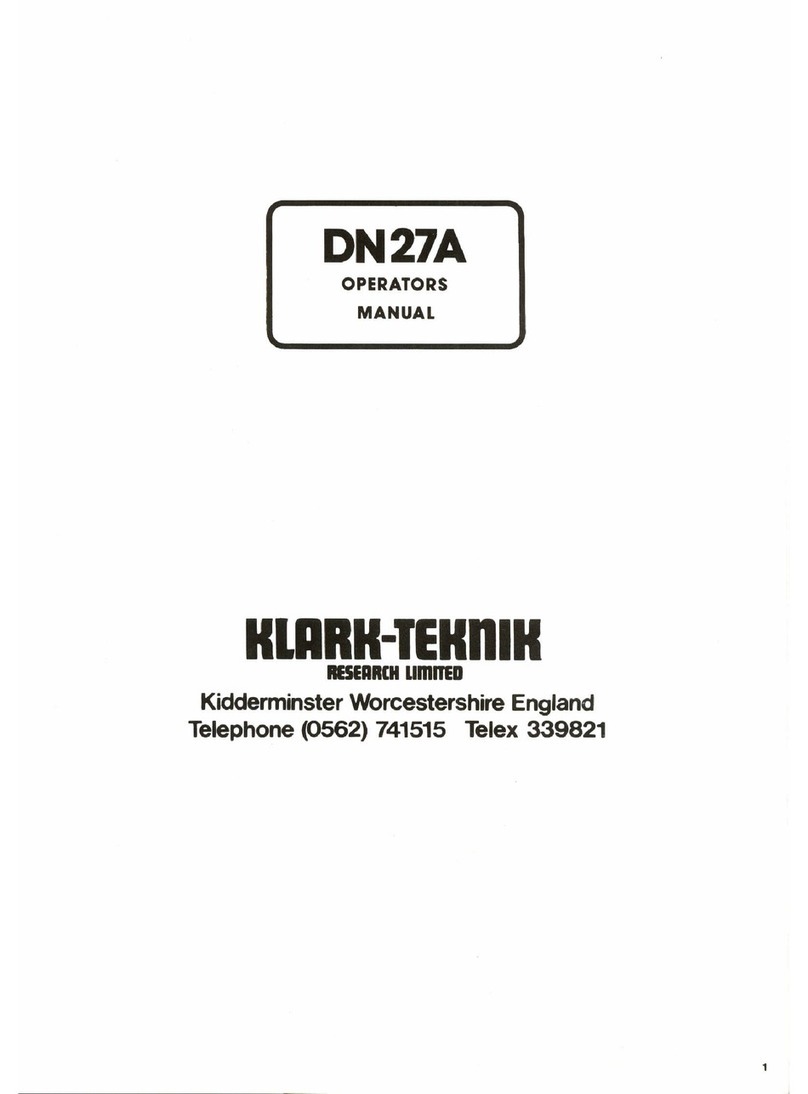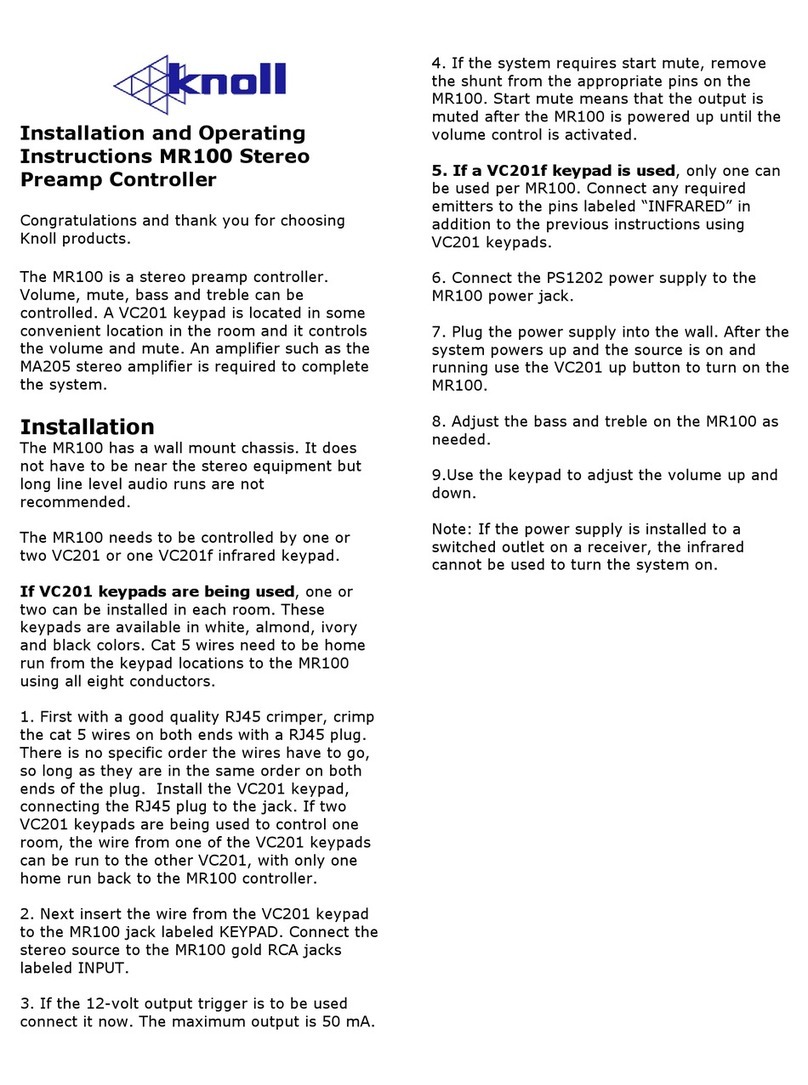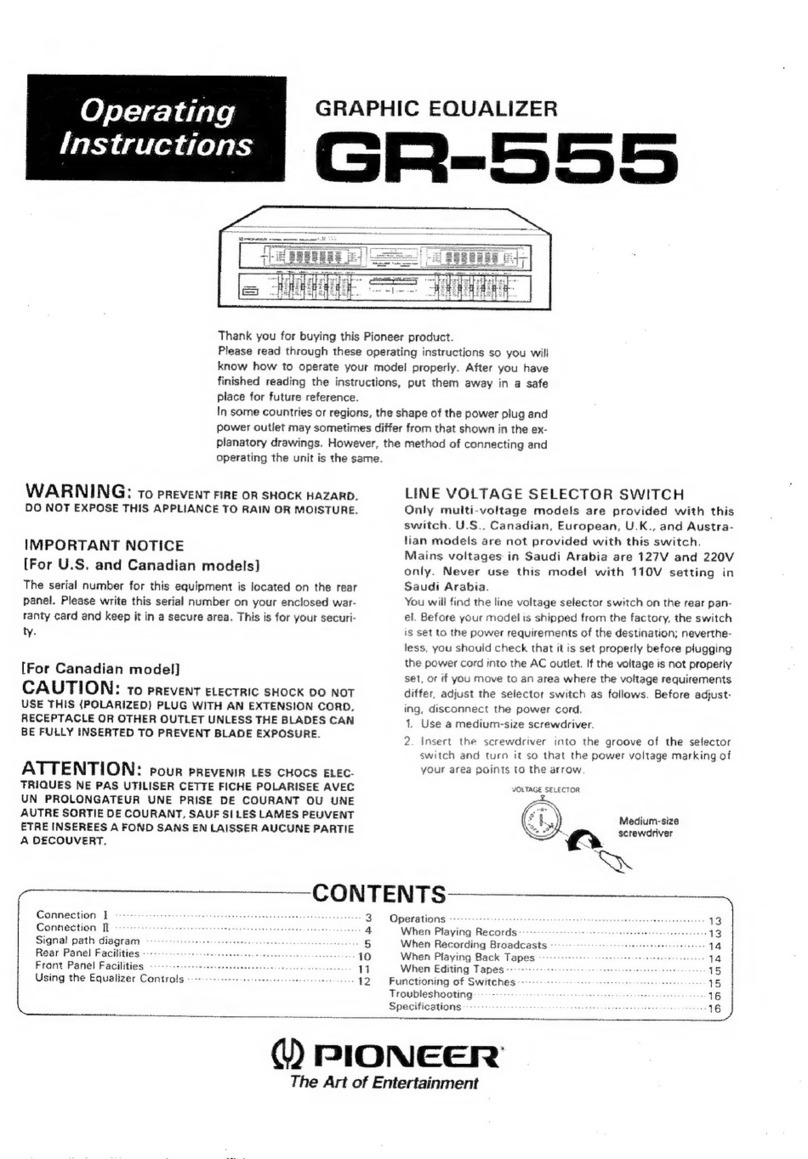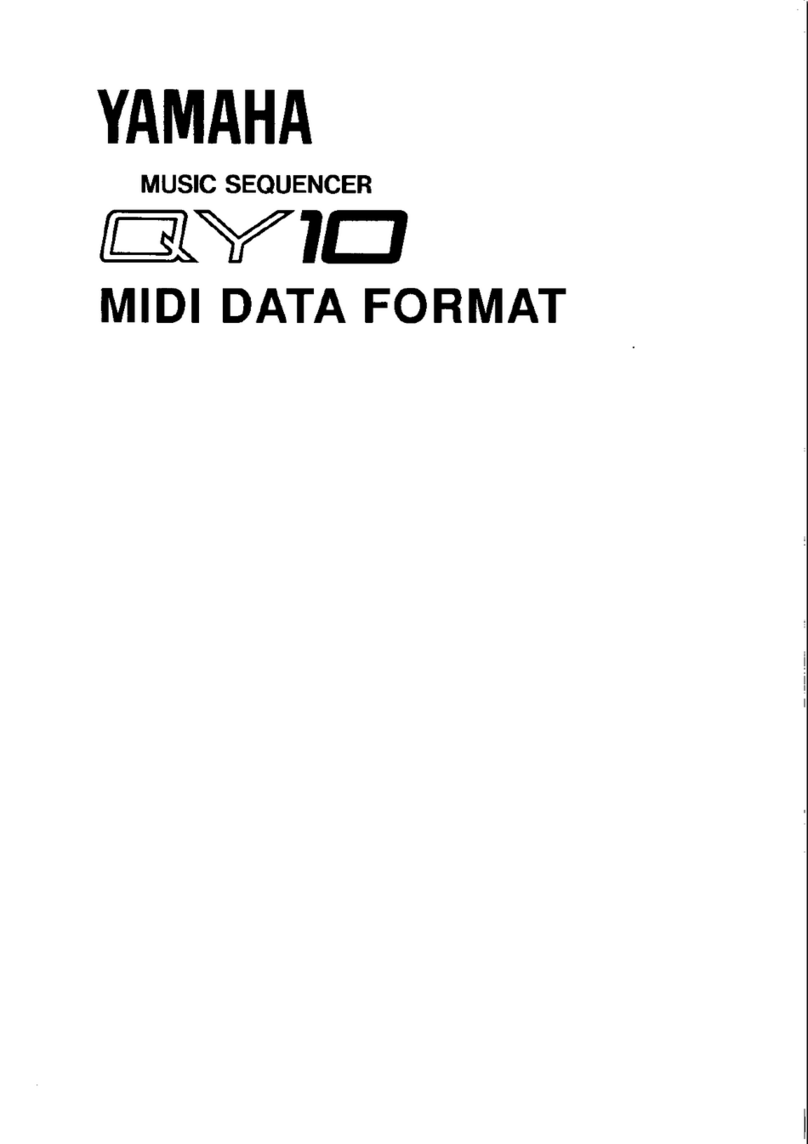Tieline Merlin User manual

Merlin IP Codec
User Manual
Software Version: Build 2.2.2
Manual Version: 1.01
October, 2012

Merlin IP Codec User Manual2
© Tieline Pty. Ltd. 2012
Table of Contents
Part I Warnings & Safety Information 4
Part II How to Use the Documentation 5
Part III Glossary of Terms 6
Part IV Getting to know Merlin 7
Part V Merlin Front Panel Controls 8
Part VI Navigating Menus 10
Part VII Merlin Input Levels and PPMs 15
Part VIII Configuring AES3 Audio 20
Part IX Headphone/Aux Output 22
Part X Language Selection 23
Part XI About Program Dialing 24
................................................................................................................................... 251 Multiple Stream Programs
Part XII Getting Connected Quickly 26
................................................................................................................................... 261 10 Stepsto Connect over IP
................................................................................................................................... 282 Dialing Custom IP Programs
................................................................................................................................... 283 Disconnecting a Connection
................................................................................................................................... 284 Dialing SIP Peer-to-Peer
................................................................................................................................... 295 Dialing SIP Addresses
................................................................................................................................... 306 Dial/Disconnect Multiple Audio Streams
................................................................................................................................... 317 Monitoring IP Connections
................................................................................................................................... 338 Redialing a Connection
................................................................................................................................... 339 Programming Auto Reconnect
................................................................................................................................... 3310 Speed Dialing Connections
................................................................................................................................... 3411 Deleting Programs
................................................................................................................................... 3412 Choosing Dialing Profiles
................................................................................................................................... 3613 Merlin Profiles
................................................................................................................................... 3614 Merlin Backup Connections
................................................................................................................................... 3715 Locking the Front Panel
Part XIII Connecting to the Web-GUI 38
................................................................................................................................... 381 Opening the Web-GUI & Login
................................................................................................................................... 402 Changing the Default Password

3Contents
© Tieline Pty. Ltd. 2012
Part XIV Using the Web-GUI 41
................................................................................................................................... 481 Configuring IP Settings
................................................................................................................................... 512 Configuring Input Settings
................................................................................................................................... 543 Configuring Merlin Point-to-Point Programs
................................................................................................................................... 604 Configuring Dual Mono Programs
................................................................................................................................... 625 Dial/Disconnect Multiple IP Streams
................................................................................................................................... 636 Viewing/Editing Program Settings
................................................................................................................................... 647 Configuring SIP Settings
................................................................................................................................... 668 Configuring SIP Programs
................................................................................................................................... 699 Reset Factory Default Settings
................................................................................................................................... 7010 RS232 Data Configuration
................................................................................................................................... 7111 Creating Rules
................................................................................................................................... 7412 Upgrading Codec Firmware
Part XV Front Panel Configuration Tasks 75
................................................................................................................................... 751 Configuring IP via the Front Panel
................................................................................................................................... 772 Selecting an Algorithm
................................................................................................................................... 793 Configuring the Jitter Buffer
................................................................................................................................... 834 Configuring Forward Error Correction
................................................................................................................................... 855 Configuring Encode/Decode Direction
................................................................................................................................... 856 Enabling Relays& RS232 Data
................................................................................................................................... 867 Configuring TCP/UDP Protocols
................................................................................................................................... 878 Configuring QoS for Broadcasts
................................................................................................................................... 889 Reset and Restore Factory Default Settings
................................................................................................................................... 8810 Test Mode
Part XVI Reference 89
................................................................................................................................... 891 Regular Maintenance
................................................................................................................................... 902 Tips for Creating Reliable IP Connections
................................................................................................................................... 913 Merlin Compliancesand Certifications
................................................................................................................................... 924 FCC Compliance Statements
................................................................................................................................... 945 Software Licences
................................................................................................................................... 1026 Trademarks and Credit Notices
Part XVII Merlin Specifications 103
Part XVIII Appendix A: RS232 and Control
Port Wiring 104
Index 106
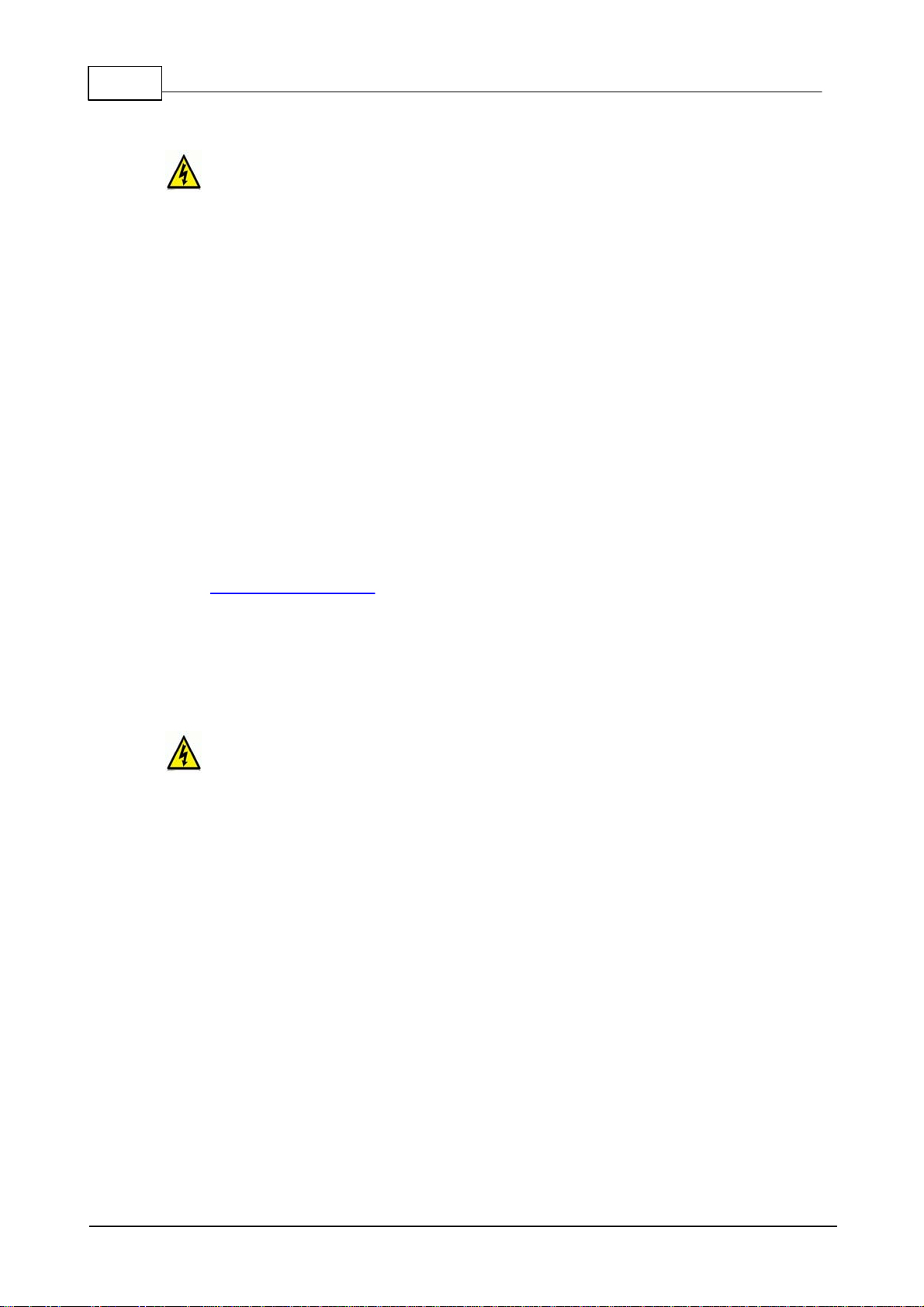
4 Merlin IP Codec User Manual
© Tieline Pty. Ltd. 2012
1 Warnings & Safety Information
1. Both appliance power cables must be removed from the device for Power Disconnection.
2. Remove the phone cable from the POTS interface before servicing.
THUNDERSTORM AND LIGHTNING WARNING:
DO NOT USE Tieline codecs during thunderstorms and lightning. You may suffer an injury
using a phone, Tieline codec, or any device connected to a phone during a thunderstorm.
This can lead to personal injury and in extreme cases may be fatal. Protective devices can
be fitted to the line, however, due to the extremely high voltages and energy levels involved
in lightning strikes, these devices may not offer protection to the users, or the Tieline
codec and equipment connected to the codec.
Secondary strikes can occur. These secondary strikes are induced by lightning strikes
and also produce dangerously high currents and energy levels. You only need to be near
an object struck by lightning to lead to personal injury or damage to equipment. e.g. if you
are located near a lighting tower at a sports facility, water features and drains on golf
courses, you will be affected by these secondary strikes.
Damage to personnel and Tieline codecs may occur during thunderstorm, even if the codec
is turned off but remains connected to the phone system or the power.
ANY DAMAGE TO A TIELINE PRODUCT CAUSED BY LIGHTNING or an ELECTRICAL
STORM WILL VOID THE WARRANTY. Use of this product is subject to Tieline's
SOFTWARE LICENSE and WARRANTY conditions, which should be viewed at
www.tieline.com/support before using this product.
DIGITAL PHONE SYSTEM WARNING:
DO NOT CONNECT YOUR Tieline CODEC TO A DIGITAL PHONE SYSTEM.
PERMANENT DAMAGE MAY OCCUR! If you are unfamiliar with any facility, check that
the line you are using is NOT a digital line. If the Tieline codec becomes faulty due to the
use of a digital phone system, the WARRANTY WILL BE VOID.
WARNING:
HIGH LEAKAGE CURRENT. EARTH CONNECTION ESSENTIAL BEFORE CONNECTING
SUPPLY.
If the total leakage current exceeds 3.5 mA, or if the leakage current of the connected
loads is unknown, connect the supplementary ground terminal to a reliable ground
connection in your facility.
Supplementary ground connection
A supplementary ground terminal is provided on the codec to connect the unit to a ground
connection. The ground terminal has an M4 stud with M4 retaining nuts and is compatible
with all grounding wires. Remove only NUT 2 to connect your ground wire. The ground wire
must have a suitable lug. When refitting NUT 2 ensure that both NUT 1 & NUT 2 are
correctly tightened to establish and maintain a proper earth connection.

5Warnings & Safety Information
© Tieline Pty. Ltd. 2012
Disclaimer
Whilst every effort has been made to ensure the accuracy of this manual we are not responsible for
any errors or omissions within it. The product specifications and descriptions within this manual will
be subject to improvements and modifications over time without notice, as changes to software and
hardware are implemented.
2 How to Use the Documentation
Overview of this User Manual
Use this manual to learn how to:
Connect your codec to via a network interface and configure connections.
Adjust audio and other settings within the codec.
Please read Getting Connected Quickly for an overview of how to configure your codec using
'programs' to store connection settings.
Manual Conventions
Warnings: Instructions that, if ignored, could result in death or serious personal injury
caused by dangerous voltages or incorrect operation of the equipment. These must be
observed for safe operation.
Cautions: Instructions warning against potential hazards, or to detail practices that must
be observed for safe operation and to prevent damage to equipment or personnel.
Important Note: Information you should know to connect and operate your codec
successfully.
Typographic Conventions
Codec software elements are in Arial bold, e.g. Contacts
Codec hardware elements are in bold Capitals, e.g. KEYPAD
Help Button
Press the (information/help) button when navigating codec menus to display a dialog
suggesting the actions which can be performed from within the current menu.
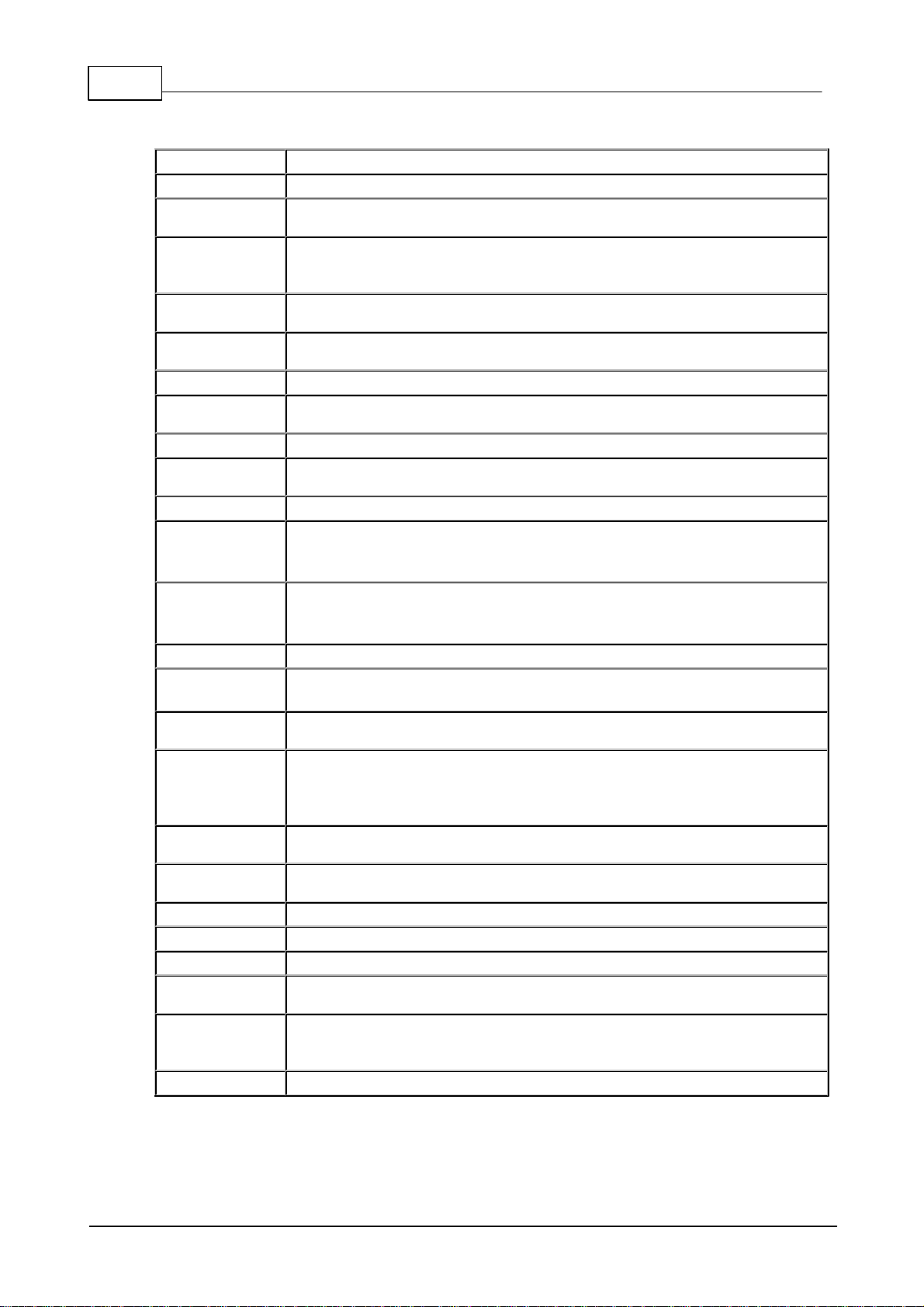
6 Merlin IP Codec User Manual
© Tieline Pty. Ltd. 2012
3 Glossary of Terms
AES/EBU
Digital audio standard used to carry digital audio signals between devices.
AES3
Official term for the audio standard referred to often as AES/EBU.
DNS
The Domain Name System (DNS) is used to assign domain names to IP
addresses over the World-Wide Web.
Domain
A group of computers or devices on a network which are administered with
common rules and procedures. Devices sharing a common part of the IP
address are said to be in the same domain.
DSCP
The Differentiated Services Code Point is a field in an IP packet header for
prioritising data when traversing IP networks
Fail over
Method of switching to an alternative audio stream if the primary connection is
lost.
GUI
Graphical User Interface
ISP
Internet Service Providers (ISPs) are companies that offer customers access to
the internet
IP
Internet Protocol; used for sending data across packet-switched networks.
Latency
Delay associated with IP networks and caused by algorithmic, transport and
buffering delays.
Multicast
Efficient one to many streaming of IP audio using multicast IP addressing.
Network Address
Translation
(NAT)
A system for forwarding data packets to different private IP network addresses
that reside behind a single public IP address.
Port Address
Translation
(PAT)
Related to NAT; a feature of a network device that allows IP packets to be
routed to specific ports of devices communicating between public and private
IP networks.
PSU
Power Supply Unit
QoS (Quality of
Service)
Priority given to different users or data flows across managed IP networks. This
generally requires a Service Level Agreement (SLA) with a Telco or ISP.
RTP
A standardized packet format for sending audio and video data streams and
ensures consistency in the delivery order of voice data packets.
SDP
SDP defines the type of audio coding used within an RTP media stream. It
works with a number of other protocols to establishes a device’s location,
determines its availability, negotiates call features and participants and adjusts
session management features.
SIP
SIP is a common protocol which works with a myriad of other protocols to
establish connections with other devices to provide interoperability.
SLA
Service Level Agreements (SLAs) a contractual agreement between an ISP
and a customer defining expected performance levels over a network
SNMP
Simple Network Management Protocol
STL
Studio to transmitter link for program audio feeds.
STS
Studio to studio audio link
TCP
TCP protocol ensures reliable in-order delivery of data packets between a
sender and a receiver.
UDP
The most commonly used protocol for sending internet audio and video
streams. UDP packets include information which allows them to travel
independently of previous or future packets in a data stream.
Unicast
Broadcasting of a single stream of data between two points.

7Glossary of Terms
© Tieline Pty. Ltd. 2012
4 Getting to know Merlin
The 1RU Merlin rack mount IP codec is designed for the latest digital IP broadcast networks and
delivers high quality bidirectional stereo and full duplex communications for remote broadcast
connections. Merlin will connect with all Tieline IP audio codecs and has multiple levels of power,
audio and network redundancy.
Merlin
Applications
Built upon the success of the renowned Commander G3 rack mount codec, Merlin delivers high
quality bidirectional stereo audio and full duplex communications for remote broadcast connections
over LANs, WANs, the internet and satellite IP. It is ideal for studio and remote truck installations
and features:
High reliability over IP networks without Quality of Service.
Powerful audio and data routing.
Simple local or remote command and control.
Recallable connection programs.
Codec Features
DSP-based architecture designed for 24/7/365 operation.
Dual Gigabit (10/100/1000) Ethernet ports with automatic switching for redundancy.
Auto switching, dual redundant AC power supplies.
Stereo peer-to-peer and point-to-point audio.
Uncompressed PCM audio plus the low-delay, cascade resilient E-apt-X algorithm (capable of up
to 24bit, 48kHz audio sampling)
Other popular algorithms including LC-AAC, HE-AAC v1 and v2, MPEG-1 Layer II and III, Tieline
Music and MusicPLUS, G.722 and G.711.
SmartStream IP technology for automatically managing connections over IP networks.
IPv4 & IPv6 compatible and ready.
Asymmetric algorithmic encode/decode*.
Integrated alarm management.
G5 Toolbox GUI enables remote codec control over WANs.
Compatible with Tieline Codec Management System**.
Low latency in-band RS-232 aux data channel.
Programmable software rules engine via a GUI for Control Port functions.
Streamlined codec wizards and GUI for configuration and control.
*Support for multiple languages: English, Spanish, German, Portuguese, French and Chinese.
Connect to all Tieline IP codecs and Report-IT Live Enterprise Edition.
* Supported in later releases.
** Separate product

8 Merlin IP Codec User Manual
© Tieline Pty. Ltd. 2012
5 Merlin Front Panel Controls
The hardware front panel interface features menu navigation buttons, an LCD display with PPM
metering and a dialing keypad.
Navigation Buttons
The codec has four arrow shaped navigation
buttons for navigating codec menus and
adjusting levels, and an OK button for
selecting menu items.
Dialing Keypad
The keypad has alpha-numeric buttons, plus
star and hatch (pound) buttons, which can
be used to enter contact and program
information into the codec.
Operation Button Descriptions
Features
Operation Button Descriptions
Return Button
Press to move back through menus & delete characters
Function Button 1
Press to activate codec user functions
Function Button 2
Press to activate codec user functions
Connect Button
Press to create an IP connection
Home Button
Press to return to home screen
Information Button
Press to view a help menu onscreen
Configuration Button
Press to configure codec settings
Disconnect Button
Press to end a connection
Headphone Button
Press to adjust headphone audio levels
Reset Button
Press to reboot the codec
Adjusting LCD Screen Contrast Levels
1. Press and hold the button and then press the arrow up button to display the Contrast
adjustment screen.
2. Use the left and right arrow buttons to adjust the LCD screen contrast until viewing is
optimised.
3. Press when you have finished.

9Merlin Front Panel Controls
© Tieline Pty. Ltd. 2012
Contrast can also be adjusted by pressing the HOME button, selecting Config, then System,
and using the down button to navigate to Contrast.
Stereo RTS Headphone Output
The codec has a 6.35mm (1/4") RTS stereo HEADPHONE output for audio monitoring and this can
also be switched to a balanced mono auxiliary line output. The front panel HEADPHONE output and
rear panel HP/AUX OUT share the same hardware output. This means both are switched and
configured together. I.e. both outputs are either a stereo headphone output (default setting), or a
balanced mono auxiliary output.
USB 2.0 Host Port
USB 2.0 host port, which can be used for playback of backup audio files and firmware upgrades.

10 Merlin IP Codec User Manual
© Tieline Pty. Ltd. 2012
6 Navigating Menus
All main codec menus can be launched from the Home screen which includes:
Features
Codec Home Screen Elements
1
Screen Name
The name of the current screen
2
Connect
Select to connect and adjust connection settings
3
Cxns
Displays the number of current connections and connection details
4
Programs
View and edit Program configurations
5
Config
Select to configure codec settings
Press the RETURN button to navigate backwards through menus, or press the HOME
button to return to the Home screen from any menu.
If a complete menu cannot be viewed on a single codec screen, arrows on the right hand side of the
screen indicate that the current menu has options below and/or above the visible items. Use the
navigation arrows to scroll up and down.
Features
Codec Home Screen Elements
1
Up Arrow
Arrow indicating menus can scroll upwards
2
Down Arrow
Arrow indicating menus can scroll downwards
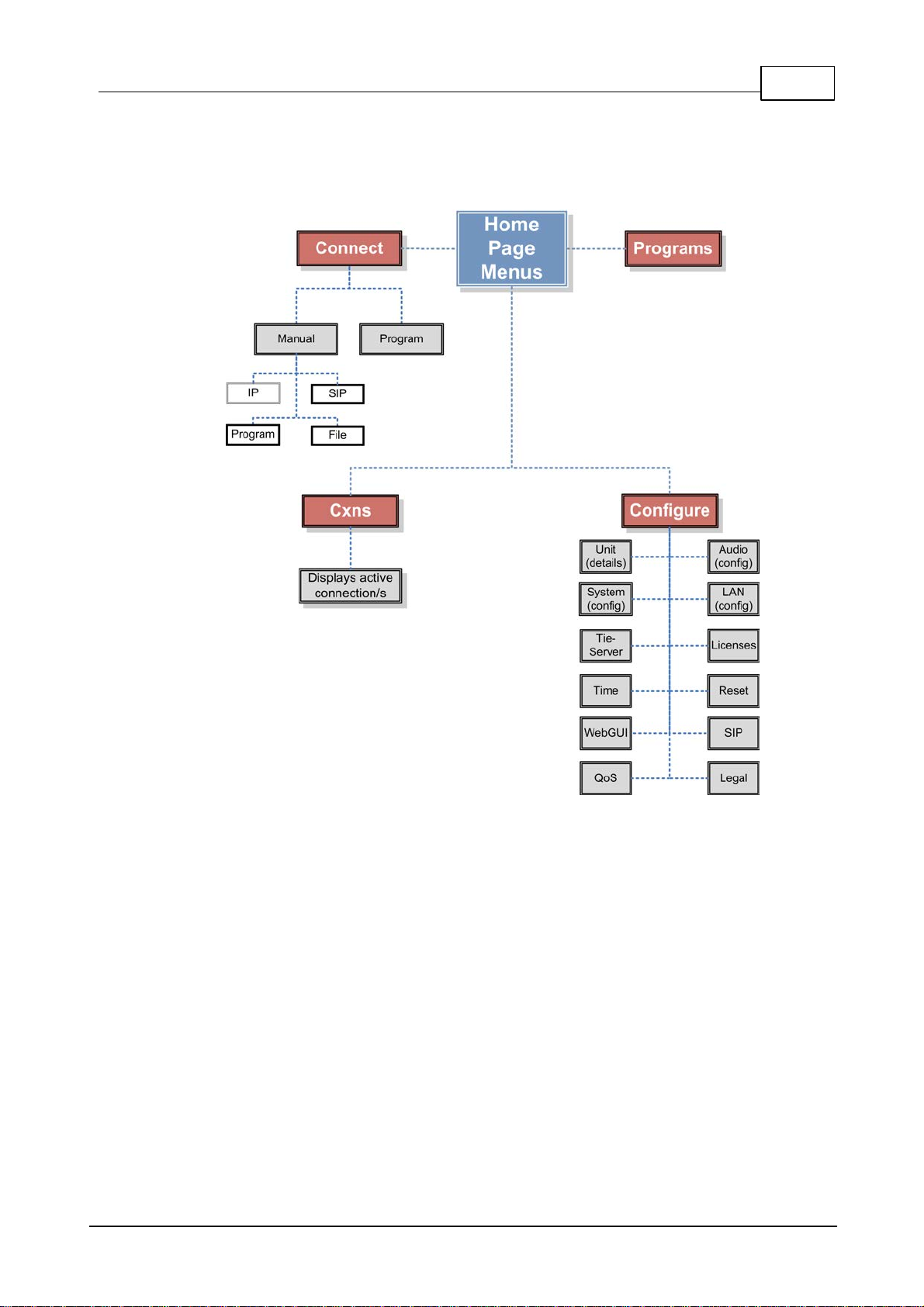
11Navigating Menus
© Tieline Pty. Ltd. 2012
Codec Menu Overview
Following is an overview of the codec menus. The Connect and Configure selections on the main
screen provide a range of configuration settings.
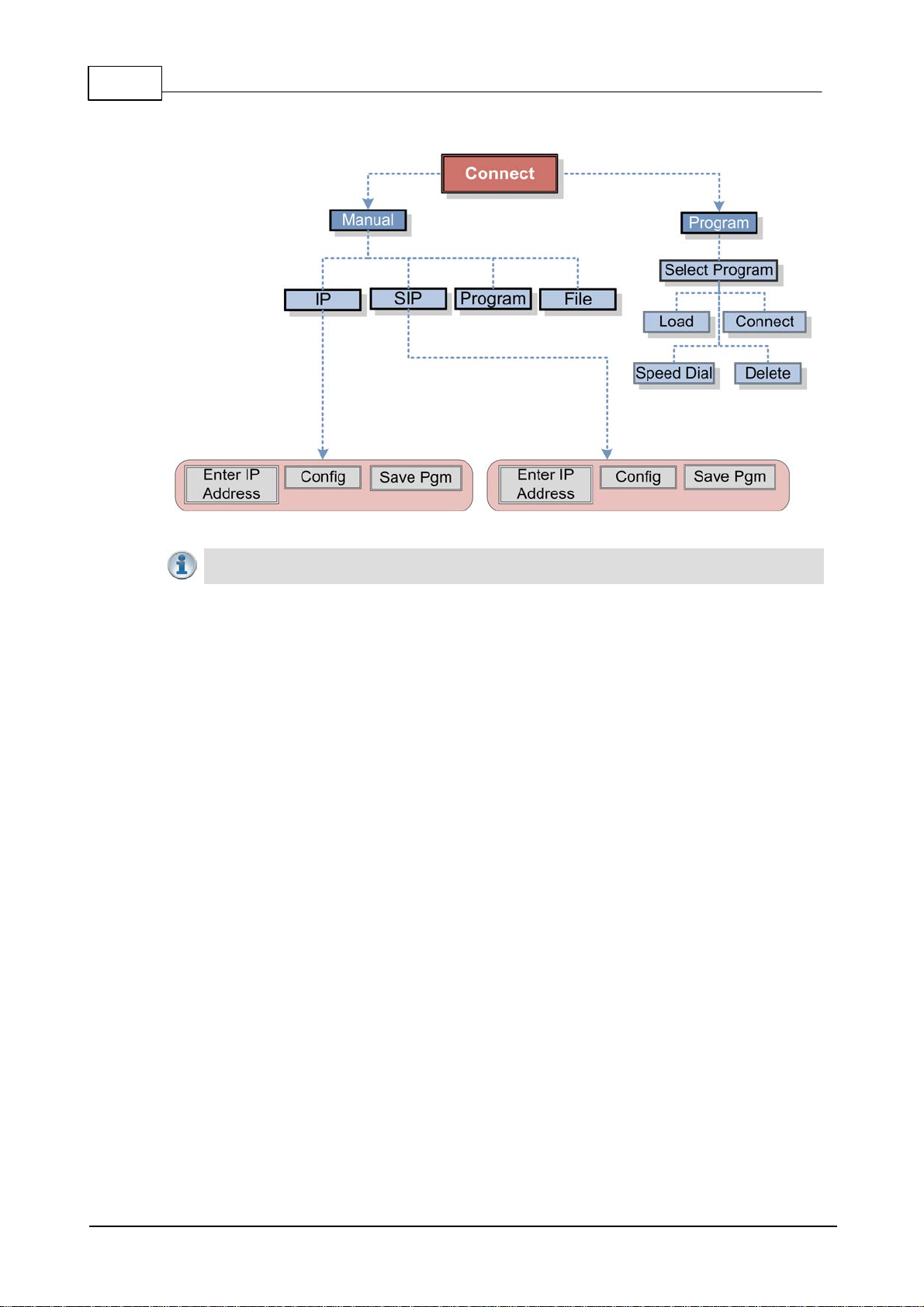
12 Merlin IP Codec User Manual
© Tieline Pty. Ltd. 2012
Connect Menu
Important Note: Menus for Multicast Server and Multicast Client modes of operation are
only available for Genie Distribution IP audio codecs.
After selecting either IP or SIP in the Connect menu, select the Config menu to adjust
configuration settings for the connection.

13Navigating Menus
© Tieline Pty. Ltd. 2012

14 Merlin IP Codec User Manual
© Tieline Pty. Ltd. 2012
Configure Menu
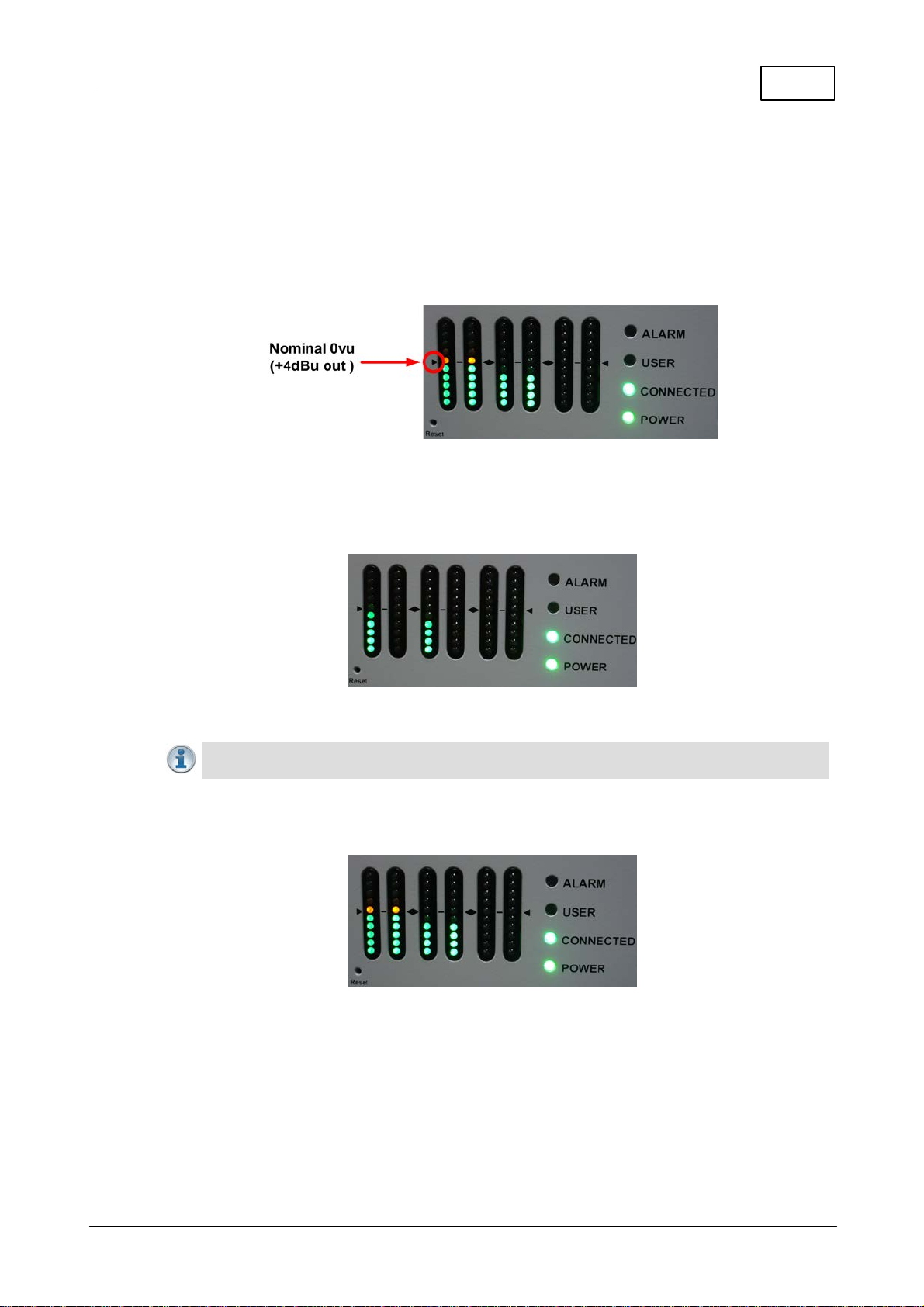
15Navigating Menus
© Tieline Pty. Ltd. 2012
7 Merlin Input Levels and PPMs
The PPM meters use dBu to express nominal operating, headroom and noise floor levels.
Audio Levels and Meters
Set audio levels so that audio peaks average at the nominal 0vu point indicated on the front panel
PPM meters. This represents a program level of +4 dBu leaving the codec. Audio peaks can safely
reach +22 dBu without clipping, providing 18dBu of headroom from the nominal 0vu point.
Mono and Stereo Metering
When connected with a mono program the codec will display audio on PPM1 for input 1 and
PPM 3 for the return audio.
Mono connection displaying audio on
PPMs 1 and 3
Important Note: If audio is present on inputs 1 & 2 the PPMs will display both channels
before connecting, then audio will be summed and displayed on PPM1 after connecting.
When connecting with a stereo program, the codec displays audio on PPM1 and 2 for inputs 1
and 2 and PPM 3 and 4 for the return audio.
Stereo connection with PPMs 1-4
displaying input and return audio
Dual Mono Metering
Merlin is capable using a dual mono program configured to create two independent audio
stream connections simultaneously. In this situation the codec will display connection 1 audio
on PPM1 for input 1 and use PPM 2 for the return audio. Connection 2 audio will be displayed
on PPM3 for input 2 and PPM 4 for the return audio.

16 Merlin IP Codec User Manual
© Tieline Pty. Ltd. 2012
Adjusting Analog Input Levels
Important Note: Input levels can only be adjusted on analog inputs. Digital AES3 source
audio is not adjustable. See Configuring AES3 audio for more information about the digital
inputs and outputs. Input audio functions can be configured using the Toolbox web-GUI.
1. Press the CONFIGURE button.
2. Navigate to Audio and press .
3. Inputs are grouped in pairs under Input Type and should be set to Analog; press to toggle
between Analog and AES3 and press the RETURN button to exit the menu.
4. Use the down navigation button to highlight Input Level and press the button.
5. Navigate to the channels you want to adjust and press .
6. Use the left or right navigation buttons to select the appropriate gain setting, then press the
button to save the settings.
Important Note: 15 volt phantom power can only be supplied on the Auxiliary input; this is
disabled by default.
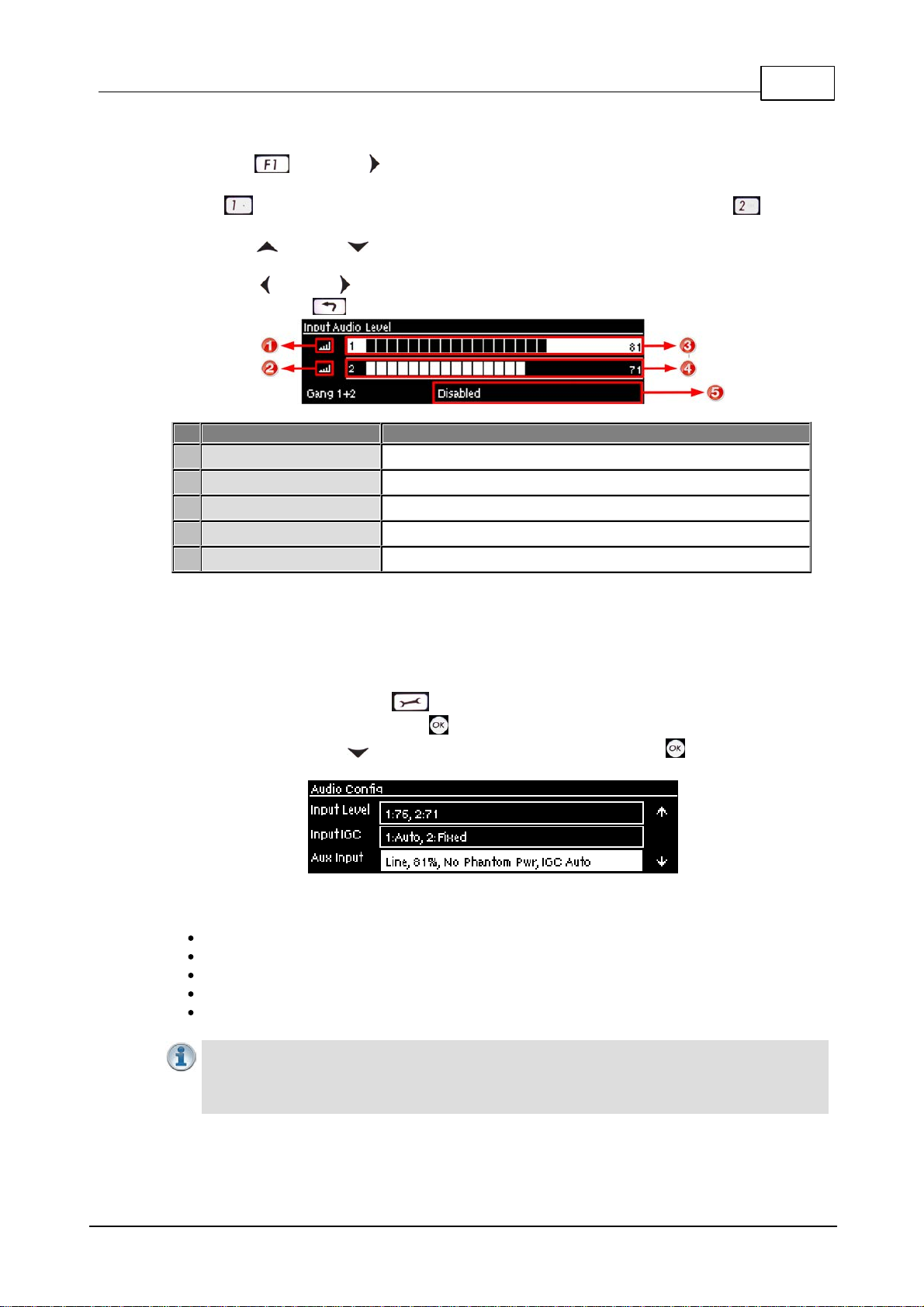
17Merlin Input Levels and PPMs
© Tieline Pty. Ltd. 2012
QuickLevel Adjustment of Input 1 and 2
1. Press the and right arrow buttons simultaneously to open the Input Audio Level
adjustment screen.
2. Press on the numeric keypad to toggle channel 1 on and off and press to toggle
channel 2 on and off.
3. Use the up and down arrow buttons to navigate to the channel you want to adjust. Note: A
channel is highlighted when selected.
4. Use the left and right arrow buttons to adjust the input levels up or down.
5. Press the RETURN button to exit the screen.
Input Audio Features
Description
1
Channel On Symbol
Symbol indicates a channel is turned on
2
Channel Off Symbol
Symbol indicates a channel is turned off
3
Input 1 Level Control
Ch 1 level indication with percentage of gain indicated, i.e. 81
4
Input 2 Level Control
Ch 1 level indication with percentage of gain indicated, i.e. 71
5
Ch1/2 Gang Indication
Indicates whether ganging is enabled or disabled
Auxiliary Input Adjustment
The codec has 1 x 6.35mm (1/4") Mic/Line level Jack on the rear panel. By default the input is Off
and can be configured by:
1. Selecting the CONFIGURE button.
2. Navigate to Audio and press the button.
3. Use the arrow-down button to select Aux Input and press the button to view menu
options.
Input settings which can be adjusted include:
Input on/off.
Input level.
Input Type: Unbalanced/Mic/Line
Phantom power (15V available when enabled).
IGC.
Important Note: When the auxiliary input (AUX IN) is On the default mixer configuration
sends audio to inputs 1 and 2 for two channel program configurations and to input 1 for a
mono program. Auxiliary input audio is sent to both inputs 1 and 2 for dual mono programs.
If you are not using the Aux input ensure it is Off to avoid additional noise in program audio.
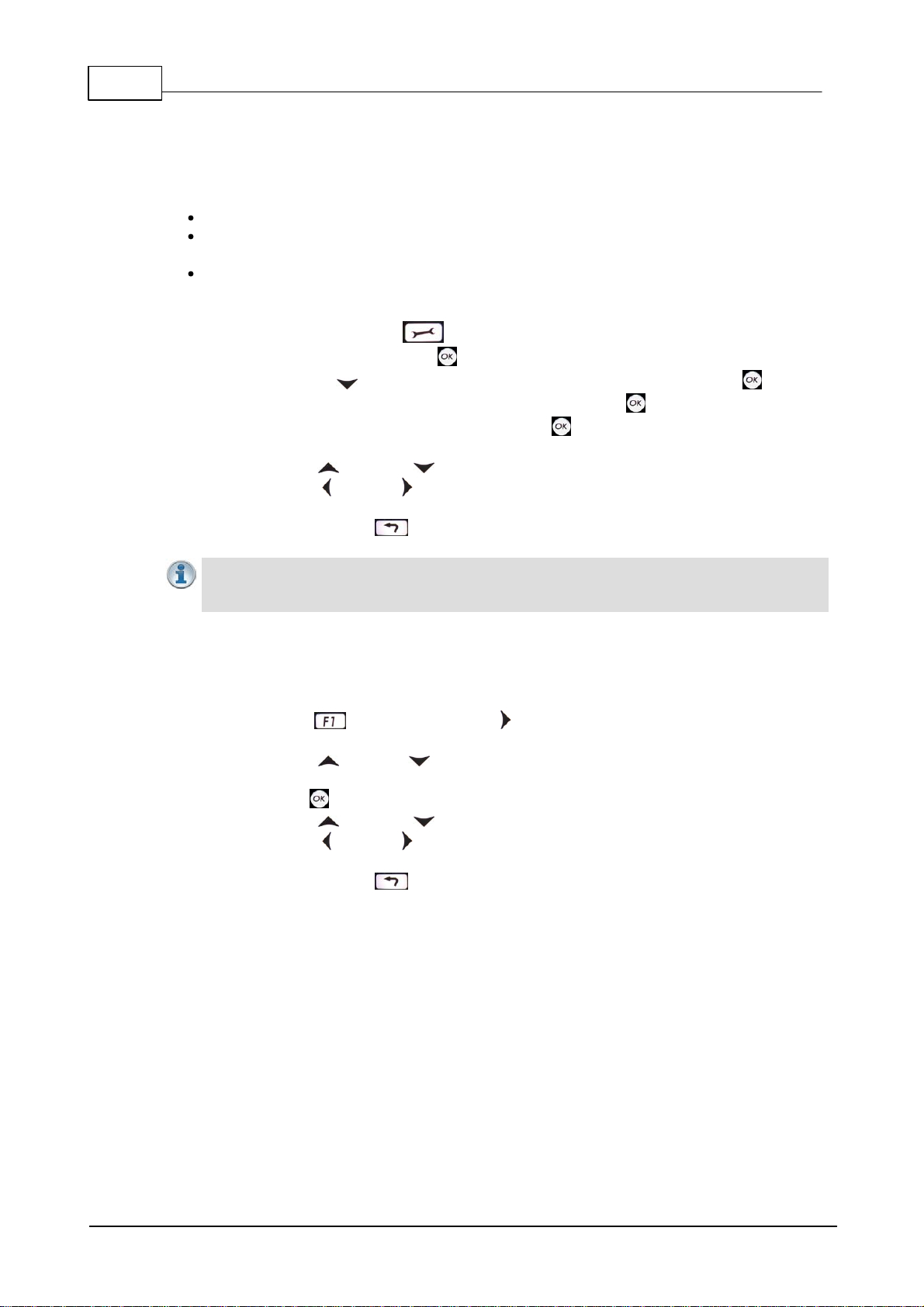
18 Merlin IP Codec User Manual
© Tieline Pty. Ltd. 2012
Ganging Audio Channels
It is possible to gang channels together and adjust the audio level of the ganged channels
simultaneously. When channels are ganged together:
Both channels highlight together when selected.
The gain setting for both channels is automatically set to match the gain level of the lowest of
the two channels when ganging is first configured.
If one channel is turned on when ganging is first configured then the other one will be turned
on automatically.
1. Press the CONFIGURE button.
2. Navigate to Audio and press .
3. Use the down navigation button to highlight Input Level and press the button.
4. Navigate to the channels you want to gang and press the button.
5. Navigate to the Gang function and press the button to toggle between Enabled or
Disabled.
6. Use the up and down arrow buttons to highlight and select the audio channels.
7. Use the left and right arrow buttons to adjust the levels for both inputs up or down
simultaneously.
8. Press the RETURN or HOME buttons to exit the screen.
Important Note: If your codec supports using more than 2 inputs via a DB25 audio
expansion connection, additional inputs are ganged in pairs, e.g. inputs 3 and 4, or 5 and 6
can be ganged together.
Quick Ganging of Audio Channels 1 and 2
Ganging is useful because it allows you to adjust the audio level of both inputs simultaneously.
1. Press the button and the right arrow button to open the Input Audio level
adjustment screen.
2. Use the up and down arrow buttons to navigate to and select Gang 1 + 2
Enabled or Disabled.
3. Press the button to select Enabled.
4. Use the up and down arrow buttons to highlight and select the audio channels.
5. Use the left and right arrow buttons to adjust the levels for both inputs up or down
simultaneously.
6. Press the RETURN button to exit the screen.
Intelligent Gain Control (IGC)
When the broadcast action really starts to heat up, the codec's inbuilt DSP limiter automatically
takes care of any instantaneous audio peaks that occur in demanding broadcast situations. Input
IGC (Intelligent Gain Control) is enabled by default and is automatically activated at +20 dBu (G5
audio scale) and +14dBu (G3 audio scale) to prevent audio clipping.
There are three settings; Auto, Fixed and Off. If Auto is configured the codec will detect when
incoming audio levels have reduced sufficiently and automatically return input levels to the gain
setting prior to IGC being activated. The codec takes just 250 milliseconds to detect audio levels
have returned to normal (after IGC Level has been initiated) and will return the levels to the previous
setting within half a second. This response is linear.
To adjust this setting in the codec:
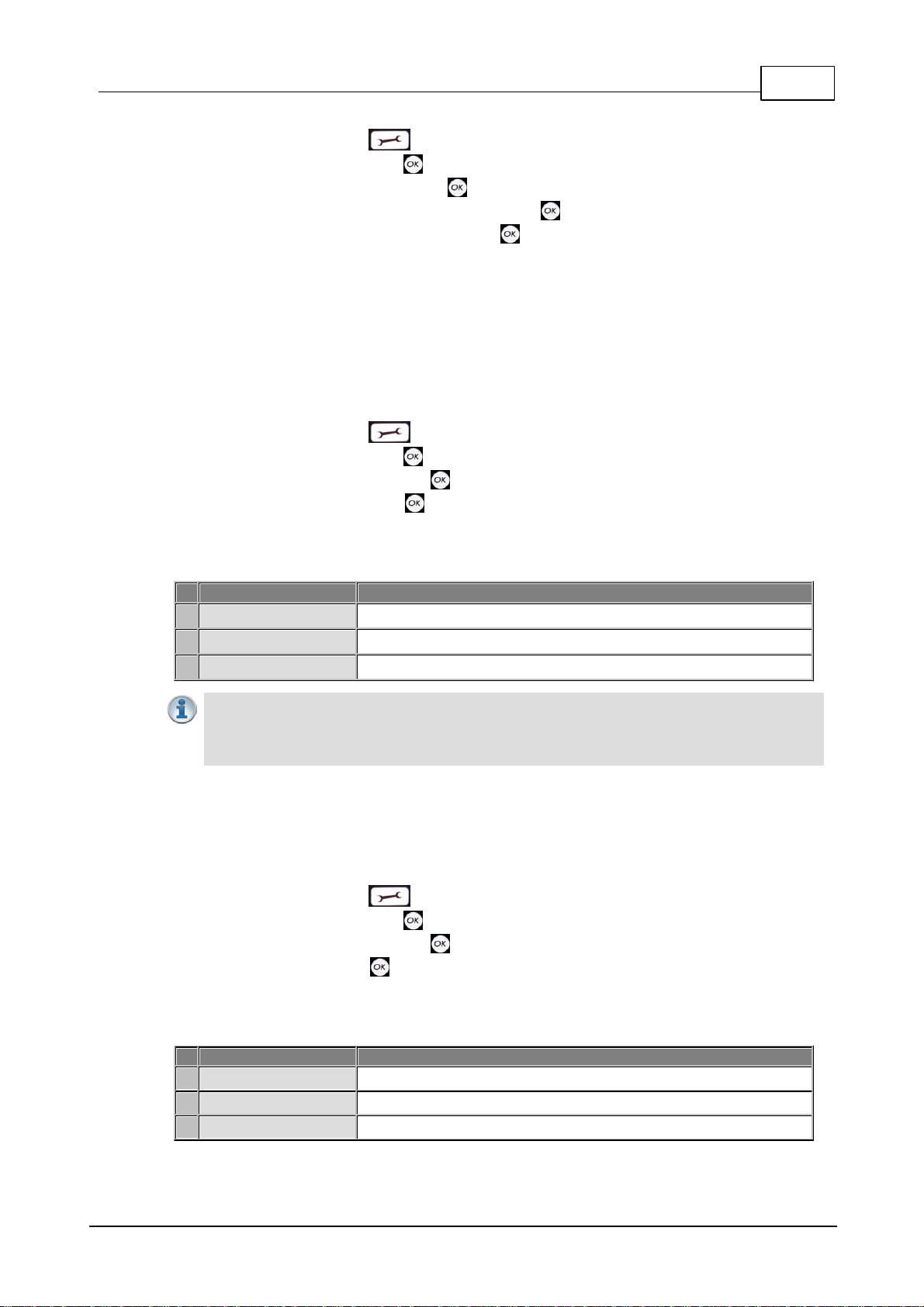
19Merlin Input Levels and PPMs
© Tieline Pty. Ltd. 2012
1. Press the CONFIGURE button.
2. Navigate to Audio and press .
3. Navigate to Input IGC and press .
4. Select the channel you want to adjust and press .
5. Navigate to the preferred setting and press .
Programming Audio Metering when Connecting to Tieline G3 Codecs
New generation Genie, Merlin and Bridge-IT IP codecs have more audio headroom than Tieline G3
audio codecs, therefore metering needs to be adjusted when connecting to a Commander or i-Mix
G3 codec with one of these codecs. The G3 metering scale is between -11dBu and +18dBu. Tieline
codecs perform this metering adjustment automatically when they connect to each other or this can
be programmed to occur by default.
1. Press the CONFIGURE button.
2. Navigate to Audio and press .
3. Navigate to Ref Level and press .
4. Select Tieline G3 and press .
Audio levels should average around the nominal 0vu point and audio peaks should not
exceed +16dbu as indicated by the PPM meter.
Features
Description
1
-11dBu
PPM meter low point
2
+4dBu
Nominal 0vu reference level at +4dBu
3
+16dBu
+16 indication where audio will clip/distort
Important Note: If your codec (Genie Distribution and Bridge-IT) supports sending multi-
unicast connections and the Auto (default) reference level is selected, the first codec you
connect with will configure the reference level used for all subsequent multi-unicast
connections.
Audio Meteringwhen Connecting to Other Codecs
The Other setting is can be used for compatibility with other codecs. In particular it is used when
connecting using G.711, G.722 and AAC algorithms.
1. Press the CONFIGURE button.
2. Navigate to Audio and press .
3. Navigate to Ref Level and press .
4. Select Other and press .
Audio levels should average around the nominal 0vu point and audio peaks should not
exceed +12dbu as indicated by the PPM meter.
Features
Description
1
-9dBu
PPM meter low point
2
+4dBu
Nominal 0vu reference level at +4dBu
3
+12dBu
+12 indication where audio will clip/distort
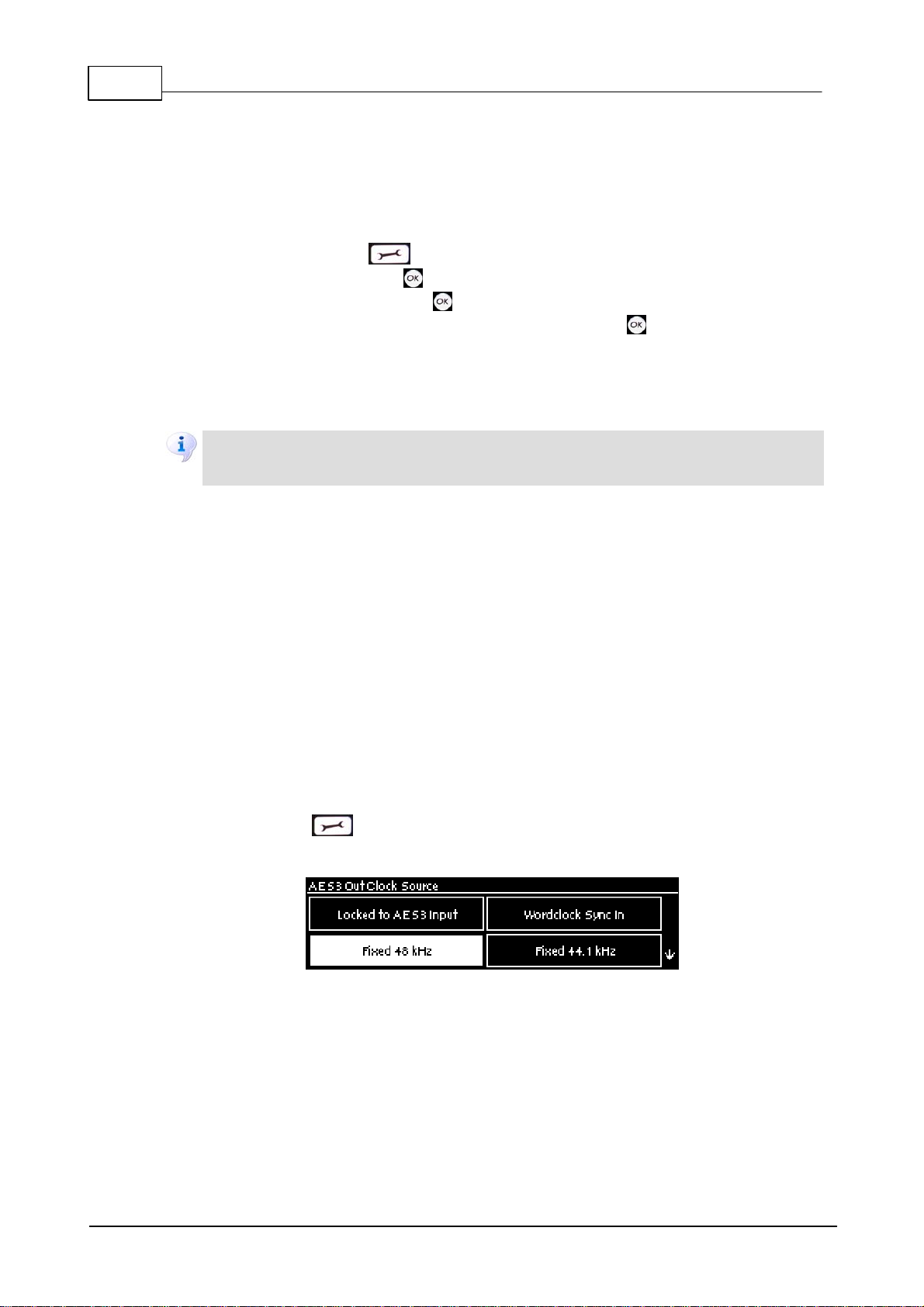
20 Merlin IP Codec User Manual
© Tieline Pty. Ltd. 2012
8 Configuring AES3 Audio
If your input source is AES3 (AES/EBU) format use the IN1/AES3 input on the rear panel of the
codec. This is a balanced 110 ohm female XLR input and can operate effectively over distances of up
to 100 meters. The input accepts both mono and stereo AES3 signals. Only a single XLR input or
output is required to send and receive up to two channels of digital AES3 data.
1. Press the CONFIGURE button.
2. Navigate to Audio and press .
3. Select Input Type and press the button.
4. Navigate to the inputs you want to configure and press the button to toggle between
Analog and AES3.
The 3 pin male XLR AES3 output on the rear panel is labeled AES3 OUT. It is capable of sending
both mono and stereo AES3 signals.
Important Notes: Input levels are set at 100% automatically for AES3 connections. If you
switch back to the analog input setting after selecting AES3, the previous analog settings
will be recovered.
AES3 Sample Rate Conversion
The codec contains two sample rate converters.
Input Sample Rate Converter
The codec implements an Asynchronous Sample Rate Converter (ASRC) to convert the sample
rate of the AES3 input to the sample rate set in the codec. The codec sample rate is
determined by the selected algorithm. For example, if you select the Music algorithm, the
sample rate will be set to 32kHz.
By default the codec will up-sample all channel 1 and 2 AES3 input sources to 96kHz sampling
unless your audio source uses a 44.1kHz sample rate.
Output Sample Rate Converter
The sample rate of the AES3 output is currently configured using the clock source setting via
the CONFIGURE button and then Config > Audio > AES3 Out. This configures the
sample rate frequency of all AES3 output signals and there are three possible settings.
Locked to AES3 Input
If this setting is used, the codec will use the sync information received by the AES3 XLR input
(this is the same as the AES Rx Clock setting in Tieline G3 codecs) to set the sample rate
within the codec. This codec input also carries AES3 audio data.
Wordclock Sync In
This setting configures the codec for a word clock source via the SYNC INPUT on the codec
rear panel (this is the same as the External Word Clock setting in Tieline G3 codecs). Often
this will be a studio reference signal (D.A.R.S., or Digital Audio Reference Signal). In television
Other manuals for Merlin
1
Table of contents
Other Tieline Recording Equipment manuals