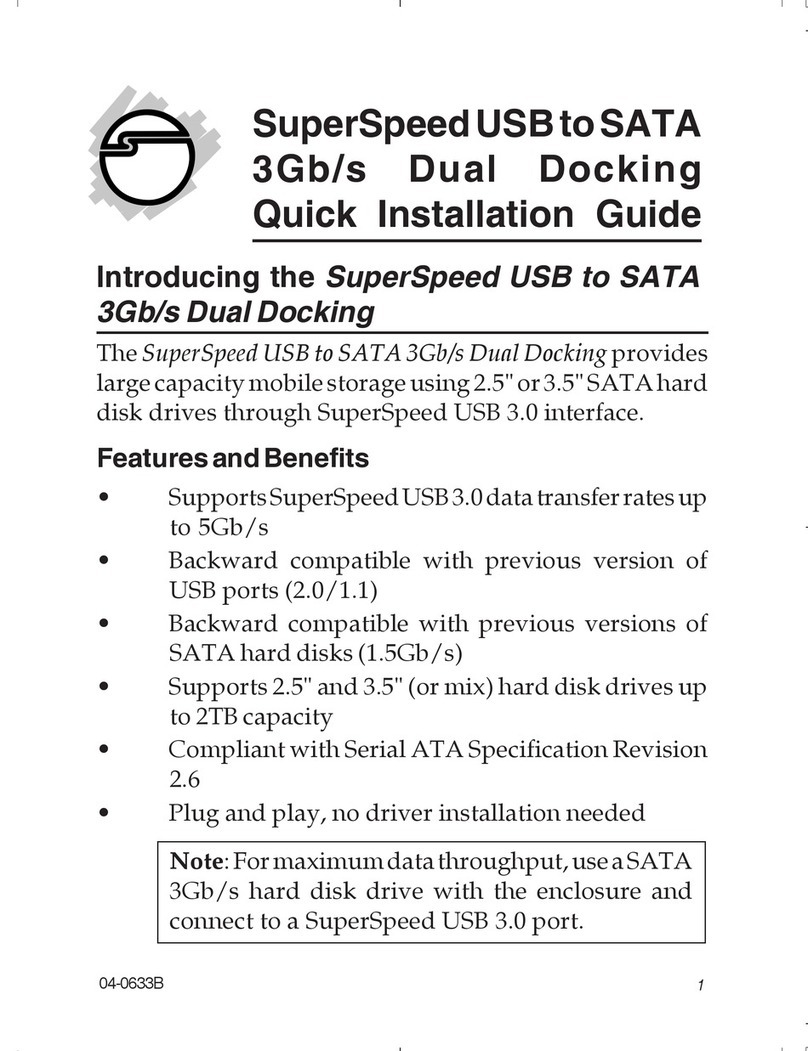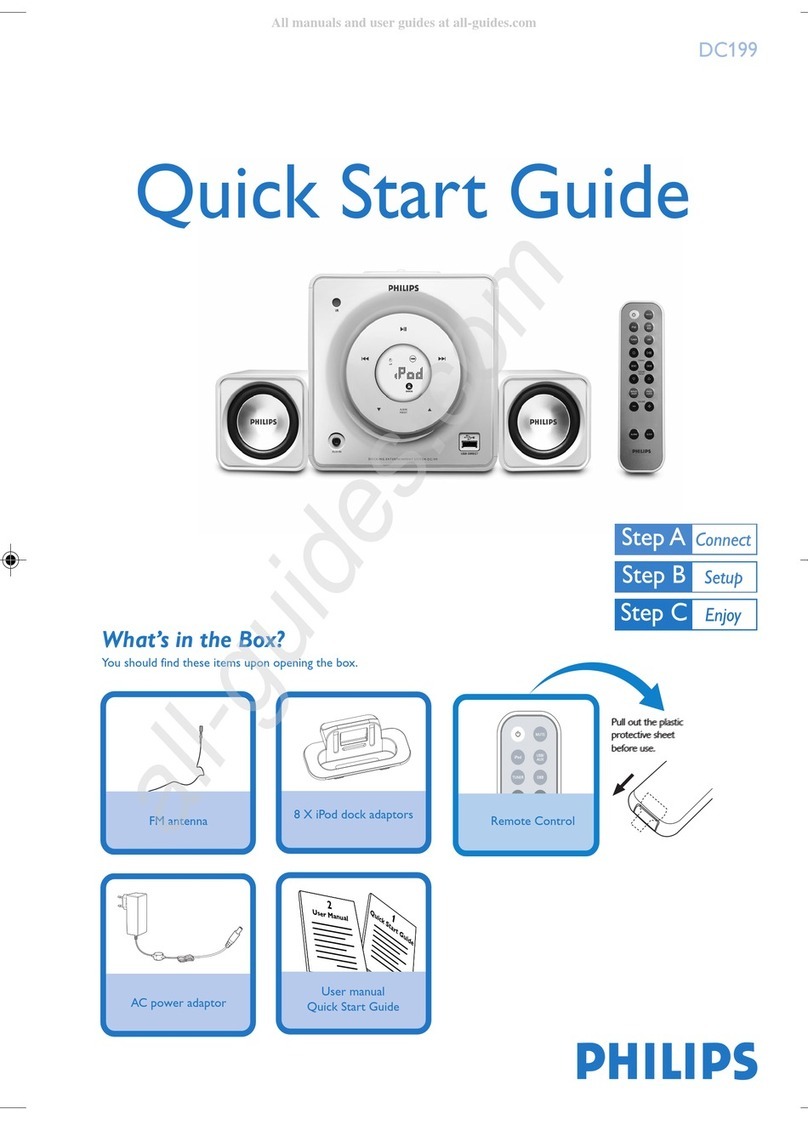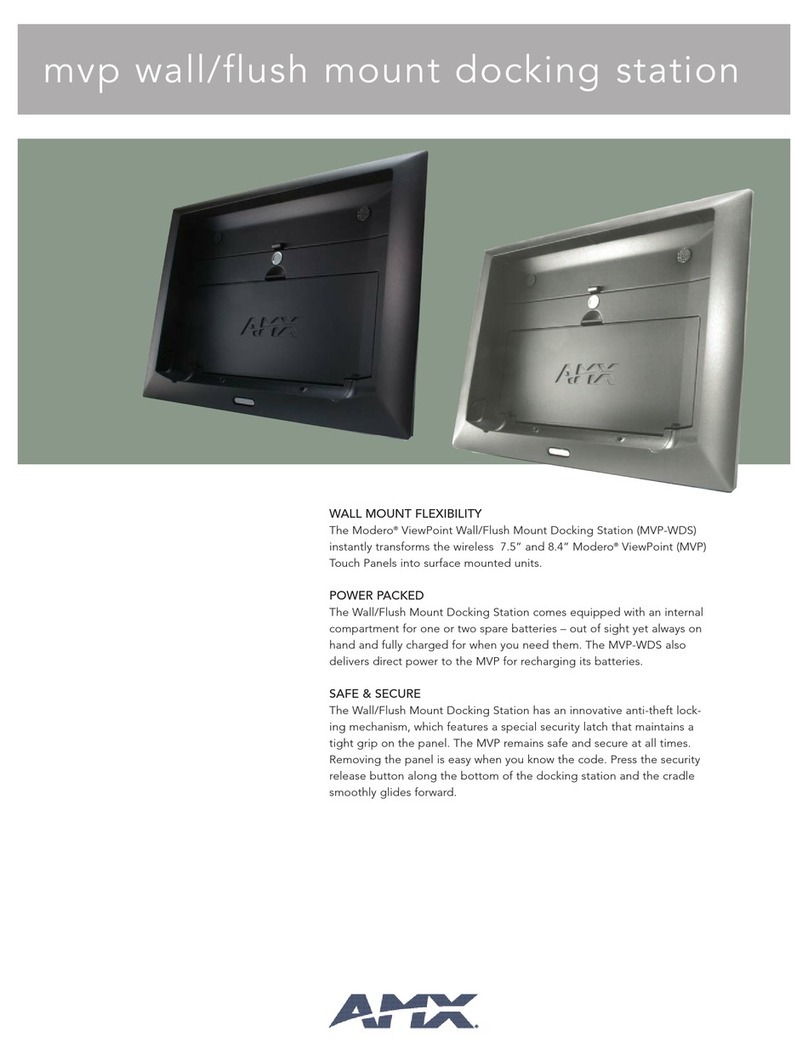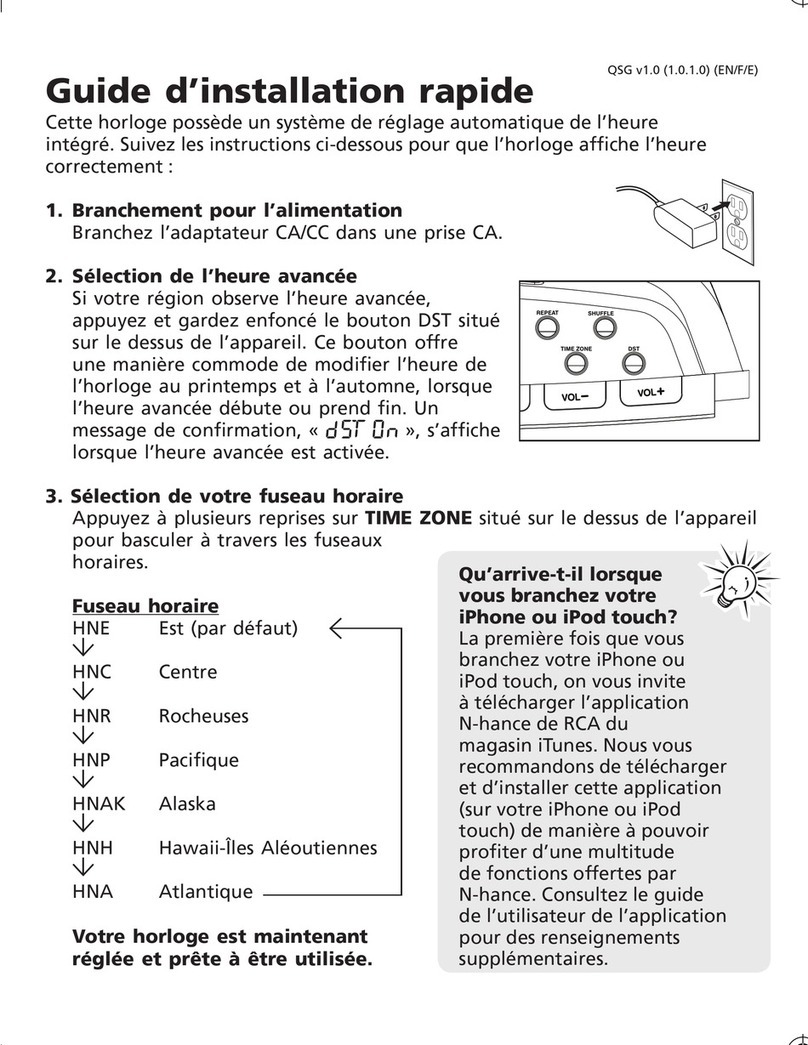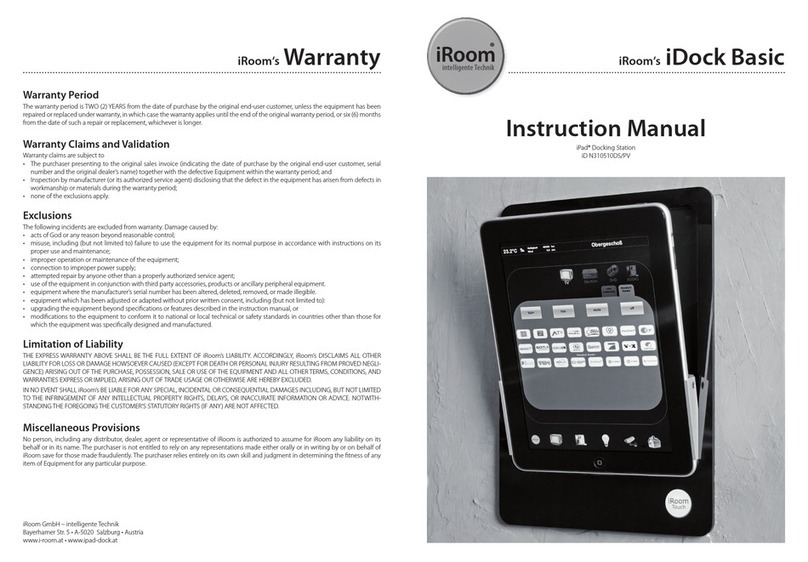Tiergrade TG-DC006 User manual
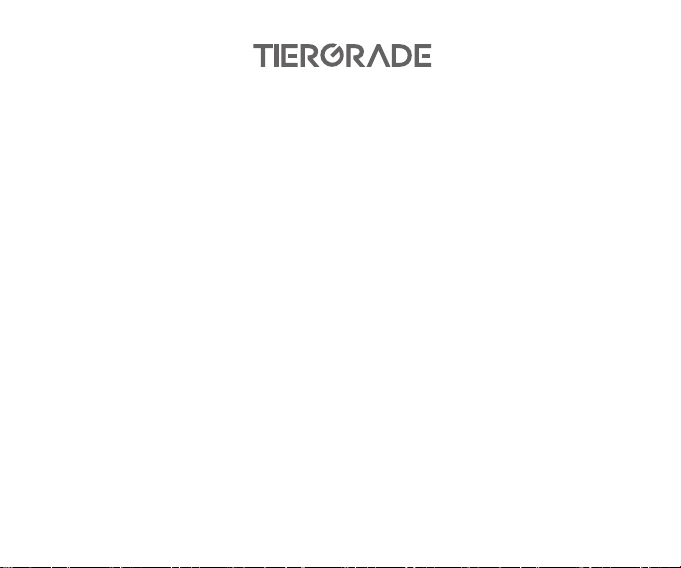
4K Triple Display USB-C Docking Station
User Manual
Model:TG-DC006

Thank you for purchasing the Tiergrade docking station. Please read the
user manual for a quick start with the product and please keep it in a
safe place for future reference.
If you need any assistance, feel free to contact us by email or on social
media. Please include your order number, the product model number,
and the relevant sales channel in your message.
suppor[email protected]
https://www.facebook.com/Tiergrades
https://www.tiergrades.com
Standard warranty is 12 months. Subscribe to our website for a free
upgrade to an 18-month warranty.
Warranty:
Get support:
01
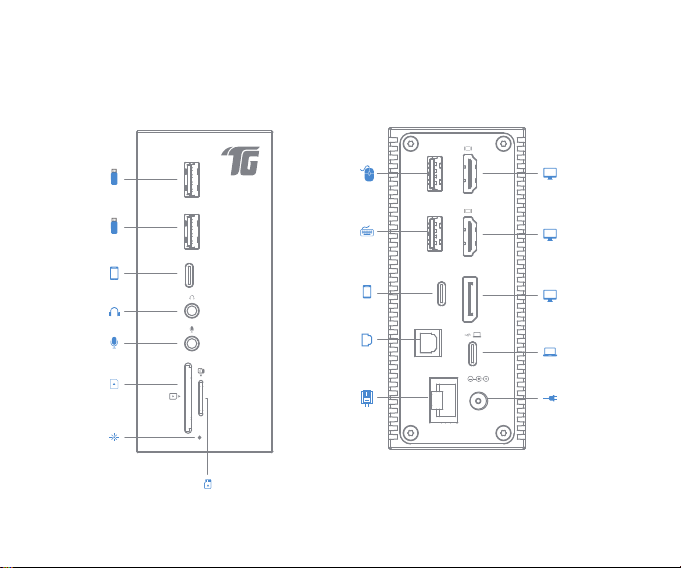
Product Overview
02
USB 3.0
AudioInput
Indicator light
Audio Output
Micro SD
USB 2.0
USB 2.0
USB C 3.0
Optical
Digital Audio
Ethernet
USB 3.0
USB C 3.0
SD
Power Input
Connect to Host
DisplayPort
HDMI 2
HDMI 1
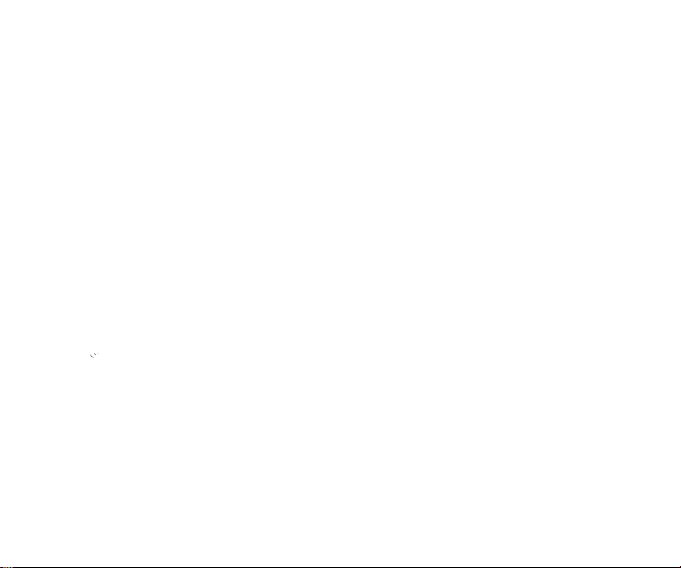
1 x Tiergrade Docking Station (TG-DC006)
1 x Power Adapter & Power Cord
1 x USB-C to USB-C Cable
1 x User Manual
To ensure full functionality, the USB-C port on your laptop must with
DisplayPort Alt Mode and Power Delivery capabilities.
USB 3.1 Gen 2 Type-C and Thunderbolt 3 generally supports DisplayPort
Alt Mode output and DisplayLink, but it is system-specific for power
delivery/charging. If the USB-C port on your laptop doesn't support
power delivery or your laptop requires an input over 60W, please use
the original charging adapter to charge your laptop.
Package Contents
Important Notes
03
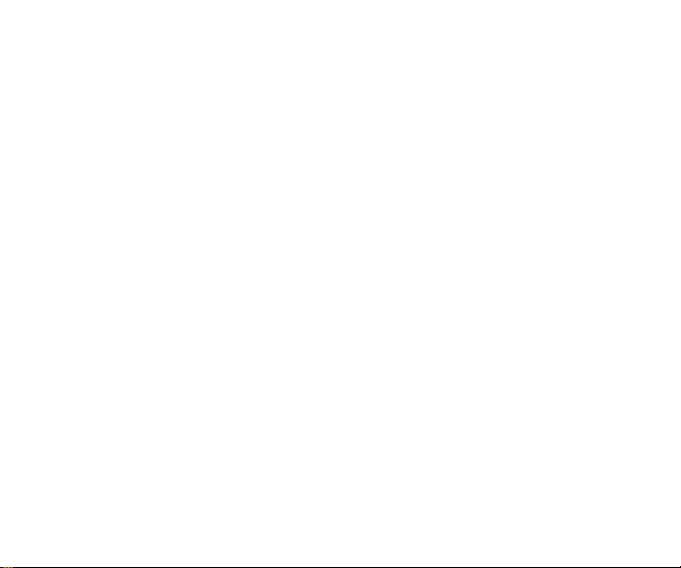
Compatible Devices (Not a full list):
Apple MacBook (2015/2016/2017/2018/2019)
Apple MacBook Pro (2016/2017/2018/2019)
Apple iMac/iMac Pro (21.5" & 27")
Dell XPS 13" 9350/9360/9370/7390 & 15" 9550/9560
Dell Precision 5520 & Latitude 5490/5500
Huawei MateBook X/E/X Pro 13.9
HP Elitebook 840 G5 & Zbook
Alienware Latest Series
Incompatible Devices (Not a full list):
Apple USB SuperDrive
Asus Vivobook Pro 17
ROG Zephyrus S GX701
MSI P65 Creator 8RE-020/MSI GL64 9SC
HP Paviliaon Nintendo Switch Asus K570ZD-ES55
iPad Pro Surface go/Surface Pro 7/Surface Book 2
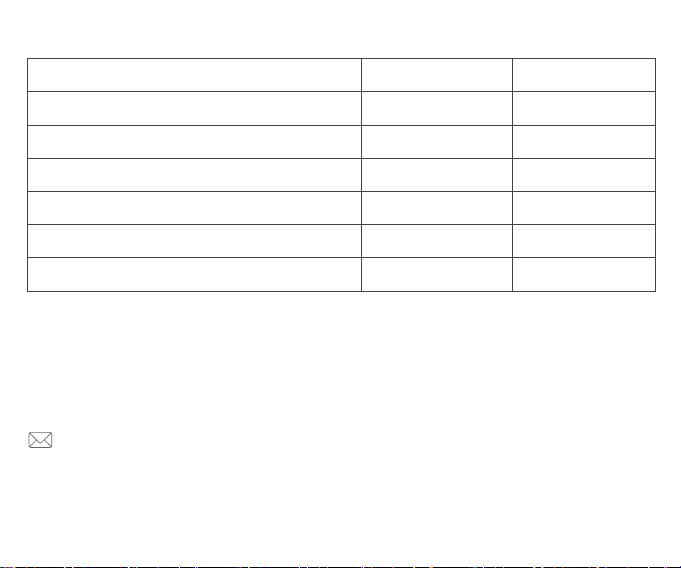
Partially Compatible Devices (Not a full list):
05
Laptop Model PD Charging
×
×
×
×
×
××
√
√
√
√
√
DP Alt Mode
Nexus 6P
Samsung TabPro S
Huawei Matebook 2016
Asus ZenBook3/Transformer3 Pro
Dell Precision 5510/7510
HP Envy/Spectre
It would be greatly appreciated if you could help us update the list by
sending us an Email about your laptop model and tell us whether it is
compatible.
suppor[email protected]

3. The TG-DC006 is a plug-and-play docking station, no driver installation
needed before use.
*Please turn on your laptop firstly before connecting the docking station to it.
USB-C to USB-C cable
host system
1. The TG-DC006 requires power supply from the AC adapter to operate.
2. Connect the docking station to the host laptop with the provided USB-C
to USB-C cable via the USB-C 3.0 PD port.
Using The Docking Station
06

07
×
The following connections are not feasible and will result in no video output or recognition.
Connect to host laptop via USB A to USB C adapter
Connect to host laptop via USB C extension cable
×
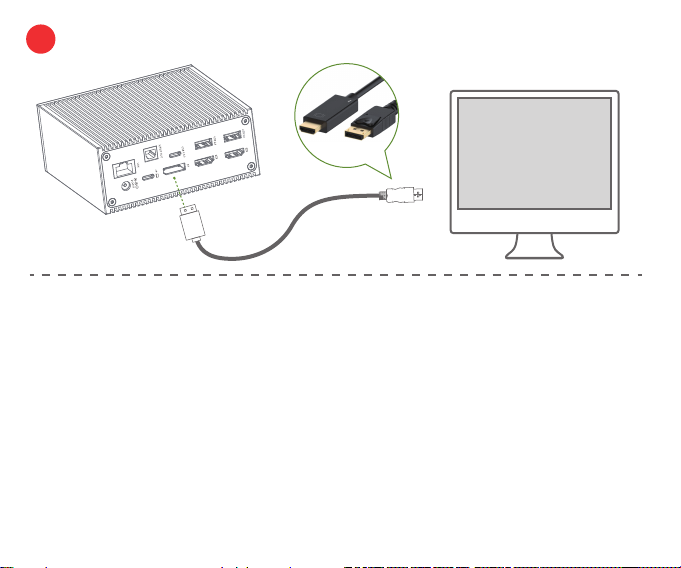
D
HDMI
×
08
Connect to monitor via HDMI to DP or DP to HDMI cable
When connect to audio devices via the docking station, please set the
desired audio devices as input and output.
Audio Settings
Open Sound Settings --> Choose your output device/Choose your input device.
For Windows System:
System Perferences --> Sound
For Mac OS System:

09
Windows System Operation
Hot key for entering mutli-display modes settings: Windows + P
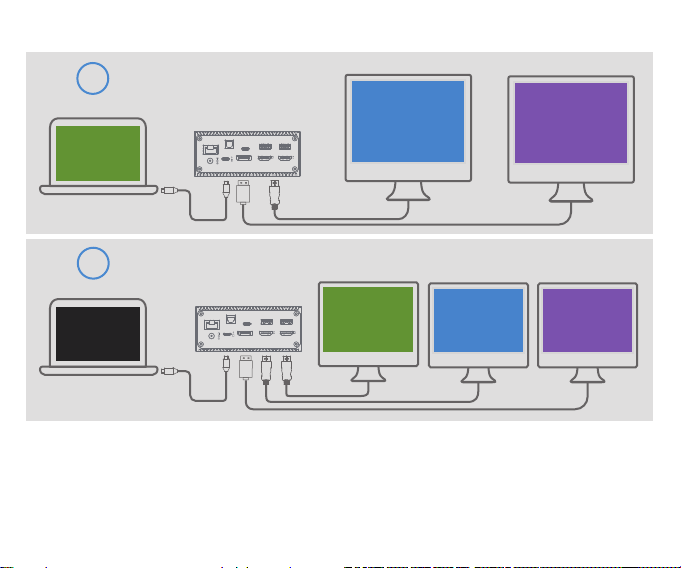
10
B
AC
HDMI
Windows System: Multi-display Extend Modes
1Extend Mode
Dual Monitors Connected
DP
DP
HDMI 1 / HDMI 2
HDMI 1 / HDMI 2
D
AB C
HDMI HDMI
D
2Extend Mode
Triple Monitors Connected
HDMI 1 DP
HDMI 2
HDMI 2 DPHDMI 1
*Intel Graphics Card only supports up to 3 displays simultaneously, so one of
the four monitors will not be displayed. Please use hot key “Windows + P”
to enter mutliple display setting and select “Second display only” to turn off
your laptop screen when you want to connect 3 external monitors.

Please Note:
If only one screen is displayed when connecting two or more monitors,
please follow these steps:
1. Check if the laptop recognizes the external monitor.
2. Check the connection cable, please do not use HDMI to DP cable
or adapter.
3. Open the Intel® Graphics control panel and reduce the resolutions
of all monitors to 1920 x 1080 / 60 Hz or even lower.
(Desktop --> Right Click --> Graphics Properties --> Display)
11
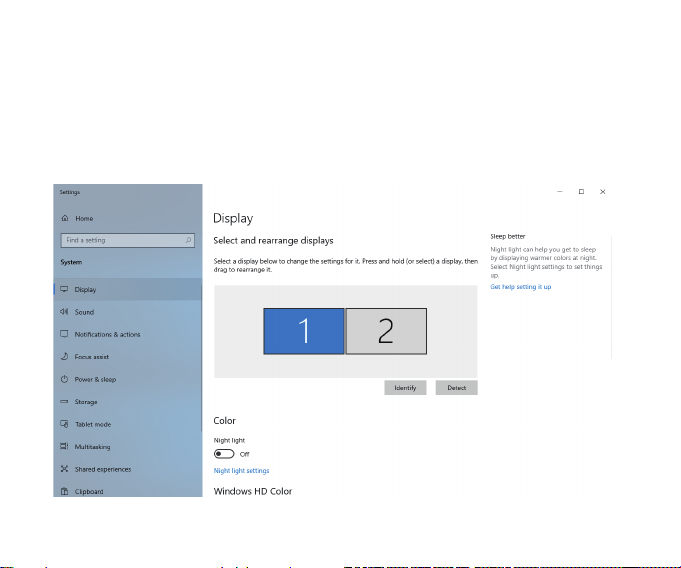
Desktop --> Right Click --> Display Settings
At display settings panel, you can identify the connected monitors, set
any of them as the main monitor, setup the resolutions of the monitor,
and more.
12
Display Settings for Windows 10
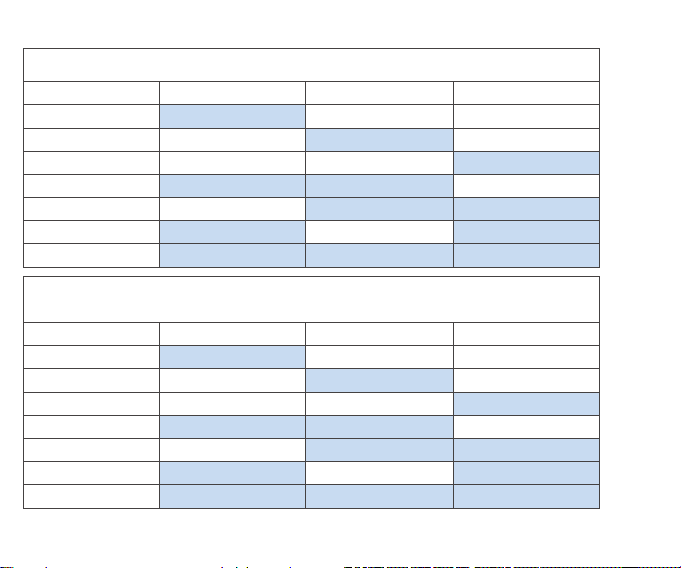
13
Resolution/Refresh Rate
*Connected monitors will display the same resolution of your host laptop.
Windows System Mirror Mode
HDMI 1 HDMI 2 DP
Single
Single
Single
1920 x 1080 / 60Hz
1920 x 1080 / 60Hz
1920 x 1080 / 60Hz
1920 x 1080 / 60Hz
1920 x 1080 / 60Hz
1920 x 1080 / 60Hz
1920 x 1080 / 60Hz
1920 x 1080 / 60Hz
1920 x 1080 / 60Hz
1920 x 1080 / 60Hz
1920 x 1080 / 60Hz
1920 x 1080 / 60Hz
×
××
×
×
×
×
×
×
Dual Display
Dual Display
Dual Display
Triple Display
Windows System Extend Mode
HDMI 1 HDMI 2 DP
Single
Single
Single
3840 x 2160 / 30Hz
3840 x 2160 / 30Hz
3840 x 2160 / 30Hz
1920 x 1080 / 60Hz
1920 x 1080 / 60Hz
1920 x 1080 / 60Hz
1920 x 1080 / 60Hz
1920 x 1080 / 60Hz
1920 x 1080 / 60Hz
1920 x 1080 / 60Hz
1920 x 1080 / 60Hz
1920 x 1080 / 60Hz
×
××
×
×
×
×
×
×
Dual Display
Dual Display
Dual Display
Triple Display
*Resolution supports also dependent on display EDID resolution
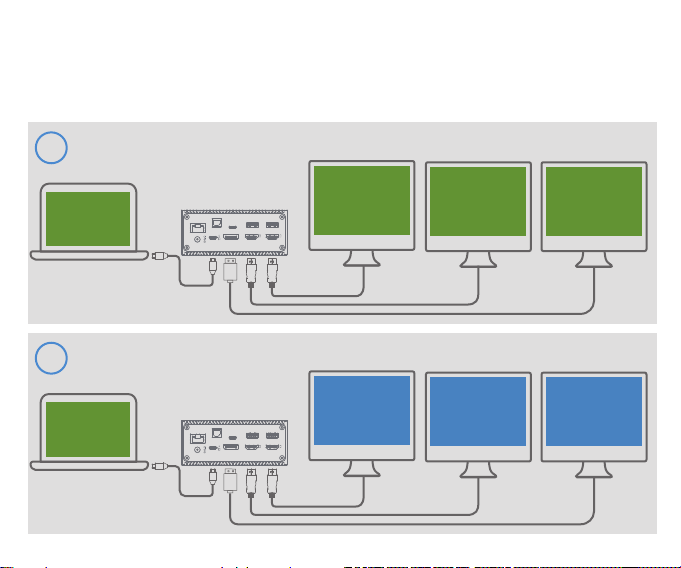
Mac OS laptops will only extend to one monitor in extend mode, the
other connected monitors will be mirrored.
14
Mac OS Operation
AA A
HDMI HDMI
D
1Mirror Mode
(HDMI 1 / HDMI 2 / DP) + Macbook
DP
HDMI 1
HDMI 1
HDMI 2
HDMI 2 DP
A
BB B
HDMI HDMI
D
1
(HDMI 1 / HDMI 2 / DP) + Macbook
DP
HDMI 1
HDMI 1
HDMI 2
HDMI 2 DP
A
Extend Mode
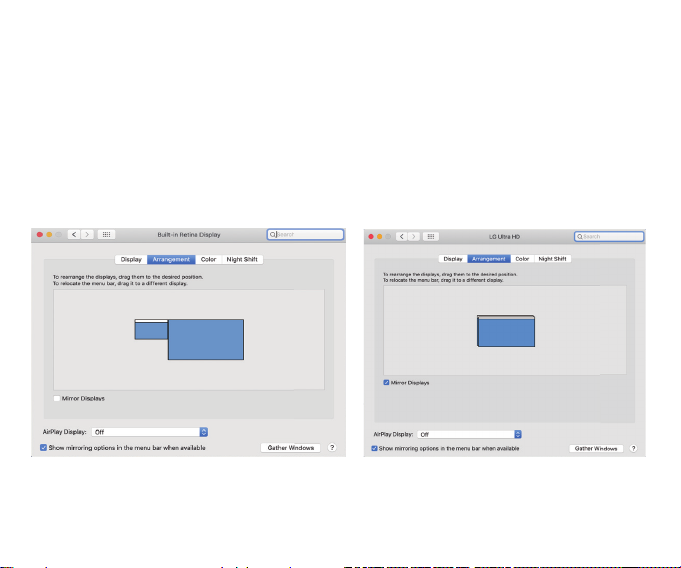
15
1. Make sure your external display is powered on and connected to
your Mac.
2. Turn on extended desktop mode.
a. About This Mac-->Display-->Arrangement.
b. Uncheck the Mirror Display checkbox.
How to extend displays on a Mac?
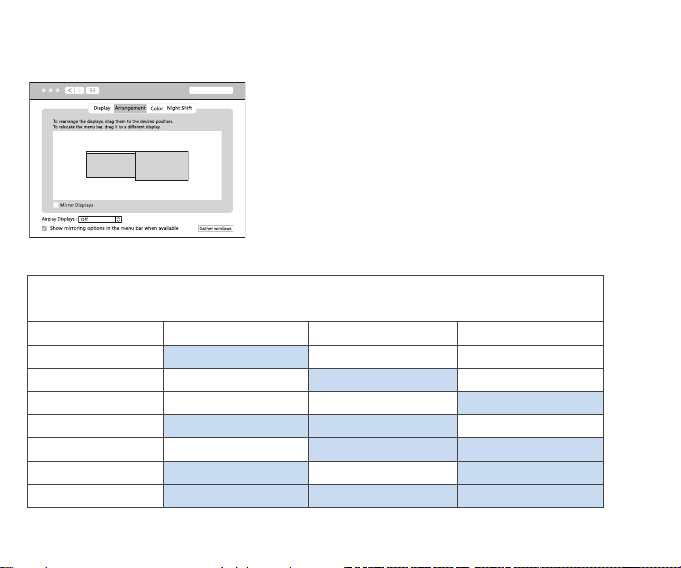
Display Settings for Mac OS System
System Preferences --> Displays
*Mac OS will only extend to one monitor, the others will be mirrored.
16
Mac OS System Mirror/Extend Mode
HDMI 1 HDMI 2 DP
Single
Single
Single
3840 x 2160 / 30Hz
3840 x 2160 / 30Hz
3840 x 2160 / 30Hz
3840 x 2160 / 30Hz
3840 x 2160 / 30Hz
3840 x 2160 / 30Hz
3840 x 2160 / 30Hz
3840 x 2160 / 30Hz
3840 x 2160 / 30Hz
3840 x 2160 / 30Hz
3840 x 2160 / 30Hz
3840 x 2160 / 30Hz
×
××
×
×
×
×
×
×
Dual Display
Dual Display
Dual Display
Triple Display
Resolution/Refresh Rate
*Resolution supports also dependent on display EDID resolution.
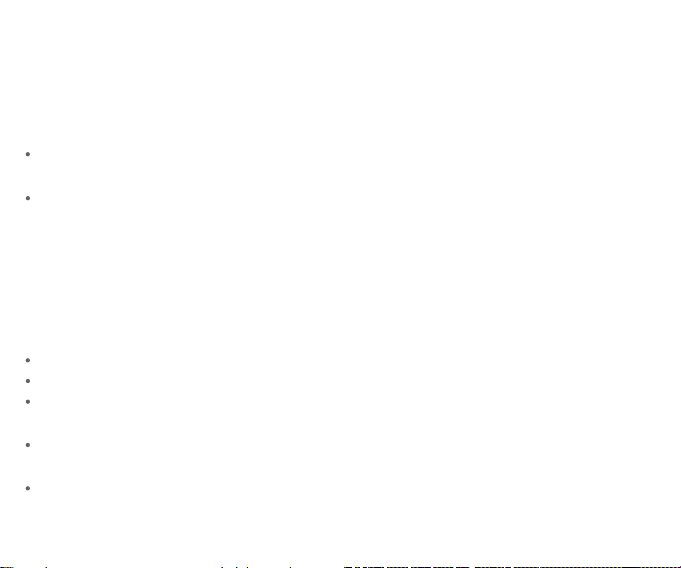
17
1. There's no video output when the docking station is connected.
Please check if the connected USB-C port on your computer supports
DP Alt Mode (DisplayPort) or with Thunderbolt 3 capabilities.
As USB-C ports and Thunderbolt 3 looks the same, it can be easily
confused. Please check the specifications of your laptop to check the
capabilities of the USB-C ports. The information usually can be found
on the manufacturer's website.
2. My laptop supports Display Alt Mode/Thunderbolt 3 and there's
no video output.
Please check if the connected monitor is powered on.
Check if the USB C port on your laptop is working properly.
Check if the USB C connection cable is pluged into the USB C 3.0
PD port on the docking station.
Check the video connection cables. It's recommended to use HDMI2.0
and DisplayPort 1.4 cables.
Unplug from the power, wait 10 seconds, and then reconnect.
Troubleshooting and Solutions:
Feel free to contact us at tiergrades@outlook.com if you need
further assistance.
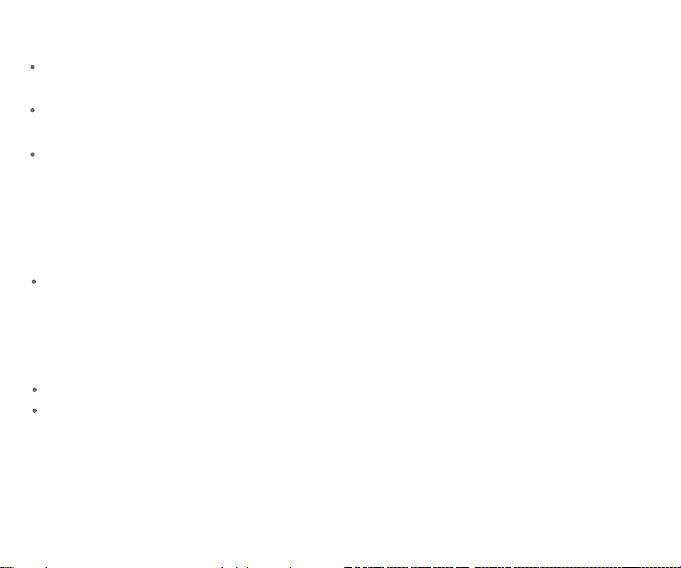
18
3. The external monitor flashes/flickers.
Check if the computer is on power-saving mode. If yes, turn it off or
switch the computer to high-performance mode.
Connect the monitor to another computer to see if it flickers, if yes,
the monitor is probably defective.
When connected to 2 or 3 monitors simultaneously, the screen may
flash to indicate the product has reached its max resolution, and cannot
support the bandwidth of multiple monitors. Please try to lower down
the resolution on the connected monitors.
4. Ethernet connected but no Internet connection.
Check if a connection is detected by observing the LED indicator light
on the Ethernet port on the docking station and your router. (For the
docking station, the green LED on while the yellow LED flashes indicates
it's connected properly and the internet singal is detected. And usually
the same for most routers.)
Check the Ethernet cable.
Try restart your modem and router.
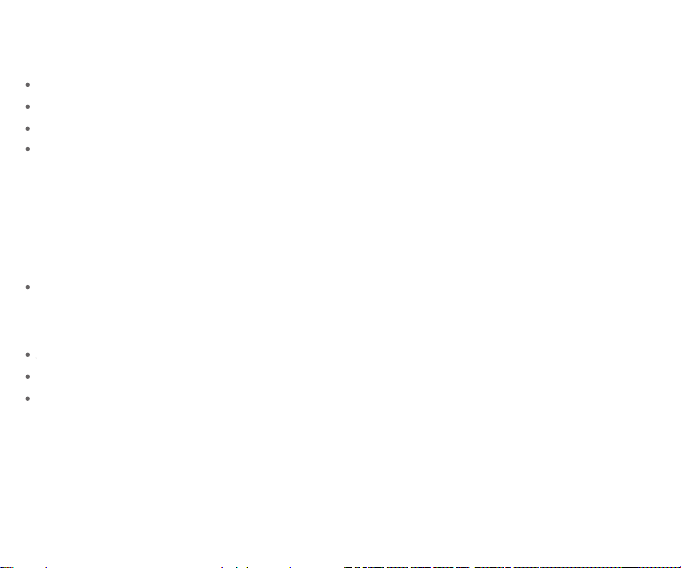
19
5. It's showing an error that the USB device is not recognized
while detecting it.
Connect the power input port firstly.
Then connect all other devices.
Reset the SMC (System Management Controller) on your laptop.
Unplug and reconnect again.
7. The USB ports not working but the other ports work properly.
Unplug the USB devices.
Reinstall the USB drivers on your laptop.
Restart your laptop and plug the USB devices in.
6. The connected mouse and keyboard got stuck.
It's typically a protocol conflict. According to the White Paper, certain
USB 3.0 devices and cables may cause radio frequency interference to
wireless devices operating in the 2.4GHz ISM band. Please try:
Plug the USB device to a USB 2.0 port.
Table of contents
Popular Docking Station manuals by other brands

Sirius Satellite Radio
Sirius Satellite Radio Dock & Play Vehicle Kit quick start guide

iLive
iLive IT818B instruction manual
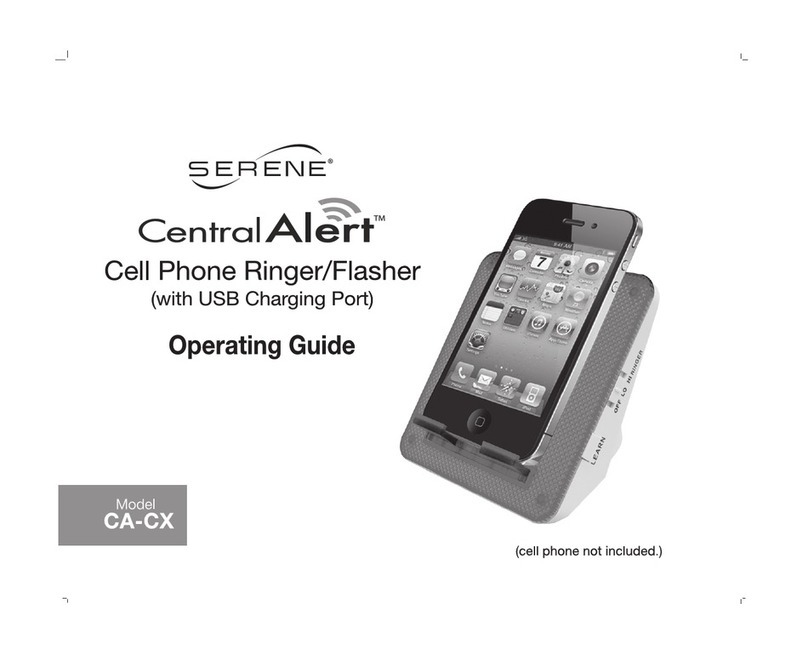
Serene
Serene Central Alert CA-CX operating guide

Boston Acoustics
Boston Acoustics Horizon Duo-i Features

CHARGEHUB
CHARGEHUB HomeBase user manual

OWC
OWC Thunderbolt 2 Dock user guide