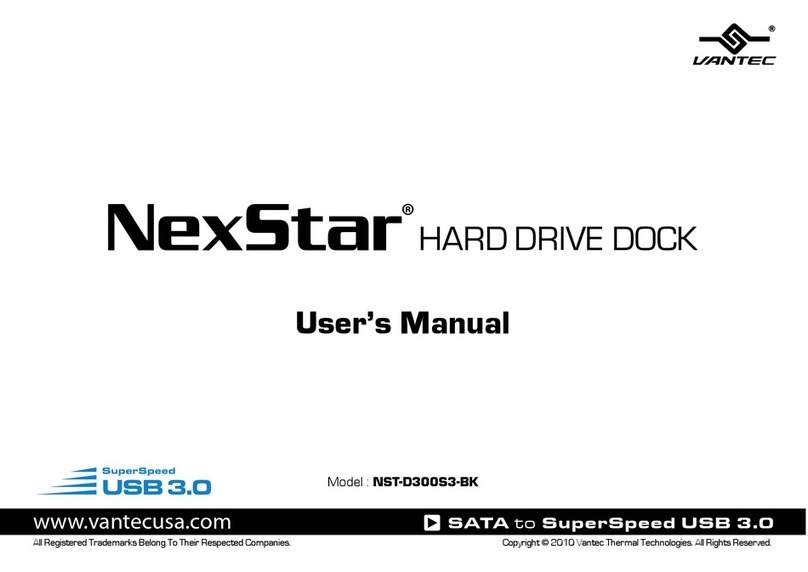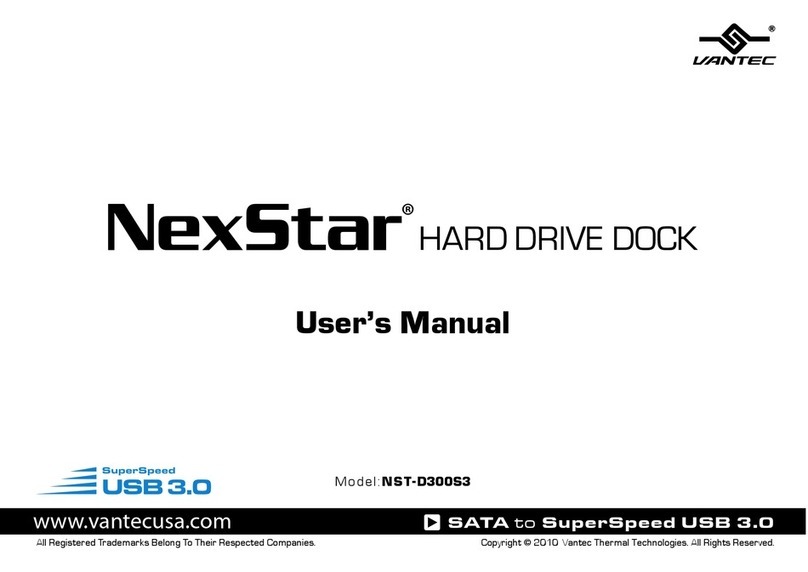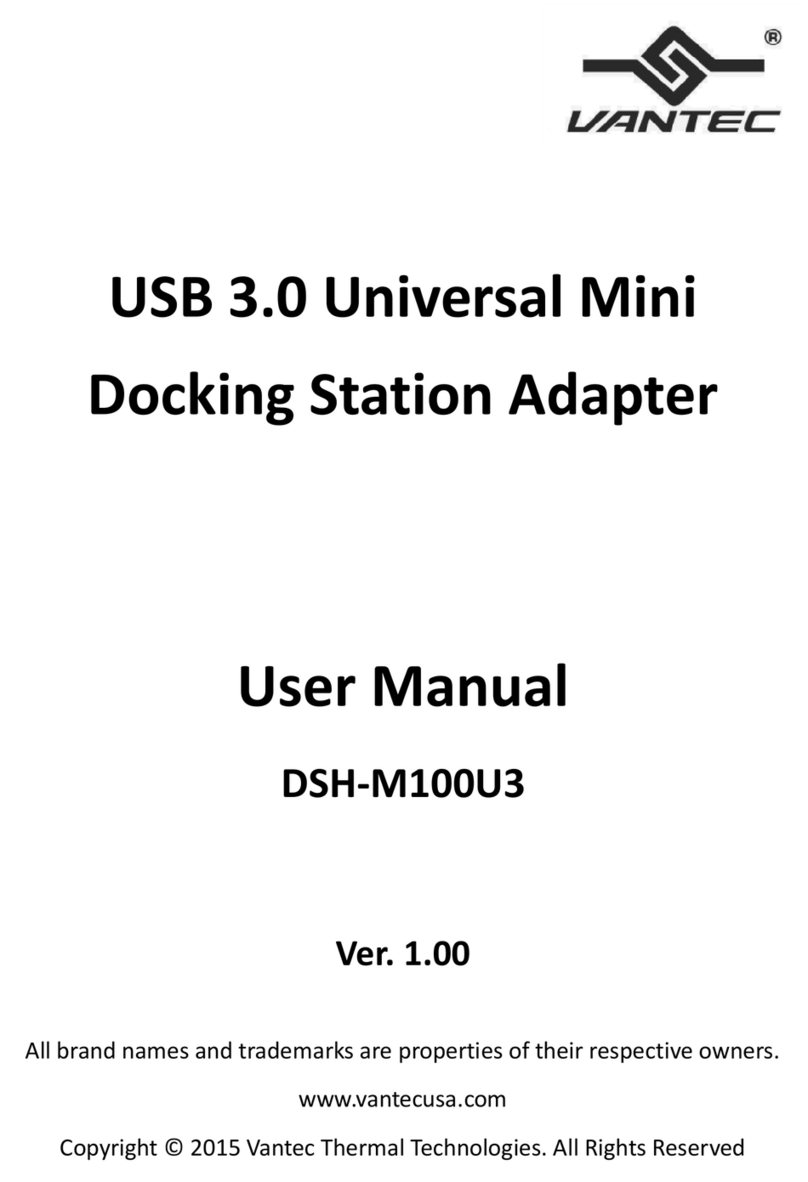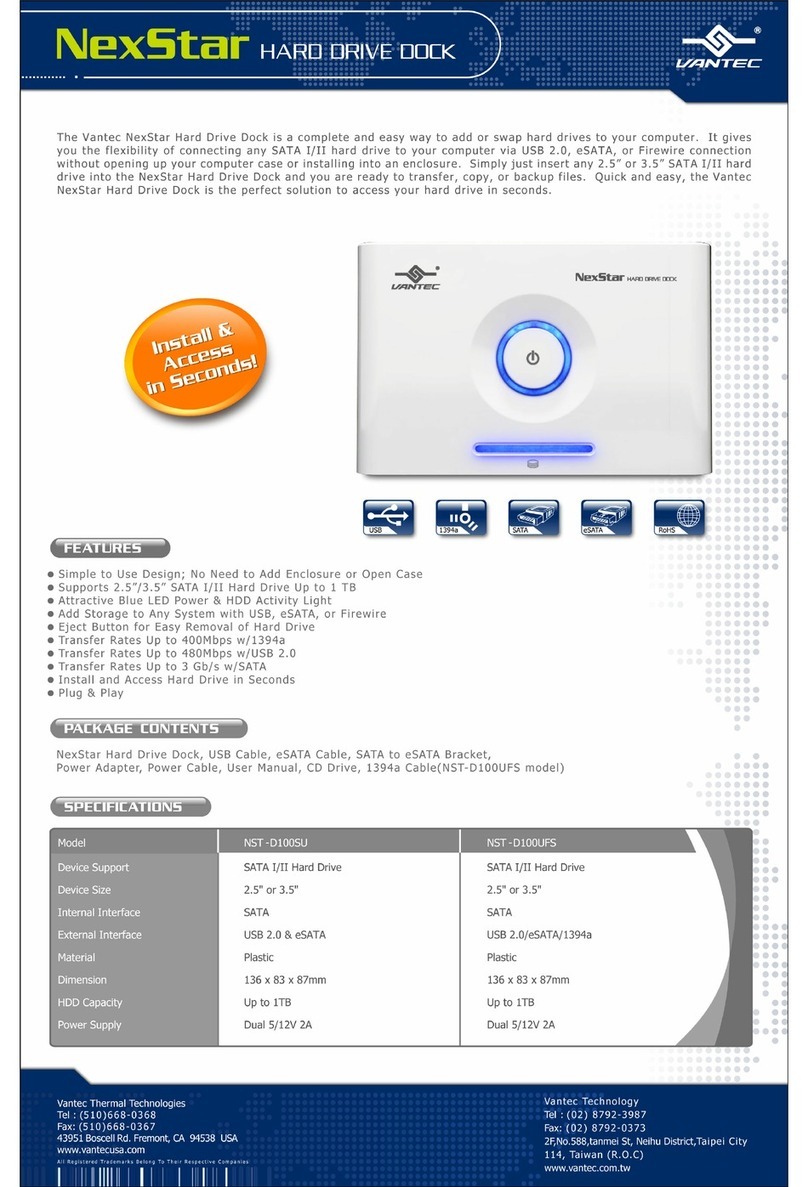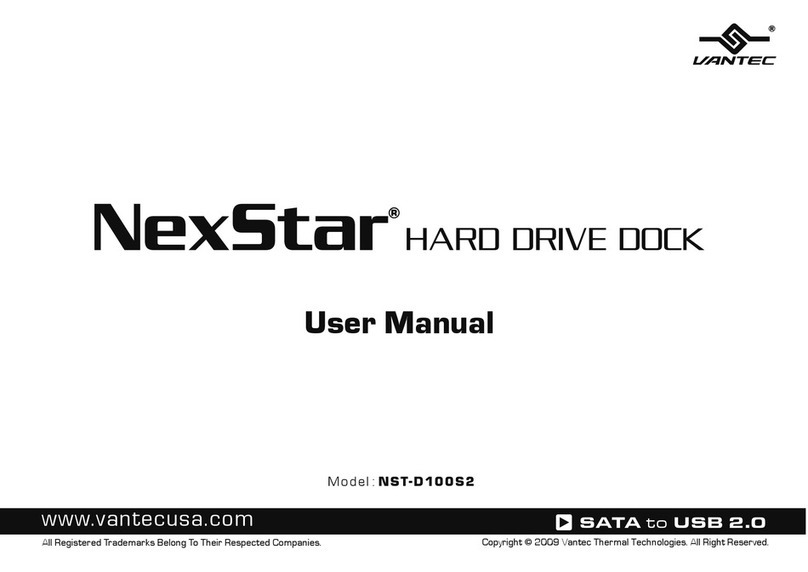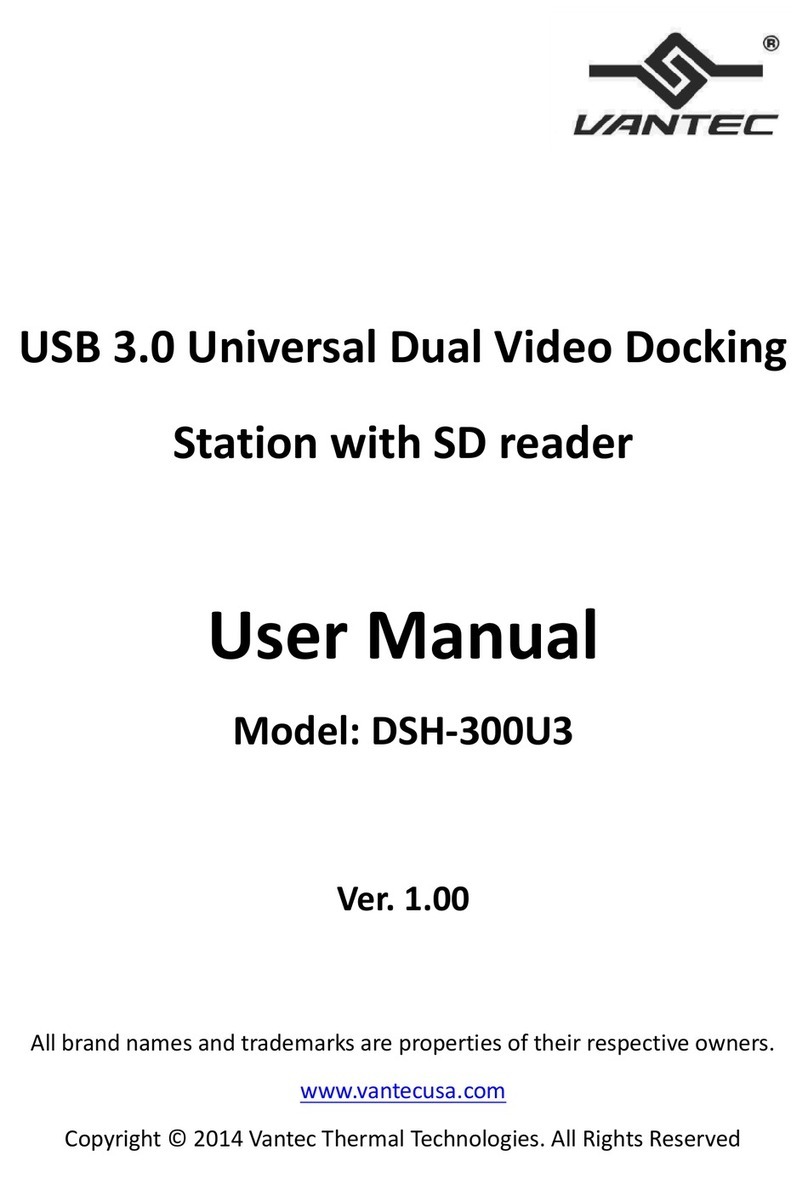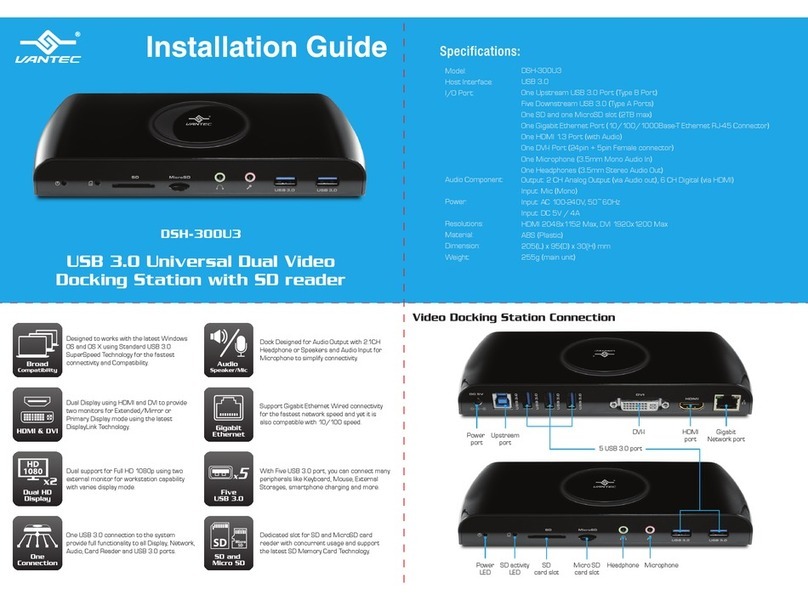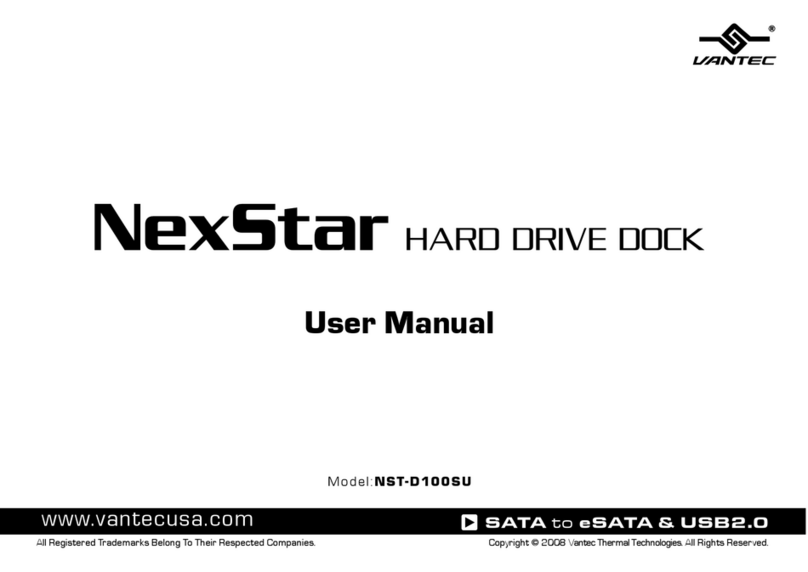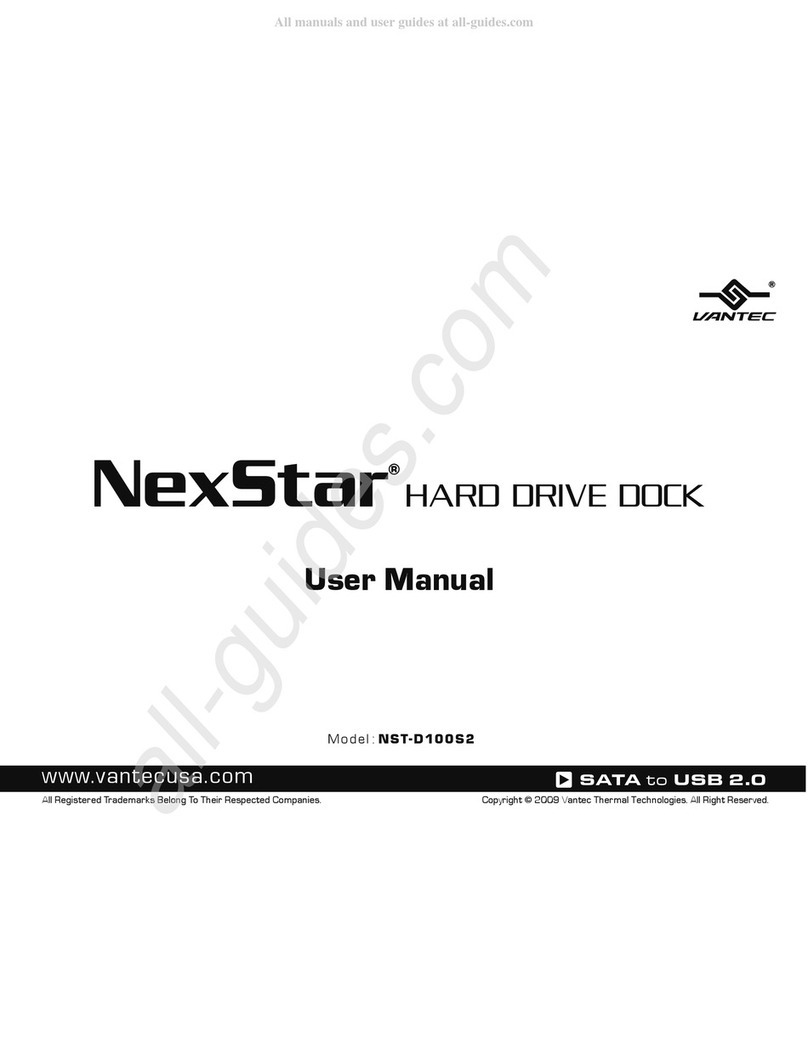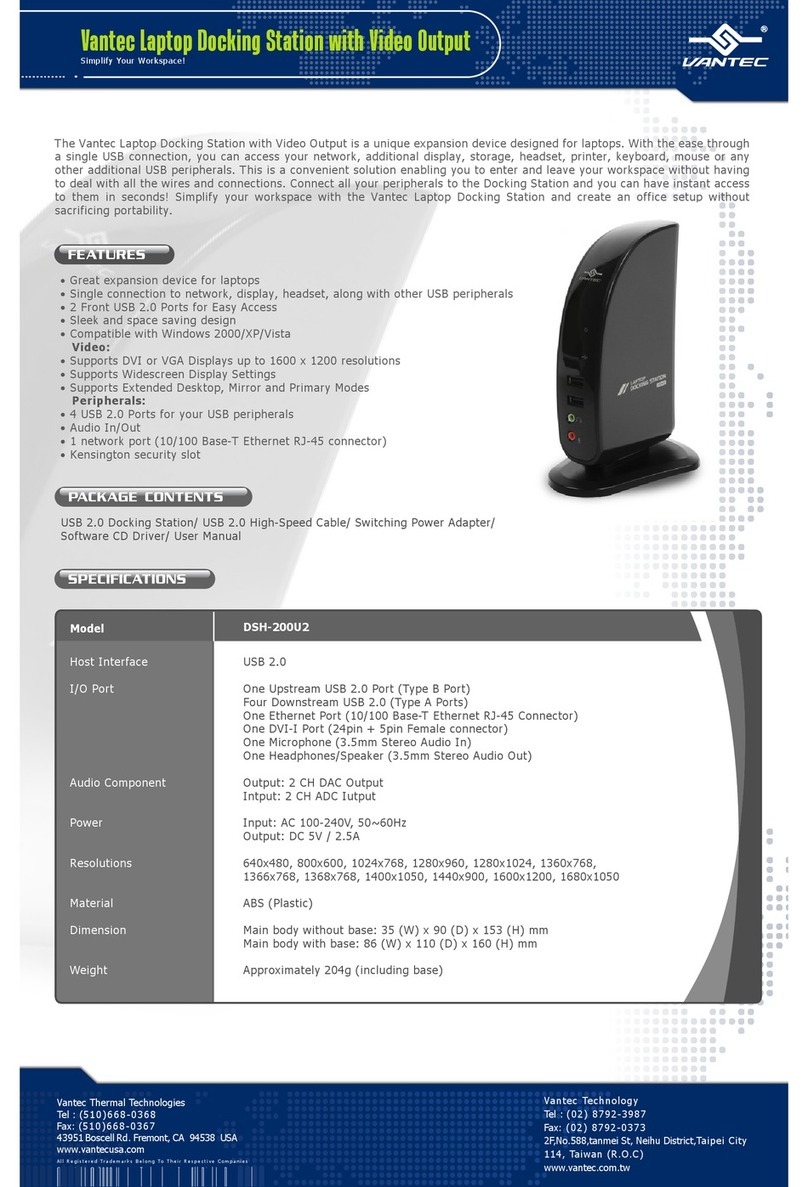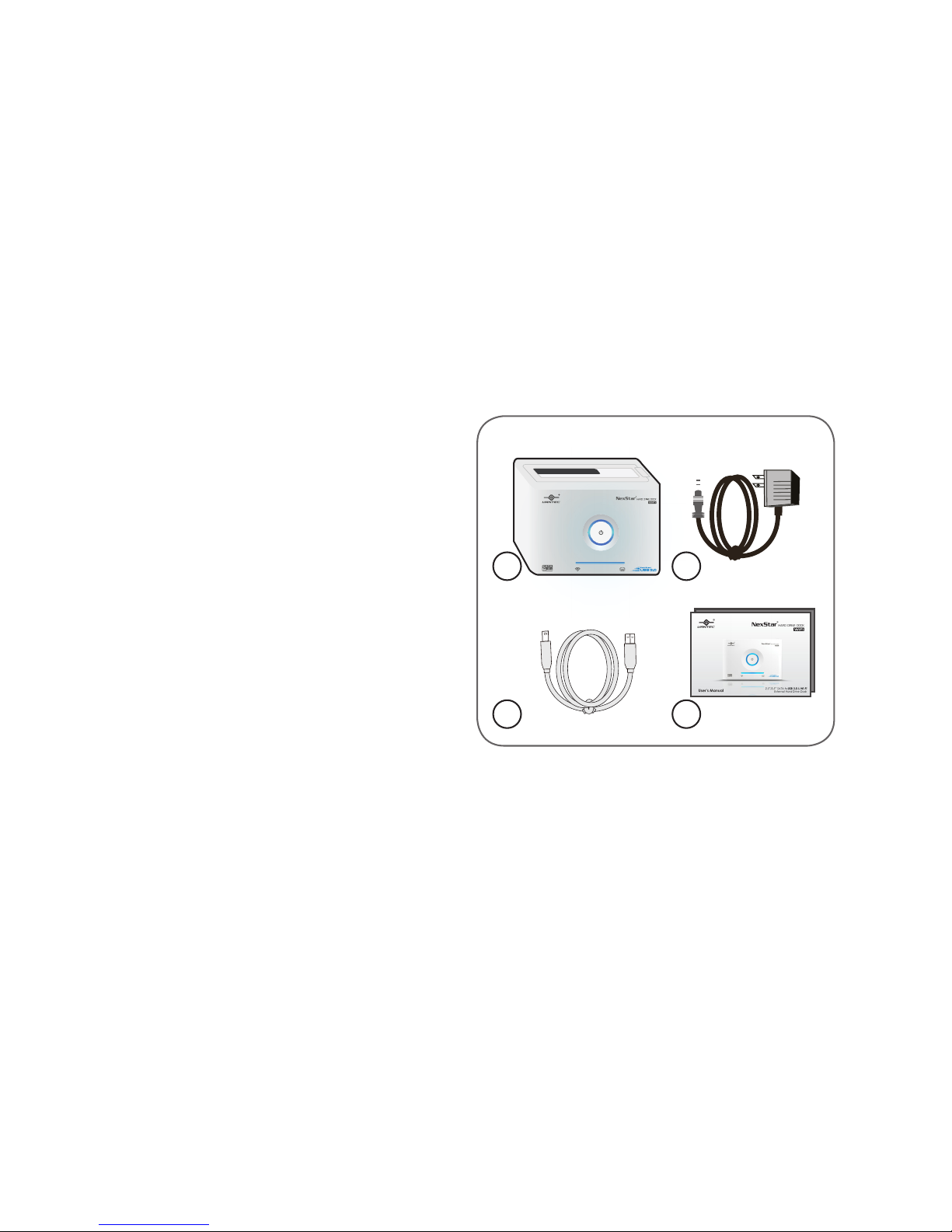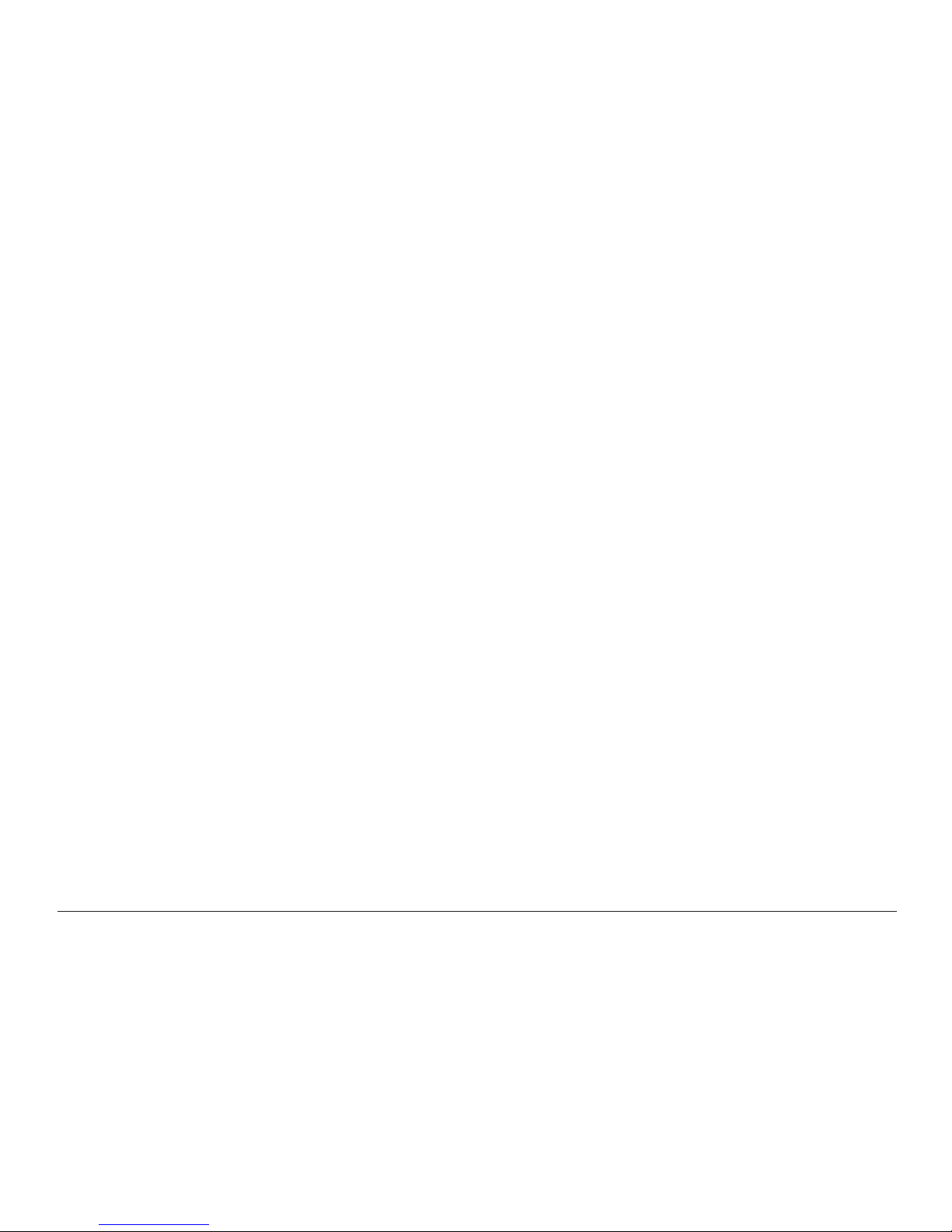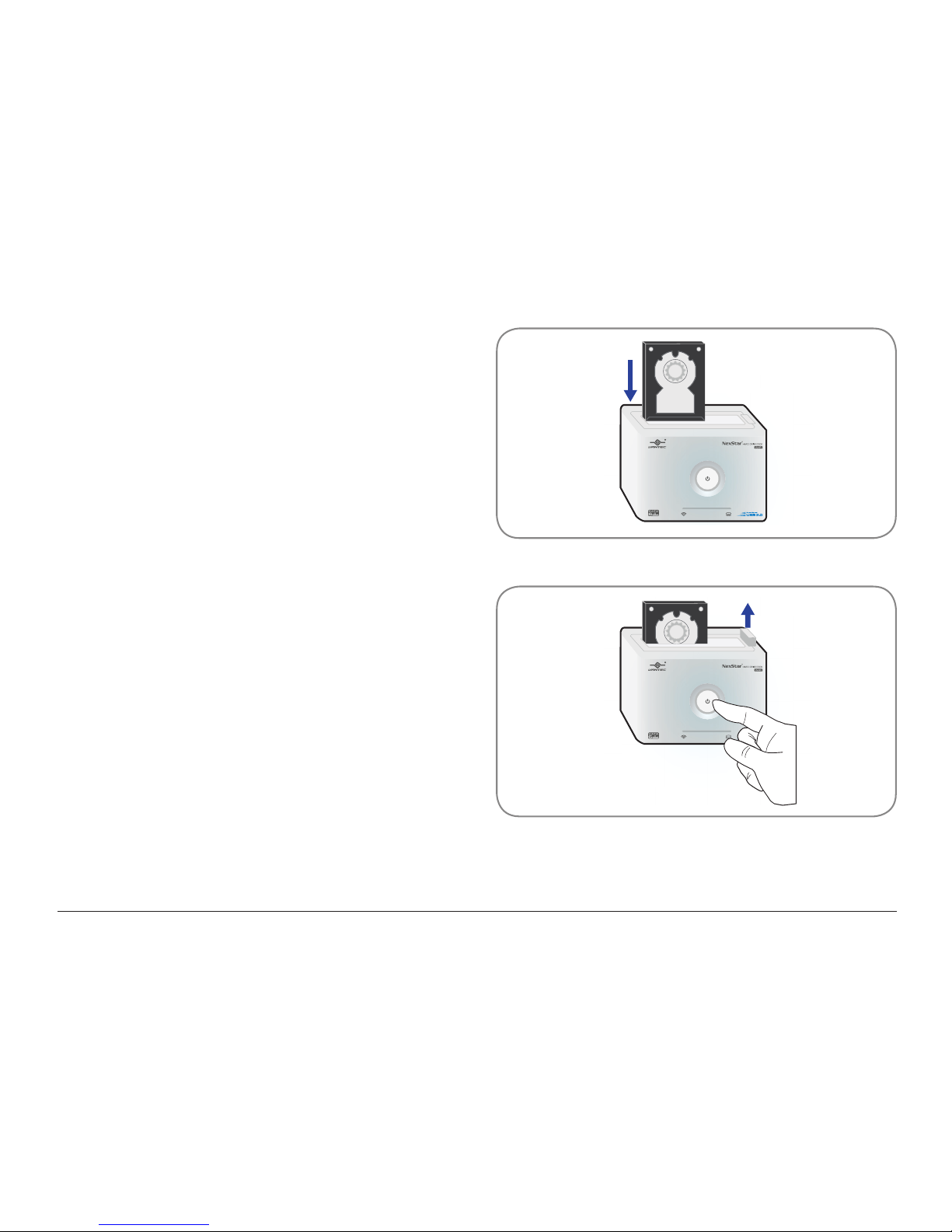3. SYSTEM REQUIREMENTS & MEDIA SUPPORT
Microsoft Windows XP / Vista / 7 / 8
1. For USB 3.0 speeds, the system must support USB
3.0 specications.
2. For USB 2.0 speeds, the system must support USB
2.0 specications.
Mac OS X 10.6 & higher
1. For USB 3.0 speeds, the system must support USB
3.0 specications.
2. For USB 2.0 speeds, the system must support USB
2.0 specications.
Apple iPhone/iPad/iPod Touch iOS 4.0 & higher
1. Open-In function requires previously installed
Apps to support le.
2. Airplay support requires devices to be under the
NexStar wi- network.
Supported Media Playback
Video: h.264, .mov, .mp4, .mpv, .3gp, .m4v
Photo: .jpg, .jpeg, .png, .gif, .tif, .bmp, .tiff
Audio: AAC, MP3, M4A, AIF, WAV
Document: MS Ofce 97 or higher, .pdf, .rtf
Android Phone Ver. 2.1 & higher
Android Pad Ver. 3.0 & higher
Supported Media Playback
Video: h.264, .mov, .mp4, .mpv, .3gp, .m4v
Photo: .jpg, .png, .gif, .tif, .bmp, .webp
Audio: AAC, MP3, M4A, AIF, WAV
System Requirements & Media Support
4