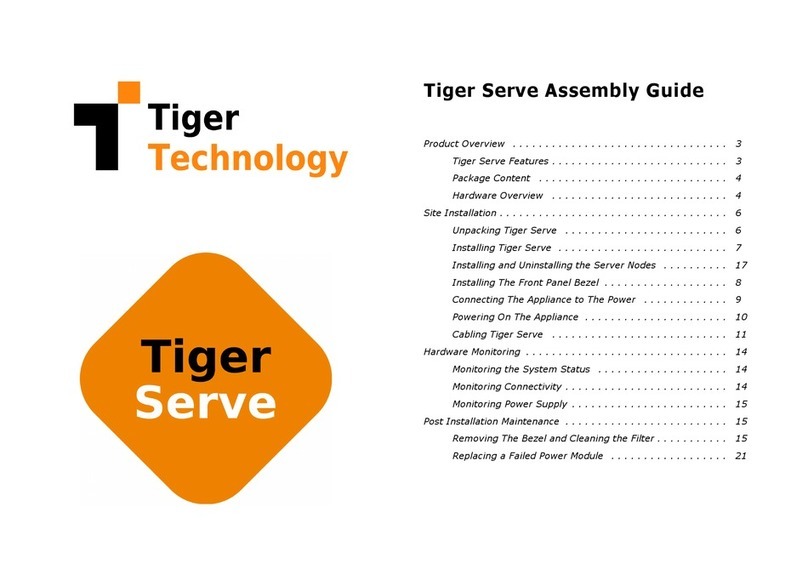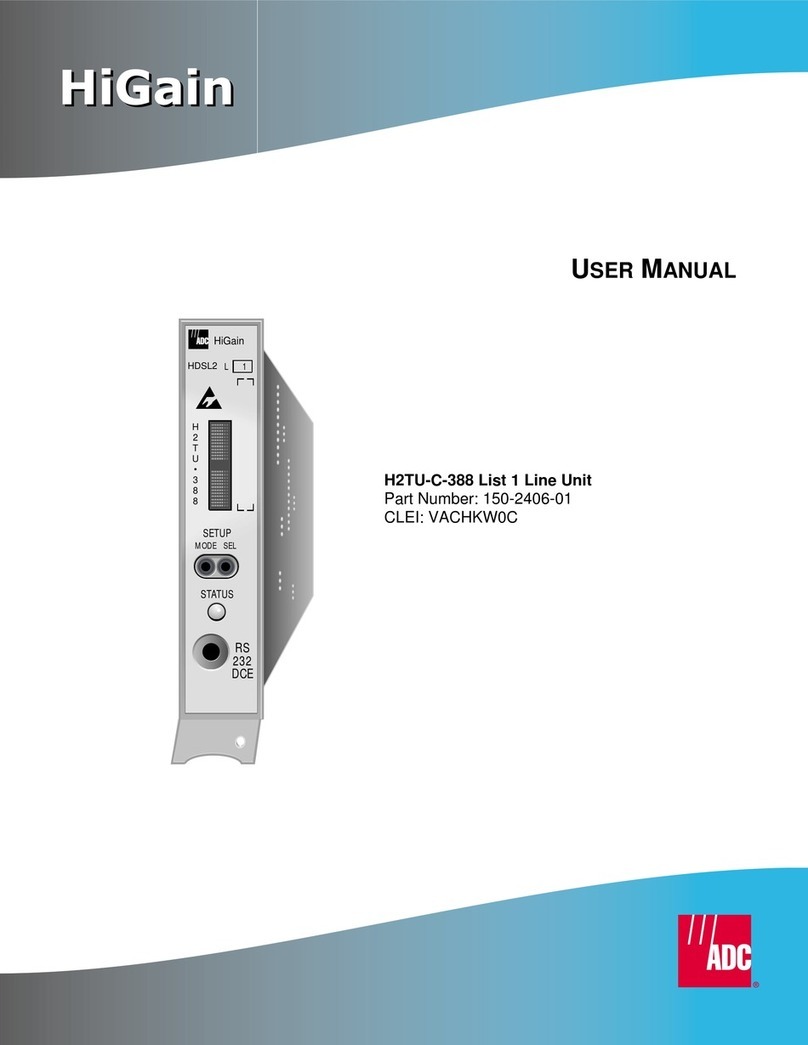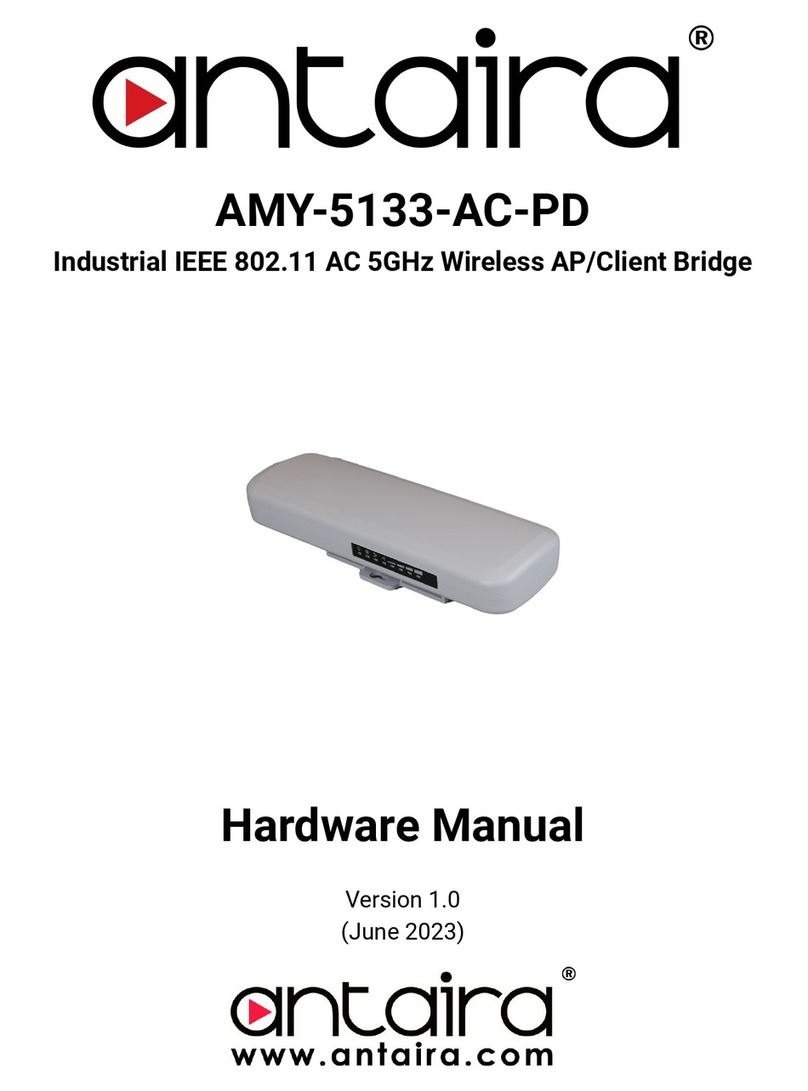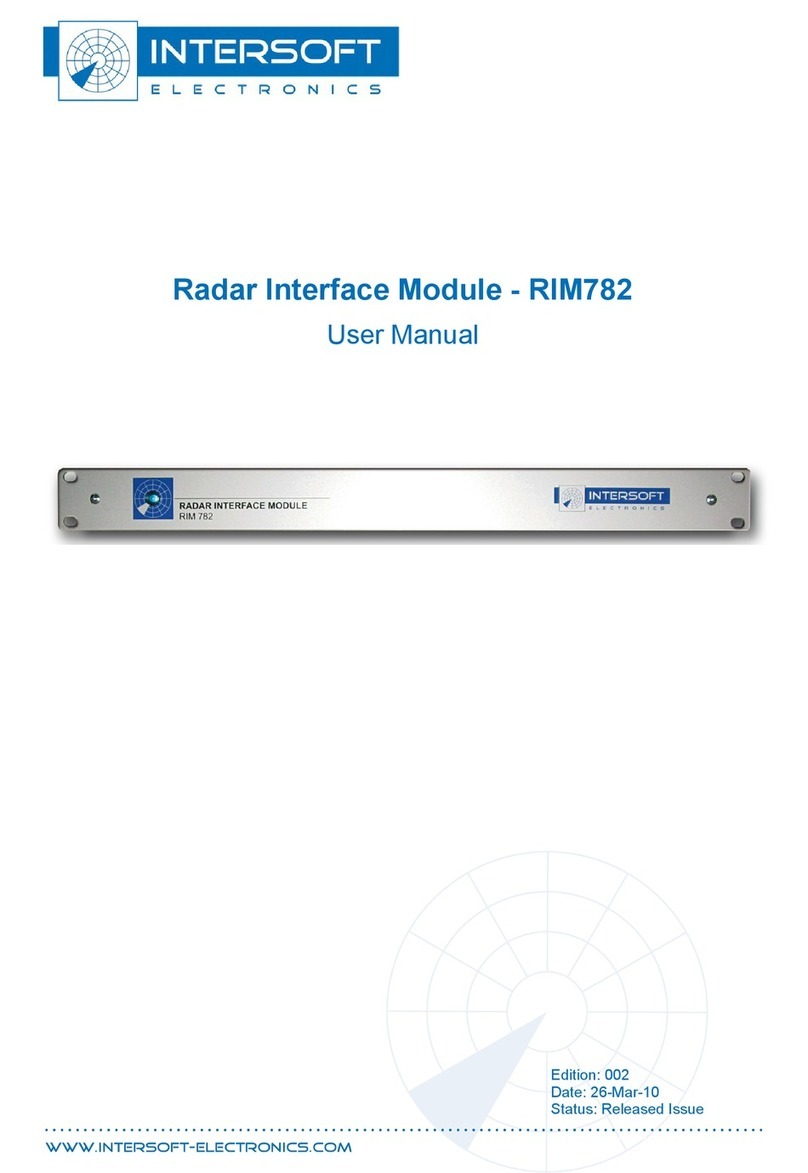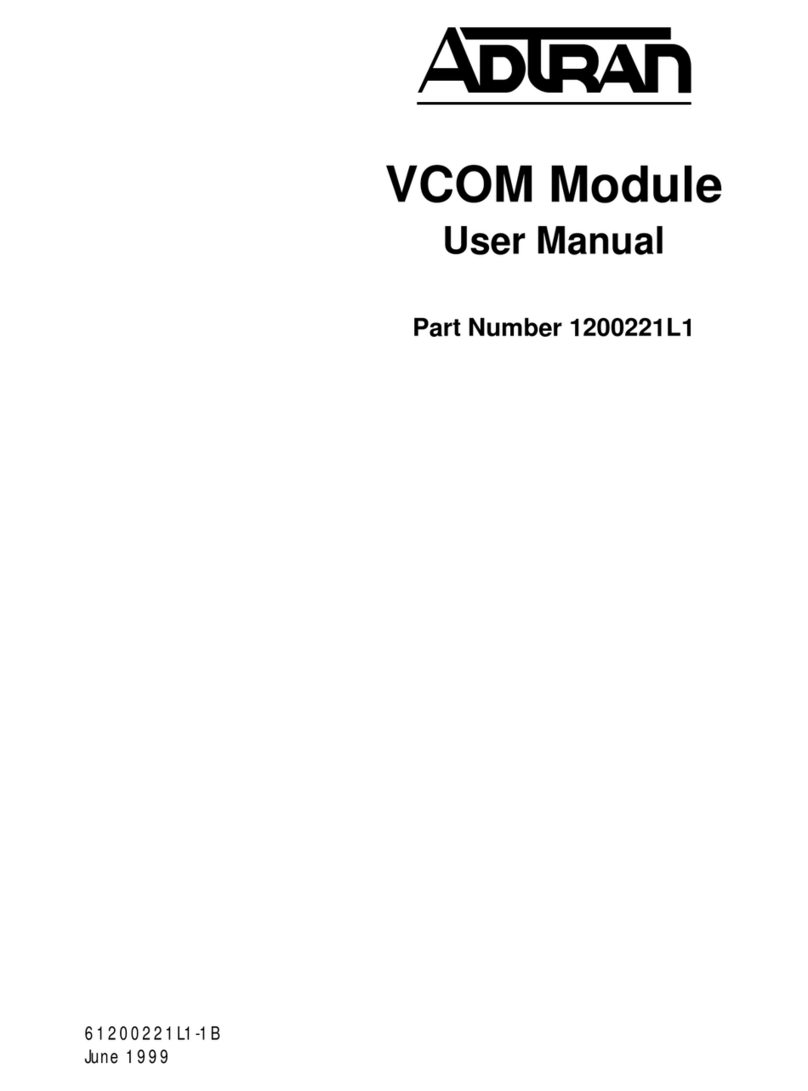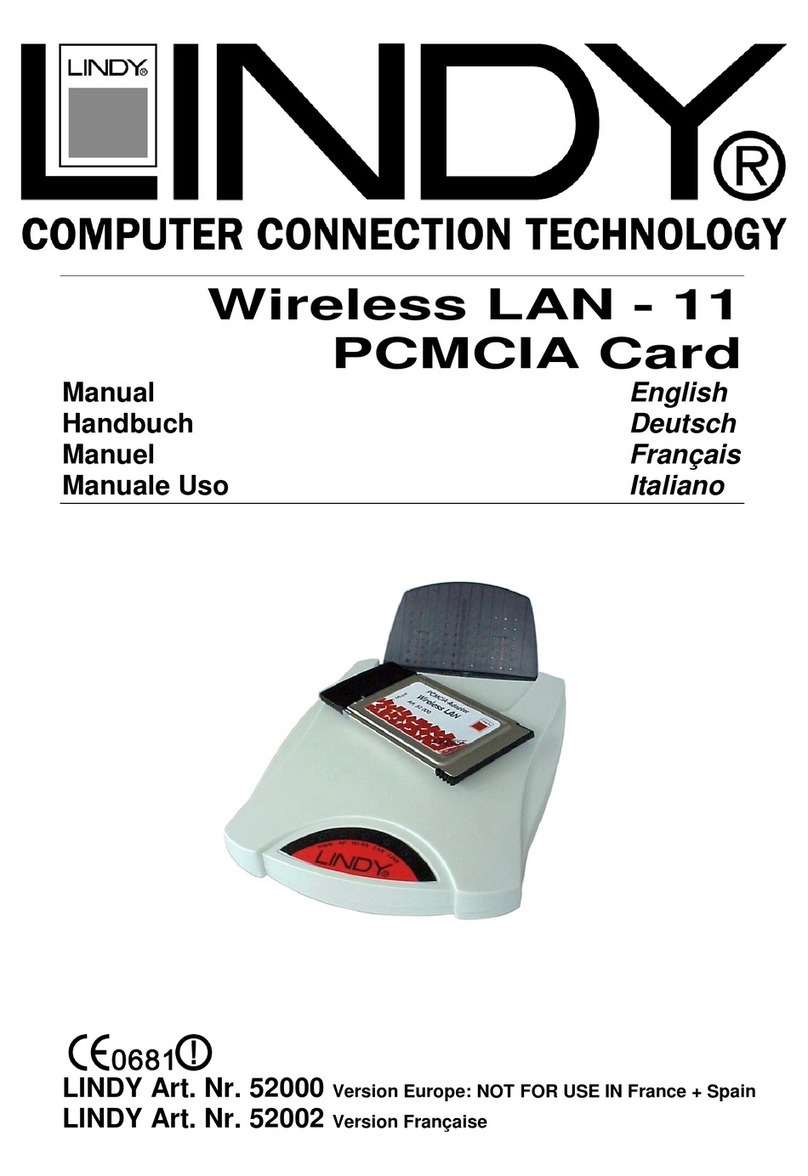Tiger Technology Project Serve User manual

Project Serve Assembly Guide
Product Overview . . . . . . . . . . . . . . . . . . . . . . . . . . . . . . . . . 3
Project Serve Features . . . . . . . . . . . . . . . . . . . . . . . . . 3
Package Content . . . . . . . . . . . . . . . . . . . . . . . . . . . . . 3
Hardware Overview . . . . . . . . . . . . . . . . . . . . . . . . . . . 4
Site Installation . . . . . . . . . . . . . . . . . . . . . . . . . . . . . . . . . . . 5
Unpacking Project Serve . . . . . . . . . . . . . . . . . . . . . . . . 5
Installing Project Serve . . . . . . . . . . . . . . . . . . . . . . . . . 7
Installing The Front Panel Bezel . . . . . . . . . . . . . . . . . . . 7
Connecting The Appliance to The Power . . . . . . . . . . . . . 9
Powering On The Appliance . . . . . . . . . . . . . . . . . . . . . . 9
Connecting Project Serve to the Network . . . . . . . . . . . . . 9
Hardware Monitoring . . . . . . . . . . . . . . . . . . . . . . . . . . . . . . . 13
Monitoring the System Status . . . . . . . . . . . . . . . . . . . . 13
Monitoring Power Supply . . . . . . . . . . . . . . . . . . . . . . . . 14
Post Installation Maintenance . . . . . . . . . . . . . . . . . . . . . . . . . 14
Replacing a Failed Power Module . . . . . . . . . . . . . . . . . . 14

Project Serve Assembly Guide
:
2
© Copyright 2016 Tiger Technology. All rights reserved.
TO THE EXTENT ALLOWED BY LOCAL LAW, NEITHER TIGER TECHNOLOGY
NOR ITS THIRD PARTY SUPPLIERS MAKE ANY OTHER WARRANTY OR
CONDITION OF ANY KIND, WHETHER EXPRESS OR IMPLIED, WITH RESPECT
TO THE TIGER TECHNOLOGY PRODUCTS, AND SPECIFICALLY DISCLAIM THE
IMPLIED WARRANTIES OR CONDITIONS OF MERCHANTABILITY,
SATISFACTORY QUALITY, AND FITNESS FOR A PARTICULAR PURPOSE.
Limitations of Liability
To the extent allowed by local law, the remedies provided in this Warranty Statement
are the customer's sole and exclusive remedies.
TO THE EXTENT ALLOWED BY LOCAL LAW, EXCEPT FOR THE OBLIGATIONS
SPECIFICALLY SET FORTH IN THIS WARRANTY STATEMENT, IN NO EVENT
SHALL TIGER TECHNOLOGY OR ITS THIRD PARTY SUPPLIERS BE LIABLE FOR
DIRECT, INDIRECT, SPECIAL, INCIDENTAL, OR CONSEQUENTIAL DAMAGES,
WHETHER BASED ON CONTRACT, TORT, OR ANY OTHER LEGAL THEORY AND
WHETHER ADVISED OF THE POSSIBILITY OF SUCH DAMAGES.
Local Law
This Warranty Statement gives the customer specific legal rights. The customer may
also have other rights that vary from state to state in the United States, from province
to province in Canada, and from country to country elsewhere in the world.
To the extent that this Warranty Statement is inconsistent with local law, this
Warranty Statement shall be deemed modified to be consistent with such local law.
Under such local law, certain disclaimers and limitations of this Warranty Statement
may not apply to the customer. For example, some states in the United States, as well
as some governments outside the United States (including provinces in Canada), may:
Preclude the disclaimers and limitations in this Warranty Statement from limiting the
statutory rights of a consumer (e.g.,the United Kingdom);
Otherwise restrict the ability of a manufacturer to enforce such disclaimers or
limitations; or Grant the customer additional warranty rights, specify the duration of
implied warranties which the manufacturer cannot disclaim, or not allow limitations
on the duration of implied warranties.
FOR CONSUMER TRANSACTIONS IN AUSTRALIA AND NEW ZEALAND, THE
TERMS IN THIS WARRANTY STATEMENT, EXCEPT TO THE EXTENT
LAWFULLY PERMITTED, DO NOT EXCLUDE, RESTRICT, OR MODIFY, AND ARE
IN ADDITION TO, THE MANDATORY STATUTORY RIGHTS APPLICABLE TO
THE SALE OF TIGER TECHNOLOGY PRODUCTS TO SUCH CUSTOMERS.
Tiger Technology reserves the right to revise and improve its products as it sees fit.
This publication describes the state of this product at the time of its publication, and
may not reflect the product at all times in the future.
THIRD-PARTY TRADEMARKS
All other brand names, product names, or trademarks belong to their respective
holders.
Manual Revision and Control
Title: Project Serve Assembly Guide
Hardware model: 1.0
Date: August 18, 2016
Revision Record
Date Description Version
5 April 2016 Initial Draft 1.0

Project Serve Assembly Guide
Product Overview: Product Overview
3
Congratulations on your purchase of Project Serve, Tiger Technology’s complete
workflow management solution for NAS environments. This manual describes how to
install and connect Project Serve at your site - from unpacking the appliance to
powering on the system.
Before proceeding, make sure that you have read carefully all instructions, paying
special attention to the following symbols used in this guide:
SAFETY WARNING
IMPORTANT NOTE
TIP
You can find the most up-to-date version of this manual at the following address:
http://www.tiger-technology.com/products/project-series/project-serve/docs
Product Overview
Project Serve is a ready-to-deploy shared projects manager. Once connected to the
same network as the client computers and the NAS appliance exporting the shares, the
compact rack-mountable appliance pools together selected network shares into a
projects depot and lets client computers create and mount projects in the depot each
as a separate local drive.
The appliance is shipped fully configured to you. To deploy Project Serve you should
simply:
1.
Rack-mount the appliance or install it on a table top (see “Installing Project Serve”
on page 7).
2.
Connect the appliance to the same network as the network shares and client
computers. (see “Connecting Project Serve to the Network” on page 9).
3.
Connect the appliance to the power source and turn it on (see “Connecting The
Appliance to The Power” on page 9).
Project Serve Features
•
1U, 19@ rack-mount chassis.
•
1GbE port for connection to the network on which the NAS appliance and client
computers are.
Note:
Depending on the configuration you have purchased, your Project Serve
appliance may feature additional 1/10GbE ports.
•
Redundant power supply (a failed power module can be replaced while the system
is operating).
•
Tiger Technology software for shared project management.
Package Content
The package you have received weighs approximately 22 kg and has the following
dimensions:
It must contain the following:
•
1 x 1U, 19” rack-mount chassis.
•
1 x rack-mount rails kit:
•
2 x slide rails.
•
8 x screws for attaching the rails to the appliance.
•
5 x screws for attaching the rails and the appliance to the rack.

Project Serve Assembly Guide
Product Overview: Hardware Overview
4
•
printed instructions for installing the rails.
•
2 x power cables.
•
1 x 1.80m UTP network cable.
•
1 x front panel bezel.
•
1 x system restore USB flash drive.
•
1 x CD with instructions.
Important:
If any of the components listed above is missing from your
shipment, please contact your reseller or Tiger Technology support
immediately.
Hardware Overview
Note:
The pictures used to illustrate the product in this manual may differ from the
Project Serve appliance you have received depending on the model and firmware
version.
Technical Characteristics
Front View
Project Serve's front features the front panel bezel flanges and the controls of the
appliance:
•
System reset button and system power button.
Tip:
Once you install the front panel bezel, you can user the system reset and
system power buttons at the back of the appliance.
•
USB 2.0 port - for firmware updates and system recovery.
•
LED indicators for monitoring system status and connectivity (see “Monitoring the
System Status” on page 13).
Description Specification
Net weight approx. 15 kg/33 lbs
Power Supply Unit High-e iciency 450W, 1 + 1 Redundant
Power Supply with PFC, AC 100~240V Full
Range, 50Hz~60Hz
Temperature Range Operating: 10
º
C~35
º
C (50
º
F~94.9
º
F)
Non-operating: 40
º
C~70
º
C (-40
º
F~158
º
F)
Humidity Range Operating: 8%~90% non-condensing
Non-operating: 5% ~85% non-condensing

Project Serve Assembly Guide
Site Installation: Site Installation
5
Rear View
The back of the appliance features the following elements:
•
2 x power supply modules.
•
System power button and system reset button.
•
1 x Public 1GbE port for network communication.
•
1 x Admin 1GbE port acting as a safety net in case of network misconfiguration.
•
Depending on the configuration you have purchased, additional:
•
1 Gb Ethernet port(s);
•
10 Gb Ethernet port(s);
Project Serve supports the following types of cables for connection to the network:
Clients via 10GbE —
depending on the 10GbE adapter model:
•
fibre optic cable with LC connectors for SFP+ transceiver or copper cable with
SFP+ transceiver.
•
patch cable with RJ-45 modular connectors.
Clients via 1GbE —
patch cable with RJ-45 modular connectors.
Site Installation
Unpacking Project Serve
Important:
Do not throw away any of the packaging components, until you
ensure that the appliance works properly and there is no need to return any
part.
Tip:
It is advisable to keep all packaging components until the warranty of
your appliance expires.
1.
Cut the straps of the box, cut or remove the tape and open the flaps.

Project Serve Assembly Guide
Site Installation: Unpacking Project Serve
6
2.
Take out the cases with the rack rails kit and the cables.
3.
Take the bezel out the foam protectors.
4.
Take out the foam case with the appliance, holding it at each side and place it on a
surface, ensuring that the system remains stable.
Important:
The appliance weighs approximately 15 kg. Attempting to move it
without assistance could cause personal injury. Request assistance and use
proper lifting techniques when lifting the appliance.

Project Serve Assembly Guide
Site Installation: Installing Project Serve
7
5.
Holding the appliance, one by one remove the protectors at each side.
Installing Project Serve
Before installing Project Serve in a rack or on a table top, consider the limitations for
maximum cable lengths, when deciding on the location of the appliance within your
facility. Also check the appliance's technical characteristics to make sure that the
rack/the table meets the physical, electrical, and thermal specifications.
Rack-mounting Project Serve
You can mount Project Serve in a standard, 19-inch-wide, four-post video rack. A
rack-mount rails kit is included in your shipment.
If you are installing Project Serve in a rack, follow the instructions supplied in the
rack-mount rails kit to install the appliance.
Tip:
Install the heaviest devices in the lowest position in the rack.
Installing Project Serve on a Table Top
If you do not plan to install your Project Serve in a rack, and you opt for tabletop
installation, ensure that:
•
the surface is clean and in a safe location;
•
the appliance is stable, its bottom faces down and its top faces up.
Tip:
To determine the top and bottom of the appliance, use the text direction
on the printed labels.
•
the appliance is installed off the floor (dust that accumulates on the floor is drawn
into the interior of the appliance by the cooling fans. Excessive dust inside the
appliance can cause overheating and component failures;
•
there is at least 50cm (19 inches) of clearance at the front and rear of the appliance
for accessing network cables or equipment;
•
the appliance receives adequate ventilation - it is not being installed in an enclosed
cabinet where ventilation is inadequate;
•
the appliance is not in close proximity to devices that emit strong electromagnetic
waves.
Installing The Front Panel Bezel
Project Serve is shipped with a bezel that covers the front panel.
Tip:
You can install/remove the bezel at any time without having to turn off
the appliance or dismount the appliance from the rack.

Project Serve Assembly Guide
Site Installation: Installing The Front Panel Bezel
8
To install the bezel:
1.
Insert the tabs on each end of the bezel into the flanges on each side of the
appliance's front panel.
2.
Using your index finger, push inward the release latch at each side of the bezel and
slightly push the bezel to the front panel until you hear a clicking sound.
To remove the bezel, with your index finger push inward the release latches at each
side of the bezel and gently pull it away from the front panel:

Project Serve Assembly Guide
Site Installation: Connecting The Appliance to The Power
9
Connecting The Appliance to The Power
Your Project Serve is shipped with two power supply modules, installed in the rear of
the appliance. These modules supply redundant power to Project Serve - should a
power supply module fail, you can replace it while the system is operating (see
“Replacing a Failed Power Module” on page 14). You can replace a failed power
module only with a power module of the same model.
To connect the appliance to the power supply:
1.
Plug the power cord in the power socket of the power supply module.
2.
Connect the power cord to the power outlet.
If the appliance is properly connected, the power module LED indicator will start
blinking in green. If there's problem with the module installation, its LED indicator
is red (blinking or solid) or there is no light at all.
Powering On The Appliance
To power on the appliance:
1.
Press once the power button at the back of the appliance.
2.
Wait until the button (or the power status LED at the front) becomes solid green.
To turn off the appliance:
Important:
It is advisable to always attempt to shut down the appliance
through the web UI, before resorting to hard shut down.
Press continuously the power button at the back of the appliance, until its light
goes off.
To restart the appliance:
It is advisable to always attempt to restart the appliance through the web UI,
before resorting to forced restart of the system.
Press the Reset button at the back of the appliance.
Connecting Project Serve to the Network
Important:
Before deploying Project Serve in your network, you must perform the
initial setup of the appliance from a computer, which is directly connected to the
Public port and using an IP address on the same subnet as the preset IP address of

Project Serve Assembly Guide
Site Installation: Connecting Project Serve to the Network
10
the Public port. For details about performing the initial setup of the appliance, refer
to “Project Serve Administration Guide“.
You must connect the appliance to network on which client computers and network
shares are. There are three basic deployment configurations to choose from when
deploying the appliance.
Office Network Deployment
This configuration allows you to re-use your existing office network in order to
provide communication between Project Serve, the NAS appliance and client
computers. Aside from re-using your existing infrastructure and providing Internet
access to the appliance, with this deployment configuration you let network
computers, which don’t run the Project Serve client driver to browse projects and
preview proxy media, although they cannot create or mount projects.
Note:
If your office network setup permits it, physically remote computers will also
be able to preview project contents over the Internet.
A possible drawback of this deployment is that all traffic (including data from client
computers to and from the project depot) goes through the same network.
To deploy your Project Serve appliance in your existing office network, you should
simply connect the appliance to the Ethernet switch through the available 1GbE port.
Note:
If your office network uses 10GbE switch, make sure that it supports 1GbE
connection or use the 10GbE port of the appliance, if your configuration includes one.
Private Network Configuration
With this configuration Project Serve, the client computers and the NAS appliance are
on an isolated network interconnected through an Ethernet switch. The major benefit
of this deployment is that all available bandwidth is used solely for data traffic
between the client computers and the network shares. A drawback is that the Project
Serve appliance doesn’t have access to the office network and/or the Internet, which
prevents computers outside the network to preview projects and their contents, and
also complicates the process of uploading firmware updates on the Project Serve
appliance.
To deploy Project Serve in a private network, connect it to the Ethernet switch on
which the NAS appliance and client computers are, using the available 1GbE or 10GbE
port of the appliance.

Project Serve Assembly Guide
Site Installation: Connecting Project Serve to the Network
11
Hybrid Network Configuration
Note:
To deploy Project Serve in a hybrid network your Project Serve configuration
must feature two network ports for communication, excluding the Admin port.
In the hybrid deployment configuration Project Serve, the NAS appliance and the
client computers are interconnected in a private network using 1GbE or 10GbE switch.
The Project Serve appliance and the client computers are also connected to the office
network. The benefit of this deployment is that the private network provides higher
throughput to the depot from the Project Serve appliance and the client computers,
while also providing Internet access to the appliance through the existing office
network, thus facilitating the downloads of firmware updates and also letting non-
client computers on the office network or over the Internet preview projects and proxy
media in the Project Serve’s web interface.
To deploy Project Serve in a hybrid network configuration, connect its 10GbE port to
the 10GbE Ethernet switch of the private network and then connect the 1GbE port of
the Project Serve appliance to the office network.
To interconnect Project Serve through the 1GbE port:
Note:
Your Project Serve shipment doesn't include twisted pair cables.
1.
Plug one end of the network cable into the Public port of the appliance.
Note:
In case your configuration features additional 1GbE port(s) (aside from the
Admin port), perform the above step, plugging the network cable in the 1GbE port
at the back of the appliance marked with:
2.
Plug other end of the network cable in the port of the Ethernet switch that
interconnects computers on the network.
To interconnect Project Serve through the 10GbE port:
Note:
Your Project Serve shipment doesn't include copper and fibre optic cables.

Project Serve Assembly Guide
Site Installation: Connecting Project Serve to the Network
12
1.
Remove the protective black cap from the 10GbE port.
2.
If your fibre optic cable has protective caps, remove them.
3.
Plug one end of the cable into the 10GbE port of the appliance.
4.
Do one of the following:
•
Plug other end of the cable in the 10GbE port of a client computer.
•
Plug other end of the cable in the 10GbE port of the Ethernet switch that is
connected to client computers.
Note:
If you opt for interconnection via switch, refer to your switch documentation
for further setup instructions.
To connect a computer to the Admin port:
Note:
The Admin port is designed as a safety net in case you misconfigure the
appliance’s network identification and fail to connect to it. For more details, refer to
“Project Serve Administration Guide“.
Important:
You cannot interconnect the appliance to the network using the Admin
port.

Project Serve Assembly Guide
Hardware Monitoring: Hardware Monitoring
13
1.
Plug one end of the network cable provided in the shipment in the Admin port.
2.
Plug other end of the network cable in the LAN port of the computer, from which
you will re-configure the identification settings of your Project Serve appliance.
Hardware Monitoring
Monitoring the System Status
The LEDs on the front panel of Project Serve allow you to monitor the system status.
You can monitor the system activity without removing the front panel bezel:
Indicator LED color Status Description
system activity LED green solid system is idle
green slow blinking
(once a second)
maintenance opera-
tions running while
system is idle (like
disk de ragmenta-
tion, or exam-
ple)???
green ast blinking
(more than 4
times a second)
system is busy
network activity LED amber blinking online
- - o line or no trans-
action
power ailure LED red solid power supply error
or no power
-- OK
an ailure LED red blinking error or an ailure
-- OK

Project Serve Assembly Guide
Post Installation Maintenance: Monitoring Power Supply
14
10 GbE Ports
You can view the status of your connection through a 10 GbE port using the LED
indicators above it.
1 GbE Ports
You can view the status of your connection through an 1 GbE port using the LED
indicators above it.
Monitoring Power Supply
You can monitor the activity of the power modules using their LED indicator:
Post Installation Maintenance
Replacing a Failed Power Module
Your Project Serve is shipped to you with two power supply modules, installed in the
rear of the appliance. These modules supply redundant power to Project Serve -
should a power supply module fail, you can replace it while the system is operating.
You can replace a failed power module only with a power module of the same model.
To replace a failed power module:
1.
Find the failed power module (the light of its LED indicator is solid red or there’s
no light at all).
power status LED
green blinking
stand by
(power is on, but the
system is not turned
on)
solid power on
Indicator LED color Status Description
activity LED
(le t indicator)
green blinking The adapter is sending or
receiving network data at
up to 10Gbps.
- - No network activity on the
link.
link LED
(right indicator)
amber solid or
blinking
The 10GbE LAN card is
initialized.
--The adapter is not
receiving power or the
10GbE LAN card is not
initialized.
Indicator LED color Status Description
speed LED
(le t indicator)
amber solid Operating as a Gigabit
connection (1000 Mbps).
green solid Operating as a 100-Mbps
connection.
- - Operating as a 10-Mbps
connection.
link LED
(right indicator)
green blinking There is activity on this
port.
- - No link is established.
Indicator LED color Status Description
power module green blinking system is in stand by mode
solid normal mode
red blinking no power
solid power module ailure

Project Serve Assembly Guide
Post Installation Maintenance:
15
2.
Unplug its power cable from the module's socket.
3.
Holding the lever of the power module with your index finger, push the side tab to
the right and slide out the unit from the appliance.

Project Serve Assembly Guide
Post Installation Maintenance:
16
4.
Insert the new power module until it makes full contact with the enclosure and you
hear a clicking sound.
Tip:
To check that the power module is properly installed, try to pull it out without
pressing the side tab. If the power module can be pulled out, repeat the step again.
5.
Plug the power cable in the module's socket.
Table of contents
Other Tiger Technology Network Hardware manuals
Popular Network Hardware manuals by other brands
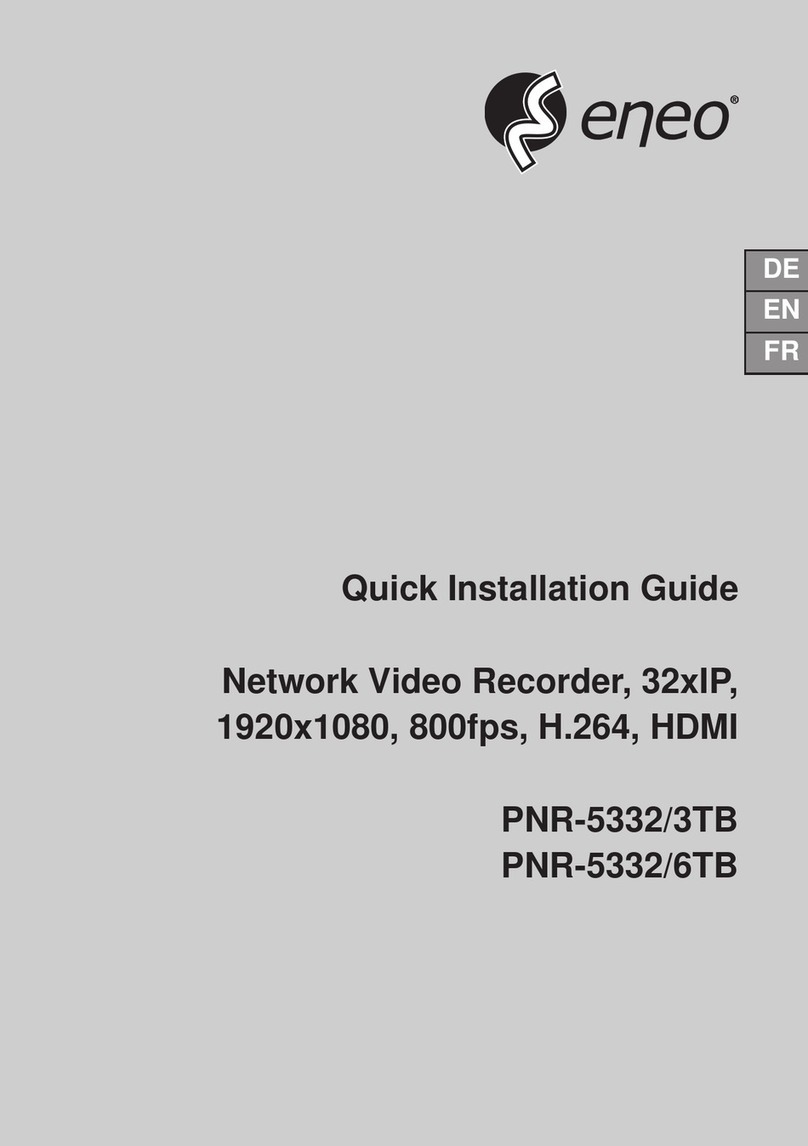
Eneo
Eneo PNR-5332/3TB Quick installation guide
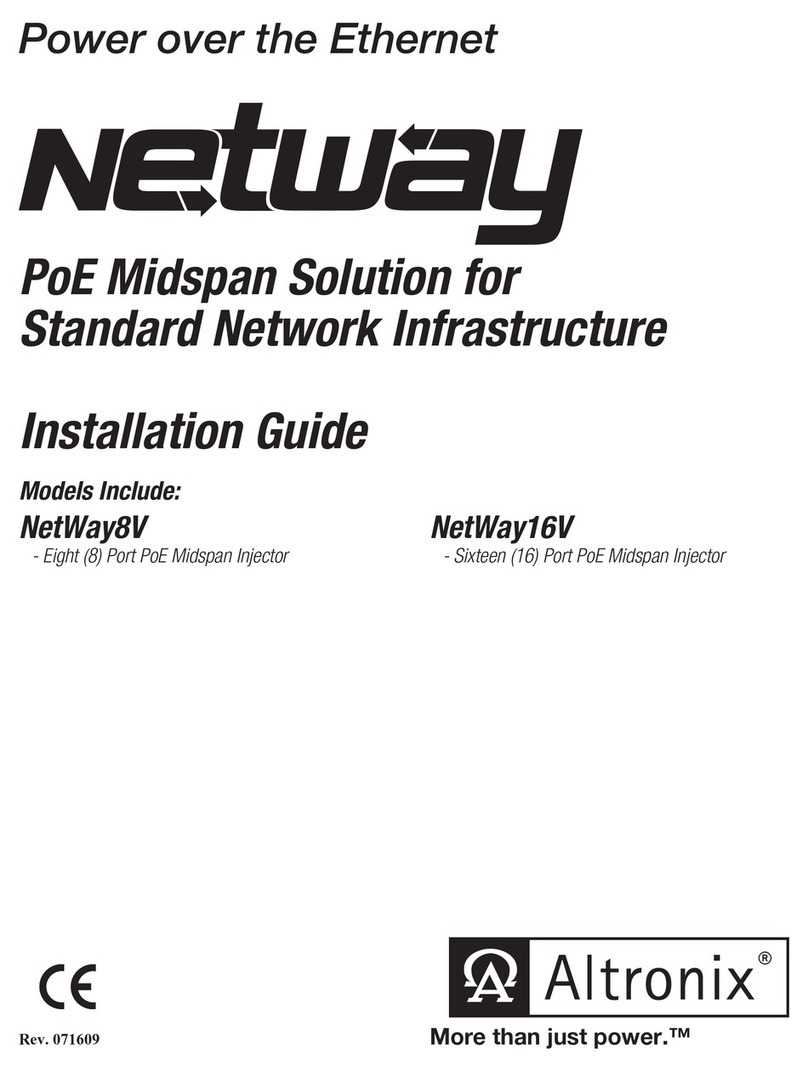
Altronix
Altronix NetWay8V installation guide
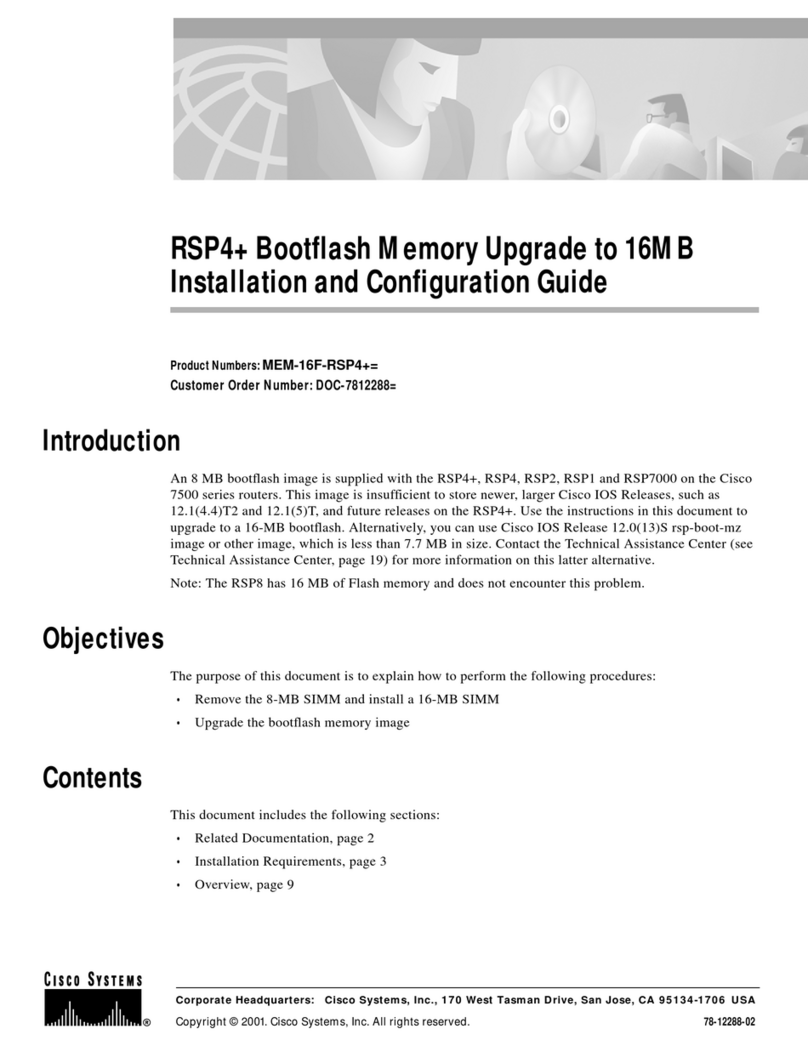
Cisco
Cisco RSP4+ Bootflash Memory Upgrade to 16MB... Installation and configuration guide

Lantech
Lantech IGS-3408GSFP manual
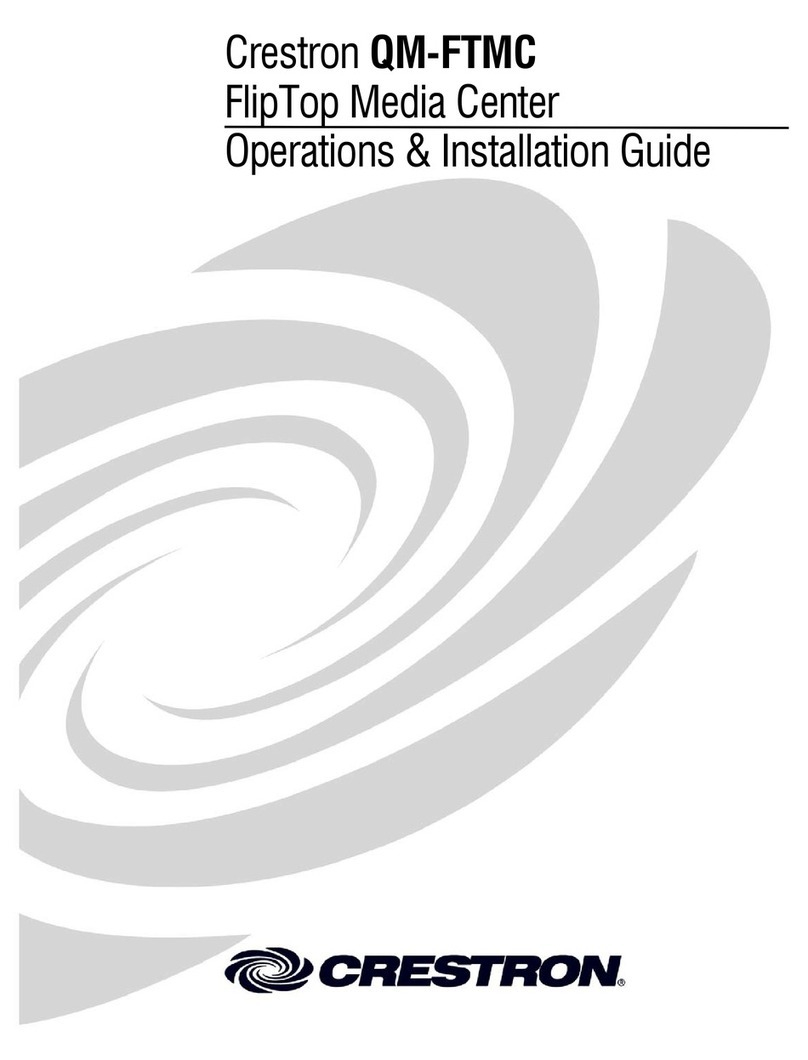
Crestron
Crestron QM-FTMC Operation and installation guide

Axis
Axis T8133 Midspan 30W installation guide