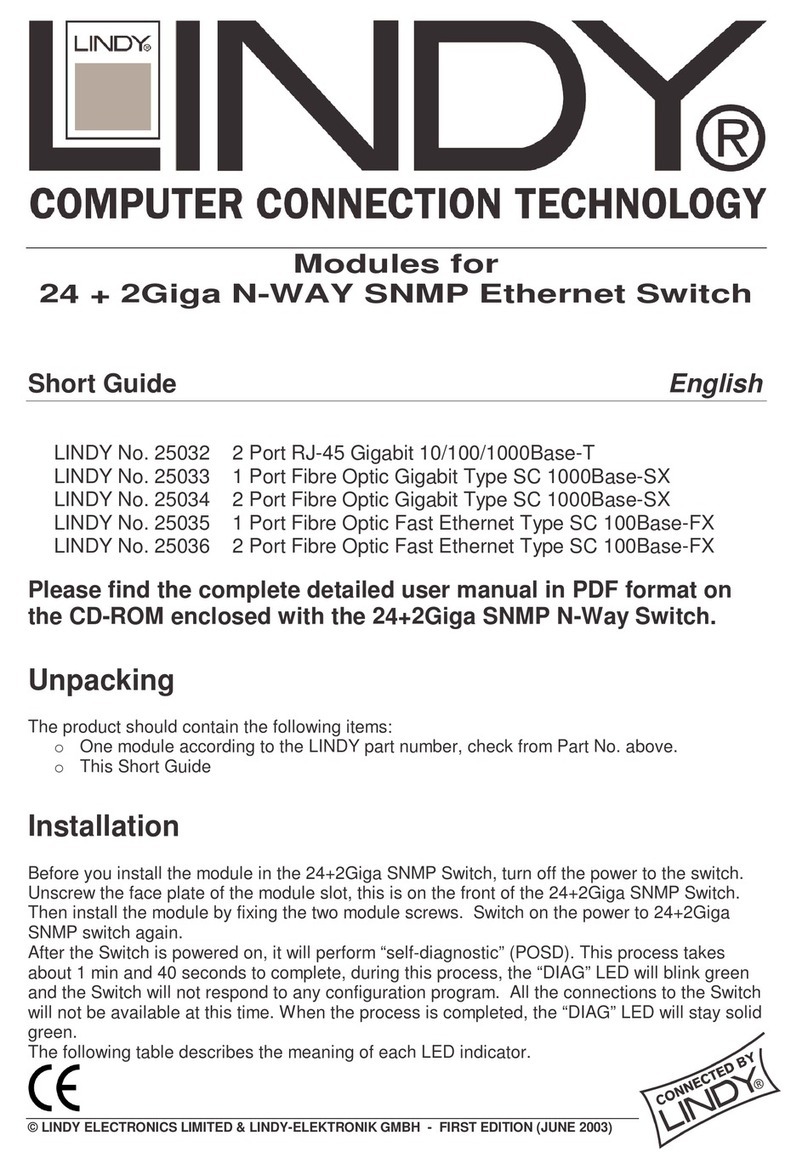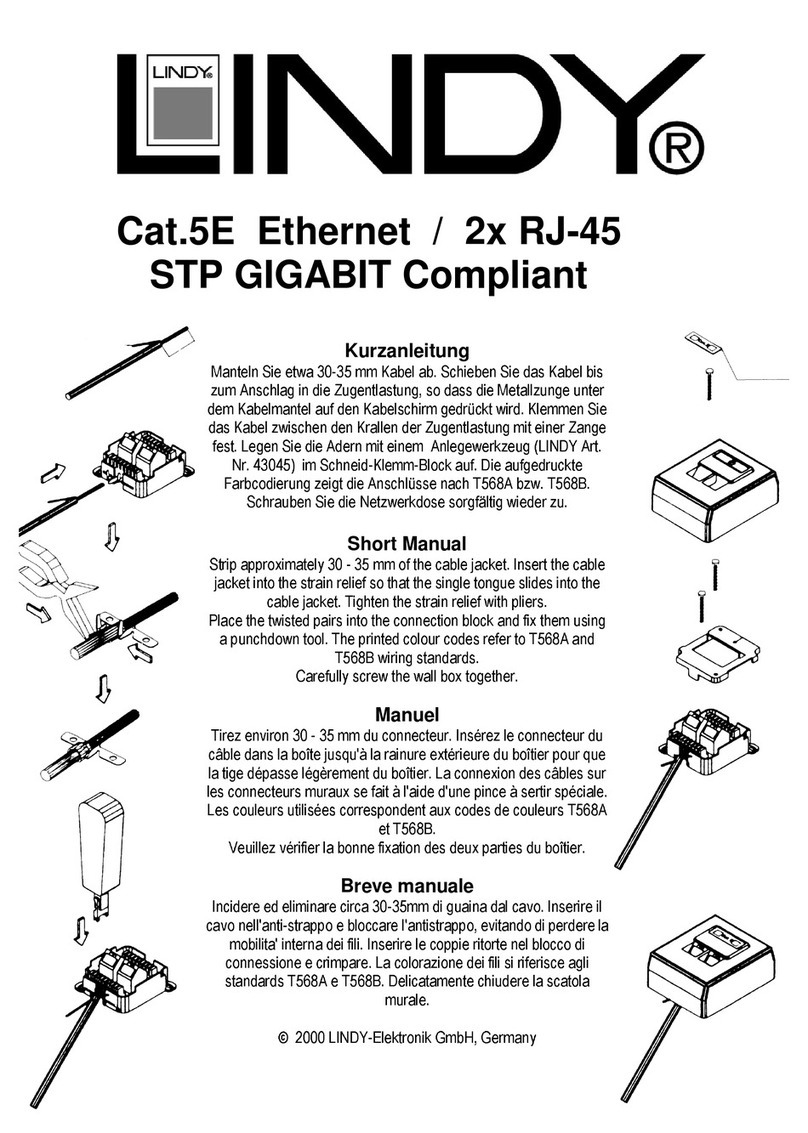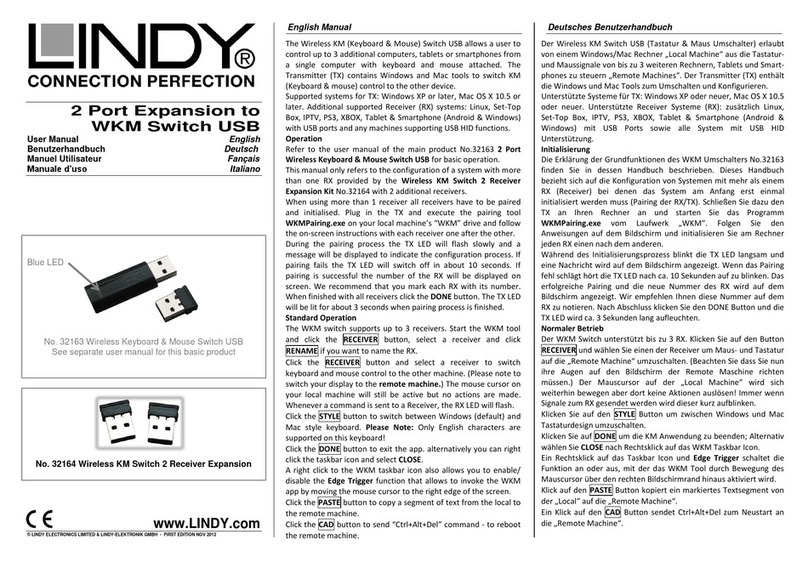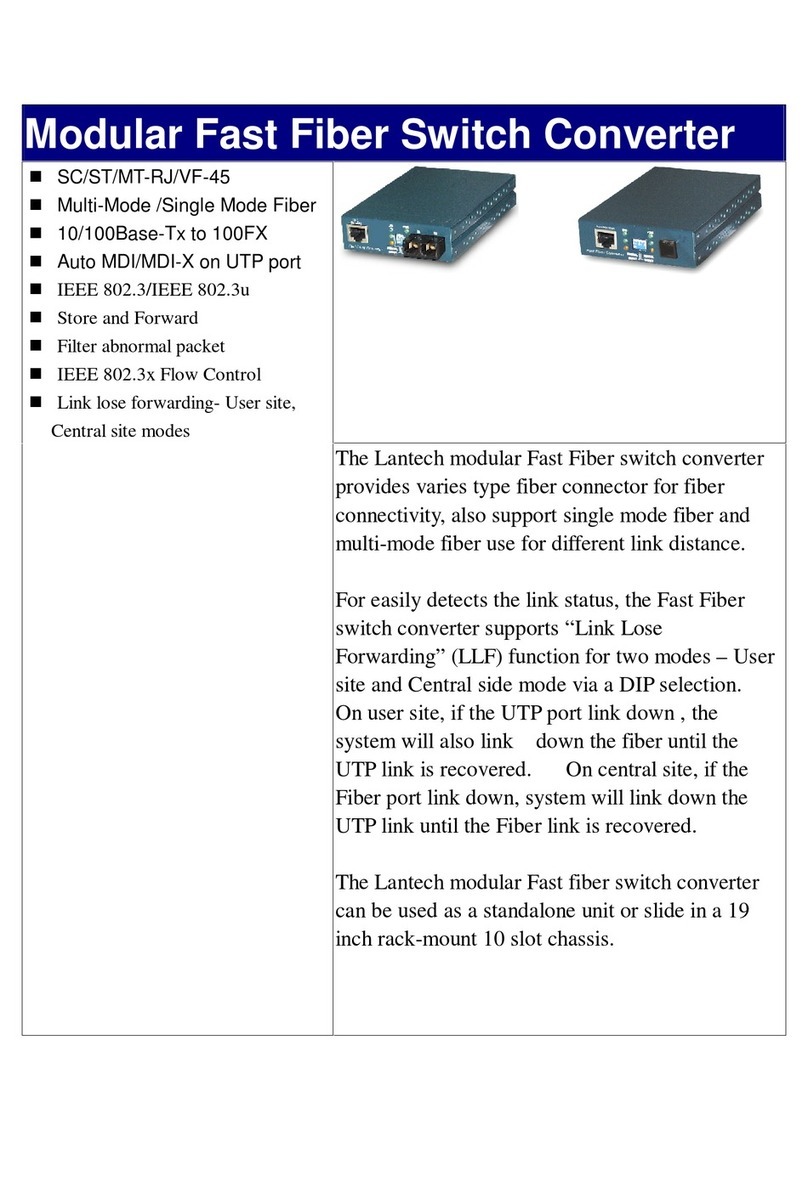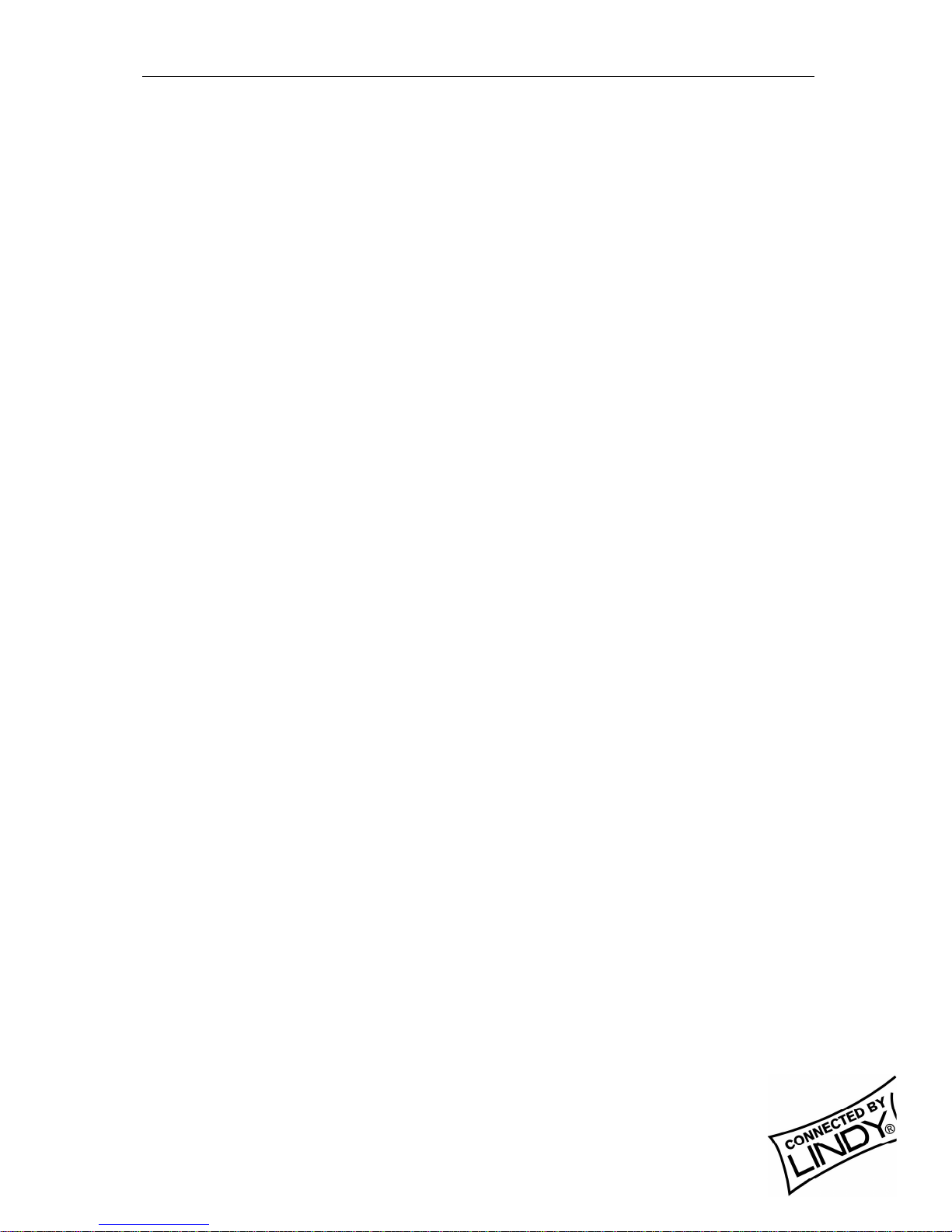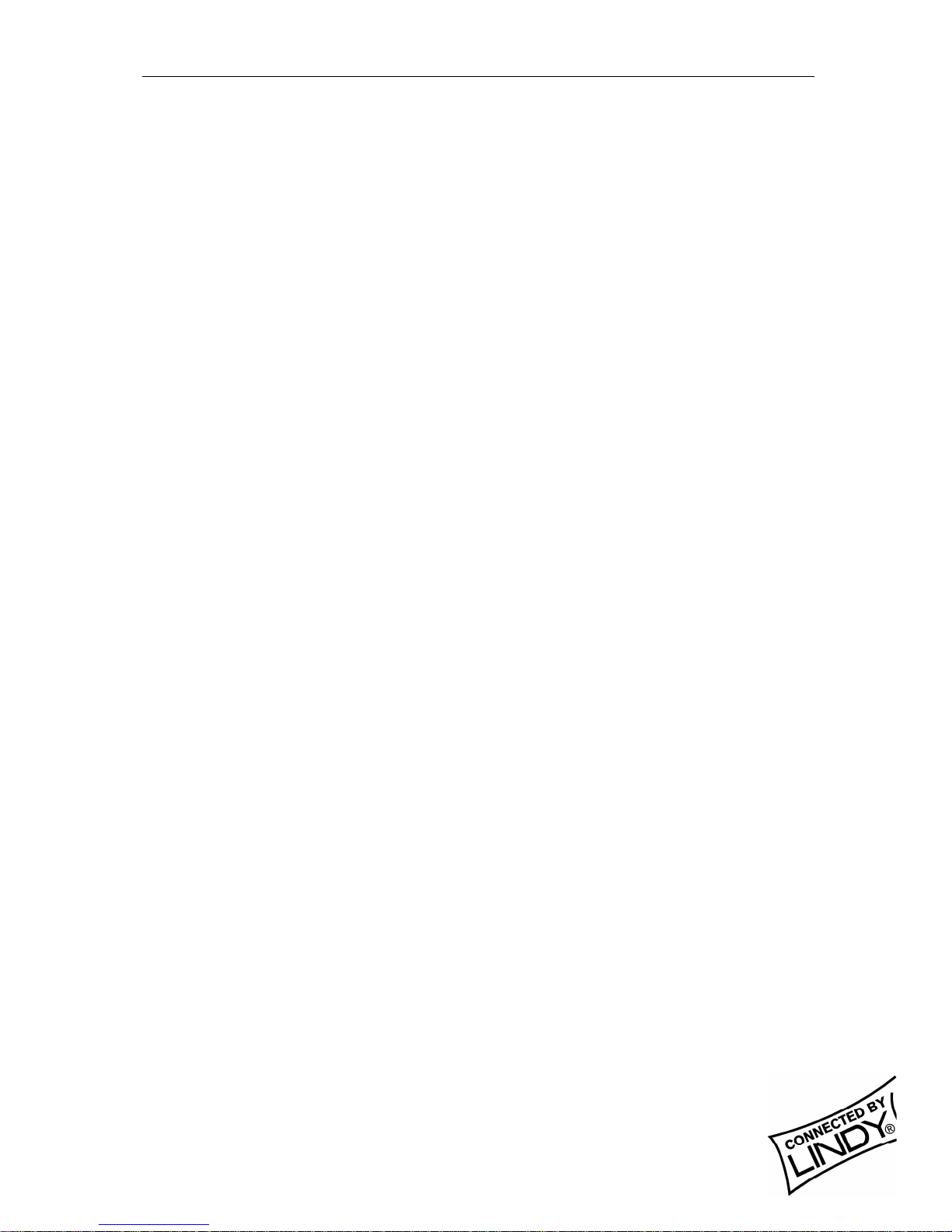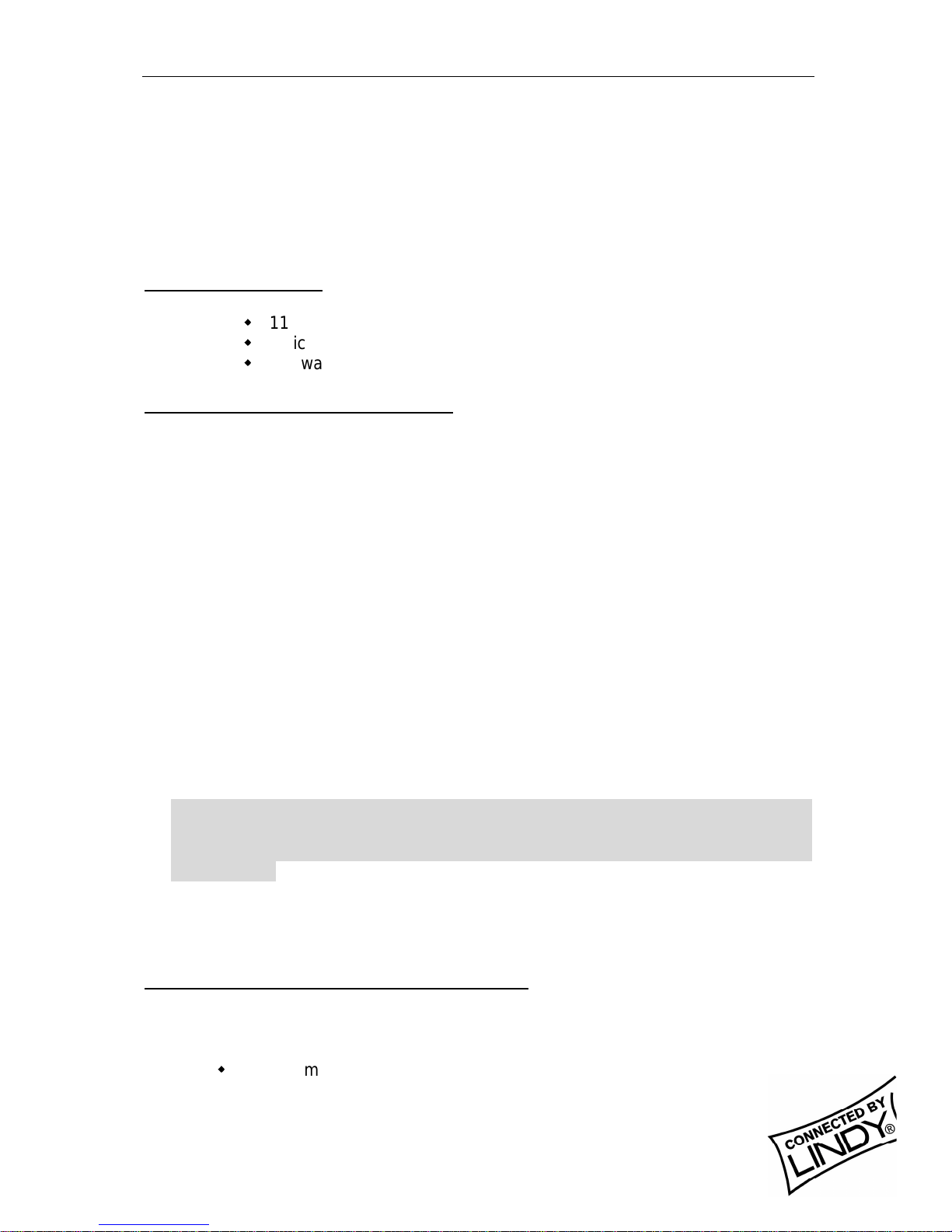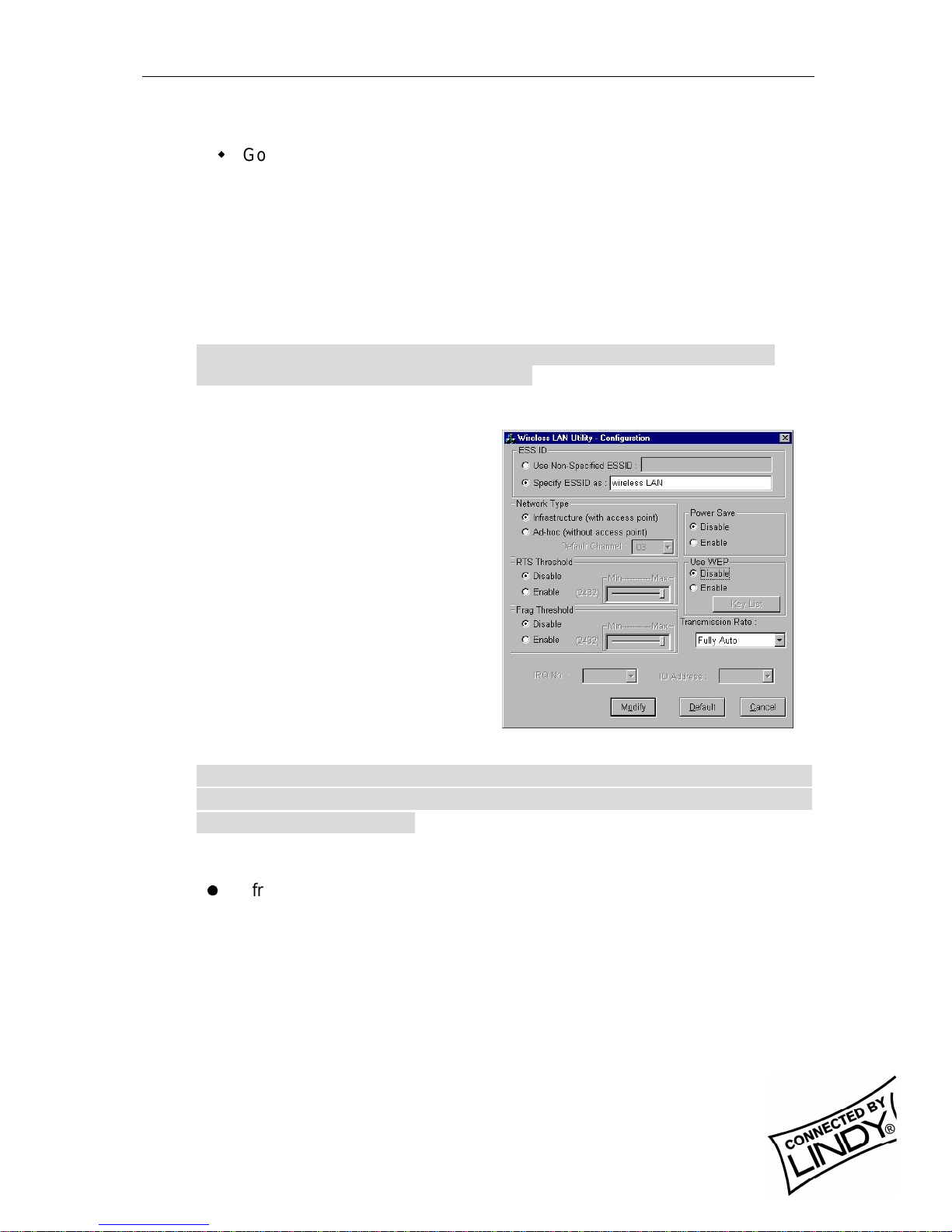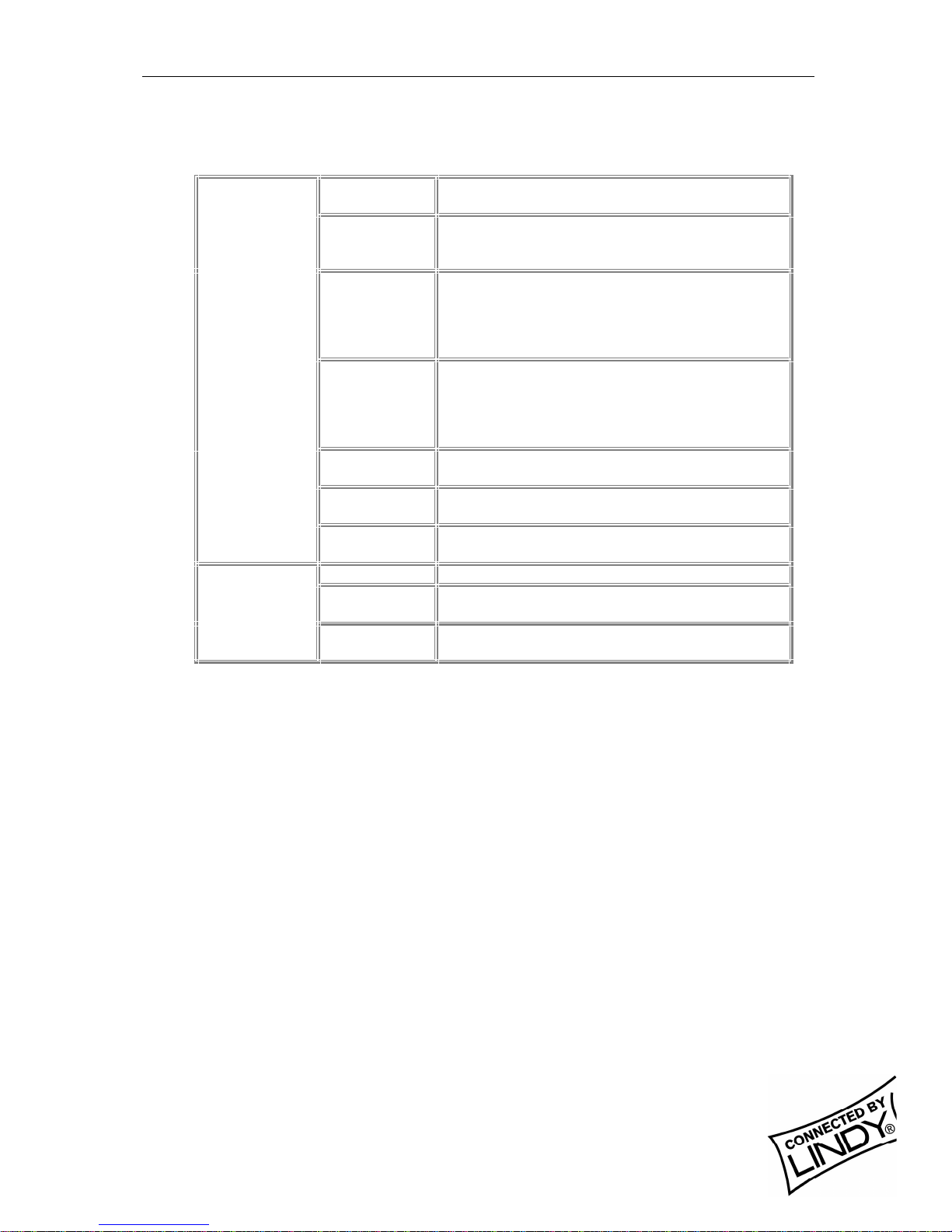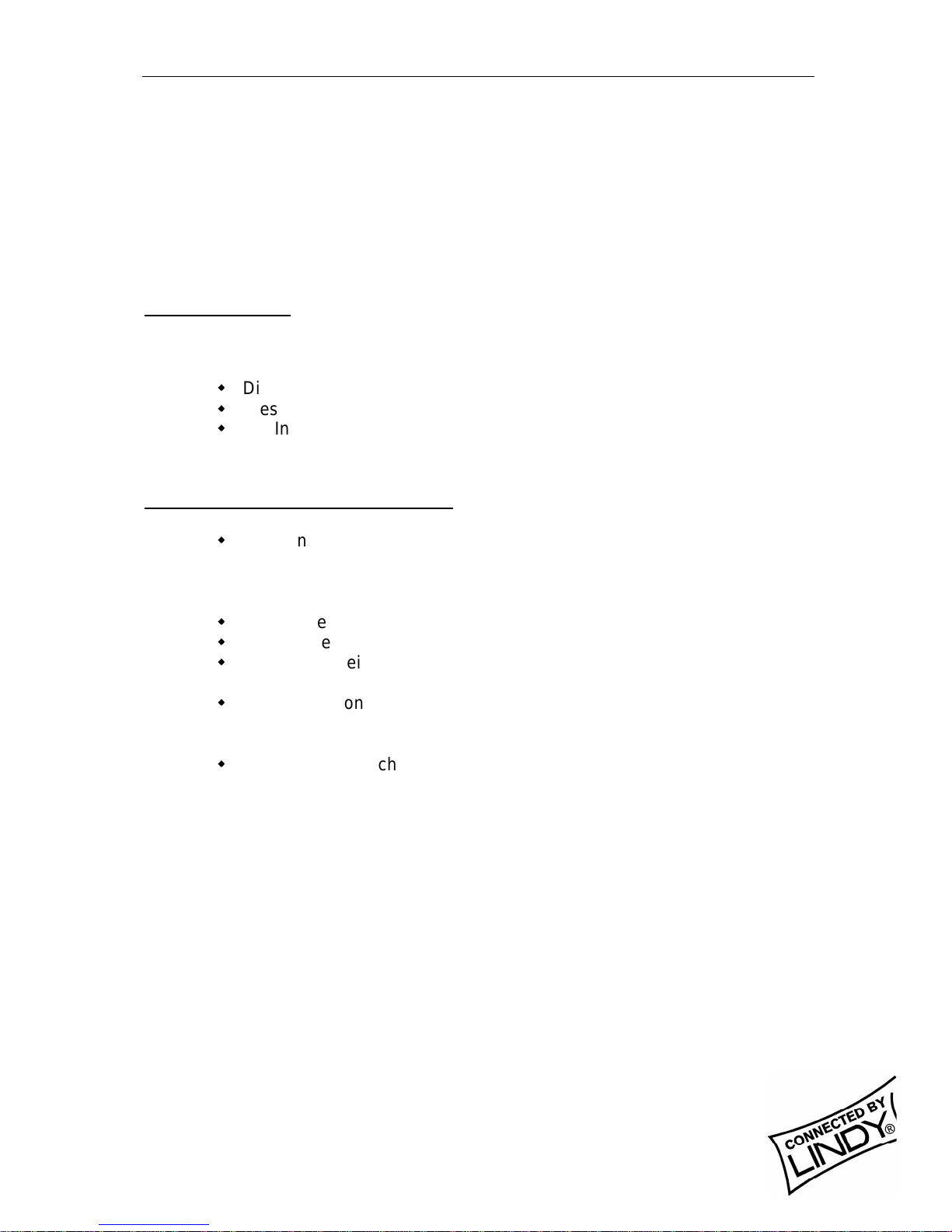English Manual
LINDY ELECTRONICS LIMITED & LINDY-ELEKTRONIK GMBH - FIRST EDITION (APR 2001)
7
temporarily and the subsequent display would show status for all
available access points.
w
Go back to the main Utility window and click on [Network
Configuration]. Setup procedures are as follows:
1. ESSID denotes the assigned name for the designated wireless LAN. If the
PC Card ESSID is different from the Access Point, you will not have
access to that wireless segment. Please note that by selecting [Use Non-
Specified ESSID: ANY] the PC Card could be connected to other wireless
LAN with different ESSIDs. Therefore, ESSID setup is highly
recommended.
Example: Specify ESSID as: Wireless001.
Note: If the ESSID of PC card remains as default value ANY, then the PC
card could connect to other Access Points.
2. Select [Infrastructure] under ‘Network Type’
3. Using WEP: The default is
‘Disable’. If you require high
security in transmission, please
select the “Enable”item and click
[Key List]. In the Key1 entry
field, enter ten hexadecimal digits
(any combination of 0-9, a-f, or A-
F) preceded by the characters
“0x”(E.g. 0x11aa22bb33). Or
you may enter a five
alphanumeric character in the
range of “a-z”, “A-Z”and “0-9”
(E.g. MyKey). You can repeat
this step for other 3 WEP keys if
you wish. Select a WEP key as
an active key and then click OK to make the new settings to take affect.
Note: When you use WEP to communicate with the other wireless
devices, all the wireless devices in this network must have the same
WEP Key and active key. )
4. Upon completing steps 1~3, click on [Modify] to save altered values.
l
Infrastructure network configuration provides roaming to mobile users.
Multiple (at least 2) AP connection allows wireless clients to access
seamless wireless connection while moving freely within the coverage
area. To enable Extended Service Sets (ESS), all the wireless end
devices (11Mbps Wireless PC Card, AP, etc.) must be under the same
ESSID. The wireless client will automatically connect to the nearest
Access Point.