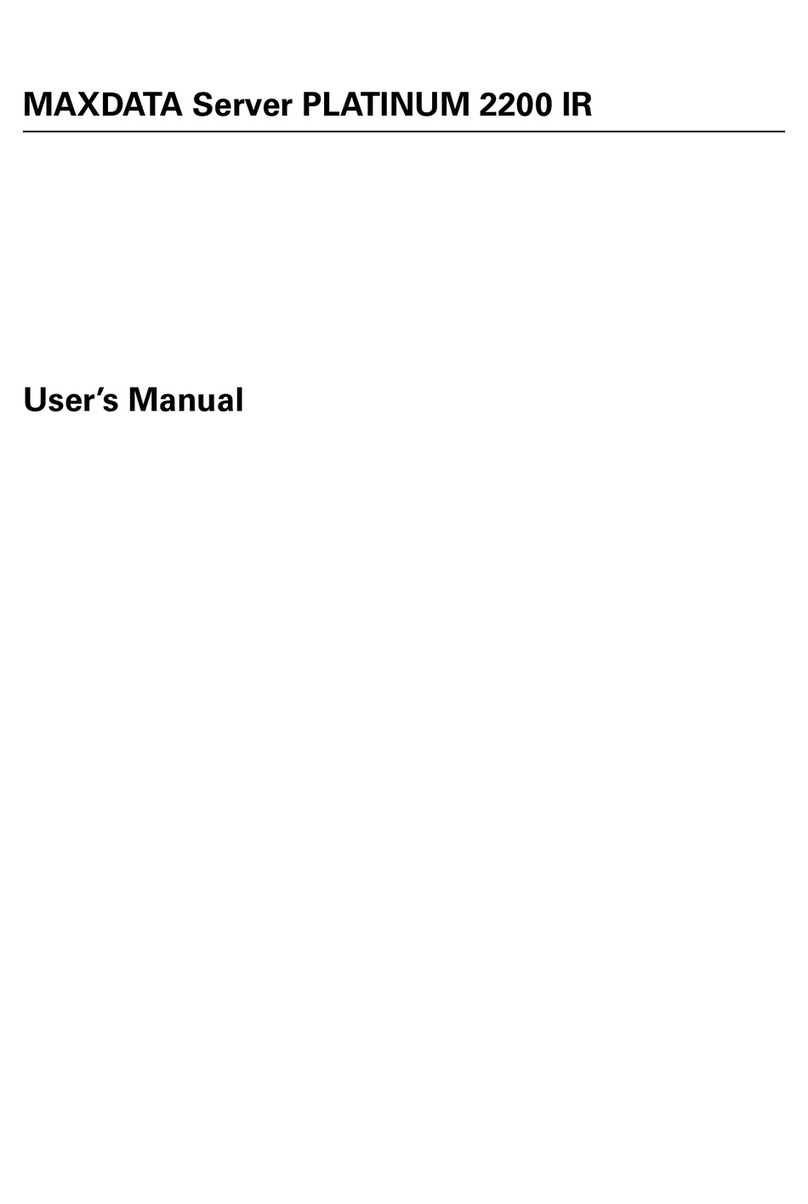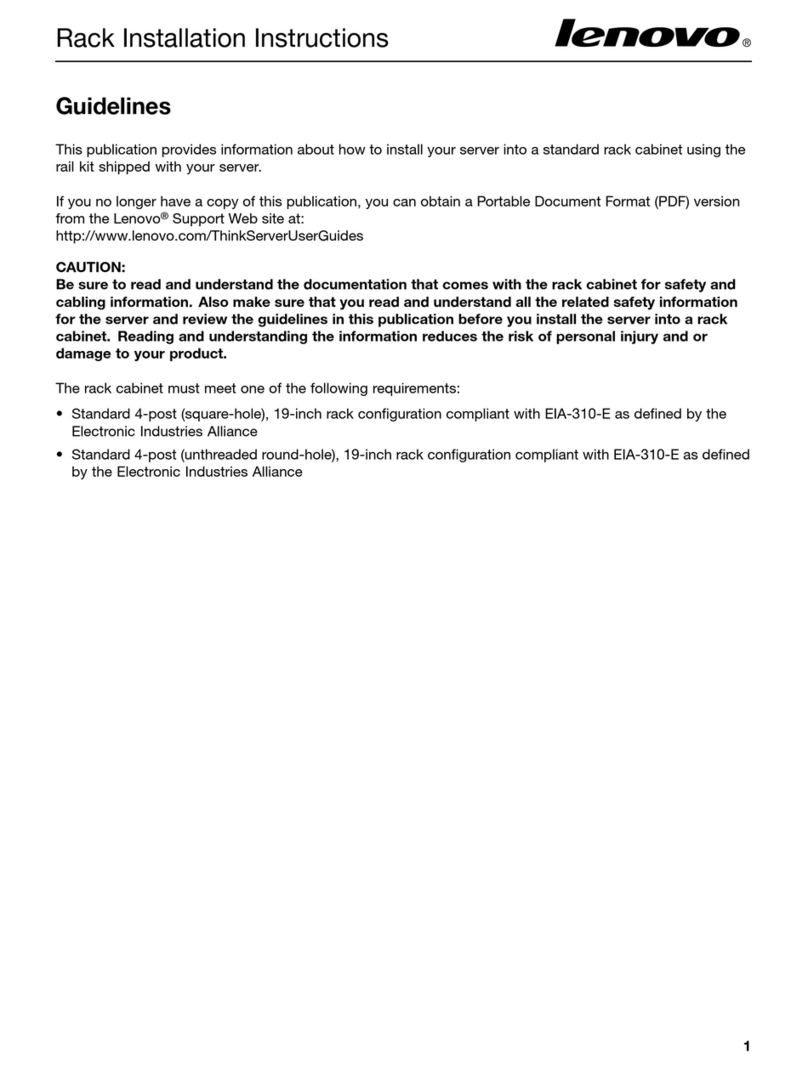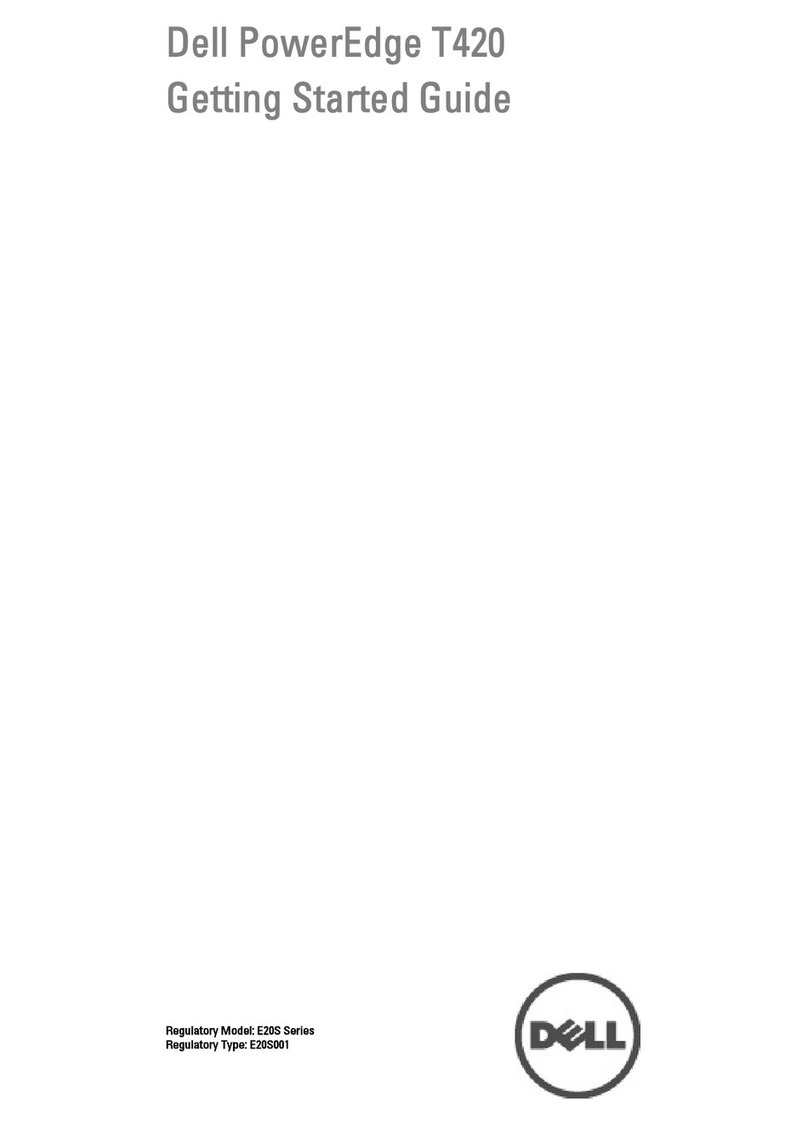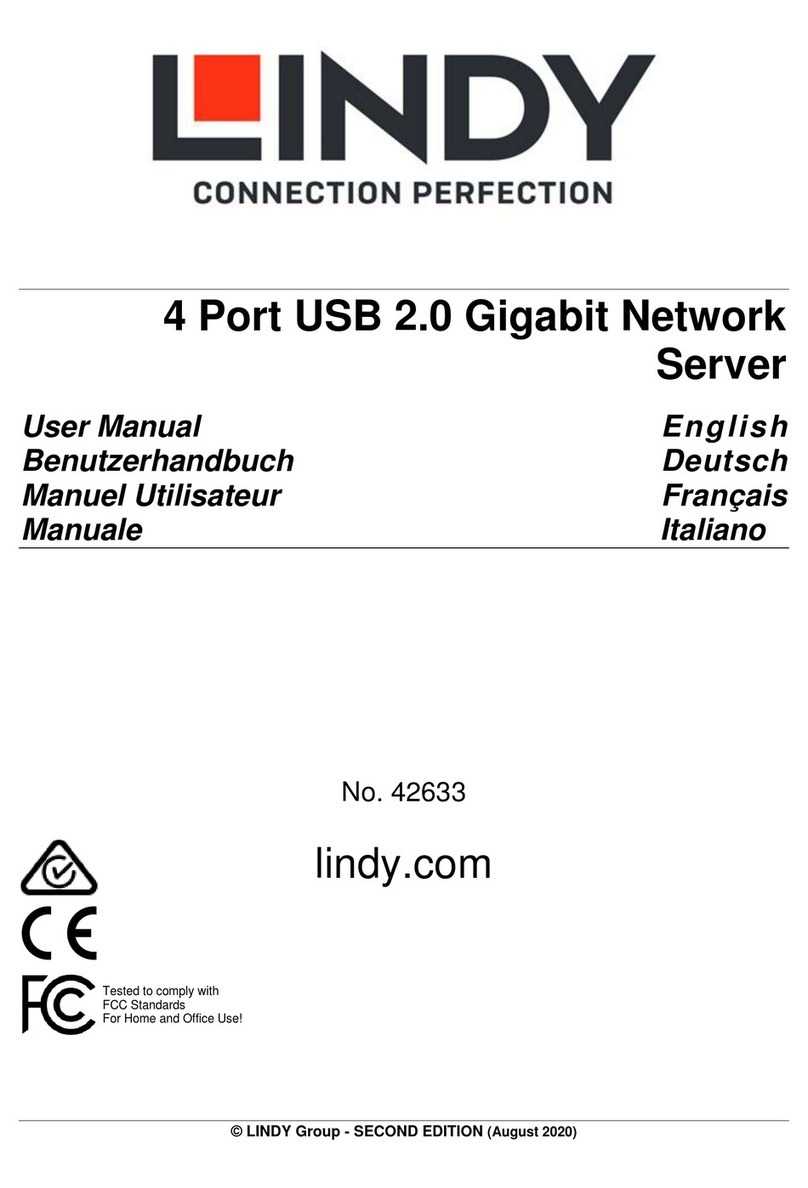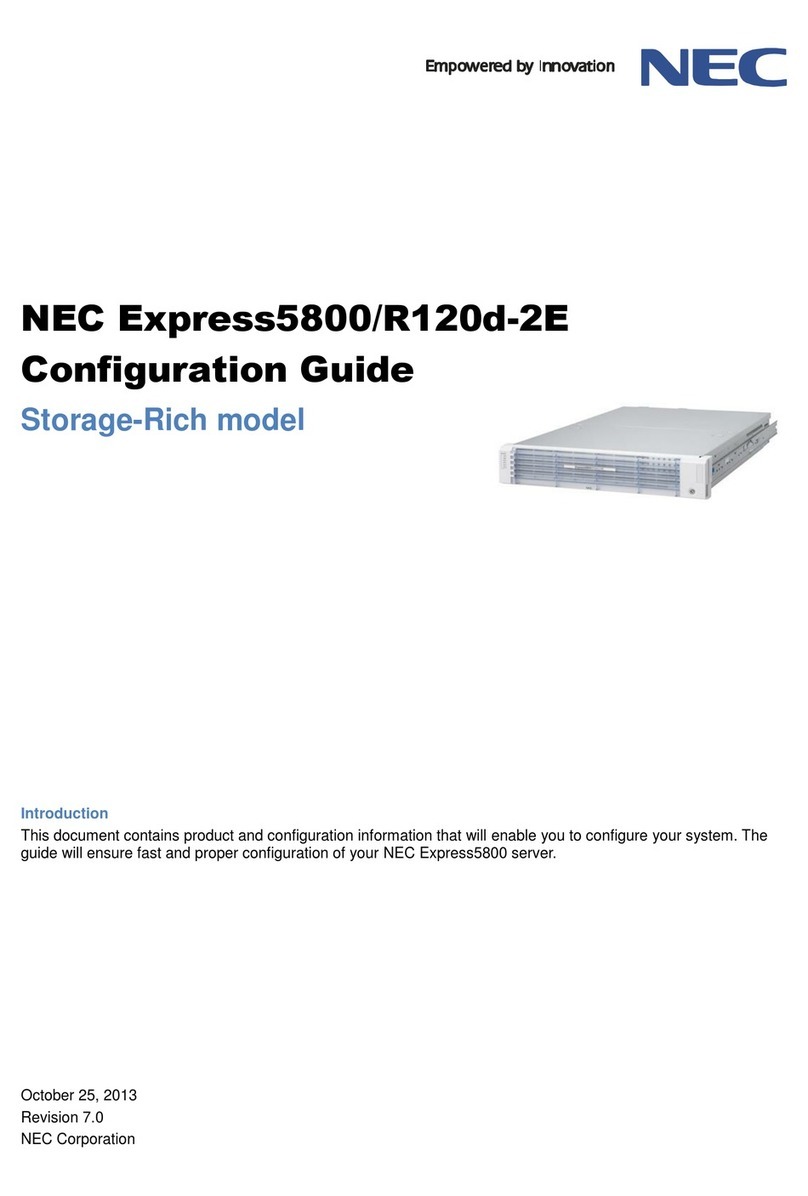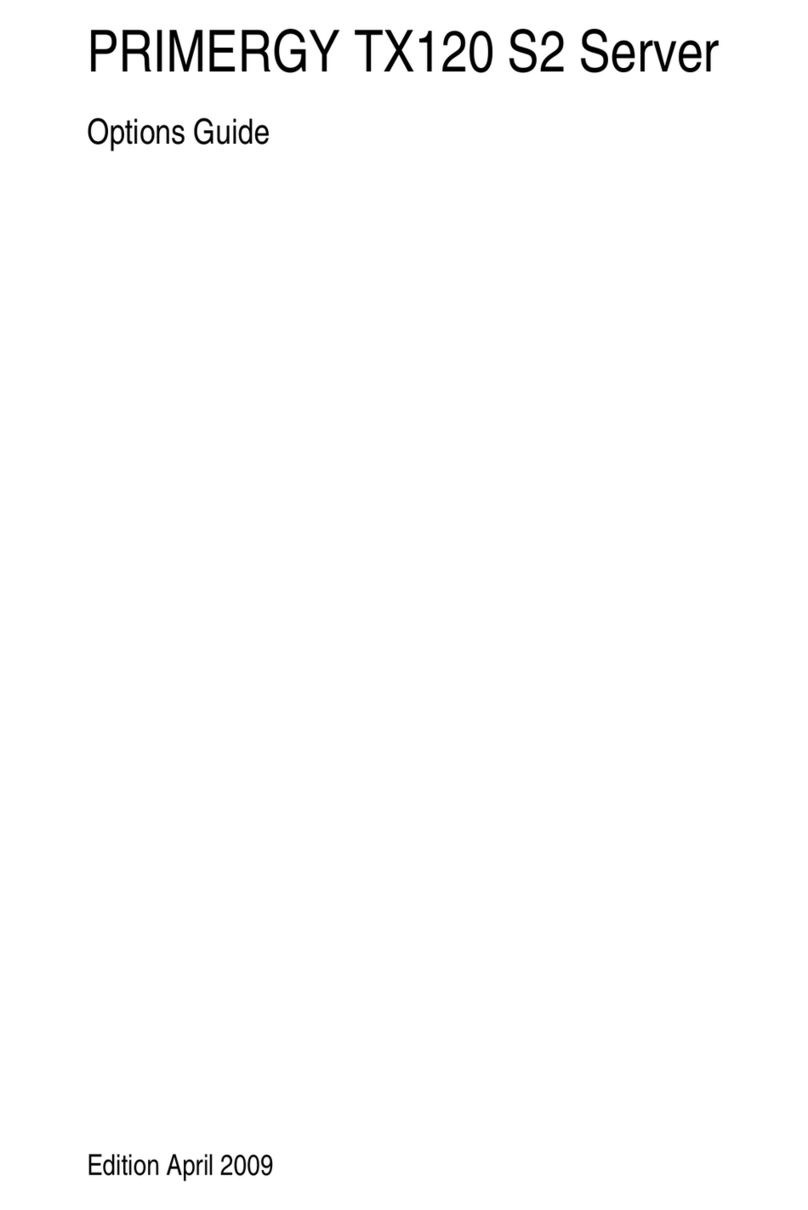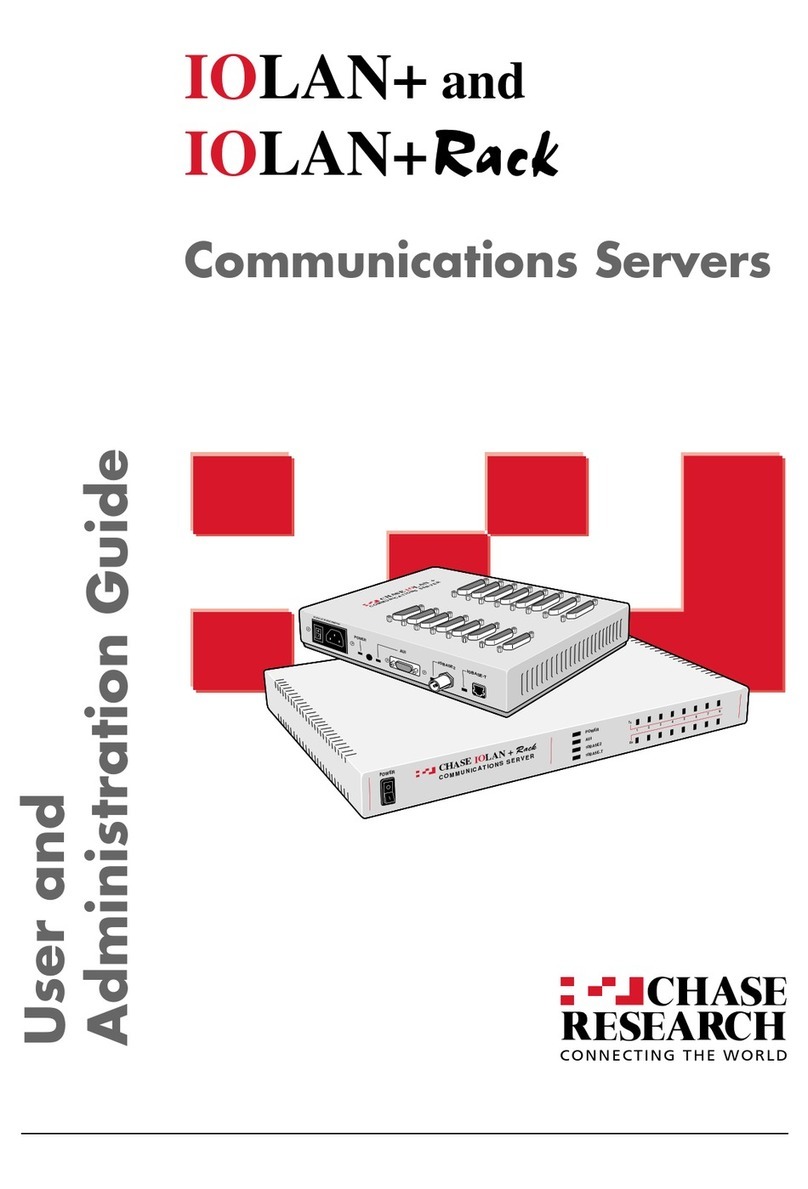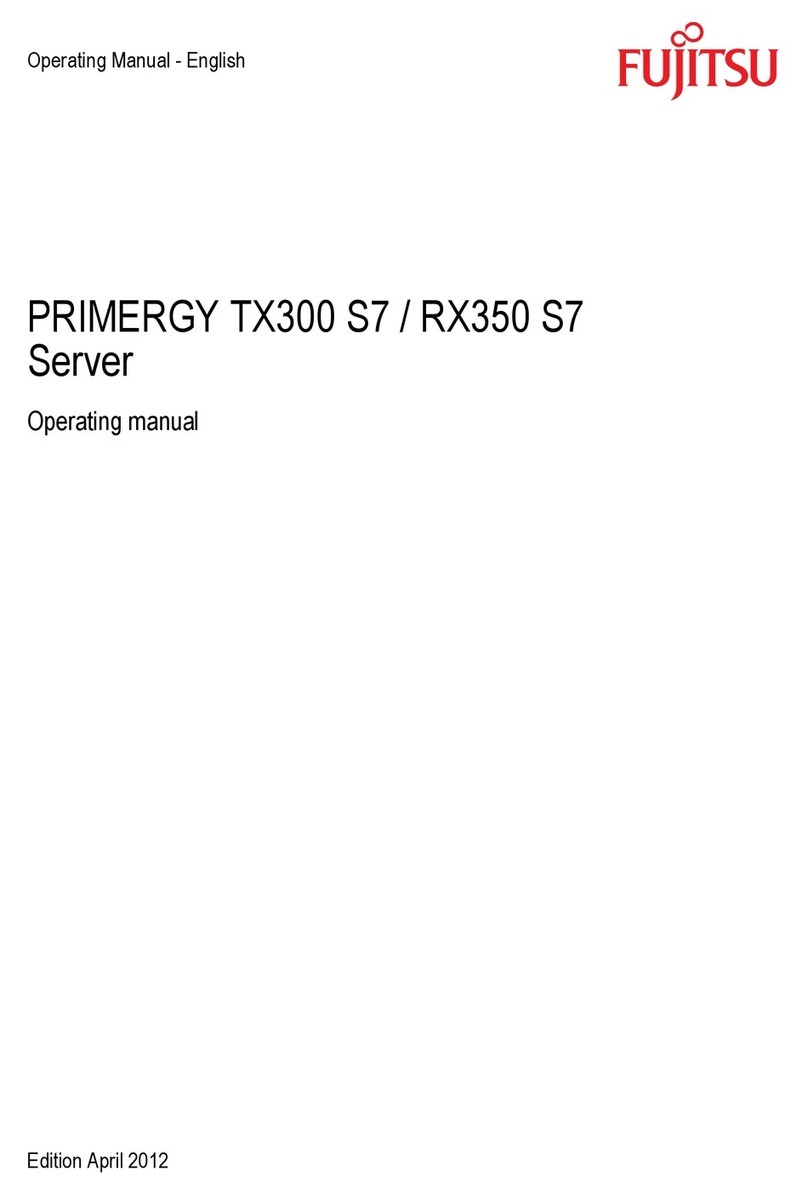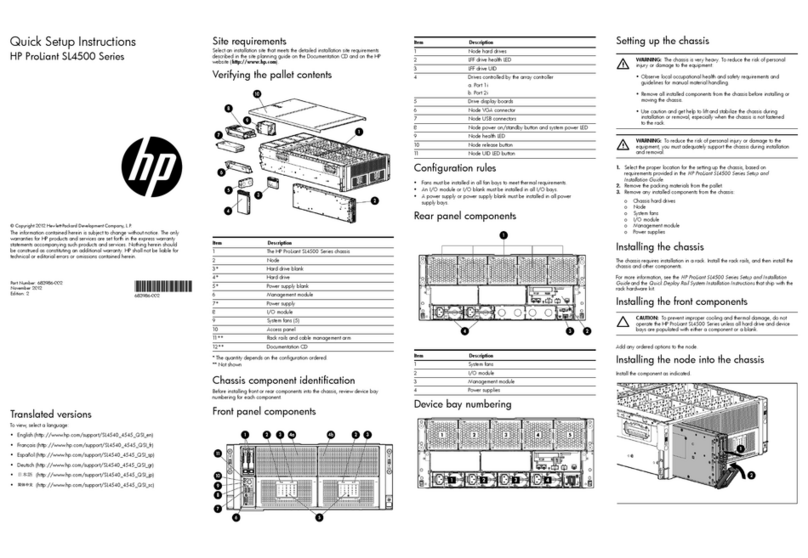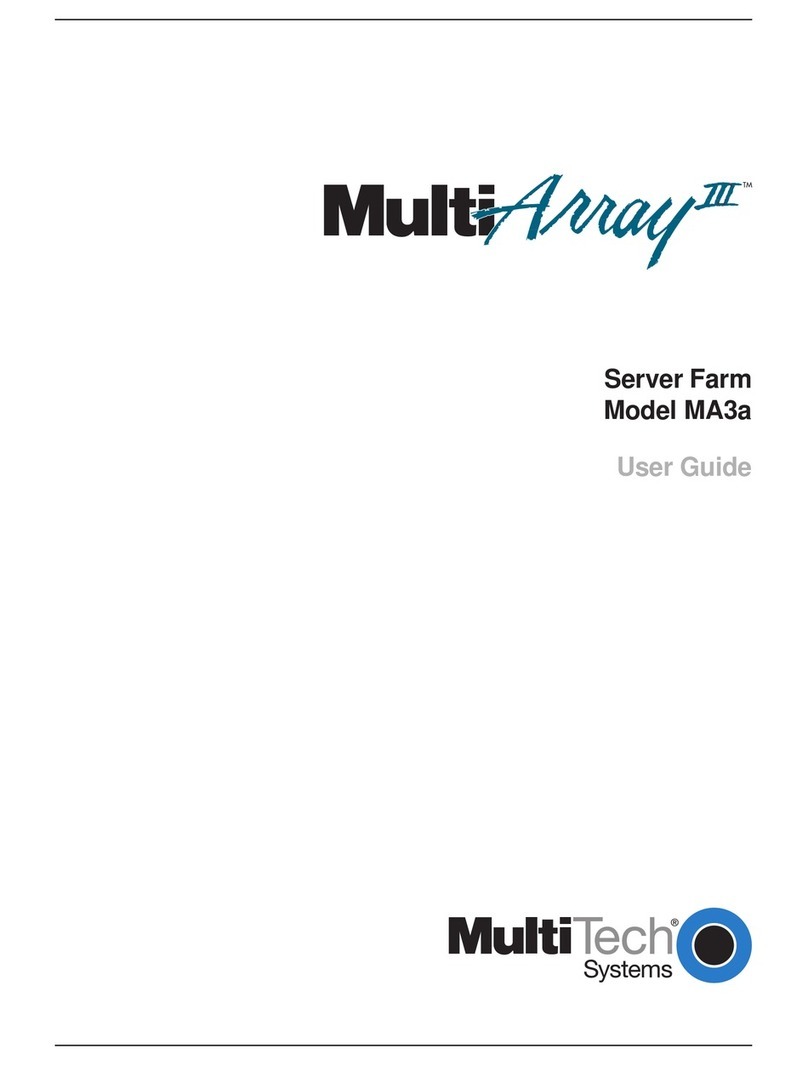Tiger Technology Serve 1U User manual

Tiger Serve 1U Assembly Guide
Product Overview . . . . . . . . . . . . . . . . . . . . . . 3
Site Installation . . . . . . . . . . . . . . . . . . . . . . . . 5
Hardware Monitoring . . . . . . . . . . . . . . . . . . . . 13
Post Installation Maintenance . . . . . . . . . . . . . . 14
System Restore . . . . . . . . . . . . . . . . . . . . . . . . 16
Initial Setup of the Appliance . . . . . . . . . . . . . . 17

Tiger Serve 1U Assembly Guide
:
2
© Copyright 2019 Tiger Technology. All rights reserved.
TO THE EXTENT ALLOWED BY LOCAL LAW, NEITHER TIGER TECHNOLOGY
NOR ITS THIRD PARTY SUPPLIERS MAKE ANY OTHER WARRANTY OR
CONDITION OF ANY KIND, WHETHER EXPRESS OR IMPLIED, WITH RESPECT
TO THE TIGER TECHNOLOGY PRODUCTS, AND SPECIFICALLY DISCLAIM THE
IMPLIED WARRANTIES OR CONDITIONS OF MERCHANTABILITY,
SATISFACTORY QUALITY, AND FITNESS FOR A PARTICULAR PURPOSE.
Limitations of Liability
To the extent allowed by local law, the remedies provided in this Warranty Statement
are the customer's sole and exclusive remedies.
TO THE EXTENT ALLOWED BY LOCAL LAW, EXCEPT FOR THE OBLIGATIONS
SPECIFICALLY SET FORTH IN THIS WARRANTY STATEMENT, IN NO EVENT
SHALL TIGER TECHNOLOGY OR ITS THIRD PARTYSUPPLIERS BE LIABLE FOR
DIRECT, INDIRECT, SPECIAL, INCIDENTAL, OR CONSEQUENTIAL DAMAGES,
WHETHER BASED ON CONTRACT, TORT, OR ANY OTHER LEGAL THEORY AND
WHETHER ADVISED OF THE POSSIBILITY OF SUCH DAMAGES.
Local Law
This Warranty Statement gives the customer specific legal rights. The customer may
also have other rights that vary from state to state in the United States, from province
to province in Canada, and from country to country elsewhere in the world.
To the extent that this Warranty Statement is inconsistent with local law, this
Warranty Statement shall be deemed modified to be consistent with such local law.
Under such local law, certain disclaimers and limitations of this Warranty Statement
may not apply to the customer. For example, some states in the United States, as well
as some governments outside the United States (including provinces in Canada), may:
Precludethedisclaimersand limitationsin this WarrantyStatementfromlimitingthe
statutory rights of a consumer (e.g.,the United Kingdom);
Otherwise restrict the ability of a manufacturer to enforce such disclaimers or
limitations; or Grant the customer additional warranty rights, specify the duration of
implied warranties which the manufacturer cannot disclaim, or not allow limitations
on the duration of implied warranties.
FOR CONSUMER TRANSACTIONS IN AUSTRALIA AND NEW ZEALAND, THE
TERMS IN THIS WARRANTY STATEMENT, EXCEPT TO THE EXTENT
LAWFULLY PERMITTED, DO NOT EXCLUDE, RESTRICT, OR MODIFY, AND ARE
IN ADDITION TO, THE MANDATORY STATUTORY RIGHTS APPLICABLE TO
THE SALE OF TIGER TECHNOLOGY PRODUCTS TO SUCH CUSTOMERS.
Tiger Technology reserves the right to revise and improve its products as it sees fit.
This publication describes the state of this product at the time of its publication, and
may not reflect the product at all times in the future.
THIRD-PARTY TRADEMARKS
All other brand names, product names, or trademarks belong to their respective
holders.
Manual Revision and Control
Title: Tiger Serve Assembly Guide
Hardware model: 1.0
Date: December 27, 2019
Revision Record
Date Description Version
29 Aug 2014 Initial Draft 1.0
29 Nov 2017 Initial setup of the appliance section added. 1.0
11 Jun 2018 Audible Alarm section added. 1.0

Tiger Serve 1U Assembly Guide
Product Overview: Product Overview
3
Congratulations on your purchase of Tiger Serve 1U, Tiger Technology’s shared
storage manager. This manual describes how to install and connect Tiger Serve at
your site - from unpacking the appliance to powering on the system and setting it up.
Before proceeding, make sure that you have read carefully all instructions, paying
special attention to the following symbols used in this guide:
SAFETY WARNING
IMPORTANT NOTE
TIP
You can find the most up-to-date version of this manual at the following address:
https://www.tiger-technology.com/software/tiger-store/docs
Product Overview
Tiger Serve 1U is a state of the art, ready-to-deploy shared storage manager. Once
connected to the shared storage via Fibre Channel, the compact rack-mountable
appliance acts as a metadata controller to the shared storage volumes and lets SAN
Tiger Clients (connected to the storage via FC) and LAN Tiger Clients (connected to
the appliance via 1/10GbE) access the volumes concurrently, without risk of data
corruption, utilizing the optimum of their connection.
The appliance is shipped fully configured to you. To deploy it you should simply:
1.
Rack-mount the appliance or install it on a table top (see “Installing Tiger Serve”
on page 7).
2.
Connect theappliance to the shared storage and to client computers. (see “Cabling
Tiger Serve 1U” on page 9).
3.
Connect the appliance to the power source and turn it on (see “Connecting The
Appliance to The Power” on page 9).
4.
Perform the initial setup of the appliance (see “Initial Setup of the Appliance” on
page 17).
Tiger Serve 1U Features
•
1U, 19” rack-mount chassis.
• 8/16Gb
Fibre Channel and/or 10GbE, and 1GbE ports for connection to the storage
and client computers.
•
Redundant power supply (a failed power module can be replaced while the system is
operating).
•
Tiger Store software for shared storage management and diagnostics.
Package Content
The package you have received weighs approximately 32kg and has the following
dimensions:
It must contain the following:
•
1 x 1U, 19” rack-mount chassis.
•
1 x rack-mount rails kit:
•
2 x slide rails.

Tiger Serve 1U Assembly Guide
Product Overview: Hardware Overview
4
•
8 x screws for attaching the rails to the rack.
•
printed instructions for installing the rails.
•
2 x power cables.
•
1 x 1.80m UTP network cable.
•
1 x front panel bezel.
•
1 x system restore USB flash drive.
•
1 x CD with instructions.
Important:
If any of the components listed above is missing from your
shipment, please contact your reseller or Tiger Technology support
immediately.
Hardware Overview
Note:
The pictures used to illustrate the product in this manual may differ from the
Tiger Serve appliance you have received depending on the model and firmware
version.
Technical Characteristics
Front View
Tiger Serve's front features the front panel bezel flanges and the controls of the
appliance:
•
System reset button and system power button.
Tip:
The back of the appliance features a system reset and system power buttons,
which can be used instead once you install the front panel bezel.
•
USB 2.0 port - for firmware updates and system recovery.
•
LED indicators for monitoring system status and connectivity (see “Monitoring the
System Status” on page 13).
Description Specification
Chassis dimensions 27.59" (D) x 17.2" (W) x 1.71"(H)
700.7 mm (D) x 437 mm (W) x 43.5 mm (H)
Net weight approx. 20kg/44lbs
Power Supply Unit High-efficiency 450W, 1 + 1 Redundant Power
Supply with PFC, AC 100~240V Full Range,
50Hz~60Hz
Temperature Range Operating: 10
º
C~35
º
C (50
º
F~94.9
º
F)
Non-operating: -40
º
C~70
º
C (-40
º
F~158
º
F)
Humidity Range Operating: 8%~90% non-condensing
Non-operating: 5% ~85% non-condensing

Tiger Serve 1U Assembly Guide
Site Installation: Site Installation
5
Rear View
The back of the appliance features the following elements:
•
2 x power supply modules.
•
System power button and system reset button.
•
depending on the configuration you have purchased:
•
8 Gb FC ports;
•
10 Gb Ethernet ports;
•
1 x Admin Ethernet port.
•
1 x Public Ethernet port for communication with FC clients and Internet
communication.
Tiger Serve supports thefollowing types of cables for connection to the shared storage
and client computers:
Storage —
fibre optic cable with LC connectors for SFP+ transceivers.
Clients via Fibre Channel —
fibre optic cable with LC connectors for SFP+
transceivers.
Clients via 10GbE —
depending on the 10GbE adapter model:
•
fibre optic cable with LC connectors for SFP+ transceiver or copper cable with
SFP+ transceiver.
•
patch cable with RJ-45 modular connectors.
Clients via 1GbE —
patch cable with RJ-45 modular connectors.
Site Installation
Unpacking Tiger Serve
Important:
Do not throw away any of the packaging components, until you
ensure that the appliance works properly and there is no need to return any
part.
Tip:
It is advisable to keep all packaging components until the warranty of
your appliance expires.
1.
Cut the straps of the box, cut or remove the tape and open the flaps.

Tiger Serve 1U Assembly Guide
Site Installation: Unpacking Tiger Serve
6
2.
Take out the cases with the rack rails kit and the cables.
3.
Take the bezel out the foam protectors.
4.
Take out thefoam case with the appliance, holding it at each side and placeit on a
surface, ensuring that the system remains stable.
Important:
Tiger Serve weighs approximately 20kg. Attempting to move it
without assistance could cause personal injury. Request assistance and use
proper lifting techniques when lifting the appliance.

Tiger Serve 1U Assembly Guide
Site Installation: Installing Tiger Serve
7
5.
Holding the appliance one by one remove the protectors at each side.
Installing Tiger Serve
Before installing Tiger Serve in a rack or on a table top, consider the limitations for
maximum cable lengths, when deciding on the location of the appliance within your
facility. Also check the appliance's technical characteristics to make sure that the
rack/the table meets the physical, electrical, and thermal specifications.
Rack-mounting Tiger Serve
You can mount Tiger Serve in a standard, 19-inch-wide, four-post rack. A rack-mount
rails kit is included in your shipment.
If you are installing Tiger Serve in a rack, follow the instructions supplied in the rack-
mount rails kit to install the appliance.
Tip:
Install the heaviest devices in the lowest position in the rack.
Installing Tiger Serve on a Table Top
If you do not plan to install your Tiger Serve in a rack, and you opt for tabletop
installation, ensure that:
•
the surface is clean and in a safe location;
•
the appliance is stable, its bottom faces down and its top faces up.
Tip:
To determine the top and bottom of the appliance, use the text direction on the
printed labels.
•
the appliance is installed off the floor (dust that accumulates on the floor is drawn
into the interior of the appliance by the cooling fans. Excessive dust inside the
appliance can cause overheating and component failures);
•
there is at least 50cm (19 inches) of clearance at the front and rear of the appliance
for accessing network cables or equipment;
•
the appliance receives adequate ventilation (it is not being installed in an enclosed
cabinet where ventilation is inadequate);
•
the appliance is not in close proximity to devices that emit strong electromagnetic
waves.
Installing The Front Panel Bezel
Tiger Serve is shipped with a bezel that covers the front panel.
Tip:
You can install/remove the bezel at any time without having to turn off
the appliance or dismount the appliance from the rack.

Tiger Serve 1U Assembly Guide
Site Installation: Installing The Front Panel Bezel
8
To install the bezel:
1.
Insert the tabs on each end of the bezel into the flanges on each side of the
appliance's front panel.
2.
Using your index finger, push inward the release latch at each side of the bezel and
slightly push the bezel to the front panel until you hear a clicking sound.
To remove thebezel, with your index finger push inward the release latches at each
side of the bezel and gently pull it away from the front panel:

Tiger Serve 1U Assembly Guide
Site Installation: Connecting
9
Connecting The Appliance to The Power
Your Tiger Serve is shipped with two power supply modules, installed in the rear of
theappliance.ThesemodulessupplyredundantpowertoTigerServe-shouldapower
supply module fail, you can replace it while the system is operating (see “Replacing a
Failed PowerModule” on page 14). You can replacea failed power module only with a
power module of the same model.
To connect the appliance to the power supply:
1.
Plug the power cord in the power socket of the power supply module.
2.
Connect the power cord to the power outlet.
If the appliance is properly connected, the power module LED indicator will start
blinkingingreen.Ifthere'sproblemwiththemoduleinstallation,itsLEDindicator
is red (blinking or solid) or there is no light at all.
Powering On The Appliance
To power on the appliance:
1.
Press once the power button at the back of the appliance.
2.
Wait until the button (or the power status LED at the front) becomes solid green.
To turn off the appliance:
Important:
It is advisable to always attempt to shut down the appliance
through the web UI, before resorting to hard shut down.
Press continuously the power button at the back of the appliance, until its light
goes off.
To restart the appliance:
It is advisable to always attempt to restart the appliance through the web UI,
before resorting to forced restart of the system.
Press the Reset button at the back of the appliance.
Cabling Tiger Serve 1U
Tiger Serve can connect to the shared storage via Fibre Channel (directly or using a
Fibre Channel switch).

Tiger Serve 1U Assembly Guide
Site Installation: Cabling Tiger Serve 1U
10
Important:
If you want to connect the appliance through the Fibre Channel ports
using multipathing, prior to connecting it, contact Tiger Technology support for
instructions.
The appliance can connect to client computers via 1GbE and/or 10GbE. When a client
computer is connected to the appliance via 10GbE (directly or using an Ethernet
switch), there’s no need to connect that computer through the Public port as well.
Additionally, Tiger Serve features an Admin port for safety net connection to the
appliance.
To connect a computer to the Admin port:
1.
Plug one end of the network cable provided in the shipment in the Admin port.
2.
Plug other end of the network cable in the LAN port of the computer.
To connect Tiger Serve to the shared storage via FC:
1.
Remove the protective black cap from the Fibre Channel port.
2.
If your fiber-optic cable has protective caps, remove them.

Tiger Serve 1U Assembly Guide
Site Installation: Cabling Tiger Serve 1U
11
3.
Plug one end of the fiber-optic cable into the SFP socket of the FC port.
4.
Do one of the following:
•
Plug other end of the fiber-optic cable in the port of the Fibre Channel card of the
storage.
•
Plug other end of the fiber-optic cable in the port of the Fibre Channel switch that
is connected to the shared storage.
Note:
If you opt for interconnection via switch, refer to your switch documentation
for further setup instructions.
To interconnect Tiger Serve through the 10GbE port:
Note:
Your Tiger Serve shipment does not include copper and fiber-optic cables.
1.
Remove the protective black cap from the 10GbE port.
2.
If your fiber-optic cable has protective caps, remove them.

Tiger Serve 1U Assembly Guide
Site Installation: Cabling Tiger Serve 1U
12
3.
Plug one end of the cable into the 10GbE port of the appliance.
4.
Do one of the following:
•
Plug other end of the cable in the 10GbE port of a client computer.
•
Plug other end of the cable in the 10GbE port of the Ethernet switch that is
connected to client computers.
Note:
If you opt for interconnection via switch, refer to your switch documentation
for further setup instructions.
To interconnect Tiger Serve through the Public port:
Note:
Your Tiger Serve shipment doesn't include twisted pair cables.
5.
Plug one end of the network cable into the Public port of the appliance.
6.
Plug other end of the network cable in the port of the Ethernet switch that
interconnects computers on the network.

Tiger Serve 1U Assembly Guide
Hardware Monitoring: Hardware Monitoring
13
Hardware Monitoring
Audible Alarm
The appliance sounds an audible alarm (beeping), in case of a power supply error - a
power module has failed or is not present. To confirm the problem, check the power
status LED on the front panel bezel (see “Monitoring the System Status” on page 13).
Note:
The alarm continues beeping until the problem is resolved.
Monitoring the System Status
The LEDs on the front panel bezel of Tiger Serve allow you to monitor the system
status.
Monitoring Connectivity
You can monitor the connectivity of the appliance to the storage using the LED
indicators on the FC ports.
You can monitor the connectivity of the appliance to the network using the LED
indicator on the 1GbE ports (Public and Admin).
FC ports
Your configuration can include an 8Gb FC card. The FC card is set up to work in auto
mode i.e. its port transmits data depending on the connectivity mode of the storage’s
(or the switch’s) FC card. You can view the transmission mode through the FC port
using the LED indicators above it. If the FC port LED’s light is off the port is inactive.
8 Gb Cards
Indicator LED color Status Description
system activity LED green solid system is idle
green slow blinking
(once a second)
maintenance opera-
tions running while
system is idle (like disk
defragmentation, for
example)
green fast blinking
(morethan4timesa
second)
system is busy
network activity LED amber blinking online
- - offline or no transac-
tion
power failure LED red solid power supply error or
no power
-- OK
fan failure LED red blinking error or fan failure
-- OK
power status LED green blinking stand by
(power is on, but the
system is not turned
on)
solid power on
Indicator LED color Status Description
left green solid 2 Gb mode
right green solid 4 Gb mode
both green solid 8 Gb mode

Tiger Serve 1U Assembly Guide
Post Installation Maintenance:
14
10 GbE Ports
You can view the status of the appliance’s connection through a 10GbE port using the
LED indicator above it.
1 GbE Ports
You can view the status of your connection through an 1 GbE port using the LED
indicators above it.
Monitoring Power Supply
You can monitor the activity of the power modules using their LED indicator:
Post Installation Maintenance
Replacing a Failed Power Module
Your Tiger Serve 1Uis shipped toyou with two power supplymodules, installed in the
rear of the appliance. These modules supply redundant power to Tiger Serve - should
a power supply module fail, you can replace it while the system is operating. You can
replace a failed power module only with a power module of the same model.
To replace a failed power module:
1.
Find the failed power module (the light of its LED indicator is solid red or there’s
no light at all).
Indicator LED color Status Description
activity LED
(left indicator) green blinking The adapter is sending or
receiving network data at up to
10Gbps.
- - No network activity on the link.
link LED
(right indicator) amber solid or
blinking The 10GbE LAN card is
initialized.
- - The adapter is not receiving
powerorthe10GbELANcardis
not initialized.
Indicator LED color Status Description
speed LED
(left indicator)
amber solid Operating as a Gigabit
connection (1000 Mbps).
green solid Operating as a 100-Mbps
connection.
- - Operating as a 10-Mbps
connection.
link LED
(right indicator) green blinking There is activity on this port.
- - No link is established.
Indicator LED color Status Description
power module green blinking system is in stand by mode
solid normal mode
red blinking no power
solid power module failure

Tiger Serve 1U Assembly Guide
Post Installation Maintenance:
15
2.
Unplug its power cable from the module's socket.
3.
Holding the lever of the power module with your index finger, push the side tab to
the right and slide out the unit from the appliance.

Tiger Serve 1U Assembly Guide
System Restore: System Restore
16
4.
Insert the new power module until it makes full contact with the enclosure and you
hear a clicking sound.
Tip:
To check that the power module is properly installed, try to pull it out without
pressing the side tab. If the power module can be pulled out, repeat the step again.
5.
Plug the power cable in the module's socket.
System Restore
Usethe USBflashdriveincludedin yourTiger Serve applianceshipmentto restorethe
appliance to the factory default settings in case of system malfunction or failure.
Important:
All your settings (IP addresses, defragmentation preferences, password
for the web interface, etc.) will be lost after restoring the system to the default factory
settings.
Follow the instructions below or contact Tiger Technology support for assistance at:
support@tiger-technology.com
To perform system restore:
1.
Shut down the appliance.
2.
Plug the USB flash drive in the USB port of the appliance and press the power
button to start it.
When the system restore finishes, the appliance automatically shuts down.
3.
Unplug the USB flash drive and press the power button of the appliance to start it.

Tiger Serve 1U Assembly Guide
Initial Setup of the
17
4.
Wait several minutes until the appliance shuts down again and then press the
power button to start it.
Note:
On appliances shipped before 20 December 2016, the system restarts
automatically instead of shutting down one last time before the appliance is ready.
To ensure that the system restore is finalized, wait between 5 and 10 minutes
before attempting to access it.
Initial Setup of the Appliance
Before you begin work with the product on a Tiger Serve appliance, you need to
perform its initial setup. The initial setup includes the following procedures:
•
Configure the IP address of each network port of the appliance (see “Configure the
IP Addresses of the Appliance” on page 19).
•
Change thename of the appliance (see “Change the Name of The Appliance” on page
20).
•
Specify the time and date settings of the appliance (see “Specify The Time and Date
Settings of the Appliance” on page 21).
•
Set the environment in which Tiger Serve operates - workgroup or Active Directory
domain (see “Select The Deployment Environment of Tiger Serve” on page 21).
Once you go through the initial setup, Tiger Serve can operate normally without
having to change any of its settings. Later on you can change any of the settings that
you have specified during the initial setupfrom any computer that has access to Tiger
Store’s web interface.
You can perform the initial setup of the appliance in the web interface of the
appliance.
Access the Web Interface of the Appliance
Tiger Serve appliances are shipped to you with preset IP address of the Public port
(172.16.100.100) and a preset address of the Admin port (1.2.3.4 or 1.21.32.1), if such
port is predefined by vendor.
Note:
The Admin port is designed as a safety net in case you misconfigure the
appliance’s network identification and fail to connect to it. For detailed procedure,
refer to steps on page 18.
To access the web interface of the appliance for the first time, your computer should
be connected to the Public port of the appliance and should use an IP address that is
on the same subnet as the preset IP address of the Public port. During the initial setup
of Tiger Serve, you can change the IP address of the Public port and of all other
network ports of the appliance (except the Admin port), letting all computers on the
samenetwork(withor withouttheTiger Clientsoftwareinstalled)accessTigerStore’s
web interface.
To access the web interface of the appliance for the first time:
1.
Connect your computer to the Public port of the appliance directly or through an
Ethernet switch.
Important:
It is advisable to connect directly to the Public port if another
computer on the network has the same IP address (172.16.100.100) as conflicts
may arise.
2.
Make sure the IP address of your computer is on the same subnet as the Public port
(set it to 172.16.100.101, for example).
Note:
For more details about changing your IP address, refer to the
documentation of your operating system).
Tip:
Once you finish the initial setup and set another IP address to the Public port,
you can revert back to your old IP address.
3.
In a web browser, type the pre-defined IP address of the appliance for the Public
port:
172.16.100.100

Tiger Serve 1U Assembly Guide
Initial Setup of the
18
4.
Press Enter.
The web interface of Tiger Store loads.
5.
Click Manage and enter the following password:
admin
To access the web interface through the Admin port:
1.
Set the IP address of the computer on which you will connect to the Admin port to
be on the same network as the preset IP address of the Admin port - 1.21.32.1 (for
Tiger Serve appliances shipped before 01 November 2016) or 1.2.3.4 (for Tiger
Serve appliances shipped after 01 November 2016).
Important:
Even though your Tiger Serve may be keeping the original IP address
(1.21.32.1), should you restore on the appliance a firmware image from a USB
flash drive, which has been sent to you after 01 November 2016, the IP address
of the Admin port will change to 1.2.3.4.
For example, if the Admin port of your appliance uses IP address 1.21.32.1, set the
IP address of your computer to 1.21.32.2 and the subnet mask to 255.255.255.0. If
the Admin port of your appliance uses IPaddress 1.2.3.4, set the IP address of your
computer to 1.2.3.10 and the subnet mask to 255.255.255.0.
2.
Connect the computer to the Admin port of the appliance.
3.
In a web browser, type the preset IP address of the appliance for the Admin port:
1.21.32.1
or
1.2.3.4
4.
Press Enter.
The web interface of Tiger Store loads.
5.
Click Manage and type the password for the web interface.
Configure Appliance Identification and
Connectivity Settings
Each Tiger Serve appliance is identified in the network by IP address and name (by
default, this is the serial number of the appliance).
The appliance must have an IP address for each network port through which it
communicates with Tiger Clients (directly or via an Ethernet switch). The IP address
of each network port must be on the same LAN as the Tiger Client that will

Tiger Serve 1U Assembly Guide
Initial Setup of the
19
communicate with the appliance through this port. For more information, refer to
“Configure the IP Addresses of the Appliance” on page 19.
Tiger Serve supports teaming of the ports of each network card. If you choose to team
the ports of a network card, all its ports will be accessible through just one IP address.
To benefit from ports teaming, you must use an Ethernet switch, which supports Link
Aggregation Control Protocol (IEEE 802.1ax, LACP) and is set up for teaming.
Additionally, Tiger Serve allows you to assign two or more IP addresses to the same
network card, thus making it accessible from networks on different subnets.
Changing the name of the appliance can be useful to more easily identify your
appliance on the network or, if you deploy more than one Tiger Serve appliances in
your organization, to facilitate you in distinguishing them. For more information,
refer to “Change the Name of The Appliance” on page 20.
Team/Unteam Network Ports
To facilitate you with assigning IP addresses to the network ports of the appliance, Tiger
Serve allows you toteam the ports of a single network card. This way all ports of a network
card will be accessible through a single IP address.
Important:
To benefit from ports teaming, you must use an Ethernet switch, which
supports Link Aggregation Control Protocol (IEEE 802.1ax, LACP) and is set up for
teaming.
You can unteam the ports of a network card at any time. When you unteam the ports
of a network card, they are automatically assigned the IP addresses they have had
before teaming them - either the default ones assigned by the appliance, or the ones
you have manually specified. Shouldyou decide to team the ports again, you will have
to specify the IP address manually again.
To team/unteam the ports of a network card:
1.
In the left pane of the web interface, click Systemand then NetworkConfiguration.
The page lists all detected network cards, except the Public port and the Admin
port.
2.
In the tile of a network card, do one of the following:
•
Select Use as a team, and then click Apply.
The teamed ports are listed on the IP Configuration page, where you can assign an
IP address to them.
• S
elect “Use as individual ports”, and then click Apply.
The ports are listed on the IP Configuration page individually with their previous
IP addresses (the ones you have manually specified, or, if none has been specified,
the default ones).
Configure the IP Addresses of the Appliance
Your Tiger Serve appliance can have any of the following network ports:
Public port —
1GbE port designed to connect the appliance to your corporate
network and provide it with access to shared resources and the Internet and also used
for metadata exchange between the appliance and Fibre Channel Tiger Clients.
1/10GbE ports —
designed to provide for both data and metadata traffic of Tiger
Clients connected to the appliance via 10GbE connection.

Tiger Serve 1U Assembly Guide
Initial Setup of the
20
You must set an IP address for each network port through which the appliance is
connected to Tiger Clients (directly or via an Ethernet switch) - the Public port and all
other available network ports or port teams. The IP address you assign to each
network port must be on the same subnet as the Tiger Client that will communicate
with the appliance through this port. If computers in your facility are already
interconnected in a LAN, you can simply assign an IP address to the Public port in the
same subnet.
When a LAN client can reach the appliance both through the Public port and another
faster port, to ensure that the Tiger Clientalways mounts the shared volumes over the
faster connection, it is advisable to set the IP addresses of the faster ports of both the
applianceand the TigerClienttobeon a separatesubnetoftheLANusedby thePublic
port. For more information refer to the “Assigning IP Addresses to Network Ports“
best practices topic in the latest version of the product release notes.
Important:
Whenever you introduce changes to the IP settings of Tiger Serve, on all
Tiger Clients you may have to re-add the appliance to the storage servers list, in order
to ensure that they can connect to it.
IP Addresses Limitations
When assigning IP addresses to the network ports of Tiger Serve, make sure that you
avoid the following IP addresses as they are either link-local addresses or arein use by
Tiger Serve services:
•
Link-local addresses in the range 169.254.0.0 - 169.254.255.255
•
IPMI addresses in the range 1.1.1.0 - 1.1.1.255
To assign an IP address to a network port:
1.
In the left pane of the web interface, click System and then IP Configuration.
The IP Configuration page loads. It lists the tiles of the Public port and all
individual and/or teamed network ports.
2.
In the tile of the respective port or team, enter the IP address and subnet mask.
Note:
As the Public port is also used for connection to the Internet, you can also
specify router and DNS server details.
3.
(optional, to assign additional IP address) Click the + button and add an additional
IP address and subnet mask for the same network port.
Tip:
You can add as many IP addresses to the same port, by clicking the “+”
button. To remove one of the IP addresses, simply click “-” next to it.
4.
Click Apply.
Change the Name of The Appliance
By default, eachTiger Serve appliance is shippedto you with a pre-configured name -
the appliance’s serial number, printed at the back of the chassis and visible in the
About page of the web UI.
Note:
If you rename a Tiger Serve appliance after client computers have already
added it to their storage servers list, you may have to manually edit the appliance’s
name on client computers (refer to the “Tiger Client User’s Guide”).
To rename the appliance:
Important:
To rename the appliance you will have to reboot it.
Table of contents
Other Tiger Technology Server manuals