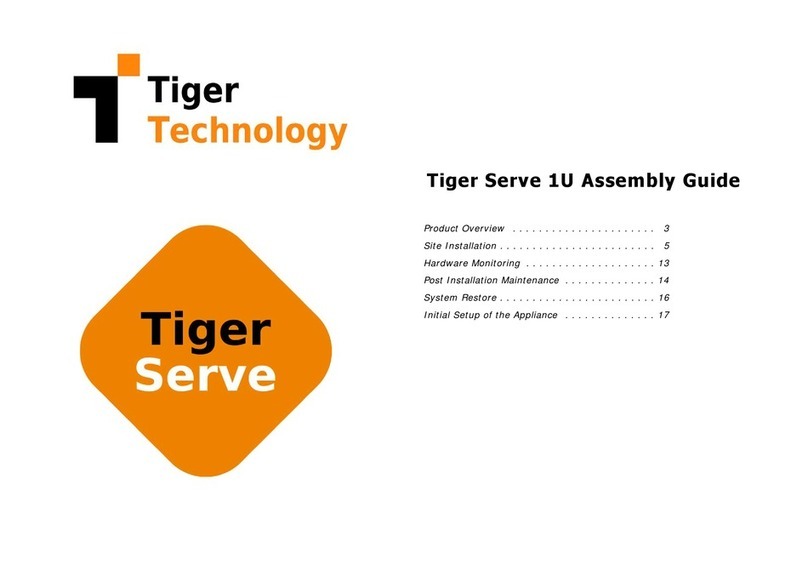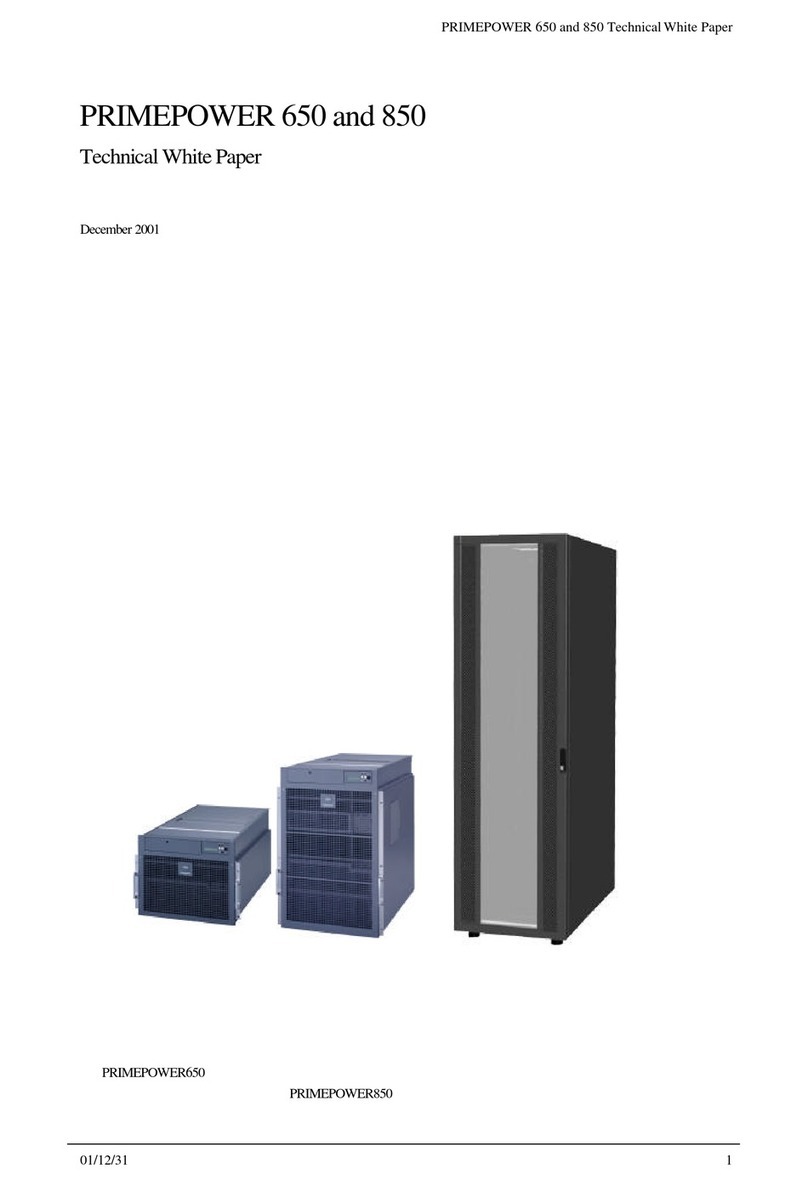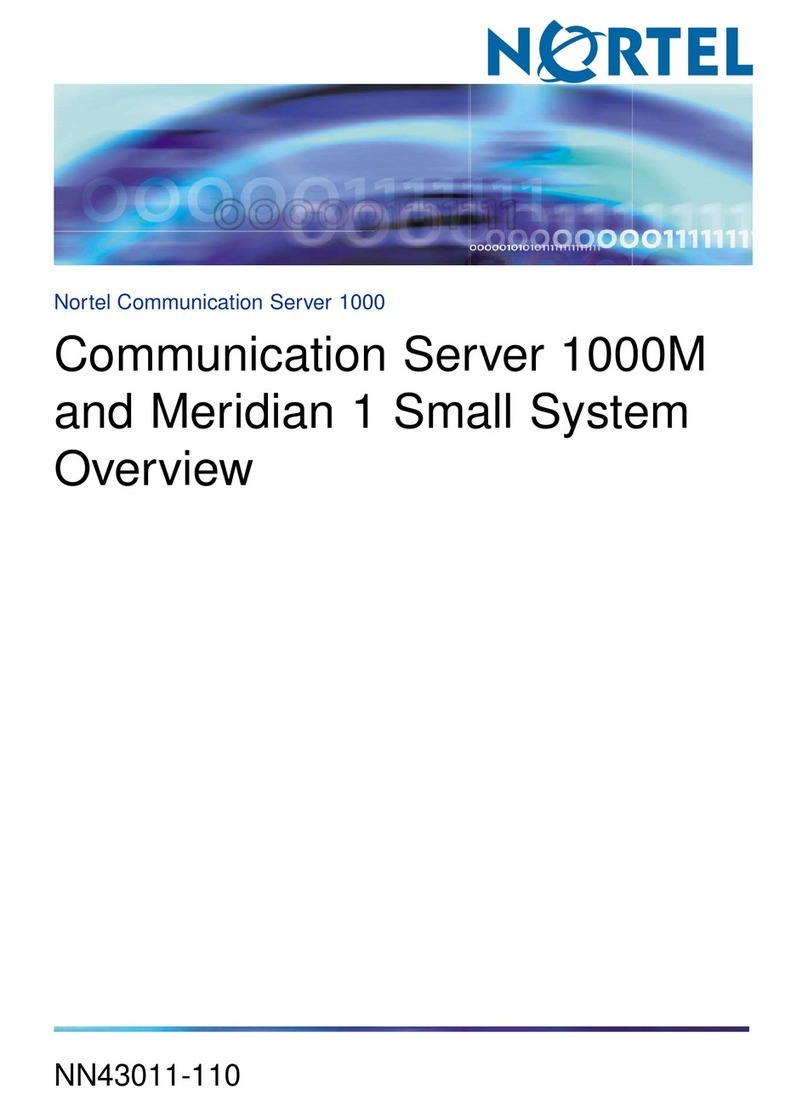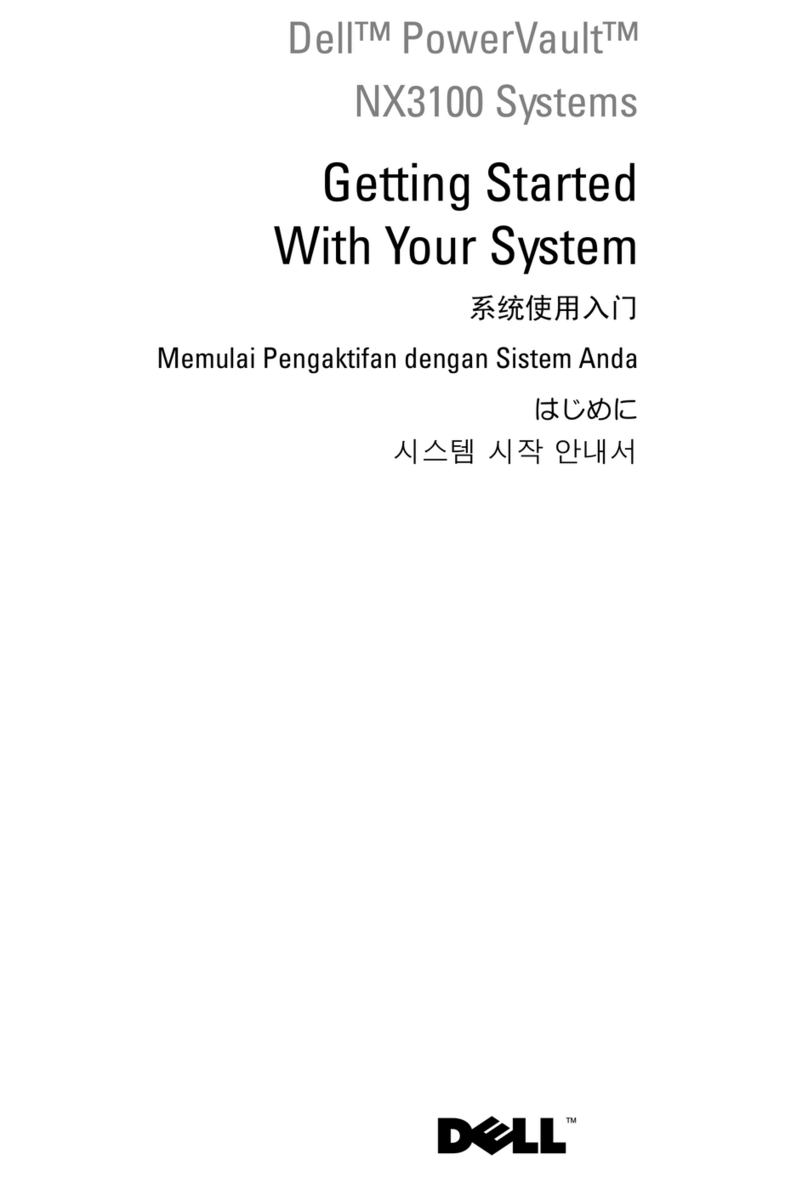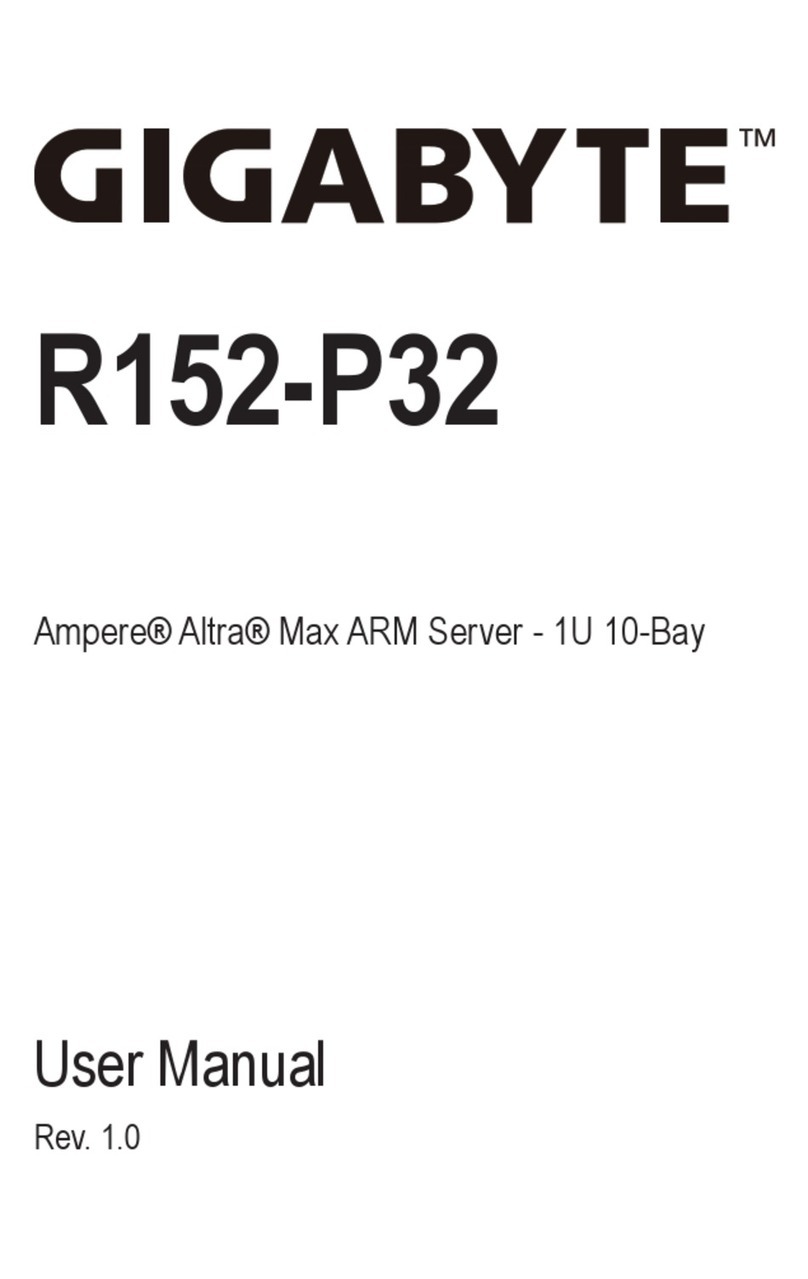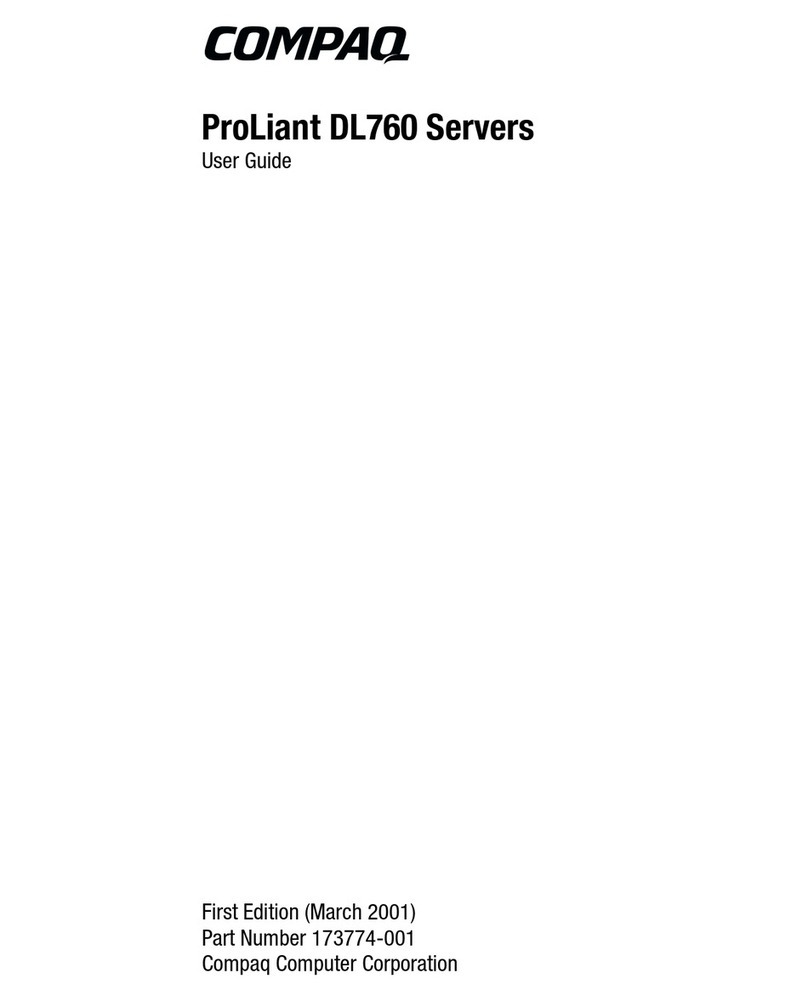Tiger Technology Tiger Box 3U16 User manual

Tiger Box 3U16 Assembly Guide
Product Overview . . . . . . . . . . . . . . . . . . . . . . . . . . . . . . . . . 3
Site Installation . . . . . . . . . . . . . . . . . . . . . . . . . . . . . . . . . . . 6
Hardware Monitoring . . . . . . . . . . . . . . . . . . . . . . . . . . . . . . . 13
Post Installation Maintenance . . . . . . . . . . . . . . . . . . . . . . . . . 16
System Restore . . . . . . . . . . . . . . . . . . . . . . . . . . . . . . . . . . . 21
Initial Setup of the Appliance . . . . . . . . . . . . . . . . . . . . . . . . . 21

Tiger Box 3U16 Assembly Guide
:
2
© Copyright 2019 Tiger Technology. All rights reserved.
TO THE EXTENT ALLOWED BY LOCAL LAW, NEITHER TIGER TECHNOLOGY
NOR ITS THIRD PARTY SUPPLIERS MAKE ANY OTHER WARRANTY OR
CONDITION OF ANY KIND, WHETHER EXPRESS OR IMPLIED, WITH RESPECT
TO THE TIGER TECHNOLOGY PRODUCTS, AND SPECIFICALLY DISCLAIM THE
IMPLIED WARRANTIES OR CONDITIONS OF MERCHANTABILITY,
SATISFACTORY QUALITY, AND FITNESS FOR A PARTICULAR PURPOSE.
Limitations of Liability
To the extent allowed by local law, the remedies provided inthis Warranty Statement
are the customer's sole and exclusive remedies.
TO THE EXTENT ALLOWED BY LOCAL LAW, EXCEPT FOR THE OBLIGATIONS
SPECIFICALLY SET FORTH IN THIS WARRANTY STATEMENT, IN NO EVENT
SHALL TIGER TECHNOLOGY OR ITS THIRD PARTYSUPPLIERS BE LIABLE FOR
DIRECT, INDIRECT, SPECIAL, INCIDENTAL, OR CONSEQUENTIAL DAMAGES,
WHETHER BASED ON CONTRACT, TORT, OR ANY OTHER LEGAL THEORY AND
WHETHER ADVISED OF THE POSSIBILITY OF SUCH DAMAGES.
Local Law
This Warranty Statement gives the customer specific legal rights. The customer may
also have other rights that vary from state to state in the United States, from province
to province in Canada, and from country to country elsewhere in the world.
To the extent that this Warranty Statement is inconsistent with local law, this
Warranty Statement shall be deemed modified to be consistent with such local law.
Under such local law, certain disclaimers and limitations of this Warranty Statement
may not apply to the customer. For example, some states in the United States, as well
as some governments outside the United States (includingprovinces in Canada), may:
PrecludethedisclaimersandlimitationsinthisWarrantyStatementfromlimitingthe
statutory rights of a consumer (e.g.,the United Kingdom);
Otherwise restrict the ability of a manufacturer to enforce such disclaimers or
limitations; or Grant the customer additional warranty rights, specify the duration of
implied warranties which the manufacturer cannot disclaim, or not allow limitations
on the duration of implied warranties.
FOR CONSUMER TRANSACTIONS IN AUSTRALIA AND NEW ZEALAND, THE
TERMS IN THIS WARRANTY STATEMENT, EXCEPT TO THE EXTENT
LAWFULLY PERMITTED, DO NOT EXCLUDE, RESTRICT, OR MODIFY, AND ARE
IN ADDITION TO, THE MANDATORY STATUTORY RIGHTS APPLICABLE TO
THE SALE OF TIGER TECHNOLOGY PRODUCTS TO SUCH CUSTOMERS.
Tiger Technology reserves the right to revise and improve its products as it sees fit.
This publication describes the state of this product at the time of its publication, and
may not reflect the product at all times in the future.
THIRD-PARTY TRADEMARKS
All other brand names, product names, or trademarks belong to their respective
holders.
Manual Revision and Control
Title: Tiger Box 3U16 Assembly Guide
Hardware model: 3.0
Date: December 27, 2019
Revision Record
Date Description Version
07 Dec 2018 Initial Draft 1.0

Tiger Box 3U16 Assembly Guide
Product Overview: Product Overview
3
Congratulations on your purchase of Tiger Box 3U16, Tiger Technology’s all-in-one
shared storage appliance. This manual describes how to install and connect Tiger Box
3U16 at your site - from unpacking the appliance to powering on the system and
setting it up.
Before proceeding, make sure that you have read carefully all instructions, paying
special attention to the following symbols used in this guide:
SAFETY WARNING
IMPORTANT NOTE
TIP
You can find the most up-to-date version of this manual at the following address:
https://www.tiger-technology.com/software/tiger-store/docs
Product Overview
Tiger Box 3U16 is a state of the art, high-performance shared storage system that
offers the simplicity of NAS and the performance characteristics of a true SAN. The
rack-mountable 3U appliance combines a metadata controller and highly optimized
RAID 5 storage, comprised of 16 enterprise-class drives (drive capacity depends on
specific configuration), which can be accessed by client computers via 8/16Gb Fibre
Channel, 10Gb Ethernet and/or 1Gb Ethernet.
The appliance is shipped fully configured to you. To deploy it you should simply:
1.
Rack-mount the appliance or install it on a table top (see “Install Tiger Box” on
page 6).
2.
Connect the appliance to the power source (see “Connecting The Appliance to The
Power” on page 8).
3.
Turn on the appliance (see “Powering On The Appliance” on page 9).
4.
Connect client computers to the ports of the appliance - 8/16GbFC, 10GbE and/or
1GbE, depending on the model (see “Cabling Tiger Box” on page 10).
5.
Perform the initial setup of the appliance (see “Initial Setup of the Appliance” on
page 21).
Tiger Box 3U16 Features
•
3U, 19'' rack-mount chassis with excellent anti-vibration mechanical design and
thermal solution.
•
RAID 5 shared storage comprised of 16 hot-swappable drives (a failed RAID drive
can be replaced while the system is operating and no data on the volume will be lost).
•
8/16Gb Fibre Channel, 10GbE and/or 1GbE ports for connecting client computers.
•
Redundant power supply (a failed power module can be replaced while the system is
operating).
•
3 x 8 cm hot-swap redundant PWM cooling fan(s).
•
2 x 8 cm hot-swap exhaust fan(s) & air shroud.
•
1 x internal 2.5" system drive.
•
2 x SAS ports for directly connecting Tiger Box expansion chassis.
•
Tiger Store software for shared storage management and diagnostics.

Tiger Box 3U16 Assembly Guide
Product Overview: Package Content
4
Package Content
The package you have received weighs approximately 40 kg (88 lbs) and has the
following dimensions:
It must contain the following:
•
1 x 3U, 19" rack-mount chassis with 16 x 3.5” or 2.5" disks each installed in a hot-
swappable drive carrier
•
(
optional
) 1 x 3.5 or 2.5spare disk installed in a hot-swappable drive carrier for
online recovery of a failed RAID disk
•
1 x rack-mount rails kit
•
2 x power cables
•
1 x 1.80m UTP network cable
•
1 x system restore USB flash drive
•
1 x Tiger Box reset tool (used for pressing the shut down and reset buttons at the
front of the appliance)
Important:
If any of the components listed above is missing from your
shipment, please contact your reseller or Tiger Technology support
immediately.
Important:
Check if both warranty stickers at the back of the chassis are
intact. If a warranty sticker is damaged, immediately contact Tiger
Technology at support@tiger-technology.com
Hardware Overview
Note:
The pictures used to illustrate the product in this manual may differ from the
Tiger Box appliance you have received depending on the model and firmware version.
Technical Characteristics
Front View
Note:
Your Tiger Box appliance is shipped to you with its front panel bezel already
installed and to view the front panel you need to remove the bezel, following the steps
in “Install/Remove The Front Panel Bezel” on page 7.
Description Specification
Chassis dimensions Height 5.2" (132 mm)
Width 17.2" (437 mm)
Depth 25.5" (647 mm)
Gross weight
(with RAID drives installed) approx. 32.66 kg/72 lbs
Power Consumption Max 800W: 100-127V a.c./12-9A/50-60Hz
1000W: 200-240V a.c./7.2-6A/50-60Hz
Power Supply Unit 1U 800/1000W Redundant Titanium Single Output
Power Supply W/PMbus
Temperature Range Operating: 5°C - 35°C (41°F - 95°F)
Non-operating: -40°C - 70°C (-40°F - 158°F)
Humidity Range 8% - 90% (non-condensing)

Tiger Box 3U16 Assembly Guide
Product Overview: Hardware Overview
5
Apart from the 16drive bays for the drives comprising the shared storage, Tiger Box's
front panel features the following elements:
•
LED indicators for monitoringsystem activity (see “Monitoring the System Activity”
on page 13).
•
system reset button
•
system power button
•
2 x USB 2.0 ports - for firmware updates and system recovery
Rear View
The back of the appliance features the following elements:
•
2 x power supply modules
•
2 x system hard drives
•
2 x SAS port for directly connecting a Tiger Box expansion chassis
•
depending on the configuration you have purchased client connectivity through:
•
8/16Gb FC ports;
•
10Gb Ethernet ports;
•
1Gb Ethernet ports;
•
1 x Ethernet port for public and Internet communication (Public port).
•
1 x Ethernet port for safety net access to the appliance (Admin port).
Tiger Box supports the following types of cables for connection of client computers
and/or switches:
Clients via Fibre Channel —
fibre optic cable with LC connectors for SFP+
transceivers.
Clients via 10GbE —
depending on the 10GbE adapter model:
•
fiber-optic cable with LC connectors for SFP+ transceiver or copper cable with SFP+
transceiver
•
patch cable with RJ-45 modular connectors

Tiger Box 3U16 Assembly Guide
Site Installation: Site Installation
6
Clients via 1GbE —
patch cable with RJ-45 modular connectors.
Site Installation
Unpack Tiger Box
Important:
Do not throw away any of the packaging components, until you
ensure that the appliance works properly and there is no need to return any
part.
Tip:
It is advisable to keep all packaging components until the warranty of
your appliance expires.
1.
Cut the straps of the box, cut or remove the tape and open the flaps.
2.
Take out the rack-mount rails kit.
3.
Take out the box, containing the power cables, the network cable, the Tiger Box
System Restore USB Flash Drive and the spare RAID drive (if your order includes
one).
4.
Take out the two foamprotectors and take the appliance out of the box and place it
on a surface, ensuring that the system remains stable.
Important:
Tiger Box 3U16 weighs approximately 32.6 kg/72 lbs.
Attempting to move it without assistance could cause personal injury.
Request assistance and use proper lifting techniques when lifting the
appliance.
Install Tiger Box
Before installing Tiger Box 3U16 in a rack or on a table top, consider the limitations
for maximum cable lengths, when deciding on the location of the appliance within
your facility. Also check the appliance's technical characteristics to make sure that the
rack/the table meets the physical, electrical, and thermal specifications.
Rack-mount Tiger Box
You can mount Tiger Box 3U16 in a standard, 19-inch-wide, four-post rack.
A rack-mount rails kit is included in your shipping. If you are installing Tiger Box in a
rack, follow the instructions supplied in the rack-mount rails kit to install the
appliance.
Tip:
Install the heaviest devices in the lowest position in the rack.
Install Tiger Box on a Table Top
If you do not plan to install your Tiger Box 3U16 in a rack, and you opt for tabletop
installation, ensure that:
•
the surface is clean and in a safe location;
•
the appliance is stable, its bottom faces down and its top faces up.
Tip:
To determine the top and bottom of the appliance, use the text direction
on the printed labels.
•
theapplianceis installed off the floortoavoiddrawing dustaccumulatedon thefloor
into the interior of the appliance by the cooling fans.
Important:
Excessive dust inside the appliance can cause overheating and
component failures.
•
there must be at least 50cm (19 inches) of clearance at the front and rear of the
appliance for installing and replacing the RAID drives, or accessingnetwork cables or
equipment;
•
the appliance receives adequate ventilation (it is not being installed in an enclosed
cabinet where ventilation is inadequate);

Tiger Box 3U16 Assembly Guide
Site Installation: Install/
7
•
the appliance is not in close proximity to devices that emit strong electromagnetic
waves;
Install/Remove The Front Panel Bezel
Tiger Box is shipped with a bezel, which covers the front panel. The bezel features an
advanced protection filter that prevents dust from accumulating in the RAID drives
and the enclosure.It is advisable to clean the bezel filter every 3 months. For steps
about removing and cleaning thebezel, refer to “Cleaningthe Bezel Filter”on page 16.
You may have to remove the bezel in order to:
•
monitor RAID drives activity (see steps on page 14)
•
replace a failed RAID drive (see steps on page 16)
•
power on/off or restart the appliance
•
perform system restore.
Tip:
You can install/remove the bezel at any time without having to turn off
or dismount the appliance from the rack.
To remove the bezel:
1.
Loosen the thumb screws on either side of the bezel.

Tiger Box 3U16 Assembly Guide
Site Installation: Connecting
8
2.
Gently pull away the bezel from the front panel of the appliance.
To install the bezel:
1.
Insert the tabs on each end of the bezel into the flanges on each side of the
appliance's front panel.
2.
Screw the two thumb screws on either side clockwise.
Connecting The Appliance to The Power
Your Tiger Box 3U16 is shipped to you with two power supply modules, installed in
the rear of the appliance. These modules supply redundant power to Tiger Box -
should a power supply module fail, you can replace it while the system is operating
(see “Replacing a Failed Power Module” on page 19). You can replace a failed power
module only with a power module of the same model.

Tiger Box 3U16 Assembly Guide
Site Installation: Powering On The Appliance
9
To connect the appliance to the power supply:
1.
Plug the power cord in the power socket of the power supply module.
2.
Connect the power cord to the power outlet.
If the appliance is properly connected, the power module LED indicator will
display solid green light. If there's problem with the module installation, its LED
indicator is amber (solid or blinking) or there is no light at all.
Powering On The Appliance
To power on the appliance:
Note:
If the front panel bezel is installed, to power on/off or restart the appliance you
must first remove the bezel, following the steps in“Install/Remove The Front Panel
Bezel” on page 7.

Tiger Box 3U16 Assembly Guide
Site Installation: Cabling Tiger Box
10
1.
Press once the power button on the front panel of the appliance.
2.
Wait until the power status LED goes on.
To power off the appliance:
Important:
It is advisable to always attempt to shut down the appliance
through the web UI, before resorting to hard shut down.
Press continuously the power button on the front panel of the appliance, until the
power status LED’s light goes off.
To restart the appliance:
Important:
It is advisable to always attempt to restart the appliance through
the web UI, before resorting to forced restart of the system.
Press the Reset button on the front panel of the appliance.
Cabling Tiger Box
Tiger Box 3U16 features a Public network port for connection to a computer, from
which to perform the initial setup of Tiger Box and assign IPaddresses to all available
network ports. Before cabling Tiger Box 3U16 it is important to carefully plan the
topology of your network. Client computers can connect to Tiger Box as SAN clients
(connected via Fibre Channel) or LAN clients (connected via 1GbE or 10GbE). While
SANclientsneed theadditionalnetworkconnection (througha 1GbE/10GbEport)for
metadata exchange with Tiger Box, LAN clients use only one network port for both
data traffic and metadata exchange. As metadata overhead is kept to an absolute
minimum, there's no need to connect each SAN client to a separate network port, but
rather connect them to the Public port through an Ethernet switch and spare the
remaining network ports for connecting LAN clients. You can connect client
computers directly to the available FC/10GbE/1GbE ports for full bandwidth, or you
can expand the number ofconnected clients bydeploying FC/Ethernet switches. Note
that in this configuration the bandwidth available to each node decreases, as
additional nodes are added.
Important:
If you want to connect your Fibre Channel clients using multipathing,
prior to connecting them to the appliance, contact Tiger Technology support for
instructions.
Tiger Box also allows you to team the ports of a single 1/10GbE NIC (the Ethernet
switch or the client computer NIC must support link aggregation). Besides allowing a
network card to be accessed through a single IP address, and sparing you the need to
specify a separate IP address for each port, port teaming also can provide more
bandwidth through a single IP address.
Important:
It is advisable when planning the topology of the network, to
make sure that no client computer has more than one network connection
(through two or more IP addresses) to the appliance - for example, direct
connection through a 10GbE port and connection through an Ethernet switch.
Additionally, Tiger Box 3U16 features an Admin network port, which is assigned a
preset IP address, which you cannot change. The Admin port is designed as a safety
net, providing you with access to web interface in case you misconfigure the
appliance’s network identification and fail to connect to it.

Tiger Box 3U16 Assembly Guide
Site Installation: Cabling Tiger Box
11
To connect a computer to the Public port:
1.
Plug one end of the network cable provided in the shipment in the port with label
Public port.
2.
Plug other end of the network cable in the LAN port of the computer, from which
you want to perform the initial setup.
Note:
If you intend to provide SAN computers with network communication to the
appliance through the Public port, once you perform the initial setup, you can
disconnect the computer, from which you have performed the setup, and connect
the Public port to an Ethernet switch, to which to connect all SAN computers.
To connect a SAN computer:
Note:
Your Tiger Box shipment does not include fiber optic and copper Fibre Channel
cables. The FC ports are with optical SFPs.
1.
If your fiber-optic cable has protective caps, remove them.
2.
Plug one end of the fiber-optic cable into the SFP socket of the appliance port.
3.
Do one of the following:
•
Plug other end of the fiber-optic cable in the port of the Fibre Channel card of the
client computer.
•
Plug otherend of the fiber-optic cable in the port of the Fibre Channel switch and
then connect the switch to the client computer's FC port.
Note:
If you opt for interconnection via switch, refer to your switch documentation
for further setup instructions.
4.
Plug one end of the network cable into one of the available network ports of the
appliance.
Note:
As metadata overhead is kept to an absolute minimum, there's no need to
connect each SAN client to a separate network port, but rather connect them to
the Public port through an Ethernet switch and spare the remaining network ports
for connecting LAN clients.
5.
Do one of the following:

Tiger Box 3U16 Assembly Guide
Site Installation: Cabling Tiger Box
12
•
Plug other end of the network cable in the port of the network card of the client
computer.
•
Plug other end of the network cable in the port of the Ethernet switch and then
connect the switch to the client computer's network port.
Note:
If you opt for interconnection via switch, refer to your switch documentation
for further setup instructions.
To connect a LAN computer via 10GbE port:
Note:
Your Tiger Box shipment does not include copper and fiber-optic cables.
1.
Plug one end of the cable into the 10GbE port of the appliance.
2.
Do one of the following:
•
Plug other end of the cable in the 10GbE port of the client computer.
•
Plug other end of the cable in the 10GbE port of the Ethernet switch and then
connect the switch to the client computer's 10GbE port.
Note:
If you opt for interconnection via switch, refer to your switch documentation
for further setup instructions.
To connect a LAN computer via 1GbE port:
Note:
Your Tiger Box shipment does not include twisted pair cables.
1.
Plug one end of the cable into the network port of the appliance.
2.
Do one of the following:
•
Plug other end of the cable in the network port of the client computer.
•
Plug other end of the cable in the port of the Ethernet switch and then connect the
switch to the client computer's network port.
Note:
If you opt for interconnection via switch, refer to your switch documentation
for further setup instructions.

Tiger Box 3U16 Assembly Guide
Hardware Monitoring: Hardware Monitoring
13
To connect a computer to the Admin port:
1.
Plug one end of the network cable provided in the shipment in the port with label
Admin port.
2.
Plug other end of the network cable in the LAN port of the computer, from which
you want to access the web interface.
Important:
The Admin port is designed solely as a safety net, allowing you to
access the web interface, when you have misconfigured the appliance’s network
identification and fail to access it from any computer.
Hardware Monitoring
Monitoring the System Activity
The LEDs on the bezel of Tiger Box allow you to monitor the system activity. You can
monitor the system activity without removing the front panel bezel:
Indicator LED color Status Description
power fail LED red solid power supply error
information LED red solid an overheat condition
has occurred
red slow blinking
(once a second) fan failure, check for an
inoperative fan.
red fast blinking
(morethan4timesa
second)
powerfailure,checkfor
a non-operational
power supply.
blue solid The UID button at the
back of the appliance is
pressed. To turn off the
LED, continuously
press the UID button
again.
inactive LED - - -

Tiger Box 3U16 Assembly Guide
Hardware Monitoring:
14
Monitoring RAID Drives Activity
Note:
To monitor RAID drives activity, you should remove the front panel bezel.
You can monitor the activity of the RAID drives using the LED indicators on the top
of each HDD carrier:
Important:
To diagnose RAID drive failure, it is advisable to regularly check
the RAID status in the Storage page of Tiger Store’s web UI (refer to the Tiger
Store Administration Guide). Degraded RAID status indicates that a drive has
failed and needs to be replaced with the spare drive, following the steps described in
“Replacing a Failed Drive” on page 16.
Monitoring Client Connectivity
You can monitor the connectivityof SAN/LAN clients using the LEDindicators on the
FC/10GbE/1GbE ports respectively.
FC ports
Your configuration can include 8Gb or 16Gb FC cards. The FC cards are set up to work
in auto mode i.e. their ports transmit datadepending on the connectivity mode of the
client’s (or the switch’s) FC card. You can view the transmission mode through any FC
port using the LED indicators above it. If the FC port LED’s light is off the port is
inactive.
8Gb Cards
16Gb Cards
10 GbE Ports
You can view the status of your connection through a 10GbE port using the LED
indicator above it.
IPMI port activity LED green blinking there is activity on the
IPMI port
- - offline or no activity
Appliance HDD LED green blinking appliance flash drive
activity
Power LED green solid Thesystemisoperating
and power is properly
supplied to the system
power units.
Indicator LED color Status Description
Activity LED blue blinking I/O activity
blue solid SAS RAID drive is idle
- - SATA RAID drive is idle
Status LED red solid Drive failure
red slow blinking
(once a second) Drive is rebuilding.
red two blinks
followed by a
pause
Drive operates as a hot spare.
Indicator LED color Status Description
left green solid 2Gb mode
right green solid 4Gb mode
both green solid 8Gb mode
Indicator LED color Status Description
left green solid 4Gb mode
right green solid 8Gb mode
both green solid 16Gb mode
Indicator LED color Status Description

Tiger Box 3U16 Assembly Guide
Hardware Monitoring: Monitoring Power Supply
15
1 GbE Ports
You can view the status of your connection through an 1 GbE port using the LED
indicators above it.
Monitoring Power Supply
You can monitor the activity of the power modules using their LED indicator:
activity LED
(left indicator) green blinking The adapter is sending or
receiving network data at up to
10Gbps.
- - No network activity on the link.
link LED
(right indicator) amber solid or
blinking The 10GbE LAN card is
initialized.
- - The adapter is not receiving
powerorthe10GbELANcardis
not initialized.
Indicator LED color Status Description
speed LED
(left indicator)
amber solid Operating as a Gigabit
connection (1000 Mbps).
green solid Operating as a 100-Mbps
connection.
- - Operating as a 10-Mbps
connection.
link LED
(right indicator) green blinking There is activity on this port.
- - No link is established.
Indicator LED color Status Description
power module LED
green solid power supply is on
amber
solid power supply is plugged in and
turned off, or the system is off
but in an abnormal state.
blinking power supply temperature has
reached 63°C. The system will
automatically power-down
when the power supply
temperature reaches 70°C and
restart when the power supply
temperature goes below 60°C.

Tiger Box 3U16 Assembly Guide
Post Installation Maintenance:
16
Post Installation Maintenance
Cleaning the Bezel Filter
The front panel bezel features an advanced protection filter that prevents dust from
accumulating in the RAID drives and the enclosure. It is advisable to clean the bezel
filter every 3 months.
To clean the bezel filter:
1.
Remove the bezel (see steps on page 7).
The filter is snapped on the inside frame of the bezel.
2.
Take the filter off by hand and wash it under running water, then leave it to dry.
3.
When the filter is completely dry, fit it inside the bezel by snapping its magnetic
strips to the inside frame of the bezel.
4.
Install the bezel (see steps on page 8).
Replacing a Failed Drive
You can replace a failed hard disk, while Tiger Box 3U16 is operating and no data on
the storage will be lost. If your order includes a spare drive, it is shipped to you pre-
installed in a drive carrier and is ready to replace the one that has failed.
You can also replace a failed drive with a drive not included in your shipment. In this
case the new drive must be exactly the same size and make as the one that has failed.
Additionally, you should uninstall the failed drive from its drive carrier and then
install the replacement drive in the carrier.
Important:
Periodically check the RAID status in the Storage page of Tiger
Store’s web UI. Degraded RAID status indicates that a drive has failed and
needs to be replaced. If more than one RAID drive fails, the RAID will become
inaccessible and data loss is possible.

Tiger Box 3U16 Assembly Guide
Post Installation Maintenance:
17
To replace a failed RAID disk with the spare drive:
Important:
To prevent electrostatic discharge (ESD), touch grounded metal
before touching any of the appliance components. You can also prevent ESD
when inserting the drive carrier into the enclosure, by holding the appliance
enclosure with the other hand.
1.
Remove the front panel bezel.
2.
Find the failed drive - its HDD status LED indicator (the left indicator) is red.
3.
Presstheleverbuttononthe frontof thedrivecarriertoreleasetheleverandgently
pull out the drive carrier.
Important:
If by accident you pull out other than the failed drive, the RAID
becomes offline. Insert back the healthy drive and wait until the RAID is again
online. After that find the failed drive and proceed with the steps.
4.
(
if your order does not include a spare drive
) Uninstall the failed drive from its
drive carrier and then install the replacement drive in the carrier.
5.
(
if your order includes a spare drive
) Take out the drive carrier from its antistatic
bag.
Important:
Handle the hard drive by the sides only, making sure you do not
touch the printed circuit board or the connectors.
6.
Press the lever release button on the front of the drive carrier.
The lever opens.

Tiger Box 3U16 Assembly Guide
Post Installation Maintenance:
18
7.
Find the label on the drive that specifies its correspondingdrive bay andthen slide
the drive carrier into the corresponding slot until the lever makes contact with the
enclosure.
8.
Push the lever to finish sliding the drive carrier into the drive bay. To ensure that
the lever is locked, you must hear a clicking sound.

Tiger Box 3U16 Assembly Guide
Post Installation Maintenance:
19
9.
To check that thedrive carrier is properly installed andmakes full contact with the
drive bay, try to pull it out without unlocking the lever.
Important:
If the drive carrier can be pulled out, repeat the steps for
installing it from the beginning.
10.
Whenthe HDDstatusLED of thedrivestops blinking, rebuildtheRAID, following
the steps described in the Tiger Store Administration Guide.
Important:
Make sure you order an additional spare drive in case another
RAID drive fails in the future.
Replacing a Failed Power Module
Your Tiger Box 3U16 is shipped to you with two power supply modules, installed in
the rear of the appliance. These modules supply redundant power to Tiger Box -
should a power supply module fail, you can replace it while the system is operating.
You can replace a failed power module only with a power module of the same model.
To replace a failed power module:
1.
Find the failed power module (the light of its LED indicator is amber).
2.
Unplug its power cable from the module's socket.

Tiger Box 3U16 Assembly Guide
Post Installation Maintenance:
20
3.
Lift the lever of the power module and pushing to the right the tab of the module
with the finger, slide out the unit from the appliance.
4.
Slide in the new power module and hear the side tab click into the bay.
5.
Push back the lever of the power module to lock it.
6.
Plug the power cable in the module's socket and power on the appliance.
Other manuals for Tiger Box 3U16
1
Table of contents
Other Tiger Technology Server manuals
Popular Server manuals by other brands

Dell
Dell EMC PowerEdge XR11 Installation and service manual
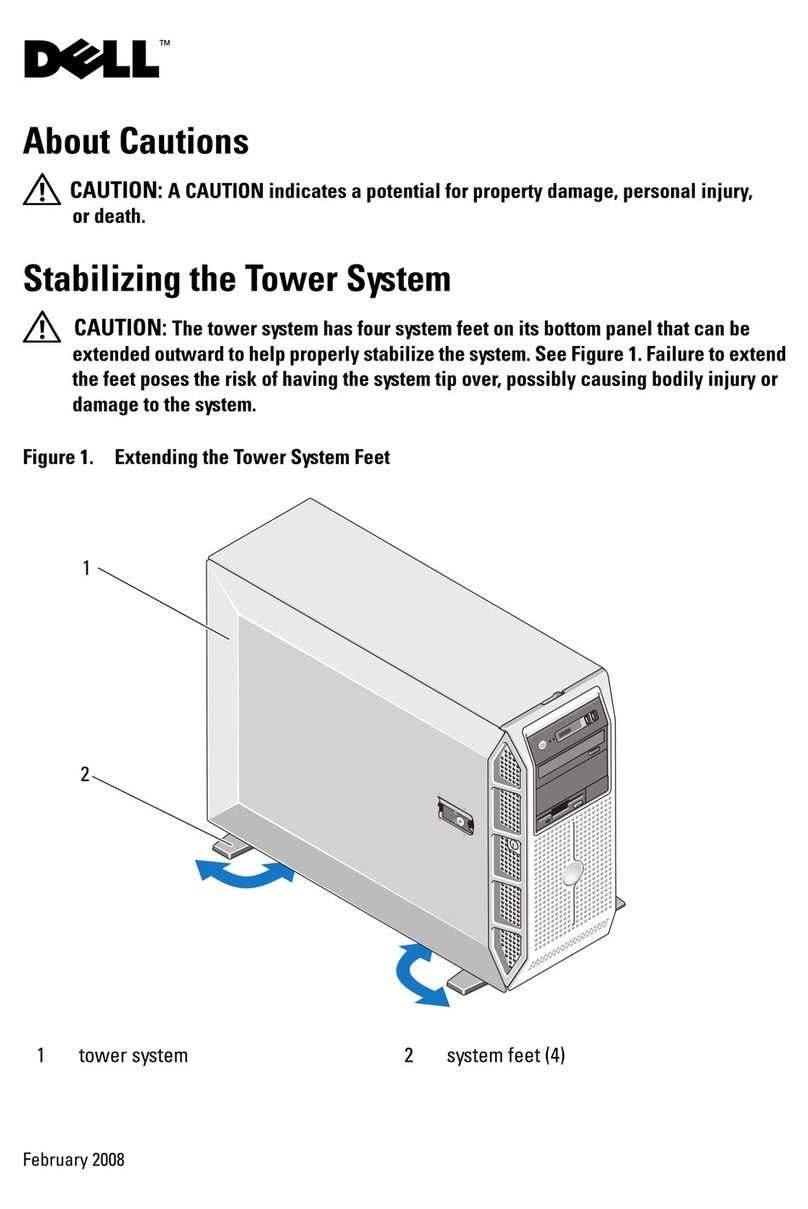
Dell
Dell PowerEdge T605 manual

Synergy Global Technology
Synergy Global Technology 2U12 SAS JBOD user manual

Fujitsu
Fujitsu PRIMERGY RX2450 M1 Upgrade and maintenance manual

ExtraHop
ExtraHop EDA 9200 manual

Avaya
Avaya S8700-Series Installing and configuring