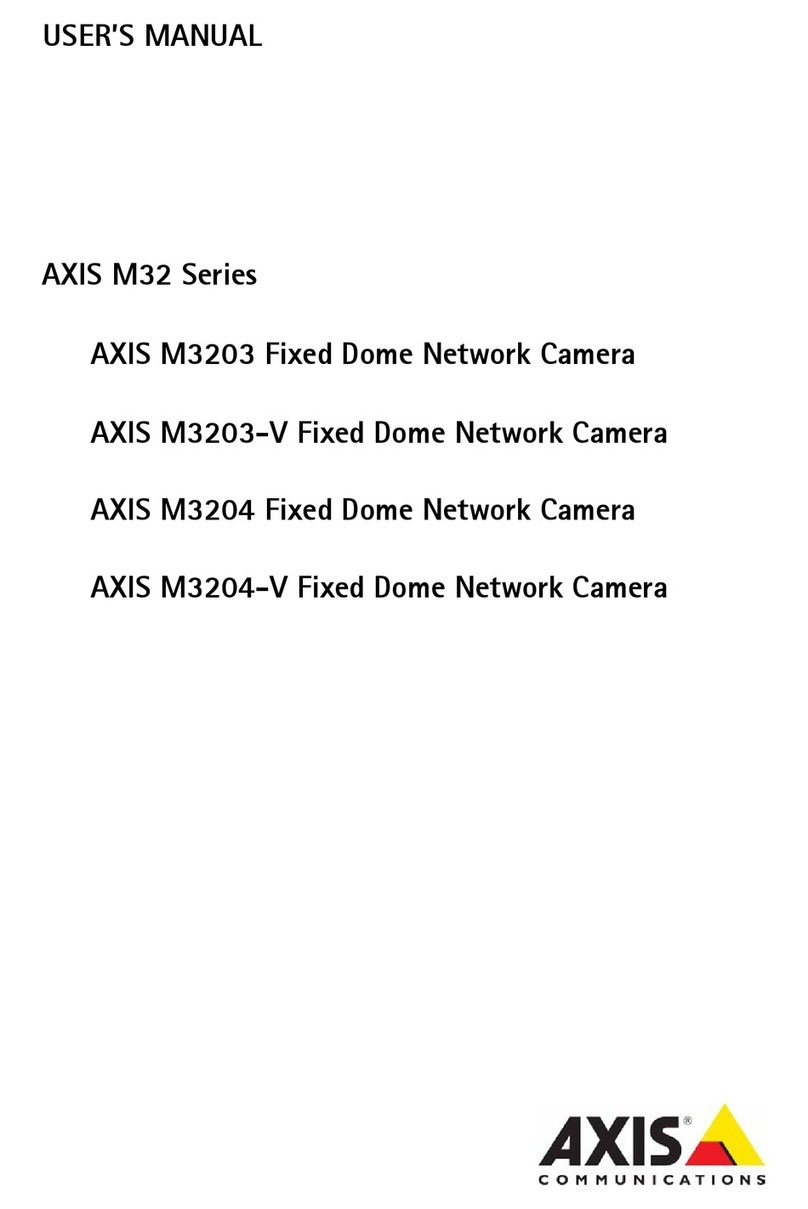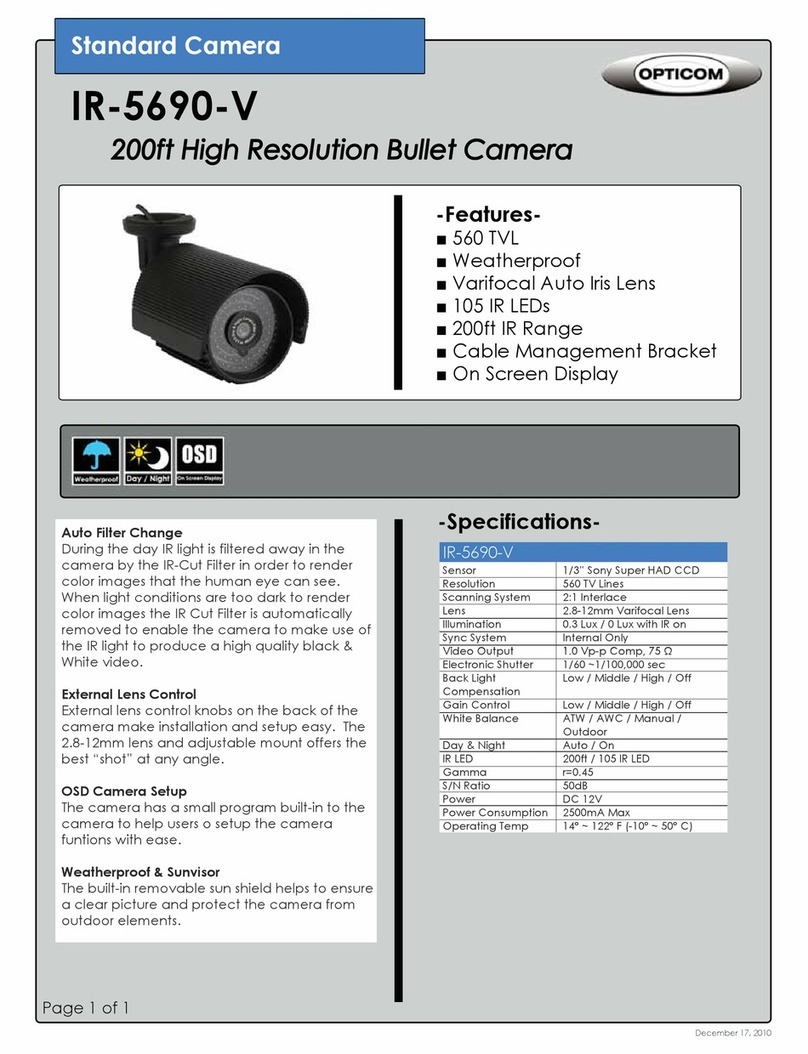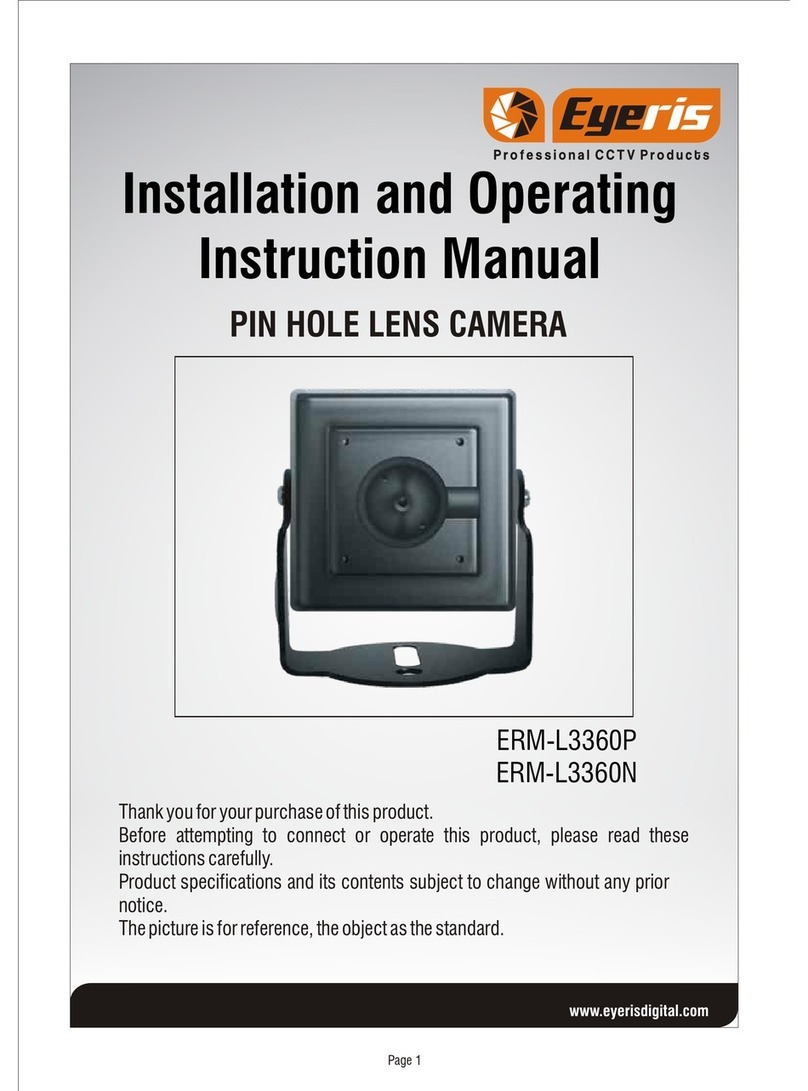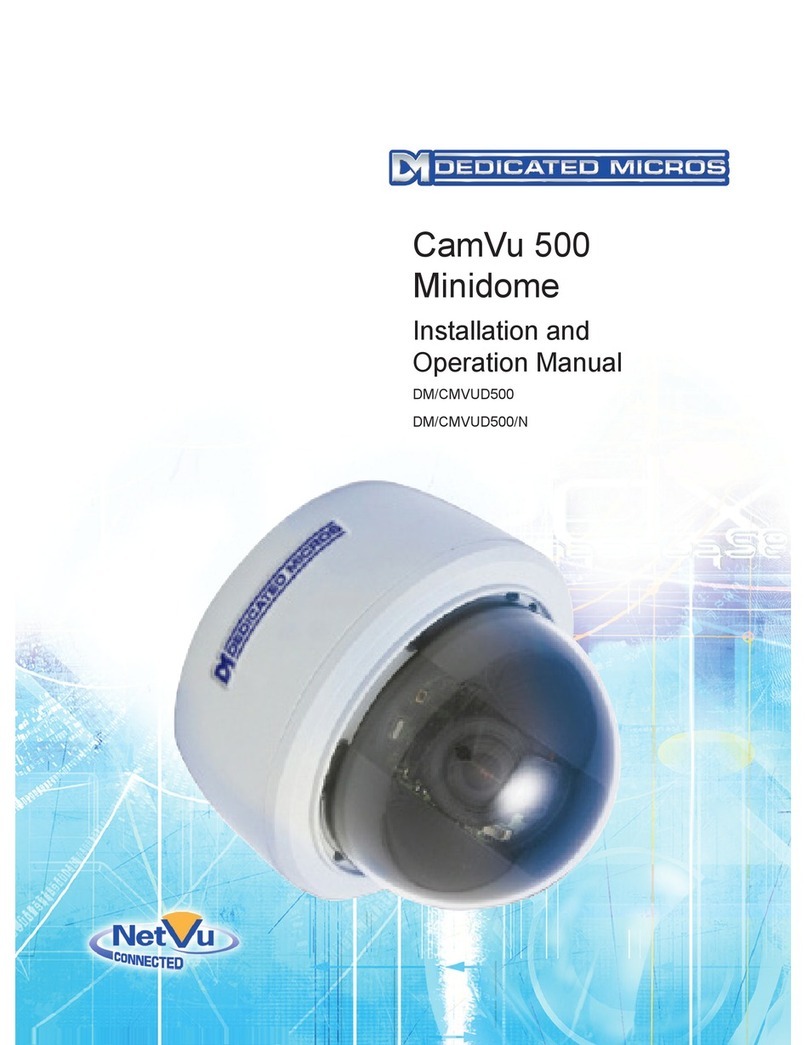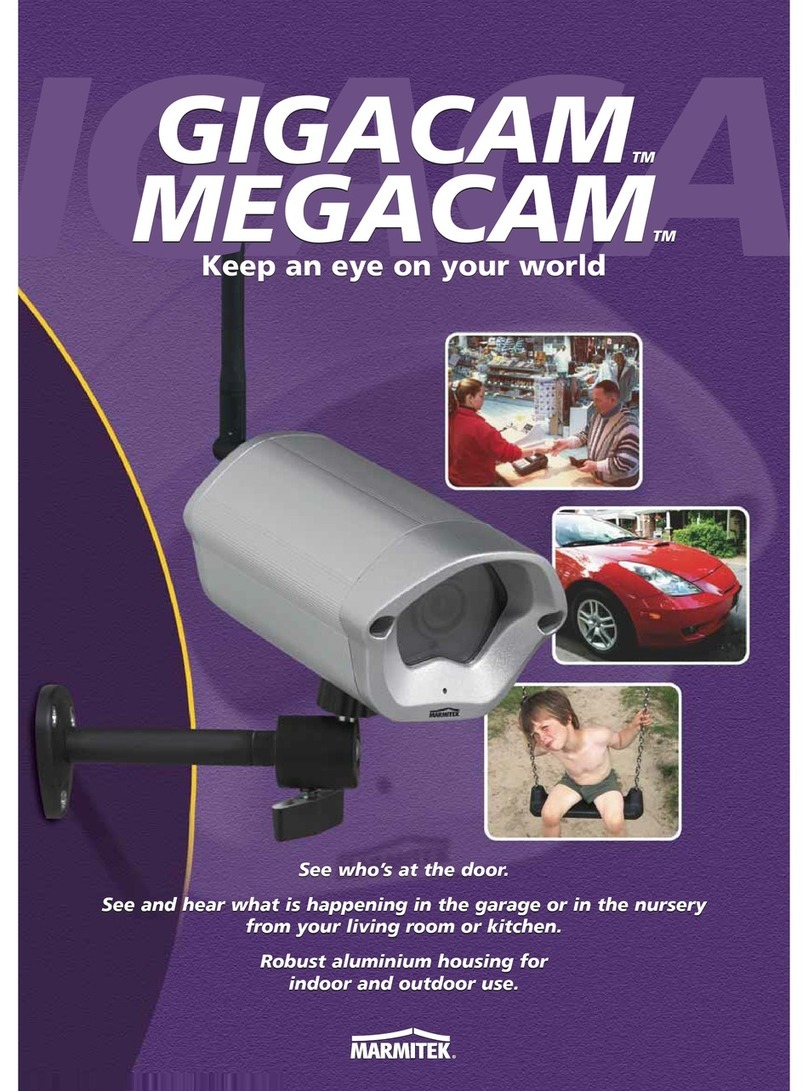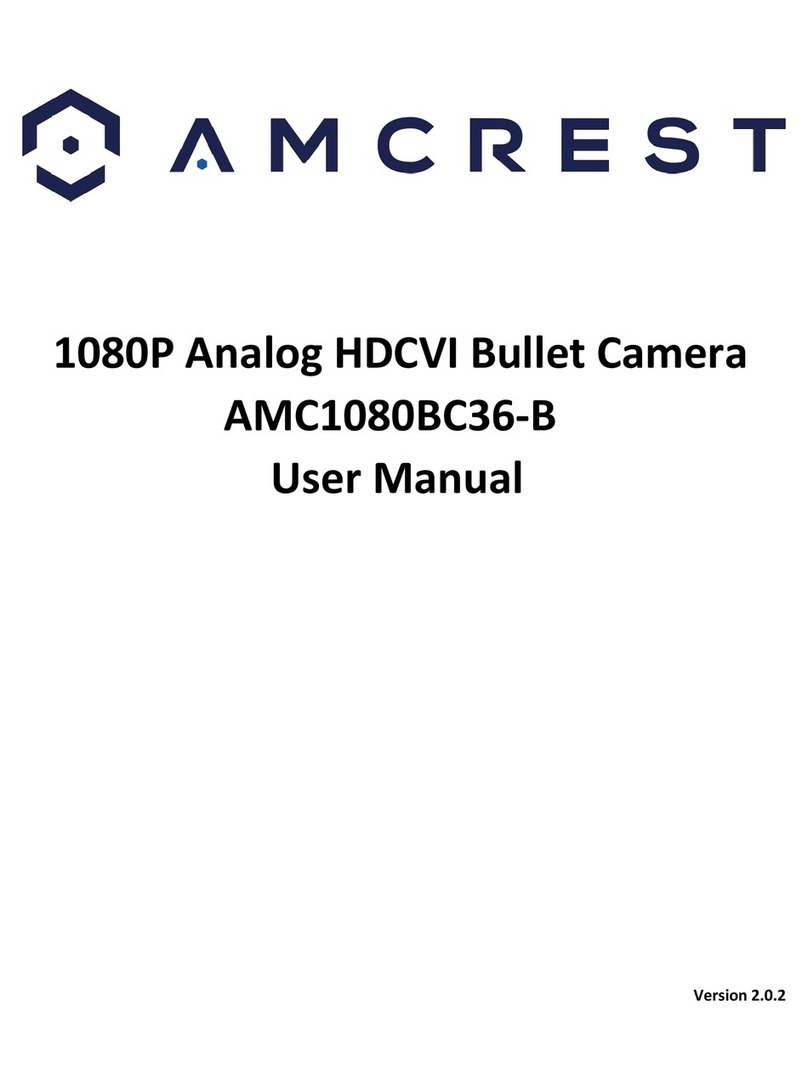TigerTech SmartCam User manual

SmartCam
User Manual

Welcome to the TigerTech Family
Welcome to the TigerTech SmartCam and Thank you for becoming a member of the TigerTech family.
Please take a minute to carefully review these instructions so you can enjoy your product experience.
The TigerTech SmartCam is a new generation of Security & Monitoring Cameras for Homes and Offices.
These can be used for ensuring the safety of Children, Sr. Citizens, Pets, Personal Assets and many more
things. It is small in size, aesthetically pleasing, and very reliable. It works with your Home or Office Wi-Fi
and provides you with 720P HD Video streaming capability. It also has a 2-way Video Calling feature with
a special ‘Call” button on the SmartCam. With the TigerTech SmartCam, you will enjoy complete piece of
mind as you will be able to see your loved ones at any point in time.
The SOS Tracker requires 2 parts to work successfully. One is the hardware and the second is the Mobile
App. Please read the instructions and safety information in this manual before installing and operating the
hardware to ensure the safe and correct use of the device. Please also read the App instructions to
understand how to install and use the App.

In the Box
ITEMS
QTY
ITEMS
QTY
TigerTech SmartCam
1
USB Cable
1
5V Power adapter
1
User Manual
1
Product Introduction
The TigerTech SmartCam Camera is used to remotely monitor your home, office, shop or any other
premises and to see, hear and speak to your family or friends using your Smart Phone.
This product supports functions such as remote real-time video conversation, remote snapshots,
remote video recording, two-way audio, motion alerts, auto recording on alarm, etc.
1. Lens
5. Speaker
2. Indicator / Calling Button
6. Memory Card socket (Max 64GB)
3. IR LED for night vision
7. USB Power socket
4. Microphone
8. Tilt / Swivel stand

Precautions for Safe Use
1. This camera works on 5V ~ 1A DC supply. Plug in the camera ONLY using the provided adapter,
else it may cause damage to the camera. Warranty is void if camera is plugged in using any other
adapter.
2. The input power required for the supplied AC adapter is 220V - 240V ~ 50/60Hz AC. Please confirm
the electric supply fits the above requirements, else it will cause damage to the adapter and to the
camera.
NOTE: DO NOT USE ANY OTHER ADAPTER TO CONNECT THE DEVICE AS THIS MAY CAUSE
DAMAGE TO THE DEVICE AND WILL IMMEDIATELY VOID THE WARRANTY.
3. Please make sure you have a strong Wi-Fi connection in the location where you plan to install the
camera. Weak Wi-Fi connection will reduce the quality of the video streaming.
4. You will need a 64GB (or less) SD Card to install in your SmartCam if you need to store Video
Recordings or record Alarm Videos automatically.
Setup & Configuration
Pre-Requisites:
1. STRONG CABLE INTERNET CONNECTION: Please ensure that you have a good, reliable cable
internet connection for the device to work best. Portable Internet connections based on Hot spots
or a Wi-Fi Dongle will not provide best and consistent results.
2. Router Quality - Your experience will only be as good as your router. We recommend using a router
that is less than 3 years old and is manufactured by a recognized brand.
3. Router Band –The device will only connect to the 2.4 GHz band and will not connect to 5 GHz
bands.
4. Router b/g/n –Device works on 802.11b/g/n (WEP, WPA, WPA2 encryption supported). If
you have an “N-Only” router, please activate the b/g setting.
Wi-Fi Speed Test
1. Make sure that the Wi-Fi in your Home / Office is on and your Smartphone is connected to Wi-Fi.
2. Download the Speedtest App (available on IOS or Android) and install it on your Phone.
3. Please take your Smartphone to the location where you plan to install the SmartCam and place
your Smartphone next to the device or device location.
4. Start the Speedtest App and Tap “Begin Test”
5. Please note the value of the “UPLOAD” speed shown at the end of the Test.
NOTE: The device works best with an Upload speed of 2.0mbps at the location where you plan to install
the device. If you are below this speed level, please either (1) move your router closer to the device, (2)
add a Wi-Fi signal repeater or (3) increase your internet /connection speeds from your service provider

IOS/Android Versions for App
The App works on iOS 8.0 or higher and on Android 4.4 or higher.
Install the App
1. Scan the QR code below to download the “Smart-V” App on your Smartphone.
2. For iPhone, you can download the app from App Store by searching for "Smart-V"
3. During the installation process, if the phone prompts you “whether to trust this program OR
whether to allow access to mobile phone location” please choose “Trust” or “Allow”.
Add Camera to App
1. Switch on the SmartCam and wait 20-30 seconds for it to power up.
2. After 20-30 seconds, you will hear “Please use your SmartPhone to connect the device” and the
LED indicator starts to blink slowly. This is when the SmartCam generates its own Wi-Fi ‘Hot-Spot’
3. Begin the following steps.
Step 1 - Connect your Smartphone to the Camera’s Wi-Fi Hotspot
i. Go to the Wi-Fi Settings on your Smartphone
ii. Connect your Phone to the Wi-Fi Network called “Smarthome-XXX” (XXX are 20
random characters.)

Step 2 - Add the SmartCam to the APP
i. Open the Smart-V APP
ii. Tap on the “+” icon on the top right of the screen
iii. Then Tap on “Scan QR code to quick link”
iv. Scan the QR code pasted on the SmartCam
v. The App will recognize the QR Code on the Camera and will display the ID Number
and ask for the Password. The default password is 999999.
vi. Enter the default password and Press “Join” on the Top Right
vii. The App will add the SmartCam to the App and a video window will appear on the
App with a “Play” button
viii. Press the “Play” button to start streaming live video from your SmartCam camera
b. Step 2 - Add the SmartCam to the APP (Option 2)
i. In case the “QR code” does not work, just tap on “Search Device” (see above).
ii. The App will then search for the SmartCam and in a few seconds, will show the
device ID of the device it has found.
iii. Select the device ID that has been found and input the password. The default
password is “999999”.
iv. Once this is done, press “Save”.
v. The App will add the SmartCam to the App and a video window will appear on the
App with a “Play” button
vi. Press the “Play” button to start streaming live video from your SmartCam camera

Step 3. Connect the SmartCam Camera to your local Wi-Fi Network:
i. Under the video window on the App screen, you will see a group of icons.
Tap the rightmost icon (Settings).
ii. Choose “Advanced Setting” and then the “Wi-Fi” option.
iii. Select your Home/Office Wi-Fi network name from the list shown, enter your
Wi-Fi password and press “Save” on the top right.
iv. You will see the LED indicator blinking then stay steady if your Wi-Fi and
password are correct. You will also hear “Wi-Fi Network connecting…… Wi-Fi
Network Connection successful. Very Strong / Strong / Average Signal”. The
Wi-Fi signal strength mentioned will depend on the actual Wi-Fi signal strength
found by the Camera, and will be one of the 3 options mentioned.
v. The Camera will now automatically connect to the Wi-Fi Network you have
specified and is now ready to use from within the home or office as well as
from outdoors and The Video screen on the App will also show “Online”
vi. Pressing the ‘Call’ button on your SmartCam will now send a call alert to your
mobile device.
vii. If you add multiple SmartCams, they will show in windows one below the
other. Tap any Camera to start streaming live video from that Camera.

Regular use
See live video: Tap the “Play” button on any camera to start a live video feed from that camera. You will
now be able to see and hear a live feed of the surroundings from that camera. Press the “Picture” button
to take a picture. “Video” button to record a live video of any incident. Press “Unmute” button to speak to
your visitor.
Call Button: If anybody presses the “Call” Button on the camera, you will see a “Incoming Call” screen.
Tap “Answer” to accept the video call.
Alarm Sensed: If the Camera motion sensor senses any activity, it will send you a notification. Tap the
notification to open the App. Tap on “Answer” to start the App and show you a live video feed.
Take Picture
Record Video
Unmute Mic & speak
to visitor

Other Settings
Naming the Cameras
1. Default name given by the App for all cameras is “Camera”
2. Press “Settings” for the SmartCam you want to name. This will take you Edit Menu Screen
3. Type the name that you would like to give your SmartCam and press ‘Back’ on the top left
4. The Camera name will now be changed
Deleting a Camera from the App
If a Camera continuously shows “offline” you may have to delete it from the App, then Reset the camera
and Add it again to the App. To delete a camera from the App, go to the Device list screen and swipe left
(on IOS) or long press the video feed window (on Android) and then confirm deletion.
Format SD Card
Please install an SD Card (upto 64GB) in your SmartCam if you need to record any videos. This will allow
you to record and store videos on demand, take pictures on demand, set the Camera to record continuously
or to record videos automatically when it senses an alarm.
Once you install the SD Card, you will need to Format it before it can be used. Press “Format SD Card” and
“Continue” to format the card. Once formatted, it is ready for use.
Show Stored Pictures & Videos
Show Stored videos
Show stored pictures
List of Events, Alarms, Notifications
Advanced Settings

Advance Setting
1. Security Code: This allows you to change the Password for each SmartCam. Enter the old password
and then enter the new password twice, followed by OK.
2. Video Quality: Allows you to choose between SD and HD with 5 options provided

3. Video Flip: Allows you to install the SmartCam upside down on the ceiling and flip the video stream
upside down or mirror it.
4. Device Tone: This is to select the language. Default is English.
5. Motion Detection: The SmartCam has a video based motion sensor which can trigger an alert to
your Smartphone and also start recording automatically whenever an alarm is triggered. Use this
option to select the sensitivity of the motion sensor. Recording can only be done with an SD Card
installed.

6. Recording Mode: This option allows you to record the video stream continuously or only on alarm
(when motion is sensed).
Camera Reset
In case you have entered an incorrect Wi-Fi password, or have moved your camera to a different location
or you need setup the camera again, please follow the following steps:
1. Switch off the Home / Office Wi-Fi temporarily
2. The Camera button should start blinking
3. Press and hold the ‘call’ button for 5 seconds. The LED indicator will blink fast and will say “Entering
AP mode”
4. Please go to Step 3 of “Add Camera to App”. (Connect the App to the Camera’s Wi-Fi Hotspot)
5. If you need to reset the camera to factory defaults, you can press and hold the button for 10
seconds.
6. Please note that these reset functions will only work when the device is NOT connected to a local
Wi-Fi connection.

Troubleshooting:
Observation
Possible Cause
Action
Camera shows
“Offline”
Wi-Fi may have switched
off
Go to “Settings” and press “Reconnect”
Camera shows
“Offline”
Power may be off
Connect Camera to UPS supported AC power
Camera shows
“Offline”
Camera has
disconnected from App
Delete the camera from the App and add it again
Video not being
recorded
SD Card has not been
installed
Install SD Card and Format it before recording
Motion sensor not
working
May be turned off or
Sensitivity needs to be
increased
Go to Settings and check Motion Sensor sensitivity
No notifications
from Camera
App may have been
closed or not in
background
Restart App

General Specifications
Power Supply
DC 5V /1000mA
Power Usage
< 3W
Working Temperature
-20℃to 50℃
Working Humidity
≤100%
Size of Camera Unit
Diameter: 67.5mm (Circular) / Thickness: 20.5mm
Packing Size
L: 144mm x W: 86mm x H: 69mm
Gross Weight
320g
Image Maximum Resolution
1280 x 800
Views of TigerTech SmartCam

Technical parameters
Image Sensor
Sensor
1/4" 1.0M CMOS Sensor
Low-light Level 0.05 lux
Display resolution
Max 1280*800p (1.1MP) Min 360x228p
Lens
FOV 166°/ Focal Distance: 2.8mm
Effective range
10-20m (Daylight) 5-10m (Night)
Voice
Input/output
Built-in microphone and speaker
Supports Full-duplex video call.
Audio Format
SpeeX
Speaker
90-96dB, Built-In Echo Cancelation chip
Call
Built-In Internet Video Calling
Streams
2 streams of H.264
Concurrent Connections
Max 32 Users for message / 4 Users For Video
Video
Video Format
H.264, Built-In Super Low Bandwidth Usage
Light Frequency
50Hz, 60Hz
Frame Rate
8-30fps
Image Adjustment
Automatic White Balance
Automatic Backlight Compensation
Night vision
6 infrared lights, Illumination upto 5-10m
OSD
Time & Date
Network
Wi-Fi
2.4G (IEEE802.11b/g/n), High efficiency antenna
IP addresses
Dynamic IP address
Protocol
P2P, HTTP, RTSP, UDP, NTP, SMTP, DHCP, DDNS,
FTP, APN, MQTT

Alarm
Alarm Detection
PIR (Body Temperature Detection)
External Sensor
Wireless Transmission & Reception Module
(Smart Learning)
Alarm Handling
Snapshot, Video recording
SD card storage, Email, Push Message to Phone
Interface
Power supply
USB DC adapter 5V/1.5A
SD card
Mini-SD card /TF card (Max support 64G)
Access interface
APP, WEB Explorer, Windows PC Client
SDK
Android (.Jar .so)/IOS (.Framework .a)
Linux (.a)/ Windows (.lib .dll)/Mac (.a)
Other
Working temperatures
-40 to 60°C
Power Usage
<3W
Warranty
1 year

Personal Information Security & Declarations
-Please install and use this product correctly.
-In order to guarantee the safe use of the products, please ensure that your product is not used
to spy on people without their permission.
-We adopt technology and management measures to ensure the safety of network
information. TigerTech will not responsible for any illegal use of this product. The
user bears complete and comprehensive responsibility for his or her actions.
Please note that removal of or any damage to the product shell will void the warranty.
Please use the original factory provided adapters and accessories. Please note that the device comes with
a special power adapter which is the ONLY adapter to be used for powering the device. Using any other
adapter will NOT WORK and will cause damage and warranty will be voided.
If you do not use this product correctly or connect any incompatible adapters, this will damage the product,
cause the warranty to be immediately voided, and may even endanger the safety of the user.
TigerTech Smart Living Pvt. Ltd. does not undertake any responsibility or liability whatsoever for the
customers or user’s safety at any time, in any way, shape or form.
The successful functioning of this product depends on the available Wi-Fi network. You need to ensure that
the Internet is working and that you have a good Wi-Fi network availability near the device (< 2mbps
upload speed) . Please note that the device will not work when Wi-Fi is down and will not provide good
results if Wi-Fi is slow. TigerTech does not undertake any responsibility for any losses of any kind and / or
service disruption due to network failure or any other causes including force majeure causes.
Important Safety and Handling Information
To avoid injury, read all operating instructions and the following safety information before using your
device.
Warning: Failure to follow these safety instructions could result in fire, electric shock, or other injury or
damage to the device or other property.
The TigerTech device was built to withstand traditional wear and tear. Do not Disassemble, open, crush,
bend, deform, puncture, shred, microwave, incinerate, paint the device or insert foreign objects into the
device. Do not use or attempt to install your device if it has been damaged.
Water and Wet Locations. Your device is weather resistant but not waterproof. Take care not to spill
any food or liquid on the device especially before it’s installed. Try to install your device in a dry location,
protected from adverse weather conditions.
DO NOT ATTEMPT TO INSTALL YOUR DEVICE IF YOU OR THE DWELLING ONTO WHICH YOU ARE
ATTEMTPING TO INSTALL THE DEVICE, ARE WET. USE THE CIRCUIT BREAKER, OR TURN OFF THE POWER
PRIOR TO INSTALLING THE DEVICE.
Repairing or Modifying the device. Never attempt to repair or modify your device. Doing so will
automatically void your warranty.

Child Hazards. Keep the device and its accessories out of the reach of small children.
Keeping the device Within Acceptable Temperatures. The TigerTech device is designed to be
operated in regular temperatures in India (-20C to 50C). Extreme Low-or high-temperature conditions
might cause the Device to stop working properly. Please keep the device out of direct sunlight.
TigerTech Smart Living Pvt. Ltd.
1, Raj-Shree Apartments, Nilgiri Lane,
Aundh, Pune 411007
Support: +91-7720056565
Email: contact@tigertechlabs.com
Table of contents