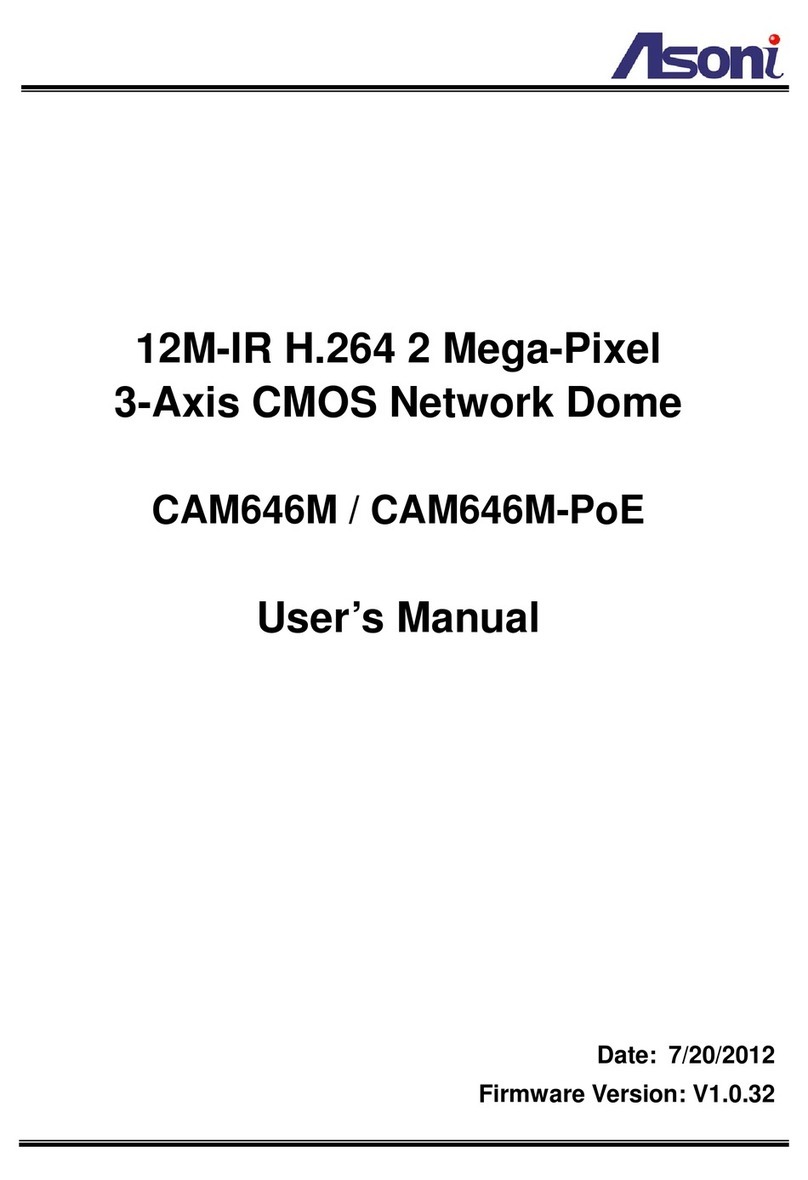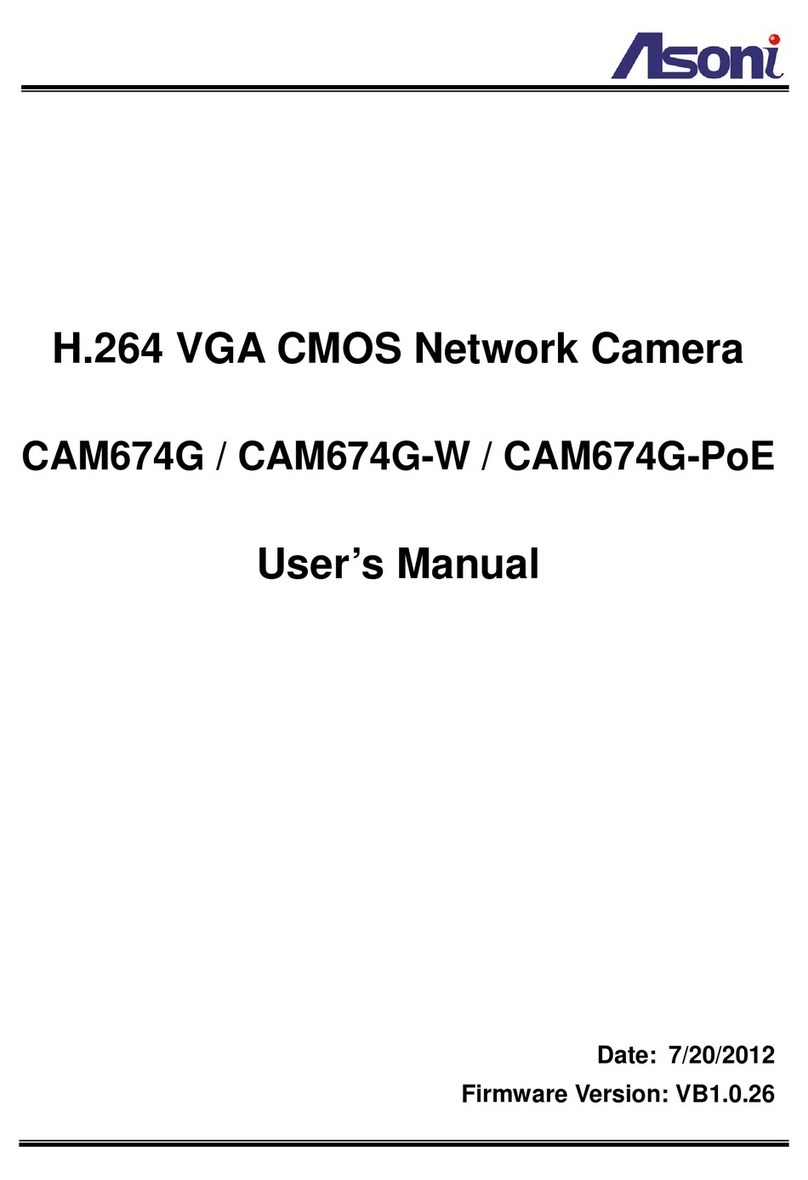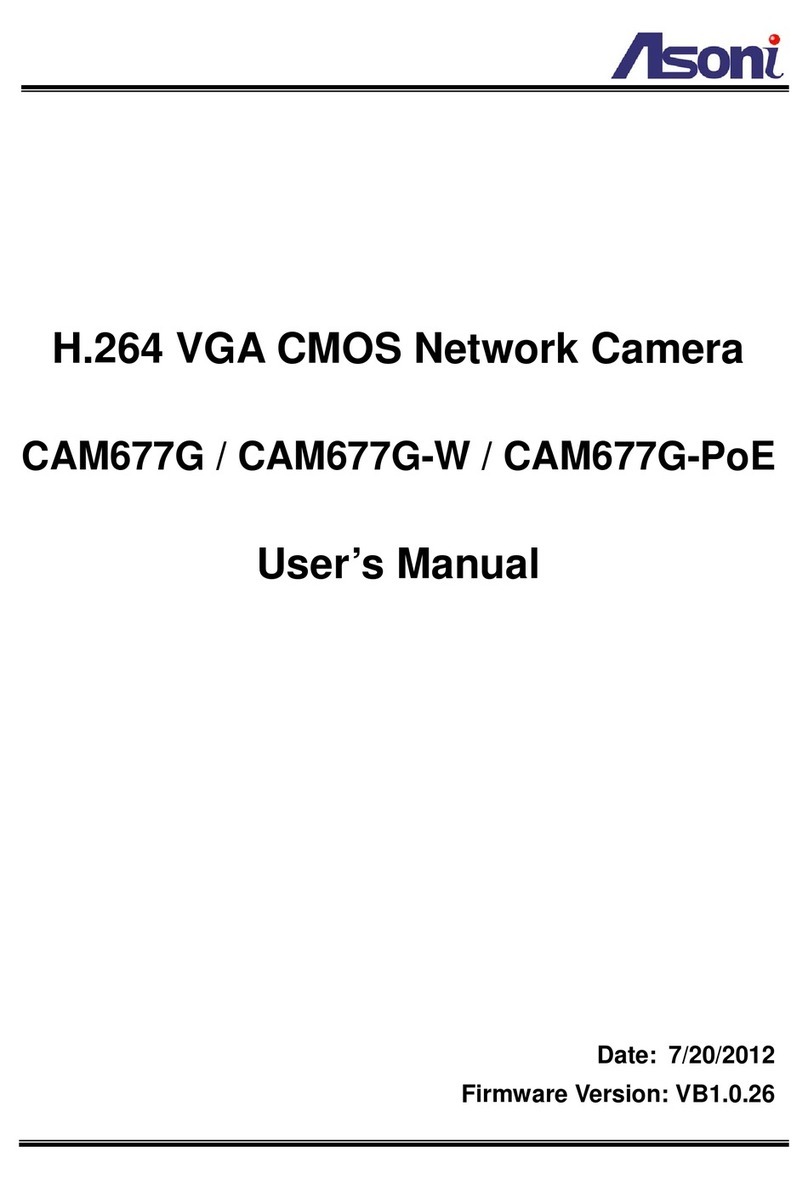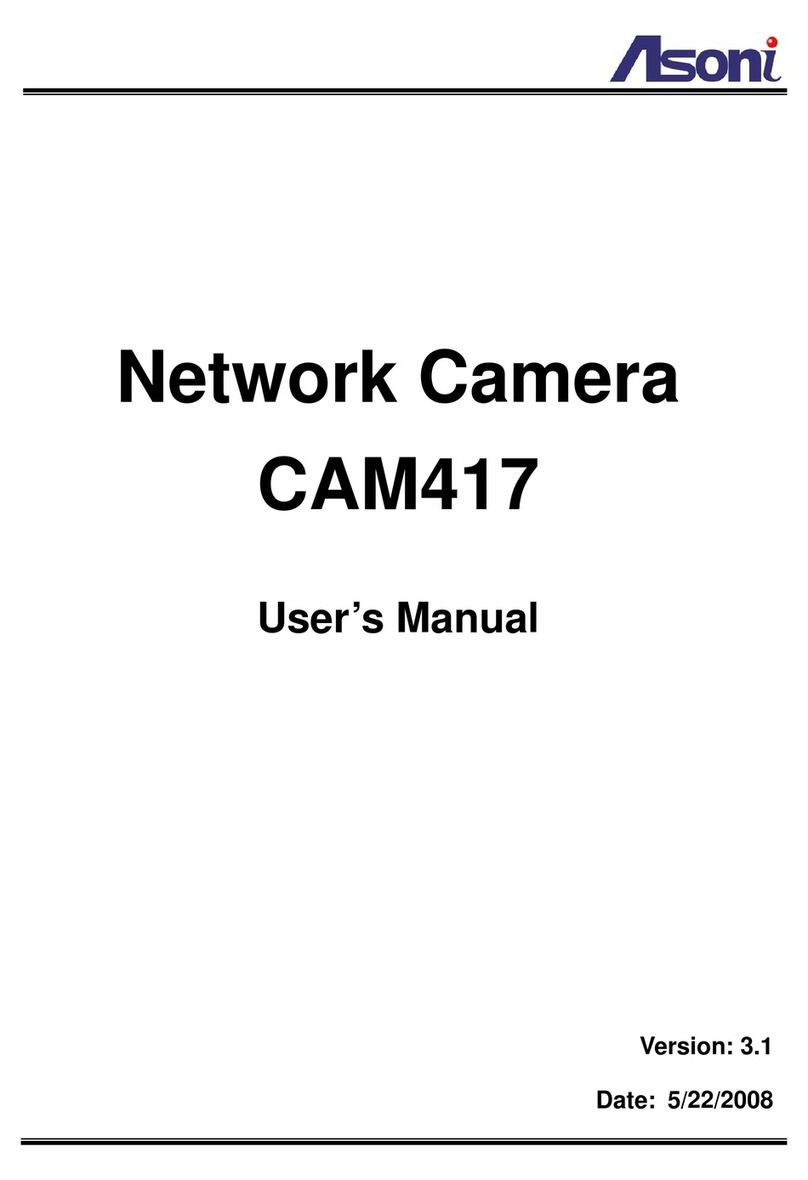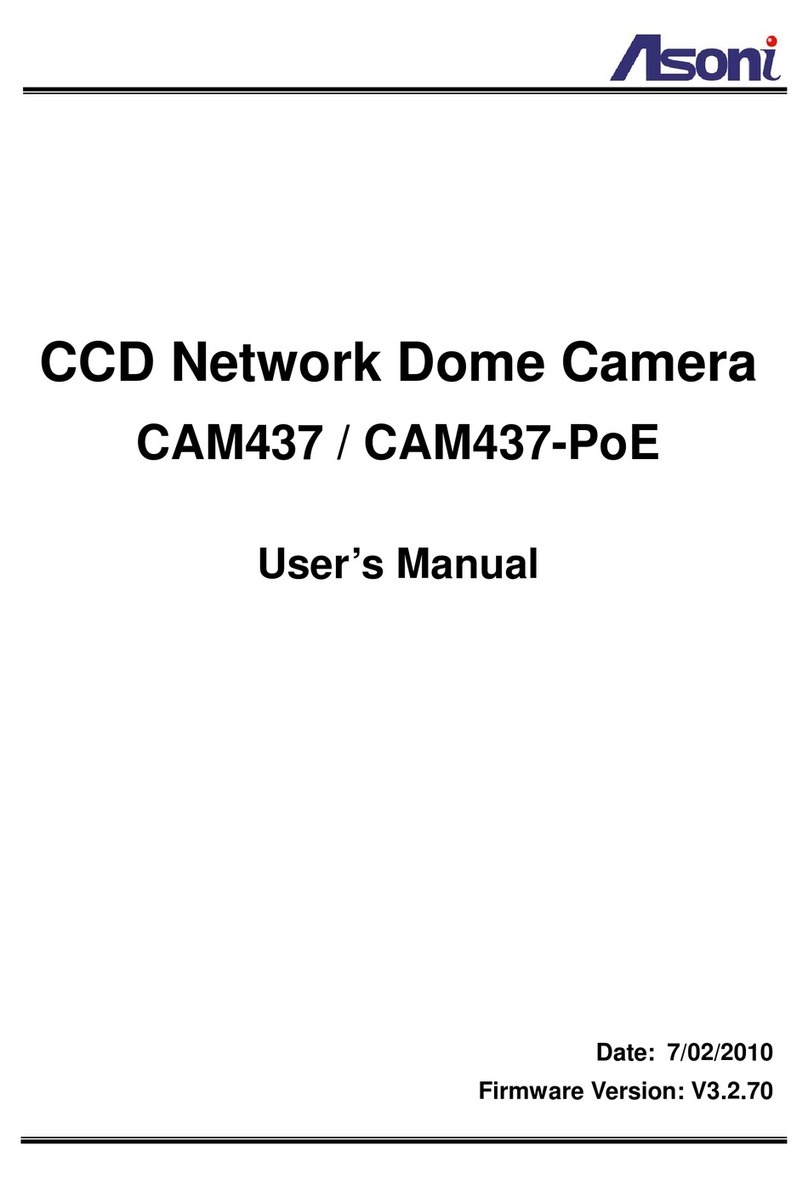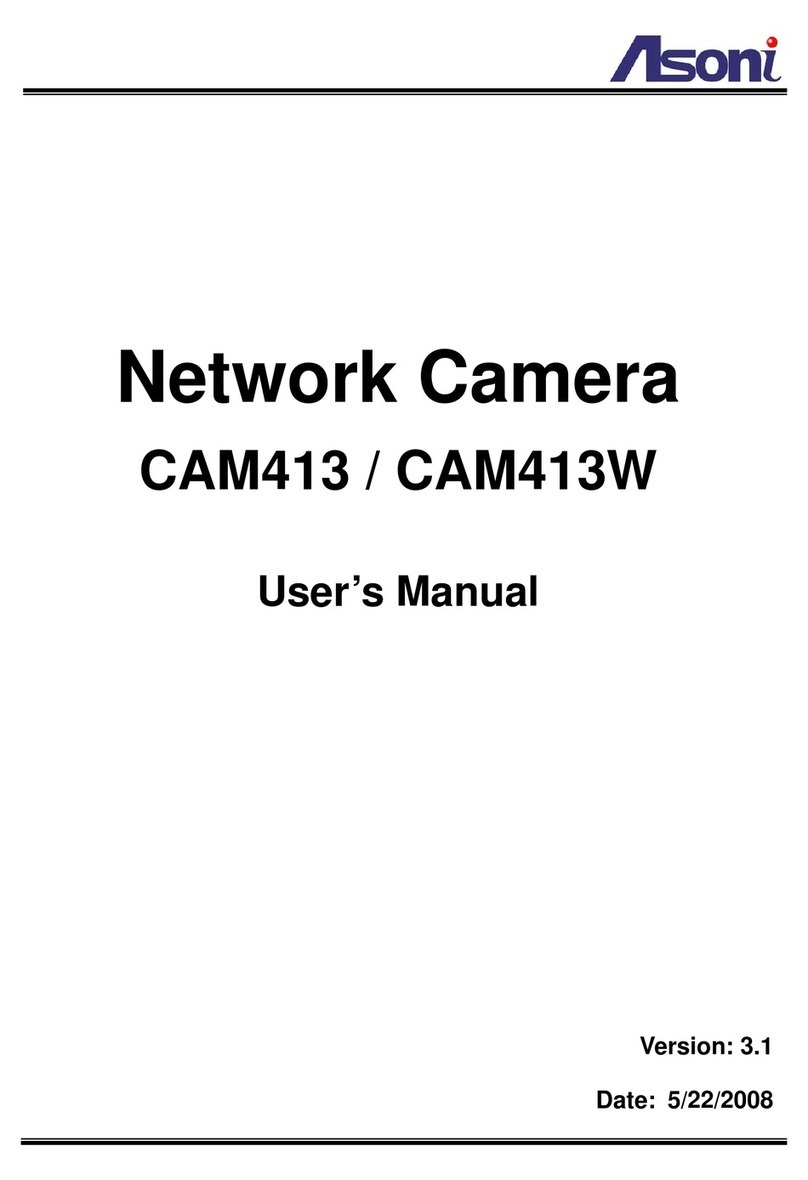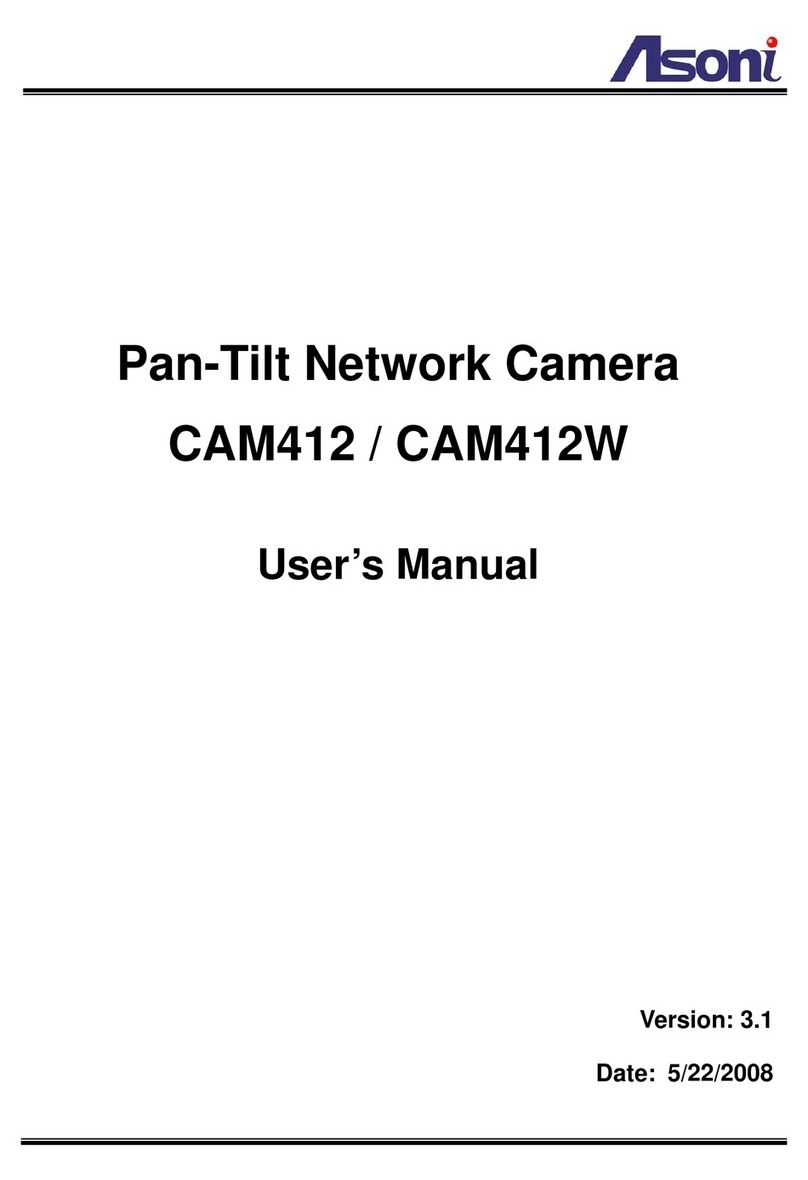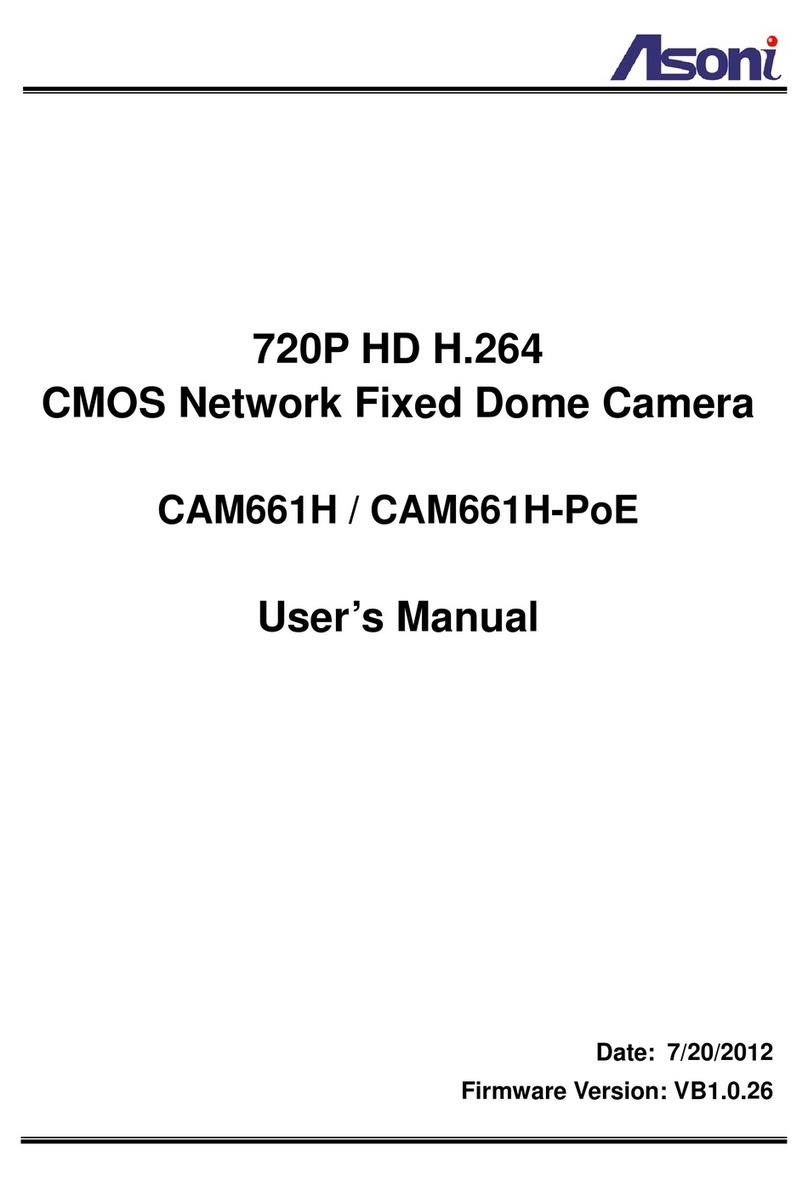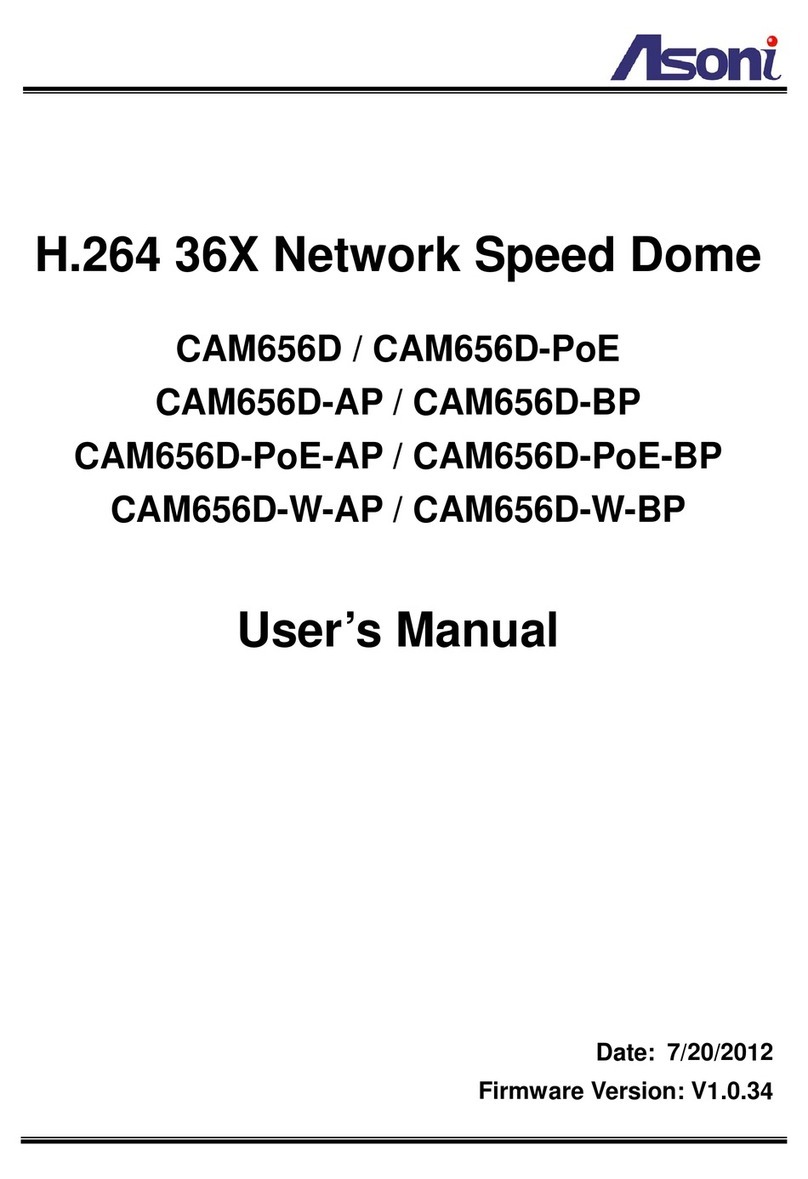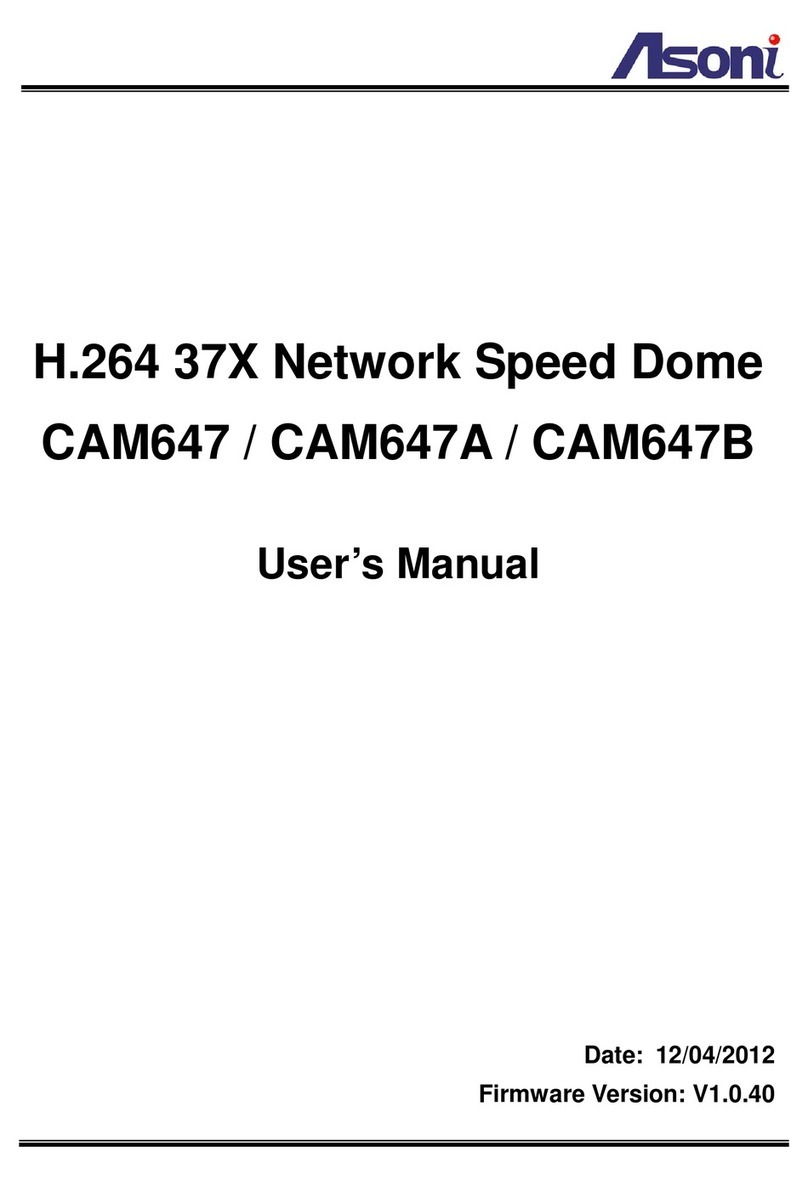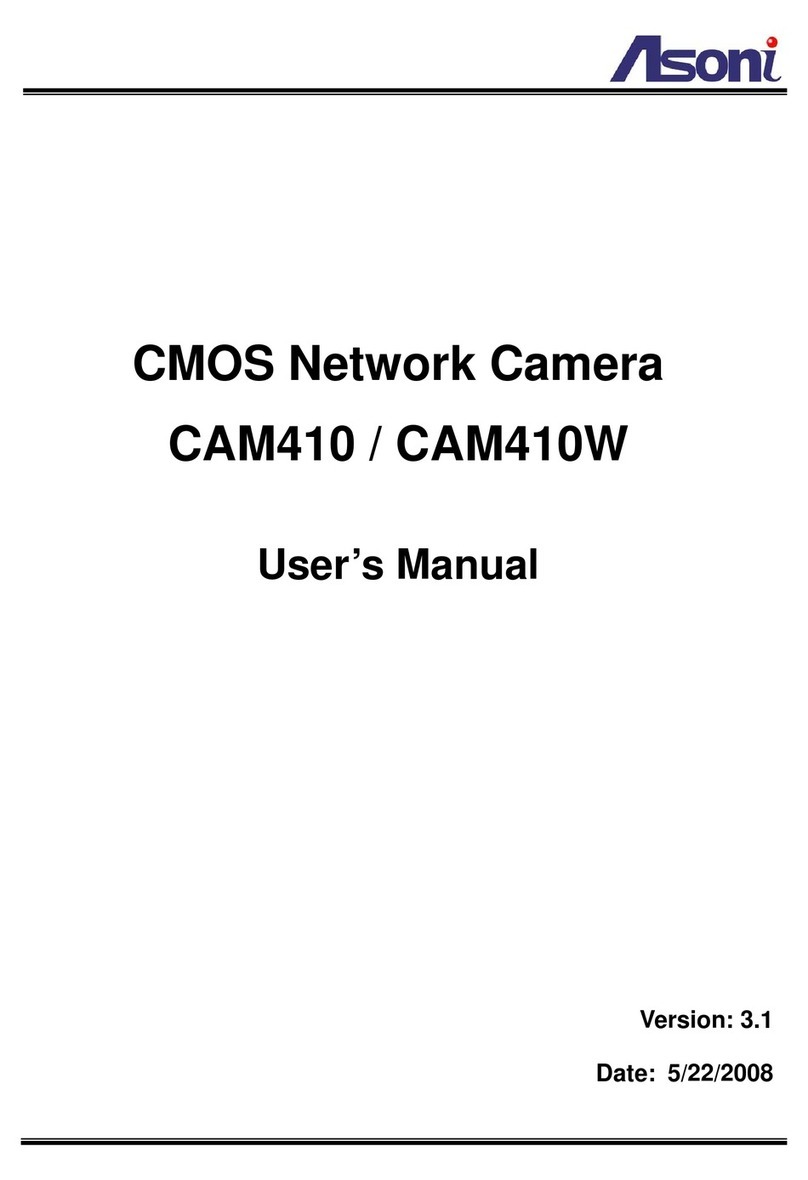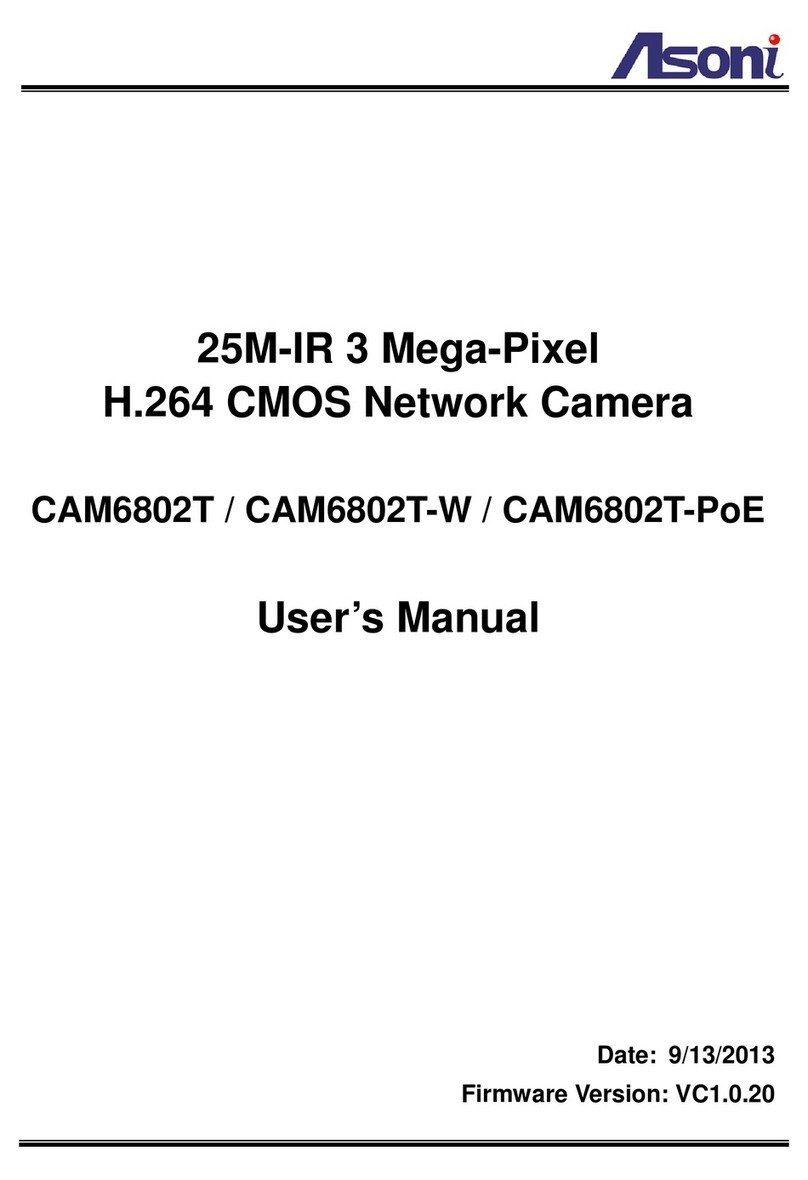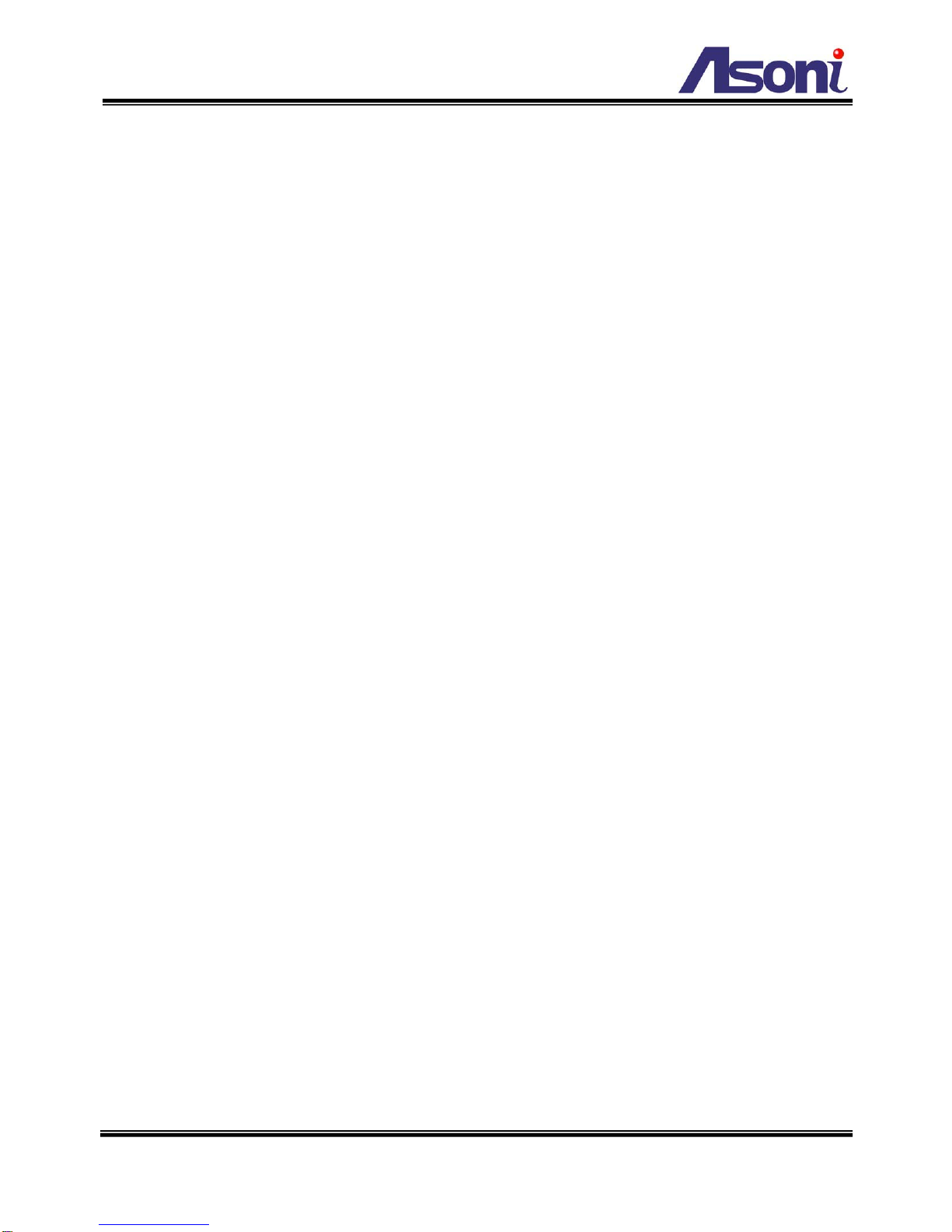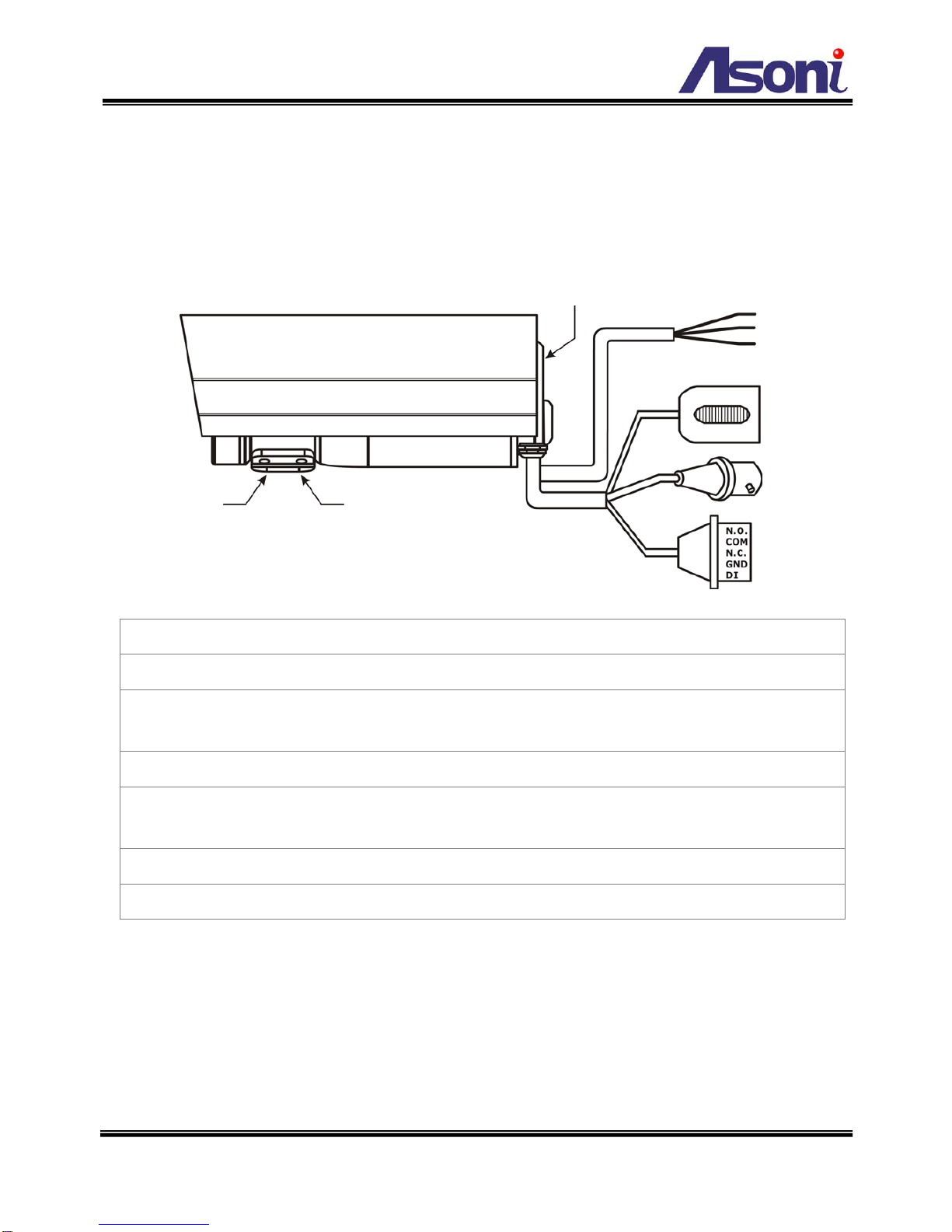3
Digital I/O 1 In / 1 Relay out
Water Proof IP-66 standard
Power Supply Normal & Wireless model: AC 90V ~ 260V
PoE model (built-in PoE Splitter):
Use PoE Injector (IEEE 802.3af)
Power Consumption 30M model: Max. 14 Watt
50M model: Max. 15 Watt
Dimensions Φ104 x L258 mm
Network
Ethernet 10/ 100 Base-T
Wireless (Wireless model) 802.11b/g, supports WPA-PSK, WPA2-PSK, WEP 64/ 128 bit
Network Protocol HTTP, TCP/IP, RTP/RTSP, 3GPP, SMTP, FTP, PPPoE, DHCP, DDNS, NTP, UPnP
System
Video Resolution NTSC: 720x480, 704x480, 352x240, 176x120
PAL: 720x576, 704x576, 352x288, 176x144
Compression Format MPEG-4, MJPEG
Frame Rate Up to 30 FPS
Dual Streaming Yes
3GPP Yes, Live view with 3G mobile phone
Video Bitrate Adjustment CBR, VBR
Video Adjustment Brightness, Contrast, Saturation, Hue, 8 Steps manual shutter speed control
Image Snapshot Yes
Motion Detection Yes, 3 different areas
Event Trigger Motion Detection, Digital In
Triggered Action Send Email, Send to FTP, Relay Out
Pre/ Post Alarm Yes, configurable
Security Password protection
Firmware Upgrade HTTP mode, can be upgraded remotely
Connection Up to 10 clients simultaneously
Web browsing requirement
OS Windows 2000, XP, Vista, Windows 7
Web Browser Microsoft IE V7.0 or above, Mozilla Firefox V5.0 or above, Opera V10 or
above, Safari V4.0.5 or above, Google Chrome V5.0 or above
Suggested Hardware Intel-C 2.0G, RAM: 512MB
Graphic card: 64MB onboard RAM
* Specifications are subject to change without notice