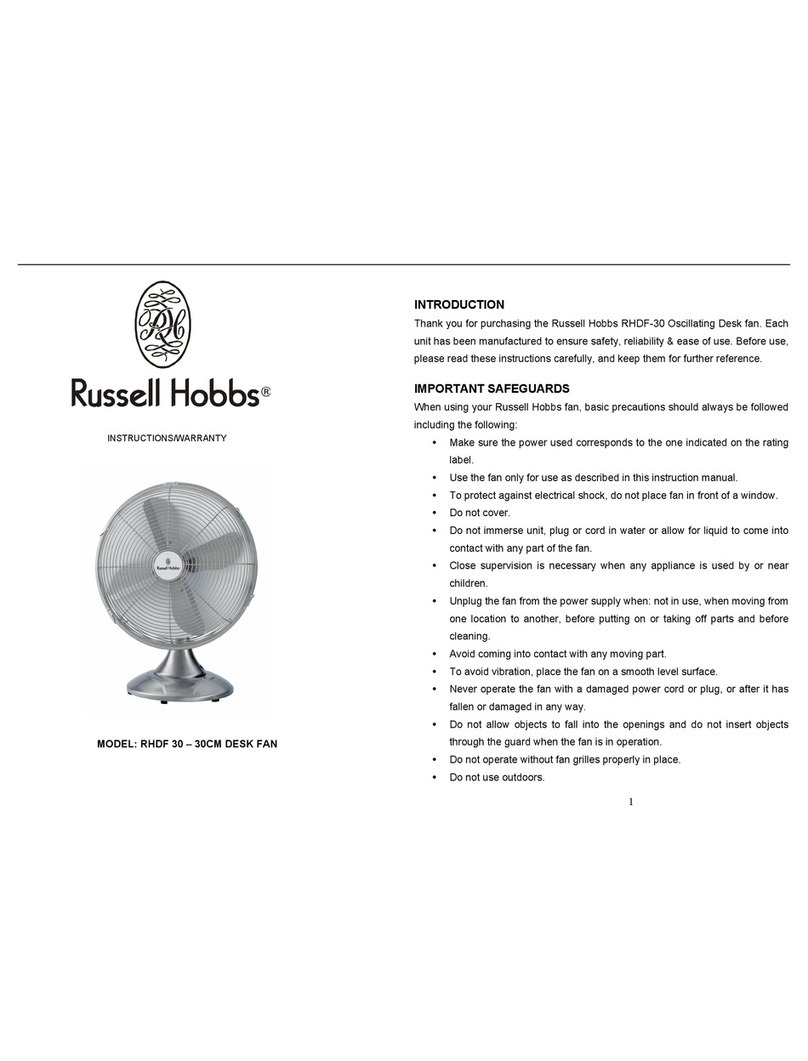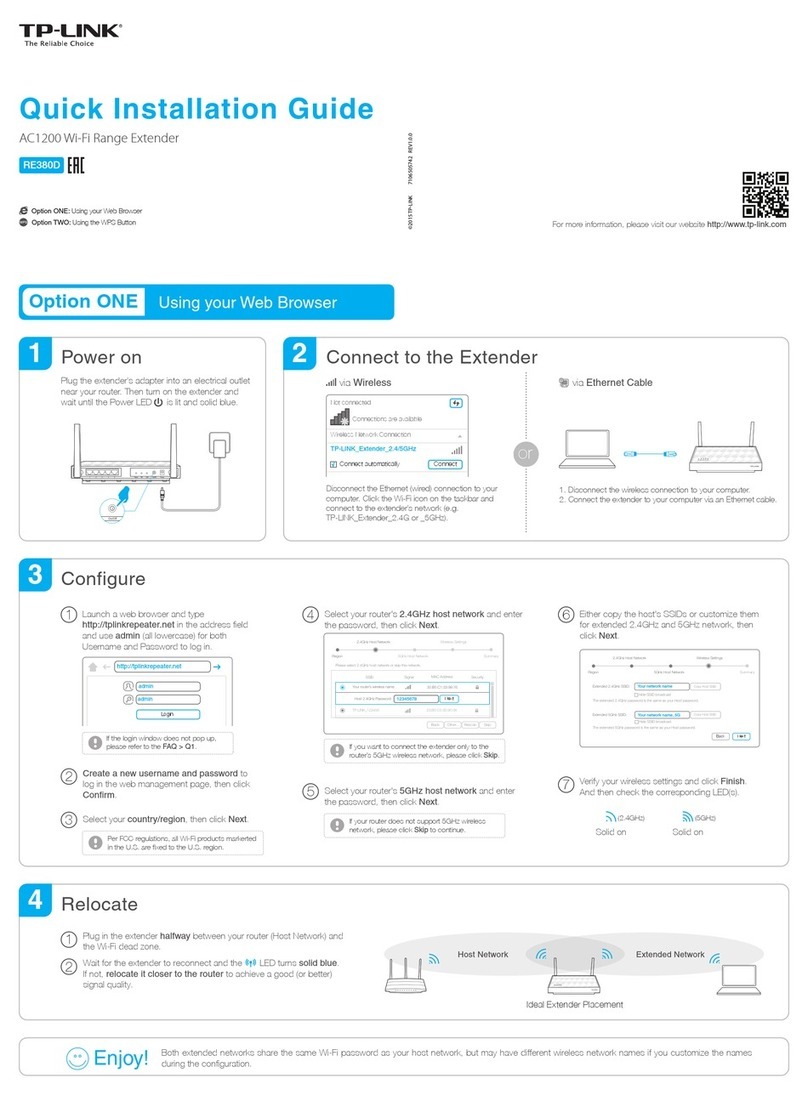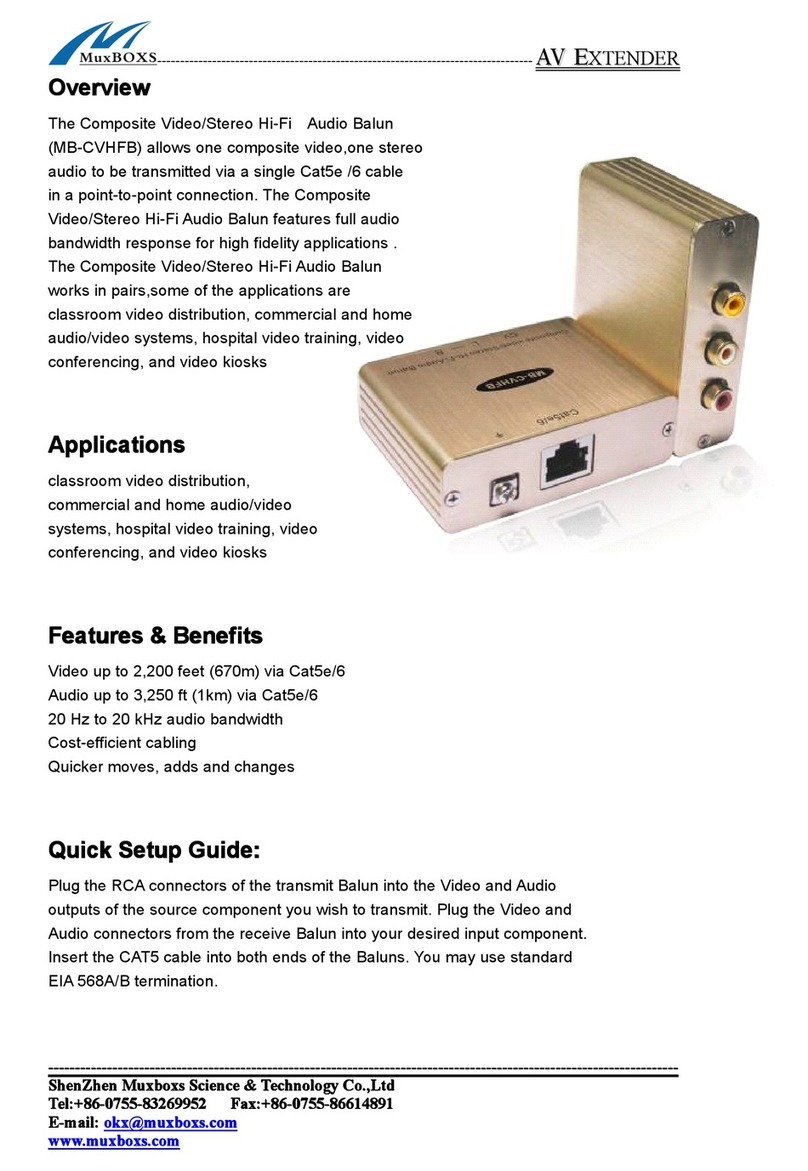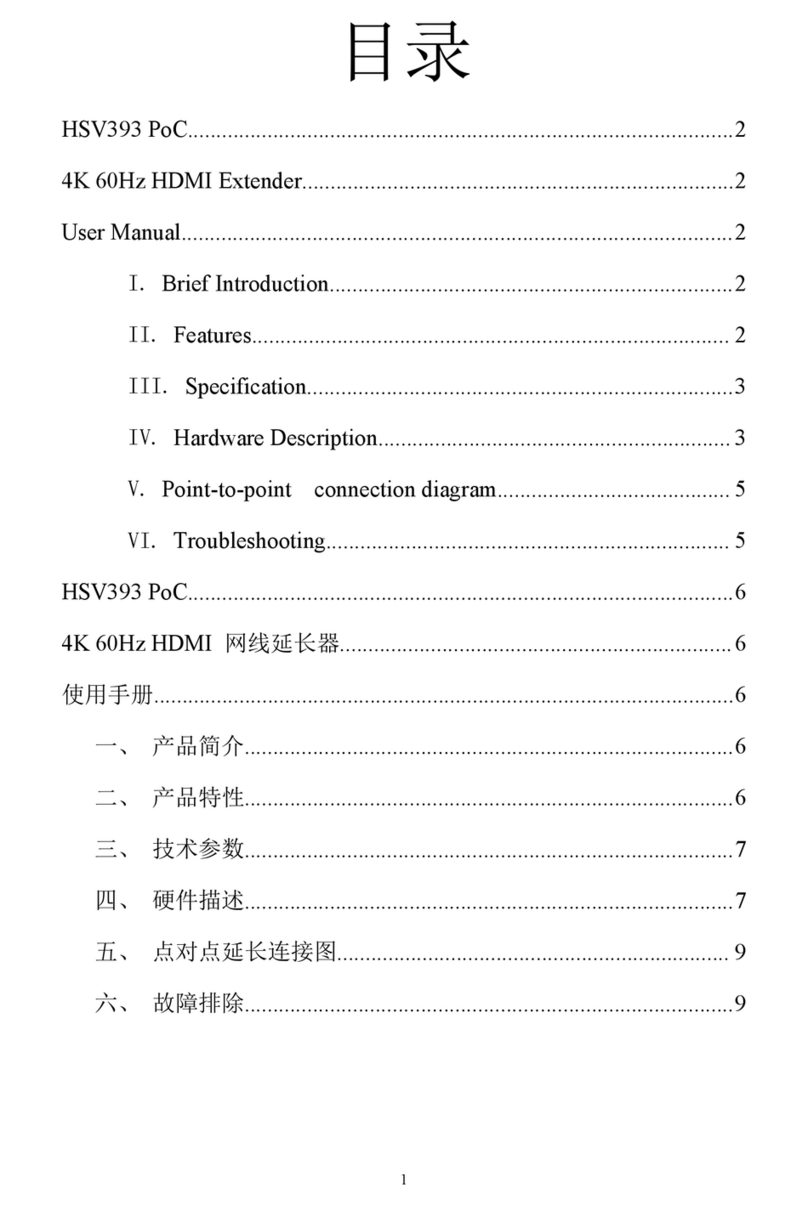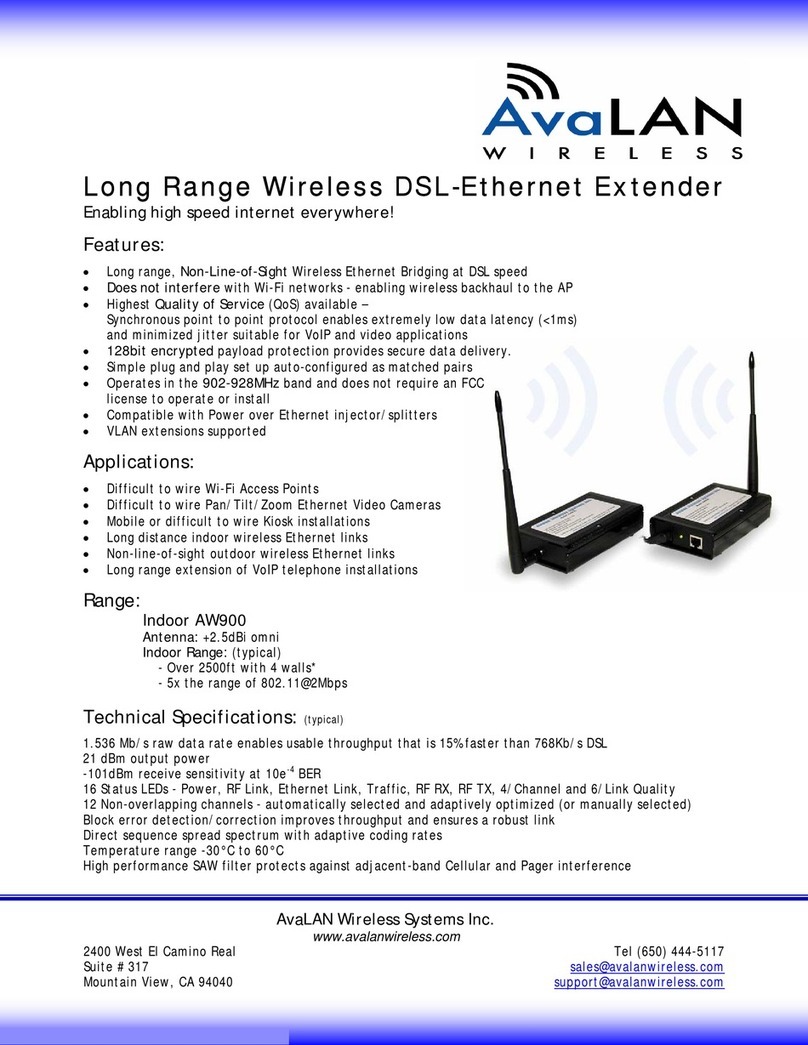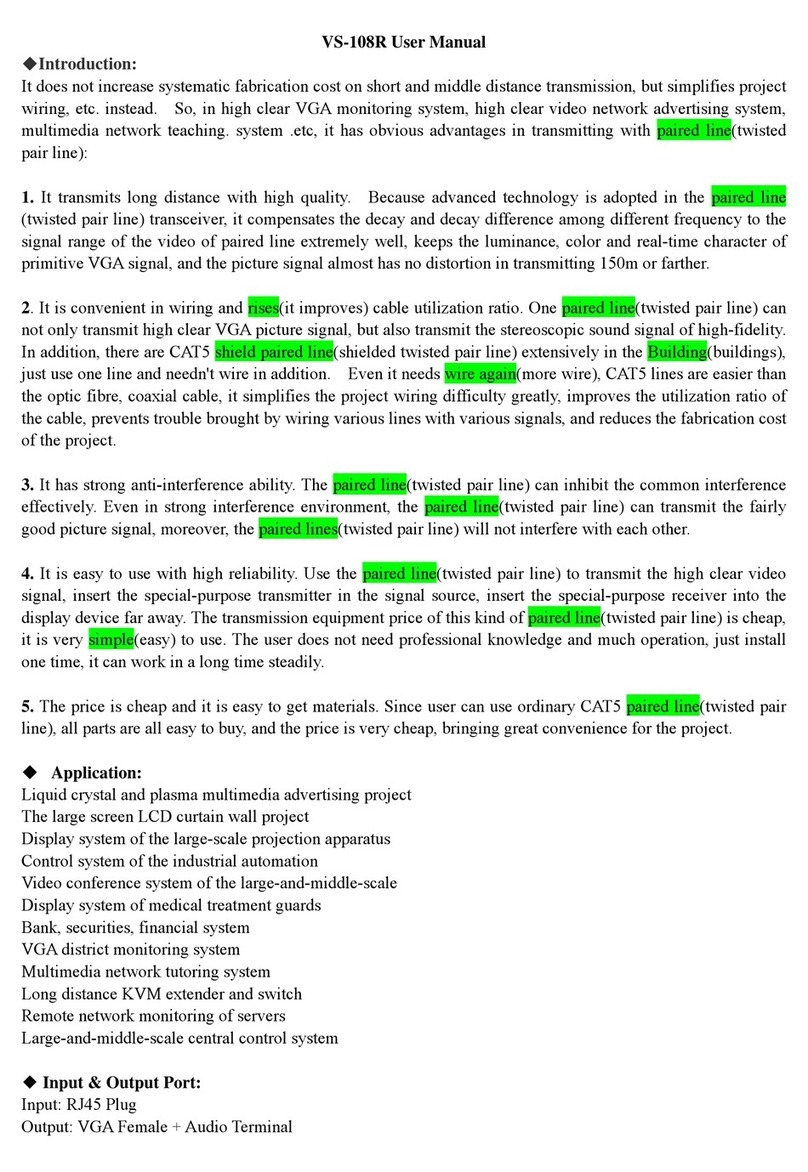tilgin IHD103 User manual

Tilgin Wi-Fi mesh extender
IHD103
Quick Guide

0
Tilgin AB
Box 1240
16428 Kista, Sweden
Tel: +46 (0)8 572 38600
For more company, product and contact info:
https://tilgin.com
Document Product Number: 13652377
Content Version: B 20-02-06

1
Table of Contents
1. Introduction ..................................................................................................2
2. Delivered with the IHD103............................................................................2
3. Wi-Fi extender Overview..............................................................................3
3.1. IHD103 network cable attachments..............................................................3
3.2. IHD103 Interfaces ........................................................................................4
3.3. IHD103 LED Front........................................................................................5
4. General information and considerations.......................................................6
5. Automatic Provisioning.................................................................................6
6. Installing the Wi-Fi extender in the home network........................................7
6.1 Connecting devices to create a Seliro full mesh network.............................8
6.1.1 Your router support Seliro full mesh.............................................................8
6.1.2 Your router does not support Seliro full mesh ..............................................8
6.2 Connecting devices to create an extender network......................................8
6.2.1 Your router supports 5 GHz Wi-Fi................................................................8
6.2.2 Your router does not support 5GHz Wi-Fi....................................................8
6.3 Connect using the Ethernet cable procedure...............................................8
6.4 Connect using the Wi-Fi WPS procedure.....................................................9
6.5 Connect using the local GUI procedure........................................................9
6.6 Placing the IHD103 in your home...............................................................10
6.6.1 Placement when connecting to home network using cable........................10
6.6.2 Placement when connected to home network using Wi-Fi.........................11
7. Using the local GUI of the Wi-Fi extender..................................................12
7.1 The main page of the local GUI..................................................................12
7.2 The Configuration page of the local GUI....................................................13
8. Creating a Wi-Fi network with the IHD103 .................................................14
9. Connecting a home device to your Wi-Fi extender.....................................15
9.1 Connecting a computer by Ethernet cable .................................................15
9.2 Connecting a computer by using WLAN (Wireless LAN)............................15
9.3 Configuring your computer/device..............................................................16
10. Mount the Wi-Fi extender to the wall..........................................................16
11.Troubleshooting Tips..................................................................................16
12. Safety Information......................................................................................17
13. Safety Recommendations ..........................................................................17
14. Power Supply.............................................................................................18
15. Technical Specifications.............................................................................19
16. Environmental Information .........................................................................20
17. Warranty.....................................................................................................20
18. Notice of Copyright and Patent Protection .................................................20
19. Acronyms ...................................................................................................20
20. Declaration of Conformity...........................................................................21

2
1. Introduction
The Wi-Fi mesh extender(s) you have received connects to your home network and improves
the Wi-Fi coverage by offering additional Wi-Fi connection points in the home network.
This Quick Start Guide contains start-up instructions for installing the Tilgin Wi-Fi mesh
extender IHD103.
When following the instructions to connect and start-up the Wi-Fi mesh extender, it will
automatically connect to your operator’s network. If there are specific instructions from your
operator on how to connect the IHD103 to your home network, please follow these
instructions.
The most up to date version of this quick guide is available on:
https://tilgin.com/company/support/
2. Delivered with the IHD103
Confirm that you have received the following:
Content in packages for the IHD103 model
All models:
Specific
Qty
IHD103 series Wi-Fi extender
1
AC/DC adapter: Output 12V / 2.0 A
1
Ethernet cable yellow or white (optional)
1
Quick Guide (this document)
1
EULA, End User License Terms and Conditions
1
Software pre-installed
1
Your operator might include additional or alternative cables or instructions in
the package.

3
3. Wi-Fi extender Overview
3.1. IHD103 network cable attachments
Note that network cable attachments are optional and used in some connection scenarios. In
many cases the built in Wi-Fi of the product is used to connect to the home network and
home devices and network cables are not necessary.
LAN connection for home devices such as
a home computer or a TV box (STB)
WAN connection for connection to home
network, typically the router in the home

4
3.2. IHD103 Interfaces
Pos
Interface
Function
1
WPS button
Wireless Protected Setup button. Pressing the button for 5
seconds activates the WPS function
2
Wi-Fi on/off button
Button for turning Wi-Fi on and off. Pressing the button for 1
second turns Wi-Fi on or off
1,2
Factory reset
Restores the device to its factory configuration. Press the WPS
and the Wi-Fi on/off button for 5 seconds (until both LEDS start
flashing RED rapidly) to activate the factory reset procedure
3
LAN connection
Optionally connects an Ethernet cable (RJ-45) to home
computers, TV boxes (STB) and other type of devices that has
no Wi-Fi built in
4
WAN connection
Optionally connects an Ethernet cable to the home network,
typically the router in the home
5
Power Connector
Connects the power supply that comes with the device to the
device
1 - WPS button
2 - Wi-Fi on/off button
3 - LAN connection
4 - WAN connection
5 - Power connector

5
3.3. IHD103 LED Front
The two front LEDs indicates the status of the IHD103
Network connection status LED
Signalling
Indication
OFF
IHD103 has no power
RED, Stable
Power on, device is starting up
RED, Slow flash
No management IP address received (yet)
RED, Rapid flash
Indicate that factory reset procedure is acknowledged and initiated
(if the same indication is also on the Wi-Fi status LED)
ORANGE, Slow flash
Device is connected and has management IP address, but no
connection to service operator or latest communication with
service operator failed.
GREEN, Rapid flash
Connected to service operator, normal operation, but
communicating with service operator.
GREEN, Stable
Connected to service operator, normal operation. Latest attempt to
connect to the service operator was successful.
Wi-Fi status LED
Signalling
Indication
OFF
All Wi-Fi is turned off via button, or the device has no power, or the
device is powering up but all Wi-Fi radios are not yet ready. When
using DFS Wi-Fi channels, this can take up to 10 minutes.
RED, Rapid flash
Indicate that factory reset procedure is acknowledged and initiated
(if the same indication is also on the network connection status
LED)
RED, slow flash
No connection to network. Device is to far away from Wi-Fi
network, or connection procedure has not been performed (yet).
RED, Stable
Connected to home network, poor Wi-Fi signal
ORANGE, Stable
Connected to home network, fair Wi-Fi signal
GREEN, Stable
Connected to home network, good Wi-Fi signal, or connected via
Ethernet WAN cable
GREEN, Rapid flash
Device is in WPS pairing mode for pairing with a device
Network connection status LED
Wi-Fi status LED

6
4. General information and considerations
When the Wi-Fi extender is connected, it will automatically be provisioned by your operator.
However, the level of configuration can vary from a completely automatic configuration to full
manual configuration, depending on what your operator offers.
Follow the specific configuration instructions you have received from your operator or follow
these instructions if you have not received any specific instructions.
Before you start, take notice of the following important recommendations.
Wi-Fi extenders and power supplies are electrical devices that can overheat without
ventilation.
Place the device standing, or wall mounted, on a firm and flat surface and do not cover
or crowd them with objects or clothing that prevents good ventilation. The Wi-Fi
extender must always be installed away from heat sources and direct sunlight.
For best Wi-Fi performance place the unit standing, in a high and free position,
preferably in a central location of the home, 1 meter or more above the floor.
Connect the power cord to the AC/DC adapter
1. Connect the AC/DC adapter power cord to the power connector (#5) on the backside of
the unit.
2. Plug the power cord into a power outlet.
3. Check that the connection LED on the front side is lit (RED).
5. Automatic Provisioning
When the Wi-Fi extender is properly connected, and by following the procedures in this
guide, an automatic configuration will begin.
The Wi-Fi extender is pre-loaded with software, but it will often download newer software and
settings from your operator after the device network connection procedure has taken place.
Just wait until the network connection LED turn stable GREEN, which normally takes a few
minutes, but can take up to 15 minutes. If the LEDs have still not turned stable GREEN after
30 minutes, then reboot the device by unplugging the power cord. If problem persists, contact
your operator.
For more information about the LED status, see LEDs Front.

7
6. Installing the Wi-Fi extender in the home network
The device can operate in full mesh mode or in Wi-Fi legacy extender mode. Normally the
operator that has provided the device to you has preconfigured the device to one of these
settings and you do not need to take any actions.
The currently configured mode is visible in the local GUI of the device. For more information,
see the GUI section of this description.
Full mesh mode means that an intelligent Wi-Fi home network is formed by connecting
multiple extenders, and optionally the router, together to form a single Wi-Fi network.
Intelligent means that the mesh network steer the home devices to connect to the most
suitable extender in the mesh network using smart algorithms. They continuously measure
the performance in the network and make adjustments accordingly by moving home devices
to the most suitable extender based on its current location in the home but also by
considering home devices capabilities.
Legacy extender mode means that the Wi-Fi home network is formed by the router Wi-Fi and
one or several extenders. Each extender forms its own Wi-Fi network. The decision to which
extender to connect to for a home device is decided by the home device, not by the network.
The quality of the connectivity relies solely on the home devices ability to choose the best
device to connect to in each situation.
In each mode respectively there are a few options outlined in the flowing chapters.

8
6.1 Connecting devices to create a Seliro full mesh network
6.1.1 Your router support Seliro full mesh
Connect a first IHD103 to the router using the Wi-Fi WPS connection procedure. The same
procedure is then used for additional IHD103 that should be a part of the mesh network. For
each new IHD103 that should be connected, the pairing procedure is done between the
router and the new IHD103 to connect. When later placing all IHD103 in their final position in
the home, they will organize and connect to each other in the most suitable way.
6.1.2 Your router does not support Seliro full mesh
Connect a first IHD103 to the router using the Ethernet cable connection procedure.
Additional IHD103 are connected using the Wi-Fi WPS connection procedure.
Note that the Wi-Fi WPS connection procedure for a new IHD103 should always be used
between the first IHD103 (connected via Ethernet cable to the router) and the new IHD103.
When later placing all IHD103 in their final position in the home, they will organize and
connect to each other in the most suitable way.
6.2 Connecting devices to create an extender network
The Wi-Fi extender can only connect wirelessly to a 5 GHz Wi-Fi radio on the router.
Support for 5 GHz radio on the router is normally indicated by statements such as,
concurrent dual band Wi-Fi, 802.11a, 802.11ac or 802.11ax.
6.2.1 Your router supports 5 GHz Wi-Fi
Use the WPS pairing procedure to establish a Wi-Fi connection between the router and the
IHD103. The Ethernet cable connection procedure is available as well.
6.2.2 Your router does not support 5GHz Wi-Fi
Use the Ethernet cable connection procedure to establish a wired connection between the
router and your extender.
6.3 Connect using the Ethernet cable procedure
1) Connect the Ethernet cable to one of the LAN Ethernet interfaces of your router.
To identify the Ethernet LAN interface of your router, consult the installation guide that
comes with the router. A router typically has four Ethernet LAN outlets, all marked with the
same color marking.
2) Connect the other end of the Ethernet cable to the WAN interface (#4) of the IHD103
It is the connector closest to the power connector.
3) Plug in the AC/DC power adapter that comes with the device to the power connector (#5)
of the device.
4) Plug in the other end of the power adaptor to a wall outlet.
5) The network connection status LED will be lit (RED) after a short while.
6) Once the device has connected properly both LED’s will turn stable GREEN

9
6.4 Connect using the Wi-Fi WPS procedure
1) Plug in the power adapter that comes with the IHD103 to the power connector (#5) of the
device.
2) Plug in the other end of the power adaptor to a wall outlet.
3) The network connection status LED will be lit (RED) after a short while.
4) Both LEDs will turn RED and flash slowly when the device is ready, this will take up to 2
minutes.
5) Locate the WPS button on your router and press it.
6) Locate the WPS button on your new IHD103 and press it. The Wi-Fi status LED will start
flashing rapid green.
7) The two devices will establish a connection over Wi-Fi.
8) Connection is established once the Wi-Fi extender Wi-Fi LED turns stable GREEN.
6.5 Connect using the local GUI procedure
Configure the IHD103 from the local GUI is suitable if you want to make more major changes
of the device, such as switching between the extender and the Seliro full mesh mode. It can
also be used for the connection procedure, but the most suitable way is to use the Ethernet
or WPS procedure. In some cases, it is necessary for Wi-Fi extender configuration.
1) Plug in the AC/DC power adapter that comes with the device to the power connector (#5)
of the device.
2) Plug in the other end of the power adaptor to a wall outlet.
3) The network connection status LED will be lit (RED) after a short while.
4) Both LEDs will turn RED and flash slowly when the device is ready, this will take up to 2
minutes.
5) Connect the device to the router using either the WPS or the Ethernet cable procedure.
6) Access the local GUI of the device following the procedure described
7) Perform the wanted connection configuration.

10
6.6 Placing the IHD103 in your home
The single most important factor for getting good Wi-Fi connectivity in the home is the
placement of the device in the home.
Once the procedure to connect the extenders is done, the next step is to place the Wi-Fi
extenders in a suitable place in your home if this was not already done during the initial
connection procedure. It is also possible to adjust the placement of the devices at any later
stage to optimize the Wi-Fi coverage in the home.
This is done by
- Unplugging the Ethernet cable (if used) and the AC/DC power adapter from the wall outlet
- Move the device and the AC/DC power adapter to a place where you ideally would like to
have the Wi-Fi extender
- Reconnect the Ethernet cable to an ethernet outlet (if used) and the power adapter to a
wall outlet and let the Wi-Fi extender startup again
6.6.1 Placement when connecting to home network using cable
If the Wi-Fi extender is connected to the home network with an Ethernet cable, then the
Ethernet cable must be unplugged and plugged in again at the new location. This is done
either using another Ethernet outlet (connected to the router) or using a suitable Ethernet
cable long enough to connect to the router in its new location.
An ideal position for the Wi-Fi extender is a central place in the area where there is poor (or
no) Wi-Fi connection, visible from all parts of your home where there is poor Wi-Fi.
The picture above illustrates that the Router and the Extender can be place in such a way that it
maximizes coverage without consideration of Wi-Fi connection between the Router and
Extender as this is done via Ethernet cable. The picture illustrates that the Extender and the
Router are outside each other’s Wi-Fi reach.
R
E

11
6.6.2 Placement when connected to home network using Wi-Fi
If the IHD103 is connected to the router using Wi-Fi, it must be considered to not place the
Wi-Fi extender too far away from the router, since this will then give a poor Wi-Fi connection
between the router and the Wi-Fi extender. Ideally it is a place where there is still good Wi-Fi
connection, but if going further away from the router Wi-Fi becomes poor.
The reason for this is that even if the connection between the home device, such as a smart
phone, laptop etc and the Wi-Fi extender is good, the internet connection will still be poor if
the Wi-Fi extender has a poor connection to the router.
The picture above illustrates that the Router and the Extender are close enough in range to
give proper Wi-Fi connection between the Router and the Wi-Fi Extender. The picture
illustrates that the Extender and the Router are within each other’s Wi-Fi reach
The Wi-Fi LED on the Wi-Fi extender will give you guidance on where to place the Wi-Fi
extender.
RED flashing - indicates that there is no connection to the router
Action - Move the Wi-Fi extender closer to the router and try again.
If this does not help, redo the Wi-Fi connection procedure in chapter 7.2 once again to see if
it helps.
RED stable - indicates that there is a connection to the router, but it is poor
Action - Move the Wi-Fi extender closer to the router
ORANGE stable - indicates that the connection to the router is fair
Action - This could be a suitable location for the Wi-Fi extender, but you can also try to
relocate the Wi-Fi extender to get a better Wi-Fi connection. Please see the chapter
describing how to connect a device and check Wi-Fi coverage.
GREEN stable - indicates that the connection to the router is very good
Action - This could be a suitable location for the Wi-Fi extender, but you can also try to
relocate the Wi-Fi extender and place it a little bit further away, depending on whether the Wi-
Fi extender gives good Wi-Fi signal for your devices in the home or not. Please see the
chapter describing how to connect a device and check Wi-Fi coverage.
R
E

12
7. Using the local GUI of the Wi-Fi extender
The IHD103 is equipped with a local GUI for configuration and for presentation of information
about the home network. Once the IDH103 is connected to the home network, the local GUI
can be reached using the following address from any browser of a home device connected to
the home network, http://IHD103-<Four last digits of the serial number of the device>.
If the serial number printed on the label of the IHD103 is 123456789012-1234567890 as for
the examples label in this guide, then the address to use is http://IHD103-7890.
The welcome page of the local GUI
The welcome page of the local GUI, requesting you to
login will look like to the left.
Enter the username “admin” and the password “admin”
to login. It is recommended that the password is later
changed from the local GUI to something unique and
not known to everyone.
7.1 The main page of the local GUI
The main page of the local GUI allows you to choose
between checking status of the device, configure the
device, and changing the password of the device (user
options).

13
7.2 The Configuration page of the local GUI
The configuration page of the local GUI allow
you to configure language, which means Wi-Fi
according to the regulations in your country. If it
is set to auto, which is the normal case, then
this is already configured by your operator
Time zone and NTP, which is normally also
configured by your operator.
Operating mode, here mesh, choose between
full mesh and legacy extender mode as
described in this guide.
Client side SSID and password, which is the
network name and password the IHD103 will
use in your home for home devices to connect
to.
When choosing the legacy extender mode from
the menu of the GUI, there is an option to
choose which Wi-Fi network to let the IHD103
connect to and extend. This is the main network
SSID and password option to the left. This is an
alternative to the WPS procedure. This option is
not available in mesh mode.
There is also an option to select a different
SSID and password for the network that the
IHD103 extends. Either to use the same as the
device connects to and extends, or to use a
different SSID network name and password.

14
8. Creating a Wi-Fi network with the IHD103
The IHD103 that you have received from your operator is equipped with three different Wi-Fi
radios, all operating on different radio frequencies. One radio operates on the 2.4 GHz
frequency band, one operates on the 5GHz frequency band (lower channels) and one
operates on the 5GHz frequency band (higher channels).
Each IHD103 can thus create up to three different BSSID depending on configuration. A
BSSID is a technical term describing a physical radio for home devices to connect to.
These BSSID can all share the same SSID name or use different SSID names. An SSID is
the Wi-Fi network name that is visible for devices to connect to.
In addition, the router that you have in the home might already have a Wi-Fi network name
(SSID) defined. The IHD103 can use the same Wi-Fi network name (SSID) as the router to
make things easier in the sense that there is only one network name to care about when
connecting a new device. When devices move around in the home, it will connect to any of
the BSSID with the same logical network name (SSID), on your router or on the Wi-Fi
extender.
During the IHD103 connection procedure using WPS in legacy extender mode, the Wi-Fi
network name and password from the router is automatically cloned to the IHD103 if the
router support this.
If cloning is not supported and no changes are done from the local GUI, the IHD103 will use
the Wi-Fi network names (SSID) and Wi-Fi network password printed on the label of the
device, see the picture below.
It is always possible to log in to the local GUI of the device to change the Wi-Fi network
names (SSID) and password of the IHD103 at any stage.
SSID
5G-L
BSSID
IHD103
5G-H
BSSID
2.4G
BSSID

15
9. Connecting a home device to your Wi-Fi extender
Home devices can be connected to the IHD103 in one of two ways. Either using an Ethernet
cable or using Wi-Fi. Do not use both methods as this might cause connection problems for
your home device.
9.1 Connecting a computer by Ethernet cable
The LAN port of the IHD103 can be used to connect a home device to the home network.
This is typically be used for stationary computers and Set Top boxes that has no Wi-Fi.
Connect the Ethernet port on your home device with an Ethernet cable to the LAN port
marked LAN on one of the IHD103.
9.2 Connecting a computer by using WLAN (Wireless LAN)
Normally, if the Wi-Fi extender(s) are connected to the home network over Wi-Fi and use the
cloning procedure described earlier, the Wi-Fi extender will offer Internet service to all home
devices without any specific additional configuration of the home devices as they are already
configured to connect to the router Wi-Fi SSID. Since the Wi-Fi extender use the same SSID
and password, the devices will connect to the Wi-Fi device that is in closest range.
If the cloning procedure was not used, or could not be used, then there are two options
available to connect a home device to the Wi-Fi extender.
Use the WPS procedure. This procedure is easy to use, but it is not supported by all
home devices types.
Connect to the Wi-Fi SSID presented by the IHD103 and enter the WPA key when
requested to do so. If the standard Wi-Fi network names are used, then they are
printed on the label of the Wi-Fi extender.
Default WLAN port settings
Check that the parameters for WLAN are set according to SSID and WPA key found on the
casing label on bottom of the IHD103.
SSID = Tilgin -<12 random characters>
Example: Tilgin-1wa23sbg9skm
Channel = Auto
Note: Your operator may instruct you to use a WPA key that they provide to
you, or use the WPA key printed on the label on the IHD103.
Make sure your WLAN profile is saved, and make sure your computer network settings are
configured properly.

16
9.3 Configuring your computer/device
Your computer must be configured properly to be able to connect to the Internet and the
computers network card and network properties must be configured to obtain an IP address
from the home gateway’s built-in DHCP server.
This means that you must check that your computer network settings are set to TCP/IP
protocol and that the IP address will be obtained automatically.
For detailed instructions how to set up your home network check instructions/Help for your
operating system on your computer.
10. Mount the Wi-Fi extender to the wall
1. Screw two suitable screws to the wall. The screws should be in a horizontal position and
with a distance of 84mm. The distance between the screw head and the wall should be
approximately 6mm. This could be adjusted depending on the wall structure. Fig 1.
2. Attach the gateway to the screws. Fig 2.
Fig1 Fig 2
11. Troubleshooting Tips
If the Wi-Fi extender is not working as expected, please try out the following troubleshooting
tips.
•Check that cables are connected properly.
•Check if the connection status LED is lit. If not try to power cycle the device
•If the connection LED has not turned stable green within 30 minutes reboot (plug out and
plug in the power adaptor). If the connection status LED still has not turned stable
GREEN after reboot, contact your service operator.
•Verify that the LEDs lights according to the information in the guide.
•When there is slow, or no connection over WLAN, try to restart the device. It will re-
optimize the configuration for your Wi-Fi environment.
•If these actions still do not solve the problem, contact your operator or the vendor
that supplied your Wi-Fi extender.

17
12. Safety Information
Tilgin AB products are designed and tested to meet the international Safety of Information
Technology Equipment standard. This standard provides general safety design requirements
that reduce the risk of both personal injury and product injury, protecting against the following
hazards:
Electric shock (hazardous voltage levels)
Fire (overload, temperature, material flammability)
Energy (high energy circuits or potential burn hazards)
Heat (accessible parts of the product at high temperatures)
Radiation (noise, etc.)
13. Safety Recommendations
When using the product and to ensure general safety, you are instructed to follow these
guidelines:
•Use only the power supply adapter that comes with the package. Replacement power
supply adapters can be obtained from an authorized Tilgin distributor.
•Do not open or disassemble this product.
•Place on a firm and flat surface.
•Gateways and power supplies are electrical devices that can overheat without ventilation.
Do not cover or crowd them with objects or clothing that prevents good ventilation.
•Do not expose the product to liquid or moisture.
•Do not expose the product to lit candles, cigarettes, open flames, etc.
•Do not drop, throw or try to bend the product.
•Do not allow children to play with the product, as it contains small parts that could be
detached and create a choking hazard.
•Use only original Tilgin components and replacements parts. Failure to do so may result
in performance loss, damage to the product, fire, electric shock or injury. It will also
invalidate the warranty.
•Avoid using the unit during an electrical storm. There may be a remote risk of electric
shock from lightning.
•Treat the product with care, keep it in a clean and dust free place. Use only a soft, damp
cloth to clean the product.
All use of the product is subject to the Safety Recommendations above.
Tilgin waives all and any liability for damages caused to i) the product or any other property
or ii) yourself or any other individual as a consequence of using the product in ways that
deviate from the safety recommendations set out above.

18
14. Power Supply
Do not use any other power supply than the one delivered by Tilgin. Using the wrong power
supply could be hazardous to you or the product.
The power supply shall be installed near the gateway and shall be easily accessible.
The power supply is approved by one or more of the following safety organizations:
1. 2.
Power supplies defined for these products.
1. For EU
CSEC: CS24F120200FGF, Input: 100-240V 50/60Hz 0.8A;
Output: 12V 2.0A 24.0W, supplied by Chou Sen Electronics (Shenzhen) Co., Ltd.
Average active efficiency: 86.2% (Min.)
Efficiency at low load (10%): 81.0% (Min.)
No load power consumption: 0.10W (Max.)
2. For UK
CSEC: CS24F120200FBF, Input: 100-240V 50/60Hz 0.8A;
Output: 12V 2.0A 24.0W, supplied by Chou Sen Electronics (Shenzhen) Co., Ltd.
Average active efficiency: 86.2% (Min.)
Efficiency at low load (10%): 81.0% (Min.)
No load power consumption: 0.10W (Max.)
Table of contents