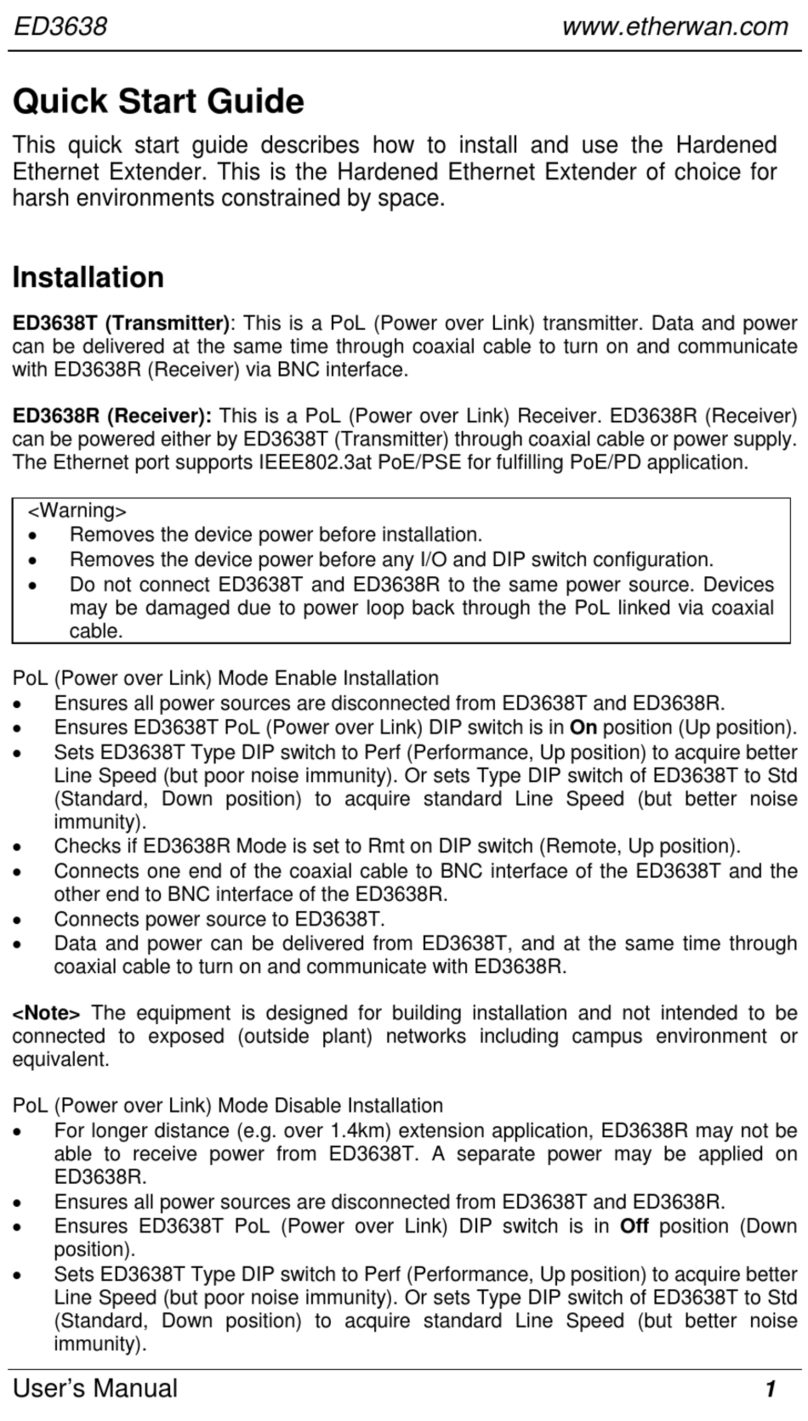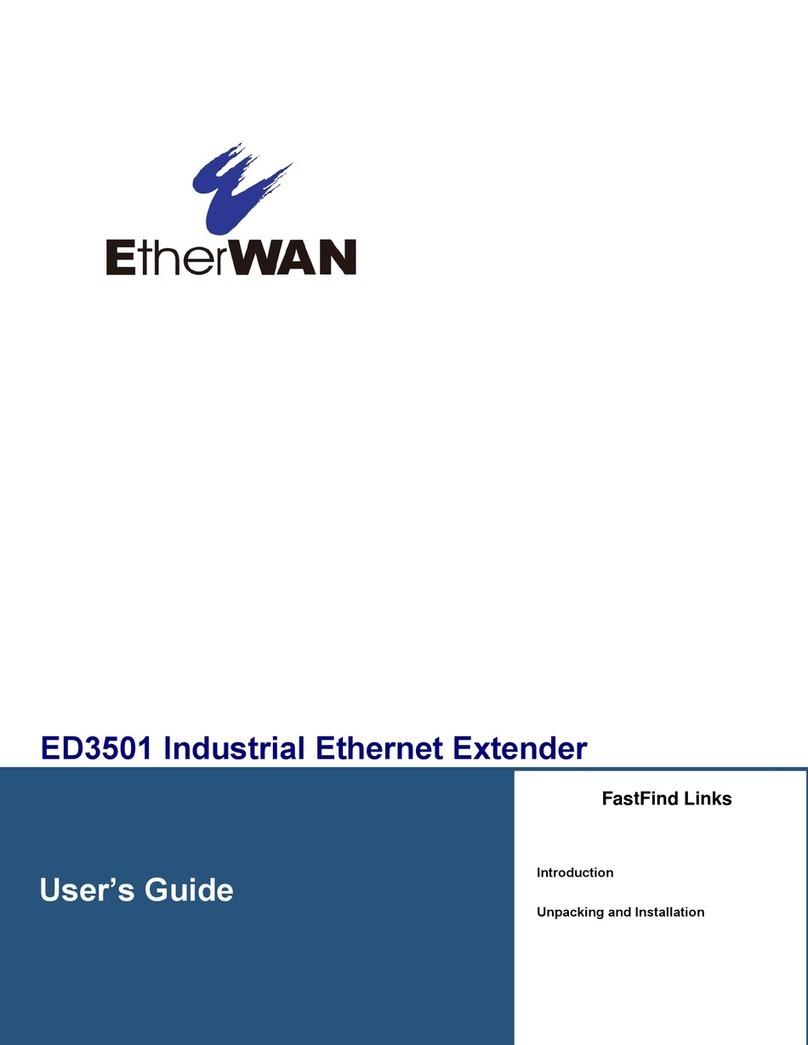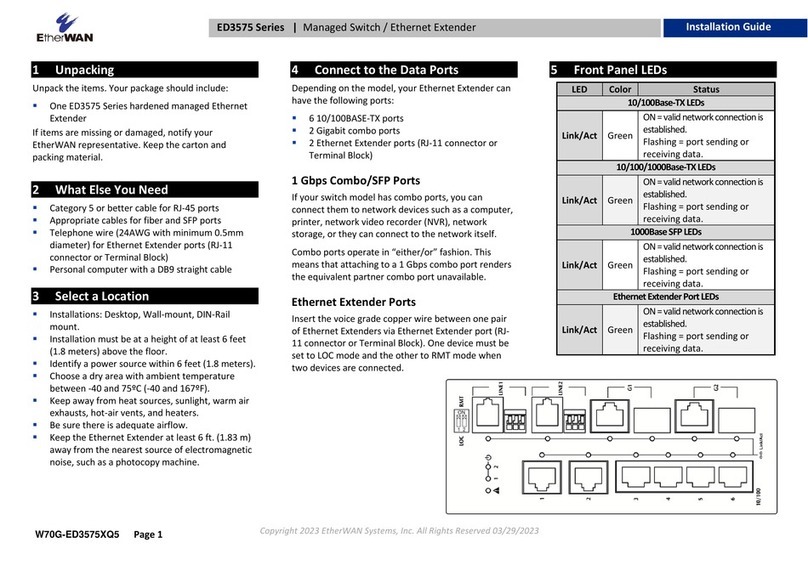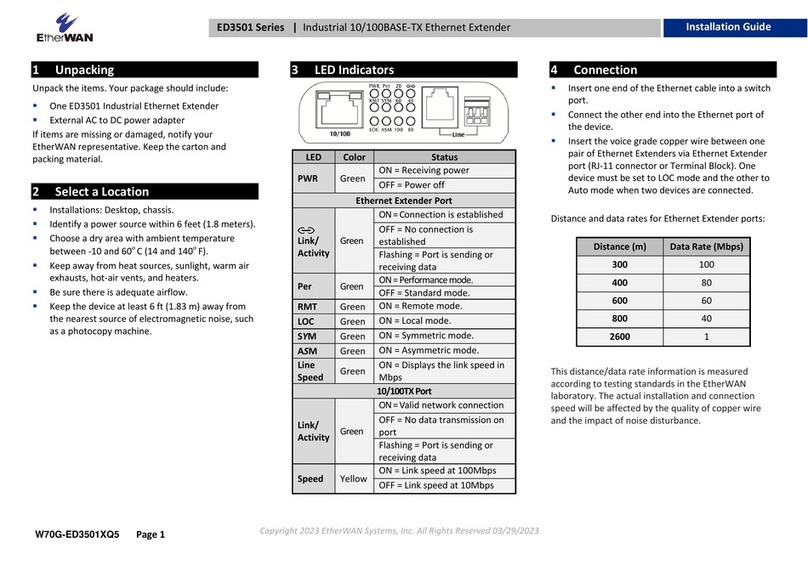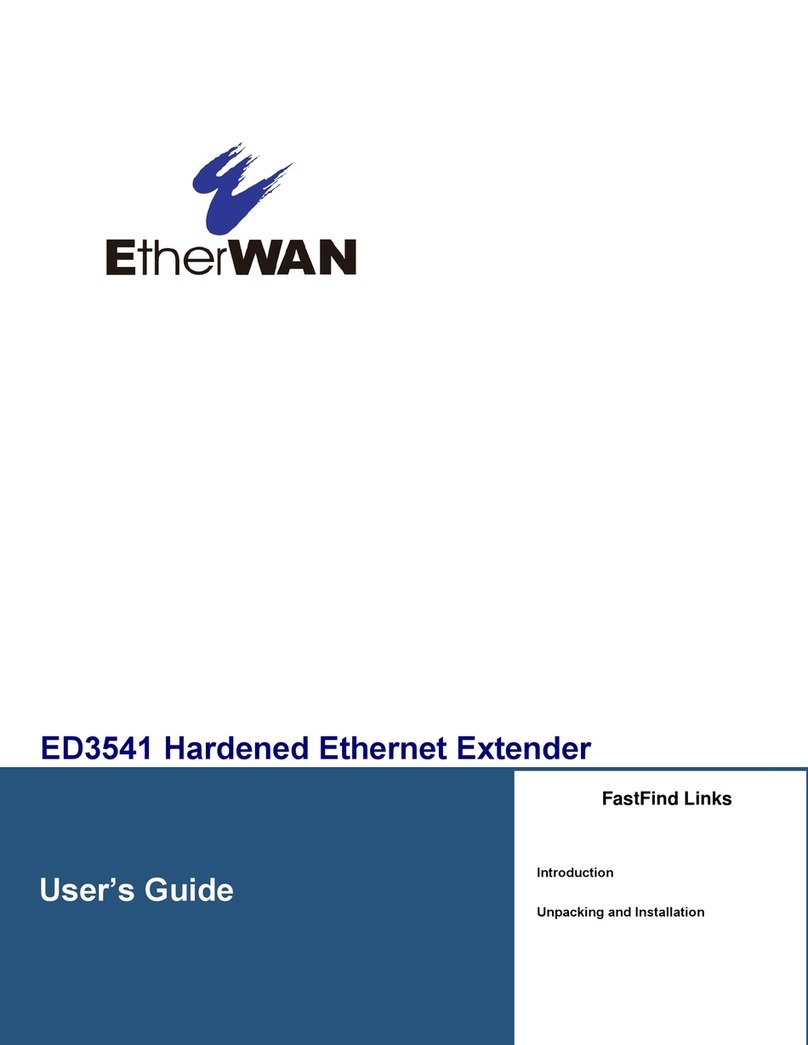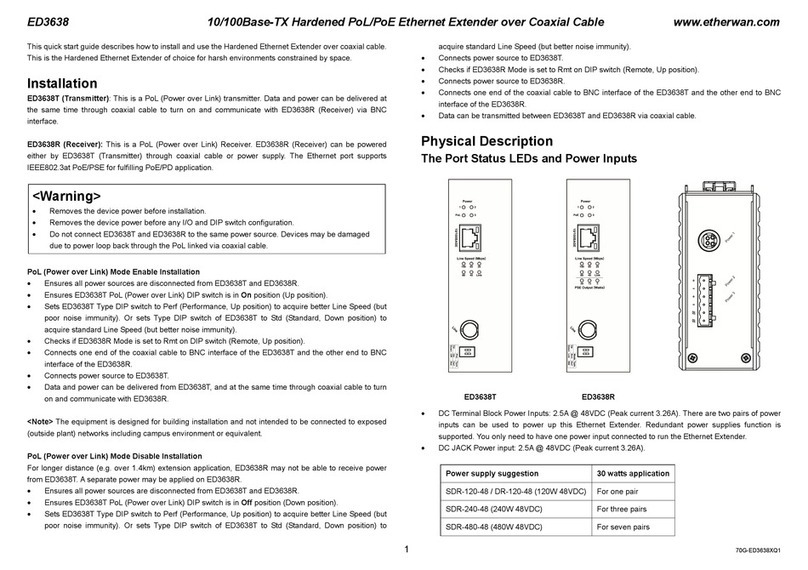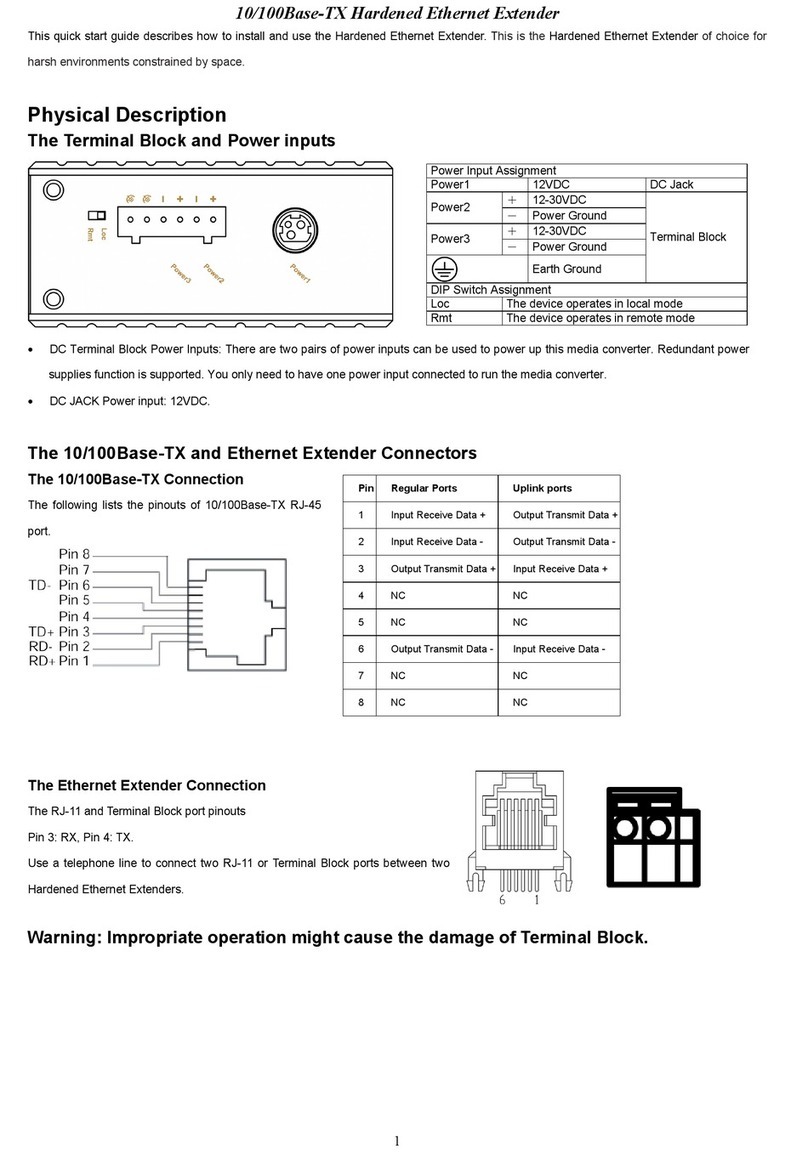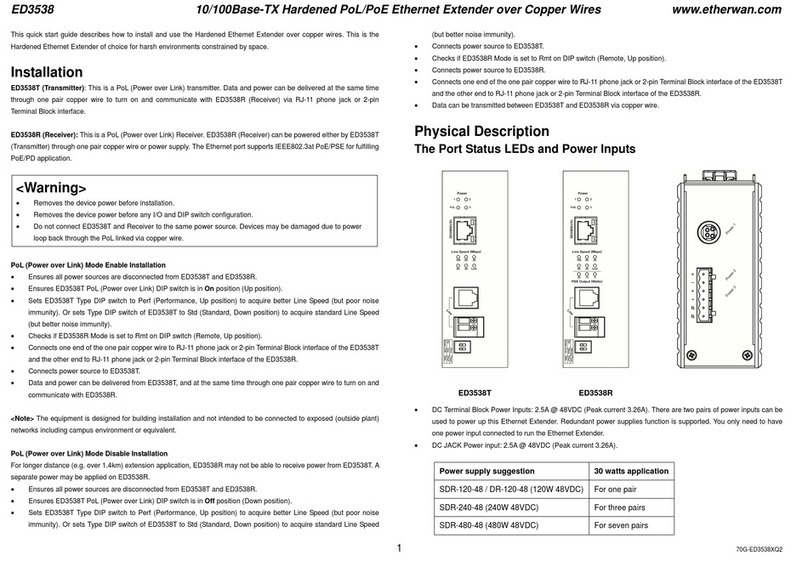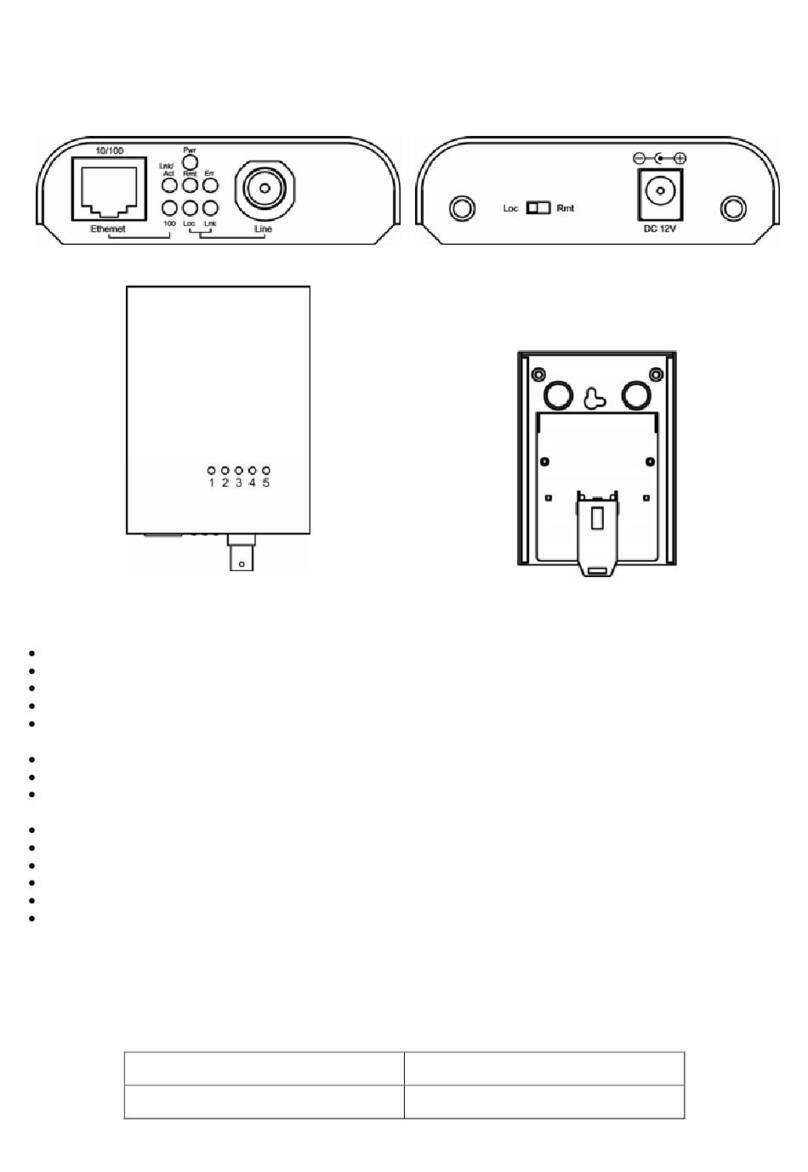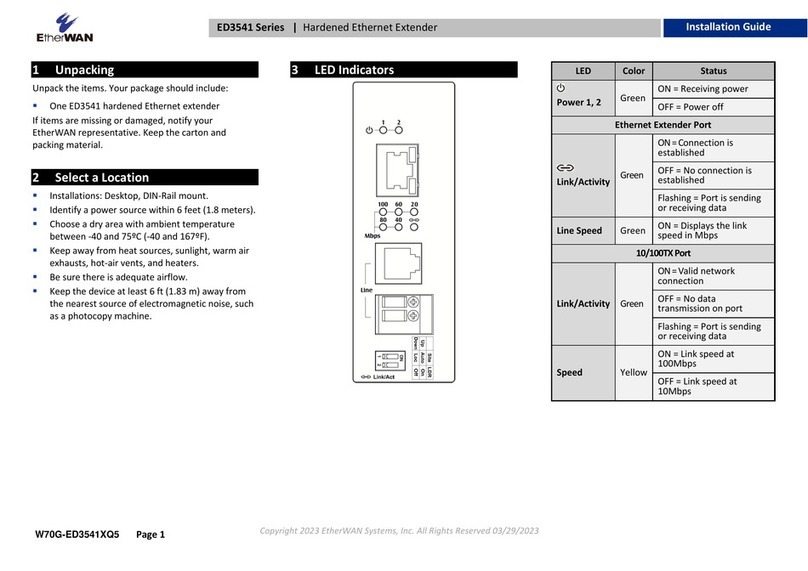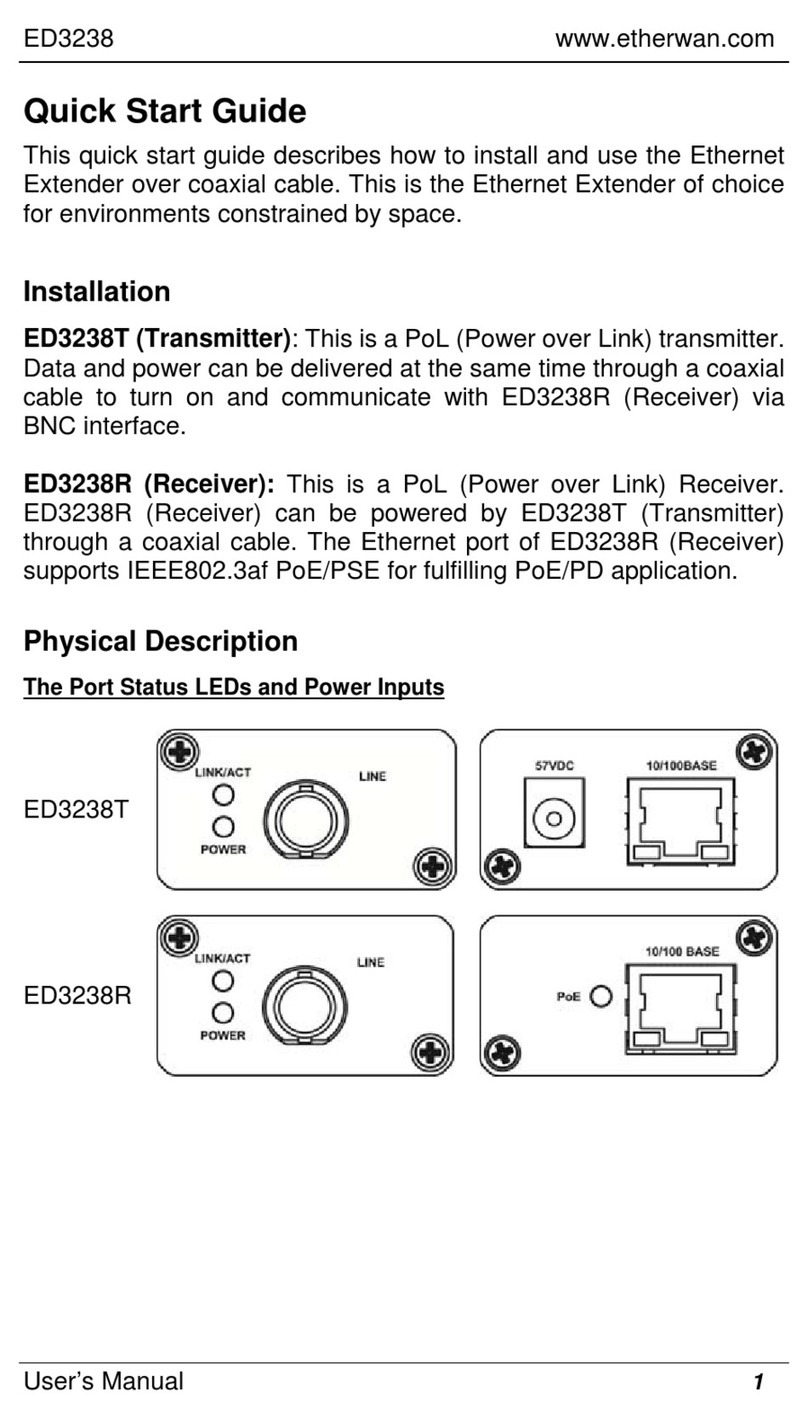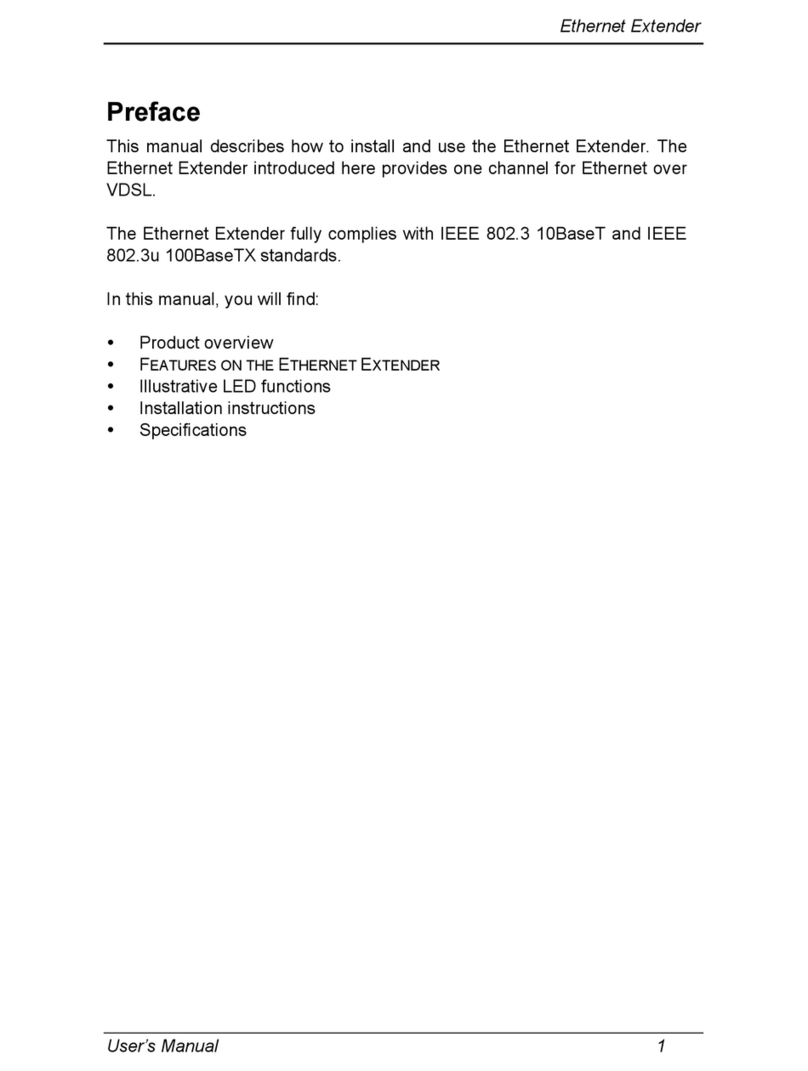1Unpacking
Open the carton and unpack the items. Your package
should include:
▪One ED3538T (Transmitter) or ED3538R (Receiver)
Ethernet Extender
If any items are missing or damaged, notify your
EtherWAN representative. If possible, save the carton
and packing material in case you need to ship or store
the device in the future.
2Select a Location
▪Installations: DIN-Rail mount
▪Choose a dry area with ambient temperature
between -40 and 75°C (-40 and 167°F).
Note: The equipment is designed for indoor
installation and is not intended to be connected to
exposed (outside plant) networks including campus
environment or equivalent.
3Apply Power
DC Terminal Block Power Inputs
▪There are two sets of DC terminal blocks for
power input. While redundant power is
supported, only one power input is required.
Input voltage is 2.5A @ 48VDC (Peak current
3.26A).
DC Jack Power Input:
▪Voltage is 2.5A @ 48VDC (Peak current 3.26A).
Warning: Do not connect ED3538 Transmitter and
Receiver to the same power source. Devices may be
damaged due to power loopback through the PoL
linked via copper wire.
4Connection and Setup
Ethernet Extender Connection
The RJ-11 and Terminal Block port pinouts
Pin 3: Tip, Pin 4: Ring.
Use a telephone line to connect two RJ-11 or Terminal
Block ports between two ED3538 devices.
Note: Disconnect the device power before I/O or DIP
switch configuration.
PoL (Power over Link) Mode Enable
▪Ensure all power sources are disconnected from
ED3538T and ED3538R.
▪Ensure ED3538T PoL (Power over Link) DIP switch
is in On position (Up position).
▪Set ED3538T Type DIP switch to Perf
(Performance, Up position) to acquire better Line
Speed (but poor noise immunity). Or sets Type DIP
switch of ED3538T to Std (Standard, Down
position) to acquire standard Line Speed (but
better noise immunity).
▪Set ED3538R mode to Rmt on DIP switch (Remote,
Up position).
▪Connect one end of the one pair copper wire to
RJ-11 phone jack or 2-pin Terminal Block interface
of the ED3538T and the other end to RJ-11 phone
jack or 2-pin Terminal Block interface of the
ED3538R.
▪Connect power source to ED3538T.
▪Data and power can be delivered from ED3538T,
and at the same time through one pair copper
wire to turn on and communicate with ED3538R.
PoL (Power over Link) Mode Disable
For longer distance (e.g. over 1.4km) extension
application, ED3538R may not be able to receive power
from ED3538T. A separate power source will need to be
applied on ED3538R.
▪Ensure all power sources are disconnected from
ED3538T and ED3538R.
▪Ensure ED3538T PoL (Power over Link) DIP switch
is in Off position (Down position).