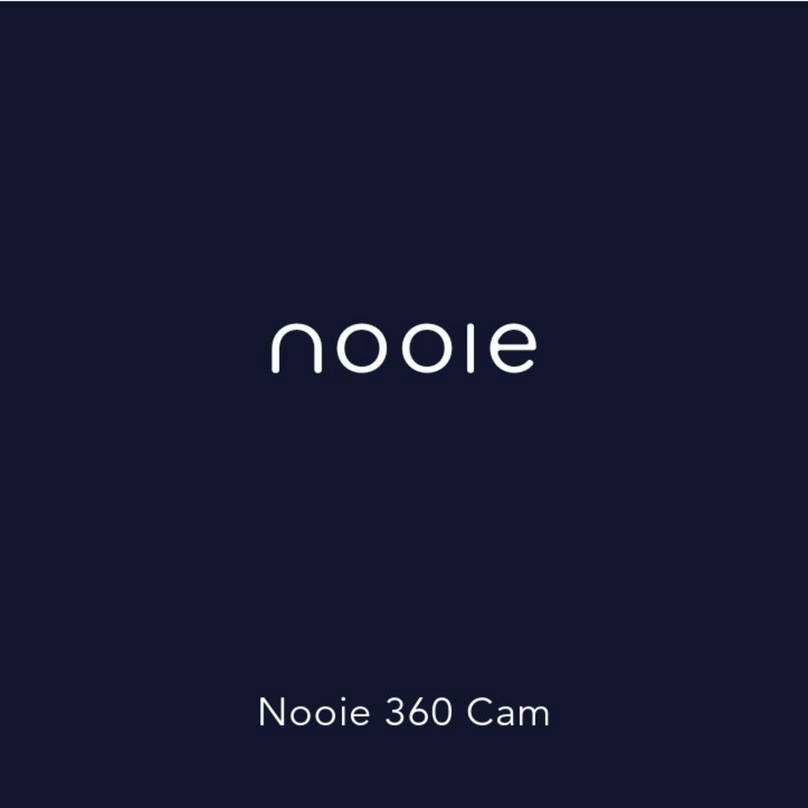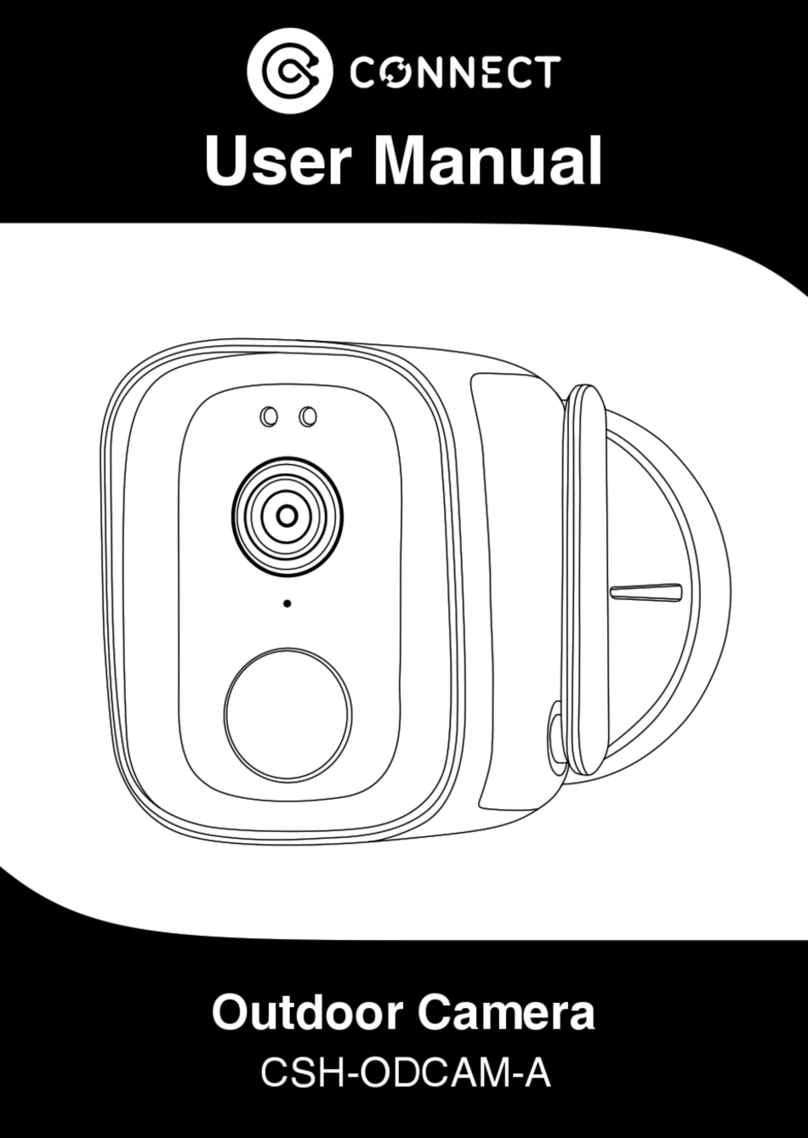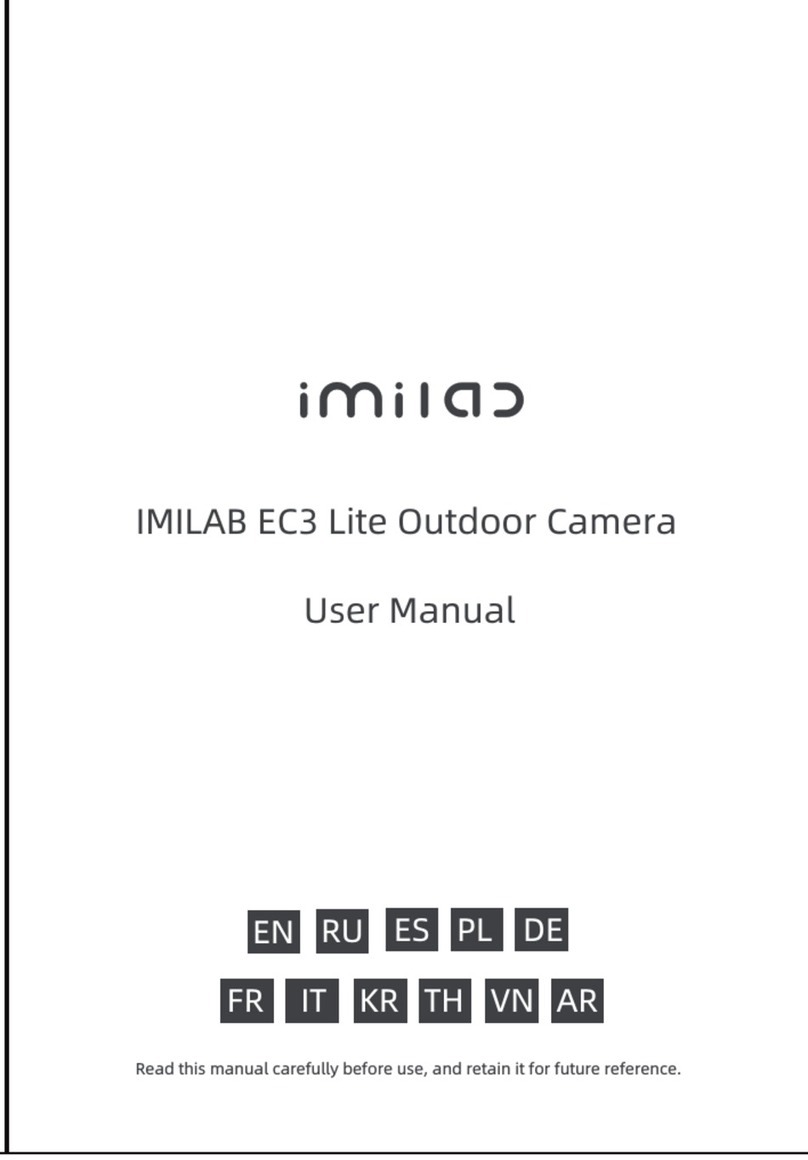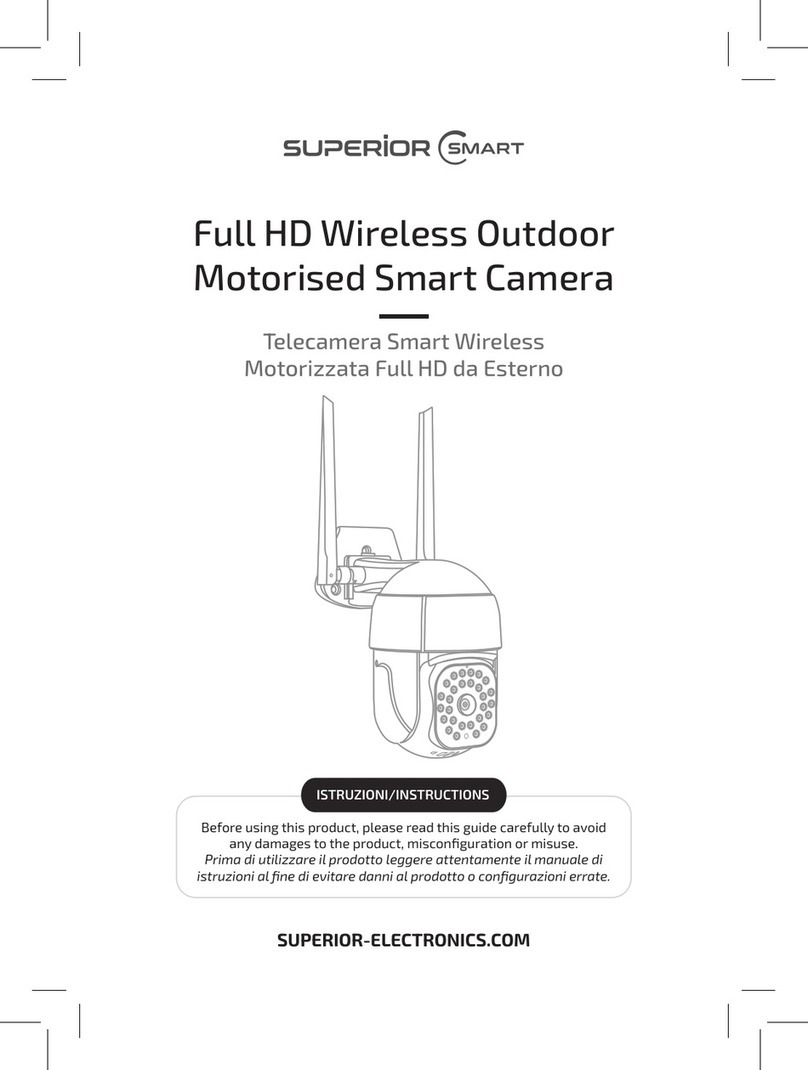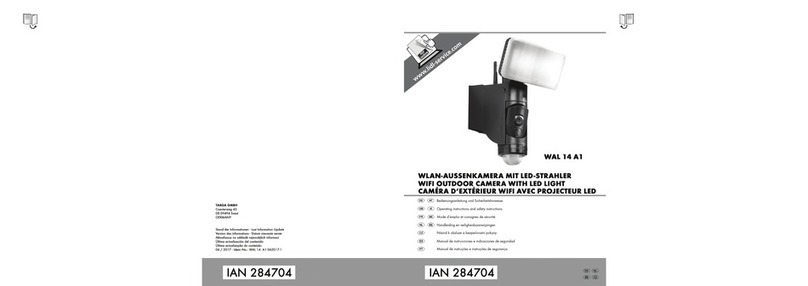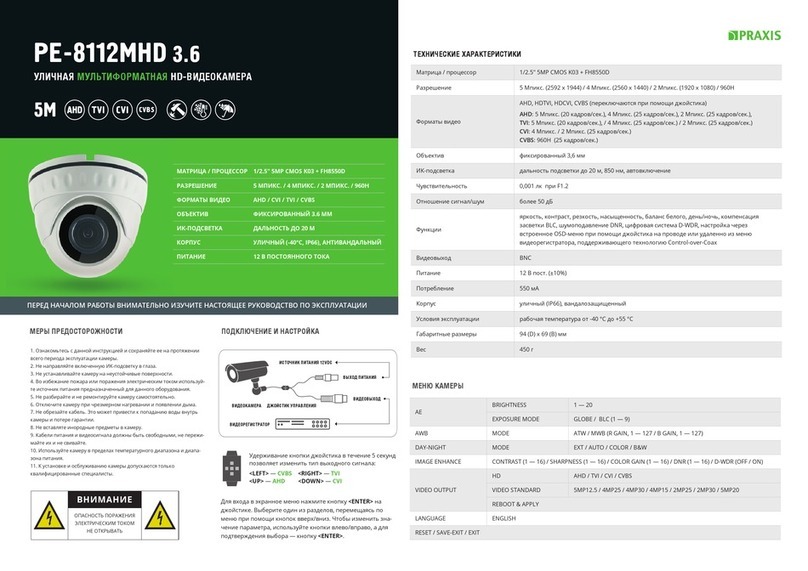Time2 Oscar 2 User manual

Oscar 2
Outdoor Camera
User Manual
Protect and monitor the things you
love and value

Contents
2
3
4
5
6
7
8
9
10
12
15
What you’ll need
Let’s get started
Installing Oscar 2
Live View
Motion and Sound Detection
Recording Playback
Home Management
Add a Family Member
Sharing Oscar 2
Control with Amazon Alexa
Safety Information
This user manual has all the information you need to make the most out of Oscar 2 Outdoor Camera.
Please keep this manual for future reference and ensure you have read all safety instructions carefully before
use.
The manual is subject to change without notice. The updates will be added into the new version of the manual.

2
What you’ll need
This is what you will need to set up your Oscar 2 Outdoor Camera
Wi-Fi broadband
A working internet connection
on a 2.4Ghz frequency channel
Clan at Home account
Download the Clan at Home
app and register
Phillips Bit
A power drill with Phillips
driver bit
Compatible Device
An Apple or Android
Smartphone or Tablet PC
Indoor Mains Power Supply
Direct access to an indoor
power socket
Drill Bit
To install on surfaces such as
brick or concrete
2

Let’s get started
Solid Red
Starting up
Power up Oscar indoors
Please turn Oscar on and complete
set up indoors before taking it outside.
Using the power adapter
provided, connect Oscar
to a mains socket in the
same room as your Wi-Fi
router.
The red LED will come on
once plugged in and
Oscar will chime when
it is ready to connect.
What do the flashing lights mean?
Flashing Red
Ready to connect
Solid Blue
Connected
Add Oscar to the Clan at Home App
If you’re setting Oscar up for the first time, you will
need to:
1. Download the Clan at Home app from the Google
Play Store or Apple App Store
2. Open the app and “register” to create an account
3. Create a Home
4. Then add Oscar
If you already have a Clan at Home account, simply press
the “+” icon on the top right corner and follow the on-screen
steps.
You will be asked to enter your Wi-Fi router password and
use Oscar to scan the QR code created on your smartphone,
then Oscar will connect to your W-Fi network.
If you need help with this, please refer to the Quick Start
Guide included with Oscar 2.
You can also watch a video on how to set up Oscar 2,
visit: www.time2technology.com/product-downloads
3
LED Light
RETSD

3 Metres
Installing Oscar
4
Choose a good spot
Oscar 2 has an adjustable head and a wide field of view so
you can position it in any direction you want.
We recommend that you mount Oscar at around 3 metres
above the ground, this is the ideal position for Oscar to
sense movement, see faces and talk through the speaker
and microphone.
Ensure that Oscar is mounted in a position that allows you
to see over a large area of your home and surroundings
with an unblocked, clear view.
Test the Wi-Fi signal
Before mounting Oscar, we recommend that you test the
Wi-Fi strength in the area that you’d like to place it. Ensure
Oscar is still plugged in to a mains power supply and take
it outdoors.
Hold Oscar in the position that you
would like to mount it and check that
the live stream is working well in
the app.
Working well? Great, continue to the
next page.
Can’t see the live stream? Your Wi-Fi may not be strong
enough in that area, you may need to find another spot or
move your Wi-Fi router closer.

Alarm
Speak
Record
Screenshot
Alarm
Speak
Record
Screenshot
Live View
5
Once setup is complete, select Oscar 2 in the Clan at Home app
Change the video quality
from Standard definition
to High Definition
See Full-Screen
Turn the speaker on or off
See more Settings
See your Wi-Fi Signal Strength
Click to turn microphone on or off
Alarm
Speak
Record
Screenshot
Select to customise motion detection settings
Alarm
Speak
Record
Screenshot
Click to record video manually, this will save to your phone gallery
Click to take a snapshot manually, this will save to your phone gallery

Step 1
Click on (...) to bring up the
settings
Step 2
Select Sound Detection
Settings or Motion Detection
Settings
Step 3
Turn the setting on and
choose the sensitivity
Selecting a sensitivity level
minimises false alerts
Motion and Sound Detection
7
To set up the Motion and Sound detection, follow the steps below:
When movement or sound
is detected, Oscar will
send you alerts straight
to your Smartphone
or Tablet device.
If your device is locked when
Oscar detects something,
you will receive a
notification on your home
screen as long as you are
signed in to the Clan at
Home app
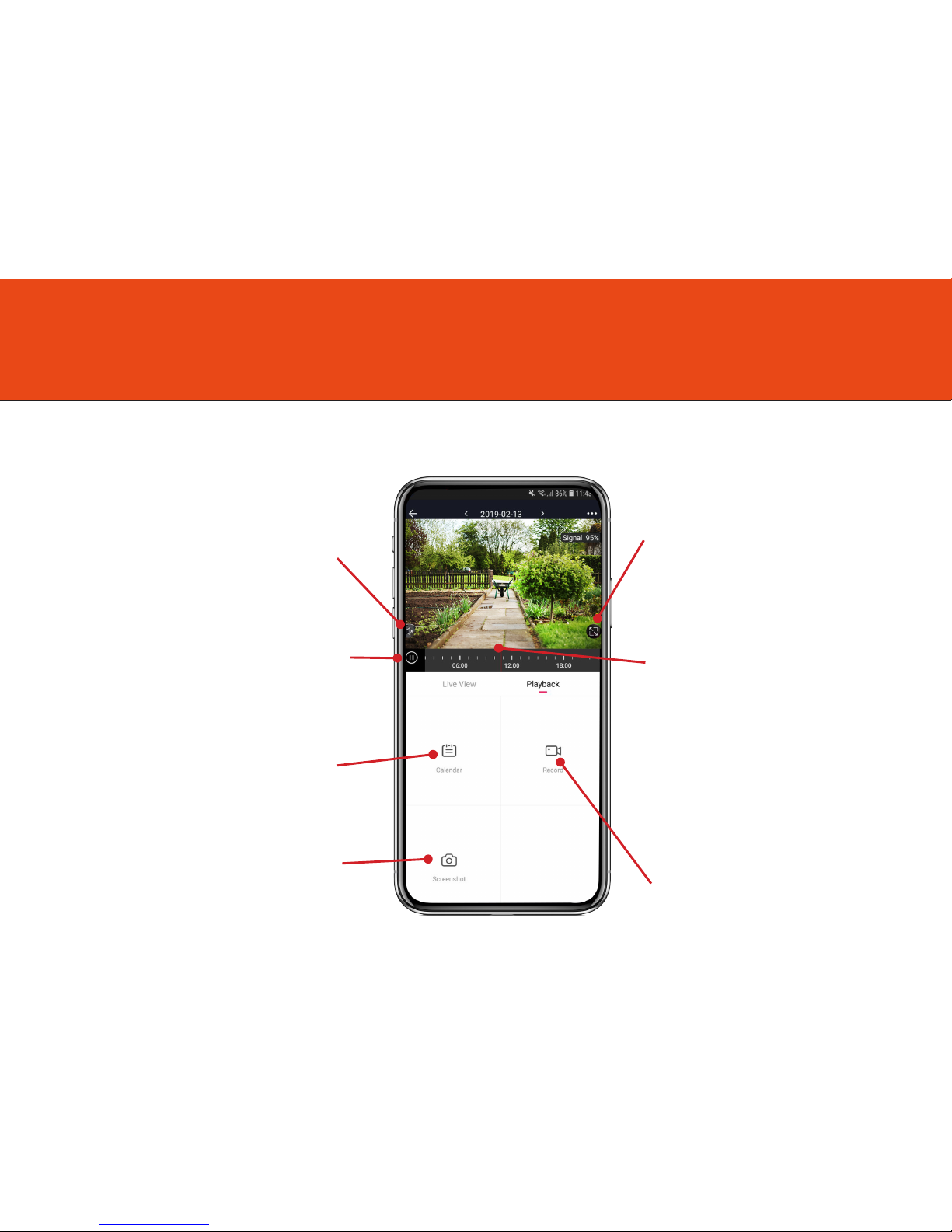
Recording Playback
Oscar continuously records for you, so you don’t need to remember to press record. The loop-recording feature automatically
removes the oldest videos to make room for new ones. You can access the recordings from the Clan at Home app.
Turn the speaker
on or off
Select a date
Click to make a snapshot
manually this will save to
your photo gallery
See
full screen
Scroll to choose a
specific time
Click to record video
manually this will
save to your photo
gallery
8
Pause Video

9
Home Management
You will have created a “Home” when you registered a Clan at Home account.
To manage the settings of your home, follow these steps:
Step 1
Click on your Home name in
the top left corner
Step 2
Select Home Management
.
Step 3
Click on your “Home”
You can also add a new Home
from this page.
Step 4
Change settings, change
location or add a
family member.
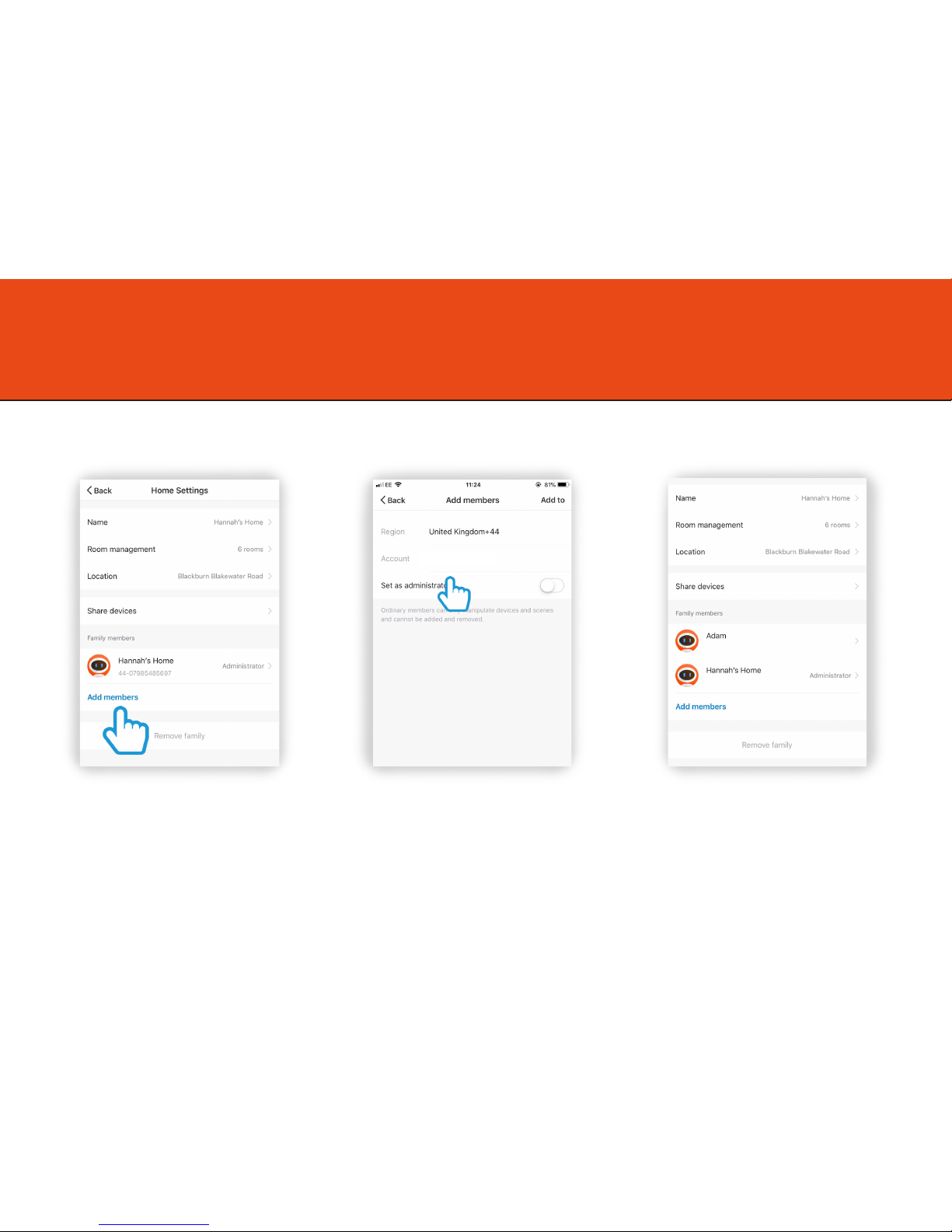
Add a Family Member
You are able to add Family Members to your home, this gives them access to all Clan devices in that home automatically so you
don’t have to share each device individually.
Step 1
Click Add members
Step 2
Fill in the members name and Clan at
Home account details
Setting the member as an administrator
gives them full access to device settings.
Click “Add”
Step 3
The new family member will appear
under the list of Family members
10

Sharing Oscar 2
Step 1
Click on Oscar 2
Step 2
Select (...) to bring up settings
for Oscar 2
Step 3
Click share devices
Step 4
Click Add
11
You are able to add share Oscar with your family and friends so they can also view the camera.
Sharing the device will only give them access to live-view, to give full access to Oscar settings, please see “Add a Family Member”
on Page 9
Your family member must have a registered Clan at Home account.

Sharing Oscar 2
12
Step 5
Enter mobile number/Email
address use to create account
Click complete to share Oscar
Step 6
It will now appeared as a
Shared device Step 7
A notification will be received
on the phone that Oscar 2
has been shared to
Step 8
Oscar will now appear under

Control with Amazon Alexa
Step 1
Open your Amazon Alexa App
Step 2
Tap the “Devices” icon on the
toolbar at the bottom of
the screen
Step 3
Tap “Your Smart Home Skills”
Step 4
“Enable Smart Home Skills”
7
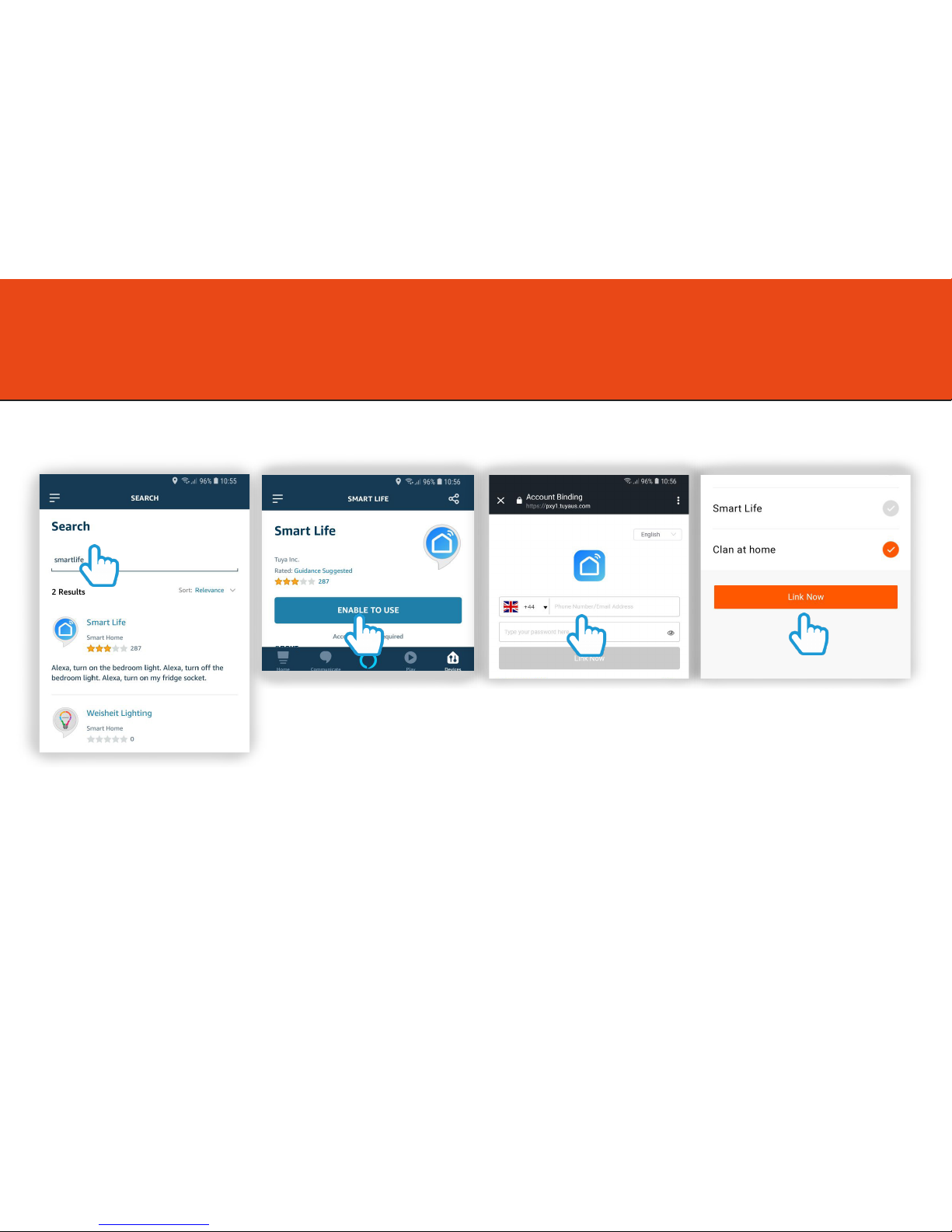
Control with Amazon Alexa
Step 5
Tap the “Search” icon on the
top-right corner of the page
and search “Smartlife”
Step 6
Click the “Smart Life” skill
then tap “Enable to Use”
Step 7
Use your Clan at Home
Username and Password to
log in. Then tap “Link Now”
Step 8
Choose the Clan at Home app
and tap “Link Now”
8

9
Step 9
Then tap “Authorize”
Step 10
Once the link is
successful, tap the “X”
icon on the top left
corner
Step 11
Then Tap
“Discover Devices”
Step 12
Alexa will now search for
compatible devices
Step 13
Once the compatible
devices have been
discovered, you can
control them
using Alexa
Control with Amazon Alexa

Safety Information
These instructions are intended to ensure that user
can use the camera correctly to avoid danger or
property loss.
Only use the original power adapter and accessories
from the manufacturer.
Do not connect several cameras to one power source
as adapter overload may cause over-heat or fire
hazard.
Do not place the camera in extremely hot, cold, dusty
or damp locations (the operating temperature should
be -20°C ~ +55°C)
Do not drop the camera or subject it to physical shock.
If you notice any smoke, odours or unusual noise
coming from the camera, immediately unplug from
power, and then contact Time2 customer services.
It is not permitted to open the camera yourself or to
have it opened, neither is it permitted to repair the
camera yourself or to have it repaired. This will void
the warranty.
Disconnect the camera from all power sources before
cleaning it. Use a clean, dry cloth to clean the product.
Do not use any abrasive agents, corrosive cleaning
products or any substances that contain bleach or
solvents to clean the camera.
Table of contents