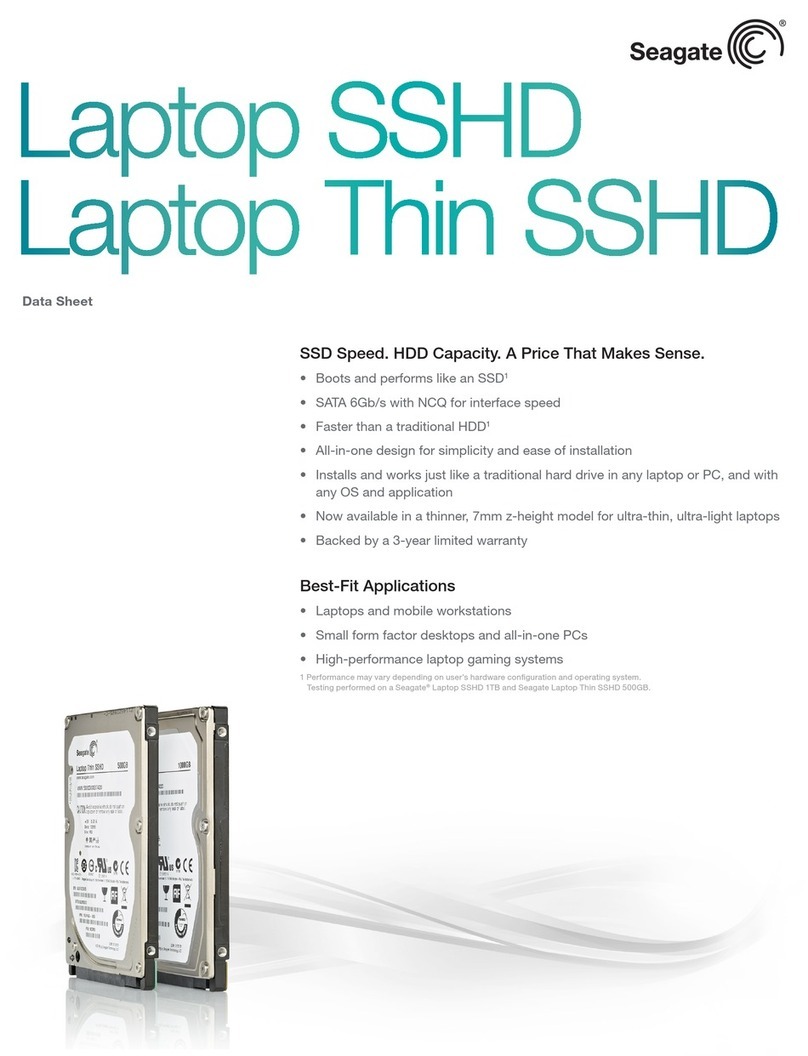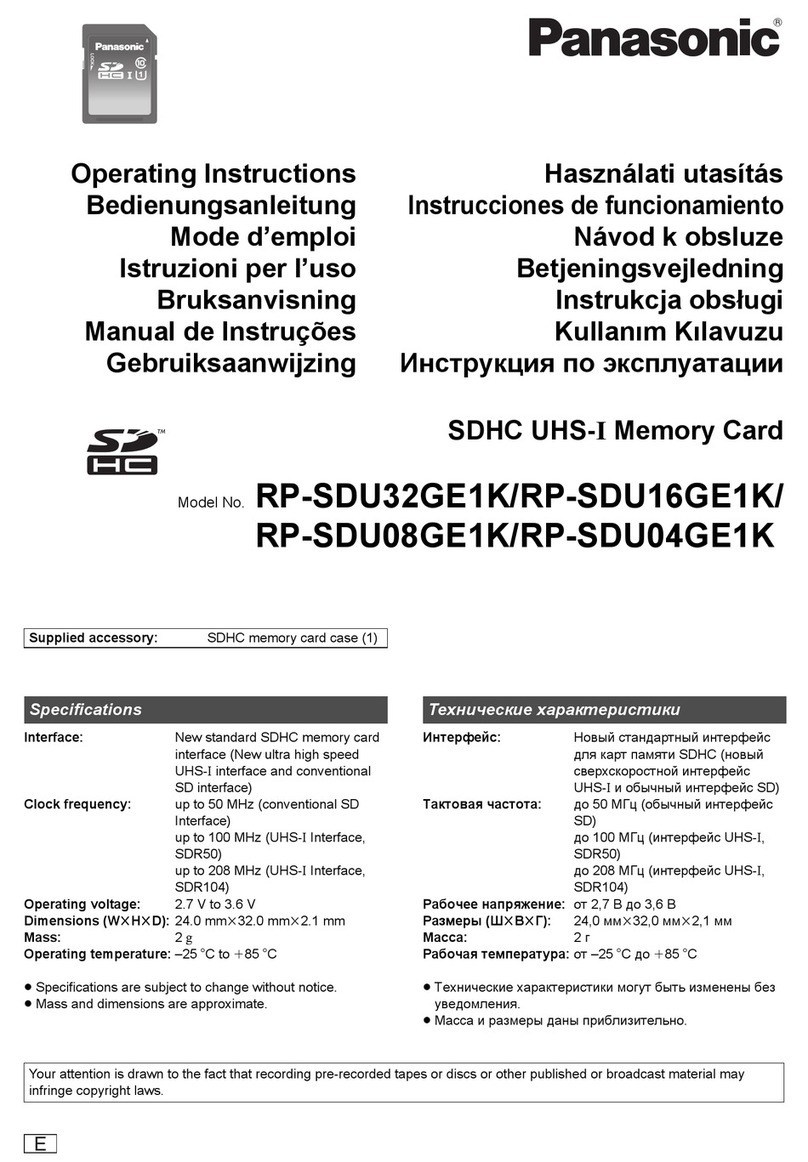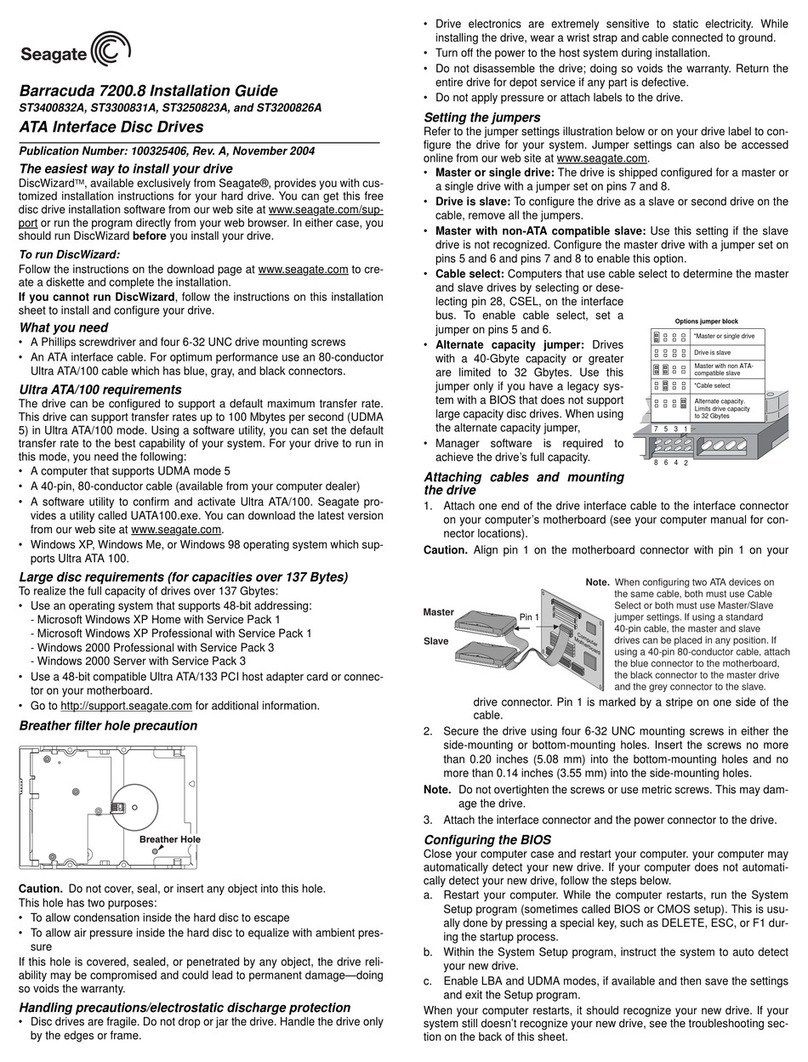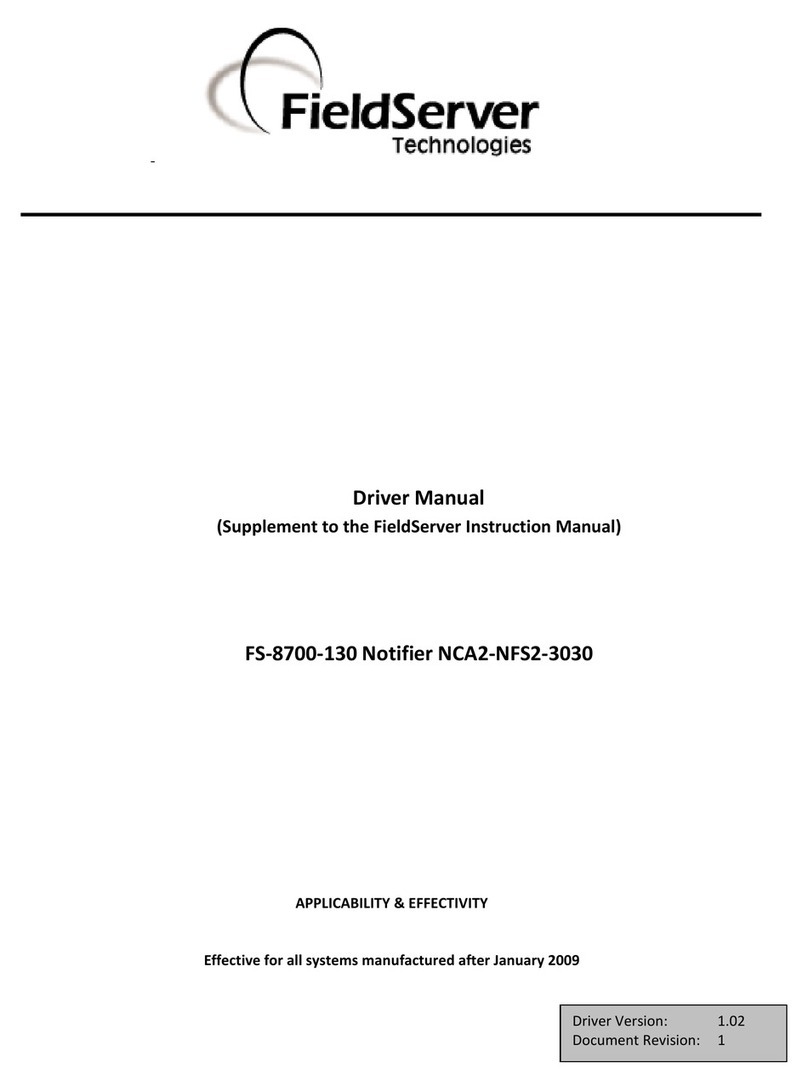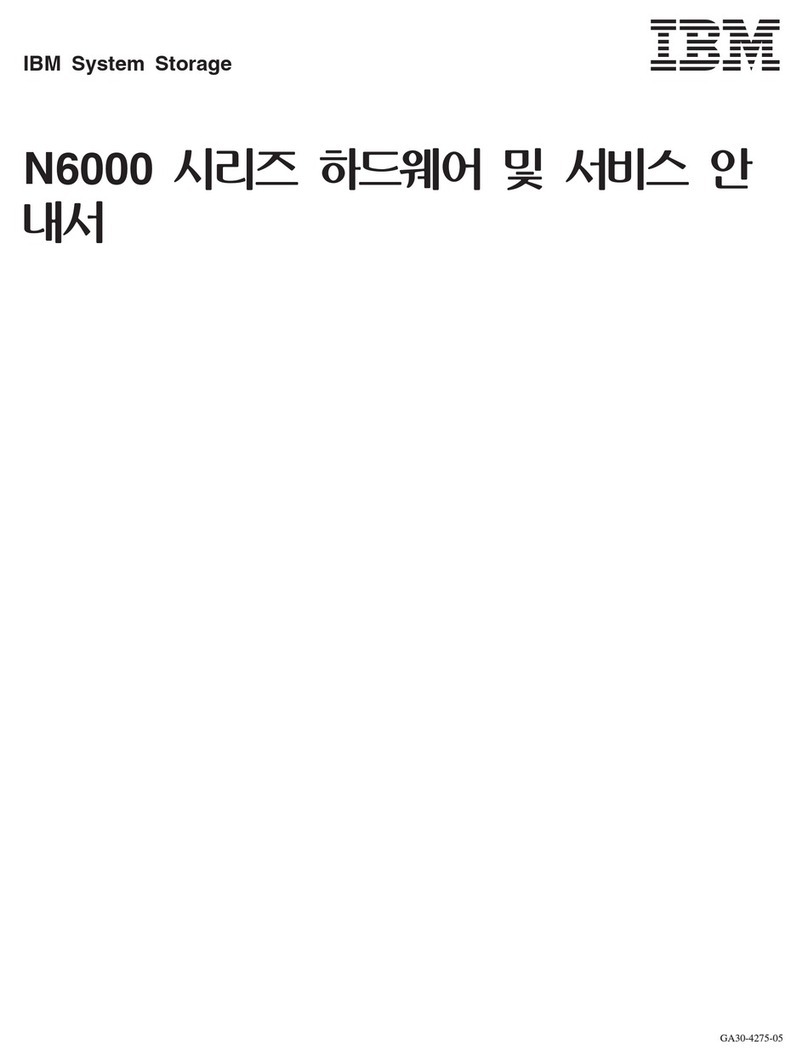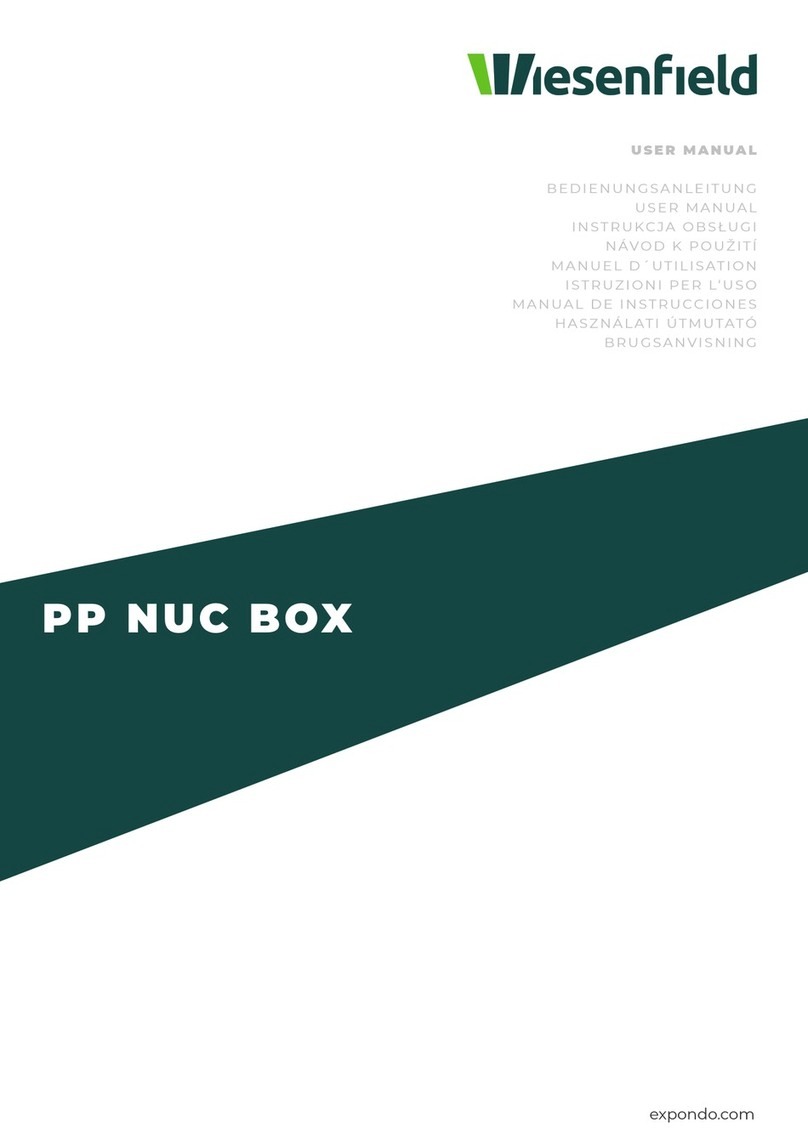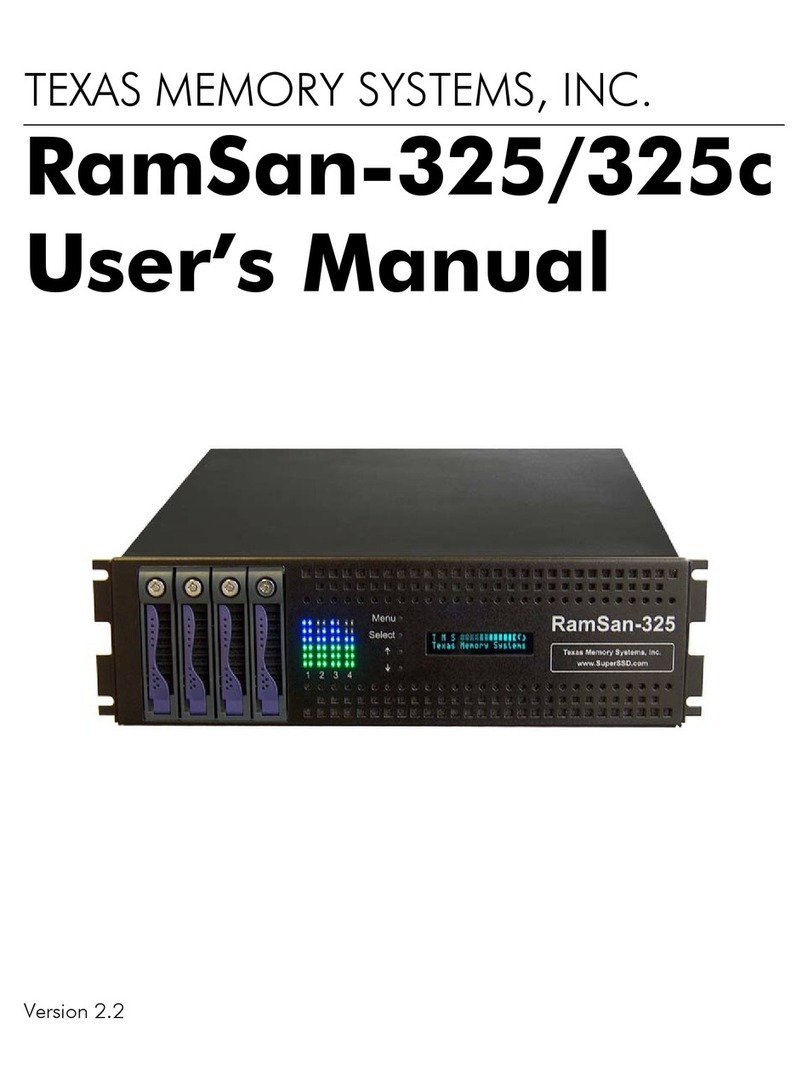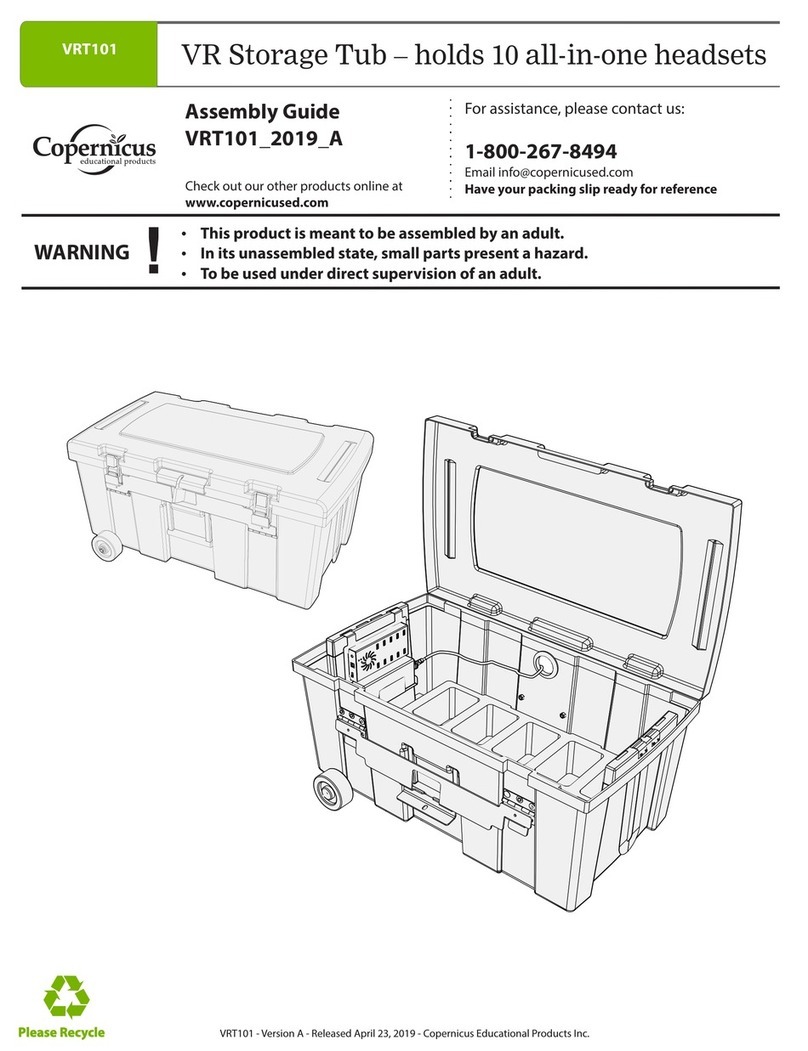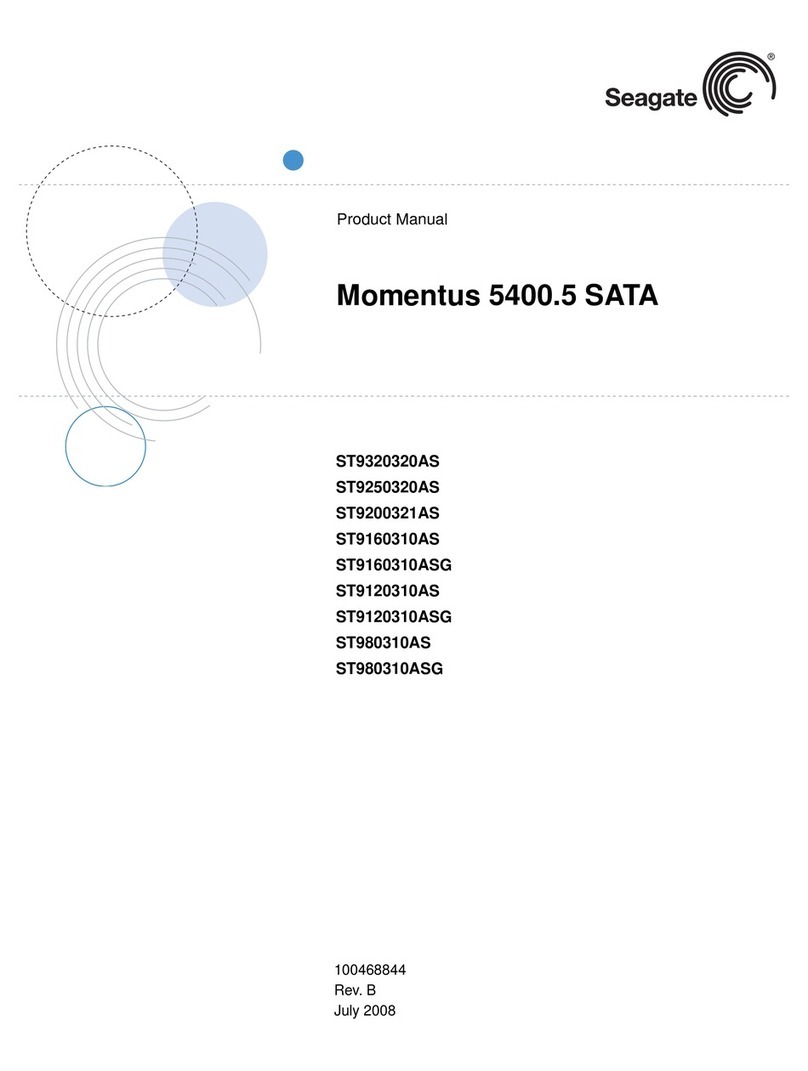Time2 iExpand USB 3.0 User manual

0
iExpand USB 3.0 Apple
Storage Device
Please read all instructions carefully before use to get
the most out of your
Apple Storage Device
The design and features
are subject to change
without notice.

1
Contents
Support 9
Thank you for purchasing the iExpand Apple Storage Device. Please keep this
manual for future reference and ensure all safety instructions have been read
carefully before using.
Important Safety Information 2
Product Specification 2
Product Structure 3
Product Features 4
Downloading the Application 5
App Interface 5
Contact Backup 6
Saving Images from iPhone/iPad to Storage Device 6
Saving Text from iPhone/iPad to Storage Device 7
Saving Data from Storage Device to iPhone/iPad 8

2
The Storage Device allows the transfer of data using two connectors, the Apple
Lightning connector and USB 3.0 connector. It can be used as a Flash Drive to
transfer a number of files between your Apple Device and your PC/Laptop/Mac.
Allowing quick and easy data transfer without the need for internet connection or
iTunes.
Please note: The Device does not have built-in storage and requires a Micro SD
card. Please ensure the Micro SD card is inserted before plugging the Storage
Device into the iPhone/iPad.
Compatible with:
iPhone 5 and above
iPad 4 and above
iPad Mini and above
Product Specification
Product Size 63 x 27 x 9 mm
Product Weight 20g
Working current 90mA
Working voltage 3.3V-5.2V
Software Windows XP / Windows 7 / OS X /
Compatibility Linux/iOS 7.0 or more version
Suitable devices iPhone / iPad / iPod
Storage Supports TF card up to 256GB
Product Structure

3
Product Features
USB 3.0 Connector
Micro SD Card Slot
Slide Button
Li
g
htnin
g
Connector

4
Dual connectors (Lightning connector and USB 3.0 connector)
Transfer files to and from your device without having to use iTunes (no need
to Jailbreak your device)
Simple and easy-to-use file management interface
Allows you to back up your contacts and reimport data back to your Apple
device
Supports most file formats, such as Word, Excel, Powerpoint, PDF, MP3,
MP4, JPEG etc
Can be used solely as a USB Flash-drive
Compatible with Windows, MAC OS X and Linus Operating Systems
Genuine Apple MFi certified iOS file storage device
Quickly free up memory on your iPhone and iPad
Memory cards are easily interchangeable offering unlimited storage
capability for your Apple device
Store photos and videos directly to the storage device freeing up space on
your iPhone or iPad.
Free up space on your iPhone or iPad quickly with the iExpand Flash
Drive. Simply plug in the Lightning connector and you can easily copy
photos, videos and other files off your device and onto the drive. From there,
you can transfer the files onto a Mac computer or PC or store them on the
drive.
The iExpand Flash Drive supports popular video formats (.WMV, AVI, MP4,
.MOV) so you can store and watch videos straight from the drive using the
App without an internet connection, making it a terrific travel companion.
The App also supports popular Audio formats so you can play all your
favourite music using the App.
Due to Apple restrictions no flash drive can stream DRM protected content.
No need to use iTunes to transfer your files.
Transfer hundreds of files together and organise them into folders.
Sync and backup your contact list directly to the SD Card to keep your
contacts safe.
8 pin Lightning connector to connect directly to your iPhone or iPad
Lightweight and portable
Free iExpand application on the Apple App Store
Now compatible with the latest 256GB micro SD cards which can store tens
of thousands of photos and songs, and over 120 hours of 1080P Full HD
video
New USB 3.0 connection is up to 10 times faster than USB 2.0
Provides an easy way to move photos, music and videos between iPhone,
iPad, PC and Mac computers
Password protection to protect access to your files.
Transfer files from iPhone to any other device that accepts a Micro SD Card
including Android Phones using the Micro SD Card.
Please note: The device requires a Micro SD card to function - Micro SD card
included in some options
If you store your files in iTunes the iExpand will not be able transfer them from
iTunes. No external flash drive is able to do this. You can however log in to
your PC to transfer the files.

5
Downloading the Application
To download the Application, simply go to
the Apple App Store on your iPhone/iPad
and search ‘iExpand’.
Click to download and install the App
onto your device.
Alternatively, you can scan the QR code. This will take you
directly to the App on the App Store for you to download.
App Interface
Backup and
restore your
Contacts onto
your iPhone/iPad
Save files onto
y
our iPhone
/
iPad
Save files
onto your
Micro SD Card Access the Photos
on your
iPhone/iPad

6
Contact Backup
Click Contact Backup to allow the Storage Device to access your contacts. Click
Backup to save your contacts onto the Storage Device. Click Restore to save the
contacts onto another device.
Saving Images from iPhone/iPad to Storage Device
To save images to the Storage Device, go to the main App interface.
Click on ‘External Storage’. Select the + icon on the bottom left
hand corner of the screen. Then click ‘From Library’.
This will take you to your iPhone/iPads image gallery. Select the
images you would like to move and then click done.

7
Saving Text from iPhone/iPad to Storage Device
To save text to the Storage Device, go to the main App interface.
Click on ‘External Storage’. Select the + icon on the bottom left
hand corner of the screen. Then click ‘New Text’.
This will bring up a window for you to paste the text you would like
to save. Once completed, click ‘Save’ and add a title.

8
Saving Data from Storage Device to iPhone/iPad
To save data from the Storage Device to your iPhone/iPad, go to the main App
interface.
Click on ‘External Storage’ to bring up all the files on your Storage Device. Click edit
to select the files you would like to move. The select ‘Move’ at the bottom of the
screen.
This will bring up a screen asking you where you would like to move the files to.
Click ‘Local Storage’ and then select ‘Move to Here’ at the bottom right hand corner
of the screen.
Support

9
For further support with setup and if you require any help to make
the most of your camera please contact our customer services
support team.
https://www.time2technology.com/en/support/
Connect With Us:
http://m.me/time2HQ
www.facebook.com/time2HQ
www.twitter.com/time2HQ
Table of contents