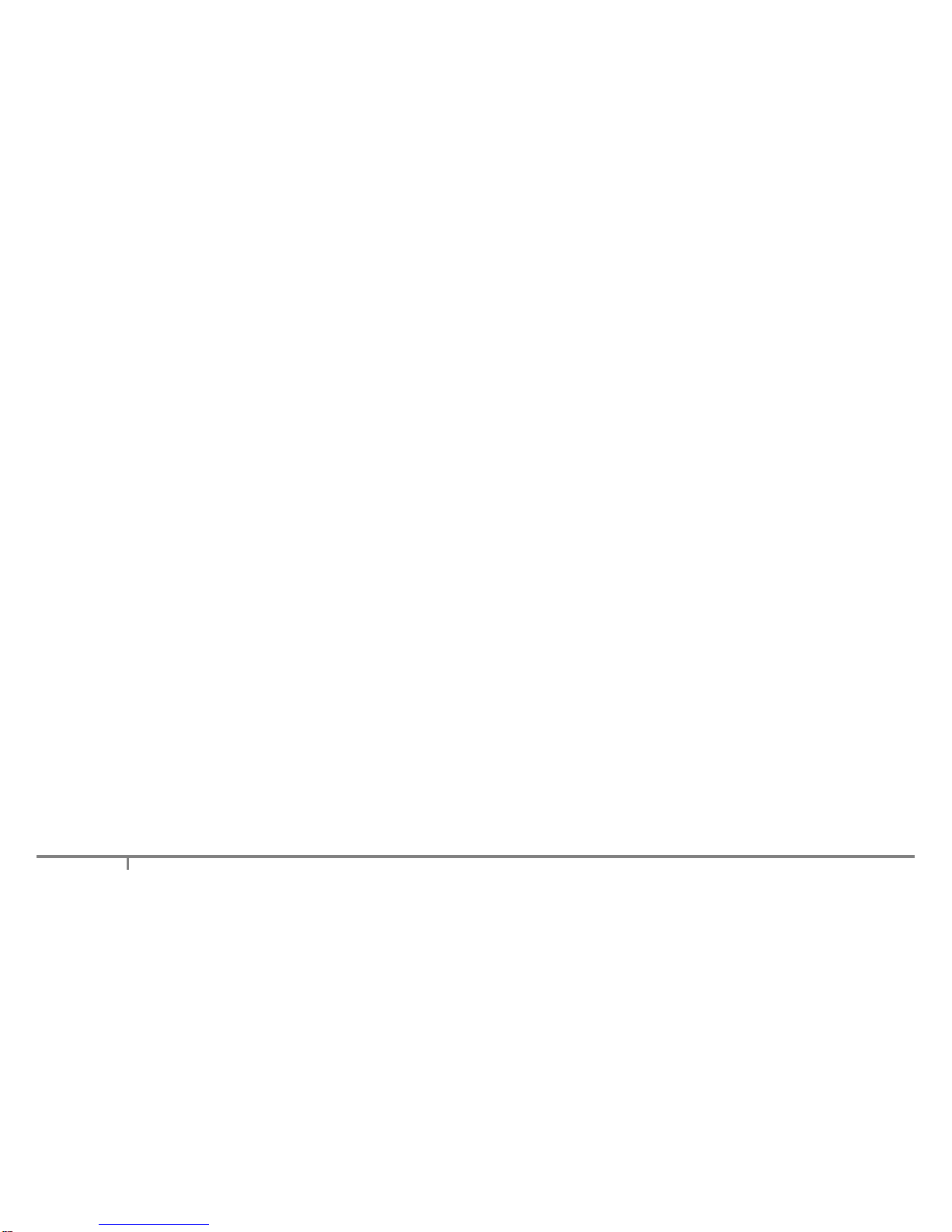User Guide: XenData X1500 LTO-5 Archive System
5
High speed file transfers An LTO-5 tape drives write to and read from tape at up to 140 MBytes/s.
Long archival data life LTO tape cartridges are available from multiple manufacturers that specify a 30
years archival data life.
LTO tape cartridges are available as rewritable or WORM. WORM is an acronym for Write Once Read
Many and the data written to WORM LTO tape cartridges cannot be altered. This means that WORM tapes
cannot be reformatted and reused, unlike rewritable cartridges.
Tape drive compatibilities are as follows.
Drive
Type 1500 GB
RW 1500 GB
WORM 800 GB
RW 800 GB
WORM 400 GB
RW 400 GB
WORM 200 GB
RW
LTO-5 Read-
Write Read-Write Read-
Write Read-Write Read-Only Read-Only Not Compatible
1.3 LTO Archive and Restore via Drag and Drop
The X1500 system archives to and restore from LTO tape using Windows Explorer. The XenData6
Workstation software extends Windows Explorer's capabilities to transfer files to and from LTO using drag
and drop or copy and paste. Files many be archived to tape from any accessible logical drive letter or
network share, including Mac shares. Similarly, files may be restored to a local drive letter or a network
location.