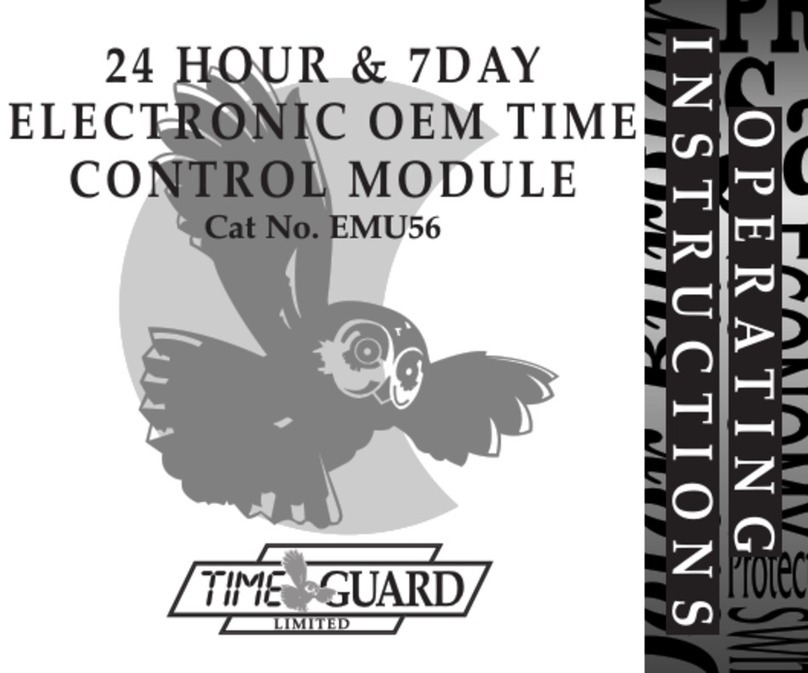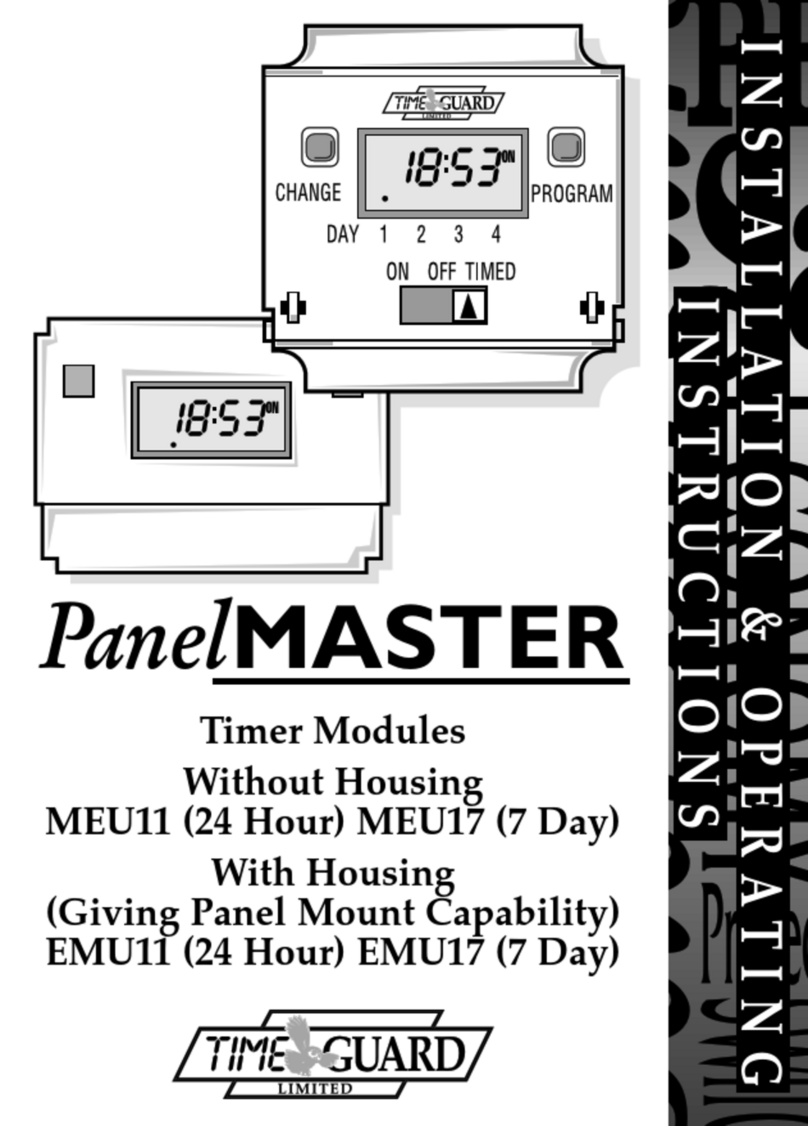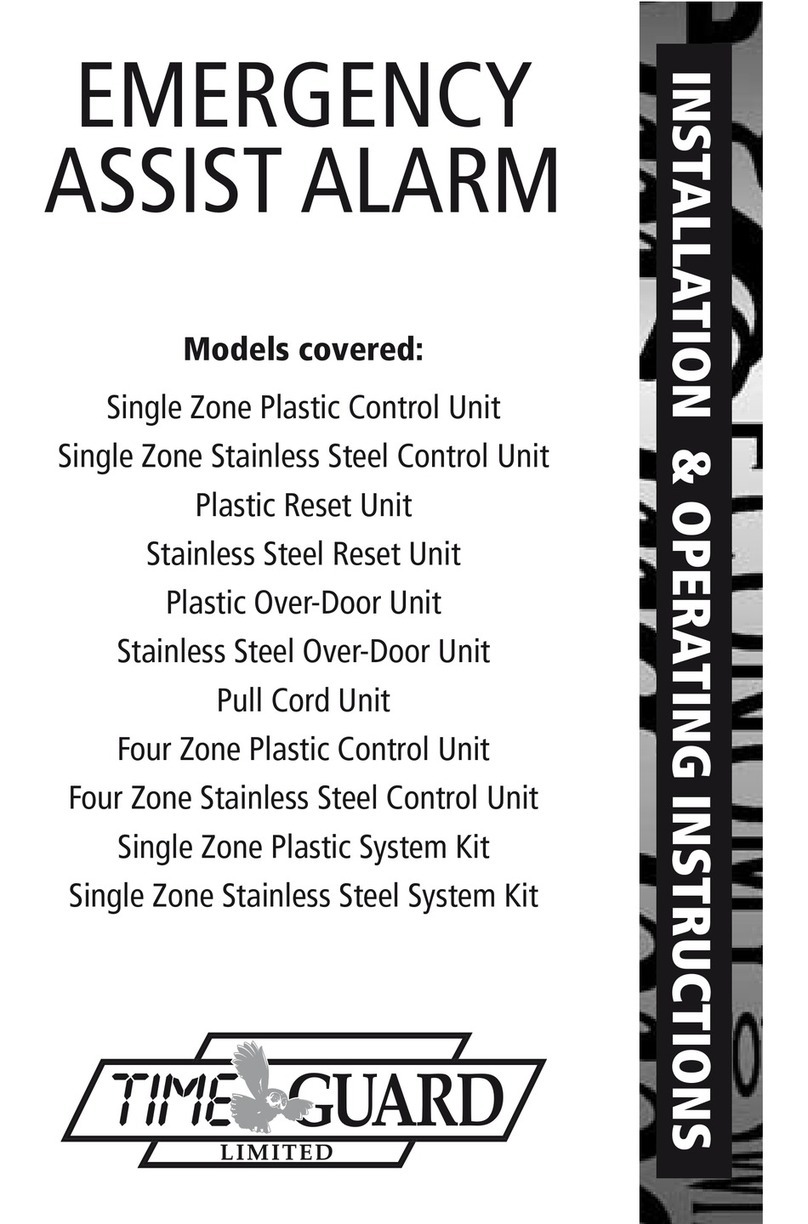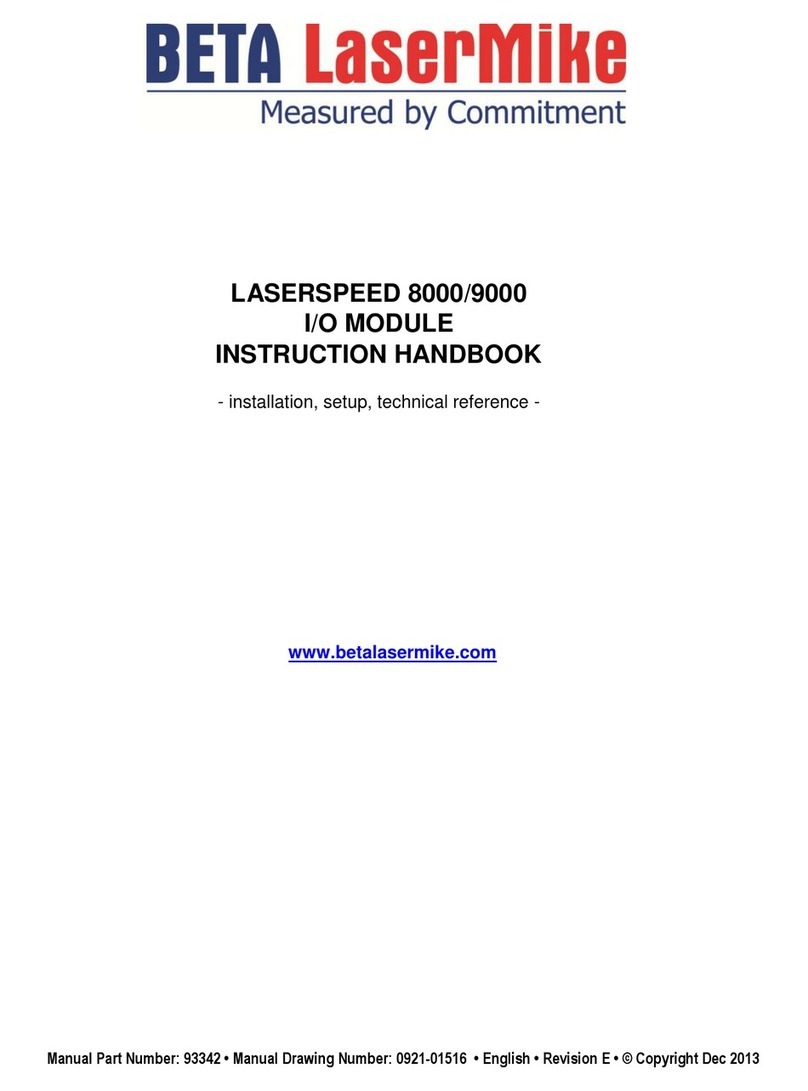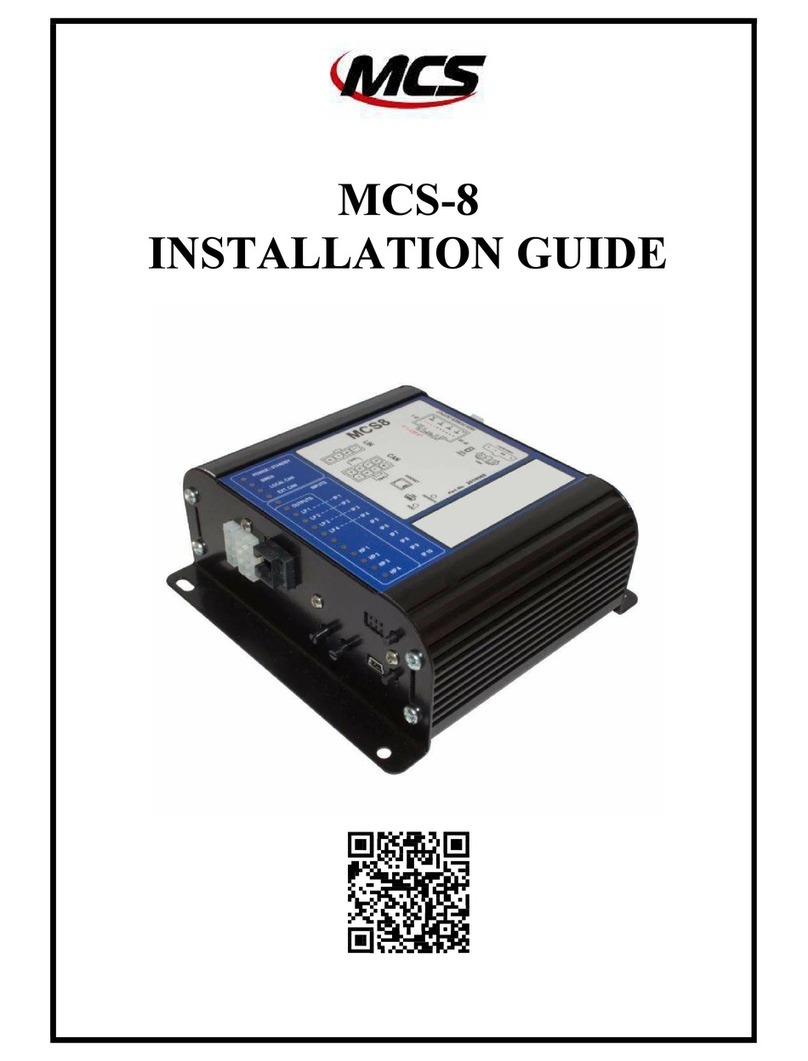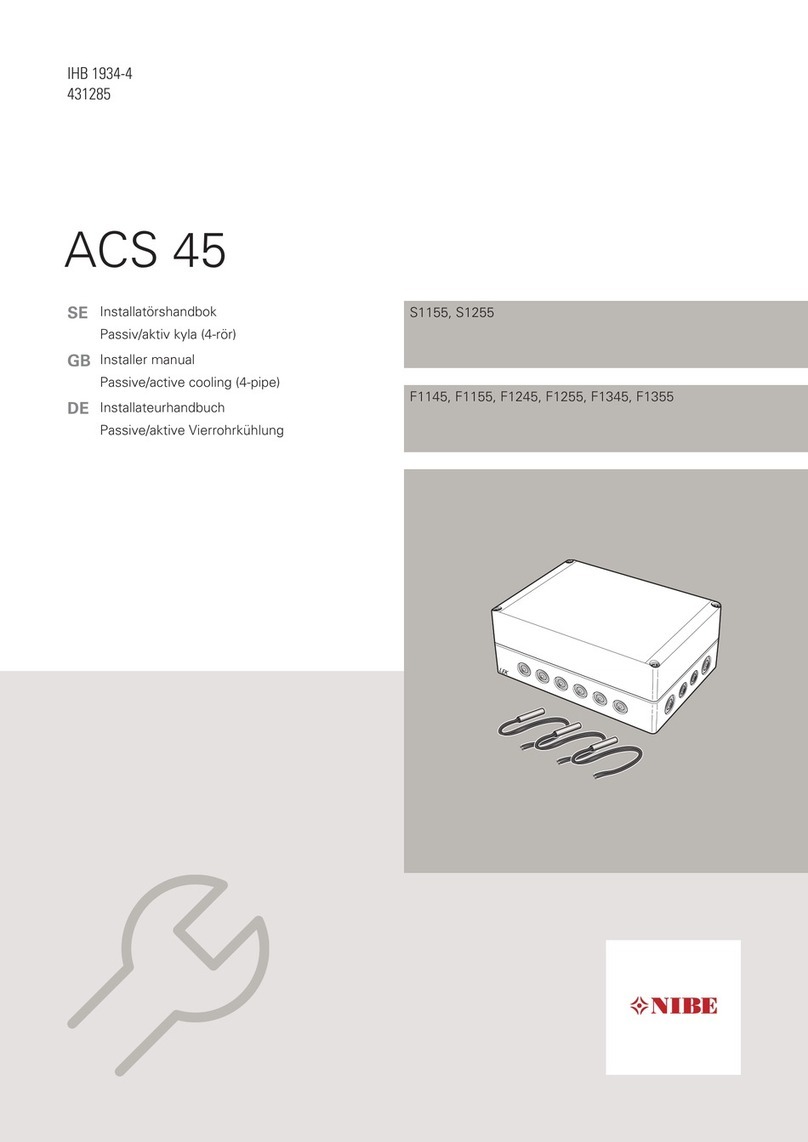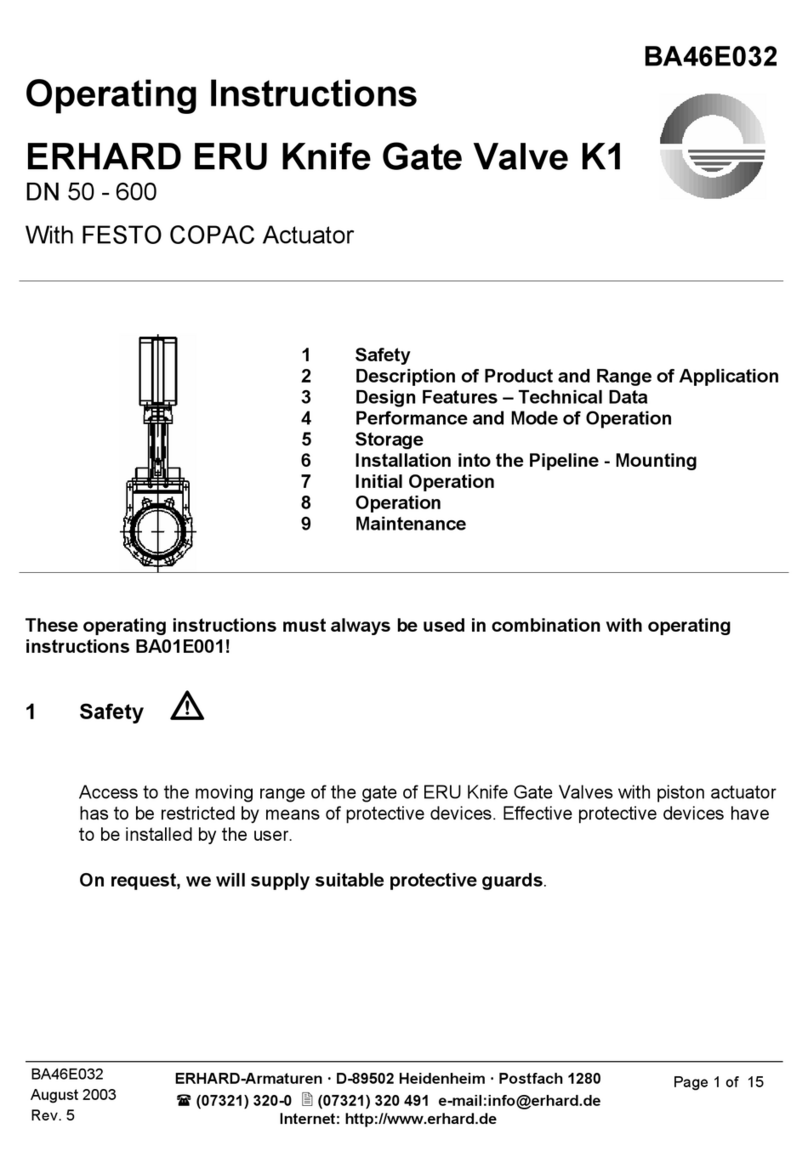Timeguard EMU56 Manual

Installation & Operating Instructions
24 Hour & 7 Day
Electronic OEM Time
Control Module
Model: EMU56

1
2
1. General Information
These instructions should be read carefully
and retained for further reference and maintenance.
2. Safety
• Before installation or maintenance, ensure
the 1.4 – 1.6 Volt DC supply to the time
controller is switched off.
• It is recommended that a qualified electrician
is consulted or used for the installation of
this time module and install in accordance
with the current IEE wiring and Building
Regulations.
• Check that the total load on the circuit before
attempting to use the time module for your
OEM application.
3. Technical Specifications
• Power Supply: 1.25V to 1.65V supply
• Programming Locations: 112 memory
locations (56 different ON/OFF operations per
week. 8 ON and 8 OFF operations per day)
• Override: Self-cancelling override until the
first program change
• Shortest Switching Time: 1 Minute
• Program suspension: Yes
• Temperature Range:–10° to 50°C
• Day and time omit capability

2
3
4. Overview
• The EMU56 Electronic Time Control Module is
intended for use in OEM equipment.
It is designed to operate from 1.25 – 1.65V
supply and produces an open collector PNP
outlet suitable for sourcing up to 0.25mA
from the 1.5V supply when in the ON state.
• The EMU56 is designed for use with the
PB04 power board which is operated from
220-240V AC mains, provides a relay output
with voltage free normally open contacts
which can carry up to 10A resistive or
6A inductive, and provides a battery backup
supply to the module. PB04 operating
temperature –10°C to 60°C.
• The EMU56 is supplied with a black plastic
bezel size 60 x 47mm to fit panel cut out
56 x 44mm. The PB04 power board occupies
an area of 51 x 61mm and requires clearance
of 30mm above the PCB.

3
4
5. Connecting Diagram
Diagram 1

4
5
Diagram 2
6. Programming
• Five setting buttons are provided; the Set
button is used to sequence the module in
programming mode. The Day, Hrs and Mins
buttons are used to set the days, hours
and minutes as required. Please see
diagram 2 for reference.
Setting buttons
for days, hours
and minutes
Output status
showing either ON
or INT (OFF)
24 hour digital
display (Main
operating screen)
Day indicator
1 = Monday
7 = Sunday
Set button selects
ON and OFF times
and clock time for
review and
programming Override button

5
6
6.1 Setting the Clock
NOTE: Pauses of 15 seconds or more
during programming will result
in automatic return to the main
operating screen.
1. To prepare the module for programming
clear the memory by pressing both the
Set and Day buttons simultaneously until
the display disappears. On releasing the
buttons the display will show 0:00 INT
with the colon flashing.
2. To set the current time press the Set button
briefly and release, the display shows 0:00 INT
with “C” flashing at the right of the display.
3. Press the Day button until the black dot
indicates the current day of the week (1–7).
1 = Monday, 2 = Tuesday, and so on.
4. Use the Hrs button to set the hours followed
by the Mins button to set the minutes to the
current time of day. Rapid selection can be
achieved by continuously holding down either
the Hrs or Mins buttons.
5. If the Set button is now pressed briefly and
then released, the display will return to the
current time of day with the colon flashing.
The module is now displaying the main
operating screen.

6
6.2 Setting the Programmes
NOTE: Pauses of 15 seconds or more
during programming will result
in automatic return to the main
operating screen.
1. Press the Set button and hold it down for
about 3 seconds until the display shows
with a flashing “1” (indicating
programme 1).
2. Appearing underneath the “ON” indicator
and the day indicator will point to day 1.
To programme the first ON/OFF times for day
1 set the “ON” time required by pressing the
Hrs and Mins buttons separately until the
desired time is displayed.
3. Press the Set button briefly, and the
display will show with “INT”
appearing underneath the flashing “1”.
Note: INT = Interrupt and means “OFF”.
4. The first “OFF” time for day 1 can now
be programmed by using the Hrs and Mins
buttons.

7
8
Qualified Customer Support Co-ordinators will be
on-line to assist in resolving your query.
If you experience problems, do not immediately
return the unit to the store.
Telephone the Timeguard Customer Helpline;
HELPLINE
020 8450 0515
or email helpline@timeguard.com
5. Press the Set button briefly and the display
shows and the programme 2 “ON”
time can be entered as for programme 1.
If no additional programmes are required
all other programmes should be left blank.
You can also omit by not programming
any ON/OFF times on the day you require
no switchings.
6.3 Setting Programmes –
Day 2,3 etc.
NOTE: Pauses of 15 seconds or more
during programming will result
in automatic return to the main
operating screen.
1. If the display still shows a day 1 “ON” or
“OFF” programme press the Day button,
and the day indicator will move above day 2.
2. If, instead, the display shows the current time
with the colon flashing press the Set button
and hold down for about 3 seconds until the
display shows the first programme “ON” time
for day 1.
3. Press the Day button again briefly and the
day indicator will move above day 2.
4. In either case the display will change to
with a flashing 1 (indicating
programme 1 on day 2) appearing
underneath the “ON” indicator.

8
9
5. The required programmes can now be set
for day 2 in the same way as for day 1.
Days 3 to 7 can be programmed in the
same way as for days 1 and 2.
6. Once the programming is complete press
the Set button for about 3 seconds until the
display returns to the current time of day
with the colon flashing. The module is now
displaying the main operating screen.
6.4 Suspending Programmes
NOTE: Pauses of 15 seconds or more
during programming will result
in automatic return to the main
operating screen.
1. Press and hold down the Set button for about
3 seconds until the first “ON” programme,
day 1 is displayed.
2. Press the Day button repeatedly until the day
indicator points to the day on which you wish
to suspend the ON/OFF time.
3. Press the Set button repeatedly until the
“ON” or “OFF” time of the programme you
wish to suspend is displayed.
4. Now press the O’ride button. A black “X”
will appear indicating that both the “ON”
and “OFF” times for this programme have

9
10
been suspended until reinstatement by
the user. There is no limit to the number of
programmes you can suspend.
5. To reinstate a suspended programme return
to either the “ON” or “OFF” time of the
programme which has been suspended and
cancel the black “X” by pressing the O’ride
button. The ON/OFF programme will now
operate on the selected day.
6.5 Reviewing the Programmes
NOTE: Pauses of 15 seconds or more
during programming will result
in automatic return to the main
operating screen.
1. Press and hold down the Set button for about
3 seconds until the first programme “ON”
time for day 1 is displayed.
2. Press the Day button repeatedly until the day
indicator points to the day to be reviewed
after which repeated brief pressing of the
Set button will display each programme or
unused setting in sequence for that day.
3. At any point the setting may be altered,
if required, by use of the hour and
minute buttons.

10
1 Year Guarantee
In the unlikely event of this product becoming
faulty due to defective material or manufacture
within the first year of the date of purchase,
please return it to your supplier with proof of
purchase and it will be replaced free of charge.
If you are having any difficulty in the first year
telephone the helpline on 020 8450 0515.
Note: A proof of purchase is required in all cases.
For all eligible replacements (where agreed by
Timeguard) the customer is responsible for all
shipping/postage charges outside of the UK.
All shipping costs are to be paid in advance
before a replacement is sent out.
4. To review another day press the Day
button until the day indicator points to the
required day and use the Set button to select
programme times as before.
6.6 Overriding the Module
To override the programme in operation, and to
immediately switch the device ON or OFF, simply
press the O’ride button. The display will change
from “ON” to flashing “INT” or vice versa.
The override automatically cancels when the
third subsequent programme change occurs.

7
67-058-71 (Issue 3)
Timeguard Limited.
Victory Park, 400 Edgware Road,
London NW2 6ND
Sales Office: 020 8452 1112
or email csc@timeguard.com
For a product brochure please contact:
Qualified Customer Support Co-ordinators will be
on-line to assist in resolving your query.
If you experience problems, do not immediately
return the unit to the store.
Telephone the Timeguard Customer Helpline;
HELPLINE
020 8450 0515
or email helpline@timeguard.com
www.timeguard.com
Zerofour – October 2015
Table of contents
Other Timeguard Control Unit manuals
Popular Control Unit manuals by other brands

Powers
Powers IntelliStation Jr User guide and instruction manual
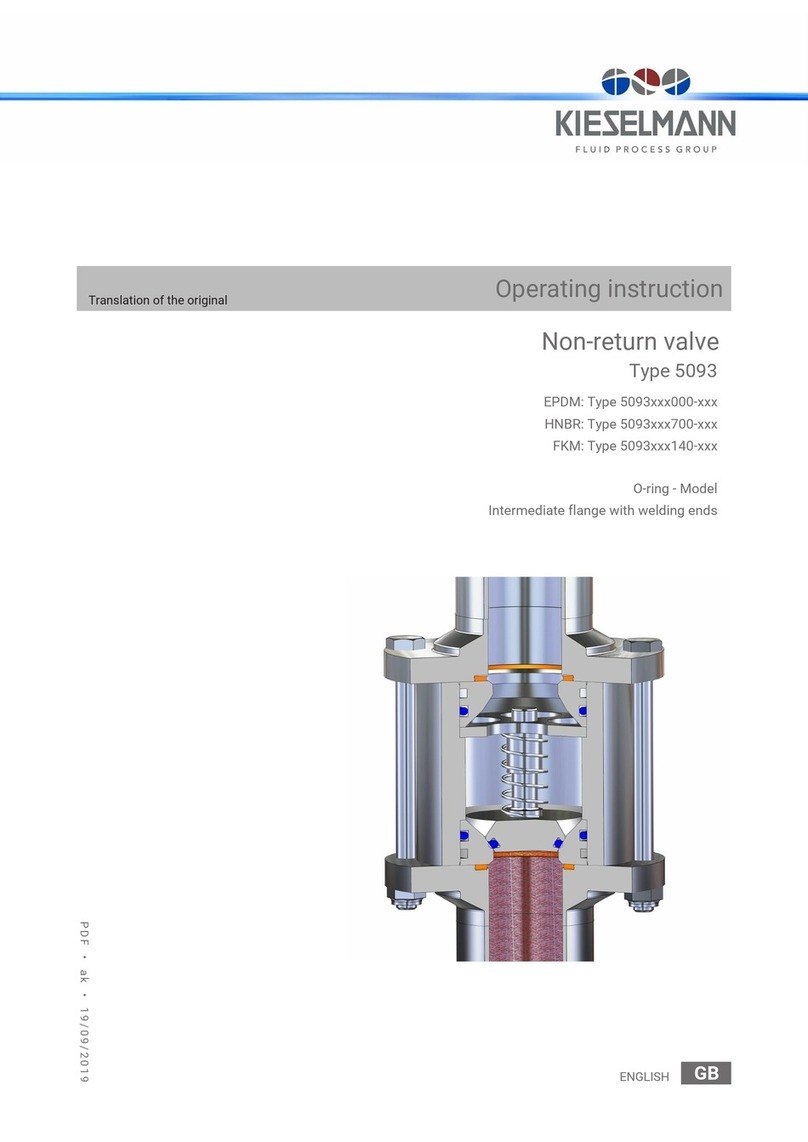
KIESELMANN
KIESELMANN 5093 Series Operating instruction

Chamberlain
Chamberlain LiftMaster Professional CB124 instructions
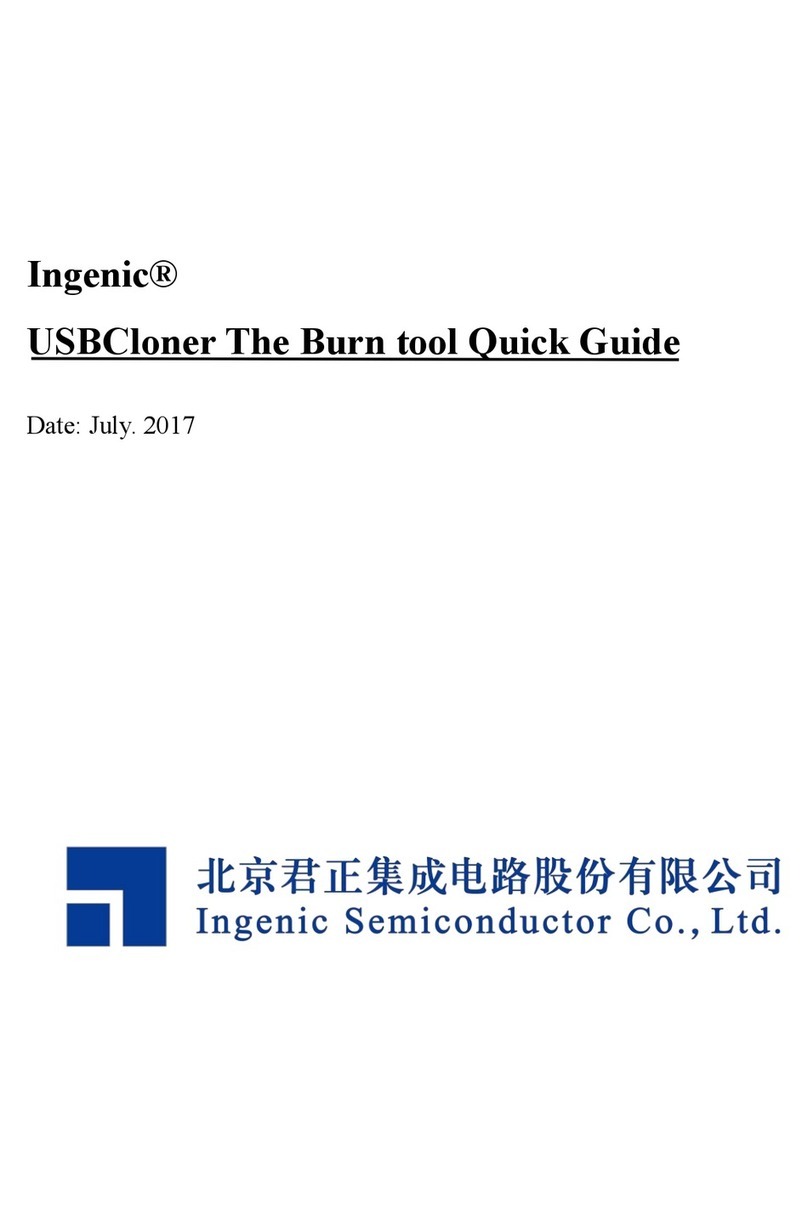
Ingenic
Ingenic USBCloner quick guide

pizzato
pizzato CS MP302M0 manual

Highcross
Highcross ECM-RS2D Quick reference guide

Burkert
Burkert 0258 operating instructions
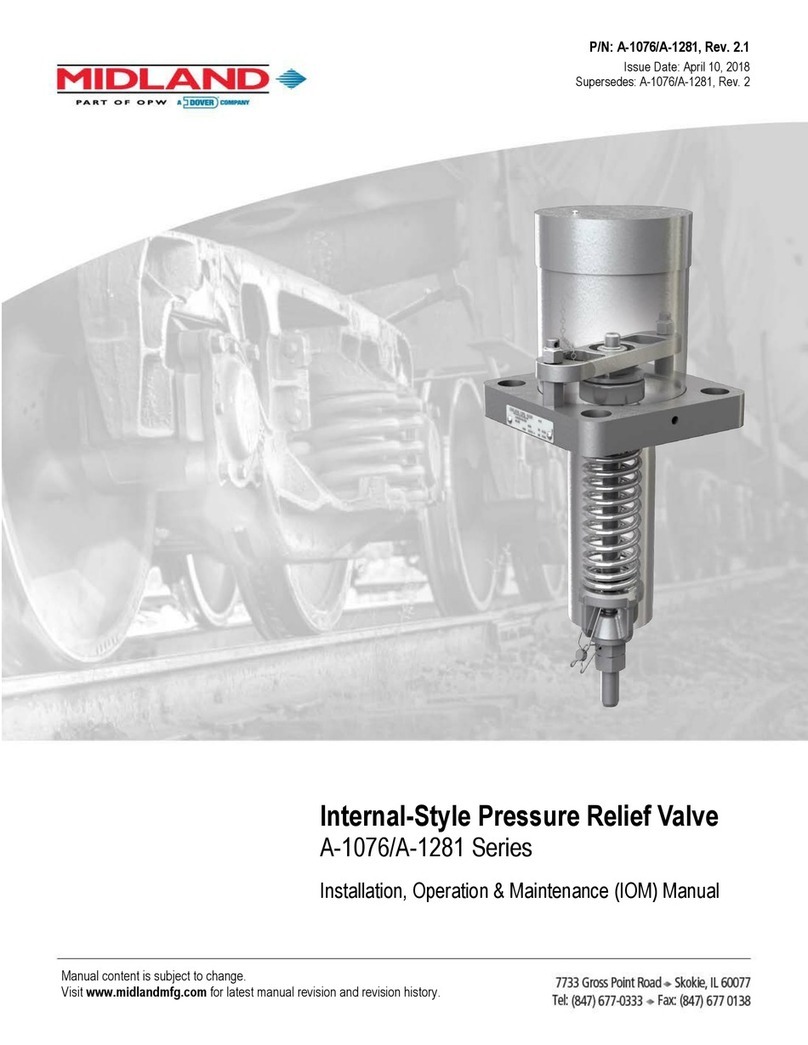
Midland
Midland A-1076 Series Installation, operation & maintenance manual

Siemens
Siemens HTRI-M installation instructions

Apacer Technology
Apacer Technology EFC-D Series user manual
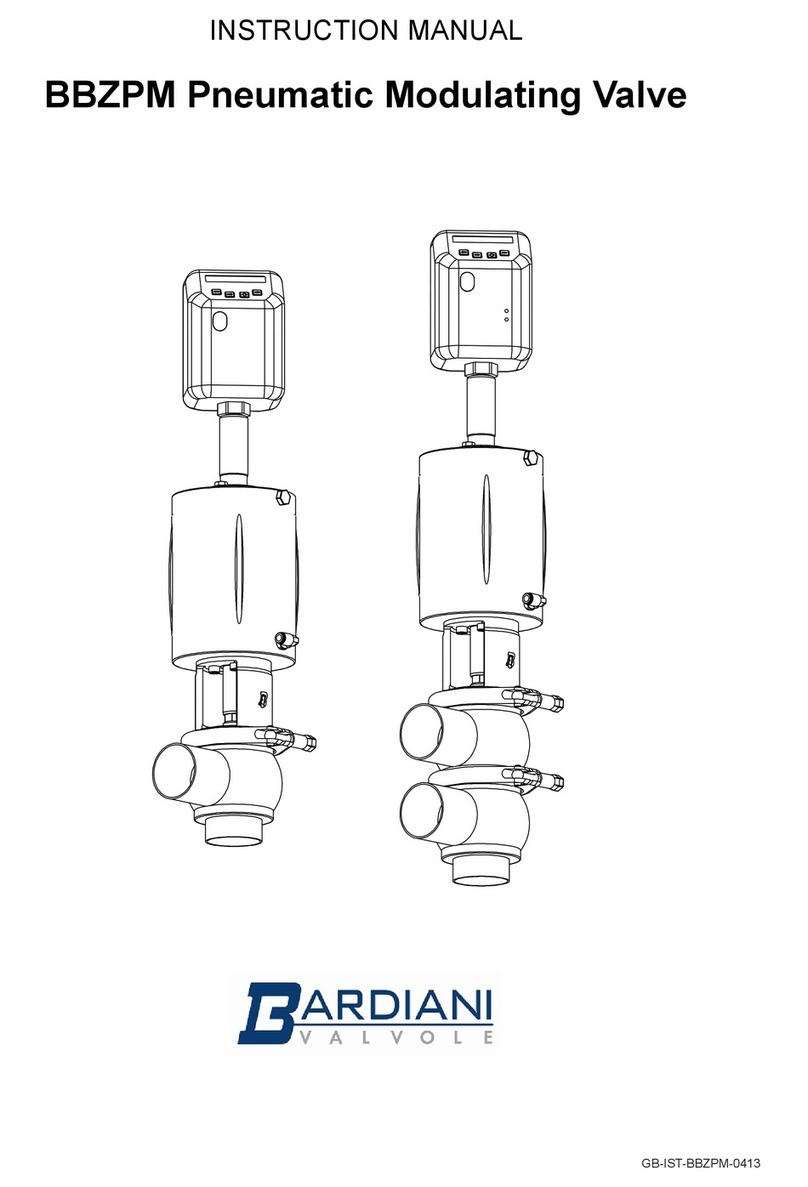
Bardiani Valvole
Bardiani Valvole BBZPM instruction manual
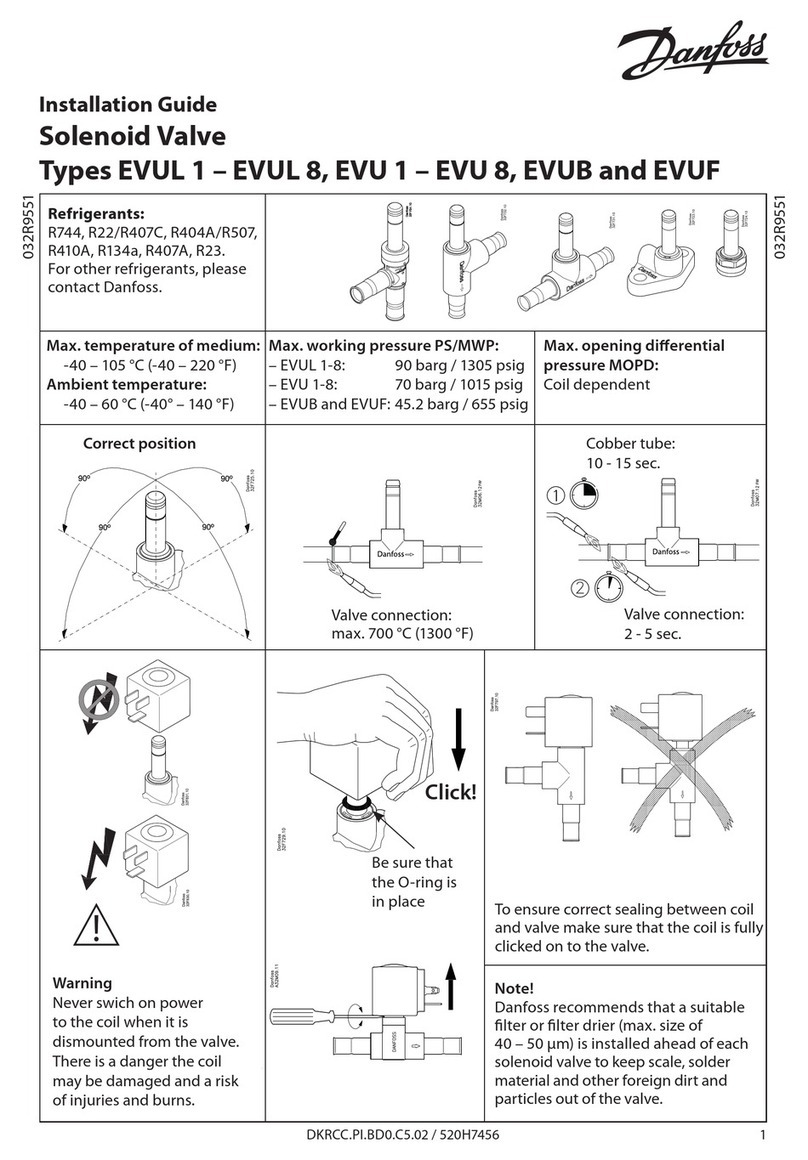
Danfoss
Danfoss EVUL 1 installation guide