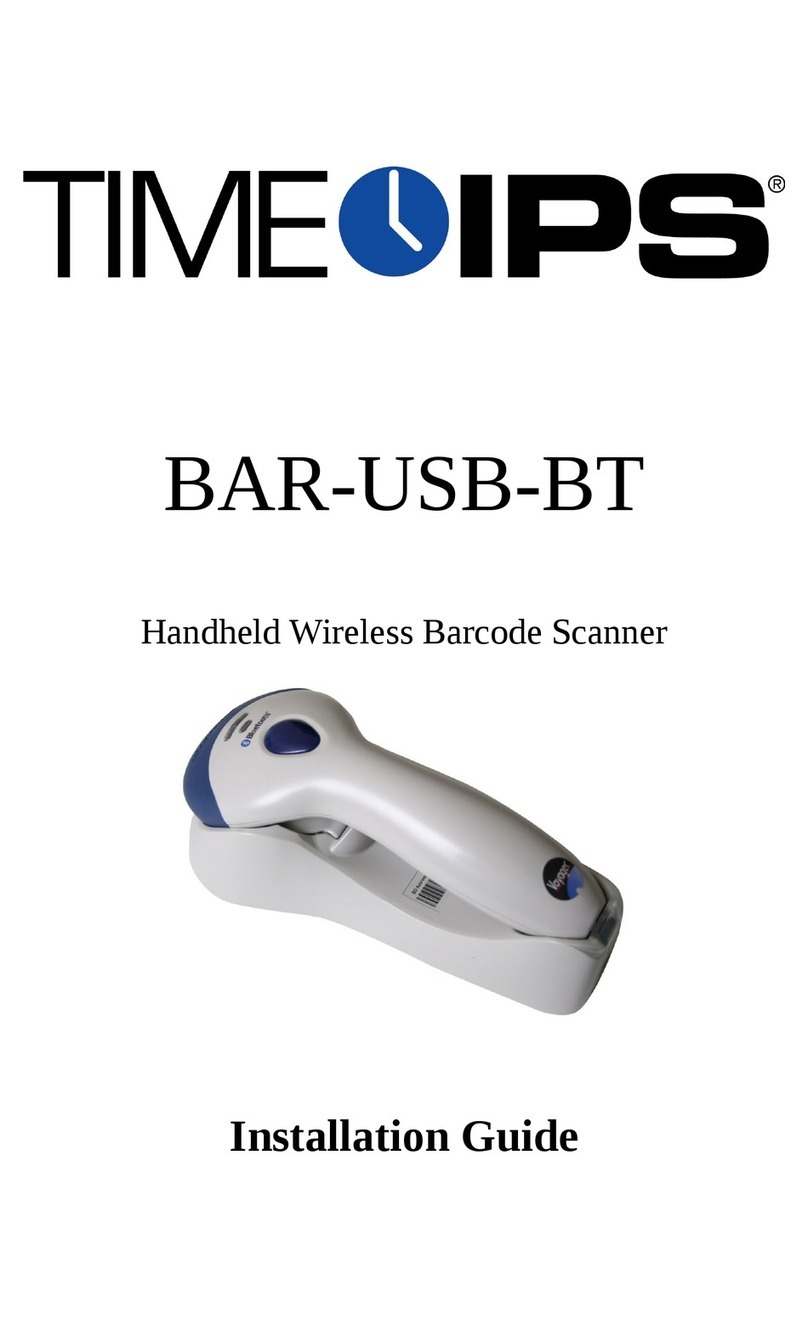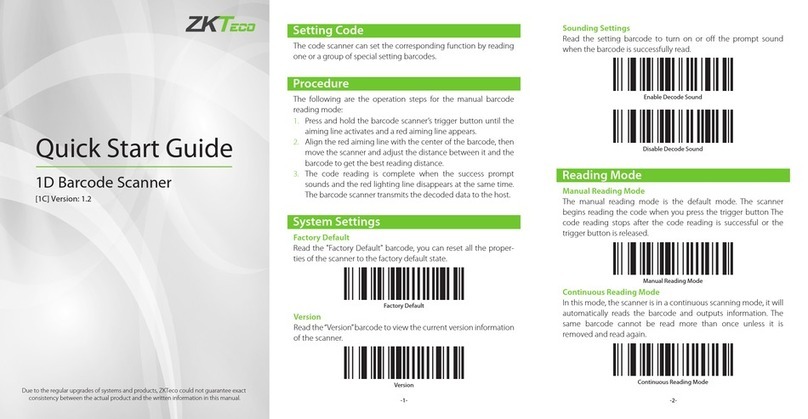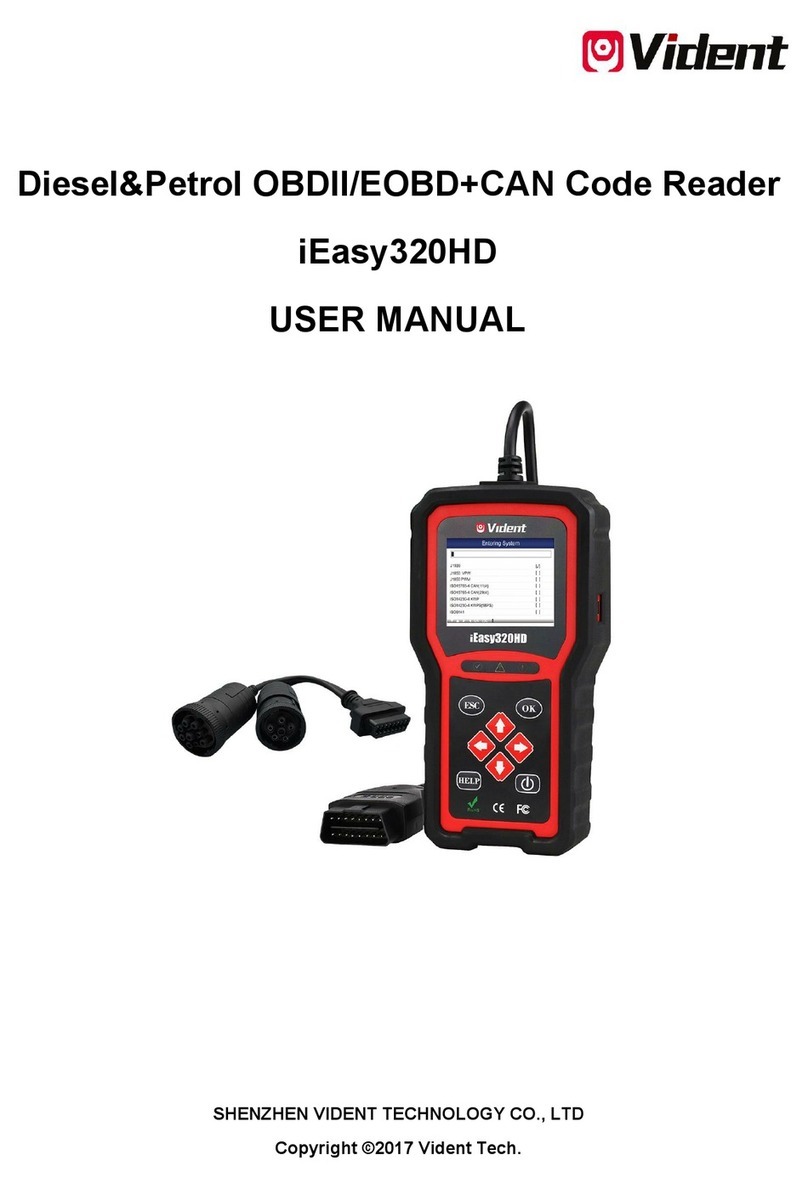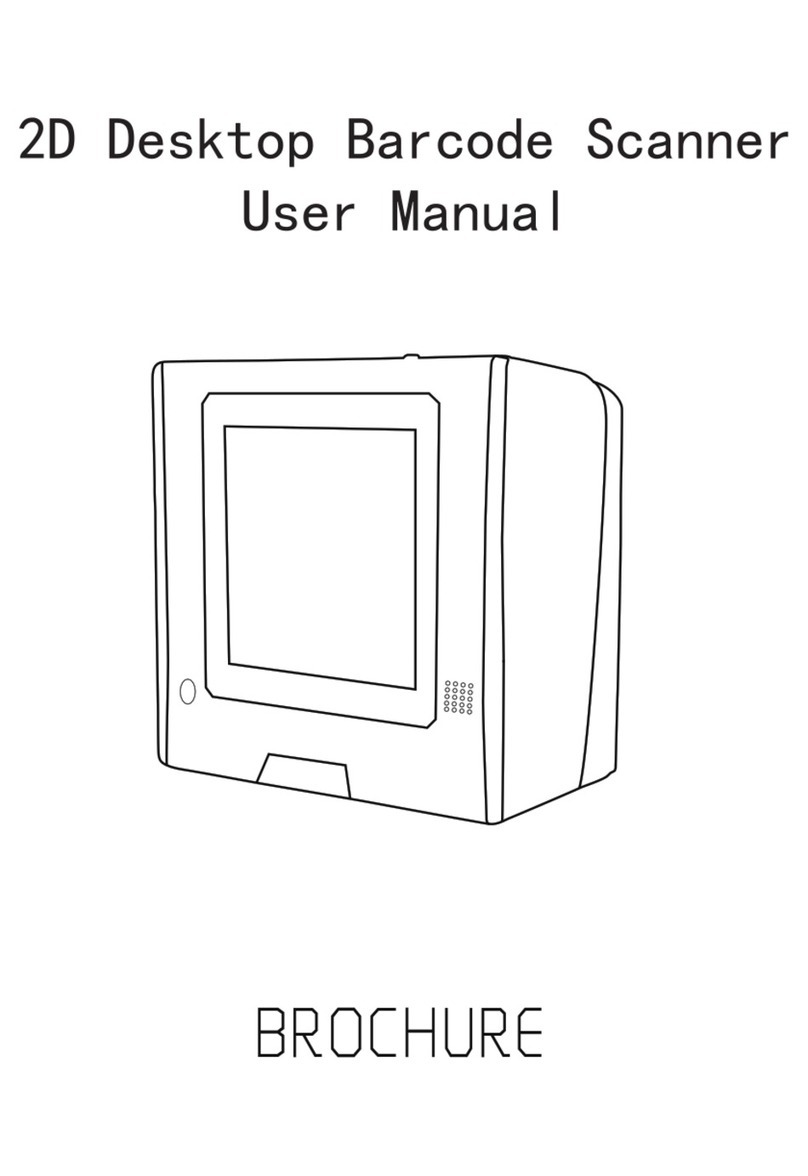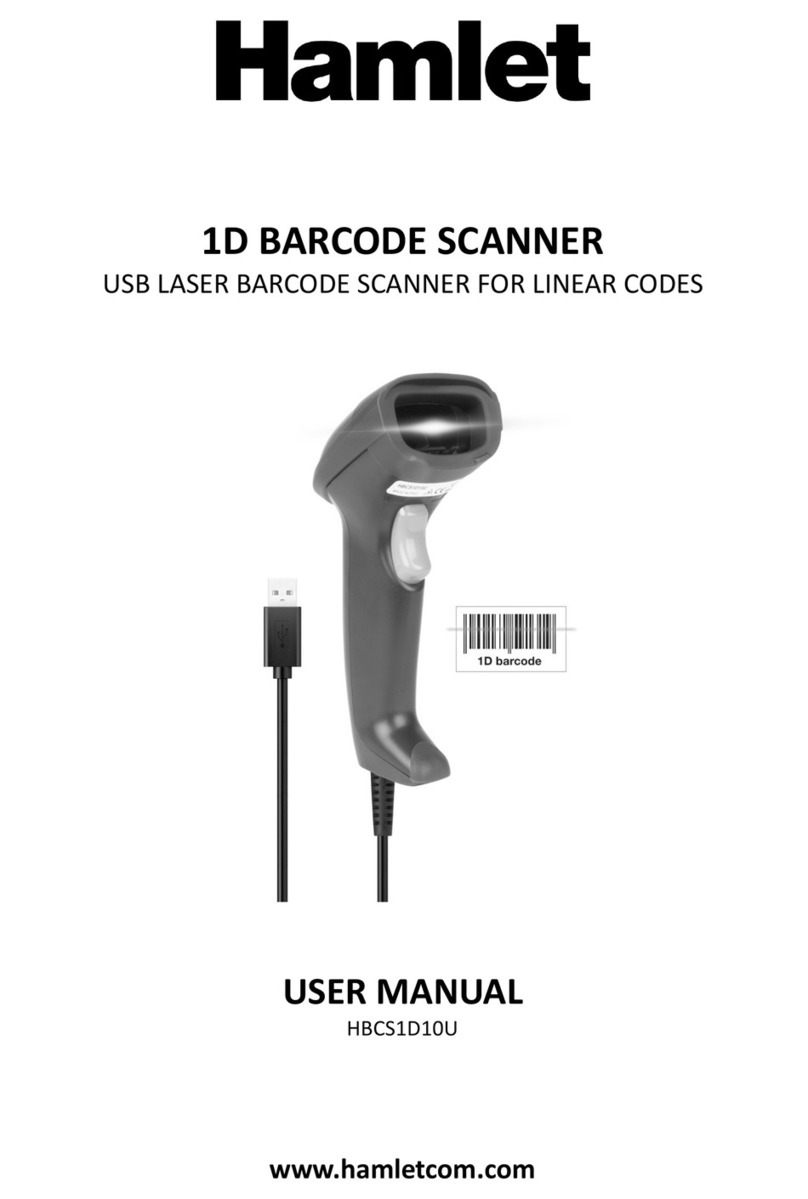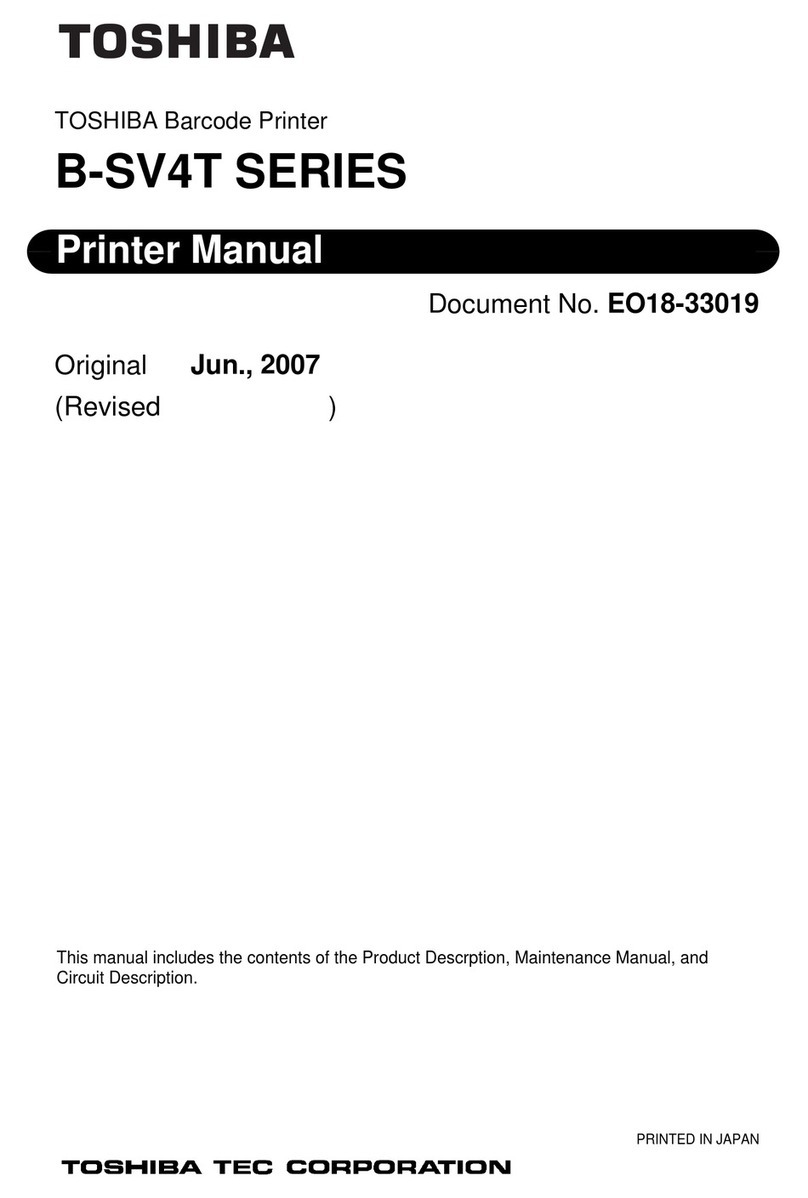TimeIPS BAR-USB-SW User manual

BAR-USB-SW
and
BAR-USB-SWI
Barcode Swipe Reader
Installation Guide

FCC Declaration of Conformity (DoC)
Compliance Information (according to FCC 2.1077)
(1) Product: BAR-USB-SW/BAR-USB-SWI
The above device complie with Part 15 of the FCC Rule .
Operation i ubject to the following condition : (1) the e device may not cau e harmful
interference, and (2) the e device mu t accept any interference received, including
interference that may cau e unde ired operation.
(2) The re pon ible party i TimeIPS, Inc. 5445 E 85th St N, Valley Center KS, 67226. Phone
316.264.1600
Notice to Users
The component in thi y tem have been te ted and found to comply with the limit for a
Cla B digital device, pur uant to Part 15 of the FCC Rule . The e limit are de igned to
provide rea onable protection again t harmful interference in a re idential in tallation. The
device generate , u e and can radiate radio frequency energy and, if not in talled and u ed in
accordance with the in truction , may cau e harmful interference to radio communication .
However, there i no guarantee that interference will not occur in a particular in tallation. If thi
equipment doe cau e harmful interference to radio or televi ion reception, which can be
determined by turning the equipment off and on, try to correct the interference by one or more
of the following mea ure :
•Reorient or relocate the receiving antenna.
•Increa e the eparation between the equipment and receiver.
•Connect the equipment into an outlet circuit other than the one to which the receiver i
connected.
•Con ult the dealer or an experienced radio/TV technician for help.
The e device have been te ted to comply with the limit for a Cla B computing device,
pur uant to FCC rule . In order to maintain compliance with FCC regulation , hielded cable
mu t be u ed with the equipment if not connected directly to the y tem. Operation with
un hielded cable i likely to re ult in interference to radio and televi ion reception.
CAU ION: Changes and modifications made to the device without the approval of the
manufacturer could void the user's authority to operate this device.
Page 2 http://support.timeips.com 3 6.264. 600 TimeIPS

able of Contents
Overview.....................................................................................................................3
Additional Required Equipment..................................................................................3
Mount The Swipe Reader............................................................................................4
Connect The Cable......................................................................................................5
Configure Badge Numbers..........................................................................................6
Train Employees .........................................................................................................7
Technical Support........................................................................................................8
Specifications..............................................................................................................8
Overview
TimeIPS Badge Swipe Reader with attached cable.
●Compatible with all TimeIPS systems
●Reads barcode identification badges
●-foot cord terminates to a PS/2 connector
●Comes with a PS/2 to USB adapter cable
●Plugs into the USB connectors on the back of the TimeIPS LCD display or
TimeIPS system
Additional Required Equipment
●Barcode printed badges
●Your own badges with Code 39 barcodes or
other supported barcode format.
TimeIPS http://support.timeips.com 3 6.264. 600 Page 3

Mount The Swipe Reader
Failure to mount and maintain the unit with the following guidelines
will void your warranty.
●Mount the unit in a dry, indoor location with controlled
temperature and humidity. Do NOT use the unit in any location
where rapid temperature changes may cause condensation.
●The rated operating temperature is between 5C and 35C (4 F to
95F).
●Mount the device away from strong magnetic or electro-magnetic
fields, such as those produced by microwave ovens, two-way
radios, or industrial equipment.
●Attach the reader with loop-and-hook fastener, such as Velcro
brand adhesive.
●For permanent installations, secure the swipe reader with screws
into the rear thread mounts
Page 4 http://support.timeips.com 3 6.264. 600 TimeIPS

Connect The Cable
You must use the included USB adapter cable when connecting the
barcode reader to your TimeIPS system. Connect the USB cable to a
free USB port on the back of an LCD display, or directly to a USB
port on the back of a TimeIPS system.
If needed, a USB extension or USB hub can be used to extend the
cable length. Never use an extension cable if the total cable length
will exceed 0 feet. (USB HID devices are limited to 3M cable
length.)
Note that it takes 0- 5 seconds before the swipe reader will respond
if plugged into a running TimeIPS system. There is no need to
shutdown the system to attach or detach the swipe reader.
TimeIPS http://support.timeips.com 3 6.264. 600 Page 5
DB-9
Connector
Parallel
Port
Connector
USB
USB
Connector

Confi ure Bad e Numbers
Employees are assigned badge numbers by entering them into
TimeIPS. If you have pre-printed badges, use the badge number on
the back side of the badge.
The employee badge number field is set in “ID / Badge” by going to
“Administration” > “Employee Management” > “Employees” and
selecting the employee on the list by clicking the “+” next to their
name.
You will see that the “ID / Badge” field is set to a default number
(usually a sequence starting with 000, or the number entered on the
guided setup). This auto-assigned ID / Badge Number must be
changed as to match the number on the card assigned to the employee.
We suggest setting to the lowest number on your set of cards and
assigning cards in sequence.
TimeIPS will generate employee badges with barcodes in a PDF
format that you may be able to use.
If you'd like to make your own badge format, you can print your own
badges, using Code 39 barcodes. Use a barcode-ready label
generation software package or use a barcode font in a word processor
or database application to generate your own barcode badges.
Page 6 http://support.timeips.com 3 6.264. 600 TimeIPS
Badge
Number

Train Employees
Usin the Swipe Bad es
•Swipe the badge to clock in or out.
•If used with a keypad, enter clock notes, job numbers, or
status code before swiping card.
•Swipe in either direction (up or down) with the card facing the
indicator light.
TimeIPS http://support.timeips.com 3 6.264. 600 Page 7
Swipin a Bad e
When preparing to swipe a badge, be sure that the
barcode is facing toward the indicator light. Insert
the badge starting at the top of the reader slot and
swipe completely through it, exiting the other side.
If swiped correctly, the reader will beep and the
light will turn green to indicate success. If the light
is red, the scan was not successful. If you get
nothing, you may have the badge backward. Turn
the badge so that the barcode is facing the indicator
light and try again.
If the clock-in is successful, an audible tone will be heard for “In” or
“Out” and the LCD display will indicate the current date and time,
employee name and the time in or out.
Indicator Event Description
Green Light Ready to swipe The reader is ready to read or has successfully read your badge
Audible Beep Successful swipe The reader has successfully read your badge
Red Light Incomplete Swipe Swipe the badge again with a full swipe
Does not
blink or beep
Badge is reversed Reorient the badge so that the barcode is facing the indicator light
and the barcode is fully inserted into the reader.
Red lightGreen light
Correct alignment

Technical Support
Technical Support Resources:
. Our support web site at http://support.timeips.com offers extensive
resources including documentation and our knowledge-base. Please check
our support web site first, as it provides complete answers and instructions
on almost everything. In the "Knowledge Base Search:" box, enter a few
words describing your question. For example, if you have a question on
the badge functions, type "badge functions" and browse the articles listed.
2. If you have a question not answered on our support site, you can call or
email us. A serial number or registration number is required for this
service. Additional support can be purchased by calling TimeIPS, or by
visiting our web site at http://secure.timeips.com.
3. If you have a simple question, or need direction on how to use our support
resources, feel free to email us at [email protected]. If your question
is quick, we'll be happy to help. If it's not, we'll let you know that you
need to purchase additional support.
Support website http://support.timeips.com
Support e-mail [email protected]
Support phone number 316.264.1600
This manual is copyright 2004-20 2 TimeIPS, Inc. TimeIPS and the TimeIPS logos are registered
trademarks of TimeIPS, Inc. All other trademarks are the property of their respective owners.
Thank you for reading this manual carefully. If you noticed errors, have any suggestions or found
typographical problems, we want to know! Please send an email with the version code below and your
feedback to [email protected] We appreciate your time.
Version: BAR-USB-SW_ .0.3 3 008
Page 8 http://support.timeips.com 3 6.264. 600 TimeIPS
Specications:
Approximate dimensions:
5in (127mm ) x 2in (52mm) x 1.4in (35mm)
Approximate weight:
~1lb (~500g)
Power:
5VDC, 1W (t pical)
Operating environment:
41° - 95°F (5° - 35°C) non-condensing
System Requirements:
TimeIPS IPS100, IPS200 or IPS300
class s stem
Card Compatibility:
0.005 to 0.05 inch thick media
Most common barcode formats
including Code 39 and Code 128
This manual suits for next models
1
Table of contents
Other TimeIPS Barcode Reader manuals