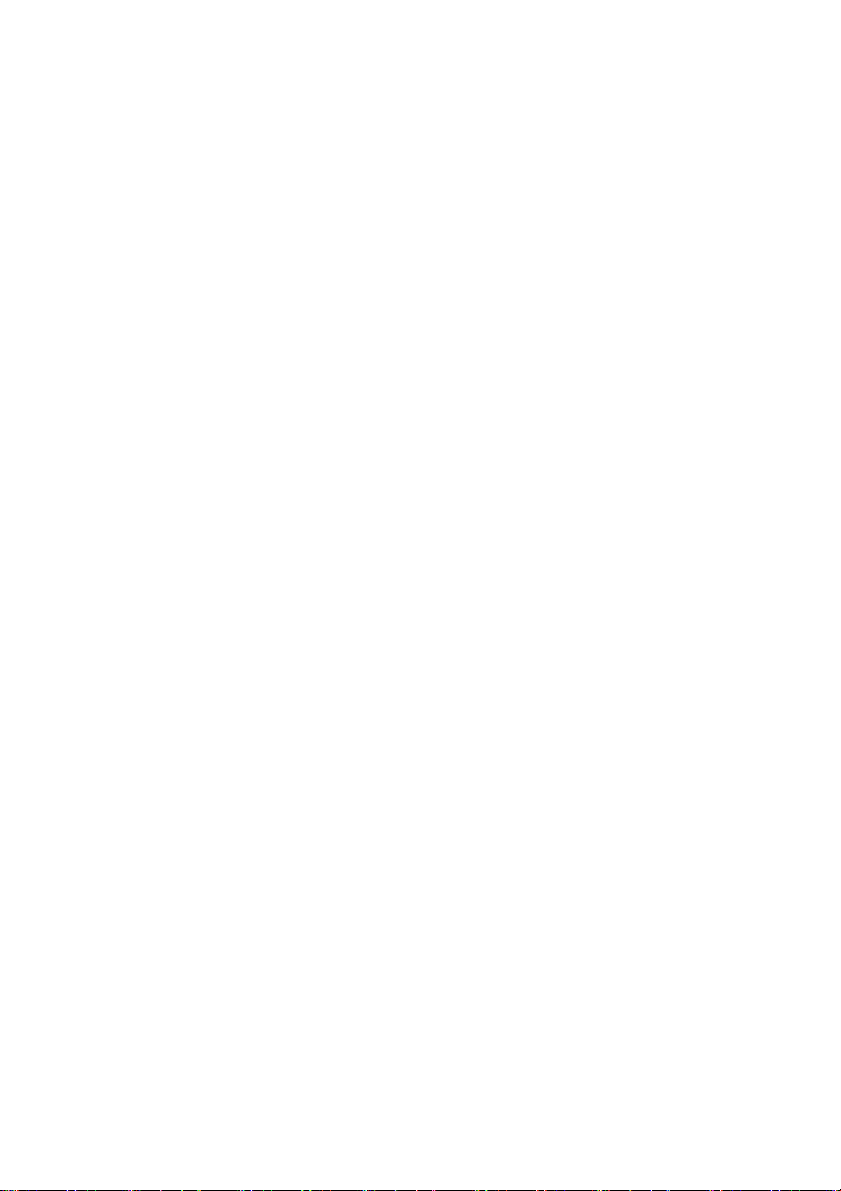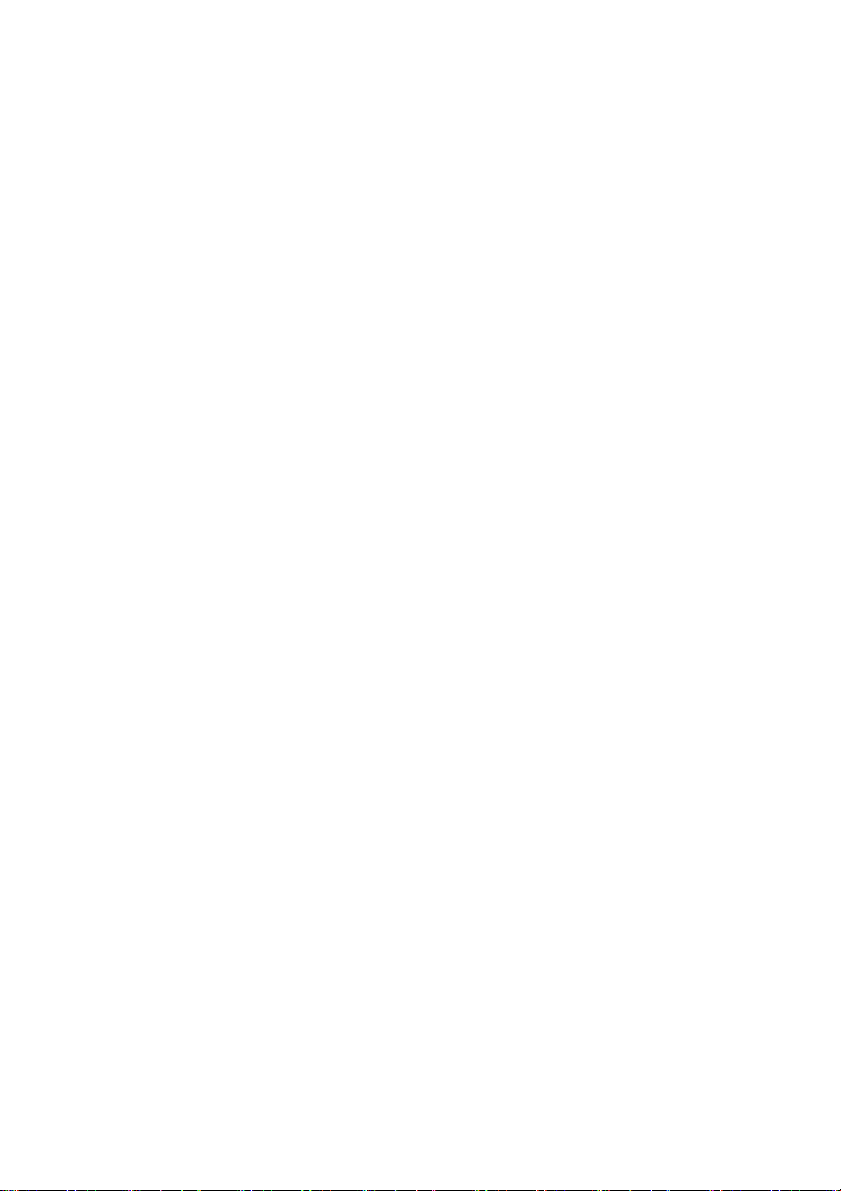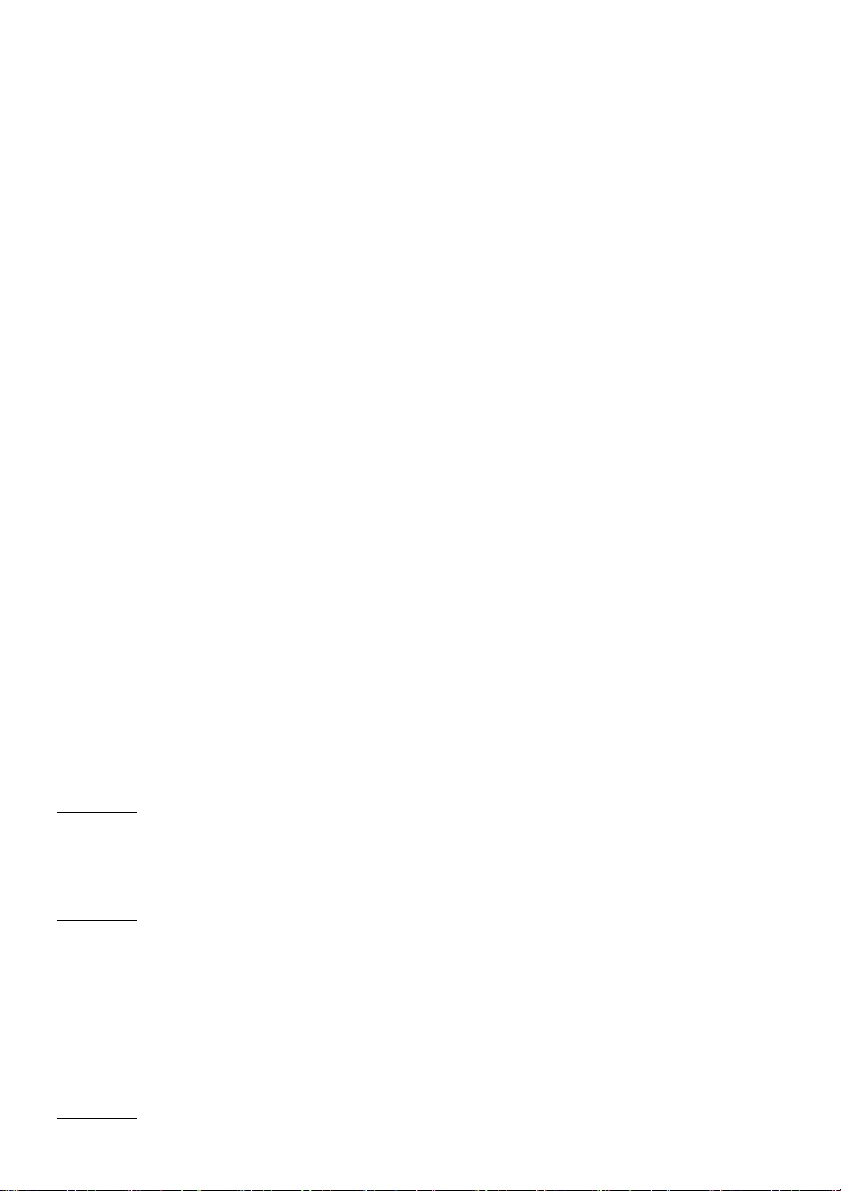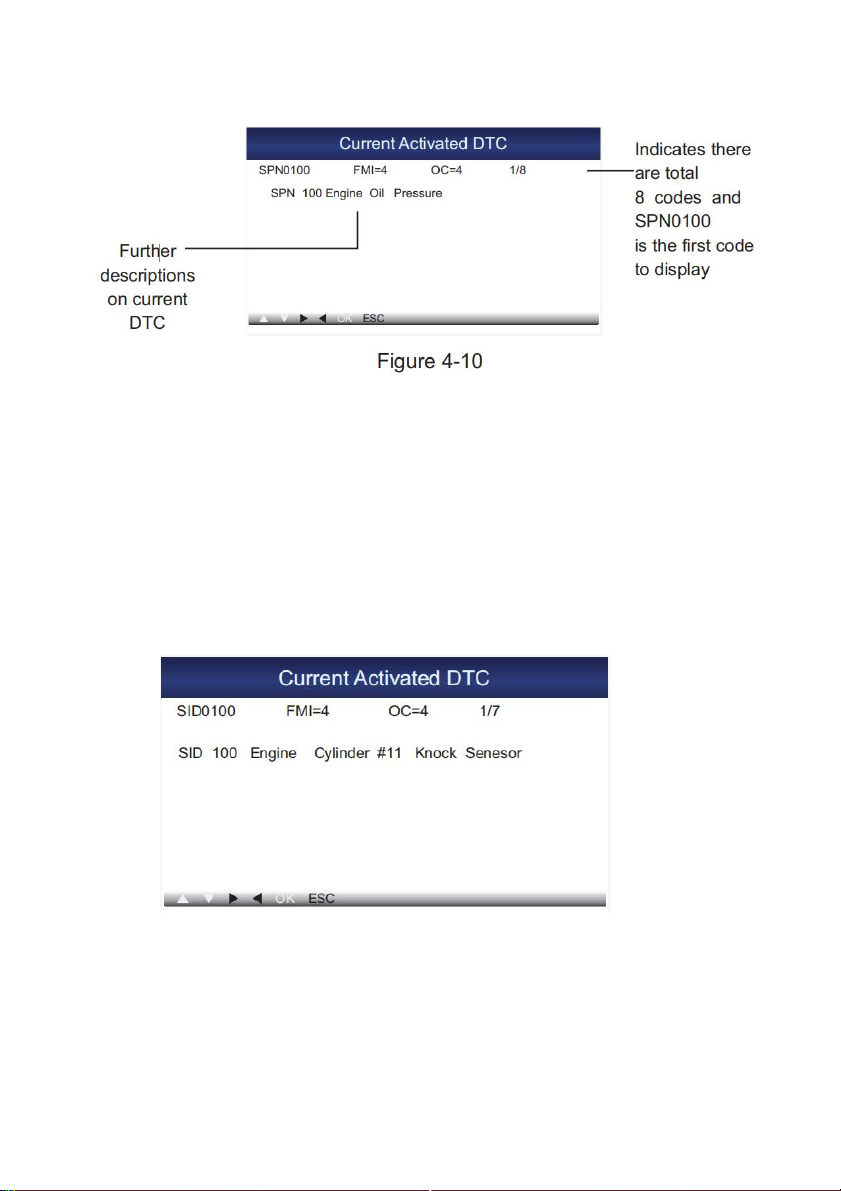Diesel&Petrol OBDII/EOBD+CAN Code Reader iEasy320HD User Manual V1.0
1 Introduction to iEasy320HD
The iEasy320HD is specially developed by Vident for heavy-duty vehicles(Diesel) and passenger
cars(Gasoline or Petrol), which enables users to read DTCs, clear DTCs and view the datastream with
a live color graphing. It covers a wide range of vehicles since it offers multiple data bus protocols, such
as J1587, J1939, J1850VPW, J1850PWM, ISO9141, KWP2000(ISO14230-4) and CAN(Control Area
Network ISO15765-4)
Notice: iEasy320HD may automatically reset while being disturbed by strong static electricity. THIS IS
A NORMAL REACTION.
2 General Information
2.1 About DTC
Diagnostic Trouble Codes (DTC) are codes that are stored by the on-board computer diagnostic
system in response to a problem found in the vehicle.These codes identify a particular problem area
and are intended to provide you with a guide as to where a fault might be occurring within a vehicle.
This section explains the basic elements of fault codes for J1587/J1708 and J1939 data bus protocols,
how to view these codes on iEasy320HD, and what they mean. Each fault code on iEasy320HD
contains three distinct pieces of information, as described below.
J1587/J1708 fault codes consist of the following, in this order:
•Subsystem Identifier (SID) - Indicates what function on the ECU has failed.
•Failure Mode Indicator (FMI) - Indicates in what way the function failed.
•Occurence (OC) - Indicates the occurence times of fault codes.
J1939 fault codes consist of the following, in this order:
•Suspect Parameter Number (SPN) - Indicates what function on the ECU has failed.
•Failure Mode Indicator (FMI) - Indicates in what way the function failed.
•Occurence (OC) - Indicates the occurence times of fault codes.
2.2 J1708/J1587/J1939
SAE J1708, SAE J1587 and SAE J1939 are automotive diagnostic protocol standard developed by the
Society of Automotive Engineers (SAE).
SAE J1708
SAE J1708 is a standard used for serial communications between ECUs on a heavy duty vehicle and
also between a computer and the vehicle.
With respect to Open System Interconnection model (OSI), J1708 defines the physical layer.Common
higher layer protocols that operate on top of J1708 are SAE J1587and SAE J1922.
SAE J1587
SAE J1587 is an automotive diagnostic protocol standard developed by the Society of Automotive
Engineers (SAE) for heavy-duty and most medium-duty vehicles built after 1985. The J1587 protocol
uses different diagnostic connectors. Up to 1995, individual OEMs used their own connectors. From
1996 to 2001, the 6-pin Deutsch-connector was standard. Beginning in 2001, most OEMs converted to
the 9-pin Deutsch. Some OEMs still use the 6-pin Deutsch.It has mostly been used for US made
vehicles, and also by Volvo.
SAE J1708 makes up the physical and data link layers while SAE J1587 makes up the transport and
application layers with respect to the OSI model. SAEJ1587 is used in conjunction with SAE J1708 for
automobile communication.
SAE J1939