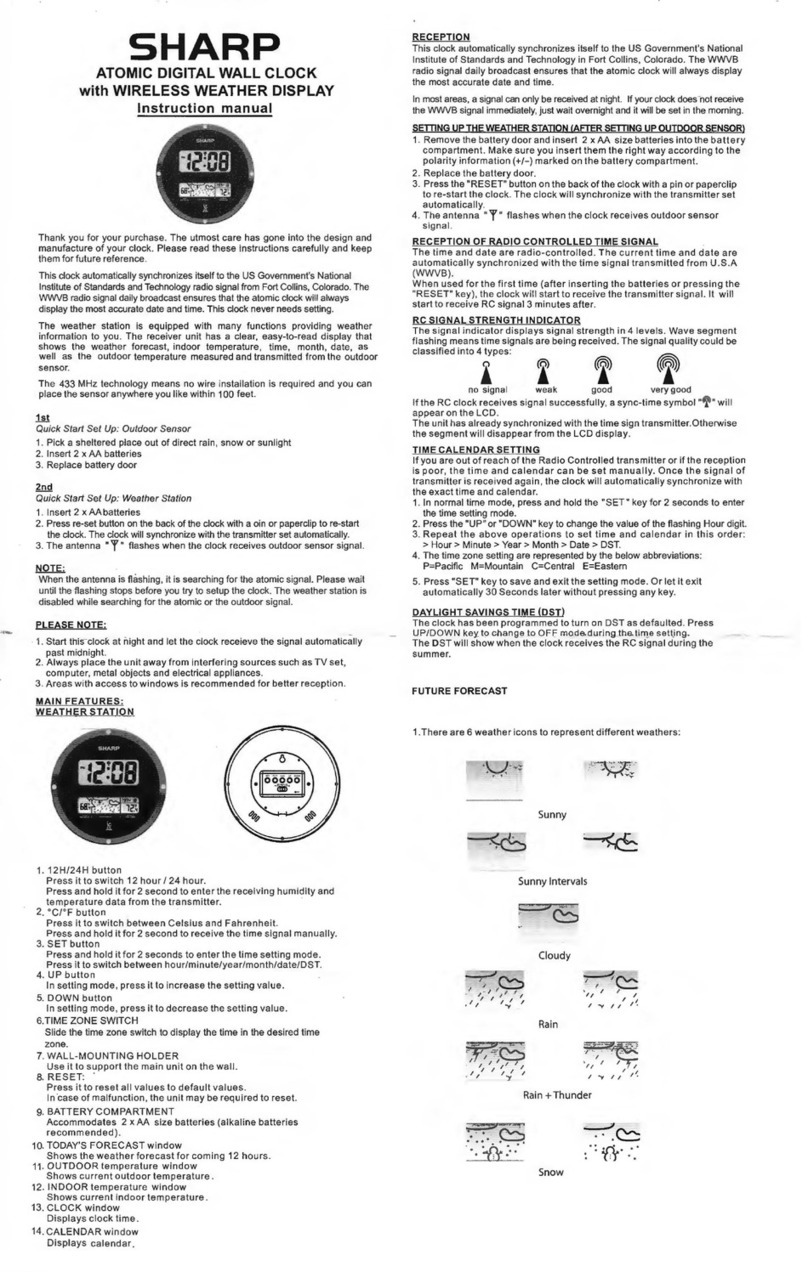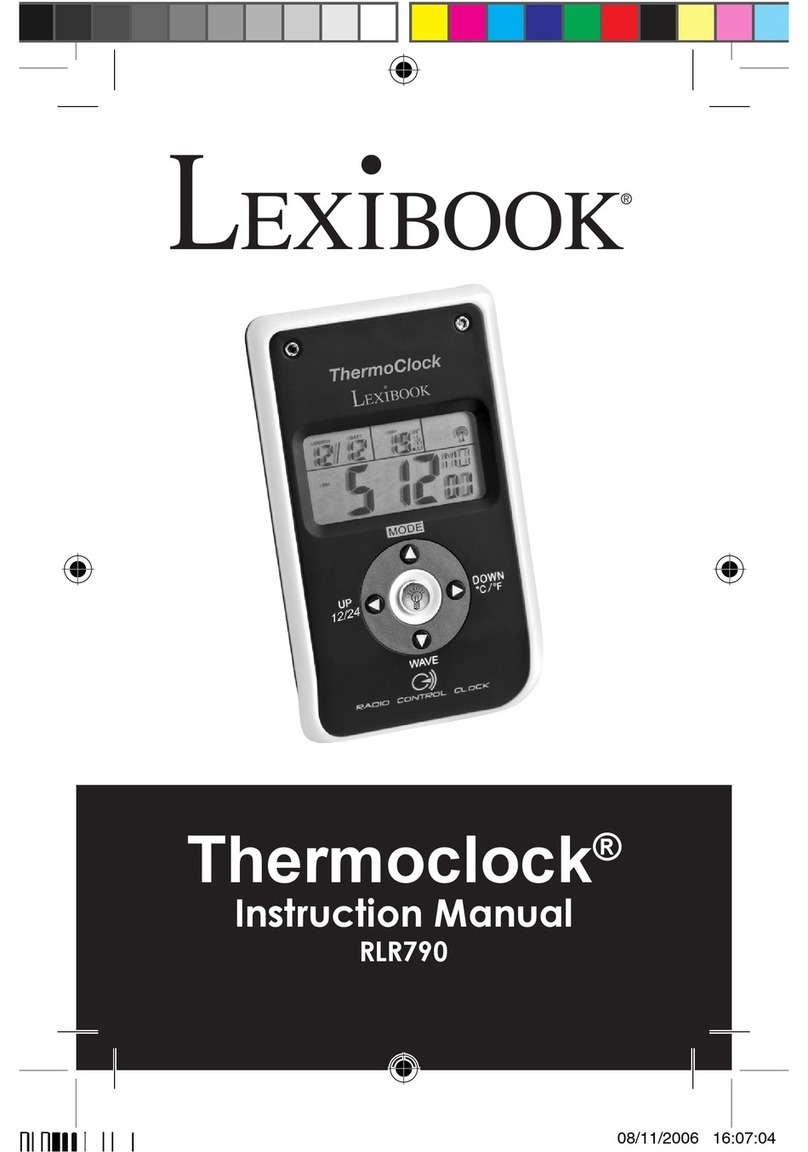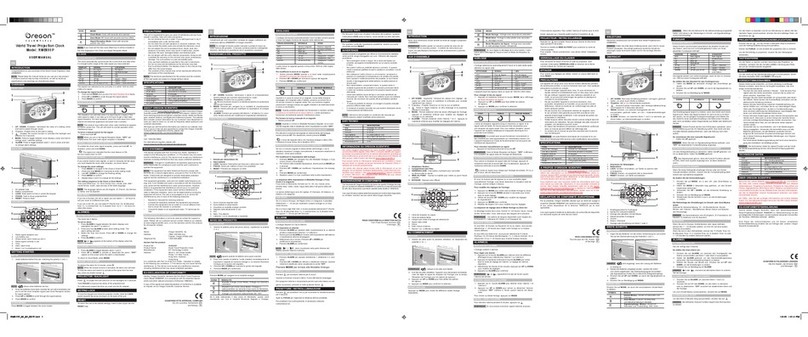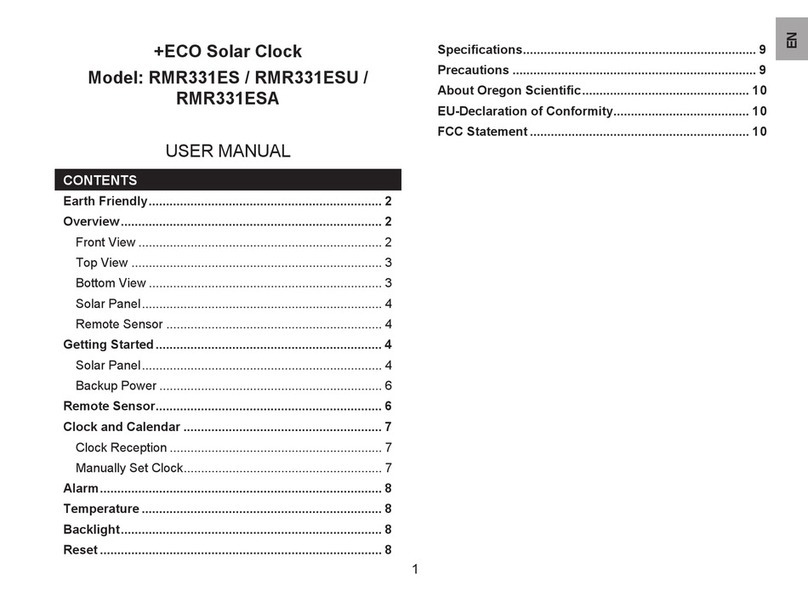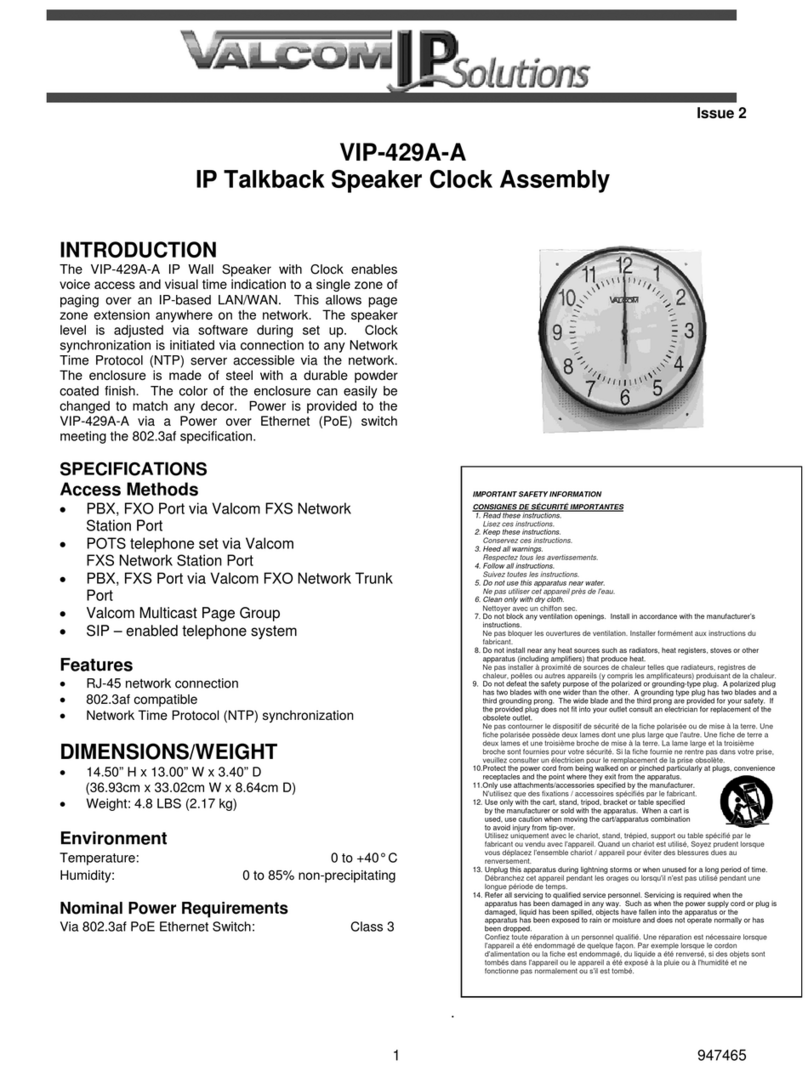TimeIPS IPS120T User manual

IPS120T
TimeIPS Network Clock
Installation Guide
including instructions for
IPS120T-B Biometric
Fingerprint Re der Option

FCC Declaration of Conformity (DoC)
Compliance Information (according to FCC 2.1077)
(1) Product: IPS120T.
The above device complies with Part 15 of the CC Rules.
Operation is subject to the following conditions: (1) these devices may not cause
harmful interference and (2) these devices must accept any interference
received, including interference that may cause undesired operation.
(2) The responsible party is TimeIPS, Inc. 3522 North Comotara, Wichita KS, 67226.
Phone 316.264.1600
Notice to Users
The components in this system have been tested and found to comply with the limits
for a Class B digital device, pursuant to Part 15 of the CC Rules. These limits are
designed to provide reasonable protection against harmful interference in a
residential installation. The device generates, uses and can radiate radio frequency
energy and, if not installed and used in accordance with the instructions, may cause
harmful interference to radio communications. However, there is no guarantee that
interference will not occur in a particular installation. If this equipment does cause
harmful interference to radio or television reception, which can be determined by
turning the equipment off and on, try to correct the interference by one or more of the
following measures:
•Reorient or relocate the receiving antenna.
•Increase the separation between the equipment and receiver.
•Connect the equipment into an outlet circuit other than the one to which the
receiver is connected.
•Consult the dealer or an experienced radio/TV technician for help.
These devices have been tested to comply with the limits for a Class B computing
device, pursuant to CC rules. In order to maintain compliance with CC
regulations, shielded cables must be used with the equipment if not connected
directly to the system. Operation with unshielded cables is likely to result in
interference to radio and television reception.
CAU ION: Changes and modifications made to the device without the approval
of the manufacturer could void the user's authority to operate this device.
P ge 2 http://support.timeips.com 316.264.1600 TimeIPS

able of Contents
IPS120T Series Overview...........................................................................................3
Prep re nd Pl n....................................................................................................3
L yout nd Inst ll tion Consider tions.................................................................4
Mounting nd Connecting the TimeIPS IPS120T ......................................................5
Initi l Configur tion of the IPS120T..........................................................................6
Setting Remote M ster IP Address...........................................................................6
Network Troubleshooting............................................................................................7
Accessing System Menu.............................................................................................8
Addition l Network Settings.......................................................................................9
IPS120T-B Biometrics Mounting..............................................................................10
IPS120T-B Biometrics Tr ining................................................................................11
Technic l Support......................................................................................................12
System Specific tions...............................................................................................12
IPS120T Series Overview
The TimeIPS IPS120T is Network Time Clock th t connects vi n Ethernet
network to TimeIPS Server ("m ster") system. The IPS120T-B option includes
biometric sensor for employee verific tion when clocking:
IPS120T - No biometric sensor IPS120T-B - Biometric sensor inst lled
Prepare and Plan
The TimeIPS network time clocks re designed to be connected on LAN (Loc l
Are Network) or t remote loc tions on WAN (Wide Are Network). For WAN,
secure VPN (Virtu l Priv te Network) is recommended.
We recommend TimeIPS clock t e ch employee entr nce to your f cility nd/or
in your centr l bre k-room. E ch clock will require n AC power outlet nd
connection to your network. Ple se ex mine the di gr m on the next p ge to ssist
in pl nning your TimeIPS inst ll tion. Most inst ll tions will h ve the first clock t
the m in employee entr nce. Addition l clocks c n be dded t ny time to other
entr nces or ny loc tion within your business.
TimeIPS http://support.timeips.com 316.264.1600 P ge 3

Layout and Installation Considerations
P ge 4 http://support.timeips.com 316.264.1600 TimeIPS
IPS 120T Clock
Employee
Identification
device(s)
Power S ource
( all outlet)
Optional UPS
Power Backup
(not included)
Filure to mount nd m int in the IPS120T unit s directed m y void the w rr nty:
●Mount the unit in dry, indoor loc tion with controlled temper ture nd humidity. Do
NOT use the unit in ny loc tion where r pid temper ture ch nges m y c use
condens tion. The r ted oper ting temper ture is between 0C nd 33C (32F to 90F).
●Do not store or use the device in loc tions th t would expose the unit to direct sunlight.
Prolonged exposure to sunlight m y c use overhe ting nd/or other d m ge.
●The unit will become w rm during norm l use. This does NOT indic te m lfunction.
●Mount the device w y from strong m gnetic or electro-m gnetic fields, such s those
produced by microw ve ovens, two-w y r dios, or industri l equipment.
Possible Primary and Remote Facility Installation
Existin g Eth ernet
10 /10 0 Network
Existin g Eth ernet
10 /10 0 Network
Primary
Facility
Administr tion
nd
Reporting
(P ssword
Protected)
Side
Door
Front
Door
Back Door
Remote
Facility
Typical Door Area Installation
TimeIPS Clocks
Any PC with web
browser
Perm nent network
connection
Perm nent or
tempor ry network
connection
Network Cable
connected to
your LAN

Mounting and Connecting the Ti eIPS IPS120T
A det iled mounting guide with templ tes nd t mper-resist nt options for the
IPS120T is v il ble in the downlo ds section of http://support.timeips.com. In
most c ses, the IPS120T c n simply be mounted with two #6 p n he d screws using
the w ll mounting t bs.
Connect the network. Connect employee identific tion device(s) to the USB ports.
Only use the supplied 5VDC 2.6A (Positive Center) power d pter (or option l
TimeIPS Power Over Ethernet d pter). Connecting ny other d pter or power
supply m y d m ge the IPS120T nd will void the w rr nty.
TimeIPS http://support.timeips.com 316.264.1600 P ge 5

Initial Configuration of the IPS120T
The clock will continue the st rt-up process for bout nother 30-60 seconds. When
the st rt-up process is complete you should see screen simil r to this:
Your new clock must connect to m ster st tion in order to llow your employees
to clock in nd out. Using your keyp d (or USB keybo rd if you do not h ve
keyp d) select Se rch for M ster nd press Enter. The screen on your IPS120T
should fl sh “St rting TimeIPS” for few seconds. You should then see screen
th t looks simil r to this:
Setting a Re ote Master IP Address
If your IPS120T returned to the “Clock Not Set Up” screen, it w s un ble to
connect to your m ster st tion. If your m ster st tion is outside of your loc l
network, you will need to specify the IP ddress of th t m ster. Select “Configure
Network” nd press Enter. Scroll down to “Set M ster IP” nd press Enter. You
should see screen simil r to this:
P ge 6 http://support.timeips.com 316.264.1600 TimeIPS
After the employee identific tion device(s) nd network c ble re tt ched, power-
on the clock by plugging in the power cord. In 10-15 seconds you should see
“St rting TimeIPS” on the LCD. (If not, unplug for 2-3 seconds nd try g in.)
Contrast
knob Volume knob
Note: If your displ y does not show text,
djust the contr st knob until text ppe rs.
Step 2) Network Connection Verific tion
-Clock Not Set Up-
->Search For Master
Configure Network
Clean Shutdown
Step 1) Setting Up the IPS120T
Oct 03, 12:00:00PM
+: In -: Out
/: Check Status
or enter your ID
Oct 03, 12:00:00PM
NETWORK SETUP
Enter Master
This screen indicates that the
clock's configuration is complete.
Enter your master TimeIPS system
IP address here.
Upper case (AM/PM) indicates the clock is
communicating with your server. Lower case (am/pm)
indicates the clock is operating in offline mode.

Enter the IP ddress of your m ster st tion nd press Enter. After few seconds you
should return to the “Configure Network” menu. TimeIPS will ttempt to connect
to the supplied IP ddress of your m ster st tion. This m y t ke few moments. If
your IPS120T w s successful in re ching your m ster st tion you should see
screen simil r to this:
Network Troubleshooting
In the event th t your clock is still un ble to re ch your m ster you m y need to use
st tic IP ddress (if so, go to p ge 9), or you m y be h ving network problems.
The first step is to verify your clock h s received n IP ddress from your network.
1) Your clock is set to utom tic lly obt in n IP ddress from your network vi
DHCP by def ult. To see the IP ddress of your TimeIPS IPS120T, use the rrow
keys on your keyp d to scroll down to “Configure Network” nd press Enter.
TimeIPS should displ y screen simil r to the following:
Select “Show Network Info” nd press Enter to see the IP ddress of your TimeIPS
clock. You should see something like this:
2) If no network connection w s detected you should see the following screen:
If you see this screen, check the network c ble on the b ck of the TimeIPS unit.
Unplug nd reconnect the network c ble t both ends nd/or try different network
c ble. The green link light should be on. If not, your network is not working.
Once you h ve checked the c ble nd/or reconnected it, scroll down to “Revert to
DHCP” nd press Enter. When you return to the “Configure Network” menu, scroll
down to “Apply Settings” nd press Enter. This will c use TimeIPS to resc n your
network for n IP ddress. Repe t step 1 bove to check the IP ddress TimeIPS h s
received. If TimeIPS is still unsuccessful in obt ining n IP ddress, ple se cont ct
our Technic l Support dep rtment for further ssist nce.
TimeIPS http://support.timeips.com 316.264.1600 P ge 7
->Show Network Info
Set Master IP
Revert to DHCP
Set IP Address
Ver: 5.0.29
IP: 192.168.1.106
GW: 192.168.1.1
Mst:
The actual IP addresses shown
on your LCD display will be
different from this example.
Your version number may also
differ from this example.
Ver: 5.0.29
IP: 127.0.0.1
GW:
Mst:
Oct 03, 12:00:00PM
+: In -: Out
/: Check Status
or enter your ID
This message indicates that the
clock's configuration is complete.

Accessing Syste Menu
If you need to ccess the menu on your clock you will need to press Enter on your
keyp d. To prevent t mpering, you c n configure the clock to require b dge
number nd PIN for ccess. Initi lly, no b dge number or PIN is needed.
If b dge number nd PIN re provided, you will see the User Menu. From here,
the System Menu c n be ccessed through the System Admin menu item. Users
with dministr tive ccess will see full system menu while those without
dministr tive ccess will see limited system menu.
On your m ster st tion you c n set “Security nd V lid tion Options” per clock vi
the “Clock Configur tion” p ge. These settings re independent of ny employee
b dge or PIN numbers. Pressing the BS key t ny time will t ke you up one level
in the menu system.
P ge 8 http://support.timeips.com 316.264.1600 TimeIPS
Full System Menu
Start Screen
Press Enter
Press Enter
(Only if clock is
not configured to
require a badge
and PIN number)
Enter your
badge
Enter your PIN
Limited System Menu
User Menu
Select System Admin
Oct 03, 12:00:00PM
+: In -: Out
/: Check Status
or enter your ID
Oct 03, 12:00:00PM
System Menu
Enter Badge Number
Oct 03, 12:00:00PM
System Menu
Enter PIN Number
Check Status
View Benefits
Request Benefits
->System Admin
->Update Settings
Play Test Sound
View System Info
Remote Service
->Update Settings
Configure Network
Play Test Sound
Use Biometrics

Additional Network Settings
If needed, the TimeIPS IPS120T c n be ssigned st tic IP ddress on your
network. You m y set st tic IP ddress using the menus, or, if it h s DHCP
ddress nd you w nt to ch nge to st tic, you c n use the web interf ce provided by
the IPS120T.
(A) If your clock h s DHCP ddress, but you w nt to ch nge it to st tic ddress,
the first option is to use the web interf ce of the clock. To do this, enter the ddress
of the clock into web browser of ny computer on your network:
http://192.168.1.106/
Your web browser will t ke you to p ge where you c n set the IP ddress, Subnet
M sk, Def ult G tew y, Prim ry nd Second ry DNS servers nd the NTP server
for this clock. Be sure to click on “Apply Ch nges” to store your settings.
(B) To set st tic IP ddress through the clock menu you must be n dministr tive
user. Access the menu nd n vig te to the Full System Menu. Scroll down to
“Configure Network” nd press Enter. Then scroll to “Set IP Address” nd press
Enter. You should then see screen simil r to the following:
Specify the IP ddress you w nt this clock to h ve nd press Enter. You will see
screen simil r to this:
In few seconds you will return to the “Configure Network” screen. You do not
need to ctu lly select “Apply Settings” until you h ve ch nged ll of the network
settings. This usu lly includes the IP ddress, Subnet M sk, G tew y nd Prim ry
DNS server.
TimeIPS http://support.timeips.com 316.264.1600 P ge 9
Oct 03, 12:00:00PM
NETWORK SETUP
Enter IP Address
Be sure to use the current IP
address of your TimeIPS IPS120T.
Setting St tic IP Address
Select
“Apply Settings”
to apply network
changes.

Repe t this process to set ddition l network p r meters, such s your Subnet M sk,
G tew y, Prim ry DNS server nd Second ry DNS server. You m y lso specify
your NTP server if you know its IP ddress. If you know your NTP server by its
n me (such s ntp.yourcomp ny.com) you will need to use USB keybo rd or enter
this inform tion through the web interf ce. Be sure to select “Apply Settings” to
s ve your ch nges.
If you h ve set your clock to st tic IP ddress you c n e sily ch nge it b ck to
DHCP. You will need to be n dministr tive user. Access the menu nd n vig te
to “Configure Network.” Scroll down to “Revert to DHCP” nd press Enter.
You will need to select “Apply Settings.” In some c ses, you m y need to perform
full rest rt or power cycle for the ch nge to t ke effect.
IPS120T-B Bio etrics Mounting
The IPS120T-B unit should be mounted t pproxim tely eye-level for employees to
use the biometric option most successfully.
The IPS120T-B must be mounted so th t fingers c n be pl ced fl t g inst the
sensor s shown on the left. The biometric sensor WILL NOT WORK with the tip
of the finger on the sensor s shown on the right.
Note: Keep the fingerprint sensor cle n with soft, dry cloth. Do NOT use cle ning
products on the unit s they will d m ge the sensor.
P ge 10 http://support.timeips.com 316.264.1600 TimeIPS
Reverting to DHCP
Show Network Info
Set Master IP
->Revert to DHCP
Set IP Address
Be sure to select Apply Settings to
save your changes.
X
CORRECT INCORRECT

TimeIPS http://support.timeips.com 316.264.1600 P ge 11
For client station:
If the client st tion is properly connected to your network, the following mess ge
will ppe r on the displ y fter it h s found the m ster st tion on your network:
Note: If you see the mess ge (Fig. B) bove nd you only h ve one TimeIPS st tion, this is your
m ster st tion nd it h s lre dy been configured. It is now re dy to ccept clock-in/clock-out
events.
If you DO NOT see the mess ge bove on your LCD displ y (Fig. B), proceed to step 3
IPS120T-B Bio etrics Training
Configuration in the Master:
The configur tion re for biometrics is done is three pl ces on the M ster:
1) Administr tion → Clocking → Biometric V lid tion: Gener l biometric
options nd def ults for employees.
2) Administr tion → Employees M n gement→Employee Biometrics:
Employee specific options nd enrollment m n gement.
3) Administr tion → System Administr tion → Clock Configur tion: Options
for biometric beh vior of this specific network clock.
On the biometric options p ge, we suggest using minimum of 2 enrollments nd
10 progressive enrollments per employee. For even better results, use 10
enrollments on 2 fingers (5 times per finger, in different positions).
E ployee Training:
Re d the biometrics section of the Employee's Guide to TimeIPS (downlo d from
support.timeips.com). This guide shows how to properly position the finger nd
how to enroll in different positions for best results.
E ployee Enroll ent:
Enrollment will begin utom tic lly the first time n employee clocks in or out.
The norm l enrollment process requires th t n employee pl ce the s me finger or
thumb g inst the re der number of times to improve the reli bility of m tching.
Quick Enrollment:
Employees should present their finger or thumb in slightly DIFFERENT position
for e ch re d. This m kes future uthentic tions more reli ble.
Multi-Re d Enrollment:
Employees present their finger or thumb in the SAME position three times for e ch
of the positions bove. The best re d of e ch position is used.
Progressive Enrollment:
Addition l prints re utom tic lly dded e ch time n employee clocks
successfully. This llows the system to improve recognition over time, but slows
the clocking process by few seconds while ll prints re ev lu ted nd the best is
selected fter e ch clock.

Technical Support
Technic l Support Resources:
1. Our support web site t http://support.timeips.com offers extensive
resources including document tion nd our knowledge-b se. Ple se check
our support web site first, s it provides complete nswers nd instructions
on lmost everything. In the "Knowledge B se Se rch:" box, enter few
words describing your question. For ex mple, if you h ve question on
network setup, enter "network" nd browse the rticles listed.
2. If you h ve question not nswered on our support site, you c n c ll or
em il us. A period of limited em il/phone support is included with your
system. A seri l number or registr tion number is required for this service.
Addition l support c n be purch sed by c lling TimeIPS, or by visiting our
web site t http://secure.timeips.com.
3. If you h ve simple question, or need direction on how to use our support
is quick, we'll be h ppy to help. If it's not, we'll let you know th t you
need to purch se ddition l support.
Support website http://support.ti eips.co
Support e- ail support@ti eips.co
Support phone nu ber 316.264.1600
This m nu l is copyright 2004-2009 TimeIPS, Inc. TimeIPS nd the TimeIPS logos re registered
tr dem rks of TimeIPS, Inc. All other tr dem rks re the property of their respective owners.
Th nk you for re ding this m nu l c refully. If you noticed errors, h ve ny suggestions or found
typogr phic l problems, we w nt to know! Ple se send n em il with the version code below nd your
P ge 12 http://support.timeips.com 316.264.1600 TimeIPS
System Specifications:
Appro imate dimensions:
7.25in (185mm ) x 4in (102mm) x 1.5in
(34mm)
Appro imate weight:
1lb (~.45kg) including power adapter
Power: 100-240VAC, 50-60Hz
Power consumption: 5 (typical)
Operating environment:
Dry, indoor location out of direct sunlight
32° - 90°F (0° - 33°C) non-condensing
Requirements:
TimeIPS Master Server or IPSASP service
LAN/ AN Network Connection (RJ45
Ethernet)
Biometrics (IPS120T-B):
Capacitance area sensor. Two-factor 1:1
matching for highest reliability.
Display:
4x20 LCD display with backlight
Connectivity:
2 USB ports for identification devices
such as keypads and badge readers
Table of contents
Popular Clock manuals by other brands

Oregon Scientific
Oregon Scientific RM338P user manual

Digital Game Technology
Digital Game Technology DGT 2010 user manual
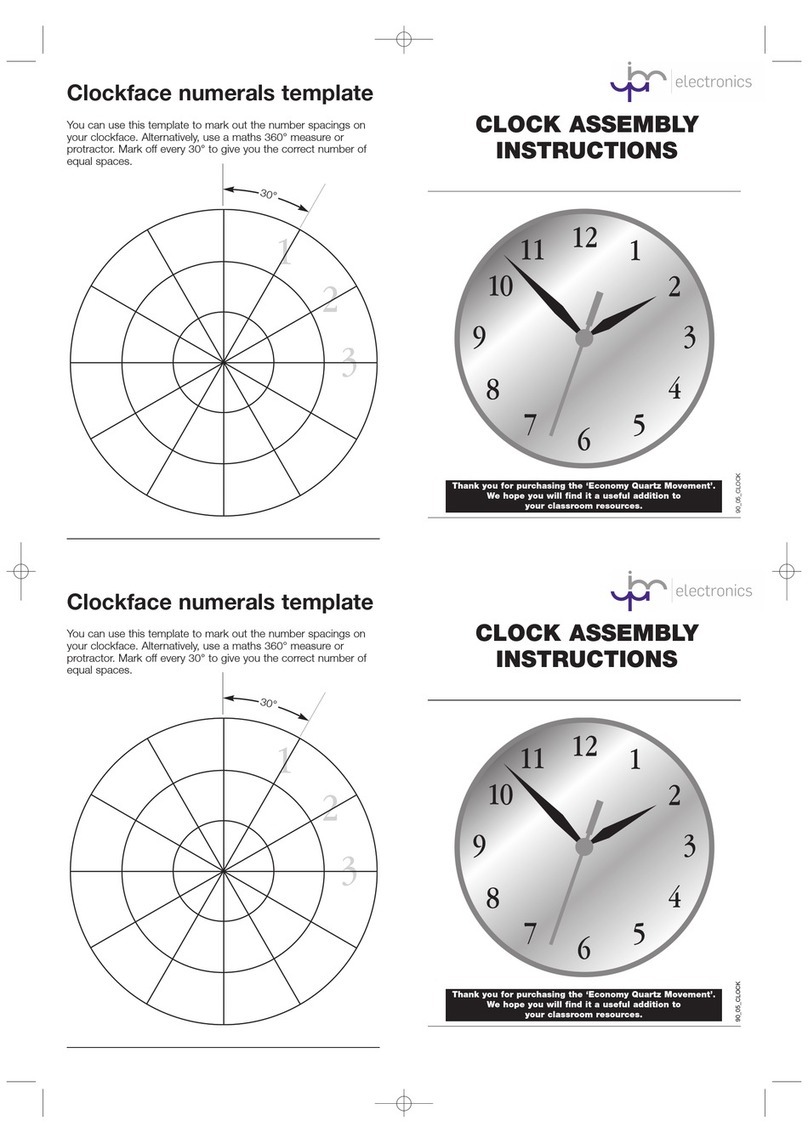
JPR ELECTRONICS
JPR ELECTRONICS 378-006 Assembly instructions
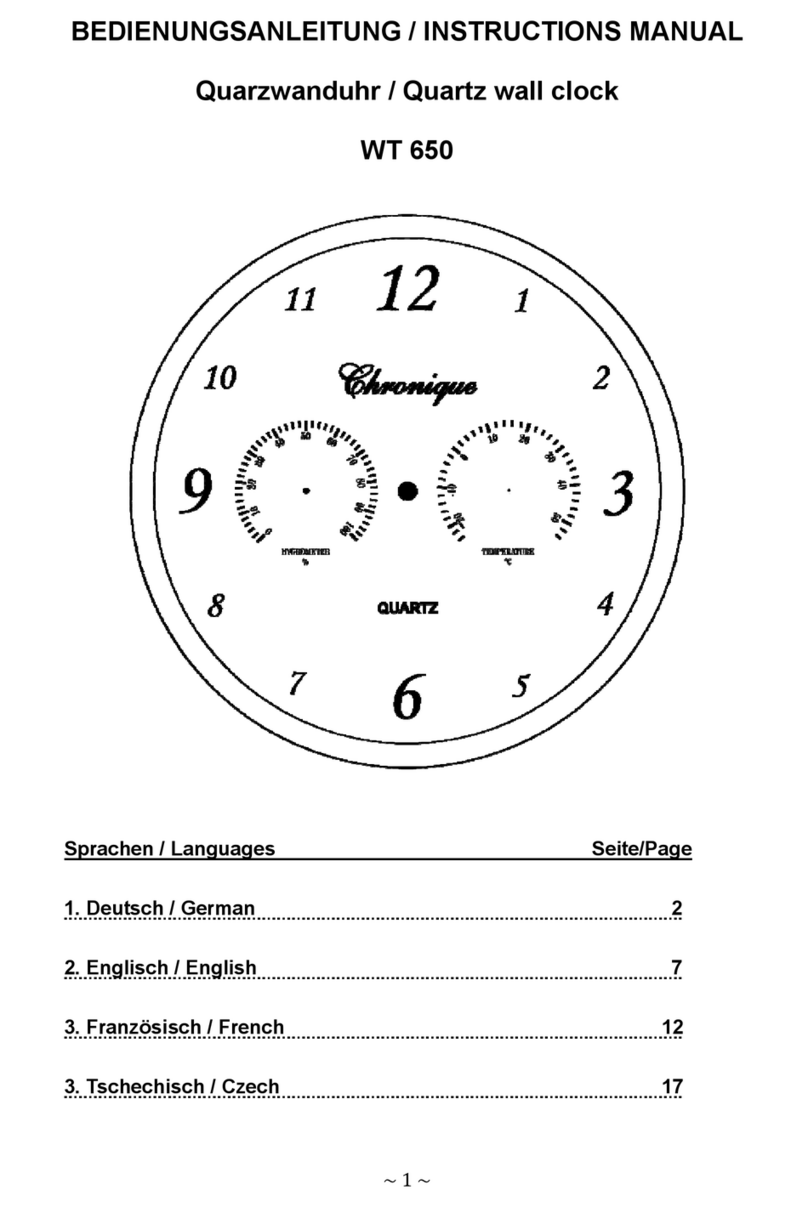
Quartz
Quartz WT 650 instruction manual

Simex
Simex SWZ-W610 user manual
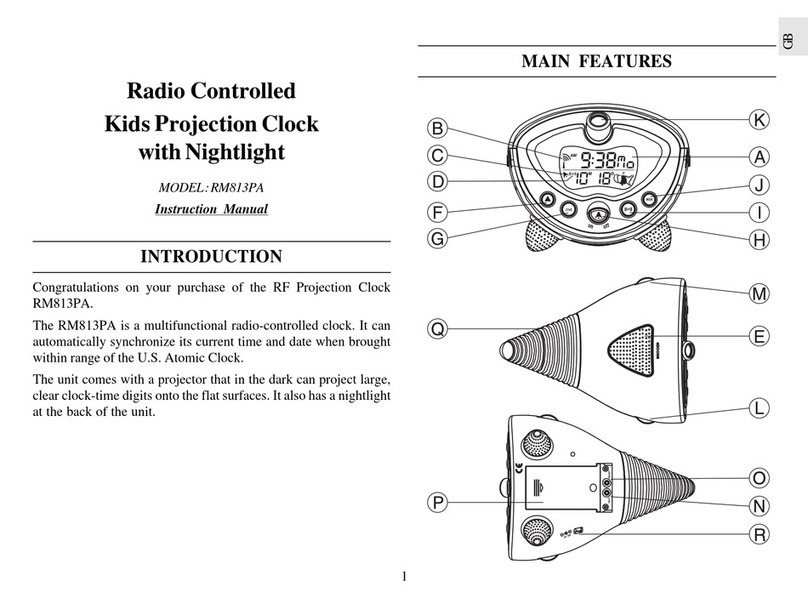
Oregon Scientific
Oregon Scientific RM813 instruction manual

Simplex
Simplex SIMPLEX 500 Operation manual

Accessory Power
Accessory Power ENHANCE MEMO CLOCK operating instructions

Bodet
Bodet Opalys 14 Installation and operating instructions

Wittime
Wittime WT4080 Operating instruction
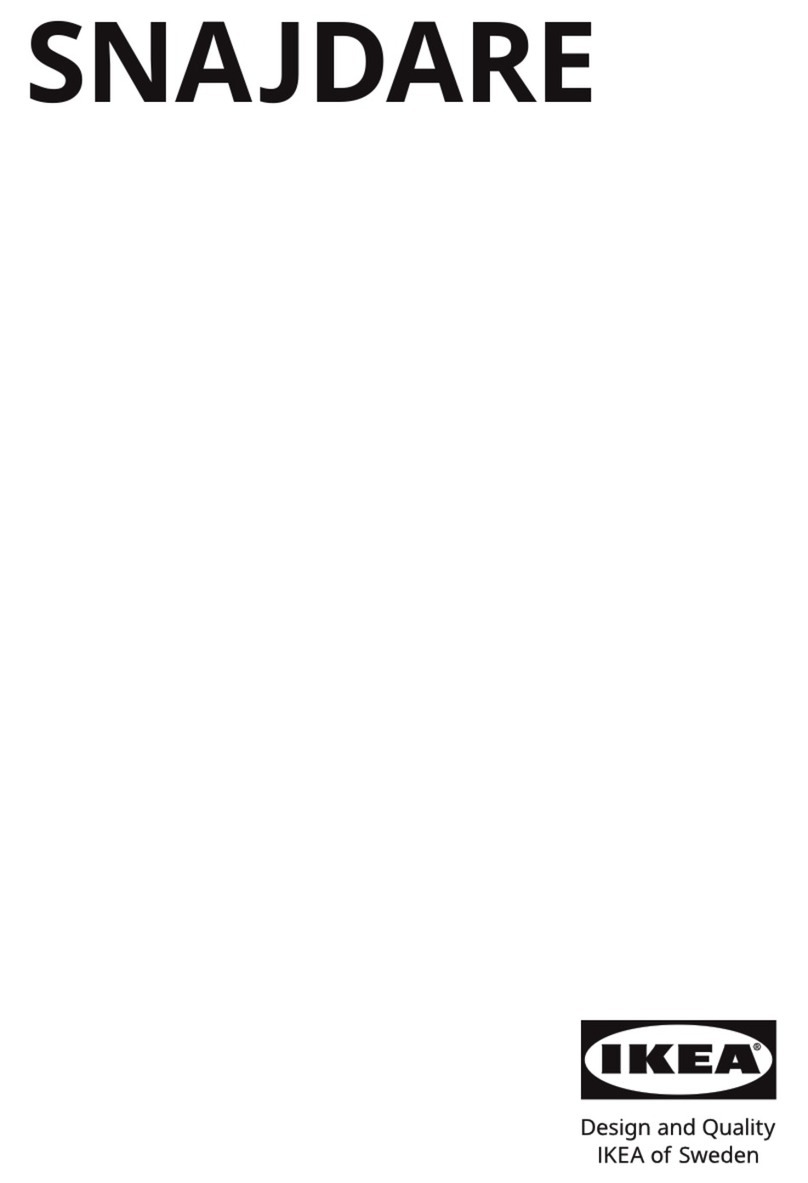
IKEA
IKEA SNAJDARE manual

La Crosse Technology
La Crosse Technology WS-8256-AL instruction manual