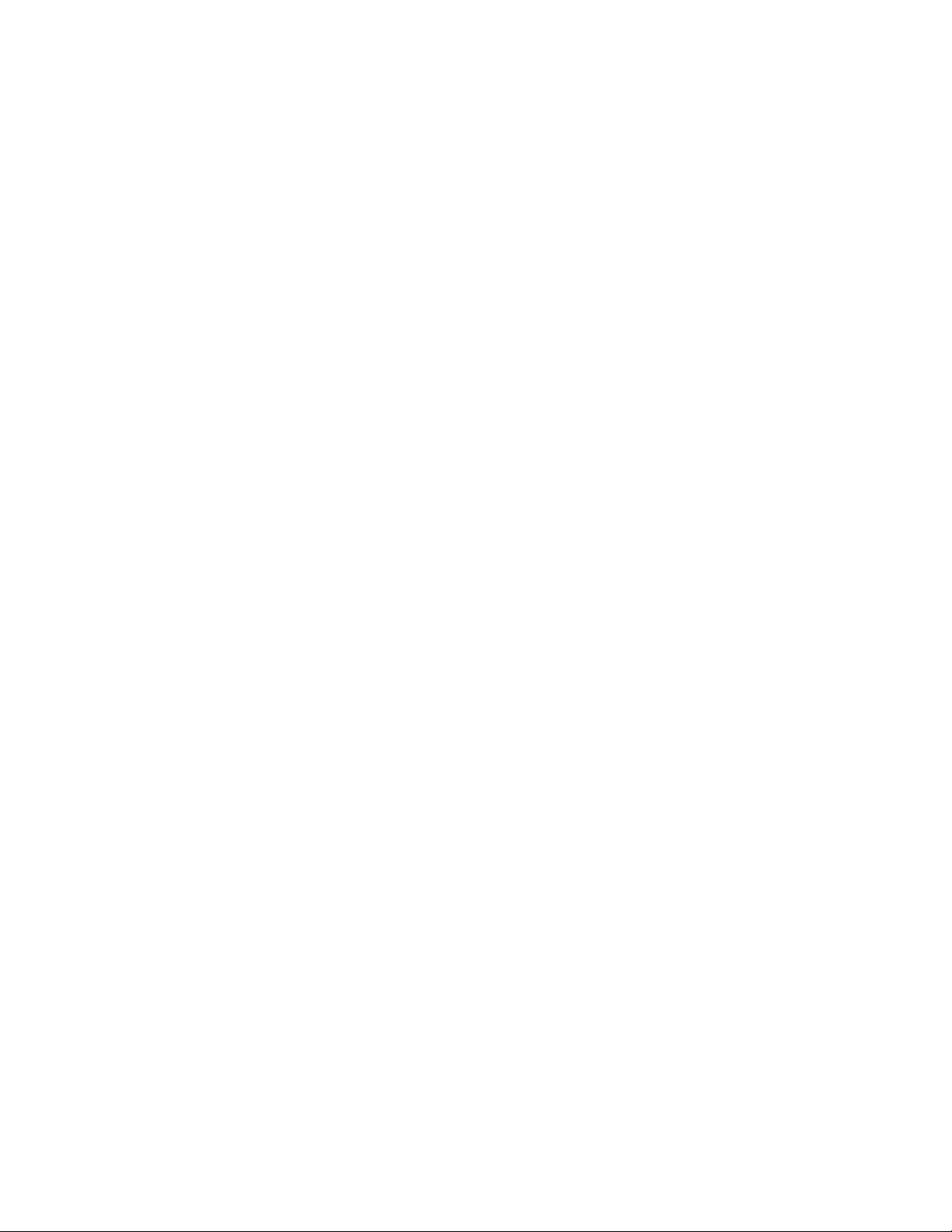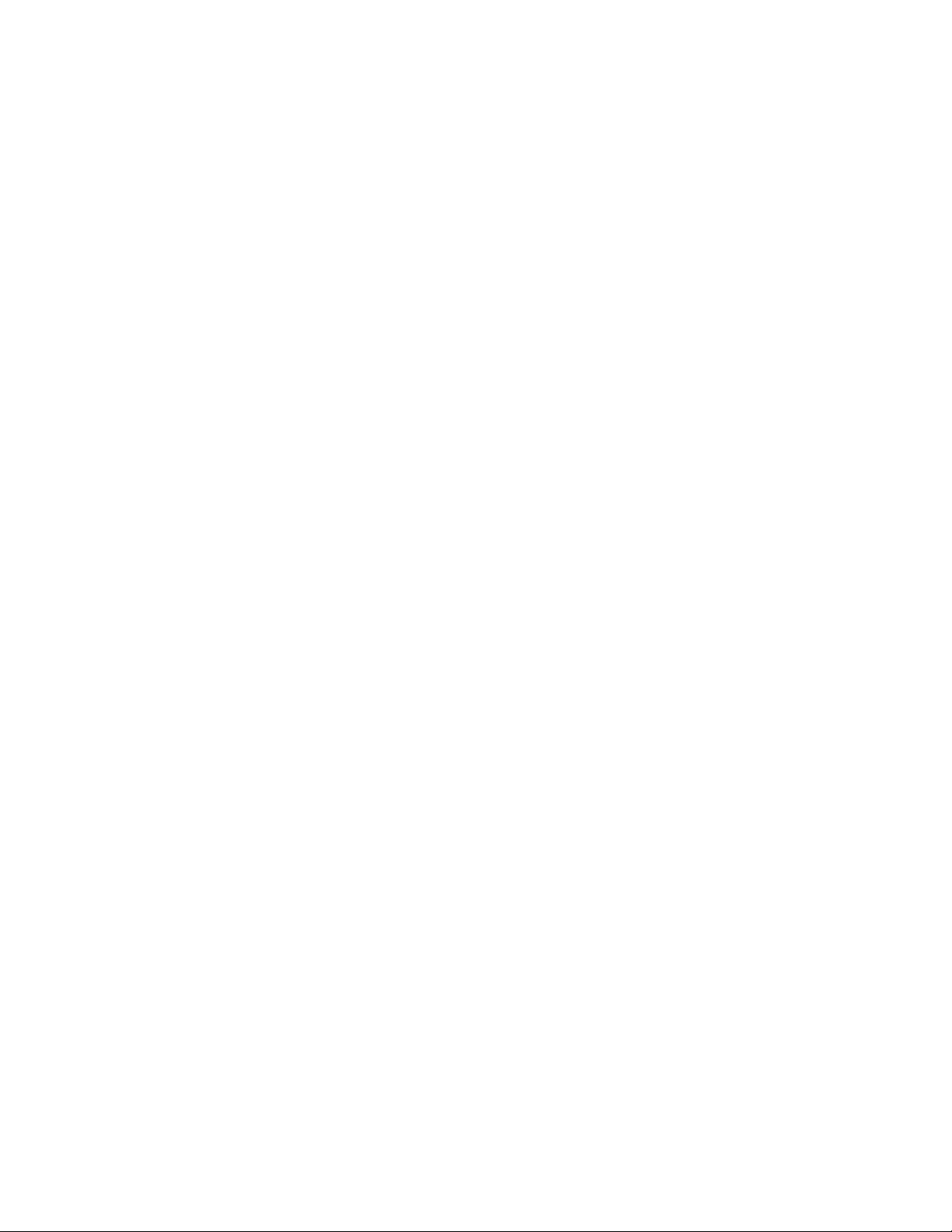Table of Contents
1. INTRODUCTION ...................................................................................................... 5
1.1. Power On/Off...................................................................................................... 5
1.2. Automatic Power Off.......................................................................................... 6
1.3. Function Modes .................................................................................................. 6
2. SWEEP MODE........................................................................................................... 7
2.1. SETTING SWEEP START AND STOP FREQUENCIES................................ 7
2.1.1. GRAPHICALLY SETTING SWEEP FREQUENCIES ............................ 8
2.1.2. MANUALLY CREATING A NEW SWEEP RANGE.............................. 8
2.1.3. SWEEPING A STANDARD SCAN RANGE ........................................... 9
2.1.4. SWEEPING THE SAME RANGE AS A REFERENCE MEMORY........ 9
2.2.2. SWR.......................................................................................................... 11
2.3. POLAR GRAPH TYPES.................................................................................. 12
2.3.1. SMITH CHART........................................................................................ 12
2.3.2. REFLECTION COEFFICENT (RHO)..................................................... 13
2.3.3. PHASE SIGN CONSIDERATIONS:....................................................... 13
2.4. MEMORIES ..................................................................................................... 15
2.4.1. SCAN MEMORY USAGE: .................................................................... 15
2.4.2. REFERENCE MEMORY USAGE .......................................................... 16
3. MANUAL MODE .................................................................................................... 20
4. HI-RESOLUTION FREQUENCY SYNTHESIZER MODE .................................. 21
5. SYSTEM SETUP...................................................................................................... 22
5.1. Settings.............................................................................................................. 22
5.1.1. Graphic Settings........................................................................................ 22
5.1.2. Smith SWR ............................................................................................... 23
5.1.3. APO Settings............................................................................................. 23
5.1.4. Level Settings............................................................................................ 23
6. POWER SUPPLY..................................................................................................... 24
7. HOST COMMUNICATIONS .................................................................................. 25
8. SPECIAL SERVICE AND SETUP MODES........................................................... 26
8.1. Restoring default settings.................................................................................. 26
9. APPLICATION NOTES .......................................................................................... 27
9.1. Transmission Lines ........................................................................................... 27
9.2. Antenna measurements on coax........................................................................ 28
9.3. Obtaining the best accuracy.............................................................................. 28
9.4 Using the TZ-900 as a sweep generator............................................................ 28
10. QUICK TRICKS................................................................................................... 30
10.1. Rapidly Analyzing an Antenna..................................................................... 30
10.2. Rapidly zooming to a section of a sweep...................................................... 31
10.3. To rapidly set sweep start and stop frequencies using the knob................... 31
10.4. Rapidly setting a scan of 1.000.000 to 30.000.000....................................... 32
10.5. Doing a detailed analysis of a frequency from a sweep................................ 32
10.6. Rapidly starting and stopping a sweep using the same settings.................... 32
11. AntennaSmith™ Connectors ................................................................................ 33
12. Additional Reading ............................................................................................... 34