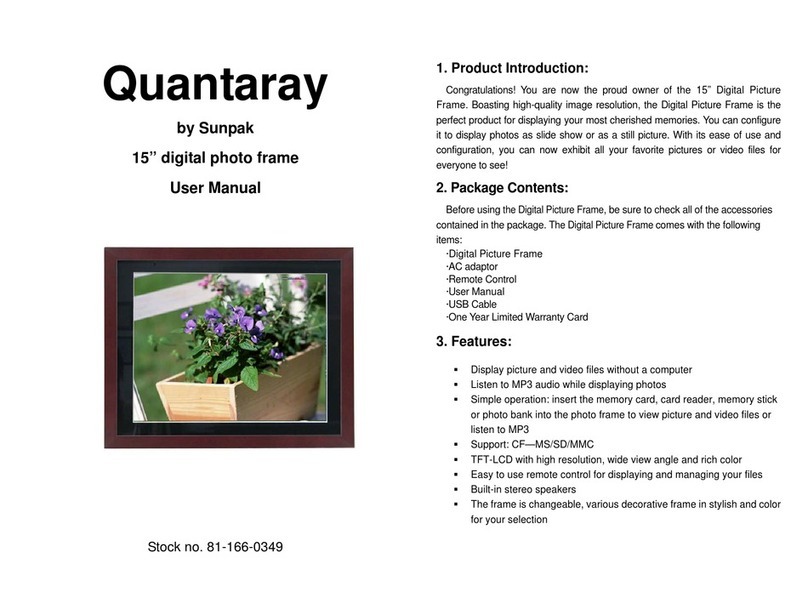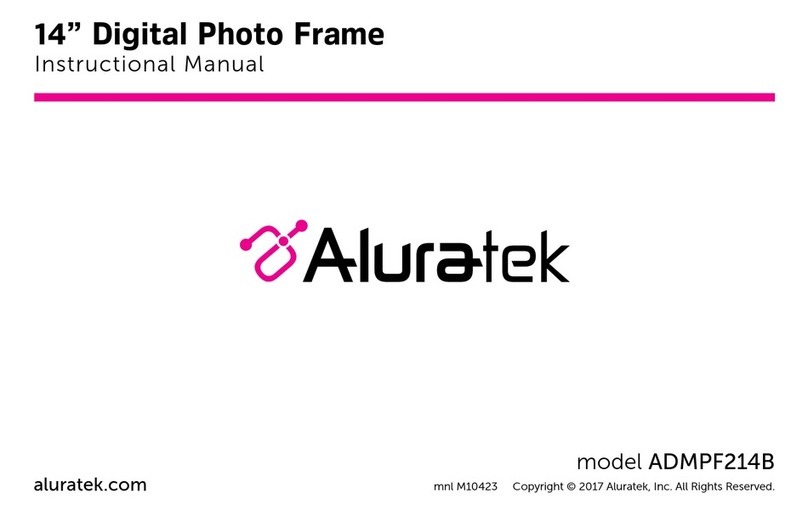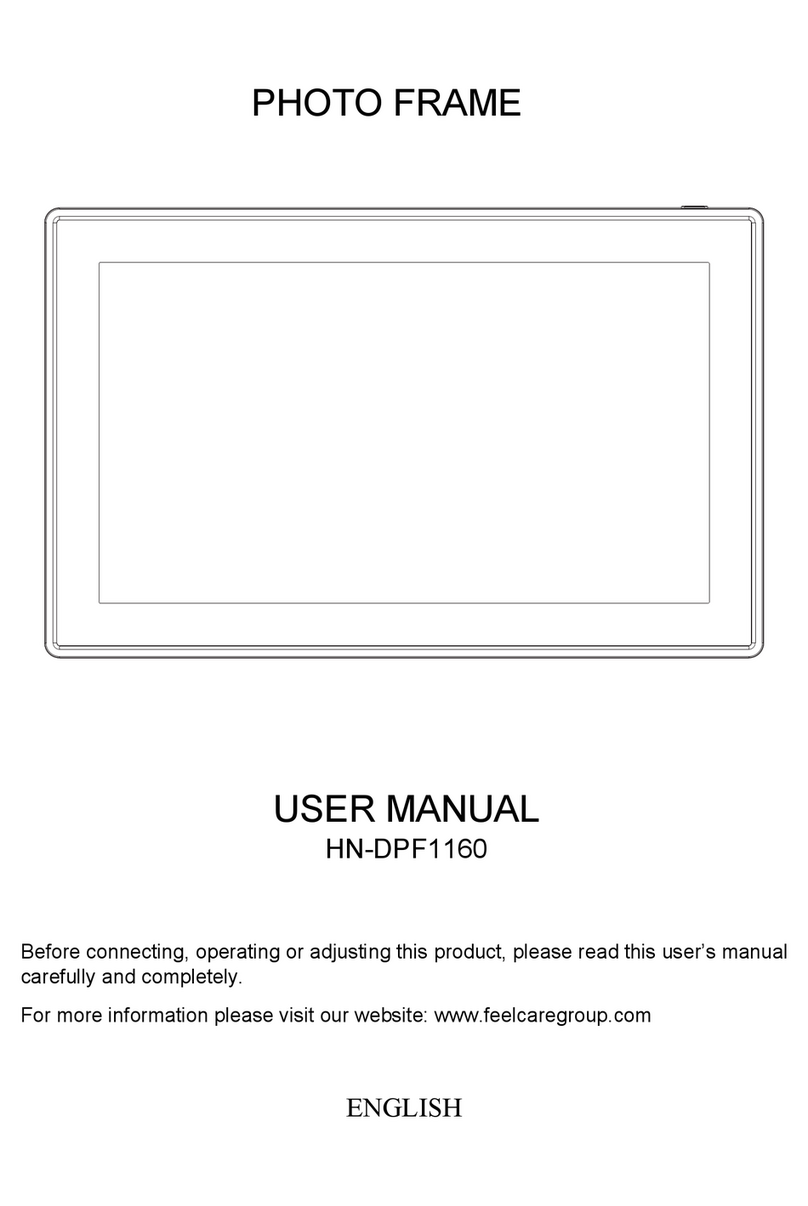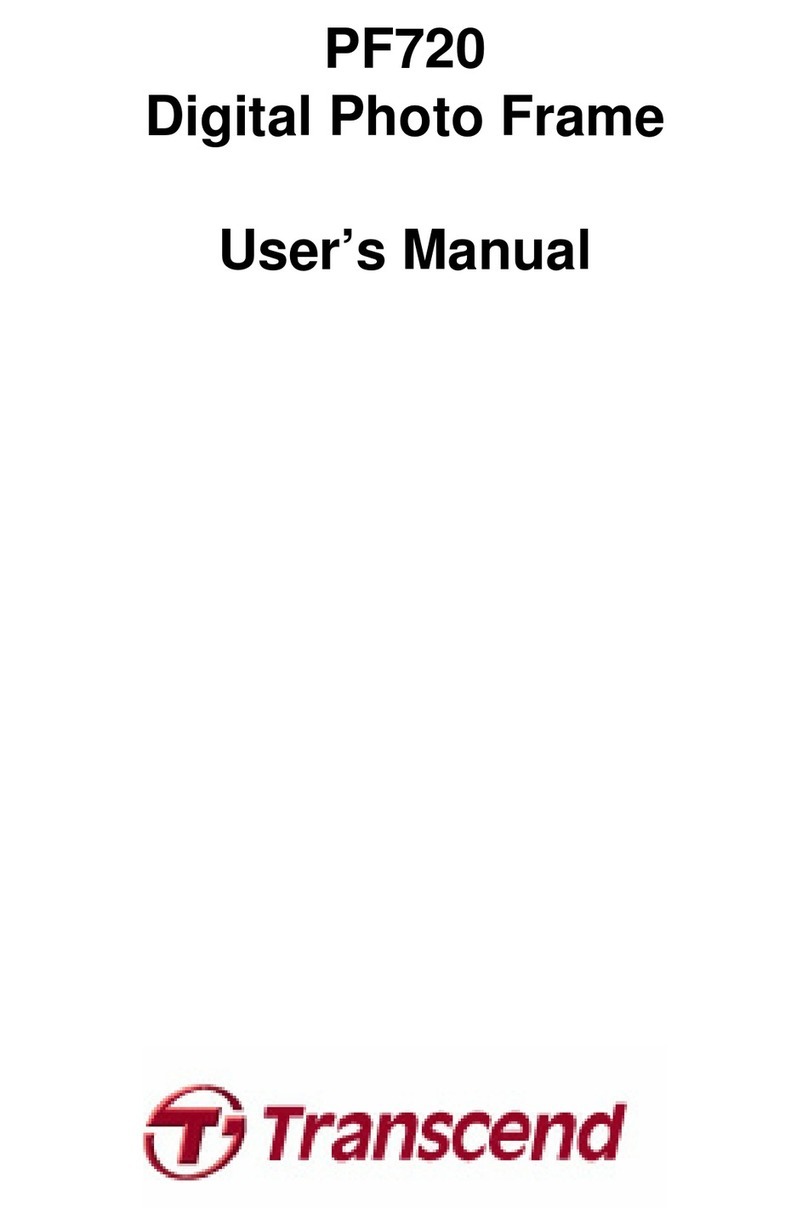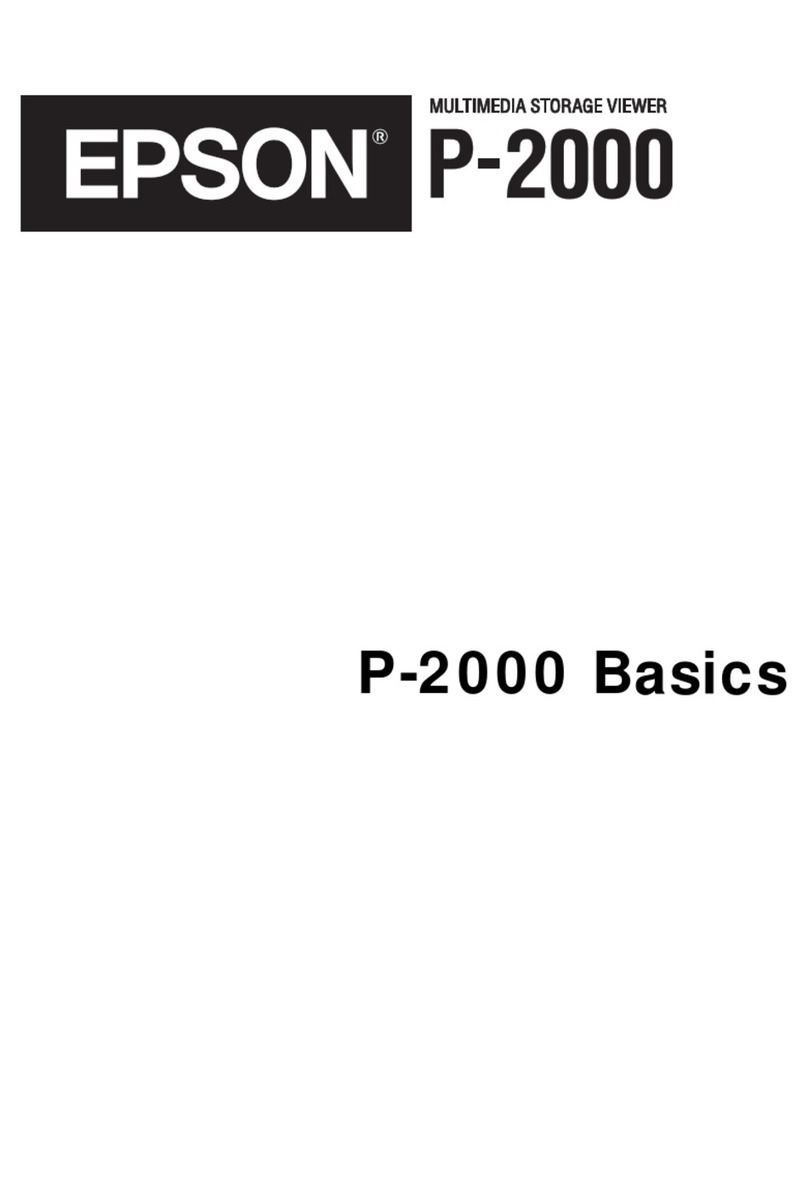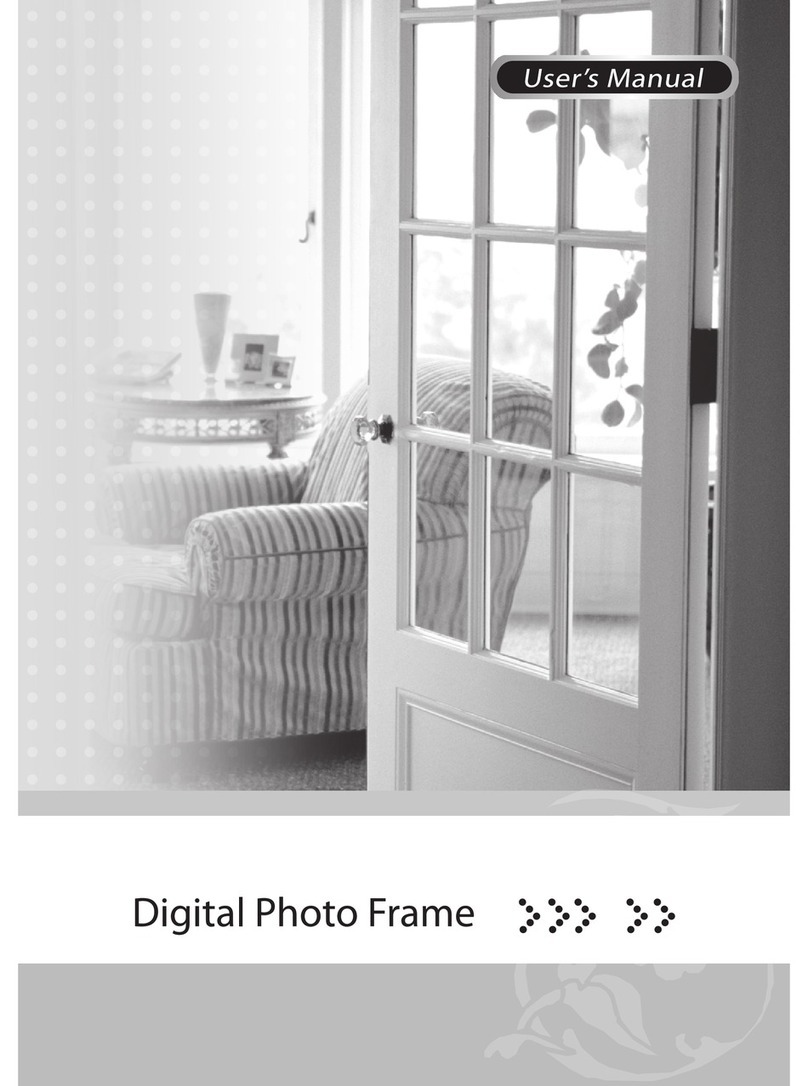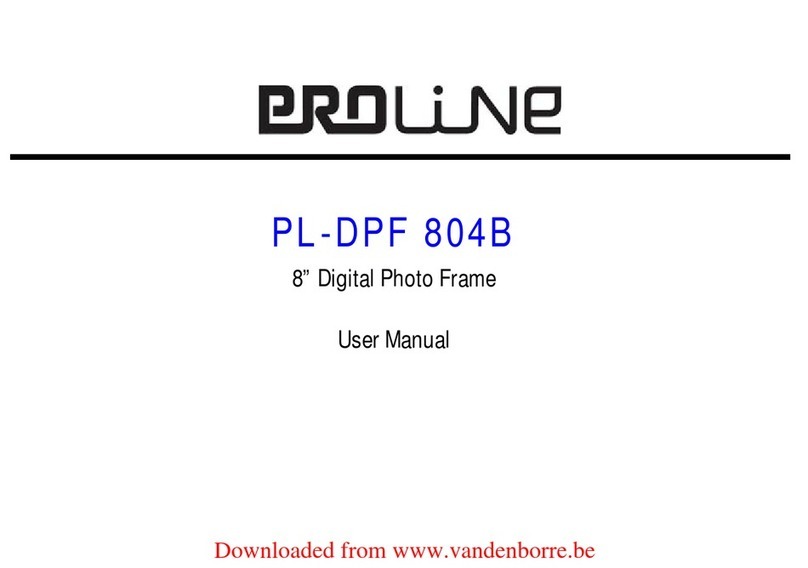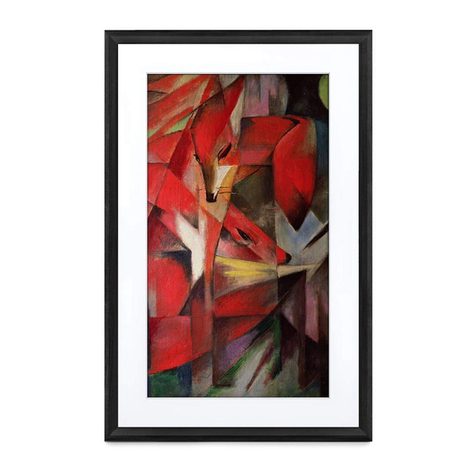Timewyse Corporation TYKE User manual

I
Wifi digital photo frame
User Manual

II
Specification:
Model: TYKE
Trade Mark: Trade Mark
Manufacturer: Timewyse Corporation
zAndroid 4.4 system
zCPU: Allwinner dual core 1.5 Ghz
zRAM: 512MB DDR3 ( 1GB optional)
zROM: 4GB ( 8GB optional)
zG-sensor
zWIFI: WIFI 802.11b/g/n
zTouch screen: Multi-Touch screen optional
zI/O interface: SD / USB / Mini USB/ Earphone port
zPhoto format: JPG, BMP, GIF, PNG
zAudio format: MP3, WMA, APE
zVideo format: MPEG1/2/4, AVI, RMVB, MOV, MKV (UP TO 1080P)
zLanguage: English, French, German, Spanish, Italian, Dutch, Polish and etc.

III
Instructions
1. Operating interface
1.1 You will enter into the main interface after it turns on.
1.2 In main interface, you can move the software icon, press the icon
in 1 second, then you can move it to anywhere in main interface.
1.3 Delete icons in main interface : Press the icon in 1 second, and
then you can remove it (it means delete).

IV
1.4 Toolb ar
From left to right: Volume down , Return , Main interface , Recent application , Volume
up.
1.5 Guide for OSD function
No matter which interface showed on screen, you can click the key at the bottom
to back to main interface.
Back to main interface.
Check recent execution of the application program.
In main interface, you can check all application program, and
press any icon of application program in one 1 second, then you can
see this icon in main interface.
2. Setting
2.1 Wireless & Networks
zWi-Fi
Click “ ON/ OFF” to open and close wifi.
If Wifi does not need password, just select connect” to link it. Once
Wifi have connection history, information will be saved
automatically. Wifi icon will be showed at the top-right corner.

V
zData usage
Display the current software and memory capacity.
2.2 Device
zSound
Volume/ Default notification sound/ Touch sounds/ Screen lock sound , you can use
tick or non-tick to set it up.
zDisplay
Brightness/ Wallpaper/ Sleep/ Daydream/ Font size/ Navigation show/ Cast screen/
Full screen mode and etc.
zStorage
Check the available storage space, the users can clear away SD card(format internal
memory), and choose options that can do media scan for external SD card and USB.
zApps
Manage application program.
Select setting- apps-downloaded- uninstall, choose the one you want it remove, then
enter into below interface, click delete, finished

VI
2.3 Personal
zLocation
You can choose “google location reporting” service.
zSecurity
Screen lock/ Owner info/ Make passwords visible/ Device administrators/ Unknown
sources/ Verify apps/ Credential storage/ Storage type/ Trusted credentials/ Install
from SD card/ Clear credentials.
zLanguage & input
Option for language, text input, automatic error correction,
choose the keyboard and input method you like, and set text language output, pointer
speed.

VII
zBackup & reset
Back up my data, save all your files and settings.
Factory data reset , return to factory settings.
Warning: Once you select “factory data reset”, all personal data will be deleted from
the product, please backup your data before executing.
2.4 System
zDate & Time
The users can use date and time that provided by internet, or manually set and
choose date, time and display format.
zAccessibility
To help users who are blind or weak sight, intercom system provides voice feedback.
You can search and download this application program from internet.
zPrinting
Connect to printer and print the files.
●Developer options
For Professional engineer usage.

VIII
●About tablet
Click this option to get the information for product.
3 Commonly application program
zBrowser
When your product linked Wi-Fi, click browser icon on desktop to open website,
interface showed as below,
●Calculator
There is a built-in calculator in the product, click icon to calculate,
zCalender

IX
The users can use calender to check dates, time and memo
etc.please log into google account ahead.
a. Click calender icon, a dialog box named “google account” is popping out, click
“next step” to continue.
b. If you have no google account, please click“create” to create a new google
account, if you have, please click“log-in” to continue.
c. Input google email and password, then click“next step” to continue.
d. When you finished set-up, pages will be exited automatically and back to main
interface. Then click the calender icon again to verify date, time, add memo and so
on. Click menu button, 1 day, 7 weeks, agenda, today and other options will be
popping out, show as below interface,
zClock
Click clock icon to operate this application program.

X
When operating this program, you can set up this clock.
zDownload
Click all the download details.
zPeople
You can log in one or more email address.
Click the mailbox icon and follow the steps to set up your email account, after setting
can receive or send mail.
Click the mailbox icon to read the message, if you set only one email account, it will
immediately open. If you have set up multiple accounts, they will be listed on the
account interface. Click the email account you want, and then click on "Inbox", it will
list all the messages, and then click on the message you want to open. You can
reply to, forward, or delete messages. On the Inbox screen, you can compose a new
message, click on the menu to set about plans to get more mail accounts.
zFile Manager
Click the File Manager icon to browse saved file(stored on local device, SD card or U
disk).
zMusic

XI
Click the Music icon to play music. All songs will be listed, you can select the
one you wanted.
zSearch
APK files on your product, or search online: click icon
zPlay video
Click the video player icon to run the application. All videos will be
listed, select the video you want to play.

XII
Remarks: Install new program.
You can download this application program via internet, then install it online, or install
it via SD card and USB. Just click and install it, run it after finishing this installation.
★Important Safety Precautions
To avoid fire, electric shock and other risks, please comply with below measures:※
●Do not place the product under raining and moisture condition
●Stay away from direct sunlight and heat sources.
●To avoid screen be crashed and damaged, please do not place objects on the LCD
screen
●To avoid screen be scratched, please do not use any sharp objects to touch the
screen

XIII
●Please only use the power adapter that comes with the device. Using any other
power adapter may damage your machine, and it will not included in the repair
guaranty.
●Please do not disassemble the unit to repair it by yourself, it may damage the unit,
and it will not included in the repair guaranty.
★Cleaning Equipment
We advise use soft and no corrosion cloth to clean the unit, such as lens cloth, if
you want to clean the fingerprints or dust on screen.
★FAQ
●can not start up ?
1 、Check the power cable connection.
●system halted
1 、Please restart the unit
●Open Web slow?
1 、Check the network signal.
2 、Maybe open too much pages.
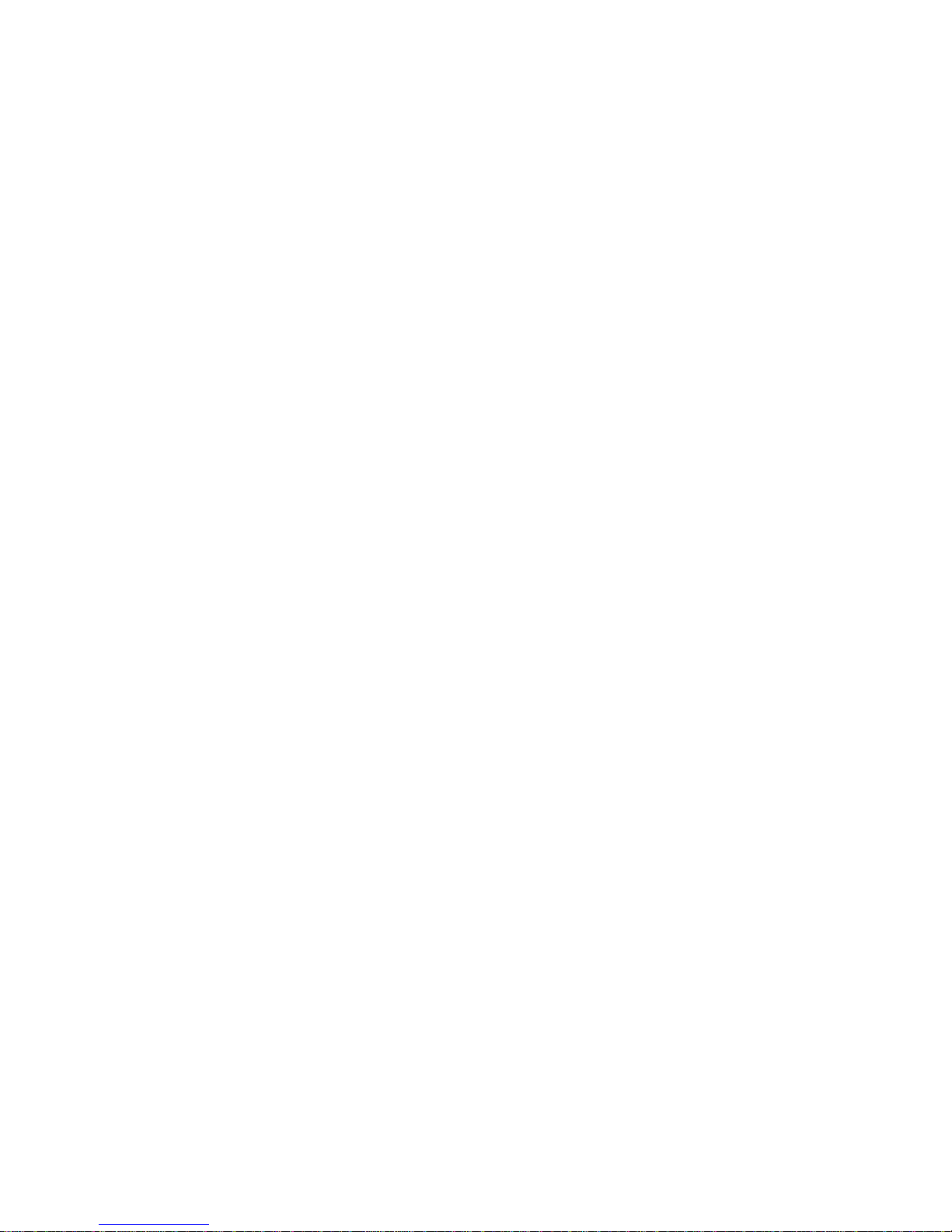
XIV
3 、Maybe running too many application.
●No network?
1 、Verify that your area have wifi signal.
2 、Please make sure wifi turn on.

XV
FCC Statement:
This equipment has been tested and found to comply with the limits for a Class B
digital device, pursuant to part 15 of the FCC Rules. These limits are designed to
provide reasonable protection against harmful interference in a residential installation.
This equipment generates, uses and can radiate radio frequency energy and, if not
installed and used in accordance with the instructions, may cause harmful
interference to radio communications. However, there is no guarantee that
interference will not occur in a particular installation. If this equipment does cause
harmful interference to radio or television reception, which can be determined by
turning the equipment off and on, the user is encouraged to try to correct the
interference by one or more of the following measures:
•Reorient or relocate the receiving antenna.
•Increase the separation between the equipment and receiver.
•Connect the equipment into an outlet on a circuit different from that to which the
receiver is connected.
•Consult the dealer or an experienced radio/TV technician for help.
Caution: Any changes or modifications to this device not explicitly approved by

XVI
manufacturer could void your authority to operate this equipment.
This device complies with part 15 of the FCC Rules. Operation is subject to the
following two conditions: (1) This device may not cause harmful interference, and (2)
this device must accept any interference received, including interference that may
cause undesired operation.
“To comply with FCC RF exposure compliance requirements, this grant is applicable
to only mobile configurations. The antennas used for this transmitter must be
installed to provide a separation distance of at least 20 cm from all persons and must
not be co-located or operating in conjunction with any other antenna or transmitter.”

XVII
IC Statement:
- English:
This device complies with Industry Canada licence-exempt RSS standard(s).
Operation is subject to the following two conditions: (1) This device may not cause
interference, and (2) This device must accept any interference, including interference
that may cause undesired operation of the device.
The digital apparatus complies with Canadian CAN ICES‐3 (B)/NMB‐3(B).
- French:
Le présentappareilestconforme aux CNR d'Industrie Canada applicables aux
appareils radio exempts de licence. L'exploitationestautorisée aux deux conditions
suivantes:
(1) l'appareil ne doit pas produire de brouillage, et
(2) l'utilisateur de l'appareildoit accepter tout brouillageradioélectriquesubi, mêmesi
le brouillageest susceptible d'encompromettre le fonctionnement.
Table of contents