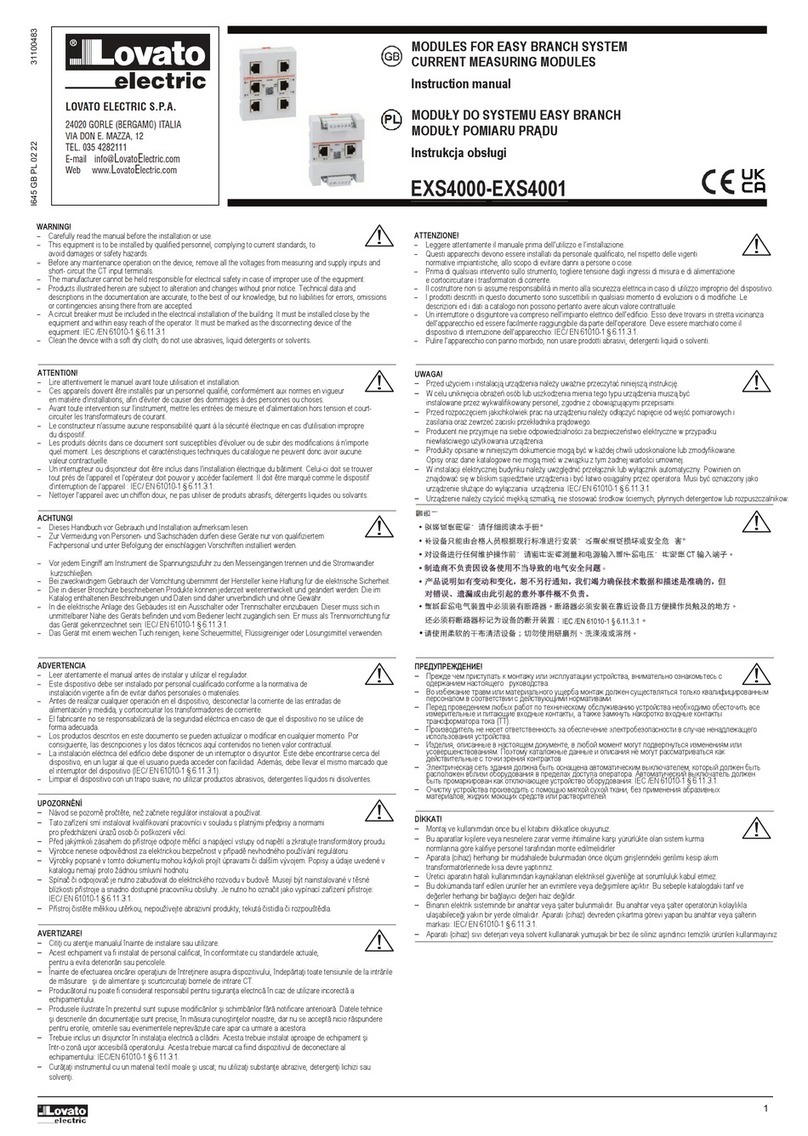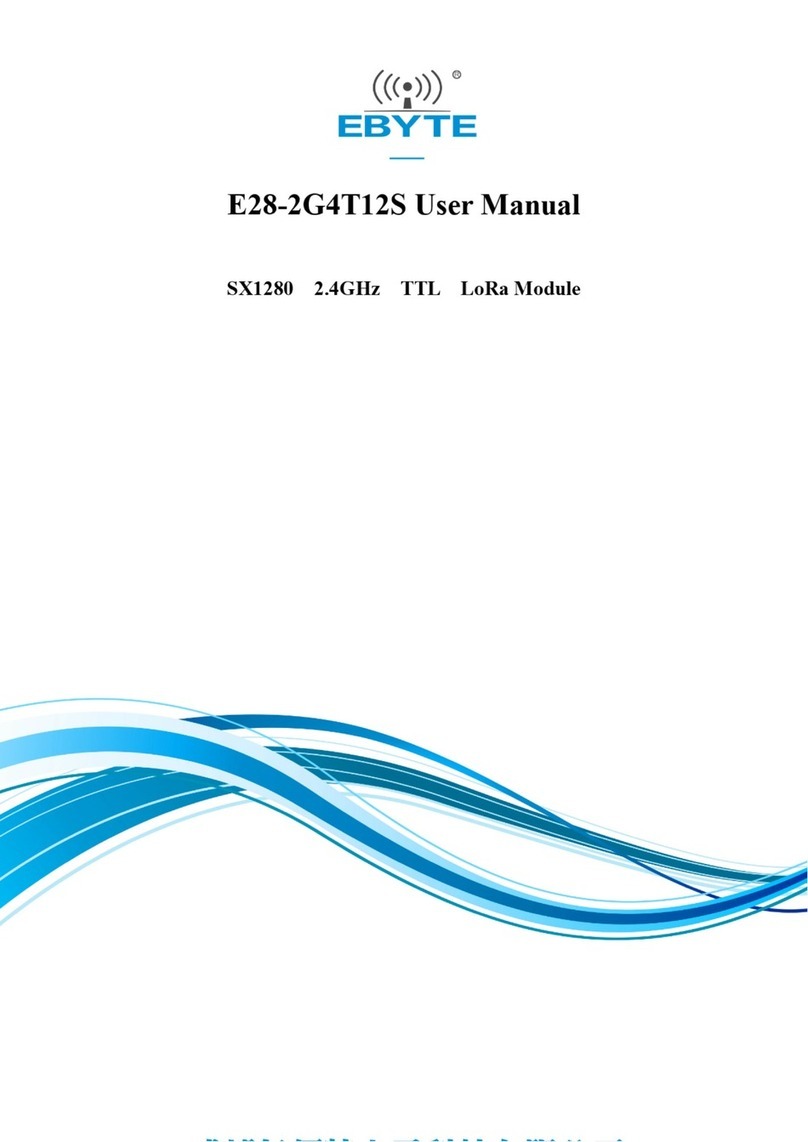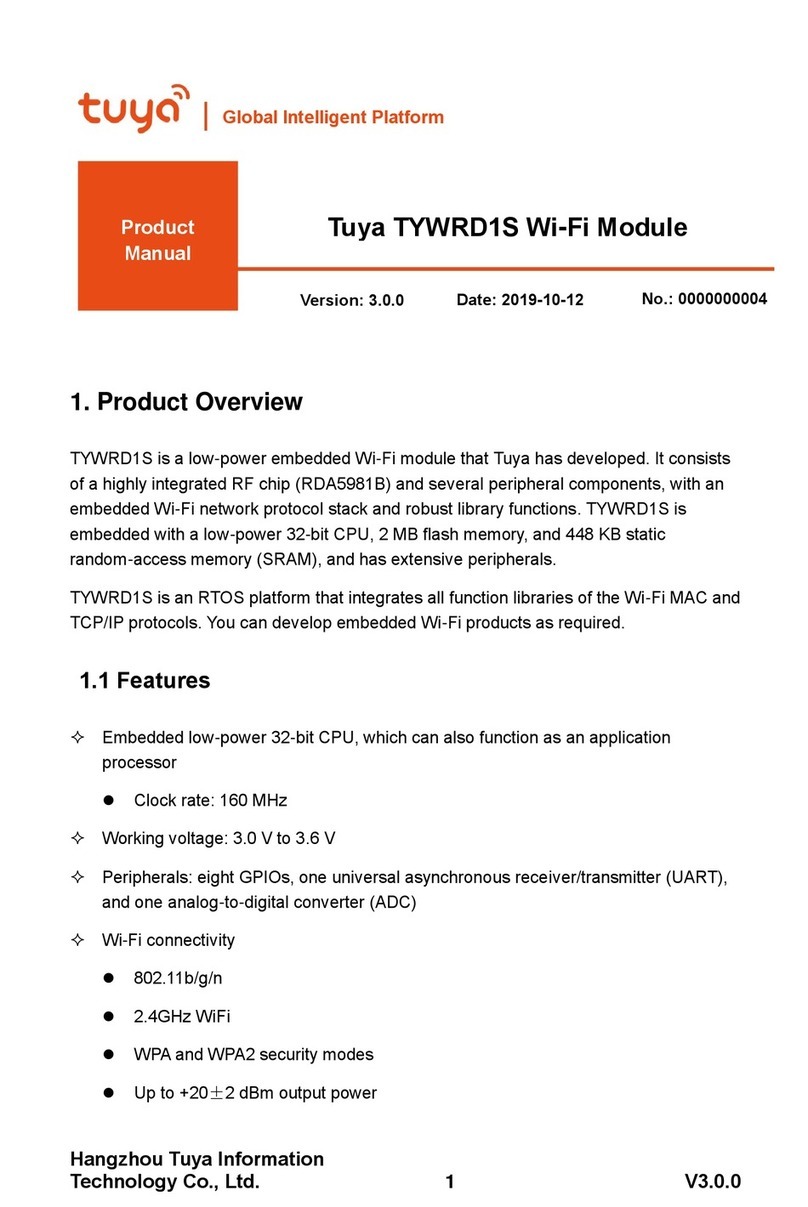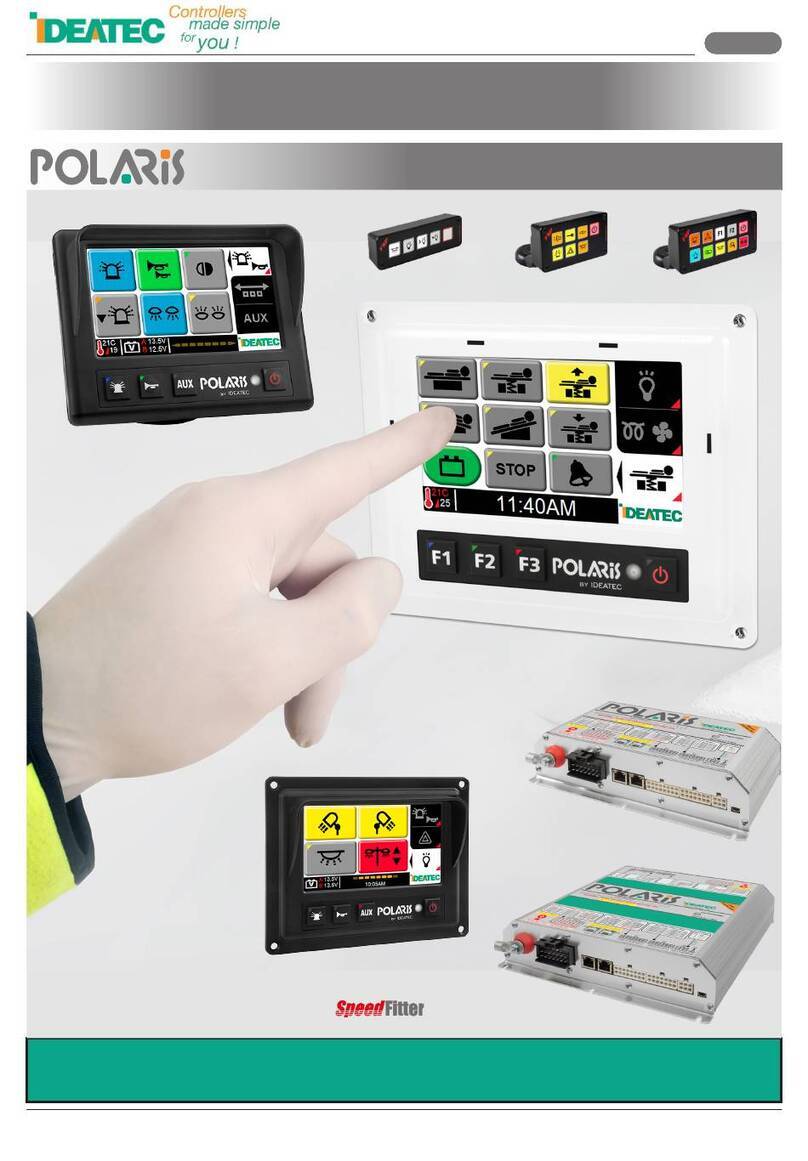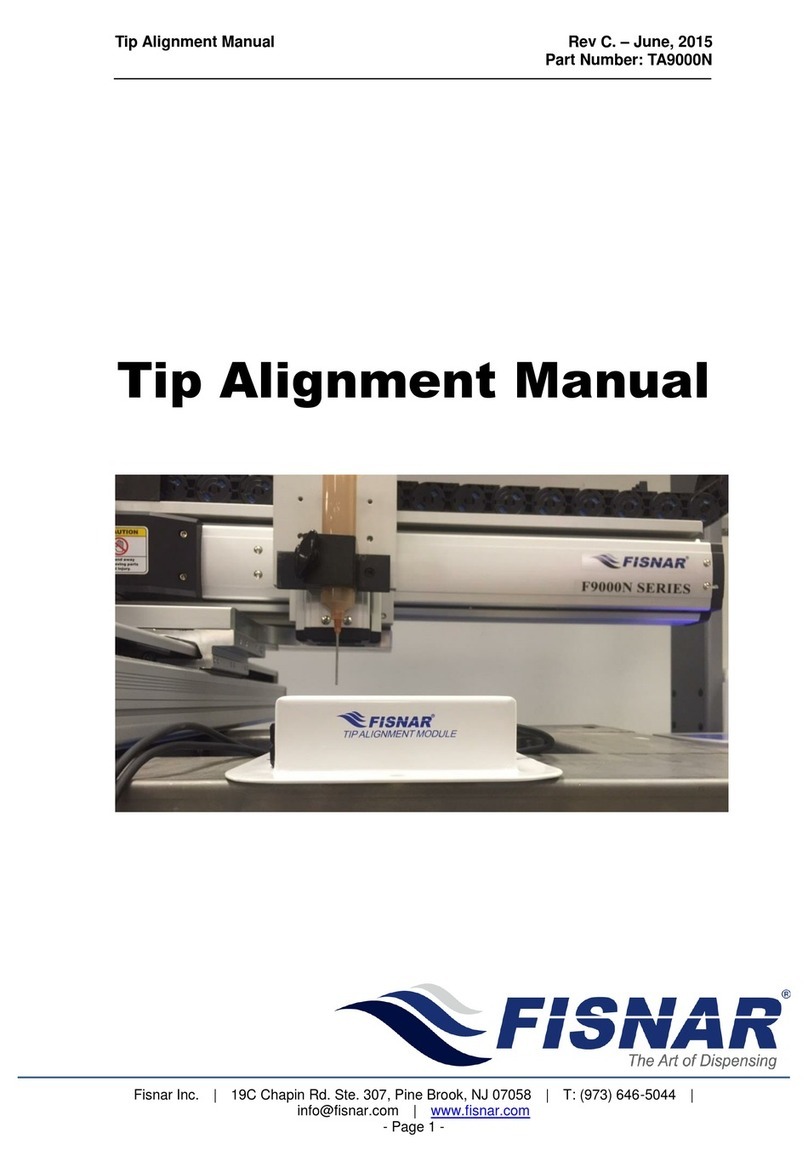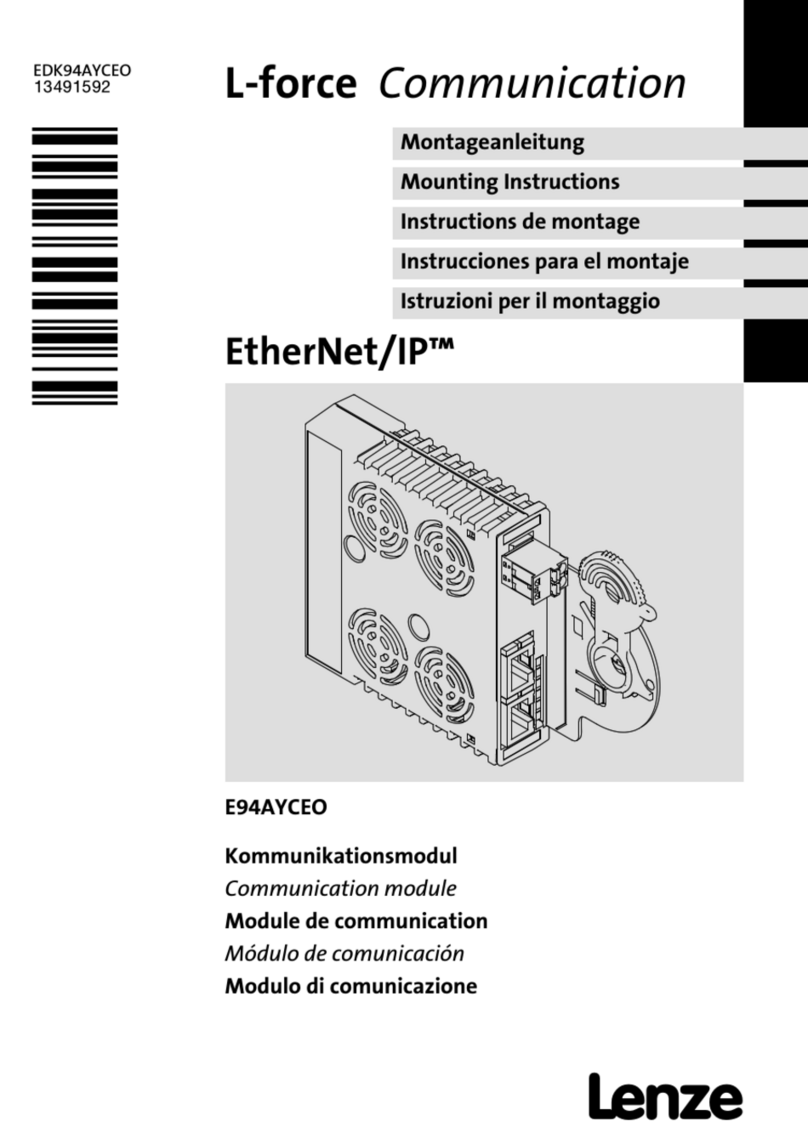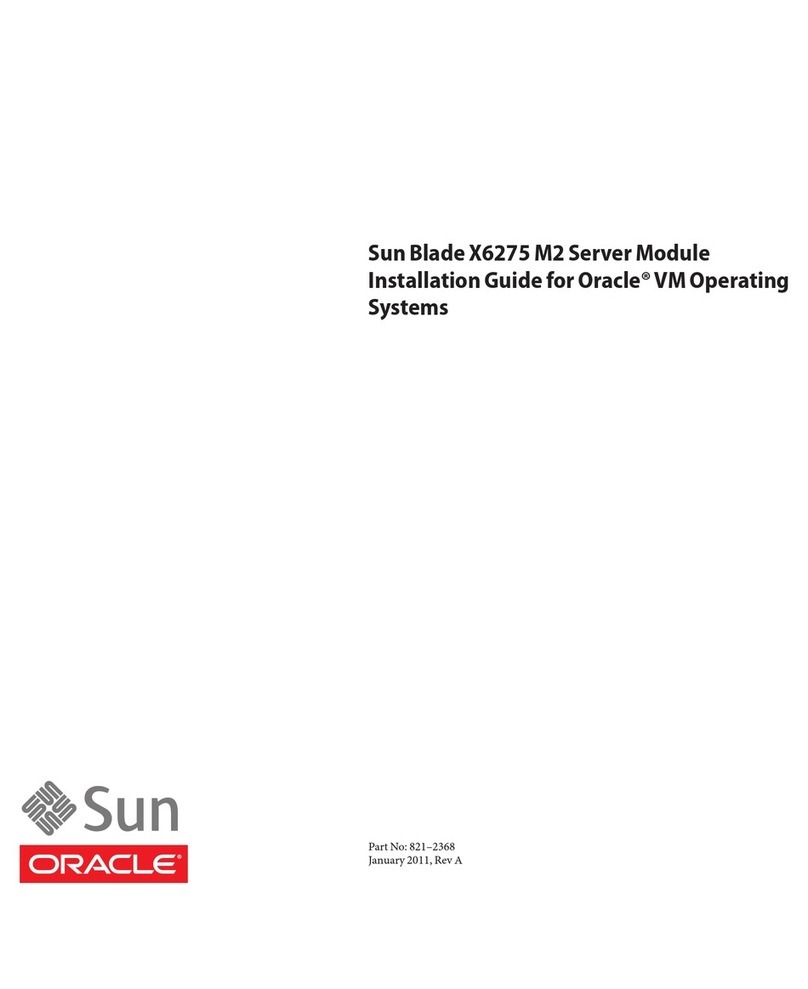TIMEZERO DFF3D User manual

Installation of DFF3D Multibeam Sounder
© 1985-2018 Nobeltec - support@mytimezero.com - 1
Installation of DFF3D Multibeam Sounder
The "DFF3D”and “PBG” Modules need to be unlocked prior to configuring the Furuno DFF-3D in
TZ Professional.
Computer Setup
The DFF-3D connects to the PC through an Ethernet connection (100Base-T). All Furuno Ethernet sensors (including Ethernet sounders) only operate
on the 172.31.x.x. / 255.255.0.0 network.
•You will have to setup your computer IP address to match that network. We highly recommended using 172.31.3.150 as a fixed IP address
for the computer with a subnet mask of 255.255.0.0.
Open the "Network Connections" control panel of
your computer to adjust the IP address:
•Press [Windows] + [R] to bring up the Run
Dialog box
•Type “ncpa.cpl” and press [Enter]
•Double click on the Network Adapter
connected to the DFF-3D (usually “Local Area
Connection”).
•Select "Properties" on the "Local Area
Connection Status" window.
Note: If you have multiple Area Connections (multiple Ethernet Cards) and if you don’t know which one is connected
to the DFF-3D, you can temporary disconnect the Ethernet Cable connected to the DFF-3D from the computer and
look at which icon will display a red cross. This will indicate the LAN that has been disconnected from the computer,
and the one that needs to be configured.

Installation of DFF3D Multibeam Sounder
© 1985-2018 Nobeltec - support@mytimezero.com - 2
•Double click on “Internet Protocol Version 4
(TCP/IPv4)”.
•Use the fixed IP address 172.31.3.150 with a
subnet mask of 255.255.0.0:
Make sure that the DFF-3D is set for the fixed IP address
mode. Open the DFF-3D cover and make sure that all the
“S2” and "S3" DIP Switches are set to the OFF position:
Connect the DFF-3D to the computer directly or better, via a HUB/Switch.
Note: You can "Ping" the DFF-3D from the computer to make sure that the connection in between the computer and the DFF-3D is OK.
The address of the DFF3D to ping is: 172.31.92.21. For more information on how to ping an Ethernet device, refer to the How To Ping
chapter.

Installation of DFF3D Multibeam Sounder
© 1985-2018 Nobeltec - support@mytimezero.com - 3
TZ Professional settings
Open TZ Professional in Navigation mode, select the "Multibeam Sounder" Options.
DFF-3D Transducer Setup
Scroll down inside the "Multibeam Sounder" Options page to the "Setup" category.
1. Adjust the "Transducer Draft" (distance in between
the water line and the transducer location). This
should always be a positive number.
2. Select "Salt Water" if you are operating in Salt
Water (this adjusts the sound speed for distance
measurement).
3. Click on the “Transducer Setup” button.
Adjust the position of the Center of Gravity ("GC"), GPS, Heading and Motion Sensor (Pitch/Roll/Heave) relative to
the transducer using the coordinate system below:
•Select "Transducer Mis-mount Correction" if the DFF-3D transducer has been installed the wrong way
(reversed).
•Enter the distance (on the bow / stern axis) in between the transducer and the ship's center of gravity in
the "Transducer Position Bow/Stern" field. If the Center of Gravity is "in front" of the transducer (like the
picture above), enter a negative value.
•Enter the distance (on the down / up axis) in between the transducer and the ship's center of gravity in the
"Transducer Position Up/Down" field. For upward location of center of gravity (like the picture above),
enter a positive value.
•Enter the distance (on the starboard / port axis) in between the transducer and the ship's center of gravity
in the "Transducer Position Port/Starboard" field. For port location of the center of gravity, enter a positive
value.
TIPS: If the location of the Center of Gravity is unknown,
use the following approximation for its location:
Enter the GPS Sensor position using the same rules as
the Transducer to Center of Gravity location.

Installation of DFF3D Multibeam Sounder
© 1985-2018 Nobeltec - support@mytimezero.com - 4
•Select "Internal" or "SC" for the Motion Sensor
Source ("Off" is not recommended).
•When set to "Internal", the motion sensor built
inside the DFF-3D transducer will be used. In
that case, there is no need to enter the Motion
Sensor position (because it is the same location
as the transducer!).
•Select "SC" when a SC30 is connected to
TIMEZERO (preferably using an Actisense NGT-
1 via the NMEA2000 bus). In that case, enter
the SC30 position (enter the relative position
from transducer to SC30 location) using the
same rules as the Transducer to GPS location. If
your SC30 is also your primary GPS sensor, you
can enter the same offset as GPS location.
IMPORTANT: For the best motion compensation performance, we highly recommend using a SC30 connected to
TIMEZERO via NMEA2000 (using the Actisense NGT1 USB to NMEA2000 adapter). In that case, "Motion Sensor
Source" should be setup to "SC" with accurate GPS and Motion sensor offset values.
Below is an example illustrating proper offset (SC30 is used for both GPS and Motion Sensor):
If the Motion Sensor (Pitch & Roll values) seems
incorrect, it is possible to adjust an offset.
TIPS: You can use the "DFF-3D Monitor" window to see the Pitch & Roll value in action. You can refer to the DFF-
3D Monitor chapter.

Installation of DFF3D Multibeam Sounder
© 1985-2018 Nobeltec - support@mytimezero.com - 5
Adjust the Sensor Time lag (inside the "Transducer
Setup" window) according to the following situations:
Motion Sensor (when using SC30):
Only adjust these parameters if "Motion Sensor Source" is set to "SC" (not "Internal").
•250ms if the SC30 is connected via NMEA2000 using the Actisense NGT1 USB to NMEA2000 adapter.
•280ms if the SC30 is connected via NMEA0183 (COM Port) at 38400 bps with a repeat interval of 10Hz
minimum.
•380ms if the SC30 is connected via NMEA0183 (COM Port) at 4800 bps with a repeat interval of 10Hz
minimum.
Heading Sensor:
When using SC30 as a position source:
•250ms if the SC30 is connected via NMEA2000 using the Actisense NGT1 USB to NMEA2000 adapter.
•280ms if the SC30 is connected via NMEA0183 (COM Port) at 38400 bps with a repeat interval of 10Hz
minimum.
•380ms if the SC30 is connected via NMEA0183 (COM Port) at 4800 bps with a repeat interval of 10Hz
minimum.
When using a PG700 or third party Heading Sensor:
•290ms if the Heading Sensor is connected via NMEA2000 using the Actisense NGT1 USB to NMEA2000
adapter.
•320ms if the Heading Sensor is connected via NMEA0183 (COM Port) at 38400 bps with a repeat interval of
10Hz minimum.
•420ms if the Heading Sensor is connected via NMEA0183 (COM Port) at 4800 bps with a repeat interval of
10Hz minimum.
Position Sensor:
When using SC30 as a position source:
•250ms if the SC30 is connected via NMEA2000 using the Actisense NGT1 USB to NMEA2000 adapter.
•280ms if the SC30 is connected via NMEA0183 (COM Port) at 38400 bps with a repeat interval of 10Hz
minimum.
•380ms if the SC30 is connected via NMEA0183 (COM Port) at 4800 bps with a repeat interval of 10Hz
minimum.
When using a GP330B or third-party GPS:
•290ms if the GPS is connected via NMEA2000 using the Actisense NGT1 USB to NMEA2000 adapter.
•320ms if the GPS is connected via NMEA0183 (COM Port) at 38400 bps with a repeat interval of 10Hz
minimum.
•420ms if the GPS is connected via NMEA0183 (COM Port) at 4800 bps with a repeat interval of 10Hz minimum.

Installation of DFF3D Multibeam Sounder
© 1985-2018 Nobeltec - support@mytimezero.com - 6
4. Transmission Power: It is recommended to leave
the Transmission Power to Auto. If you are
operating the DFF-3D over 100 meters, it is
recommended to set it to Maximum (10).
Note: It is recommended to leave all other parameters to
their default values. You can refer to the Multibeam
Sounder Options chapter to get a description of all the
settings.
Connection Wizard
First make sure that TIMEZERO is properly configured to receive position, heading and optionally, motion data (when
the SC30 is used). If you are using an SC30 connected to the computer using NMEA2000 via the Actisense NGT-1
(recommended setup), make sure that you have configured a NMEA2000 connection from the Connection Wizard.
Note that the depth data is sent to TZ Professional via the Ethernet connection on the NavNet NMEA port. Also, if the
DFF-3D is directly integrated to the PC (without any Furuno MFD on the network such as NavNet TZT or NavNet TZT2),
TIMEZERO must be set to send back heading and motion information to the DFF3D.
Follow the instructions below to configure properly the NavNet port and send back data to the DFF-3D (if no MFD is
present on the network):
•Select the "Connection Wizard" that can be
found under the "TIMEZERO" button
•Select "Manual Port Configuration" from the
Connection Wizard
•Select "Add/Configure NavNet Connection"
and click on "NMEA & AIS"
•Make sure that "Depth" is checked for the
"NavNet NMEA" port
•Click on "Next".
•On the next page, make sure to check "DFF3D
Output" ONLY if there is no Furuno MFD on the
network. This will enable heading (and motion
if external motion sensor such as SC30 is used)
output to the DFF3D.
When an MFD is on the network, do not enable this
output as the MFD will be in charge of sending this
data to the DFF3D.
•"Finish" to close the Connection Wizard

Installation of DFF3D Multibeam Sounder
© 1985-2018 Nobeltec - support@mytimezero.com - 7
DFF-3D Monitor
•Click on the DFF3D Monitor in the “Multibeam
sounder” option:
The DFF-3D monitor allows you to troubleshoot issues
with the DFF-3D and make sure that TIMEZERO receives
the proper data from it. After configuring the DFF-3D
and TIMEZERO, it is recommended to look at the DFF-3D
Monitor.
•Make sure that all data is received properly.
•It is also recommended to check "Display
DFF3D Swath on Chart" temporary while at the
dock to make sure that offset has been
configured properly. Selecting this option will
display a green line showing the DFF3D swath.
IMPORTANT: In order for the boat icon to scale properly, make sure to enter the Boat Length, Boat Width, and GPS
location from the Initial Setup Options. Note that the coordinate system used by TIMEZERO is different than the
one used to enter the DFF3D offset in the Transducer Setup.
When the boat is moving, you should see the green line
(displaying the current swath) and trail of red lines
showing the previous 50 swaths. When the boat is
running a straight line on a calm day (no pitch) at a
constant speed, the red line should almost be equally
spaced like the picture below:
Note that it is normal to have the green line "lagging"
behind the boat (due to sensor lag and processing time
of DFF3D).
When making a turn, the red line should look like this:
If the red lines are not evenly spaced, this might indicate
that heading refresh rate is below 10Hz.
Table of contents